Page 1

Manual
Page 2
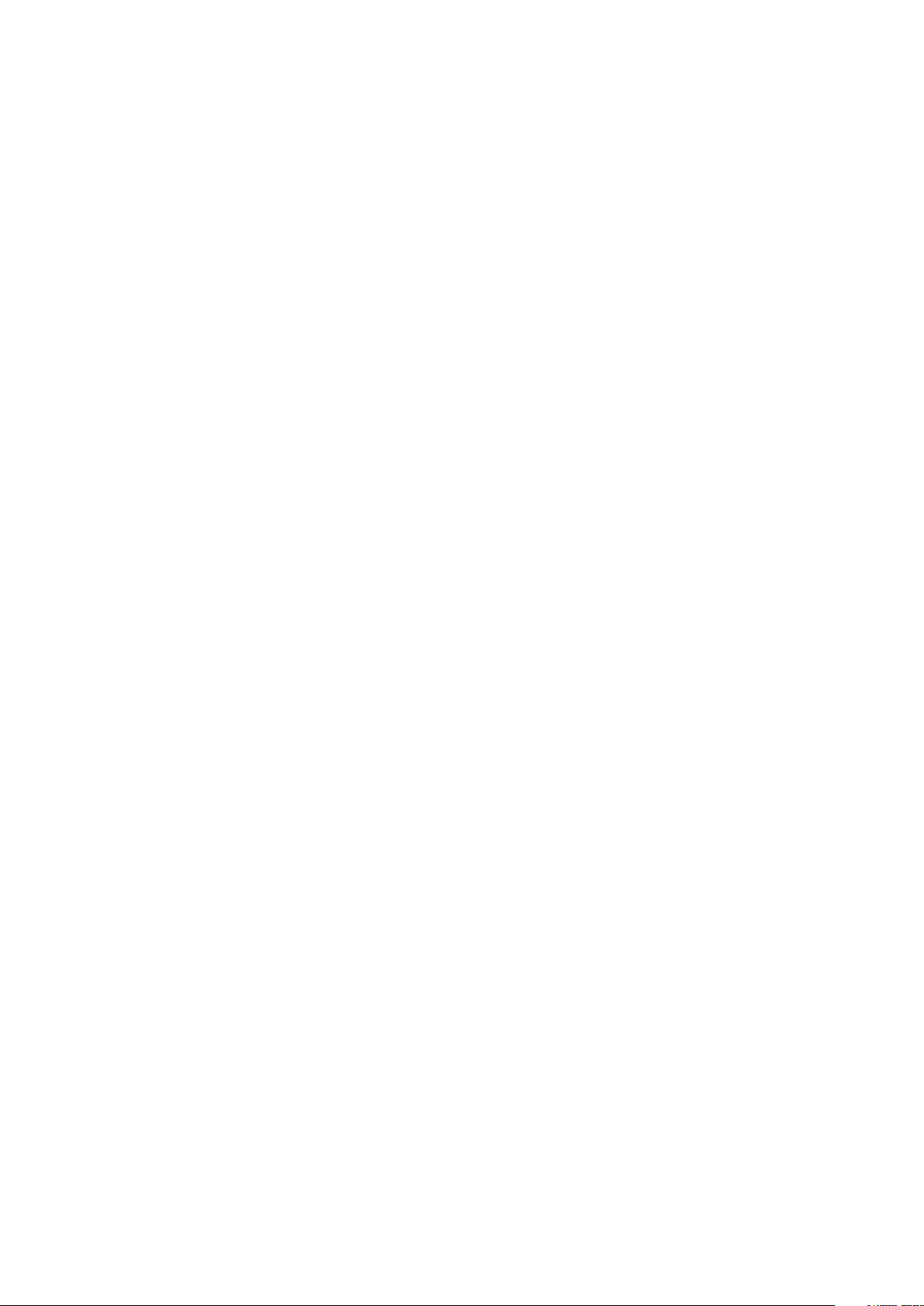
Table of Contents
1. Properties 3
1.1 Keyboard 3
1.2 Mouse 3
2. Specifications 3
2.1 Keyboard 3
2.2 Mouse 4
3. Package Contents 4
4. The SHARK ZONE GK15 at a Glance 5
4.1 SHARK ZONE Function Key 5
4.2 Select Illumination Color 5
4.3 Select Lighting Effect 5
4.4 Function Keys with Multimedia Commands 6
4.5 Key Lock 6
4.6 Arrow Keys Functions Are Interchangeable With the WASD Section 6
4.7 DPI Switch 6
5. Connecting to the PC 6
SHARK ZONE GK15
2
Page 3
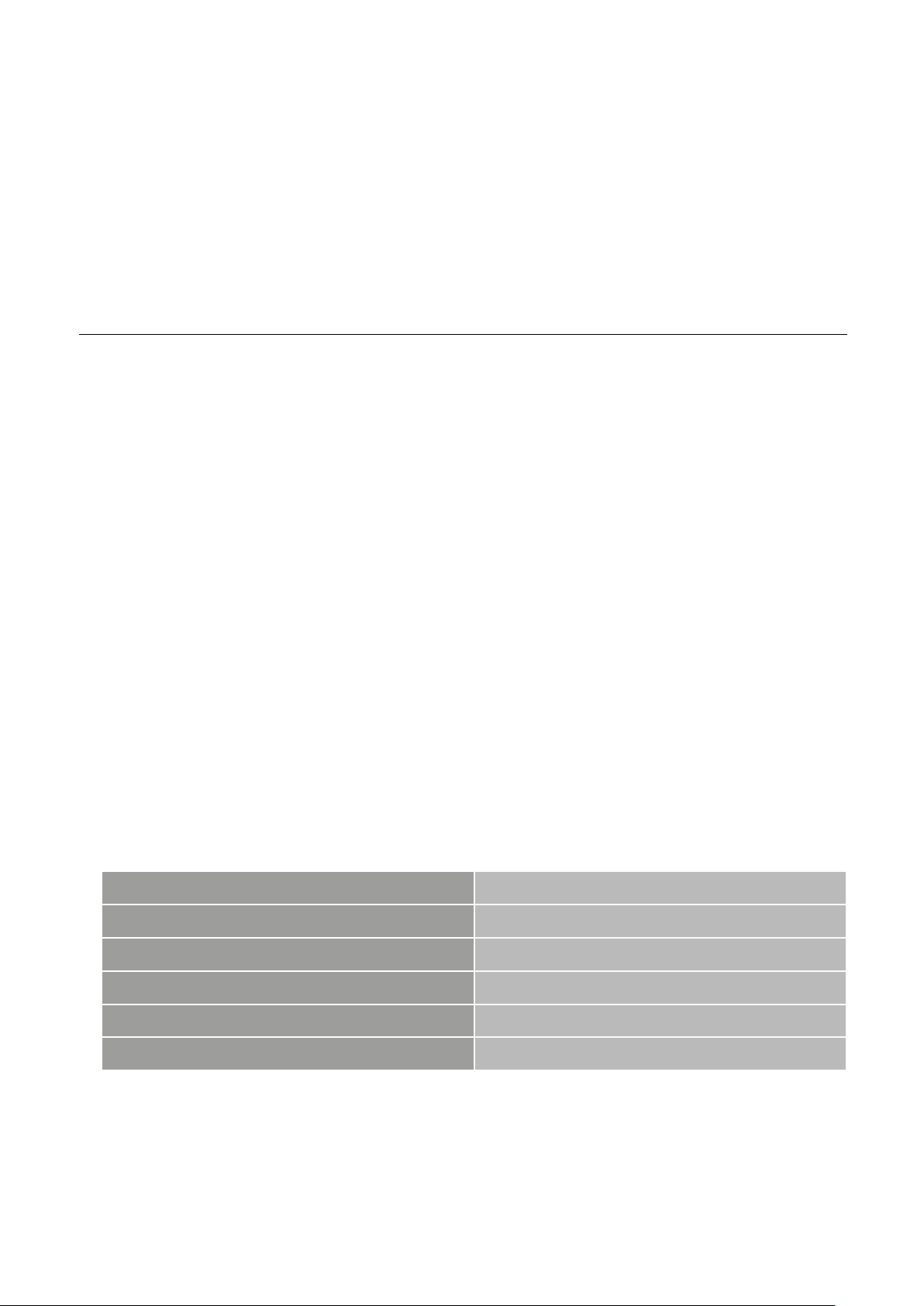
Dear Customer,
Thank you for the purchase of your new Sharkoon product. To ensure a long service life, and full functionalit y of the
product, we recommend that you read this manual thoroughly.
We hope you enjoy your time with our product!
SHARKOON Technologies
www.sharkoon.com
1. Properties
1.1 Keyboard
• Gaming keyboard with LED illumination in green, red or yellow
• Arrow keys functions are interchangeable with the WASD section
• Multi-key rollover support
• Function keys with preset multimedia actions
• Integrated palm rest
• Gaming mode with disabled Windows key
• Adjustable background illumination: 33%, 66%, 100%, pulsating color change with adjustable speed, off
• Key lock function: Full keylock
• 3-block layout
• Gold-plated USB plug
1.2 Mouse
• Gaming mouse with LED illumination in 5 colors
• Symmetric design, also suitable for left-handers
• PixArt laser sensor with max. 3,200 DPI
• Five pre-installed DPI steps: 3,200; 2,400; 1,600; 80 0; 400
• LED illumination: Green, blue, yellow, purple, red (after DPI steps)
• Gold-plated USB plug
2. Specifications
2.1 Keyboard
Switch Technology
Cable Length
Weight Without Cable
Operating Life Cycles of Keys
Dimensions (L x W x H)
Supported Operating Systems
Rubber Dome
160 cm
862 g
Min. 10 Million Keystrokes
483 x 192 x 34 mm
Windows 7/8/10
SHARK ZONE GK15
3
Page 4

2.2 Mouse
Sensor
Cable Length
Weight Without Cable
Operating Life Cycles of Buttons
Dimensions (L x W x H)
Unterstützte Betriebssysteme
Laser
180 cm
115 g
Min. 8 Million Clicks
124 x 73 x 40 mm
Windows 7/8/10
3. Package Contents
• SHARK ZONE GK15
• Additional set of mouse feet
• Set anti-sliding stand
• Manual
Note:
Should any of the above items be missing, please contact our customer service by E-mail:
support@sharkoon.com (Germany and Europe)
support@sharkoon.com.tw (International)
SHARK ZONE GK15
4
Page 5

4. The SHARK ZONE GK15 at a Glance
Function Keys with Preset Multimedia Actions
Media Player
Volume Down
Volume Up
Mute
Stop
Previous Track
Play/Pause
Next Track
E-mail
Web Browser
Calculator
Lighting Effect and Changing Colors
Illumination Green, Red, Yellow, Off
Brightness +
MODE 1MODE 2
Brightness -
Pulsating Color Change On/Off
Frequency +
Frequency -
Key
Lock
W
A S D
Key Lock Function
Key
All Keys Locked
Lock
Win Key Locked
Arrow Keys Functions are
Interchangeable with the WASD Section
Changes WASD and Arrow Keys
4.1 SHARK ZONE Function Key
Some SHARK ZONE GK15 keyboard keys are preset with additional functions. These functions can be activated by
pressing the SHARK ZONE Function key.
4.2 Select Illumination Colors
Switch between the illumination colors (green, red, yellow, of f) by pressing the illumination key.
4.3 Select Lighting Effect
Switch between permanent illumination (mode 1) and pulsating color change (mode 2) by pressing the SHARK ZONE
Function key and the illumination key.
• Permanent illumination (mode 1) : Press the SHARK ZONE Function key and either the page up key to increase the
illumination brightness or the page down key to decrease illumination brightness. Brightness settings of 33%, 66%,
100% and off are possible.
• Pulsating color change (mode 2): Press the SHARK ZONE Function key and the key to increase and quicken the color
change frequency. Press the SHARK ZONE Function key and the key to decrease and slow down the color change
frequency.
SHARK ZONE GK15
5
Page 6

4.4 Function Keys with Multimedia Commands
DPI Switch
The function keys F1 to F10 and F12 are preset with multimedia actions and shortcuts to E-Mail, web browser and computer.
Shortcut Function Shortcut Function
+ F1 Media Player + F7 Play/Pause
+ F2 Volume Down + F8 Nex t Track
+ F3 Volume Up + F9 E-Mail
+ F4 Mute + F10 Web Browser
+ F5 Stop + F12 Computer
+ F6 Previous Track
4.5 Key Lock
By pressing the SHARK ZONE Function key and F11 key, all keys on the keyboard can be locked and unlocked. To lock
and unlock the Windows key, press the SHARK ZONE Function key and the Windows key.
4.6 Arrow Keys Functions Are Interchangeable With the WASD Section
To swap the functions of the arrow keys and WASD keys, press the SHARK ZONE Function key and W-key. To switch
back, press the key combination again.
4.7 DPI Switch
Using the DPI switch on the mouse of the
SHARK ZONE GK15, you can set the desired DPI level. Depending on the selected
DPI level, the mouse will illuminate in a
different color:
Color DPI
Green 400
Blue 800
Yellow 1,600
Purple 2,400
Red 3,200
5. Connecting to the PC
1. Connect the USB plug on the mouse and keyboard of the SHARK ZONE GK15 to an available USB port on your PC.
2. The operating system will automatically recognize the SHARK ZONE GK15 and install all necessary drivers.
Note:
If the SHARK ZONE GK15 is not recognized, disconnect it and try a different USB port on your PC.
SHARK ZONE GK15
6
Page 7

Legal Disclaimer:
For potential loss of data, especially due to inappropriate handling, SHARKOON assumes no liability. All named products and descriptions are trademarks and/or registered trademarks of the respective manufacturers and are accepted
as protected. As a continuing policy of product improvement at SHARKOON, the design and specifications are subject
to change without prior notice. National product specifications may vary. The legal rights of the enclosed sof tware
belong to the respective owner. Please observe the license terms of the manufacturer before using the software. All
rights reserved especially (also in extracts) for translation, reprinting, reproduction by copying or other technical means. Infringements will lead to compensation. All rights reserved especially in case of assignation of patent or utilit y
patent. Means of delivery and technical modifications reserved.
Disposal of Your Old Product:
Your product is designed and manufactured with high quality materials and components, which can be recycled and
reused.
When this crossed-out wheeled bin symbol is attached to a product, it means the product is covered by the European Directive 2002 /96/EC. Please be informed about the local separate collection system for electrical and electronic
products. Please act according to your local rules and do not dispose of your old products with your normal household
waste. The correct disposal of your old product will help prevent potential negative consequences to the environment
and human health.
SHARKOON Technologies GmbH
Siemensstraße 38
D-3544 0 Linden/Germany
© SHARKOON Technologies 2016
info@sharkoon.com
www.sharkoon.com
SHARK ZONE GK15
7
