Page 1

Page 2

Page 3
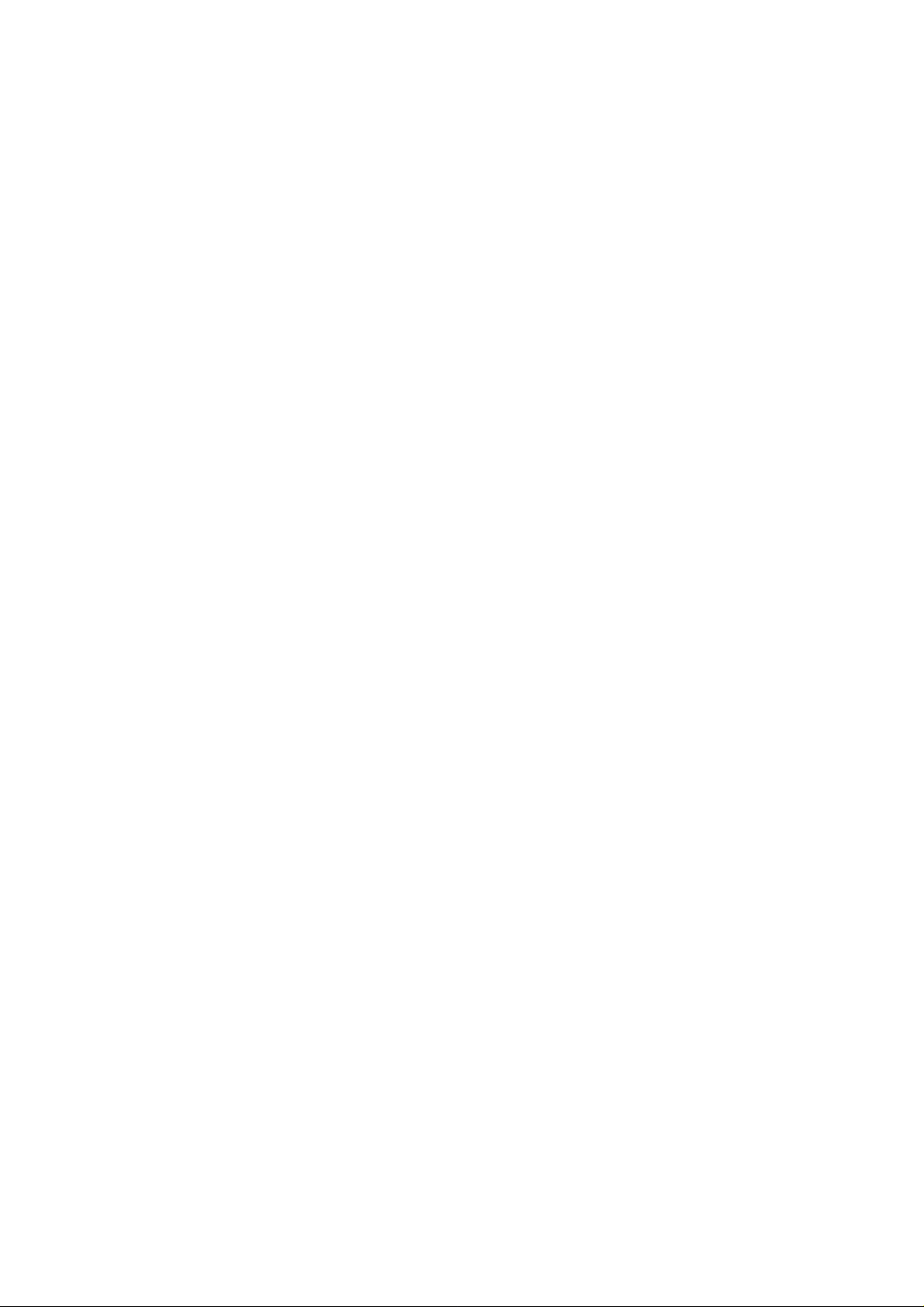
Preface
Copyright
This publication, including all photographs, illustrations and software, is protected
under international copyright laws, with all rights reserved. Neither this manual, nor
any of the material contained herein, may be reproduced without written consent of
the author.
Version 1.0b
Disclaimer
The information in this document is subject to change without notice. The manufacturer makes no representations or warranties with respect to the contents hereof and
specifically disclaims any implied warranties of merchantability or fitness for any
particular purpose. The manufacturer reserves the right to revise this publication and
to make changes from time to time in the content hereof without obligation of the
manufacturer to notify any person of such revision or changes.
Trademark Recognition
Microsoft, MS-DOS and Windows are registered trademarks of Microsoft Corp.
AMD, Athlon, Sempron and Duron are registered trademarks of AMD Corporation.
Other product names used in this manual are the properties of their respective
owners and are acknowledged.
Federal Communications Commission (FCC)
This equipment has been tested and found to comply with the limits for a Class B
digital device, pursuant to Part 15 of the FCC Rules. These limits are designed to
provide reasonable protection against harmful interference in a residential installation. This equipment generates, uses, and can radiate radio frequency energy and, if
not installed and used in accordance with the instructions, may cause harmful interference to radio communications. However, there is no guarantee that interference
will not occur in a particular installation. If this equipment does cause harmful
interference to radio or television reception, which can be determined by turning the
equipment off and on, the user is encouraged to try to correct the interference by one
or more of the following measures:
• Reorient or relocate the receiving antenna
• Increase the separation between the equipment and the receiver
• Connect the equipment onto an outlet on a circuit different from that to
which the receiver is connected
• Consult the dealer or an experienced radio/TV technician for help
Shielded interconnect cables and a shielded AC power cable must be employed with
this equipment to ensure compliance with the pertinent RF emission limits governing this device. Changes or modifications not expressly approved by the system’s
manufacturer could void the user’s authority to operate the equipment.
Preface
Page 4
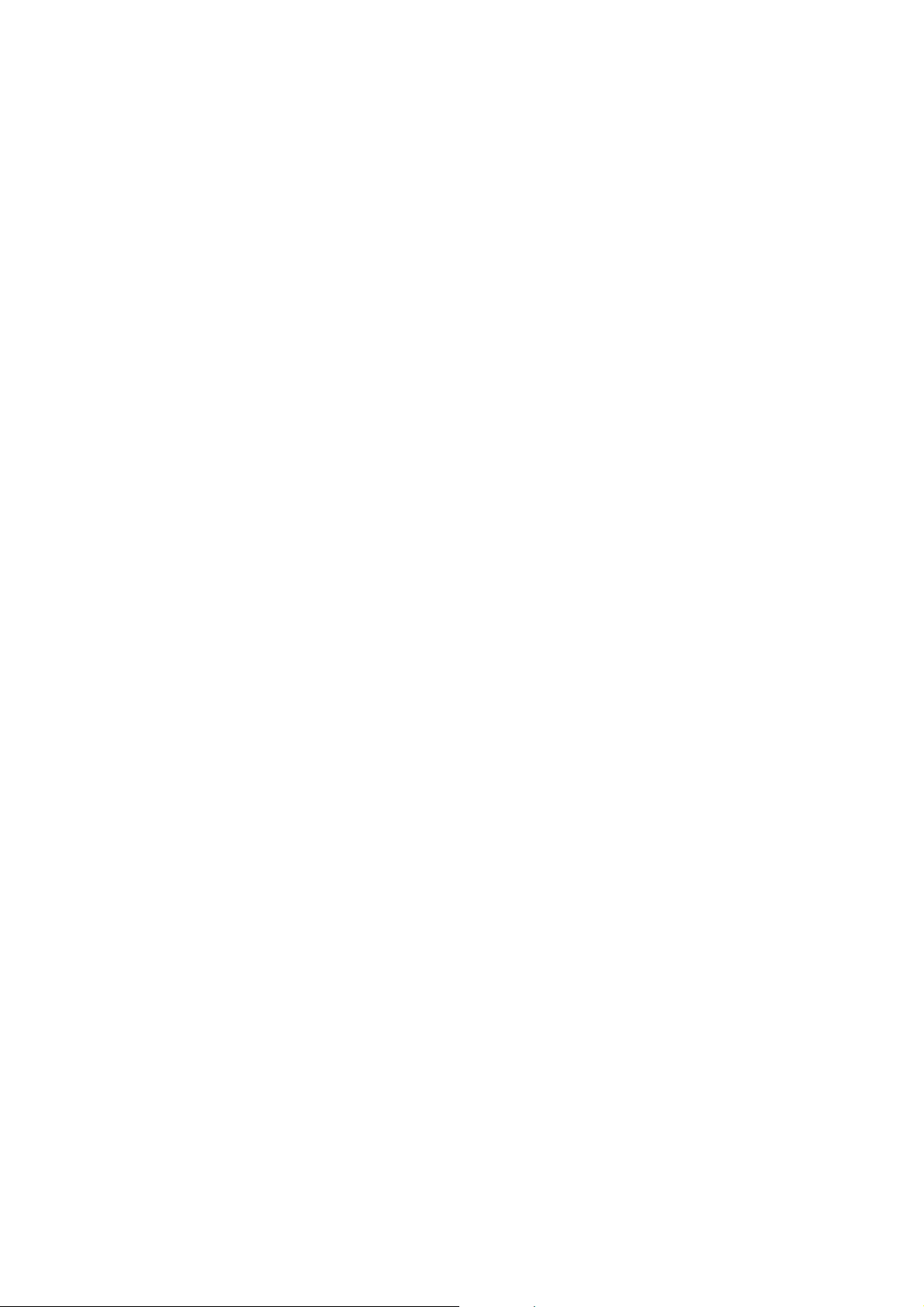
ii
Declaration of Conformity
This device complies with part 15 of the FCC rules. Operation is subject to the
following conditions:
• This device may not cause harmful interference, and
• This device must accept any interference received, including interference that may cause undesired operation
Canadian Department of Communications
This class B digital apparatus meets all requirements of the Canadian Interferencecausing Equipment Regulations.
Cet appareil numérique de la classe B respecte toutes les exigences du Réglement sur
le matériel brouilieur du Canada.
About the Manual
The manual consists of the following:
Chapter 1
Introducing the Motherboard
Chapter 2
Installing the Motherboard
Chapter 3
Using BIOS
Chapter 4
Using the Motherboard Software
Chapter 5
Setting Up AMD SB 600 RAID Con-
figuration
Describes features of the
motherboard.
Go to
Describes installation of
motherboard components.
Go to
Provides information on using the
BIOS Setup Utility.
Go to
Describes the motherboard software
Go to
Provides information about
SAT A RAID Setup
Go to
H
H
H
H
H
page 1
page 7
page 27
page 49
page 55
Preface
Page 5
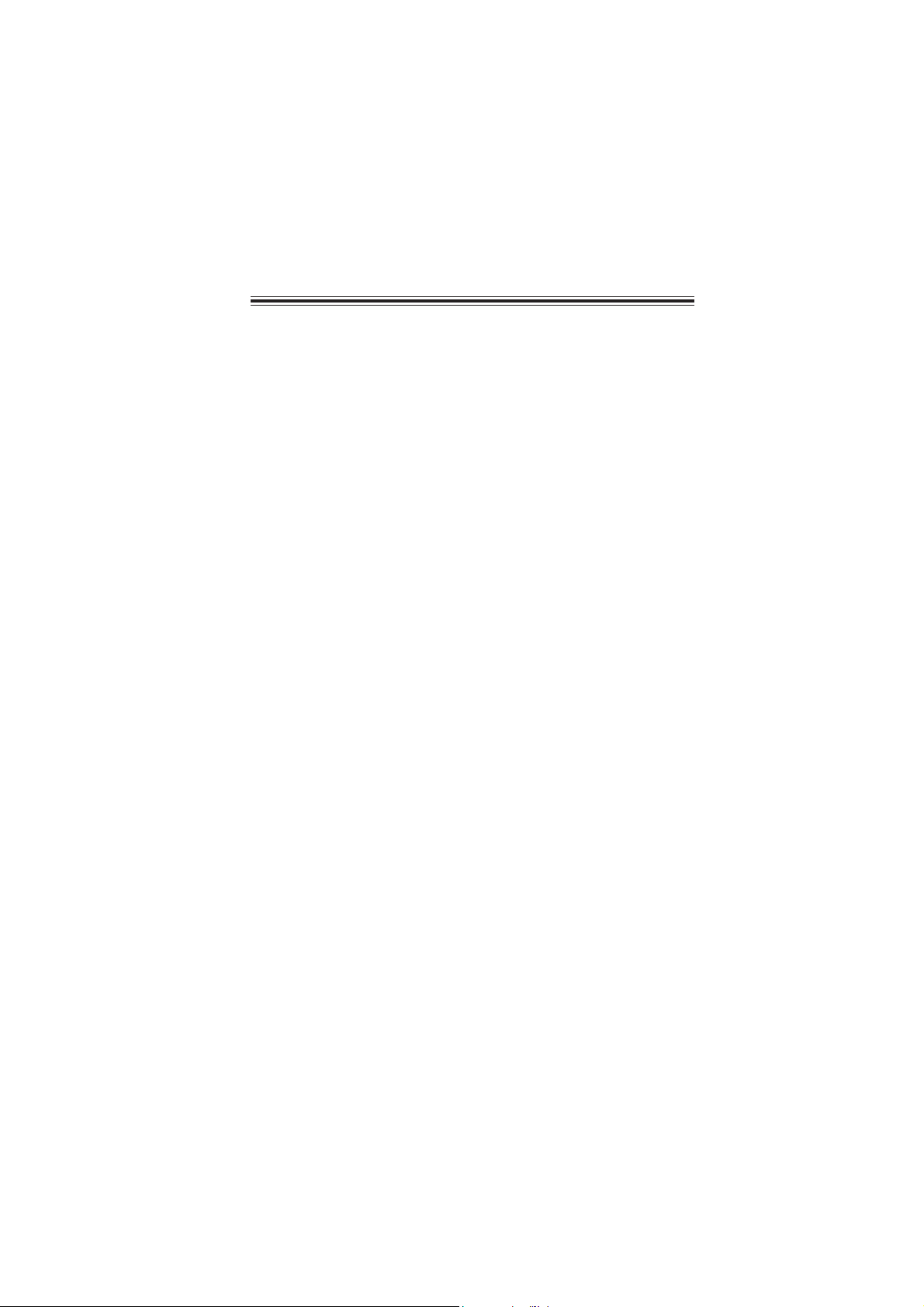
TT
ABLE OF CONTENTSABLE OF CONTENTS
T
ABLE OF CONTENTS
TT
ABLE OF CONTENTSABLE OF CONTENTS
Preface i
Chapter 1 1
Introducing the Motherboard 1
Introduction......................................................................................1
Feature...............................................................................................2
Motherboard Components.............................................................4
ii
Chapter 2
Installing the Motherboard 7
Safety Precautions...........................................................................7
Choosing a Computer Case............................................................7
Installing the Motherboard in a Case............................................7
Checking Jumper Settings...............................................................8
Setting Jumpers...................................................................8
Checking Jumper Settings...................................................9
Jumper Settings...................................................................9
Connecting Case Components.....................................................10
Front Panel Connector......................................................12
Installing Hardware........................................................................13
Installing the Processor.....................................................13
Installing Memory Modules...............................................15
Installing a Hard Disk Drive/CD-ROM/SA T A Hard Drive...17
Installing a Floppy Diskette Drive....................................19
Installing Add-on Cards....................................................20
Connecting Optional Devices............................................22
Connecting I/O Devices................................................................26
Chapter 3
Using BIOS 27
About the Setup Utility.................................................................27
The Standard Configuration..............................................27
Entering the Setup Utility...................................................27
Updating the BIOS............................................................29
Using BIOS.....................................................................................29
Standard CMOS Features.................................................30
Advanced BIOS Features..................................................32
Advanced Chipset Features...............................................35
27 27
27
27 27
77
7
77
Page 6
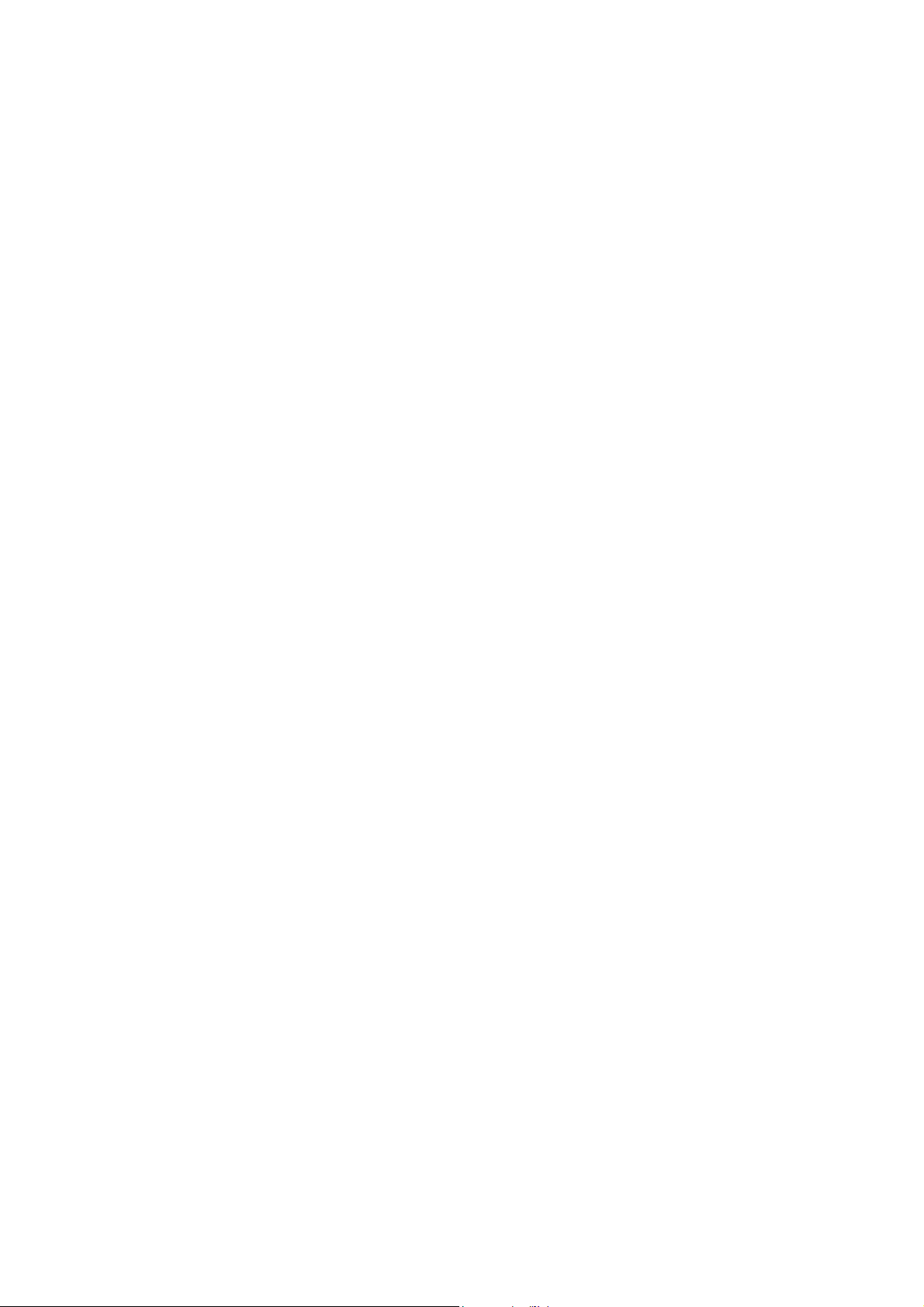
iv
Integrated Peripherals.................................................................38
Power Management Setup...........................................................42
PnP/PCI Configurations..............................................................44
PC Health Status..........................................................................45
Frequency/Voltage Contr ol..........................................................46
Load Fail-Safe Settings................................................................47
Load Optimized Defaults.............................................................47
Set Supervisor/User Password....................................................48
Save & Exit Setup.........................................................................48
Exit Without Saving......................................................................48
Chapter 4
49 49
49
49 49
Using the Motherboard Software 49
About the Software CD-ROM......................................................49
Auto-installing under Windows 2000/XP/V ista.........................49
Running Setup....................................................................50
Manual Installation........................................................................54
Utility Software Reference............................................................54
Chapter 5
55 55
55
55 55
Setting Up AMD SB600 RAID Configuration 55
Setting Up a Bootable RAID Array .............................................55
Page 7
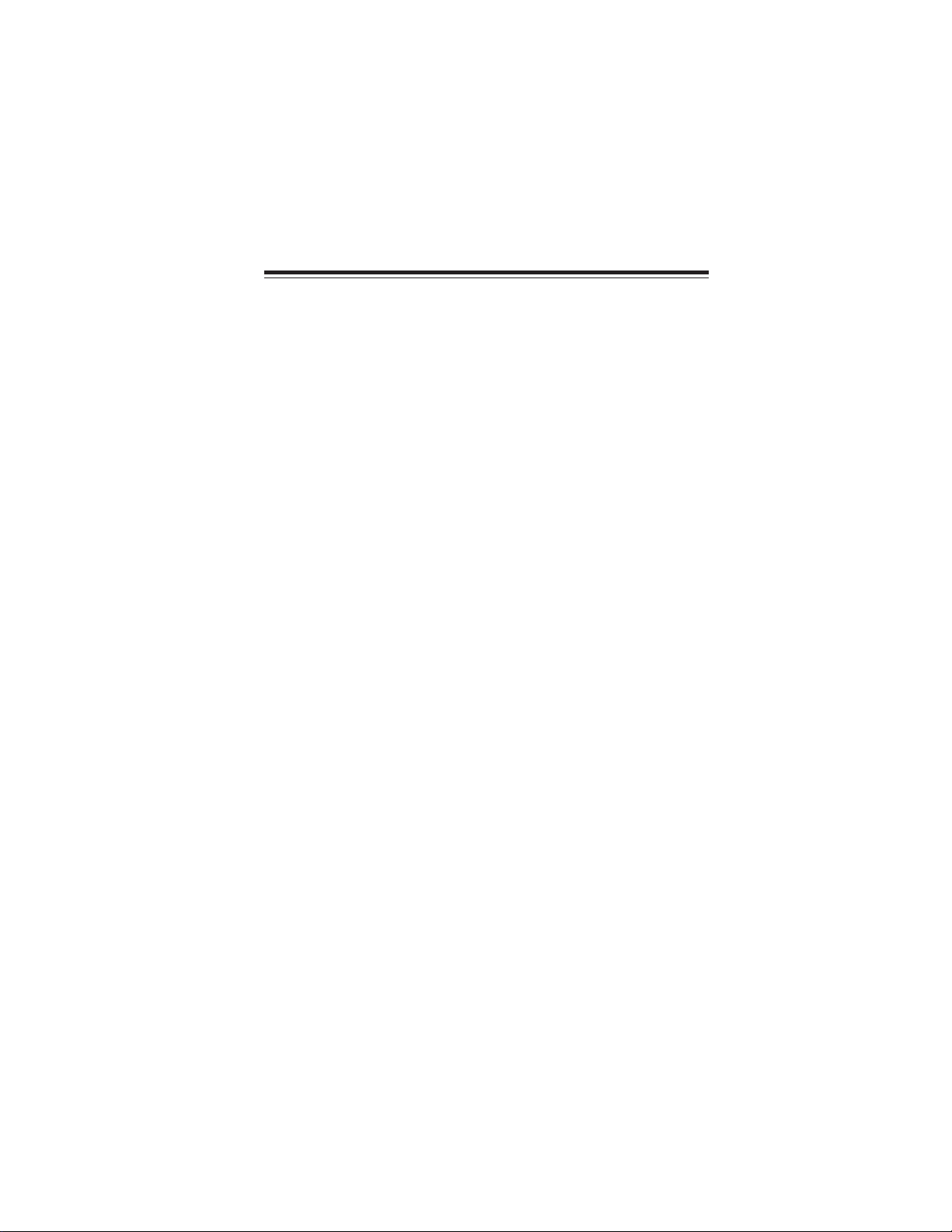
Chapter 1
Introducing the Motherboard
Introduction
Thank you for choosing the AMD690GM-M2 motherboard. This motherboard is a
high performance, enhanced function motherboard that supports Socket AM2 AMD
Athlon™ 64 X2 Dual-Core/Athlon™ 64/Sempron™ CPUs for high-end business or
personal desktop markets.
The motherboard incorporates the AMD 690G Northbridge (NB) and SB600
Southbridge (SB) chipsets. The Northbridge supports the HyperTransport (HT) interface speeds up to 2000 MT/s data rate. It supports two or four DDR2 slots with
maximum memory size of 16 GB/32 GB (32 GB with four DIMMs only). One PCI
Express x16 slot, intended for Graphics Interface, is fully compliant to the PCI
Express Base Specification revision 1.1a.
The motherboard with SB600 Southbridge supports two PCI slots which are PCI 2.3
compliant. It integrates USB 2.0 interface, supporting up to ten functional ports (4
USB ports and 3 USB 2.0 headers support additional 6 USB ports). One onboard IDE
connector supports two IDE devices in Ultra DMA 133/100/66/33 mode. The
Southbridge integrates a Serial ATA host controller, supporting four SATA ports with
maximum transfer rate up to 3.0 Gb/s each.
This motherboard is equipped with advanced full set of I/O ports in the rear panel,
including PS/2 mouse and keyboard connectors, LPT (optional), one VGA port, one
DVI port, four USB ports, one optional LAN port, and audio jacks for microphone,
line-in and 6/8-channel (optional) line-out.
1
Introducing the Motherboard
Page 8
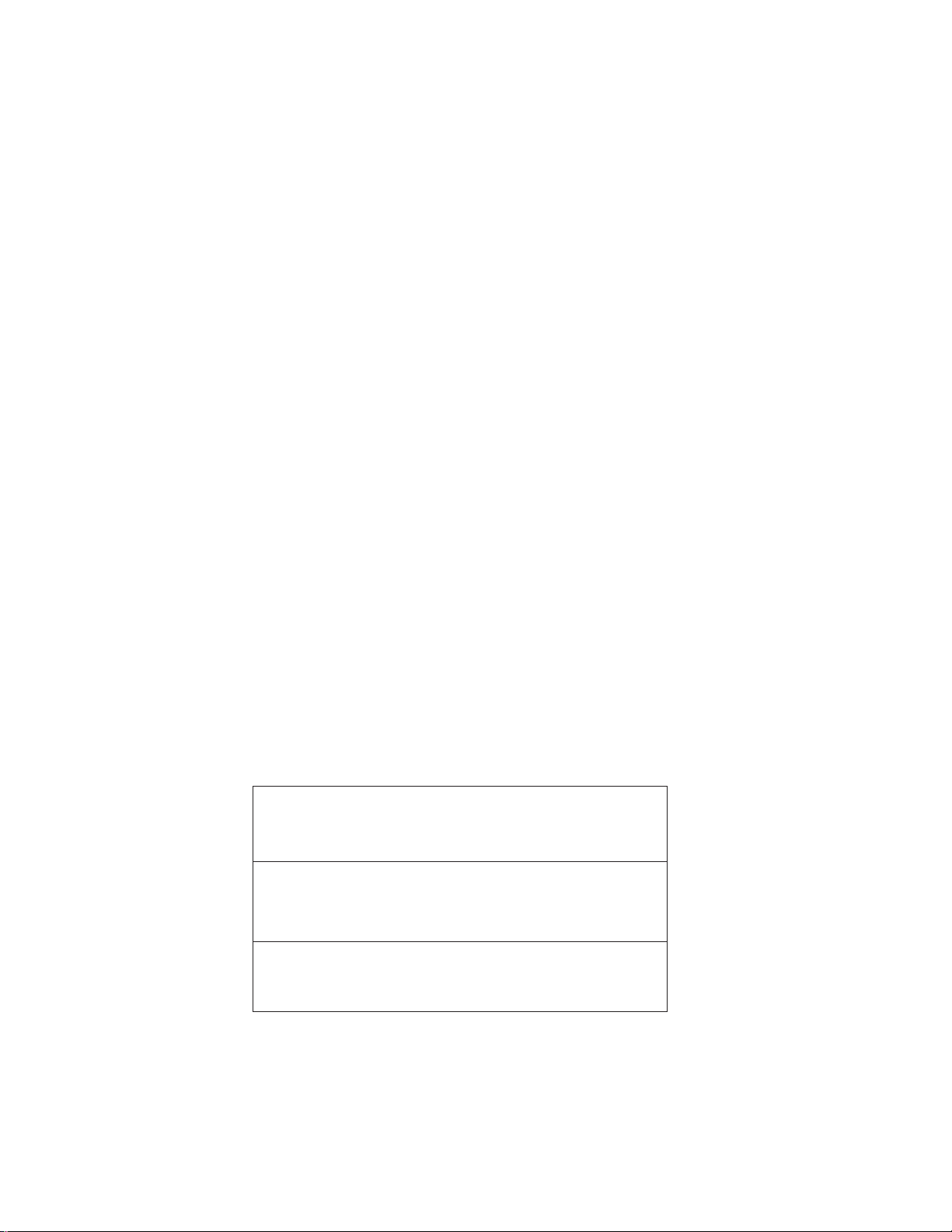
2
Feature
Processor
This motherboard uses Socket AM2 that carries the following features:
• Accommodates AMD Athlon 64™ X2 Dual-Core/Athlon™ 64/Sempron
processors
• Supports up to 2000 MT/s HyperTransportTM (HT) interface speeds
HyperTransportTM Technology is a point-to-point link between two devices, it enables integrated circuits to exchange information at much higher speeds than currently available interconnect technologies.
™
Chipset
The AMD 690G Northbridge (NB) and SB600 Southbridge (SB) chipsets are based
on an innovative and scalable architecture with proven reliability and performance.
AMD 690G
(NB)
SB600 (SB)
Memory
• DDR2 800/667/533/400 DDR2 SDRAM with Dual Channel supported
• Accommodates two or four unbuffered DIMMs
• Up to 8 GB per DIMM with maximum memory size up to 16 GB/32 GB (32
GB with four DIMMs only)
• One x4 A-Link Express II interface (PCI Express 1.1 compliant) for connection to the ATI IXP
• Compliant with the PCI Express Specification revision
1.1a.
• Integrated 2D/3D graphics engine, dual display, and an
integrated TV encoder supported
• Full DirectX 9.0 support (Vertex Shader version 2.0 and
Pixel Shader version 2.0)
• Compliant with PCI 2.3 specification at 33 MHz
• Supports Four Serial ATA devices, compliant with Serial
ATA 1.0a specification which speeds up to 3.0 Gb/s
• Integrated USB 2.0 Host Controller supporting up to ten
USB 2.0 ports
• Integrated IDE controller supports Ultra DMA 133/100/66/
33 modes
Audio (Optional)
This motherboard may support either of the following Audio chipset:
• 7.1 + 2 Channel High Definition Audio Codec
• All DACs support 192K/96K/48K/44.1KHz DAC sample rate
• High-quality analog differential CD input
• Meets Microsoft WHQL/WLP 3.0 audio requirements
• Direct Sound 3DTM compatible
• 7.1 + 2 Channel High Definition Audio Codec
• All DACs support 192K/96K/48K/44.1KHz DAC sample rate
• Software selectable 2.5V/3.75V VREFOUT
• Meets Microsoft WHQL/WLP 2.x audio requirements
• Direct Sound 3DTM compatible
• 5.1Channel High Definition Audio Codec
• ADCs support 44.1K/48K/96K sample rate
• Meet Microsoft WHQL/WLP 3.0x audio requirements
• Direct Sound 3DTM compatible
Introducing the Motherboard
Page 9
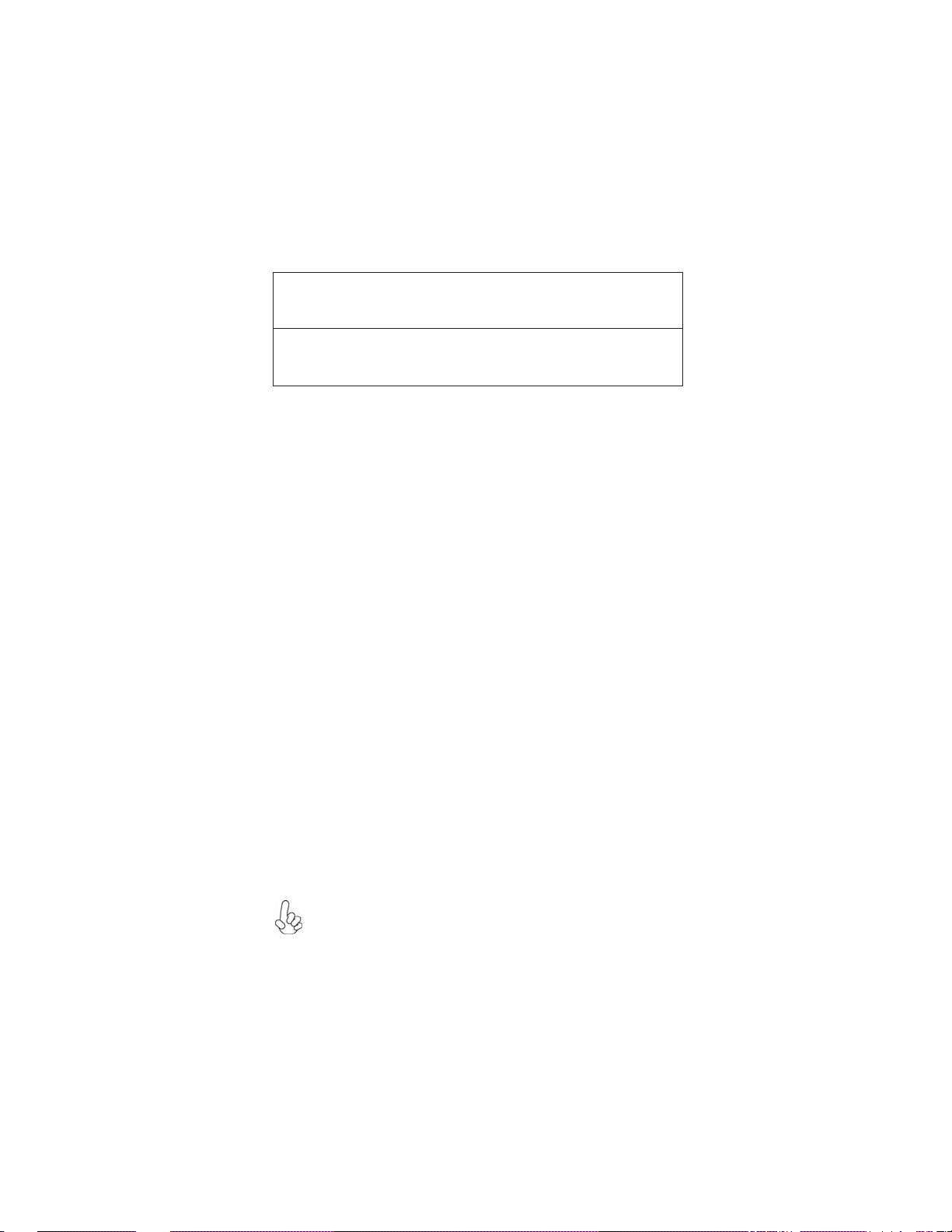
Onboard LAN (Optional)
The onboard LAN controller provides the following features:
• Integrated 10/100/1000 transceiver
• Supports PCI v2.3, 32-bit, 33/66 MHz
• Supports Wake-On-LAN (WOL) function and remote wake-up
• Supports 10/100 Mb/s N-Way Auto negotiation operation
• Half/Full duplex capacity
• Supports Wake-On-LAN (WOL) function and remote wake-up
Expansion Options
The motherboard comes with the following expansion options:
• One PCI Express x16 for Graphic Interface
• One PCI Express x1 slot
• Two 32-bit PCI v2.3 compliant slots
• One 40-pin IDE connector supporting up to 2 IDE devices
• One floppy disk drive interface
• Four 7-pin SATA connectors
This motherboard supports UltraDMA bus mastering with transfer rates of 133/
100/66/33 MB/s.
Integrated I/O
The motherboard has a full set of I/O ports and connectors:
• Two PS/2 ports for mouse and keyboard
• One parallel port (optional)
• One DVI port
• One VGA port
• Four USB ports
• One LAN port (optional)
• Audio jacks for microphone in, line-in and 6/8-channel (optional) line-out
3
BIOS Firmware
This motherboard uses AWARD BIOS that enables users to configure many
system features including the following:
• Power management
• Wake-up alarms
• CPU parameters
• CPU and memory timing
The firmware can also be used to set parameters for different processor clock
speeds.
1. Some hardware specifications and software items are subject to change
without prior notice.
2. Due to chipset limitatioan, we recommend that motherboard be operated in the ambiance between 0 and 50°C.
Introducing the Motherboard
Page 10

4
Motherboard Components
Introducing the Motherboard
Page 11
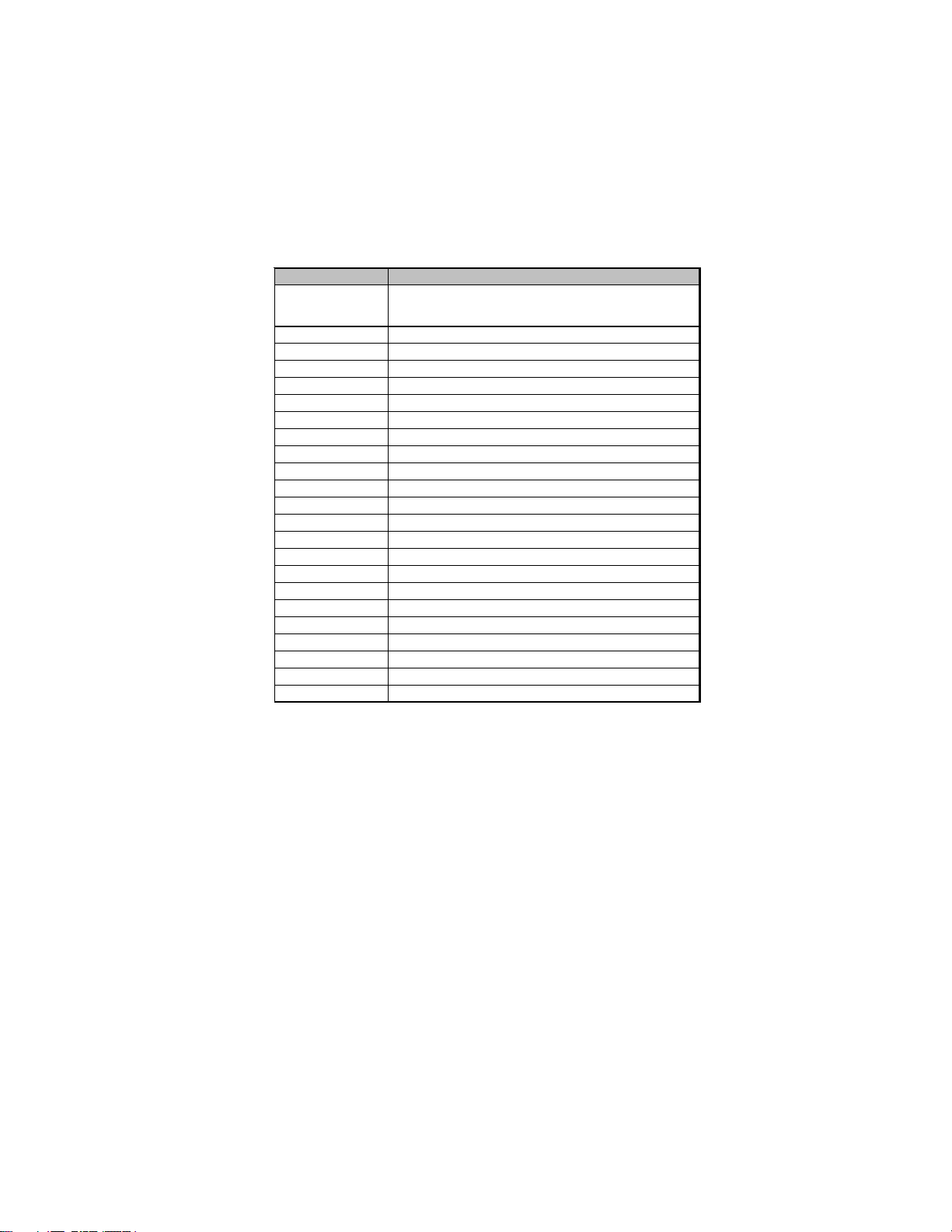
Table of Motherboard Components
r
LABEL COMPONENTS
1.CPU Socket
2.DIMM1~2
3.ATX_POWER
4.FDD
5.IDE1
6.WOL1*
7.SATA1~4
8.JLPC1
9.IRDA*
10.CLR_CMOS
11.PANEL1
12.USB3~5
13.COM1
14.CD_IN1
15.AUDIO1
16.SPDIFO
17.PCI1~2
18.PCIEX16
19.PCIEX1
20.TV_OUT1
21.SYS_FAN
22.ATX12V
23.CPU_FAN
* Stands for optional components
Socket AM2 for AMD Athlon™ 64 X2 Dual-Core/
Althlon
™
64/Sempron™ processors
240-pin DDR2 SDRAM slots
Standard 24-pin ATX power connector
Floppy disk drive connector
Primary IDE connector
Wake On LAN Connector
Serial ATA connectors
TPM header
Infrared header
Clear CMOS jumper
Front panel switch/LED header
Front Panel USB headers
Onboard serial port header
Analog audio input connector
Front panel audio header
SPDIF out header
32-bit add-on card slots
PCI Express x16 slot for graphics interface
PCI Express x1slot
TV-out header
System cooling fan connector
Auxiliary 4-pin power connector
CPU cooling fan connecto
5
This concludes Chapter 1. The next chapter explains how to install the motherboard.
Introducing the Motherboard
Page 12

6
Memo
Introducing the Motherboard
Page 13
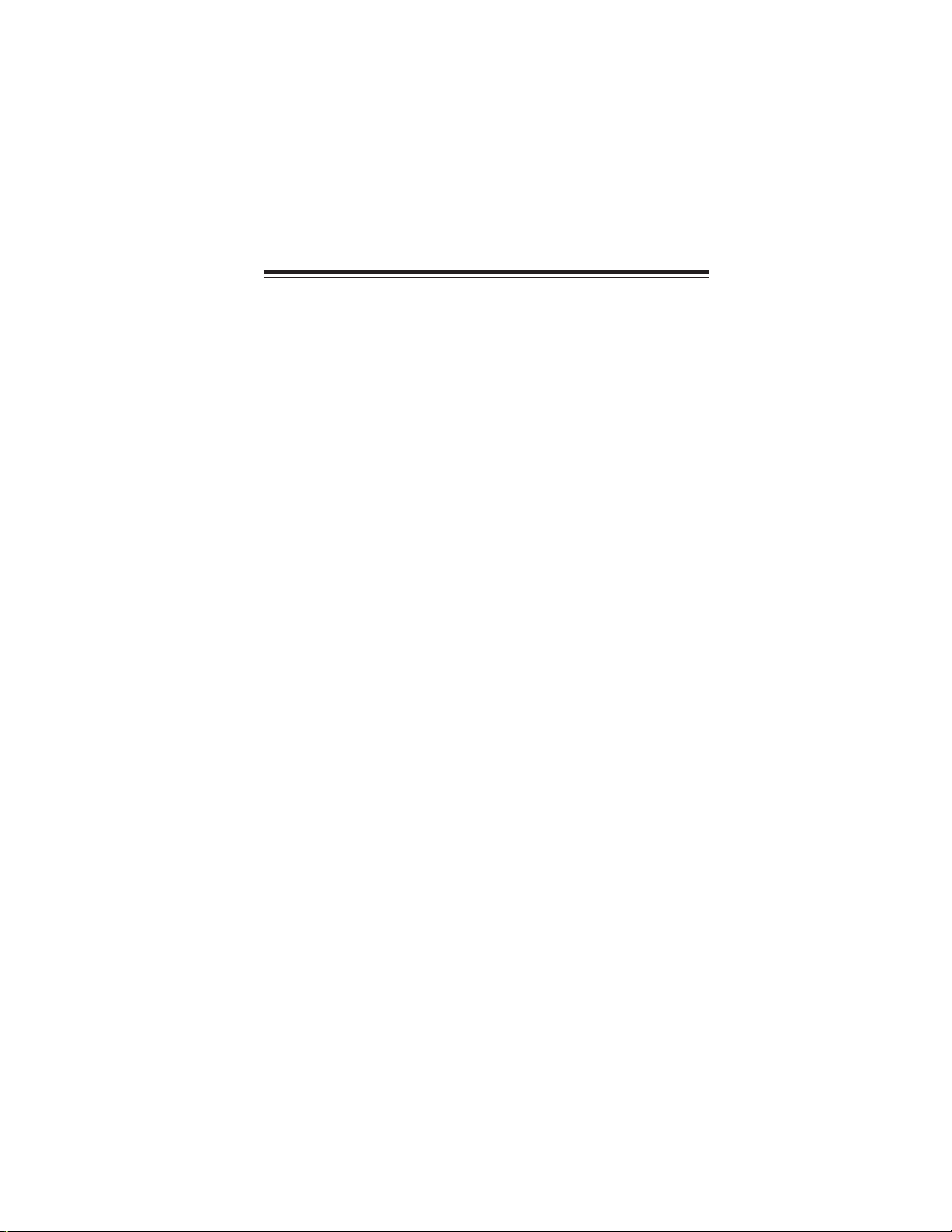
Chapter 2
Installing the Motherboard
Safety Precautions
• Follow these safety precautions when installing the motherboard
• Wear a grounding strap attached to a grounded device to avoid damage from static electricity
• Discharge static electricity by touching the metal case of a safely
grounded object before working on the motherboard
• Leave components in the static-proof bags they came in
• Hold all circuit boards by the edges. Do not bend circuit boards
Choosing a Computer Case
There are many types of computer cases on the market. The motherboard complies
with the specifications for the Micro-ATX system case. First, some features on the
motherboard are implemented by cabling connectors on the motherboard to indicators and switches on the system case. Make sure that your case supports all the
features required. Secondly, this motherboard supports one or two floppy diskette
drives and one enhanced IDE drives. Make sure that your case has sufficient power
and space for all drives that you intend to install.
Most cases have a choice of I/O templates in the rear panel. Make sure that the I/O
template in the case matches the I/O ports installed on the rear edge of the
motherboard.
This motherboard carries a Micro-ATX form factor of 244 x 244 mm. Choose a case
that accommodates this form factor.
7
Installing the Motherboard in a Case
Refer to the following illustration and instructions for installing the motherboard in
a case.
Most system cases have mounting brackets installed in the case, which correspond
the holes in the motherboard. Place the motherboard over the mounting brackets
and secure the motherboard onto the mounting brackets with screws. Ensure that
your case has an I/O template that supports the I/O ports and expansion slots on your
motherboard.
Installing the Motherboard
Page 14

8
Do not over-tighten the screws as this can stress the motherboard.
Checking Jumper Settings
This section explains how to set jumpers for correct configuration of the motherboard.
Setting Jumpers
Use the motherboard jumpers to set system configuration options. Jumpers with
more than one pin are numbered. When setting the jumpers, ensure that the jumper
caps are placed on the correct pins.
The illustrations show a 2-pin jumper. When
the jumper cap is placed on both pins, the
jumper is SHORT. If you remove the jumper
cap, or place the jumper cap on just one pin,
the jumper is OPEN.
This illustration shows a 3-pin jumper. Pins
1 and 2 are SHORT.
SHORT OPEN
Installing the Motherboard
Page 15

Checking Jumper Settings
The following illustration shows the location of the motherboard jumpers. Pin 1 is
labeled.
9
Jumper Settings
Jumper
CLR_CMOS
To avoid the system instability after clearing CMOS, we recommend users
to enter the main BIOS setting page to “Load Optimized Defaults” and
then “Save & Exit Setup”.
Type
3-pin
Description
CLEAR CMOS
Setting (default)
1-2: NORMAL
2-3: CLEAR CMOS
Before clearing the
CMOS, make sure to
turn off the system.
Installing the Motherboard
1
CLR_CMOS
Page 16
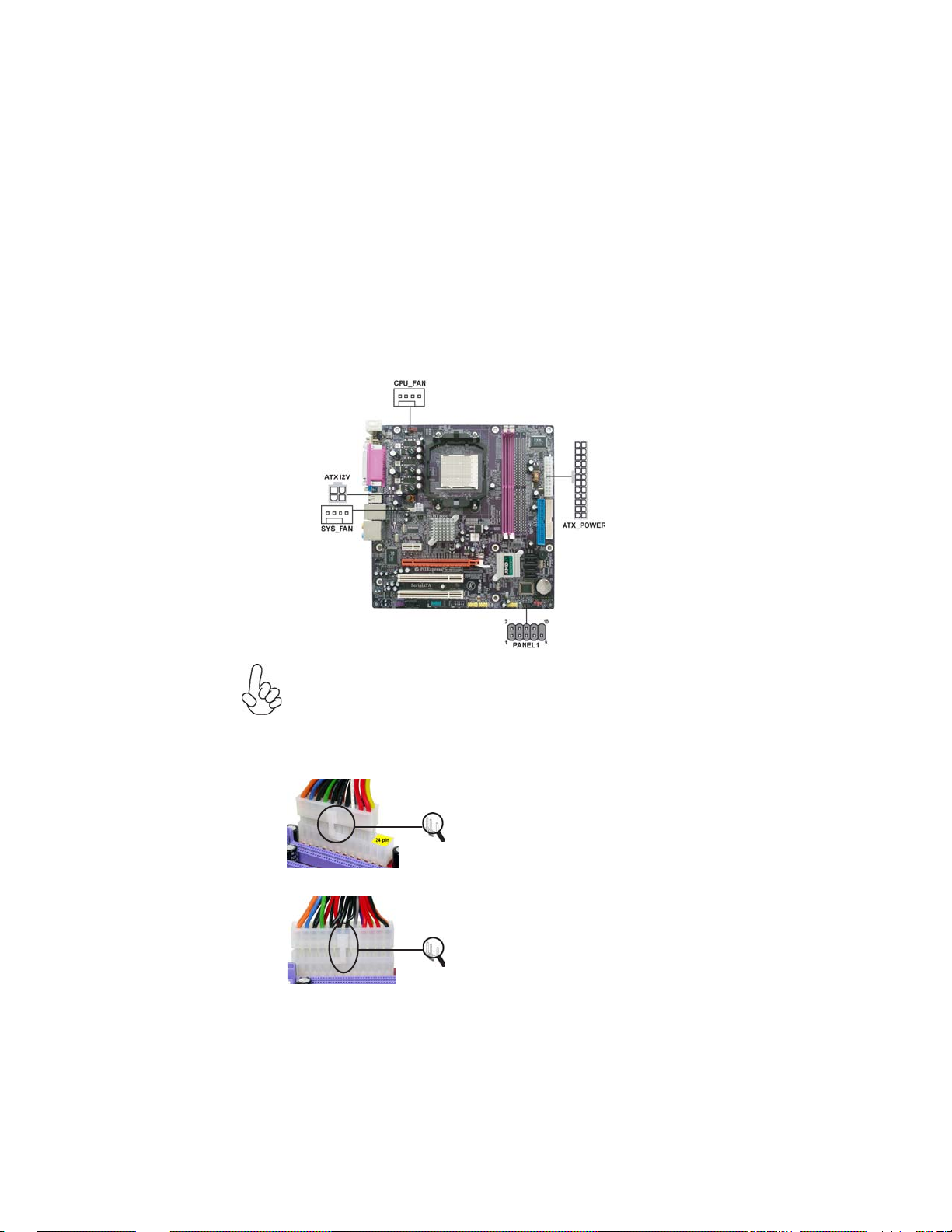
10
Connecting Case Components
After you have installed the motherboard into a case, you can begin connecting the
motherboard components. Refer to the following:
1 Connect the CPU cooling fan cable to CPU_FAN.
2 Connect the system cooling fan connector to SYS_FAN.
3 Connect the case switches and indicator LEDs to the PANEL1.
4 Connect the standard power supply connector to ATX_POWER.
5 Connect the auxiliary case power supply connector to ATX12V.
Connecting 20/24-pin power cable
Users please note that the 20-pin and 24-pin power cables can both be
connected to the ATX_POWER connector. With the 20-pin power cable,
just align the 20-pin power cable with the pin 1 of the ATX_POWER
connector. However, using 20-pin power cable may cause the system to
become unbootable or unstable because of insufficient electricity. A minimum power of 300W is recommended for a fully-configured system.
With ATX v1.x power supply, users please
note that when installing 20-pin power cable,
the latche of power cable clings to the left
side of the ATX_POWER connector latch,
just as the picture shows.
20-pin power cable
With ATX v2.x power supply, users please
note that when installing 24-pin power cable,
the latches of power cable clings to the right
side of the ATX_POWER connector latch.
24-pin power cable
Installing the Motherboard
Page 17
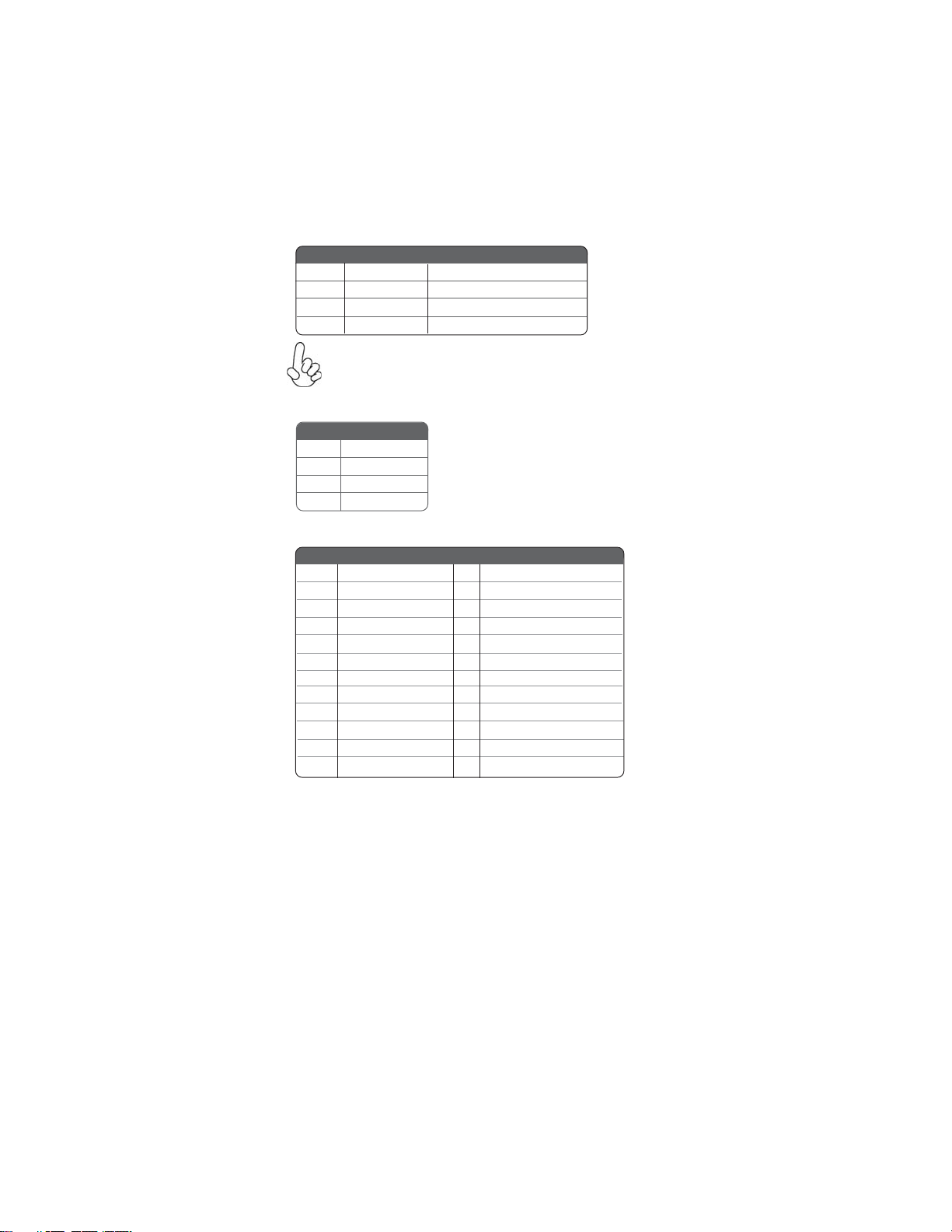
CPU_FAN/SYS_F AN: F AN Power Connectors
Pin Signal Name Function
1 GND System Ground
2 +12V Power +12V
3 Sense Sensor
4 PWM CPU FAN control
Users please note that the fan connector supports the CPU cooling fan
of 1.1A~2.2A (26.4W max.) at +12V.
ATX12V : A TX 12V Power Connector
Pin Signal Name
1 Ground
2 Ground
3 +12V
4 +12V
ATX_POWER: A TX 24-pin Power Connector
Pin Signal Name Pin Signal Name
1 +3.3V 13 +3.3V
2 +3.3V 14 -12V
3 Ground 15 GND
4 +5V 16 PS_ON
5 Ground 17 GND
6 +5V 18 GND
7 Ground 19 GND
8 PWRGD 20 -5V
9 +5VSB 21 +5V
10 +12V 22 +5V
11 +12V 23 +5V
12 +3.3V 24 GND
11
Installing the Motherboard
Page 18

12
Front Panel Header
The front panel header (PANEL1) provides a standard set of switch and LED connectors commonly found on ATX or Micro-ATX cases. Refer to the table below for
information:
Pin Signal Function Pin Signal Function
1 HD_LED_P Hard disk LED(+) 2 FP PWR/SLP *MSG LED(+)
3 HD_LED_N Hard disk LED(-)
5 RST_SW_N Reset Switch(-)
7 RST_SW_P Reset Switch(+)
9 RSVD Reserved
* MSG LED (dual color or single color)
Hard Drive Activity LED
Connecting pins 1 and 3 to a front panel mounted LED provides visual indication
that data is being read from or written to the hard drive. For the LED to function
properly, an IDE drive should be connected to the onboard IDE interface. The LED
will also show activity for devices connected to the SATA (hard drive activity LED)
connector.
4 FP PWR/SLP *MSG LED(-)
6 PWR_SW_P Power Switch(+)
8 PWR_SW_N Power Switch(-)
10 Key No pin
Power/Sleep/Message waiting LED
Connecting pins 2 and 4 to a single or dual-color, front panel mounted LED provides
power on/off, sleep, and message waiting indication.
Reset Switch
Supporting the reset function requires connecting pin 5 and 7 to a momentarycontact switch that is normally open. When the switch is closed, the board resets and
runs POST.
Power Switch
Supporting the power on/off function requires connecting pins 6 and 8 to a momentary-contact switch that is normally open. The switch should maintain contact for at
least 50 ms to signal the power supply to switch on or off. The time requirement is
due to internal de-bounce circuitry. After receiving a power on/off signal, at least two
seconds elapses before the power supply recognizes another on/off signal.
Installing the Motherboard
Page 19
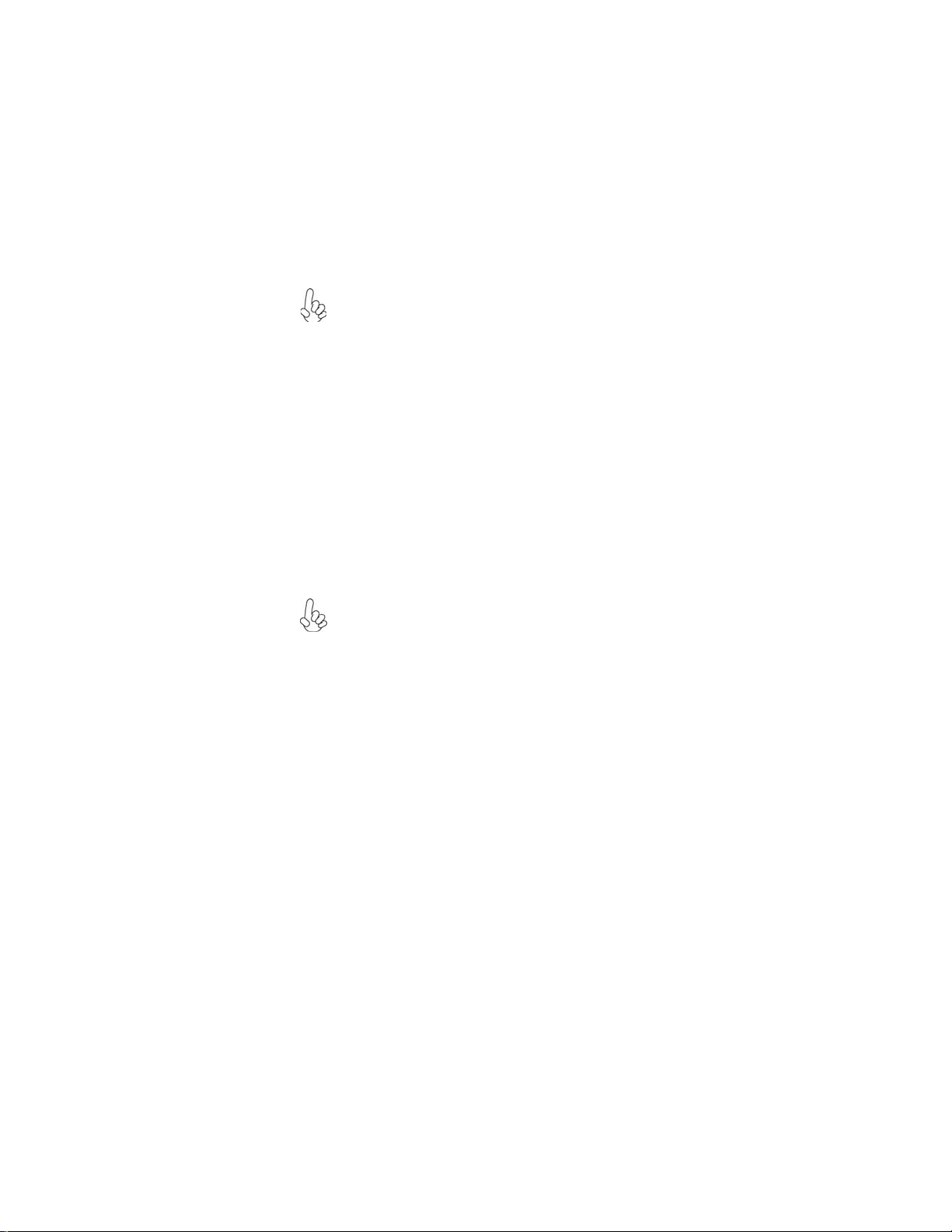
Installing Hardware
Installing the Processor
Caution: When installing a CPU heatsink and cooling fan make sure
that you DO NOT scratch the motherboard or any of the surfacemount resistors with the clip of the cooling fan. If the clip of the
cooling fan scrapes across the motherboard, you may cause serious
damage to the motherboard or its components.
On most motherboards, there are small surface-mount resistors near
the processor socket, which may be damaged if the cooling fan is
carelessly installed.
Avoid using cooling fans with sharp edges on the fan casing and the
clips. Also, install the cooling fan in a well-lit work area so that you
can clearly see the motherboard and processor socket.
Before installing the Processor
This motherboard automatically determines the CPU clock frequency and system
bus frequency for the processor. You may be able to change these settings by changing
the settings in the system Setup Utility. We strongly recommend that you do not
over-clock processors or other components to run faster than their rated speed.
Warning: Over-clocking components can adversely affect the reliability
of the system and introduce errors into your system. Over-clocking can
permanently damage the motherboard by generating excess heat in
components that are run beyond the rated limits.
13
This motherboard has a Socket AM2 processor socket. When choosing a processor,
consider the performance requirements of the system. Performance is based on the
processor design, the clock speed and system bus frequency of the processor, and the
quantity of internal cache memory and external cache memory.
Installing the Motherboard
Page 20
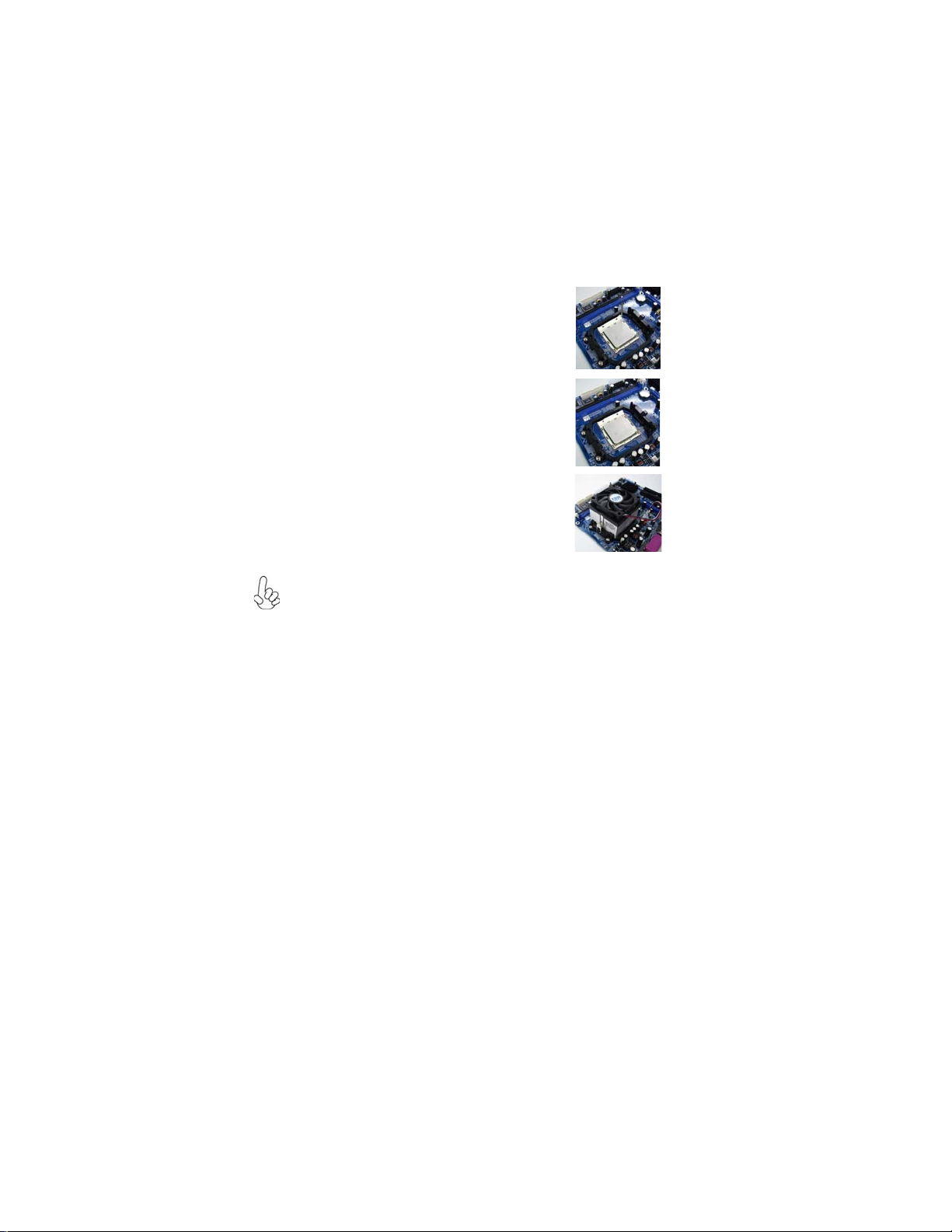
14
CPU Installation Procedure
The following illustration shows CPU installation components.
1 Install your CPU. Pull up the lever away from
the socket and lift up to 90-degree angle.
2 Locate the CPU cut edge (the corner with the
pin hold noticeably missing). Align and insert
the CPU correctly.
3 Press the lever down and apply thermal grease
on top of the CPU.
4 Put the CPU Fan down on the retention mod-
ule and snap the four retention legs of the
cooling fan into place.
5 Flip the levers over to lock the heat sink in
place and connect the CPU cooling Fan power
cable to the CPUFAN connector. This completes the installation.
To achieve better airflow rates and heat dissipation, we suggest that you
use a high quality fan with 4800 rpm at least. CPU fan and heatsink
installation procedures may vary with the type of CPU fan/heatsink supplied. The form and size of fan/heatsink may also vary.
Installing the Motherboard
Page 21
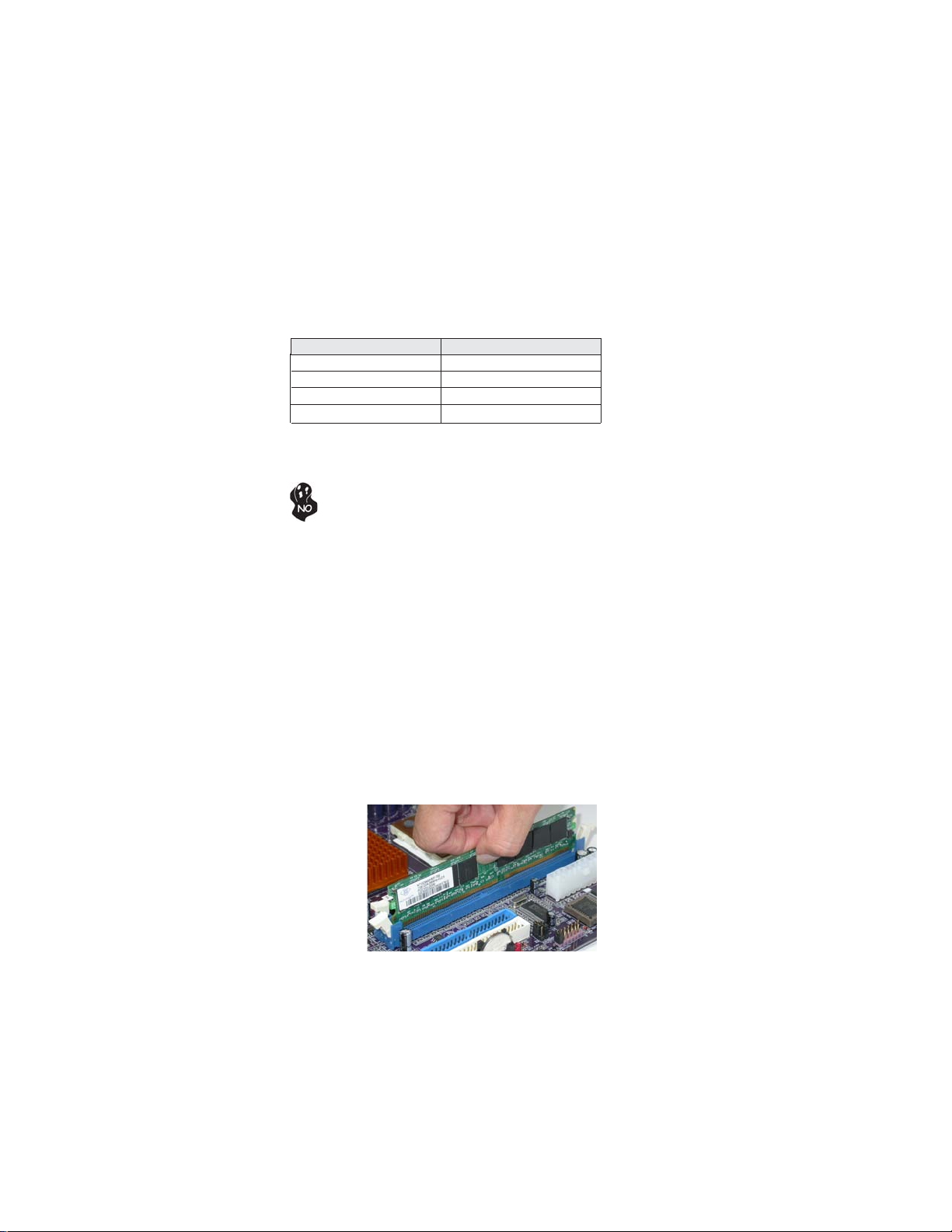
Installing Memory Modules
This motherboard accommodates two or four memory modules. It can support two
or four 240-pin unbuffered DIMMs, DDR2 800/667/533/400. The maximum memory
capacity is 16 GB/32 GB.
DDR2 SDRAM memory module table
Memory module Memory Bus
DDR2 400 200 MHz
DDR2 533 266 MHz
DDR2 667 333 MHz
DDR2 800 400 MHz
You must install at least one module in any of the two or four slots. Each module can
be installed with 8 GB of memory.
Do not remove any memory module from its antistatic packaging until
you are ready to install it on the motherboard. Handle the modules
only by their edges. Do not touch the components or metal parts.
Always wear a grounding strap when you handle the modules.
Installation Procedure
Refer to the following to install the memory modules.
1 This motherboard supports unbuffered DDR2 SDRAM .
2 Push the latches on each side of the DIMM slot down.
3 Align the memory module with the slot. The DIMM slots are keyed with
notches and the DIMMs are keyed with cutouts so that they can only be
installed correctly.
4 Check that the cutouts on the DIMM module edge connector match the
notches in the DIMM slot.
5 Install the DIMM module into the slot and press it firmly down until it
seats correctly. The slot latches are levered upwards and latch on to
the edges of the DIMM.
6 Install any remaining DIMM modules.
15
Installing the Motherboard
Page 22

16
Table A: DDR2 (memory module) QVL (Qualified V endor List)
The following DDR2 memory modules have been tested and qualified for use with
this motherboard.
DDR2 400
DDR2 533
DDR2 667
DDR2 800
Type Size Vendor Module Name
256 MB Samsung
512 MB
256 MB
512 MB
1 GB
256 MB
512 MB
1 GB
512 MB
1 GB
K4T51163QB-ZCCC
Samsung
Twinmos
Corsair 4PB11D9CHM
Elpida E2508AA-DF-E
Kingmax Hynix HY5PS121621
Kingston Elpida E5116F-5C-E
Kingston Infineon HYB18T51260AF-3.7
NANYA Nanya NT5TU32M16AG-37B
Ramaxel 5PB42D9DCD
Ramaxel ELPIDA E5116AF-5C-E
Corsair Samsung K4T51083QB-ZCD5
Hynix HY5PS12821
Infineon HYB18T512-800AF37
Kingston HY5PS5682
Kingston Hynix HYB18T512800AF37
Ramaxel 5PB32D9DC
Ramaxel Elpida E5108AG-5C-E
Samsung K4T51083QC
Samsung K4T56083QF-ZCD5
Twinmos Elpida E5108AB-5C-E
A-DATA Vitesta M2OAD2G314170F1B52
Apacer ELPIDA E5108AB-5C-E
GEIL A016E2864T2AG8AKT5H120001
Infineon HY818T512800AF3733344539
Kingmax Kingmax KKEA88E4AAKG-37
UMAX U2S12D30T-5C
Infineon HYB18T256
Ramaxel 5NB31D9DCG
A-DATA A-DATE AD29608A88-3EG
A-DATA Elpida E5108AE-6E-E
Corsair M11100513 32M8CEC
GEIL GEIL GL2L64MO88BA18W
GEIL GL2L64M088BA30AW
Infinity 0547W6M8
Ramaxel 5LB31D9DCL
Samsung K4T56083QF-ZCE6
SyncMAX 0440WB01 R050008A
Transcend K4T51083QC
Transcend 147194-5758(TD)
Twinmos Twinmos TMM6208G8M30B
Apacer ELPIDA 1G UNB PC2-5300
Infineon HYB18T512800BF3S
UMAX U2S12030TP-6E TBF614-L93G
Infineon HY13187256 800AF25
Syncmax Synamax 0440WB01 R050008A
Kingbox DDR264082200-3
Kintell KTL5PS12821B P-S5
UMAX U2S12D30TP-8E
K4T51083QB-GCCC
Samsung K4T51083QB-GCCC
Installing the Motherboard
Page 23

T able B: Unbuffered DIMM Address Timings and Drive S trength for
AM2 Packge
DRAM
Speed
DDR2-400 - Any 1T
DDR2-400 Any Any 2T
DDR2-533 - Any 1T
DDR2-533
DDR2-533 SRx8 SRx8
DDR2-533 DRx8 DRx8 2T
DDR2-667 - Any 1T
DDR2-667
DDR2-667 SRx8 SRx8 2T
DDR2-667 DRx8 DRx8 2T
DDR2-800 - Any 2T
DDR2-800 Any Any 2T
1. SRx16=Single Rank x16 DIMM
SRx8=Single Rank x8 DIMM
DRx16=Dual Rank x16 DIMM
DRx8=Dual Rank x8 DIMM
1
DIMM1
DIMM21 Timing Mode
SRx16 SRx16
SRx16 SRx8
SRx8 SRx16
DRx8 SRx16 DDR2-533
SRx16 DRx8
DRx8 SRx8 DDR2-533
SRx8 DRx8
SRx16 SRx16
SRx16 SRx8
SRx8 SRx16
DRx8 SRx16 DDR2-667
SRx16 DRx8
DRx8 SRx8 DDR2-667
SRx8 DRx8
2T
2T
2T
2T
2T
2T
2T
17
Installing the Motherboard
Page 24

18
Installing a Hard Disk Drive/CD-ROM/SATA Hard Drive
This section describes how to install IDE devices such as a hard disk drive and a CDROM drive.
About IDE Devices
Your motherboard has one IDE channel interface. An IDE ribbon cable supporting
two IDE devices is bundled with the motherboard.
You must orient the cable connector so that the pin1 (color) edge of the
cable correspoinds to the pin 1 of the I/O port connector.
IDE1: IDE Connector
This motherboard supports four high data transfer SATA ports with each runs up
to 3.0 Gb/s. To get better system performance, we recommend users connect the
CD-ROM to the IDE channel, and set up the hard drives on the SATA ports.
IDE devices enclose jumpers or switches used to set the IDE device as MASTER or
SLAVE. Refer to the IDE device user’s manual. Installing two IDE devices on one
cable, ensure that one device is set to MASTER and the other device is set to SLAVE.
The documentation of your IDE device explains how to do this.
About SAT A Connectors
Your motherboard features four SATA connectors supporting a total of four drives.
SATA refers to Serial ATA (Advanced Technology Attachment) is the standard interface for the IDE hard drives which are currently used in most PCs. These connectors
are well designed and will only fit in one orientation. Locate the SATA connectors on
the motherboard and follow the illustration below to install the SATA hard drives.
Installing Serial A T A Hard Drives
To install the Serial ATA (SATA) hard drives, use the SATA cable that supports the
Serial ATA protocol. This SATA cable comes with an SATA power cable. You can
connect either end of the SATA cable to the SATA hard drive or the connector on the
motherboard.
SATA cable (optional)
SATA power cable (optional)
Installing the Motherboard
Page 25

Refer to the illustration below for proper installation:
1 Attach either cable end to the connector on the motherboard.
2 Attach the other cable end to the SATA hard drive.
3 Attach the SATA power cable to the SATA hard drive and connect the
other end to the power supply.
19
This motherboard does not support the
“Hot-Plug“ function.
Installing a Floppy Diskette Drive
The motherboard has a floppy diskette drive (FDD) interface and ships with a
diskette drive ribbon cable that supports one or two floppy diskette drives. You can
install a 5.25-inch drive and a 3.5-inch drive with various capacities. The floppy
diskette drive cable has one type of connector for a 5.25-inch drive and another type
of connector for a 3.5-inch drive.
You must orient the cable connector so that the pin 1 (color) edge of
the cable corresponds to the pin 1 of the I/O port connector.
FDD: Floppy Disk Connector
This connector supports the provided floppy drive ribbon cable. After connecting
the single end to the onboard floppy connector, connect the remaining plugs on the
other end to the floppy drives correspondingly.
Installing the Motherboard
Page 26

20
Installing Add-on Cards
The slots on this motherboard are designed to hold expansion cards and connect
them to the system bus. Expansion slots are a means of adding or enhancing the
motherboard’s features and capabilities. With these efficient facilities, you can increase the motherboard’s capabilities by adding hardware that performs tasks that are
not part of the basic system.
PCIEX1
Slot
PCIEX16
Slot
PCI 1~2
Slots
The PCI Express x1 slot is fully compliant to the PCI Express Base
Specification revision 1.1a.
The PCI Express x16 slot is used to install an external PCI Express
graphics card that is fully compliant to the PCI Express Base Specification revision 1.1a.
This motherboard is equipped with two standard PCI slots. PCI stands
for Peripheral Component Interconnect and is a bus standard for
expansion cards, which for the most part, is a supplement of the older
ISA bus standard. The PCI slots on this board are PCI v2.3 compliant.
Before installing an add-on card, check the documentation for the
card carefully. If the card is not Plug and Play, you may have to
manually configure the card before installation.
Installing the Motherboard
Page 27

Follow these instructions to install an add-on card:
1 Remove a blanking plate from the system case corresponding to the
slot you are going to use.
2 Install the edge connector of the add-on card into the expansion slot.
Ensure that the edge connector is correctly seated in the slot.
3 Secure the metal bracket of the card to the system case with a screw.
For some add-on cards, for example graphics adapters and network
adapters, you have to install drivers and software before you can
begin using the add-on card.
21
Installing the Motherboard
Page 28

22
Connecting Optional Devices
Refer to the following for information on connecting the motherboard’s optional
devices:
AUDIO1: Front Panel Audio header
This header allows the user to install auxiliary front-oriented microphone, line-in
and line-out ports for easier access.
Pin Signal Name
1 PORT 1L 2 AUD_GND
3 PORT 1R 4 PRESENCE#
5 PORT 2R 6 SENSE1_RETURN
7 SENSE_SEND 8 KEY
9 PORT 2L 10 SENSE2_RETURN
Pin Signal Name
IRDA: Infrared header (Optional)
The motherboard supports an Infrared (IRDA) data port. Infrared ports allow the
wireless exchange of information between your computer and similarly equipped
devices such as printers, laptops, Personal Digital Assistants (PDAs), and other
computers.
Pin Signal Name
1 VCC
Pin Description
2 No Pin
3 IRRX
4 Ground
5 IRTX
Installing the Motherboard
Page 29

USB3~5: Front Panel USB headers
The motherboard has four USB ports installed on the rear edge I/O port array.
Additionally, some computer cases have USB ports at the front of the case. If you
have this kind of case, use auxiliary USB connector to connect the front-mounted
ports to the motherboard.
Pin Signal Name Function
1 USBPWR Front Panel USB Power
2 USBPWR Front Panel USB Power
3 USB_FP_P0- USB Port 0 Negative Signal
4 USB_FP_P1- USB Port 1 Negative Signal
5 USB_FP_P0+ USB Port 0 Positive Signal
6 USB_FP_P1+ USB Port 1 Positive Signal
7 GND Ground
8 GND Ground
9 Key No pin
10 USB_FP_OC0 Overcurrent signal
COM1: Onboard serial port header
Connect a serial port extension bracket to this header to add a second serial port to
your system.
Pin Signal Name Function
1 NDCDB Data carry detect
2 NSINB Serial Data In
3 NSOUTB Serial Date Out
4 NDTRB Data terminal ready
5 GND Ground
6 NDSRB Date set ready
7 NRTSB Request to send
8 NCTSB Clear to send
9 NRIB Ring Indicator
10 Key No pin
23
CD_IN1: Analog audio input connector
Pin Signal Name Function
1 CD in_R CD In right channel
2 GND Ground
3 GND Ground
4 CD in_L CD In left channel
Installing the Motherboard
Page 30

24
SAT A1~4: Serial A T A connectors
These connectors are used to support the new Serial ATA devices for the highest date
transfer rates (3.0 Gb/s), simpler disk drive cabling and easier PC assembly. It eliminates limitations of the current Parallel ATA interface. But maintains register compatibility and software compatibility with Parallel ATA.
Pin Signal Name
1 Ground 2 TX+
3 TX- 4 Ground
5 RX- 6 RX+
7 Ground - -
Pin Signal Name
SPDIFO: SPDIF out header
This is an optional header that provides an S/PDIF (Sony/Philips Digital Interface)
output to digital multimedia device through optical fiber or coxial connector.
Pin Signal Name
1 SPDIF SPDIF digital output
2 VCC +5V power
3 Key No pin
4 GND Ground
Function
TV_OUT1: TV-out header
Users may connect this header to your TV set to achieve the TV-out function.
Pin Signal Name Function
1 GND Ground
2 COMP Composite
3 LUM Luminance
4 GND Ground
5 CHROMA Chrominance
6 KEY No pin
WOL1: Wake On LAN connector (Optional)
If you have installed a LAN card, use the cable provided with the card to plug into the
WOL1 connector onboard. This enables the Wake On LAN (WOL) feature. When
your system is in a power-saving mode, any LAN signal automatically resumes the
system. You must enable this item using the Power Management page of the Setup
Utility in the BIOS. See Chapter 3 for more information.
Pin Signal Name Function
1 5VSB +5V stand by power
2 GND Ground
3 Wake_up Wake up signal (low active)
Installing the Motherboard
Page 31

JLPC1: TPM header
Pin No. Symbol Pin No. Symbol
1 CLK_33MHz 2 GND
3 L_FRAME# 4 KEY
5 PCIRST #6 NC
7 L_AD3 8 L_AD2
9 VCC3 10 L_AD1
11 L_AD0 12 GND
13 SM_CLK 14 SM_DAT
15 3VSB 16 SERIRQ
1 7 GND 1 8 CLKRUN#
19 L_PCPD# 20 NC
25
Installing the Motherboard
Page 32

26
Connecting I/O Devices
The backplane of the motherboard has the following I/O ports:
PS2 Mouse Use the upper PS/2 port to connect a PS/2 pointing device.
PS2 Keyboard Use the lower PS/2 port to connect a PS/2 keyboard.
Parallel Port (LPT) Use LPT to connect printers or other parallel communica
(Optional) tions devices.
DVI Port Use the DVI port to connect the monitor.
VGA Port Connect your monitor to the VGA port.
LAN Port Connect an RJ-45 jack to the LAN port to connect your
(Optional) computer to the Network.
USB Ports Use the USB ports to connect USB devices.
Audio Ports
(Optional)
This concludes Chapter 2. The next chapter covers the BIOS.
Use the audio jacks to connect audio devices. The D port is
for stereo line-in signal, while the F port is for microphone
in signal. This motherboard supports 8-channel audio devices that correspond to the A, B, C, and E port respectively. In addition, all of the 3 ports, B, C, and E provide
users with both right & left channels individually. Users
please refer to the following note for specific port function
definition.
A: Center & Woofer D: Line-in
B: Back Surround E: Front Out
C: Side Surround F: Mic_in Rear
The above port definition can be changed to audio input or
audio output by changing the driver utility setting.
This motherboard may adopt 6-channel audio ports.
Use the three audio ports to connect audio devices. The
first jack is for stereo line-in signal. The second jack is for
stereo line-out signal. The third jack is for microphone.
Installing the Motherboard
Page 33

Chapter 3
Using BIOS
About the Setup Utility
The computer uses the latest Award BIOS with support for Windows Plug and Play.
The CMOS chip on the motherboard contains the ROM setup instructions for configuring the motherboard BIOS.
The BIOS (Basic Input and Output System) Setup Utility displays the system’s
configuration status and provides you with options to set system parameters. The
parameters are stored in battery-backed-up CMOS RAM that saves this information
when the power is turned off. When the system is turned back on, the system is
configured with the values you stored in CMOS.
The BIOS Setup Utility enables you to configure:
• Hard drives, diskette drives and peripherals
• Video display type and display options
• Password protection from unauthorized use
• Power Management features
The settings made in the Setup Utility affect how the computer performs. Before
using the Setup Utility, ensure that you understand the Setup Utility options.
This chapter provides explanations for Setup Utility options.
27
The Standard Configuration
A standard configuration has already been set in the Setup Utility. However, we
recommend that you read this chapter in case you need to make any changes in the
future.
This Setup Utility should be used:
• when changing the system configuration
• when a configuration error is detected and you are prompted to make
changes to the Setup Utility
• when trying to resolve IRQ conflicts
• when making changes to the Power Management configuration
• when changing the password or making other changes to the Security
Setup
Entering the Setup Utility
When you power on the system, BIOS enters the Power-On Self Test (POST)
routines. POST is a series of built-in diagnostics performed by the BIOS. After the
POST routines are completed, the following message appears:
Using BIOS
Page 34

28
Press DEL to enter SETUP
Pressing the delete key accesses the BIOS Setup Utility:
Phoenix-Award WorkstationBIOS CMOS Setup Utility:
Standard CMOS Features
Advanced BIOS Features Load Fail-Safe Defaults
Advanced Chipset Features Load Optimized Defaults
Integrated Peripherals Set Supervisor Password
Power Management Setup Set User Password
PnP/PCI Configurations Save & Exit Setup
PC Health Status Exit Without Saving
Esc: Quit
F10: Save & Exit Setup
Time, Date, Hard Disk Type...
Frequency/Voltage Control
: Select Item
BIOS Navigation Keys
The BIOS navigation keys are listed below:
KEY FUNCTION
Enter
+/-/PU/PD
ESC Exits the current menu
F1
F2
F5
F6
F7
F10
Move
Select
Value
General Help
Item Help
Previous Values
Fail-Safe Defaults
Optimized Defaults
Save
Using BIOS
Page 35

Updating the BIOS
You can download and install updated BIOS for this motherboard from the
manufacturer’s Web site. New BIOS provides support for new peripherals, improvements in performance, or fixes for known bugs. Install new BIOS as follows:
1 If your motherboard has a BIOS protection jumper, change the setting to
allow BIOS flashing.
2 If your motherboard has an item called Firmware Write Protect in Ad-
vanced BIOS features, disable it. (Firmware Write Protect prevents
BIOS from being overwritten.)
3 Create a bootable system disk. (Refer to Windows online help for
information on creating a bootable system disk.)
4 Download the Flash Utility and new BIOS file from the manufacturer’s
Web site. Copy these files to the system diskette you created in Step 3.
5 Turn off your computer and insert the system diskette in your computer’s
diskette drive. (You might need to run the Setup Utility and change the
boot priority items on the Advanced BIOS Features Setup page, to
force your computer to boot from the floppy diskette drive first.)
6 At the A:\ prompt, type the Flash Utility program name and press <En-
ter>.
7 Type the filename of the new BIOS in the “File Name to Program” text
box. Follow the onscreen directions to update the motherboard BIOS.
8 When the installation is complete, remove the floppy diskette from the
diskette drive and restart your computer. If your motherboard has a
Flash BIOS jumper, reset the jumper to protect the newly installed BIOS
from being overwritten.
Using BIOS
When you start the Setup Utility, the main menu appears. The main menu of the
Setup Utility displays a list of the options that are available. A highlight indicates
which option is currently selected. Use the cursor arrow keys to move the highlight
to other options. When an option is highlighted, execute the option by pressing
<Enter>.
29
Some options lead to pop-up dialog boxes that prompt you to verify that you wish to
execute that option. Other options lead to dialog boxes that prompt you for information.
Some options (marked with a triangle
the values for the option. Use the cursor arrow keys to scroll through the items in the
submenu.
In this manual, default values are enclosed in parenthesis. Submenu items are denoted
by a triangle
.
) lead to submenus that enable you to change
Using BIOS
Page 36

30
Standard CMOS Features
This option displays basic information about your system.
Phoenix-Award WorkstationBIOS CMOS Setup Utility
Date (mm:dd:yy) Sun, Jan 1 2006
Time (hh:mm:ss) 21 : 48 : 55
IDE Channel 0 Master [None]
IDE Channel 0 Slave [None]
IDE Channel 2 Master [None]
IDE Channel 2 Slave [None]
IDE Channel 3 Master [None]
IDE Channel 3 Slave [None]
Drive A [1.44M, 3.5 in.]
Halt On [All, But Keyboard]
Base Memory 640K
Extended Memory 261 120K
T otal Memory 262144K
: Move Enter: Select +/-/PU/PD:Value F10:Save ESC:Exit F1: General Help
F5:Previous Values F6:Fail-Safe Defaults F7:Optimized Defaults
Date and Time
The Date and Time items show the current date and time on the computer. If
you are running a Windows OS, these items are automatically updated whenever
you make changes to the Windows Date and Time Properties utility.
IDE Devices (None)
Your computer has three IDE channels (Primary and Secondary) and each channel
can be installed with one or two devices (Master and Slave). Use these items to
configure each device on the IDE channel.
Standard CMOS Features
Item Help
Menu Level
Change the day, month,
year and century
Press <Enter> to display the IDE submenu:
Phoenix-Award WorkstationBIOS CMOS Setup Utility
IDE HDD Auto-Detection [Press Enter]
IDE Channel 0 Master [Auto]
Access Mode [Auto]
Capacity 0 MB
Cylinder 0
Head 0
Precomp 0
Landing Zone 0
Sector 0
: Move Enter: Select +/-/PU/PD:Value F10:Save ESC:Exit F1: General Help
F5:Previous Values F6:Fail-Safe Defaults F7:Optimized Defaults
IDE Channel 0 Slave
Item Help
Menu Level
To auto-detect the
HDD’s size, head... on
this channel
IDE HDD Auto-Detection
Press <Enter> while this item is highlighted to prompt the Setup Utility to automatically detect and configure an IDE device on the IDE channel.
If you are setting up a new hard disk drive that supports LBA mode, more
than one line will appear in the parameter box. Choose the line that lists LBA
for an LBA drive.
Using BIOS
Page 37

IDE Channel 0 Master (Auto)
Leave this item at Auto to enable the system to automatically detect and configure
IDE devices on the channel. If it fails to find a device, change the value to Manual
and then manually configure the drive by entering the characteristics of the drive
in the items described below. Please noted that if you choose IDE Channel 2/3
Master, the item may change to Extended IDE Drive.
Refer to your drive’s documentation or look on the drive casing if you need to
obtain this information. If no device is installed, change the value to None.
Before attempting to configure a hard disk drive, ensure that you have the
configuration information supplied by the manufacturer of your hard drive.
Incorrect settings can result in your system not recognizing the installed
hard disk.
Access Mode (Auto)
This item defines ways that can be used to access IDE hard disks such as LBA
(Large Block Addressing). Leave this value at Auto and the system will automatically decide the fastest way to access the hard disk drive. If you choose IDE
Channel 2/3 Master, the item only have Large and Auto.
Press <Esc> to return to the Standard CMOS Features page.
Drive A (1.44M, 3.5 in.)
The item defines the characteristics of any diskette drive attached to the
system. You can connect one or two diskette drives.
Halt On (All, But Keyboard)
This item defines the operation of the system POST (Power On Self Test)
routine. You can use this item to select which types of errors in the POST are
sufficient to halt the system.
Base Memory, Extended Memory, and Total Memory
These items are automatically detected by the system at start up time. These are
display-only fields. You cannot make changes to these fields.
31
Using BIOS
Page 38

32
3
Advanced BIOS Features
This option defines advanced information about your system.
Phoenix-Award WorkstationBIOS CMOS Setup Utility
AT A 66/100 IDE Cable Msg [Enabled]
Removabled Device Priority [Press Enter]
Hard Disk Boot Priority [Press Enter]
Network Boot Priority [Press Enter]
CPU Internal Cache [Enabled]
External Cache [Enabled]
Quick Power On Self T est [Enabled]
First Boot Device [Hard Disk]
Second Boot Device [Hard Disk]
Third Boo t De vice [CDROM]
Boot Other Device [Enabled]
Boot Up Floppy Seek [Disabled]
Boot Up NumLock Status [On]
Security Option [Setup]
OS Select For DRAM>64MB [Non-OS2]
HDD S.M.A.R.T Capability [Disabled]
Full Screen LOGO Show [Enabled]
Small Logo (EPA) Show [Enabled]
: Move Enter: Select +/-/PU/PD:Value F10:Save ESC:Exit F1: General Help
F5:Previous Values F6:Fail-Safe Defaults F7:Optimized Defaults
ATA 66/100 IDE Cable Msg. (Enabled)
Enables or disables the ATA 66/100 IDE Cable Msg. This message will appear during
reboot when you use 40-pin cable on your 66/100 hard disks.
Advanced BIOS Features
2
Item Help
Menu Level
Removable Device Priority (Press Enter)
Scroll to this item and press <Enter> to view the following screen:
Phoenix-Award WorkstationBIOS CMOS Setup Utility
1. Floppy Disks Item Help
: Move Enter: Select +/-/PU/PD:Value F10:Save ESC:Exit F1: General Help
F5:Previous Values F6:Fail-Safe Defaults F7:Optimized Defaults
Removable Device Priority
Menu Level
Use<> or <> to
select a device, then
press<+> to move it
up, or <-> to move it
down the list. Press
<ESC> to exit the
menu.
Press <Esc> to return to the main BIOS setting page.
Using BIOS
Page 39

Hard Disk Boot Priority (Press Enter)
Scroll to this item and press <Enter> to view the following screen:
Phoenix-Award WorkstationBIOS CMOS Setup Utility
1. Bootable Add-in Cards Item Help
: Move Enter: Select +/-/PU/PD:Value F10:Save ESC:Exit F1: General Help
F5:Previous Values F6:Fail-Safe Defaults F7:Optimized Defaults
Hard Disk Boot Priority
Menu Level
Use <
to select a device, then
press <+> to move it
up, or <-> to move it
down the list. Press
<ESC> to exit this
menu.
> or < >
Press <Esc> to return to the main BIOS setting page.
Network Boot Priority (Press Enter)
Scroll to this item and press <Enter> to view the following screen:
Phoenix-Award WorkstationBIOS CMOS Setup Utility
1.Legacy Lan Cards
Network Boot Priority
Item Help
Menu Level
Use < > or < >
to select a device, then
press <+> to move it
up, or <-> to move it
down the list. Press
<ESC> to exit this
menu.
33
: Move Enter: Select +/-/PU/PD:Value F10:Save ESC:Exit F1: General Help
F5:Previous Values F6:Fail-Safe Defaults F7:Optimized Defaults
CPU Internal Cache (Enabled)
All processors that can be installed in this motherboard use internal level 1 (L1)
cache memory to improve performance. Leave this item at the default value for
better performance.
External Cache (Enabled)
Most processors that can be installed in this system use external level 2 (L2) cache
memory to improve performance. Leave this item at the default value for better
performance.
Quick Power On Self Test (Enabled)
Enable this item to shorten the power on testing (POST) and have your system
start up faster. You might like to enable this item after you are confident that your
system hardware is operating smoothly.
Using BIOS
Page 40

34
First/Second/Third Boot Device (Hard Disk/Hard Disk/CDROM)
Use these three items to select the priority and order of the devices that your
system searches for an operating system at start-up time.
Boot Other Device (Enabled)
When enabled, the system searches all other possible locations for an operating
system if it fails to find one in the devices specified under the First, Second, and
Third boot devices.
Boot Up Floppy Seek (Disabled)
If this item is enabled, it checks the size of the floppy disk drives at start-up time.
You don’t need to enable this item unless you have a legacy diskette drive with
360K capacity.
Boot Up NumLock Status (On)
This item defines if the keyboard Num Lock key is active when your system is
started.
Security Option (Setup)
If you have installed password protection, this item defines if the password is required
at system start up, or if it is only required when a user tries to enter the Setup Utility.
OS Select For DRAM > 64 MB (Non-OS2)
This item is only required if you have installed more than 64 MB of memory and you
are running the OS/2 operating system. Otherwise, leave this item at the default.
HDD S.M.A.R.T Capability (Disabled)
The S.M.A.R.T. (Self-Monitoring, Analysis, and Reporting Technology) system is a
diagnostics technology that monitors and predicts device performance S.M.A.R.T.
Software resides on both the disk drive and the host computer.
Full Screen LOGO Show (Enabled)
Enables or disables the display of the full screen logo during boot-up.
Small Logo (EPA) Show (Enabled)
Enables or disables the display of the EPA logo during boot.
Using BIOS
Page 41

Advanced Chipset Features
These items define critical timing parameters of the motherboard. You should leave
the items on this page at their default values unless you are very familiar with the
technical specifications of your system hardware. If you change the values incorrectly, you may introduce fatal errors or recurring instability into your system.
Phoenix-Award WorkstationBIOS CMOS Setup Utility
DRAM Configuration [Press Enter]
LDT & PCI Bus Control [Press Enter]
PCIE GFX Core Payload Size [64 Bytes]
PCIE GPP Core Payload Size [64 Bytes]
GFX0 Link Width [x16]
UMA Frame Buffer Size [256MB]
Current UMA Size 256MB
AGP Aperture Size [128MB]
GFX Clock Mode [Sync]
x
Async GFX Clock 200MHz
x
Async GFX Clock Source 14.318MHz OSC
x
MCLK Spread Spectrum Disabled
Dynamic CKE [Enabled]
Video Display Devices [Auto]
Tv Standard [NTSC]
NB Azalia [Enabled]
System BIOS Cacheable [Disabled]
: Move Enter: Select +/-/PU/PD:Value F10:Save ESC:Exit F1: General Help
F5:Previous Values F6:Fail-Safe Defaults F7:Optimized Defaults
DRAM Configuration
(Press Enter)
Scroll to this item and press <Enter> to view the following screen:
Timing Mode Auto
x
Memclock index value or Limi DDR2 400
SPD Checksum Restart [Ignore]
DQS Training Control [Perform DQS]
CKE base power down mode [Disabled]
CKE based powerdown [Per channel]
Memclock tri-string [Disabled]
Memory Hole Remapping [Enabled]
Auto Optimize Bottom IO [Enabled]
Bottom of [31:24] IO space D0
x
Bottom of UMA DRAM [31:24] [FC]
Advanced Chipset Features
Menu Level
DRAM timing and
control
Phoenix-Award WorkstationBIOS CMOS Setup Utility
DRAM Configuration
Item Help
Menu Level
Item Help
35
: Move Enter: Select +/-/PU/PD:Value F10:Save ESC:Exit F1: General Help
F5:Previous Values F6:Fail-Safe Defaults F7:Optimized Defaults
Using BIOS
Page 42

36
Timing Mode (Auto)
This item allows you to set up the DRAM timing manually or automatically.
Memory Clock value or Limi (DDR2 400)
When DDR2 Timing Setting by is set to Manual, use this item to set the DRAM
frequency.
SPD Checksum Restart (Ignore)
This item enables or disables SPD Checksum Restart function.
DQS Training Control (Perform DQS)
DQS training is used to place the DQS strobe in the center of the data eye.
CKE base power down mode (Disabled)
When in power down mode, if all pages of the DRAMs associated with a CKE pin
are closed, then these parts are placed in power down mode. Only pre-charge power
down mode is supported, not active power down mode.
CKE based powerdown (Per Channel)
The DRAM channel is placed in power down when all chip selects associated with
the channel are idle.
Memclock tri-stating (Disabled)
This item enables or disables memclock tri-stating function.
Memory Hole Remapping (Enabled)
This item allows users to enable or disable memory hole remapping.
Auto Optimized Bottom IO (Enabled)
This item is used to set the Auto Optimized Bottom IO.
Bottom of [31:24] IO space (D0)
This item is used to select the memory that will be remapped higher than 00D0.
Bottom of UMA DRAM [31:24] (FC)
This item is used to set the bottom of UMA DRAM [31:24]. We strongly recommend that you leave this item at its default setting.
Press <Esc> to return to the Advanced Chipset Features page.
Using BIOS
Page 43

LDT & PCI Bus Control (Press Enter)
Scroll to this item and press <Enter> to view the following screen:
Phoenix-Award WorkstationBIOS CMOS Setup Utility
LDT &PCI Bus Control
37
LDT Configuration [Enabled]
Upstream LDT Bus Width [16 bit]
Downstream LDT Bus Width [16 bit]
LDT Bus Frequency [Auto]
PCIE Reset Delay [Disabled]
: Move Enter: Select +/-/PU/PD:Value F10:Save ESC:Exit F1: General Help
F5:Previous Values F6:Fail-Safe Defaults F7:Optimized Defaults
Item Help
Menu Level
LDT Configuration (Enabled)
This item enables or disables the LDT configuration.
Upstream LDT Bus Width (16 bit)
This item allows users to manually adjust the upstream LDT bus width to be 8 bit or
16 bit.
Downstream LDT Bus Width (16 bit)
This item allows users to manually adjust the downstream LDT bus width to be 8 bit
or 16 bit.
LDT Bus Frequency (Auto)
This item allows users to manually adjust the LDT Bus Frequency.
PCIE Reset Delay (Disabled)
This item enables or disables the PCIE reset delay.
Press <Esc> to return to the Advanced Chipset Features page.
PCIE GFX Core Payload Size (64 Bytes)
This item allows users to manually adjust the PCIE GFX Core Payload size.
PCIE GPP Core Payload Size (64 Bytes)
This item allows users to manually adjust the PCIE GPP Core Payload size.
GFX0 Link Width (x16)
This item allows users to manually set the GFX Link Width.
UMA Frame Buffer Size (256 MB)
This item allows users to manually adjust the UMA frame buffer size, from 16 MB to
256 MB.
Current UMA Size (256 MB)
This item shows the current UMA Frame Buffer Size.
Using BIOS
Page 44

38
AGP Aperture Size (128 MB)
This item allows users to manually adjust the AGP aperture size, from 32 MB to 2 GB.
GFX Clock Mode (Sync)
This item allows users to set the GFX Clock Mode to be Sync or Async. When this
item is set to Sync, the following 3 item is activated.
• Async GFX Clock (200 MHz): This item allows users to manually
adjust the GFX clock, from 200 MHz to 350 MHz.
• Async GFX Clock Source (14.318 MHz OSC): This item allows users to set the GFX Clock Source, either to be 14.318 MHz OSC or 100
MHz PCIE.
• MCLK Spread Spectrum (Disabled): This item allows users to enable or disable the MCLK spread spectrum function.
Dynamic CKE (Enabled)
This item allows users to enable or disable the Dynamic CKE function.
Video Display Devices (Auto)
This item allows users to manually select the video display device.
Tv Standard (NTSC)
This item allows users to manually select the TV picture format.
NB Azalia (Enabled)
This item enables or disables the NB Azalia.
System BIOS Cacheable (Disabled)
This feature is only valid when the system BIOS is shadowed. It enables or disables
the caching of the system BIOS ROM at F0000h-FFFFFh via the L2 cache. This
greatly speeds up accesses to the system BIOS.
Press <Esc> to return to the main BIOS setting page.
Integrated Peripherals
These options display items that define the operation of peripheral components
on the system’s input/output ports.
Phoenix-Award WorkstationBIOS CMOS Setup Utility
South OnChip IDE Device [Press Enter]
South OnChip PCI Device [Press Enter]
SuperIO Device [Press Enter]
Init Display First [PCI Slot]
x
Surroundview Disabled
Onboard LAN Controller [Enabled]
LAN Boot ROM [Disabled]
: Move Enter: Select +/-/PU/PD:Value F10:Save ESC:Exit F1: General Help
F5:Previous Values F6:Fail-Safe Defaults F7:Optimized Defaults
Integrated Peripherals
Item Help
Menu Level
Using BIOS
Page 45

South OnChip IDE Device (Press Enter)
Scroll to this item and press <Enter> to view the following screen:
Phoenix-Award WorkstationBIOS CMOS Setup Utility
IDE DMA transfer access [Enabled]
Onchip IDE Channel0 [Enabled]
Primary Master PIO [Auto]
Primary Slave PIO [Auto]
Primary Master UDMA [Auto]
Primary Slave UDMA [Auto]
IDE HDD Block mode [Enabled]
: Move Enter: Select +/-/PU/PD:Value F10:Save ESC:Exit F1: General Help
F5:Previous Values F6:Fail-Safe Defaults F7:Optimized Defaults
South OnChip IDE Device
Item Help
Menu Level
IDE DMA transfer access (Enabled)
This item allows you to enable the transfer access of the IDE DMA then burst onto
the PCI bus and nonburstable transactions do not.
OnChip IDE Channel0 (Enabled)
Use this item to enable or disable the PCI IDE channels that are integrated on the
motherboard.
Primary Master/Slave PIO (Auto)
Each IDE channel supports a master device and a slave device. These four items
let you assign the kind of PIO (Programmed Input/Output) was used by the IDE
devices. Choose Auto to let the system auto detect which PIO mode is best, or
select a PIO mode from 0-4.
Primary Master/Slave UDMA (Auto)
Each IDE channel supports a master device and a slave device. This motherboard
supports UltraDMA technology, which provides faster access to IDE devices.
If you install a device that supports UltraDMA, change the appropriate item on this
list to Auto. You may have to install the UltraDMA driver supplied with this
motherboard in order to use an UltraDMA device.
IDE HDD Block Mode (Enabled)
Enable this field if your IDE hard drive supports block mode. Block mode enables
BIOS to automatically detect the optimal number of block read and writes per
sector that the drive can support. It also improves the speed of access to IDE
devices.
39
Press <Esc> to return to the Integrated Peripherals page.
Using BIOS
Page 46

40
South OnChip PCI Device (Press Enter)
Scroll to this item and press <Enter> to view the following screen:
Phoenix-Award WorkstationBIOS CMOS Setup Utility
ATI Azalia Audio [Auto]
ATI SA T A Controller [Enabled]
ATI SA T A T ype [Native IDE]
SB600 Spread Spectrum [Disabled]
USB 2.0 Controller [Enabled]
USB Controller [Enabled]
USB Legacy Support [Enabled]
USB Mouse Support [Enabled]
USB Storage Support [Enabled]
: Move Enter: Select +/-/PU/PD:Value F10:Save ESC:Exit F1: General Help
F5:Previous Values F6:Fail-Safe Defaults F7:Optimized Defaults
South OnChip PCI Device
Item Help
Menu Level
ATI Azalia AUDIO (Auto)
This option allows you to control the onboard Azalia audio. Disable this item if you
are going to install a PCI audio add-on card.
ATI SATA Controller (Enabled)
This item allows you to control Serial ATA controller.
ATI SATA Type (Native IDE )
This item allows you to manually specify the onboard Serial ATA Type.
SB600 Spread Spectrum (Disabled)
This item ,when enabled, can significantly reduce EMI (Electromagnetic Interference) generated by the SB600.
USB 2.0 controller (Enabled)
Enable this item if your system supports USB 2.0.
USB Controller (Enabled)
This item enables the USB controller. Leave this at the default “Enabled” if you
want to connect USB devices to your computer.
USB Legacy Support (Enabled)
Use this item to enable or disable support for legacy USB devices. Setting to Auto
allows the system to detect the presence of USB devices at startup. If detected,
the USB controller legacy mode is enabled. If no USB device is detected, the
legacy USB support is disabled.
USB Mouse Support (Enabled)
Enable this item if you plan to use a mouse connected through the USB port in a
legacy operating system (such as DOS) that does not support Plug and Play.
USB Storage Support (Enabled)
Use this item to enable or disable the USB Storage function.
Press <Esc> to return to the Advanced Chipset Features page.
Using BIOS
Page 47

SuperIO Device (Press Enter)
Scroll to this item and press <Enter> to view the following screen:
Phoenix-Award WorkstationBIOS CMOS Setup Utility
Onboard FDC Controller [Enabled]
Onboard Serial Port 1 [3F8/IRQ4]
Onboard Parallel Port [378/IRQ7]
*
Parallel Port Mode [ECP]
*
ECP Mode Use DMA [3]
*
: Move Enter: Select +/-/PU/PD:Value F10:Save ESC:Exit F1: General Help
F5:Previous Values F6:Fail-Safe Defaults F7:Optimized Defaults
SuperIO Device
Item Help
Menu Level
Onboard FDC Controller (Enabled)
This option enables the onboard floppy disk drive controller.
Onboard Serial Port 1 (3F8/IRQ4)
This option is used to assign the I/O address and interrupt request (IRQ) for
onboard serial port 1/2 (COM1/2).
Onboard Parallel Port (378/IRQ7) (Optional)
This option is used to assign the I/O address and interrupt request (IRQ) for the
onboard parallel port.
Parallel Port Mode (ECP) (Optional)
Enables you to set the data transfer protocol for your parallel port. There are four
options: SPP (Standard Parallel Port), EPP (Enhanced Parallel Port), ECP (Extended Capabilities Port) and ECP+EPP .
ECP Mode Use DMA (3) (Optional)
When the onboard parallel port is set to ECP mode, the parallel port can use DMA
3 or DMA 1.
41
Users please note that if the mainboard without the print port, when you
enter the “SuperIO device” in the BIOS setting, these three items
Onboard Parallel Port/Parallel Port Mode/ECP Mode Use DMA are
unavailable and you cannot make any changes to them.
Press <Esc> to return to the main BIOS setting page.
Init Display First (PCI Slot)
Use this item to specify whether your graphics adapter is installed in one of the
PCI slots or is integrated on the motherboard. If a PCI graphics card is installed,
the onboard VGA will be disabled.
Surroundview (Disabled)
This item allows you to enable or disable Surroundview function. Surroundview
provides the power and convenience of multiadapter, multimonitor support for
computers that use an AGP or PCI-E based graphics card in conjunction with
ATI integrated graphics processors.
Onboard LAN Controller (Enabled)
Use this item to enable or disable the Onboard LAN.
Using BIOS
TM
Page 48

42
LAN Boot ROM (Disabled)
Use this item to enable and disable the booting from the onboard LAN or a network
add-in card with a remote boot ROM installed.
1. When too many expansion cards occupy the memory size of shadow ram,
or the RAID Mode enabled, the function of LAN Boot ROM may not function
normally.
2. To create RAID setup, users MUST connect the hard-disks to SATA1 &
SATA2, or SATA3 & SATA4. Connecting the hard-disks to SATA1 & SATA3,
or SATA2 & SATA4, does NOT creat the RAID setup!
Power Management Setup
This option lets you control system power management. The system has various
power-saving modes including powering down the hard disk, turning off the video,
suspending to RAM, and software power down that allows the system to be
automatically resumed by certain events.
Phoenix-Award WorkstationBIOS CMOS Setup Utility
ACPI Suspend Type [S3(STR)]
HDD Power Down [Disabled]
Video Off Option [Suspend -> Off]
Video Off Method [DPMS Support]
MODEM Use IRQ [3 ]
Soft-Off by PWRBTN [Instant-Off]
ACPI XSDT Table [Disabled]
Resume Event Control [Press Enter]
: Move Enter: Select +/-/PU/PD:Value F10:Save ESC:Exit F1: General Help
F5:Previous Values F6:Fail-Safe Defaults F7:Optimized Defaults
Power Management Setup
Item Help
Menu Level
ACPI Suspend Type (S3(STR))
Use this item to define how your system suspends. In the default, S3 (STR), the
suspend mode is a suspend to RAM, i.e., the system shuts down with the
exception of a refresh current to the system memory.
HDD Power Down (Disabled)
The IDE hard drive will spin down if it is not accessed within a specified length of
time. Options are from 1 Min to 15 Min and Disable.
Video Off Option (Suspend —> Off)
This option defines if the video is powered down when the system is put into suspend
mode.
Video Off Method (DPMS Support)
This item defines how the video is powered down to save power. This item is set to
DPMS (Display Power Management Software) by default.
MODEM Use IRQ (3)
If you want an incoming call on a modem to automatically resume the system from
a power-saving mode, use this item to specify the interrupt request line (IRQ) that is
used by the modem. You might have to connect the fax/modem to the motherboard
Wake On Modem connector for this feature to work.
Using BIOS
Page 49

Soft-Off by PWRBTN (Instant Off)
Under ACPI (Advanced Configuration and Power management Interface) you can
create a software power down. In a software power down, the system can be resumed
by Wake Up Alarms. This item lets you install a software power down that is controlled by the power button on your system. If the item is set to Instant-Off, then the
power button causes a software power down. If the item is set to Delay 4 Sec. Then
you have to hold the power button down for four seconds to cause a software power
down.
ACPI XSDT Table (Disabled)
This item enables or disables the ACPI XSDT (Extended System Description
Table) Table.
Resume Event Control (Press Enter)
Scroll to this item and press <Enter> to view the following screen:
Phoenix-Award WorkstationBIOS CMOS Setup Utility
Resume Event Control
43
Resume By Ring [Enabled]
Resume By PCI PME [Enabled]
Resume By PCI-E PME [Enabled]
Resume By USB (S3) [Enabled]
Resume By WOL [Disabled]
Resume By PS2 MS (S3) [Disabled]
Resume By PS2 KB (S3) [Password]
x
Hot Key Power ON Ctrl-F1
Power After PWR-Fail [Off]
RTC Alarm Resume [Disabled]
x
Date (of Month) 0
x
Resume Time (hh:mm:ss) 0:0:0
: Move Enter: Select +/-/PU/PD:Value F10:Save ESC:Exit F1: General Help
F5:Previous Values F6:Fail-Safe Defaults F7:Optimized Defaults
Item Help
Menu Level
Resume By Ring (Disabled)
An input signal on the serial Ring Indicator (RI) line (in other words, an incoming call
on the modem) awakens the system from a soft off state.
Resume By PCI PME (Enabled)
This item specifies whether the system will be awakened from power saving modes
when activity or input signal of the specified hardware peripheral or component is
detected.
Resume By PCI-E PME (Enabled)
This item specifies whether the system will be awakened from power saving modes
when activity or input signal of the specified hardware peripheral or component is
detected.
Resume By USB(S3) (Disabled)
This item allows you to enable or disable the USB device Wakeup function from S3
mode.
Resume By WOL (Disabled)
This item specifies whether the system will be awakened from power saving modes
when activity or input signal of the specified WOL device is detected.
Using BIOS
Page 50

44
Resume By PS2 MS (S3) (Disabled)
This option enables or disables you to allow mouse activity to awaken the system
from power saving mode.
Resume By PS2 KB (S3) (Disabled)
This option enables or disables you to allow keyboard activity to awaken the system
from power saving mode.
Hot Key Power ON (Ctrl-F1)
Use this item to allocate the hot key to wake up the system.
Power On After Power Fail (Off)
This item enables your computer to automatically restart or return to its last operating status after power returns from a power failure.
RTC Alarm Resume (Disabled)
When set to Enabled, additional fields become available and you can set the date (day
of the month), hour, minute and second to turn on your system. When set to 0 (zero)
for the day of the month, the alarm will power on your system every day at the
specified time.
• Date of Month: Use this item to define the date of month when using
the RTC alarm to resume the system.
• Resume Time: Use this item to define the time when using the RTC
alarm to resume the system.
PNP/PCI Configurations
These options configure how PnP (Plug and Play) and PCI expansion cards operate
in your system. Both the ISA and PCI buses on the motherboard use system IRQs
(Interrupt ReQuests) and DMAs (Direct Memory Access). You must set up the IRQ
and DMA assignments correctly through the PnP/PCI Configurations Setup utility
for the motherboard to work properly. Selecting PnP/PCI Configurations on the
main program screen displays this menu:
Phoenix-Award WorkstationBIOS CMOS Setup Utility
Resources Controlled By [Auto(ESCD)]
X
IRQ Resources Press Enter
PCI/VGA Palette Snoop [Disabled]
Assign IRQ For USB [Enabled]
: Move Enter: Select +/-/PU/PD:Value F10:Save ESC:Exit F1: General Help
F5:Previous Values F6:Fail-Safe Defaults F7:Optimized Defaults
PnP/PCI Configurations
Item Help
Menu Level
BIOS can automatically con-
figure all the
boot and Plug and Play
compatible devices.
If you choose Auto,
you cannot select IRQ
DMA and memory base
address fields, since
BIOS automatically
assigns them
Resources Controlled By (Auto(ESCD))
You should leave this item at the default Auto (ESCD). Under this setting, the system
dynamically allocates resources to Plug and Play devices as they are required.
Using BIOS
Page 51

If you cannot get a legacy ISA (Industry Standard Architecture) expansion card to
work properly, you might be able to solve the problem by changing this item to
Manual, and then opening up the IRQ Resources submenu.
• IRQ Resources (Press Enter): In the IRQ Resources submenu, if
you assign an IRQ to Legacy ISA, then that Interrupt Request Line is
reserved for a legacy ISA expansion card. Press <Esc> to close the
IRQ Resources submenu.
PCI/VGA Palette Snoop (Disabled)
This item is designed to overcome problems that can be caused by some nonstandard
VGA cards. This board includes a built-in VGA system that does not require palette
snooping so you must leave this item disabled.
Assign IRQ For USB (Enabled)
Names the interrupt request (IRQ) line assigned to the USB on your system.
PC Health Status
On motherboards that support hardware monitoring, this item lets you monitor
the parameters for critical voltages, temperatures and fan speeds.
Phoenix-Award WorkstationBIOS CMOS Setup Utility
SMART Fan Function [Press Enter]
Shutdown T emperature [80°C/176°C]
Warning T emperature [75°C/167°C]
CPU Vcore 1.39V
VDIMM 1.77V
CPU T control 30°C
System Temperature 40°C
CPU FAN Speed 3110 R PM
System Fan Speed 0 RPM
PC Health Status
Item Help
Menu Level
45
: Move Enter: Select +/-/PU/PD:Value F10:Save ESC:Exit F1: General Help
F5:Previous Values F6:Fail-Safe Defaults F7:Optimized Defaults
Smart Fan Function (Press Enter)
Scroll to this item and press <Enter> to view the following screen:
Phoenix-Award WorkstationBIOS CMOS Setup Utility
Smart Fan Control [Auto]
x
FAN1 ST AR T PWM V ALUE 63
x
FAN1 ST ART Temp °C 60
x
FAN1 Slope Select PWM/°C 2
: Move Enter: Select +/-/PU/PD:Value F10:Save ESC:Exit F1: General Help
F5:Previous Values F6:Fail-Safe Defaults F7:Optimized Defaults
Smart Fan Function
Item Help
Menu Level
Using BIOS
Page 52

46
SMART Fan Control (Auto)
Press Ctrl + F1 to show this item. This item allows you to enable/disable the
control of the system fan speed by changing the fan voltage.
FAN1 START PWM VALUE (63)
Press Ctrl + F1 to show this item. This item displays the PWM value smart fan
starts.
FAN1 START Temp ° C (60)
Press Ctrl + F1 to show this item which specifies the temperature value smart
fan starts. When the CPU temperature is lower than the value, the fan will
function at start PWM value.
FAN1 Slope Select PWM/ ° C (2)
Press Ctrl + F1 to show this item. This item specifies the slope PWM value of smart
fan.
Press <Esc> to return to the PC Health Status screen.
Shutdown Temperature (80°C/176°C)
This item enables or disables you to set the maximum temperature the system can
reach before powering down.
Warning Temperature (75°C/167°C)
This item allows users to manually set the warning temperature of the system.
System Component Characteristics
These fields provide you with information about the systems current operating status. You
cannot make changes to these fields.
• CPU Vcore
• VDIMM
• CPU T control
• System Temperature
• CPU Fan Speed
• System Fan Speed
Frequency/Voltage Control
This item enables you to set the clock speed and system bus for your system. The
clock speed and system bus are determined by the kind of processor you have
installed in your system.
Phoenix-Award WorkstationBIOS CMOS Setup Utility
NPT Fid control [Auto]
NPT Vid control [Auto]
AMD K8 Cool&Quit control [Auto]
DIMM Voltage Adjust [Normal]
SATA PHY Voltage [1.25V]
Auto Detect PCI Clk [Enabled]
Spread Spectrum [Disabled]
CPU Clock [200MHz]
Frequency/Voltage Control
Item Help
Menu Level
: Move Enter: Select +/-/PU/PD:Value F10:Save ESC:Exit F1: General Help
F5:Previous Values F6:Fail-Safe Defaults F7:Optimized Defaults
Using BIOS
Page 53

NPT Fid controller (Auto)
This item allows users to adjust the CPU frequency; the range will be varied according
to different CPUs. We strongly recommend you leave this item at its default value.
NPTVid controller (Auto)
This item allows users to adjust the CPU voltage .We strongly recommend you leave
this item at its default value.
AMD K8 Cool&Quiet control (Auto)
This item helps the system to lower the frequency when CPU idles. When the
frequency decreases, the temperature will drop automatically as well.
DIMM Voltage Adjust (Normal)
This item allows users to adjust the DIMM voltage .
SATA PHY Voltage (Enabled)
Use this item to adjust the SATA PHY Voltage.
Auto Detect PCI Clk (Enabled)
When this item is enabled, BIOS will disable the clock signal of free PCI slots.
Spread Spectrum (Disabled)
If you enable spread spectrum, it can significantly reduce the EMI (Electro-Magnetic
Interference) generated by the system.
CPU Clock (200 MHz)
This item allows users to manually adjust the CPU clock.
47
Load Fail-Safe Defaults
This option opens a dialog box that lets you install fail-safe defaults for all appropriate
items in the Setup Utility: Press <Y> and the <Enter> to install the defaults.
Press <N> and then <Enter> to not install the defaults. The fail-safe defaults
place no great demands on the system and are generally stable. If your system is
not functioning correctly, try installing the fail-safe defaults as a first step in
getting your system working properly again. If you only want to install fail-safe
defaults for a specific option, select and display that option, and then press <F6>.
Load Optimized Defaults
This option opens a dialog box that lets you install optimized defaults for all
appropriate items in the Setup Utility. Press <Y> and then <Enter> to install the
defaults. Press <N> and then <Enter> to not install the defaults. The optimized
defaults place demands on the system that may be greater than the performance
level of the components, such as the CPU and the memory. You can cause fatal
errors or instability if you install the optimized defaults when your hardware does
not support them. If you only want to install setup defaults for a specific option,
select and display that option, and then press <F7>.
Using BIOS
Page 54

48
Set Supervisor/User Password
When this function is selected, the following message appears at the center of the
screen to assist you in creating a password.
ENTER PASSWORD
Type the password, up to eight characters, and press <Enter>. The password
typed now will clear any previously entered password from CMOS memory. You
will be asked to confirm the password. Type the password again and press <Enter>.
You may also press <Esc> to abort the selection.
To disable password, just press <Enter> when you are prompted to enter password.
A message will confirm the password being disabled. Once the password is disabled,
the system will boot and you can enter BIOS Setup freely.
PASSWORD DISABLED
If you have selected “System” in “Security Option” of “BIOS Features Setup”
menu, you will be prompted for the password every time the system reboots or
any time you try to enter BIOS Setup.
If you have selected “Setup” at “Security Option” from “BIOS Features Setup”
menu, you will be prompted for the password only when you enter BIOS Setup.
Supervisor Password has higher priority than User Password. You can use
Supervisor Password when booting the system or entering BIOS Setup to modify
all settings. Also you can use User Password when booting the
system or entering BIOS Setup but can not modify any setting if Supervisor
Password is enabled.
Save & Exit Setup
Highlight this item and press <Enter> to save the changes that you have made in
the Setup Utility and exit the Setup Utility. When the Save and Exit dialog box
appears, press <Y> to save and exit, or press <N> to return to the main menu.
Exit Without Saving
Highlight this item and press <Enter> to discard any changes that you have made
in the Setup Utility and exit the Setup Utility. When the Exit Without Saving
dialog box appears, press <Y> to discard changes and exit, or press <N> to return
to the main menu.
If you have made settings that you do not want to save, use the
“Exit Without Saving” item and press <Y> to discard any changes
you have made.
This concludes Chapter 3. Refer to the next chapter for information on the software
supplied with the motherboard.
Using BIOS
Page 55

Chapter 4
Using the Motherboard Software
About the Software CD-ROM
The support software CD-ROM that is included in the motherboard package contains
all the drivers and utility programs needed to properly run the bundled products.
Below you can find a brief description of each software program, and the location for
your motherboard version. More information on some programs is available in a
README file, located in the same directory as the software. Before installing any
software, always inspect the folder for files named README.TXT, INSTALL.TXT,
or something similar. These files may contain important information that is not
included in this manual.
1. Never try to install all software from folder that is not specified for use
with your motherboard.
2. The notice of Intel HD Audio Installation (optional): The Intel High
Definition audio functionality unexpectedly quits working in Windows
Server 2003 Service Pack 1 or Windows XP Professional x64 Edition.
Users need to download and install the update packages from the Microsoft
Download Center “before” installing HD audio driver bundled in the
driver CD. Please log on to http://support.microsoft.com/
default.aspx?scid=kb;en-us;901105#appliesto for more information.
Auto-installing under Windows 2000/XP/V ista
The Auto-install CD-ROM makes it easy for you to install the drivers and software
for your motherboard.
If the Auto-install CD-ROM does not work on your system, you can still
install drivers through the file manager for your OS (for example, Windows Explorer). Refer to the Utility Folder Installation Notes later in this
chapter.
The support software CD-ROM disc loads automatically under Windows 2000/XP/
Vista. When you insert the CD-ROM disc in the CD-ROM drive, the autorun feature
will automatically bring up the install screen. The screen has three buttons on it,
Setup, Browse CD and Exit.
49
If the opening screen does not appear; double-click the file “setup.exe”
in the root directory.
Using the Motherboard Software
Page 56

50
Setup Tab
Setup
Browse CD
Exit
Application Tab
Lists the software utilities that are available on the CD.
Read Me Tab
Displays the path for all software and drivers available on the CD.
Click the Setup button to run the software installation program.
Select from the menu which software you want to install.
The Browse CD button is the standard Windows command that
allows you to open Windows Explorer and show the contents of the
support CD.
Before installing the software from Windows Explorer, look for a file
named README.TXT, INSTALL.TXT or something similar. This
file may contain important information to help you install the software correctly.
Some software is installed in separate folders for different operating
systems, such as Windows 2000/XP/Vista. Always go to the correct
folder for the kind of OS you are using.
In installing the software, execute a file named SETUP.EXE or
INSTALL.EXE by double-clicking the file and then following the
instructions on the screen.
The EXIT button closes the Auto Setup window.
Running Setup
Follow these instructions to install device drivers and software for the motherboard:
1. Click Setup. The installation program begins:
The following screens are examples only. The screens and driver lists
will be different according to the motherboard you are installing.
The motherboard identification is located in the upper left-hand corner.
Using the Motherboard Software
Page 57

2. Click Next. The following screen appears:
3. Check the box next to the items you want to install. The default optionsare recom-
mended.
4. Click Next run the Installation Wizard. An item installation screen appears:
51
5. Follow the instructions on the screen to install the items.
1. Drivers and software are automatically installed in sequence. Follow
the onscreen instructions, confirm commands and allow the computer to
restart a few times to complete the installation.
2. During the Windows Vista Driver Auto Setup Procedure, users should
use one of the following two methods to install the driver after the
system restart.
Using the Motherboard Software
Page 58

52
Method 1. Run Reboot Setup
Windows Vista will block startup programs by default when installing drivers after the
system restart. You must select taskbar icon Run Blocked Program and run Reboot
Setup to install the next driver, until you finish all drivers installation.
Method 2. Disable UAC (User Account Control)
* For administrator account only. Standard user account can only use Method 1.
Disable Vista UAC function before installing drivers, then use CD driver to install
drivers, it will continue to install drivers after system restart without running blocked
programs.
Follow these instructions to Disable Vista UAC function:
1. Go to Control Panel.
Using the Motherboard Software
Page 59

2. Select Classic View.
3. Set User Account.
53
4. Select Turn User Account Control on or off and press Continue.
Using the Motherboard Software
Page 60

54
5. Disable User Account Control (UAC) to help protect your computer item and
press OK, then press Restart Now. Then you can restart your computer and continue to
drivers without running blocked programs.
install
Manual Installation
Insert the CD in the CD-ROM drive and locate the PATH.DOC file in the root
directory. This file contains the information needed to locate the drivers for your
motherboard.
Look for the chipset and motherboard model; then browse to the directory and path
to begin installing the drivers. Most drivers have a setup program (SETUP.EXE) that
automatically detects your operating system before installation. Other drivers have
the setup program located in the operating system subfolder.
If the driver you want to install does not have a setup program, browse to the
operating system subfolder and locate the readme text file (README.TXT or
README.DOC) for information on installing the driver or software for your operating system.
Utility Software Reference
All the utility software available from this page is Windows compliant. They are
provided only for the convenience of the customer. The following software is furnished under license and may only be used or copied in accordance with the terms of
the license.
These software(s) are subject to change at anytime without prior no tice.
1.
Please refer to the support CD for available software.
Please go to ECS website to download AMD Cool “n” Quiet
2.
TM
technology.
Using the Motherboard Software
Page 61

Chapter 5
Setting Up AMD SB600 RAID Configuration
Setting Up a bootable RAID Array
This section explains how to configure a bootable AMD RAID array.
Setting Up the BIOS
1
Start your computer, then press Delete to enter the BIOS setup.
The BIOS CMOS Setup Utility screen appears.
Figure 1.1 BIOS CMOS Setup Utility Main Screen
55
2
Use the arrow keys to select Integrated Peripherals (see Figure 1.1), then
press Enter.
The Integrated Peripherals screen (or a screen similar to it) appears.
Figure 1.2 Integrated Peripherals Screen
3
Use the arrow keys to select the South Onchip IDE Device (see Figure 1.6).
Press Enter.
4
AMD RAID Configuration
Page 62

56
The South Onchip IDE Device window appears.
Figure 1.3 South Onchip IDE Device Screen
From the South Onchip IDE Device window, globally set ATI SATA Type to
5
RAID.
Press F10 to save the configuration and exit.
6
The PC reboots.
Enter the RAID BIOS Setup by pressing Ctrl-F when prompted, and proceed
7
to set up the AMD RAID BIOS as described in the next section.
Configuring the AMD RAID BIOS
The AMD RAID BIOS set up lets you choose the RAID type and which hard drives
you want to make part of the array.
Entering the RAID BIOS Setup:
1 Wait until you see the RAID software prompting you to press Ctrl-F.
The RAID prompt appears as part of the system POST and boot process
prior to loading of the OS. You have a few seconds to press Ctrl-F before the
screen disappears.
2
Press Ctrl-F.
AMD RAID Configuration
Page 63

The Main Menu screen appears (Figure 1.4).
Figure 1.4 Main Menu
3
Select [2], then select LD 1 in the following page.
The Define LD Menu screen appears (Figure 1.5).
57
Figure 1.5 Define LD Menu
Using the Define a New Array Screen
If necessary, press the tab key to move from field to field until the appropriate field
is highlighted.
• Selecting the RAID Mode
By default, this is set to Mirroring. To change to a different RAID mode,
press the spacebar until the mode that you want appears in the RAID Mode
box—RAID0/1/10/JBOD.
Note: Not all RAID levels are supported on all platforms.
AMD RAID Configuration
Page 64

58
• Selecting the Stripe Block Size
Stripe block size is given in kilobytes, and affects how data is arranged on the
disk. It is recommended to leave this value at the default Optimal, which is
64KB, but the values can be 64 KB and 128 KB. When choose RAID 1, the
Stripe block size is unchangable.
Assigning the Disks
1. Select the Assignment to Y to designate a free disk to be used as a RAID array disk.
Figure 1.6 illustrates the Define a New Array screen after two disks have been
assigned as RAID 0 array disks.
Figure 1.6 FastBuild Utility—Array Disks Assigned
2. Press Ctrl-Y to save the configuration and exit.
The Define LD Menu screen appears (Figure 1.7).
Figure 1.7 Define LD Menu
AMD RAID Configuration
Page 65

Press ESC to exit.
3.
The Main Menu screen appears (Figure 1.8).
Figure 1.8 Main Menu
Press Y to reboot.
4
The following screen appears (Figure 1.9).
59
Figure 1.9
AMD RAID Configuration
Page 66

60
Installing the RAID Drivers
Your system may come with a Windows install CD that already includes AMD RAID
drivers. If so, then this section is not relevant.
If that is not the case (or you are trying to install a new version of Windows), then
you will need an AMD RAID driver F6 install floppy. Check to see if one came with
your system. If not, you can create one by downloading the appropriate driver
package and following the steps in this section.
Copy all files in "……\RAID\ATI\SB600\Floppy\Win3264" to a floppy disk.
1
After you complete the RAID BIOS setup, boot from the Windows CD.
2
The Windows Setup program starts.
Figure 1.10
Press F6 and wait a few moments for the Windows Setup screen to
3
appear.
Figure 1.11 Windows Setup—Specify Devices
Specify the AMD drivers.
4
a Insert the floppy that has the RAID driver, press S, then press Enter.
AMD RAID Configuration
Page 67

The following Windows Setup screen appears:
Figure 1.12 Windows Setup—Selected SCSI Adapter
b Select “ATI AHCI Compatible RAID Controller-x86 platform” and press
Enter for 32-bit OS or Select “ATI AHCI Compatible RAID Controller-x64
platform” and press Enter for 64-bit OS.
The following Windows Setup screen appears listing both drivers:.
61
Figure 1.13 Windows Setup—AMD drives listed
Press Enter to continue with Windows XP Installation.
5
Be sure to leave the floppy disk inserted in the floppy drive until the blue
screen portion of Windows XP installation is completed, then take out the
floppy.
6
Follow the instructions on how to install Windows XP.
After Windows XP is completely installed, it is recommended that you
install the ForceWare software in order to access the FastBuild RAID Management tool.
Note:
Each time you add a new hard drive to a RAID array, the RAID driver
will have to be installed under Windows once for that hard drive. After
that, the driver will not have to be installed.
AMD RAID Configuration
Page 68

62
Memo
AMD RAID Configuration
