Page 1

-SILVER LAKE-
DYNAMIC REVERB
USER’S GUIDE
Page 2
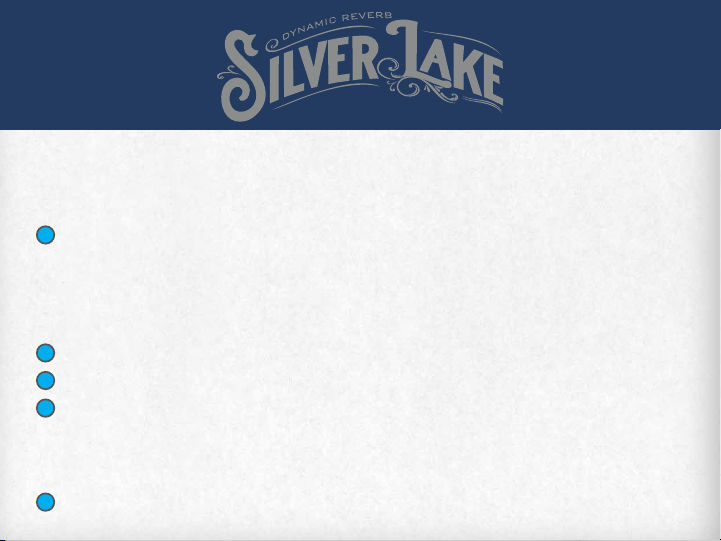
We’d like to thank you for making the Seymour Duncan Silver Lake Dynamic Reverb a part of
your tone quest. In your hands is a powerful creative tool that combines classic reverb sounds
with unique dynamic control for an inspiring musical experience.
HOW IT WORKS
1
REVERB TYPE SELECTOR – 8-way switch to select between reverb types. Room – Models the sound
of smaller spaces. Hall – Models the ambience of a concert hall. Plate – Models the sound of metal plate
reverb. Spring – Based on a vintage Spring Reverb Tank. Shimmer – Adds an octave up to the reverb. Grit
will increase the amount of octave signal in this mode. Gated – Stops the reverb trail when you stop playing.
Swell – The reverb will swell in volume as the input signal decays. Delay/verb – Adds a delay line to the
reverb. Pre-Delay controls the delay time in this mode.
2
PRESET DISPLAY – Indicates the currently loaded preset.
3
BANK BUTTON – Press to cycle through the 32 preset banks.
4
PRESET BUTTON – Press to cycle through the 4 presets (A/B/C/D) in the currently selected bank.
**SAVE FUNCTION** Press both Bank and Preset buttons together to enter SAVE mode. Display will blink.
Use Bank and Preset buttons to choose a save location then press both buttons together again to save the
current UI state to the selected preset location.
DECAY KNOB – Sets the time it takes for the reverb to decay. Turning the DECAY knob clockwise will
5
give you larger room size and much longer reverb time.
Page 3
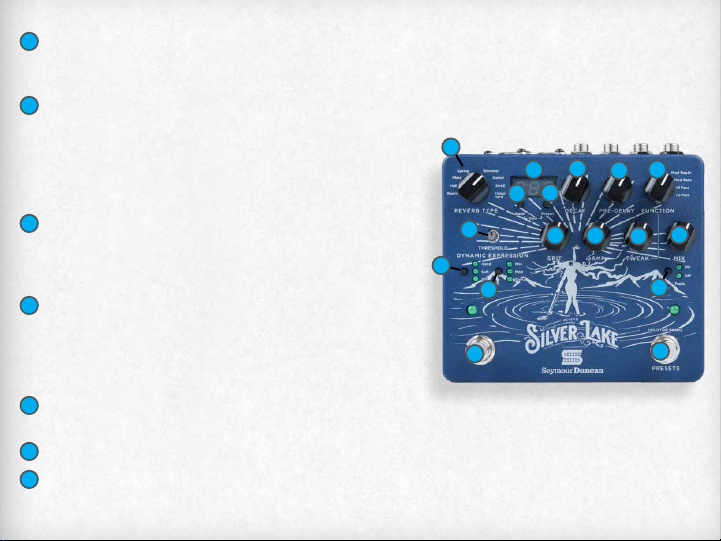
6
PRE-DELAY KNOB – Controls the pre-delay (the amount of
time between the initial note being played and when the reverb
starts). 0mS - 500mS depending on the reverb type.
7
FUNCTION KNOB – Selects one of four parameters to be
controlled with the TWEAK knob. Mod Depth – the Tweak knob
will increase the depth of the Modulation. Mod Rate – the Tweak
knob will increase the speed of the Modulation. Hi Pass – the
Tweak knob will roll o low frequencies. Lo Pass – the Tweak
knob will roll o high frequencies.
8
THRESHOLD KNOB – Knob to control the sensitivity of the
Dynamic Expression feature. The LED will illuminate brighter
when there is more of the selected parameter blended in, and
dim when there is less.
9
HARD/SOFT/OFF TOGGLE – Toggles the Dynamic
Expression between its two modes or turns it o. HARD MODE
– Blends in more of the selected parameter (Mix, Damp, or
Modulation) when you play harder. SOFT MODE – Blends in
more of the selected parameter as you play softer.
10
EXPRESSION ASSIGN BUTTON – Selects the parameter
that the Dynamic Expression feature controls.
11
GRIT KNOB – Adds soft clipping and ‘grit’ to the wet signal.
12
DAMP KNOB – Control to darken the sound of the wet signal.
Adding damping lowers high-frequency response in the reverberation.
1
5
2
4
3
8
9
10
16
12
11
7
6
14
13
15
17
Page 4
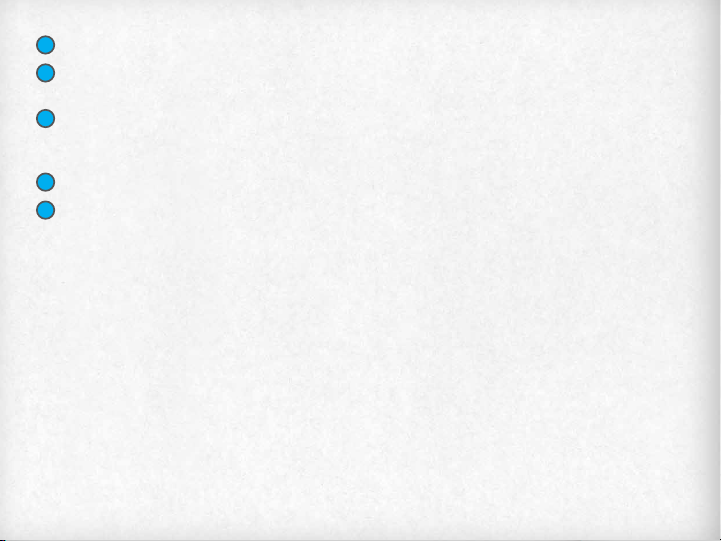
TWEAK KNOB – Controls the amount of the parameter selected with the FUNCTION knob.
13
MIX KNOB – Determines balance of wet/dry signal. Fully clockwise = 100% wet. Fully counter-clockwise=
14
100% dry.
TRAILS BUTTON – When set to ON the reverb will continue to decay naturally when bypassed. (No new
15
repeats will be generated). In this mode Silver Lake uses a buered bypass. When set to OFF, the reverb will cut o
as soon as the eect is bypassed. In this mode Silver Lake is true-bypass.
16
BYPASS FOOTSWITCH – Turns the reverb eect on and o.
17
PRESET/BANK FOOTSWITCH – Defaults to PRESET mode, tap the footswitch to scroll through the
four presets in the current bank. To change to BANK mode press and hold the footswitch until the LED
becomes solid, then tap the footswitch to scroll up through the 32 banks – press and hold the footswitch to
scroll down. After 2 seconds with no input the mode will revert to PRESET.
LET’S GET STARTED!
Your new Silver Lake Dynamic Reverb is fully featured out of the box (requires external 9V to 18V regulated
DC adapter, center pin negative, 300mA current rating - not included), but you can access more utility and
options by downloading the Librarian software at www.seymourduncan.com/software. These functions
include:
Firmware Updates – We will periodically release firmware updates for Silver Lake to add more features
or increase the usability. You can download and install these updates by connecting Silver Lake to your
computer using a micro USB cable and running the Librarian software.
Preset Management – The Librarian software can be used to rename, backup, and restore your presets – or
return to the factory settings.
Page 5

MIDI – Silver Lake can be used with standard MIDI controllers. A complete list of MIDI commands is available at
www.seymourduncan.com/pedal/silverlake. By default, Silver Lake uses ANY MIDI channel, but you can select
1-16 in the librarian.
SAMPLE SETTINGS
03A - Mod Room
Subtle modulation adds depth and interest to the basic room reverb
sound.
03B - Ducked Hall
Using Dynamic Expression, this Hall reverb steps back in the
mix when you play harder or busier parts, blooming into a more
expansive sound when you play softly.
Page 6

03C – Damped Plate
Dynamic Damping clamps down the brightness of this big, dirty
plate reverb sound, increasing the range of applications.
03D – Dirty Spring
Adding grit and damping to the Spring reverb sound creates a
pleasing Lo-Fi verb that adds moody ambience to your playing.
04A – Shimmer Delay
Adding Pre-Delay to the Shimmer reverb creates an Octave Up Delay
eect - try playing single note runs for a cascade of shimmering
repeats.
Page 7

04B – Clamped Gate
Combining the gated reverb with Dynamic Damping creates a
unique clamped sound with a short decay.
04C – Slowverb
The Swell reverb sound at 100% wet mix will remove the initial attack
of your note, allowing you to play violin-like swells. Pre-Delay aects
the time it takes to swell.
04D – Ambient Delay
Combining a soft delay line with the Hall reverb algorithm creates a
swirling, swelling, blooming ambient patch. Your playing dynamics
can be used to create dramatic changes in the amount of reverb
‘wash’.
Page 8

Specifications:
Input Impedance: 1M Ohm
Output Impedance: 100 Ohms
Gain:
Unity
Noise: <-105dBV
Frequency Response: 20 Hz to 20 KHz +/-0.5dB
Power: External 9V to 18V regulated DC adapter (center pin negative) with 300mA
current rating
Current Consumption: 150mA
Dimensions: 5.60” x 5.13” x 2.15”
Weight: 1.35 lbs.
COMMITMENT TO QUALITY AND COMMUNITY
Seymour Duncan takes pride in designing and crafting our products to create the most amazing sound
possible. Our Made in the USA label designates that the products are designed in Santa Barbara, California and
manufactured in the USA with quality parts sourced in the United States and around the world.
With everything we create, our passion and obsession for amazing sound is
reflected in its quality and reliability.
Page 9

LIMITED WARRANTY
Seymour Duncan oers the original purchaser a one-year limited warranty on both labor and materials
from the day this product is purchased. We will repair or replace this product at our option if it fails due to
faulty workmanship or materials during this period. Defective products can be returned to your USA dealer,
international distributor, or sent direct to our factory postage prepaid along with dated proof of purchase (e.g.,
original store receipt) and RMA number. Call or email our factory for an RMA number which must be written
on the outside of the box. We reserve the right to refuse boxes without an RMA written on the outside. As you
might expect this warranty does not apply if you’ve modified the unit or treated it unkindly. We can assume
no liability for any incidental or consequential damages which may result from the use of this product. Any
warranties implied in fact or by law are limited to the duration of this express limited warranty.
DISPOSAL GUIDELINES
In the unlikely event that you ever need to dispose of this product it must be disposed of properly by handing it
over to a designated collection point for the recycling of waste electronic equipment. Please contact your local
household waste disposal service or the shop where you purchased this product for those locations. Thanks for
helping us conserve natural resources and ensure that it is recycled in a manner that protects human health and
the environment.
FCC COMPLIANCE
This Device complies with Part 15 of the FCC rules. Operation is subject to the following two conditions: (1)
This device may not cause harmful interference, and (2) this device must accept any interference including
interference that may cause undesired operation.
Page 10

USER NOTES
USER NOTES
Page 11

We stand for great tone:
It’s the heart.
The soul. The essence.
The core of the sound.
We stand for musicians.
Because soul matters.
Spirit matters.
Music matters.
We stand for quality.
We’re an American original.
An industry leader.
And we’re always innovating.
We stand by our work.
Our passion. Our history.
It’s in everything we build.
In everything we touch.
We stand for great tone.
Music. Power. Heart. Soul. Tone.
It’s who we are. It’s what we do.
We are Seymour Duncan.
Page 12

seymourduncan.com
5427 Hollister Ave
Santa Barbara, CA 93111
(805) 964-9610
© 2018 Seymour Duncan. All Rights Reserved.
Rev A
