Page 1

Multitec® 560
20.04.2016 a – 106810 – en
Operating instructions
Page 2
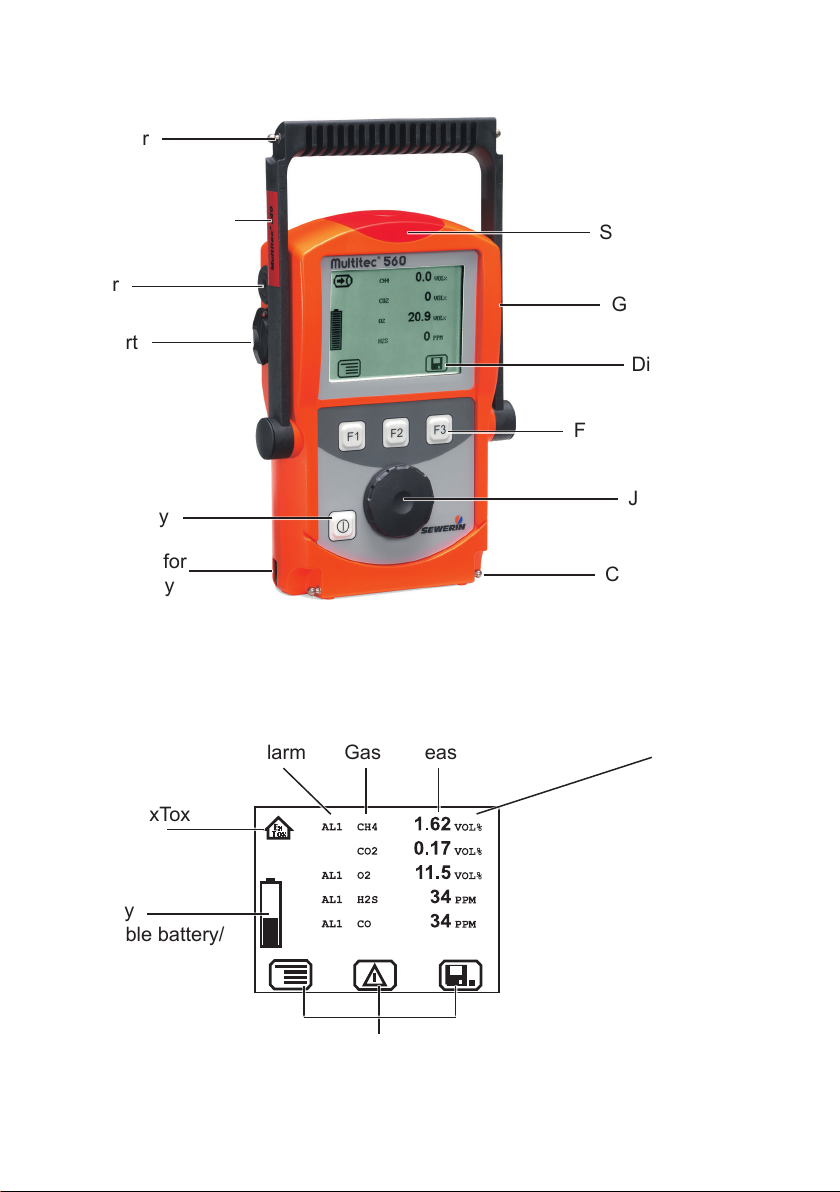
Multitec® 560
Connector
Supporting bracket
Buzzer
USB port
ON/OFF key
Connection for
power supply
Fig. 1: Multitec 560 device overview
Alarm
Gas
Signal light
Gas input
Display
Function keys
Jog dial
Connector
Measured value Unit
Warning ExTox
symbol
Capacity
disposable battery/
rechargeable
battery
Fig. 2: Multitec 560 display
Current assignment of
function keys F1 – F3
Page 3
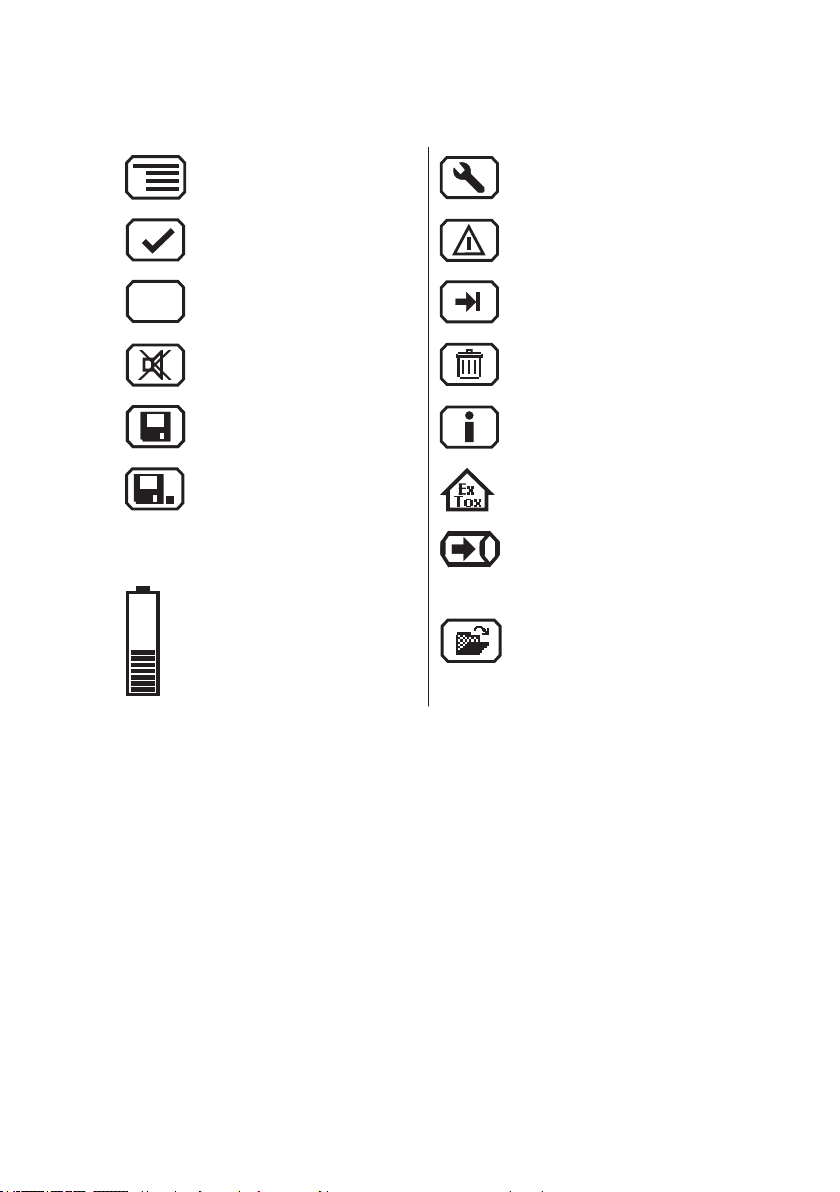
Display symbols
Menu Fault
OK Carry out device inspection
Esc
Cancel
Buzzer off Clear
Save Information
Stop measurement Warning ExTox
Capacity
disposable battery/
rechargeable capacity
Tab
(jump to next input eld)
Gas measuring
Open stored comment
Open stored inspector
Page 4

Information about this document
The warnings and notes in the document mean the following:
DANGER!
A
A
A
Risk of personal injury. Results include serious injury or
death.
WARNING!
Risk of personal injury. Can result in serious injury or
death.
CAUTION!
Risk of personal injury. Can result in injury or a risk to
health.
CAUTION!
Risk of damage to property.
Note:
Tips and important information.
Enumerated lists (numbers, letters) are used for:
● Instructions that must be followed in a specic sequence
Bulleted lists (bullet points, dashes) are used for:
● Lists
● Instructions comprising only one action
Numbers enclosed by forward slashes /.../ refer to referenced documents.
Page 5
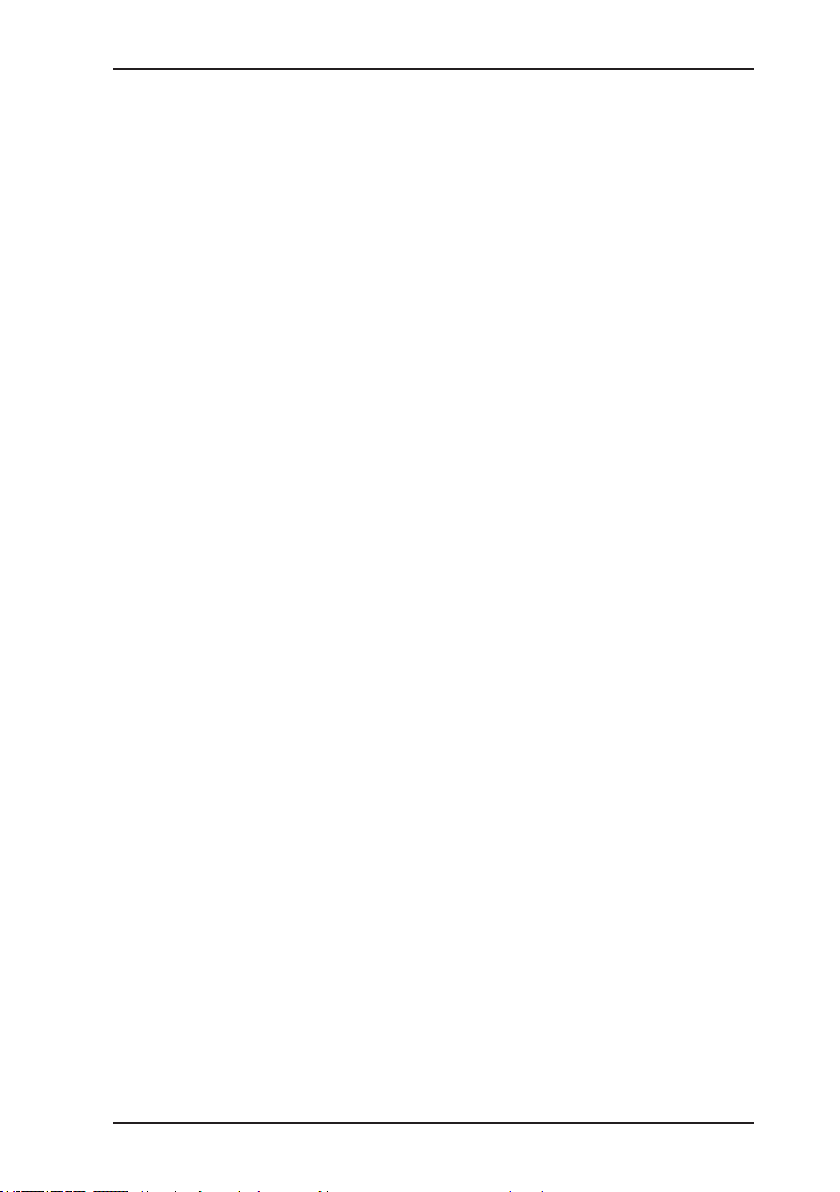
Contents Page
1 General .....................................................................................1
1.1 Warranty ....................................................................................1
1.2 Purpose .....................................................................................2
1.3 Intended use .............................................................................3
1.4 General safety information ........................................................4
2 Features ...................................................................................5
2.1 Visual and audible signals .........................................................5
2.2 Sensors .....................................................................................6
2.3 Explosion protection .................................................................. 7
2.3.1 Passive explosion protection ..................................................7
2.3.2 Active explosion protection ....................................................8
3 Operation .................................................................................9
3.1 General information on operation .............................................. 9
3.1.1 Keys and jog dial .................................................................... 9
3.1.2 Selecting/exiting menus and menu items .............................10
3.1.3 Switching the device on ....................................................... 11
3.1.4 Selecting/switching application ............................................13
3.1.5 Differences between measuring mode and settings mode ..13
3.2 Measuring mode .....................................................................14
3.2.1 Accessing the menu (measuring mode menu structure) ......15
3.2.2 Zero point ............................................................................. 15
3.2.3 Gas measuring ..................................................................... 16
3.2.4 Warning ExTox .....................................................................16
3.2.5 Settings ................................................................................16
3.2.6 Starting/stopping a measurement ........................................17
3.2.7 Protocols ..............................................................................18
3.2.8 Device inspection ................................................................. 19
3.2.9 Device information ...............................................................19
3.3 Settings ...................................................................................20
3.3.1 Opening Settings ..................................................................20
3.3.2 Settings menu structure .......................................................22
3.3.3 Adjustment ...........................................................................23
3.3.4 System .................................................................................24
3.3.5 Alarms ..................................................................................26
3.3.6 Date/time .............................................................................. 26
3.3.7 Memory ................................................................................26
I
Page 6
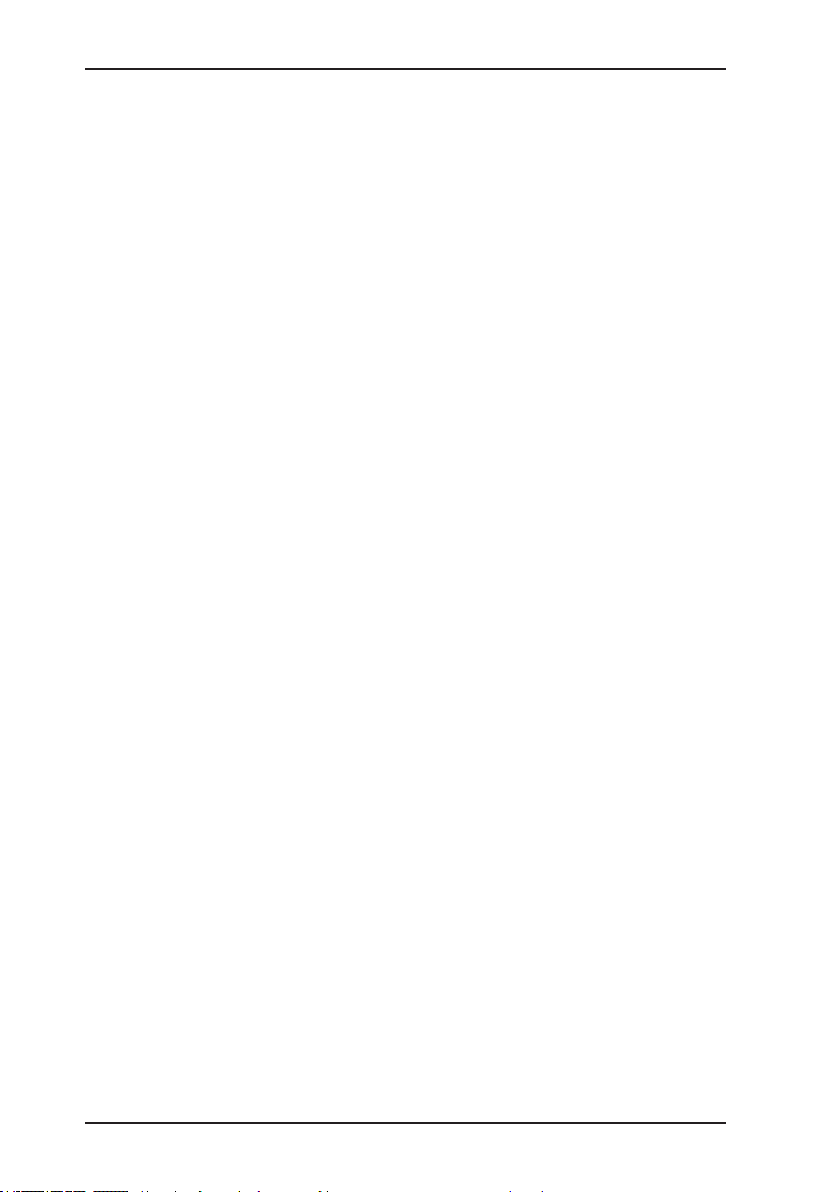
Contents Page
4 Power supply .........................................................................27
4.1 Suitable disposable/rechargeable battery types .....................27
4.2 Operation with rechargeable batteries ....................................28
4.2.1 Charging ............................................................................... 28
4.2.2 Rechargeable battery maintenance .....................................29
4.3 Battery alarm ........................................................................... 30
4.4 Replacing disposable/rechargeable batteries .........................30
5 Maintenance ..........................................................................32
5.1 Device inspection ....................................................................32
5.1.1 General information on the device inspection ...................... 32
5.1.1.1 Scope ................................................................................ 32
5.1.1.2 Frequency .........................................................................33
5.1.1.3 Documentation .................................................................. 33
5.1.1.4 Integrated device inspection .............................................33
5.1.1.5 Order .................................................................................34
5.1.1.6 Test gases for the device inspection .................................34
5.1.2 Carrying out the device inspection ....................................... 35
5.1.2.1 Accessing the device inspection ....................................... 35
5.1.2.2 Concluding the device inspection......................................36
5.1.3 Testing the general status .................................................... 37
5.1.3.1 Housing ............................................................................. 38
5.1.3.2 Signals ..............................................................................38
5.1.3.3 Probe.................................................................................38
5.1.3.4 Filter ..................................................................................39
5.1.3.5 Pump .................................................................................39
5.1.4 Testing indication accuracy with supply of fresh air ............. 39
5.1.5 Testing indication accuracy with supply of test gas .............. 40
5.2 Adjustment ..............................................................................41
5.2.1 Scope ...................................................................................42
5.2.2 Test gases for the adjustment .............................................. 42
5.2.3 Special features of adjustment with gas mixture .................. 43
5.2.4 Preparation ........................................................................... 44
5.2.5 Performing the adjustment ................................................... 44
5.2.5.1 Adjusting the zero point.....................................................44
5.2.5.2 Adjusting the sensitivity ..................................................... 45
5.2.6 Carrying out an oxygen adjustment .....................................46
5.2.6.1 Adjusting the zero point for oxygen ................................... 46
5.2.6.2 Adjusting the sensitivity for oxygen ................................... 47
5.3 Servicing .................................................................................48
II
Page 7

Contents Page
6 Faults ......................................................................................49
7 Appendix ................................................................................50
7.1 Specications and permitted operating conditions .................. 50
7.2 Alarms .....................................................................................51
7.2.1 Features ...............................................................................51
7.2.2 Occupational exposure limits (OELs) and
excess factors (STEL and LTEL) ..........................................54
7.2.3 Alarm thresholds (factory settings) .......................................54
7.2.4 Setting ranges for gas types ................................................55
7.3 Limit values for the device inspection .....................................56
7.4 Memory capacity .....................................................................57
7.5 Sensors ...................................................................................58
7.5.1 Infrared sensors (IR) ............................................................58
7.5.1.1 Methane CH4 for warning ExTox ....................................... 58
7.5.1.2 Methane CH4 for gas measuring ....................................... 58
7.5.1.3 Carbon dioxide CO2 for warning ExTox ............................. 59
7.5.1.4 Carbon dioxide CO2 for gas measuring .............................59
7.5.2 Electrochemical sensors (EC) .............................................. 60
7.5.2.1 Oxygen O2 ........................................................................ 60
7.5.2.2 Carbon monoxide CO .......................................................60
7.5.2.3 Hydrogen sulphide H2S for warning ExTox .......................61
7.5.2.4 Hydrogen sulphide H2S for gas measuring .......................62
7.6 Technical information ..............................................................63
7.6.1 Identication sticker (back of device) ...................................63
7.6.2 Cleaning ............................................................................... 63
7.6.3 Electrostatic charge ..............................................................63
7.7 Accessories and consumables ............................................... 64
7.8 EU declaration of conformity ...................................................65
7.9 Inspection protocol ..................................................................66
7.10 Advice on disposal ..................................................................68
7.11 Terminology and abbreviations ...............................................69
7.12 Referenced documents ...........................................................70
8 Index .......................................................................................71
III
Page 8
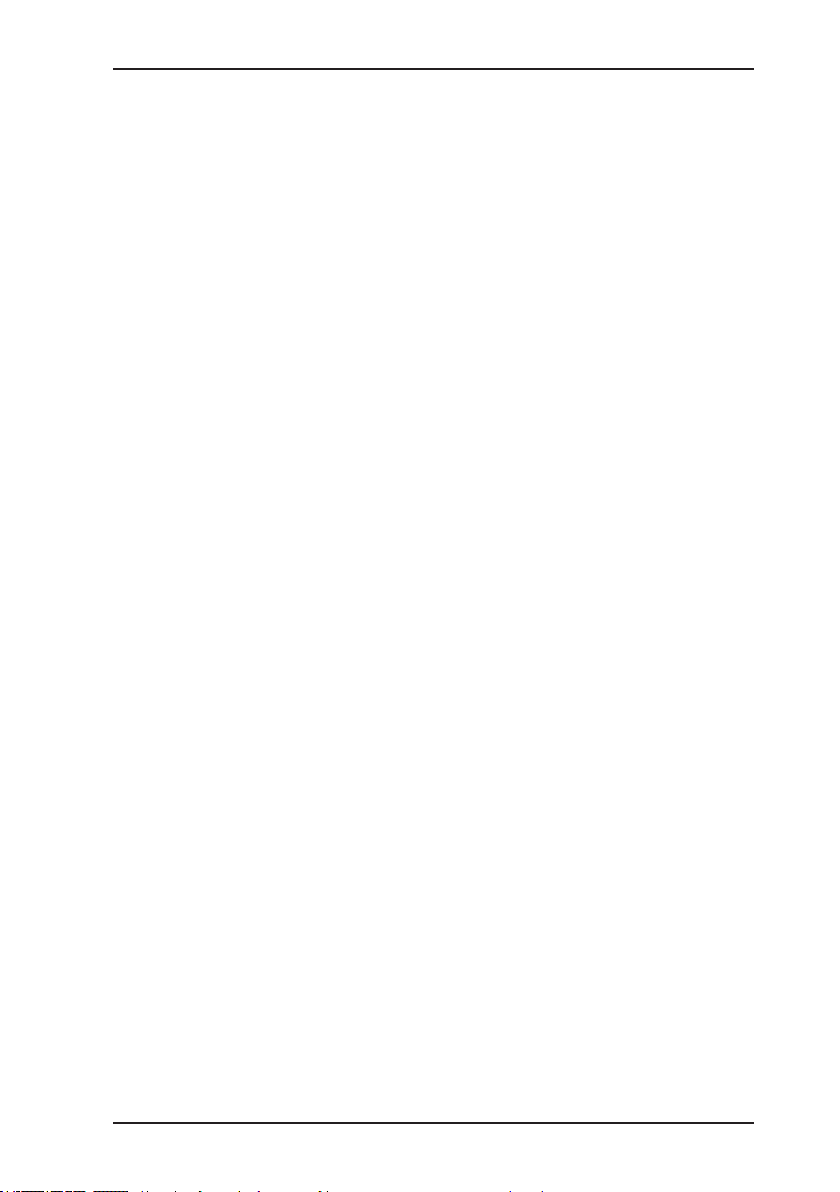
1 General
1.1 Warranty
The following instructions must be complied with in order for any
warranty to be applicable regarding functionality and safe operation of this equipment. This product must only be commissioned
by qualied professionals who are familiar with the legal requirements (Germany: DVGW).
● Read these operating instructions prior to operating the product.
● Use the product only as intended.
● Repairs and maintenance must only be carried out by special-
ist technicians or other suitably trained personnel. Only spare
parts approved by Hermann Sewerin GmbH may be used when
performing repairs.
● Use only suitable battery types, otherwise the device will not
be explosion-proof.
● Changes or modications to this product may only be carried
out with the approval of Hermann Sewerin GmbH.
● Use only Hermann Sewerin GmbH accessories for the product.
Hermann Sewerin GmbH shall not be liable for damages resulting
from the non-observance of this information. The warranty con-
ditions of the General Terms and Conditions (AGB) of Hermann
Sewerin GmbH are not affected by this information.
In addition to the warnings and other information in these Operating Instructions, always observe the generally applicable safety
and accident prevention regulations.
The manufacturer reserves the right to make technical changes.
1 General
1
Page 9

1 General
1.2 Purpose
The Multitec 560 can be used as a gas measuring and gas
warning device.
The device is tted with infrared sensors for measuring hydrocarbons CXHY and carbon dioxide CO2 as standard. It can also
be equipped with electrochemical sensors for measuring O2, H2S
and CO.
The infrared sensors operate on the principle of absorption via
infrared-active gases, and the electrochemical sensors operate
on the electrochemical cell principle.
Multitec 560 as a gas warning device
As a warning device it is used to monitor the ambient air at the
workplace. The device can measure up to ve gases simultaneously, thus offering comprehensive protection against dangerous
gas concentrations. It provides warnings including:
● explosive gas concentrations
● lack of oxygen/excessive oxygen
● toxic gases
Multitec 560 as a gas measuring device
As a gas measuring device it determines the composition of gas
mixtures that are formed in biological processes (biogas, landll
gas). It measures the concentration of several gases in the gas
mixture simultaneously. The device is ideal for use in waste disposal sites, sewage plants and biogas plants.
Note:
These operating instructions describe the Multitec 560 with all
additional equipment (rmware version 1.XXX). All descriptions
refer to the device as delivered (factory settings). The manufac-
turer reserves the right to make changes.
2
Page 10

1.3 Intended use
This device is intended for professional residential and commer-
cial use including small rms and commercial operations. The
appropriate specialist knowledge is required to operate the device.
The device may only be used to measure the following gases
(depending on additional equipment):
● Methane CH
● Carbon dioxide CO
● Oxygen O
● Hydrogen sulphide H2S
● Carbon monoxide CO
The device must not be used for:
● Gas analysis of technical processes
● Monitoring liquids
The device can be used up to a temperature of 40 ºC. However,
high temperatures reduce the lifetime of the sensors and rechargeable batteries.
If a device with an electrochemical sensor is exposed to gas
concentrations above the measuring range limit, this can reduce
the lifetime of the sensor.
1 General
4
2
2
3
Page 11

1 General
1.4 General safety information
● The device has been tested to ensure that it is explosion-proof
in accordance with European standards (CENELEC).
● The work area must be well ventilated.
● The device must only be switched on with fresh air.
● In measuring mode, only change applications with fresh air.
● When switching from the Gas measuring application (using
the device as a gas measuring device) to the Warning ExTox
application (using as a gas warning device), the device should
only be used as a gas warning device once the zero points
have appeared.
● Do not use this device in oxygen-enriched atmospheres, oth-
erwise it will not be explosion-proof.
● Observe the relevant safety regulations when working at agri-
cultural biogas plants.
● Only probe hoses with a hydrophobic lter may be used.
Exception:
If the probe has a built-in hydrophobic lter, the hose does not
require any other lters.
● The device must only be tested and adjusted with test gases
in well ventilated rooms or in the open air. Test gases must be
handled in a professional manner.
● Always carry out a device inspection after the device has suf-
fered an impact (for example, if dropped accidentally).
● The device complies with the limits of the EMC directive. Always
observe the information in the manuals of (mobile) radio equipment when using the device close to (mobile) radio equipment.
Note:
Follow the advice regarding explosion protection (see Section. 2.3
on page 7).
4
Page 12

2 Features
2.1 Visual and audible signals
The device features two alarms:
● Signal light on top of device (visual signal)
● Buzzer on side of device (audible signal)
The signals indicate alarms and faults (see Section. 6 on
page 49). The device also emits signals when it is switched
on and off.
If this symbol appears on the display, the audible signal
can be switched off.
When an audible signal has been switched off it cannot
be switched back on.
This symbol appears at the top left of the display as soon
as the audible signal has been switched off. It disappears
automatically if the level falls below the alarm threshold.
2 Features
Operating signal
Only applies to Warning ExTox application.
The device emits a visual signal and an audible signal at regular
intervals. This indicates that the device is working properly.
Alarm
Only applies to Warning ExTox application.
The device can monitor several gases at the same time. If the
measured gas concentration of one or more gases exceeds spec-
ied limit values (alarm thresholds) the device gives a warning. It
emits both audible and visual signals, which are distinctly different
from the operating signal.
5
Page 13
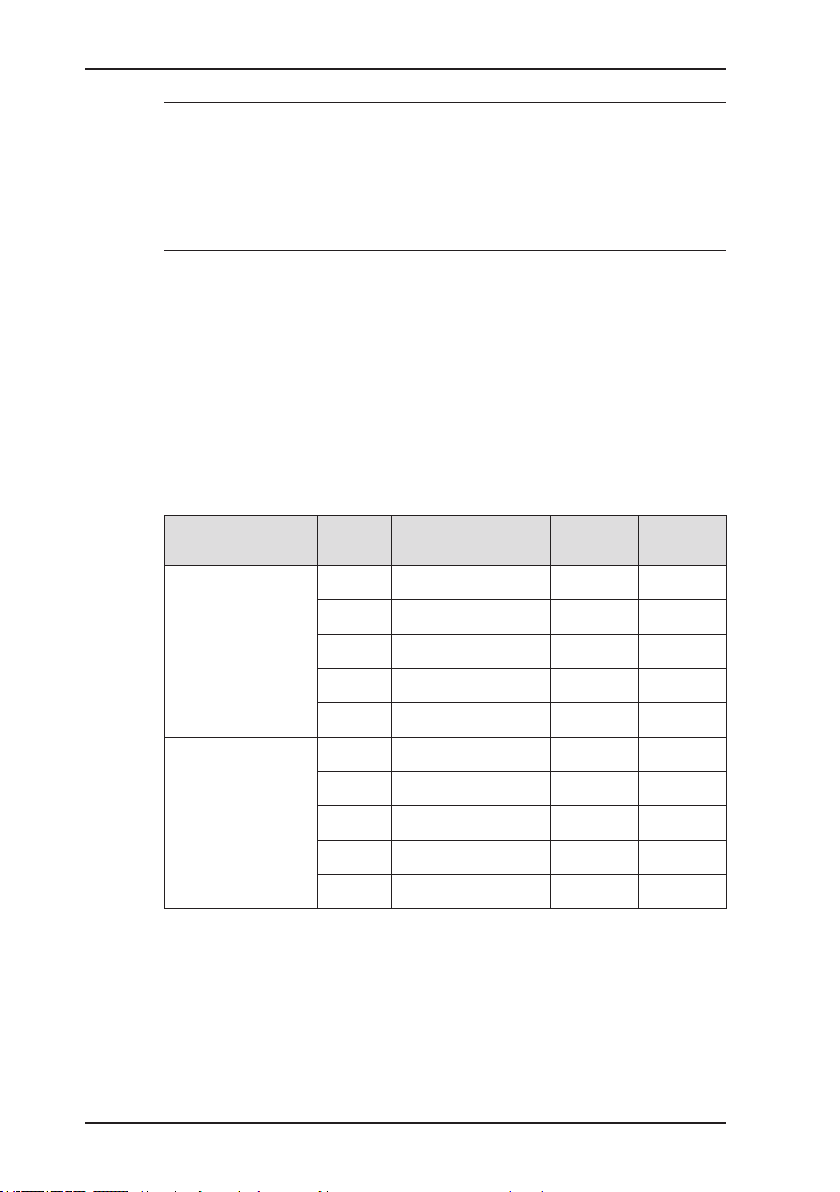
2 Features
WARNING! Danger of death due to hazardous gas
A
concentrations
An alarm always indicates danger.
There is detailed information on alarms in Section. 7.2 on
page 51.
2.2 Sensors
The device features two types of sensor:
● Infrared sensor (IR)
● Electrochemical sensor (EC)
● Take all necessary measures for your own safety and
the safety of others immediately.
Application Gas Measuring
range
Warning ExTox CH
0 – 100 % LEL IR ×
4
CO 0 – 500 ppm EC ○
CO
0 – 5 % vol. IR ×
2
H2S 0 – 100 ppm EC ○
O
Gas measuring CH
0 – 25 % vol. EC ○
2
0.0 – 100 % vol. IR ×
4
CO 0 – 500 ppm EC ○
CO
0 – 100 % vol. IR ×
2
H2S 0 – 2000 ppm EC ○
O
0 – 25.0 % vol. EC ○
2
Sensor Fea-
tures
× standard
○ optional
6
Page 14

2.3 Explosion protection
2.3.1 Passive explosion protection
The device is assigned to the following explosion-proof groups:
2 Features
Explosion-proof
group
II2G Ex d e ib IIB T4 Gb – Methane CH
For the following atmospheres
– Propane C3H
– Butane C4H
– Nonane C9H
4
8
10
20
When using
Device without carrying
bag TG8
– Hydrogen sulphide H2S
– Carbon monoxide CO
II2G Ex d e ib IIC T4 Gb – Methane CH
– Propane C3H
– Butane C4H
– Nonane C9H
4
8
10
20
Device with
carrying bag
TG8
– Hydrogen sulphide H2S
– Carbon monoxide CO
– Hydrogen H
2
EC type-examination certicate: TÜV 07 ATEX 553353 X
DANGER! Risk of explosion due to sparks
A
● Only open the battery compartment outside of explo-
sive areas.
● Only charge the device outside of explosive areas.
● Only use the USB port outside of explosive areas.
● Use only suitable battery types.
● When working with hydrogen, always use the carrying
bag TG8 for the device.
7
Page 15
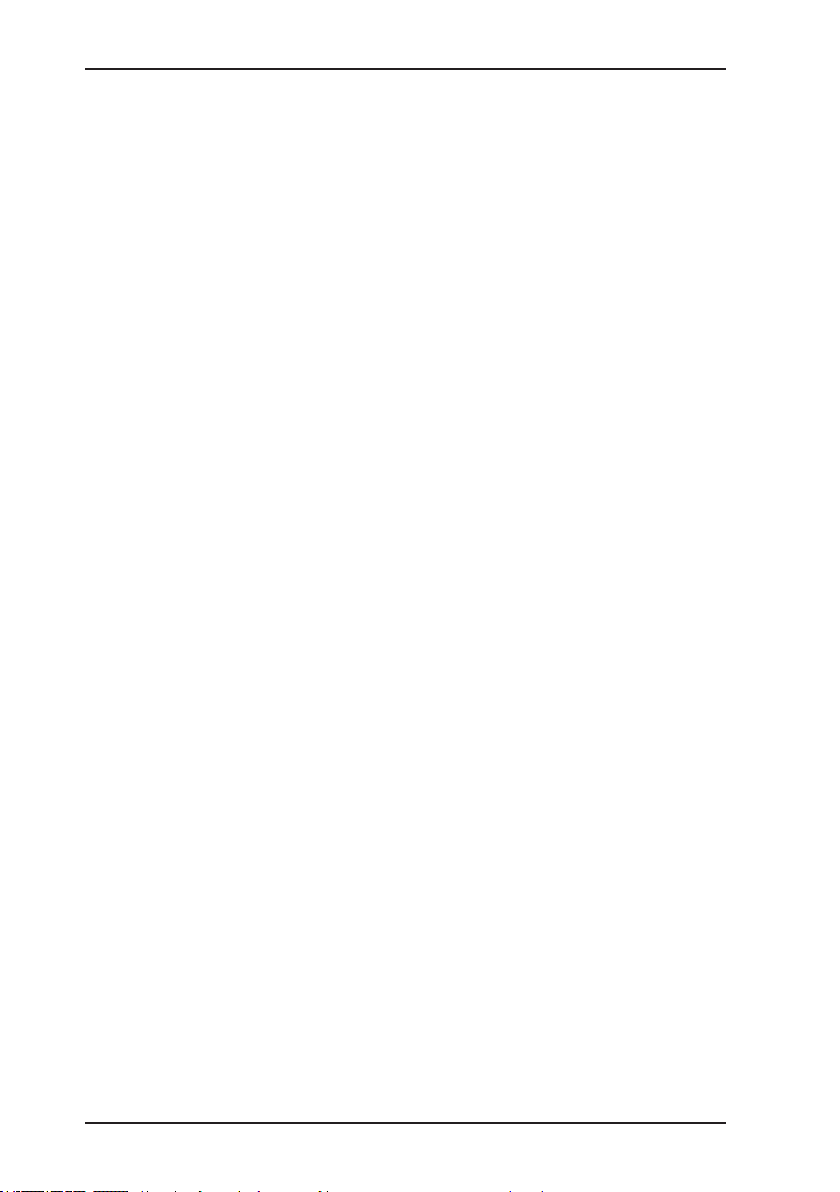
2 Features
2.3.2 Active explosion protection
The functional safety test applies to:
Application: Warning ExTox
Gas types: Measuring range: As per:
– Methane CH
4
Gases: Measuring range: As per:
– Oxygen O
– Carbon dioxide CO
2
2
– Carbon monoxide CO 0 – 500 ppm CO /4/, /5/
– Hydrogen sulphide H2S 0 – 100 ppm /4/, /5/
Tested accessories: – Test set SPE VOL
Type examination
Testing institute: DEKRA EXAM GmbH
0 – 100 % LEL /9/
0 – 25 % O
0 – 5 % CO
2
2
/7/
/4/, /5/
– Flexible hand probe, 1 m
– Floating probe 2 m, 6 m
Certicates: PFG 08 G 002 X
BVS 09 ATEX G 001 X
The following points were not part of the type examination:
● Saving measurement data (see Section. 3.2.6 on page 17)
● Saving protocols from the integrated device inspection (see
Section. 5.1.1.4 on page 33)
● Disposable alkaline batteries for the power supply (see Sec-
tion. 4.1 on page 27)
8
Page 16

3 Operation
3.1 General information on operation
3.1.1 Keys and jog dial
The ON/OFF key is the only control on the device that does not
change its function.
When switched on, the device is operated using the jog dial and
function keys to navigate the display.
Control Action Function
ON/OFF key Press ● Switches the device on
● Switches the device off
Function keys
F1, F2, F3
Jog dial Turn ● Selects functions, settings,
Press ● Variable
● As indicated on the display at
the bottom of the screen
● Function keys may also have
no function assigned in some
cases
measurement data, etc.
● Modies values
Press ● Opens the next program lev-
el (e.g. menu item, function,
measurement data, selectable
values)
● Accepts values
3 Operation
9
Page 17

3 Operation
3.1.2 Selecting/exiting menus and menu items
Functions, applications and settings etc. are selected via the main
menu (for short: Menu). This menu has submenus and menu
items. Refer to Section. 3.2.1 on page 15 for information on
accessing the menu.
Selecting submenus/menu items
Submenus and menu items are selected and opened using the
jog dial and/or function keys.
In measuring mode the selected application is indicated by the
symbol at the top left of the display.
Exiting menus/menu items
There are generally two ways to exit open menus/menu items
and go back up a level:
● Press Esc
● Select Exit menu item
10
Page 18
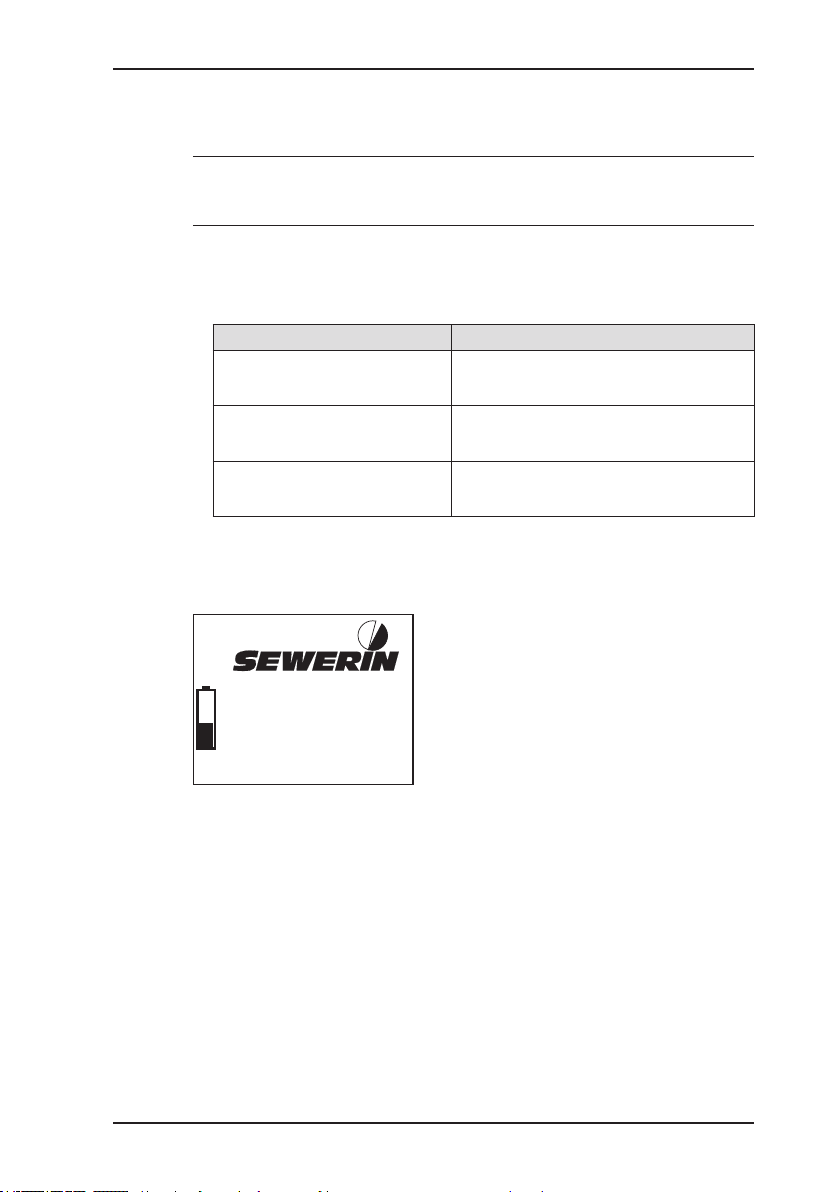
3.1.3 Switching the device on
Note:
Always switch the device on with fresh air.
● Press the ON/OFF key. The device switches on.
The switching on process involves an internal check.
Process Test purpose
Buzzer emits audible signal.
Signal light gives visual
signal.
Display is inverted. Are there pixels missing from the
The start screen appears on the display.
®
Multitec 560
Frank Smith
City Council
Leakage Delivery
V1.000
Fig. 3: Start screen
22.04.2013
13:02
3 Operation
Is the audible signal working?
Is the visual signal working?
display?
Display:
– Device type: Multitec 560
– User:
Frank Smith
City Council
Leakage Delivery
– Firmware version: V1.000
– Date and time
– Capacity disposable battery/
rechargeable battery
The start screen for the application set under Autostart then
appears (see Section. 3.3.4 on page 24).
11
Page 19
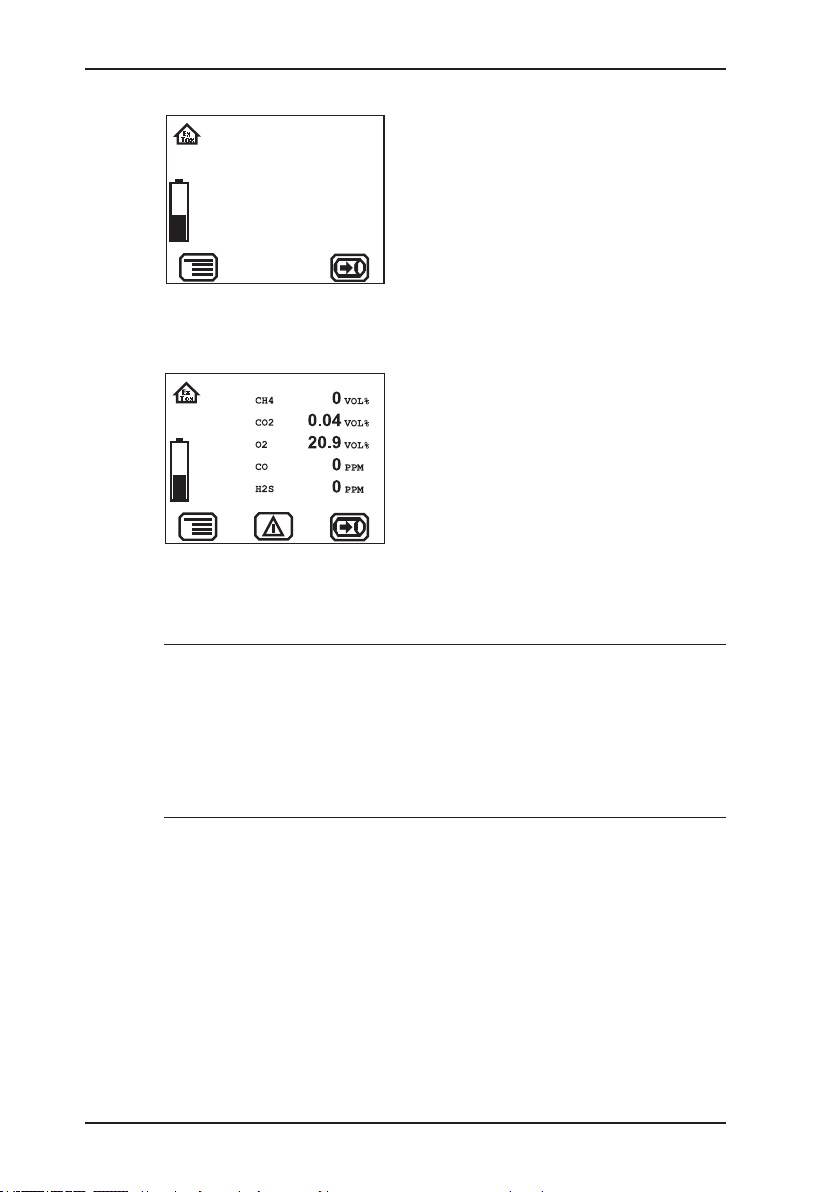
3 Operation
Fig. 4: Start screen for gas measuring
Fig. 5: Measuring mode – display of current readings
Display:
– Symbol: Warning ExTox
Warning ExTox
Range
CH4 4.40 VOL%
CO2 5.00 VOL%
O2 25.0 VOL%
H2S 100 PPM
CO 500 PPM
AL1 AL2 STEL LTEL
0.45 2.20 - -
0.50 1.00 1.00 0.50
18.0 23.0 - 10 20 10 10
30 60 30 30
– Detectable gases
– Measuring range
– Alarm thresholds
– Capacity disposable battery/
rechargeable battery
The device switches to measuring mode.
Display:
– Current readings: zero when
device is switched on with fresh
air
The device is ready for use.
12
A
WARNING! Danger of death due to incorrectly adjusted or faulty devices
Gas warning instruments must be inspected before use
at regular intervals.
● Carry out a device inspection every day before starting
work.
Page 20
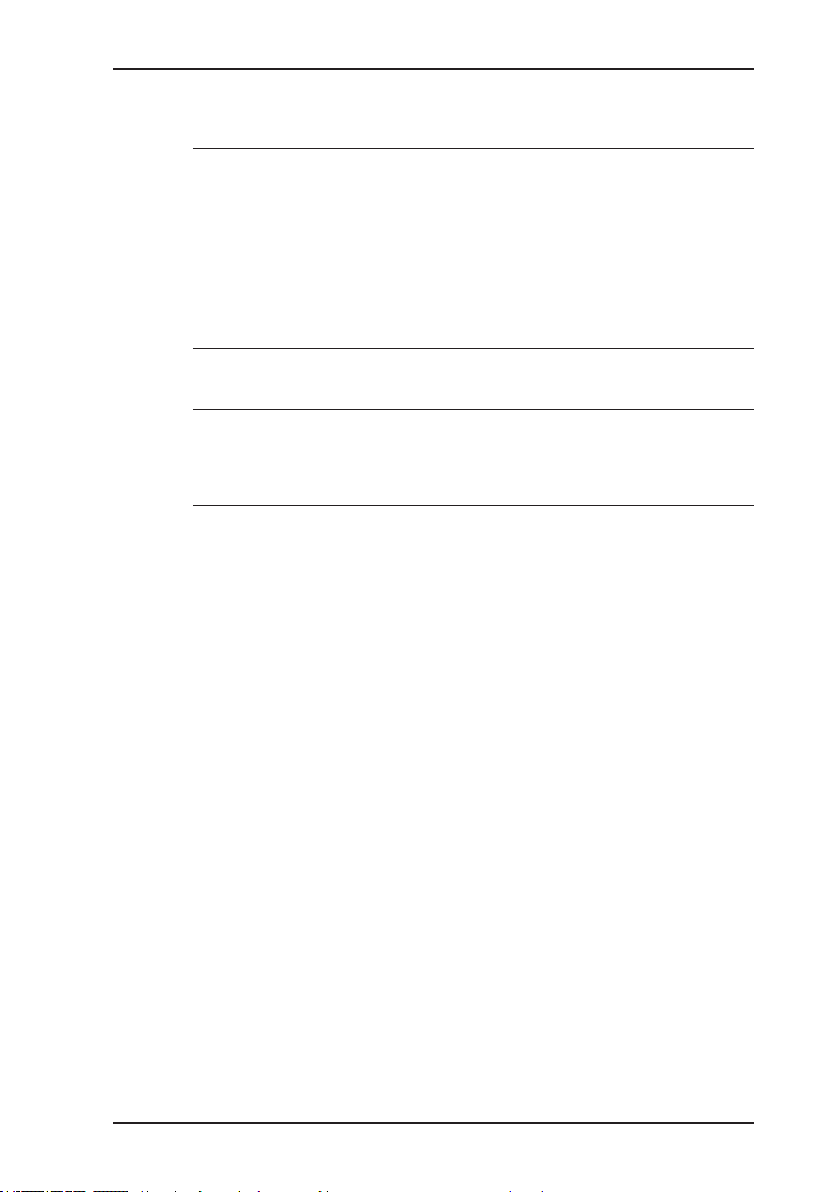
3.1.4 Selecting/switching application
WARNING! Danger of death due to incorrectly ad-
A
Note:
You may only switch applications when the device is drawing in
fresh air.
The current application is indicated by the symbol at the top left
of the display. The symbol at the bottom right shows the next application that can be selected via function key F3. The Settings
under System (see Section 3.3.4) are used to specify which ap-
plication is rst activated when you switch the device on.
justed or faulty devices
If the device is used as a gas warning instrument (Warning ExTox application), it must be regularly inspected
before use.
● Carry out a device inspection every day before starting
work.
● Press Menu. Select the menu item for the application you
want to use.
OR
a) Press function key F3. The device switches to the next ap-
plication.
b) Repeat until the symbol for the application you want to use
appears at the top left.
3 Operation
3.1.5 Differences between measuring mode and settings mode
The device is operated in two modes:
● Measuring mode (see Section. 3.2 on page 14)
Measurements are taken in measuring mode. All functions
needed to take readings can be accessed from one menu.
13
Page 21
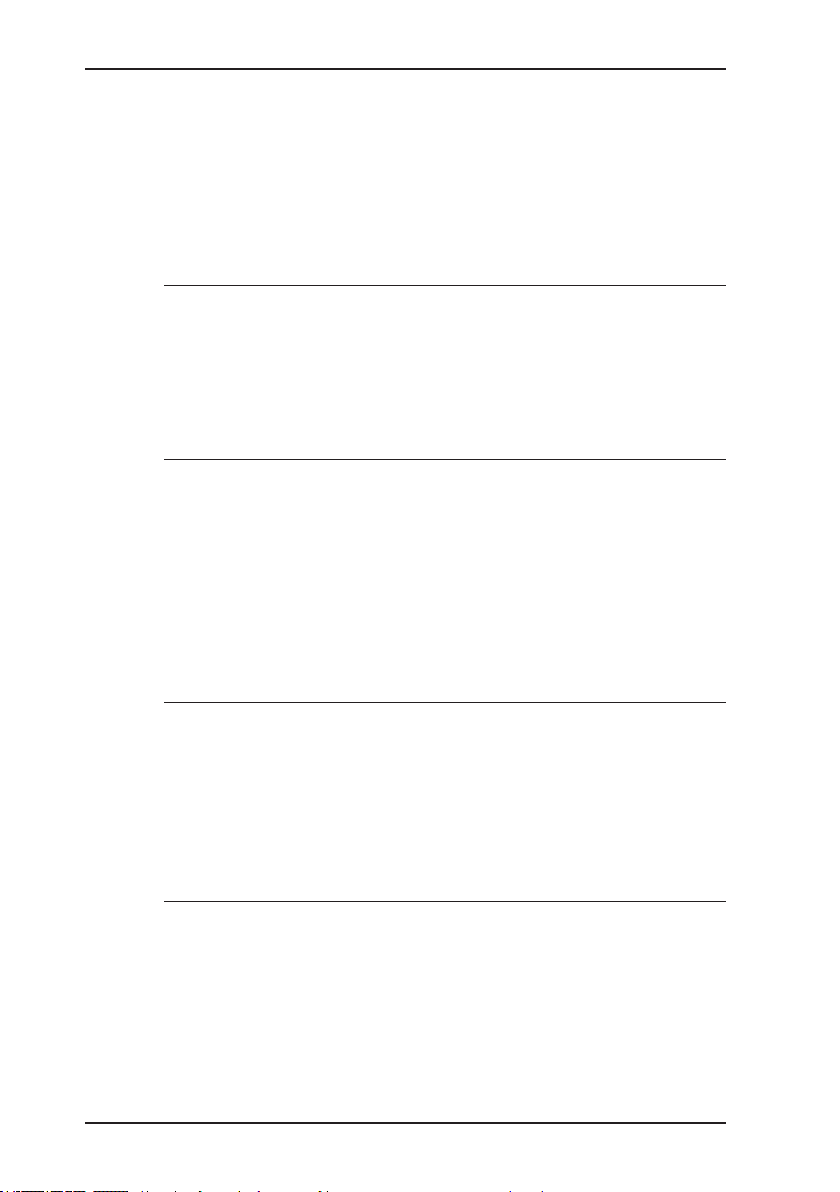
3 Operation
● Settings (see Section. 3.1 on page 9)
The device settings can be changed in settings mode. Information about the device can also be retrieved. Measurements
cannot be taken in settings mode.
Settings are accessed via the menu in measuring mode. The
settings are access-protected by a PIN code.
WARNING!
A
3.2 Measuring mode
When switched on, the device is in measuring mode. In measuring mode, the current measurements are always displayed
(Fig. 5). However, to save the data from a measurement, you
must always start the measurement manually (see Section. 3.2.6
on page 17).
Danger of death due to lack of alarm signal
The device only issues alarms in measuring mode. As
soon you access the menu, alarms are no longer triggered.
● Only change the settings outside of explosive areas and
away from toxic or low-oxygen atmospheres.
14
A
WARNING!
Danger of death due to operating signal failure
If the operating signal fails in the Warning ExTox appli-
cation, the device is not safe to use.
● Stop using the device immediately.
● Move away from explosive areas or toxic or low-oxygen
atmospheres immediately.
Page 22
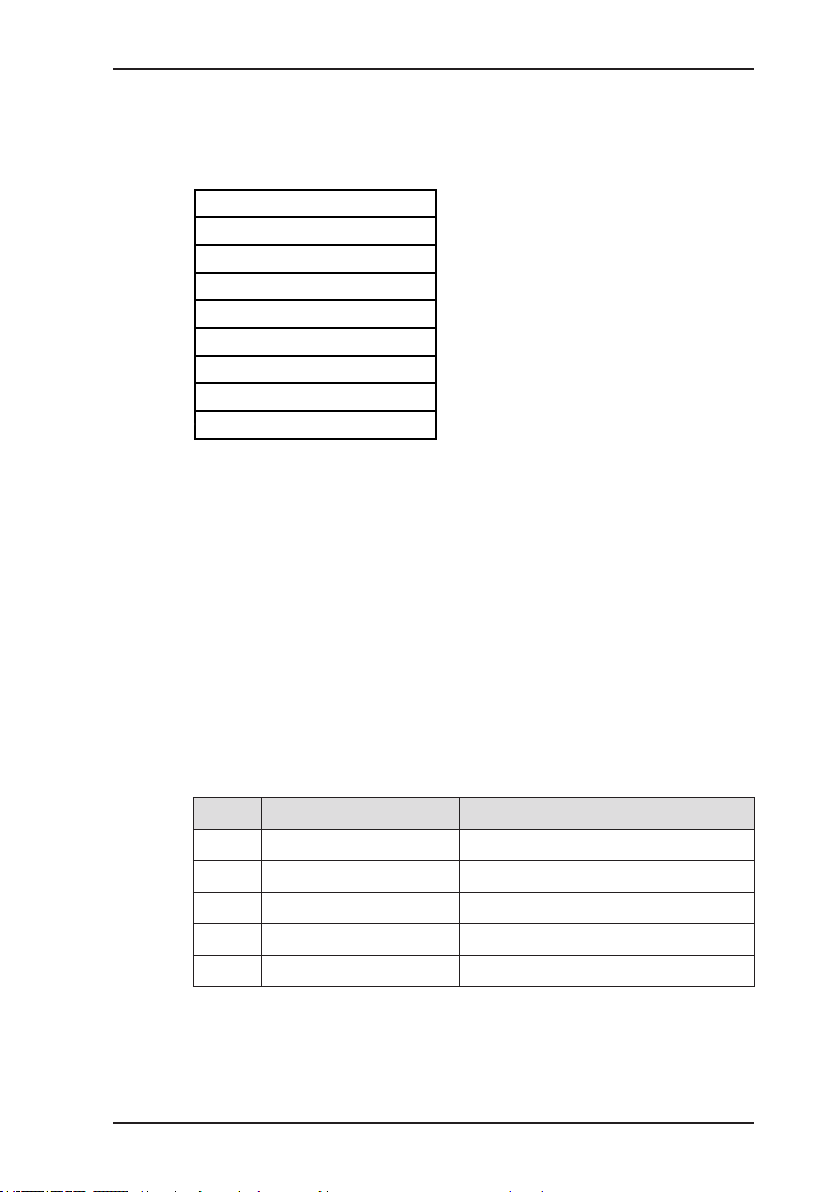
3 Operation
3.2.1 Accessing the menu (measuring mode menu structure)
In measuring mode F1 can be used to access the menu.
Zero point
Gas measuring
Warning ExTox
Settings
Start measurement
Protocol
Device inspection
Device information
Exit
Fig. 6: Menu with submenus/menu items
Once you have started a measurement, Start measurement in
the menu becomes Stop measurement. You can nd detailed
information on starting and stopping measurements in Section. 3.2.6 on page 17.
Protocol does not appear in the menu until you save a protocol
for the rst time.
3.2.2 Zero point
The zero point can be set manually in the Zero point menu item.
This is only necessary if the displayed fresh air measurement is
not zero after the end of the warm-up period.
Gas Content in fresh air Correct zero point on device
CH40 % vol. 0.0 % vol.
CO 0 ppm 0 ppm
CO20.04 % vol. 0.04 % vol.
H2S 0 ppm 0 ppm
O
20.9 % vol. 20.9 % vol.
2
The manual zero point setting is not saved. The zero point can be
corrected by adjustment as often as zero point deviations occur.
15
Page 23
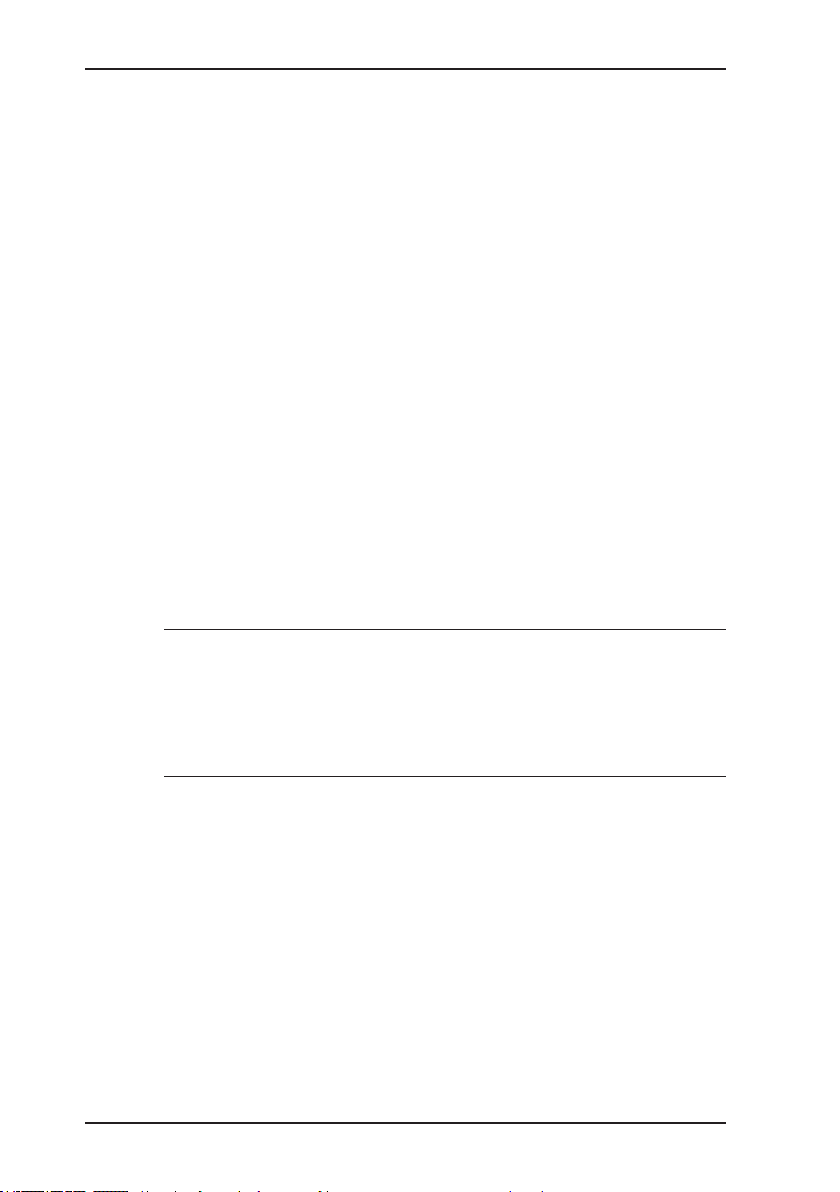
3 Operation
Requirements for correct setting of the zero point
● Device has been switched on with fresh air.
● Device continues to draw in fresh air.
Setting zero point (manual zero point setting)
1. Press Menu.
2. Select Zero point menu item. The values are automatically
adjusted. The device returns to measuring mode.
3.2.3 Gas measuring
You can nd an overview of detectable gases under Gas measuring in the menu. The device automatically returns to measuring
mode.
3.2.4 Warning ExTox
You can access the overview of detectable gases and corresponding alarm thresholds under Warning ExTox in the menu.
The device automatically returns to measuring mode.
CAUTION! Health risk due to late alarm
A
3.2.5 Settings
You can change the device settings and access information
about the device under Settings in the menu (see Section. 3.3
on page 20).
16
If you switch from Warning ExTox to Gas measuring, data
that could initiate a STEL or LTEL alarm is reset to zero.
● Only switch from Warning ExTox to Gas measuring
once you have left the work area being monitored.
Page 24
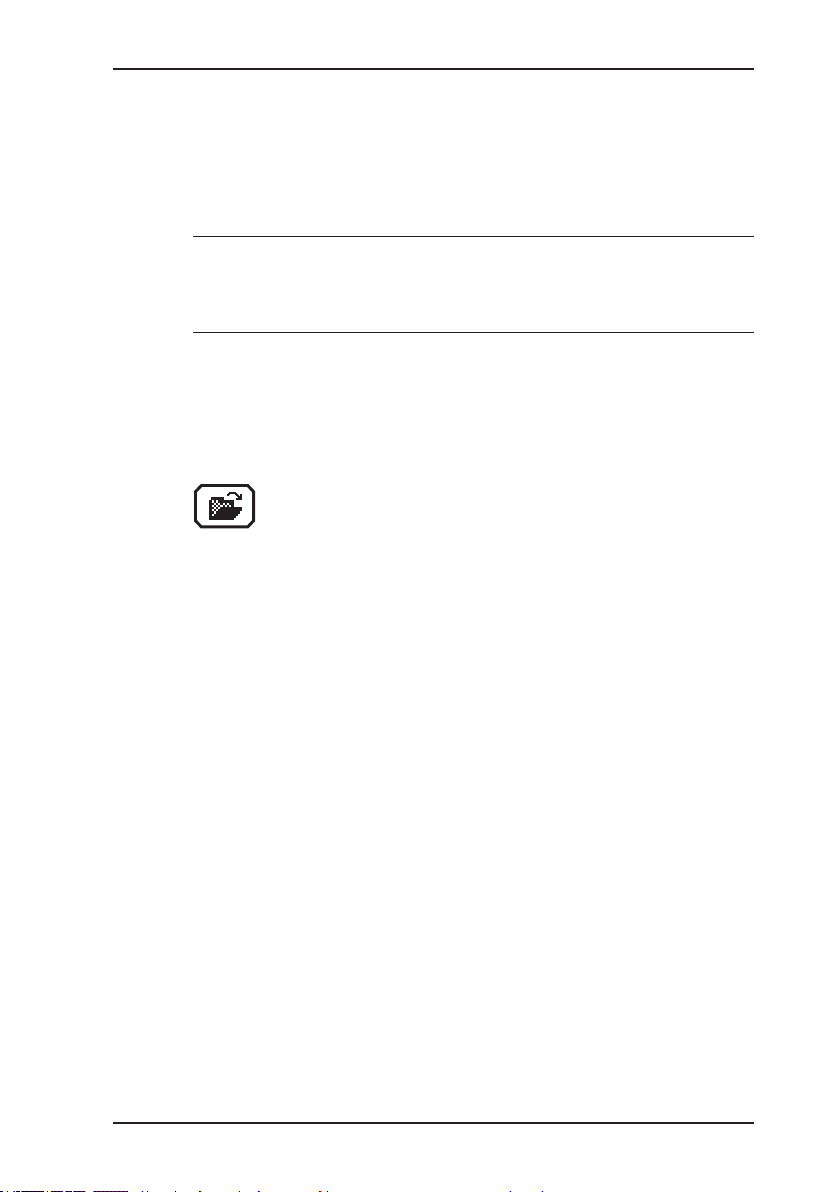
3.2.6 Starting/stopping a measurement
Measurements must always be started and then stopped. When
the measurement is stopped, the measurement data is stored
in a le.
Note:
Measurements cannot be cancelled. The only way to cancel a
measurement is to stop it.
Up to 80 measurements can be saved.
The measured values can be saved with or without a comment.
Comment entries are saved automatically (ring memory with
max. 10 entries).
Once the rst comment has been entered, the Open
stored comments function will become available.
The stored measurement les can be displayed on a computer
using a readout program. The program is available at www.
sewerin.com.
3 Operation
Starting a measurement
1. Press Menu.
2. Select Start measurement from the menu. This starts meas-
urement plot recording.
Measurement plot recording must always be concluded with Stop
measurement.
17
Page 25

3 Operation
Stopping a measurement
1. Press Stop measurement.
2. Answer Yes to the warning prompt.
3. Enter a comment for the measurement.
OR
a) Press Menu.
b) Select Stop measurement from the menu.
a) Select the characters required using the jog dial. Conrm
each character using the jog dial.
OR
− Press Open stored comments. A list of the stored com-
ments will appear.
− Select the desired comment. Open the comment with OK.
b) Then conrm your entry/selection with OK.
OR
Press Esc if you do not wish to enter a comment for the
measurement.
The measurement is saved as a protocol. The protocol name
is formed from the date, time and comment.
3.2.7 Protocols
You can retrieve or clear protocols of saved data under Protocol
in the menu. When saved, the protocols are assigned to different
protocol types.
The following protocol types are available:
● Device inspection
● Measurements
Protocols can only be cleared individually.
You can nd information on how to clear all protocols of one pro-
tocol type in Section. 3.3.7 on page 26.
18
Page 26

3.2.8 Device inspection
The device inspection can be used to check the general status
and the indication accuracies. Device inspection only appears
in the menu when the integrated device inspection is switched on.
Note:
The integrated device inspection is switched off in the factory
settings. More detailed information about the device inspection
can be found in Section. 5.1 on page 32.
If the integrated device inspection is switched on, the device will
remind you to carry out a device inspection.
The Carry out device inspection symbol will appear
when the inspection is due. It is visible in the display
until the complete integrated device inspection has been
carried out successfully.
3.2.9 Device information
The following device information is shown under Device information in the menu:
● Installed electrochemical sensors: gas, installation date, war-
ranted/expected lifetime
● Firmware: version, date
● Service: date of the last service, date of the next service
3 Operation
19
Page 27

3 Operation
3.3 Settings
The following menus and menu items are included under Settings :
● Adjustment
● System
● Alarms
● Date/time
● Memory
You can nd information on selecting and exiting menus and menu
items in Section. 3.1.2 on page 10.
3.3.1 Opening Settings
1. Press Menu.
WARNING!
A
Danger of death due to lack of alarm signal
The device only issues alarms in measuring mode. As
soon you access the menu, alarms are no longer triggered.
● Only change the settings outside of explosive areas and
away from toxic or low-oxygen atmospheres.
20
2. Select the Settings menu item.
Access is protected by a PIN code. The default setting is
always PIN code 0001.
Note:
You can change the PIN code at any time.
SEWERIN recommends setting a different PIN code after initial
start-up, so only authorised personnel have access to the settings.
3. Enter the PIN code from left to right. The active digit is always
displayed with a black background.
Page 28

3 Operation
Exit
Digit To change To conrm
1st digit
Press the jog dial
2nd digit Press the jog dial
3rd digit Press the jog dial
Turn the jog dial
4th digit
If the PIN code has been entered correctly, the Settings menu
will appear once the last digit has been conrmed (Fig. 7).
Otherwise the device will revert to measuring mode.
Adjustment
System
Alarms
Date/time
Memory
Fig. 7: Settings menu
21
Page 29

3 Operation
3.3.2 Settings menu structure
Settings Adjustment Adjustment gas mixture warning
Measuring mode
PIN Code
Adjustment gas mixture measuring
Test gas
Adjustment CH4
Adjustment CO2
Adjustment O2
Adjustment CO
Adjustment H2S
Inspection OK
Exit
System PIN Code
Alarms
Date/time
Memory Clear
Exit
Service interval
Display
Battery
Autostart
Unit %LEL
Device inspection
Language
Exit
Interval
Memory mode
Exit
Fig. 8: Settings menu structure for Multitec 560 (gas type: methane)
22
Note:
The number of available menu items depends on the optional
additional equipment.
Page 30

3.3.3 Adjustment
The Adjustment menu is used to set the sensors.
WARNING! Danger of death due to incorrect adjust-
A
A detailed description of adjustment along with important information is provided in Section. 5.2 on page 41.
Adjustment gas mixture warning
Used to adjust the infrared and electrochemical sensors for all
components of the test gas (gas mixture).
ment
Incorrect adjustment can lead to incorrect measurement
results. This means that the user may not be warned about
dangerous gas concentrations in time.
● Only specialist technicians may perform adjustments
● Adjustments must be made in well ventilated rooms or
in the open air.
3 Operation
Application: – Warning ExTox
Adjustment gas mixture measuring
Used to adjust the infrared sensors for methane CH4 and carbon
dioxide CO2.
Application: – Gas measuring
Test gas
Used to adjust the concentration of the test gases used.
Adjustment CO2
Used to adjust the infrared sensor for carbon dioxide CO2 in the
% vol. range.
23
Page 31

3 Operation
Adjustment O2
Used to adjust the electrochemical sensor for oxygen O2 in the
% vol. range.
Adjustment CO
Used to adjust the electrochemical sensor for carbon monoxide CO in the ppm range.
Adjustment H2S
Used to adjust the electrochemical sensor for hydrogen sulphide
H2S in the ppm range.
Inspection OK
Conrms the device is in proper working order. This extends the
service interval.
3.3.4 System
General information and specications for operation are set in
the System menu.
24
PIN code
Used to change or reset the PIN code.
Note:
If you lose the PIN code, you must contact SEWERIN Service.
If the PIN code is set to 0000, you will not be asked to enter it.
The settings can then be accessed by anyone.
Service interval
Species the regular inspections/maintenance required for the
device. You can also activate the automatic switch-off function
once the set interval has passed.
Page 32

3 Operation
Display
Used to set how long the display remains illuminated after any
key is pressed as well as the display contrast.
Battery
Used to set the type of disposable/rechargeable battery used.
CAUTION! Damage possible due to device overheating
If the battery type is not correctly set, the device can overheat.
● Always enter the correct battery type.
Autostart
Sets the application that is automatically activated when the device is switched on.
Unit %LEL
Used to set the unit of measurement.
Device inspection
Used to switch the integrated device inspection on or off.
Language
Sets the language.
25
Page 33

3 Operation
3.3.5 Alarms
Sets the alarm thresholds for methane CH
There is detailed information on alarms in Section. 7.2 on
page 51.
AL1 alarm
Used to set the pre-alarm.
AL2 alarm
Used to set the main alarm.
3.3.6 Date/time
Used to set the time, day, month and year. There are two formats
available for the date.
3.3.7 Memory
The Memory menu is used to specify how measurement data
and protocols are handled.
4.
26
Clear
Used to clear protocols.
The different protocol types must each be cleared separately. All
protocols in one protocol type are cleared at once.
You can nd information on clearing individual protocols in Section. 3.2.7 on page 18.
Interval
Sets the interval at which measurement data is automatically
saved.
Memory mode
Switches between ring memory and stack memory.
Page 34

4 Power supply
4 Power supply
This device can be operated using:
● Disposable (non-rechargeable) alkaline batteries
● Rechargeable NiMH batteries
The device comes with nickel metal hydride rechargeable batteries. The corresponding settings are stored.
WARNING! Risk of explosion due to leaking batteries
A
4.1 Suitable disposable/rechargeable battery types
Leaking electrolytes can shorten the creepage distance
and air gap between the poles. As a result, the requirements for the batteries may no longer be met.
● Replace leaking batteries immediately.
● Clean the battery compartment (and, if necessary, the
device) before inserting the new disposable/rechargeable batteries.
A
WARNING! Risk of explosion due to unsuitable batteries
To ensure that the device remains explosion-proof as per
/16/, only certain disposable/rechargeable batteries may
be used:
● Only use batteries supplied by SEWERIN. Other dis-
posable/rechargeable batteries, which have not been
supplied by SEWERIN, may only be used if they meet
the specications in accordance with /8/.
● In each battery compartment use only batteries that are
identical with respect to type (disposable or recharge-
able), capacity and manufacturer.
27
Page 35

4 Power supply
Disposable battery requirements
● Alkaline disposable batteries
● Size: AA, type: LR6 as per /11/
● The creepage distance and air gap between the poles must
not be less than 0.5 mm in accordance with /8/.
Rechargeable battery requirements
● NiMH rechargeable batteries
● Size: AA, type: HR6 as per /13/
● The creepage distance and air gap between the poles must
not be less than 0.5 mm in accordance with /8/.
● The rechargeable batteries must be fast charging (I > 1.25 A)
and remain within the temperature range.
Note:
A device operated with disposable alkaline batteries cannot be
charged. A note to this effect is shown on the display.
4.2 Operation with rechargeable batteries
The operating time of the device depends on the battery capacity.
If the device is not used or not kept in the docking station, the
batteries will lose their charge due to self-discharge. The self-discharge intensity depends on the battery type.
4.2.1 Charging
The device can be charged via:
● Connection for power supply
● Docking station TG8
28
Page 36

DANGER! Risk of explosion due to sparks
A
For charging you will need either:
Please note the following points:
4.2.2 Rechargeable battery maintenance
If the device is not used for a long period of time, it is advisable
to fully discharge the battery before recharging it again.
A full discharging and recharging process takes approx. 11 hours
(8 hours to discharge + 3 hours to recharge). The duration depends on the capacity of the rechargeable batteries used.
High charging current occurs when batteries are being
charged.
The power supply is not explosion-proof.
● Only charge the device outside of explosive areas.
● AC/DC adapter M4
● Vehicle cable M4
● The device or docking station must not be directly connected
to a 24-V on-board power supply in the vehicle. The voltage is
too high for the charging process.
● The battery should be charged at approximately room tem-
perature.
4 Power supply
DANGER! Risk of explosion due to sparks
A
High charging current occurs when batteries are being
charged.
The power supply is not explosion-proof.
● Only charge the device outside of explosive areas.
● Connect the device (switched on) to the power supply via the
side connection.
OR
Place the device (switched on) into the docking station.
The rechargeable batteries will be fully discharged. Once the
device has been discharged, it will automatically switch to
charging mode.
29
Page 37

4 Power supply
4.3 Battery alarm
As soon as the remaining capacity of the batteries gets low, a
battery alarm will go off:
Level 1: Battery almost empty
– Capacity disposable battery/rechargeable
battery symbol ashes
– Audible signal (one-off)
– Operating signal doubles
– Remaining operating time: approx. 15 min
Level 2: Battery empty
– Blank display apart from Capacity disposable
battery/rechargeable battery symbol
– Continuous audible signal
– Measuring mode unavailable
– Device shuts off
4.4 Replacing disposable/rechargeable batteries
DANGER! Risk of explosion due to sparks
A
When the housing is open, the device is not explosion-proof.
● Only open the battery compartment outside of explo-
sive areas.
30
A 2.5 mm Allen key (supplied) is required to open the battery
compartment on the back of the device.
1. Loosen the two screws securing the battery compartment. Remove the screws by repeatedly turning them alternately a short
way; this ensures that the battery compartment does not twist.
2. Lift out the battery compartment.
3. Remove the disposable/rechargeable batteries and insert new
ones. Ensure that the batteries are inserted with the correct
polarity.
4. Replace the battery compartment so it ts neatly into place
and secure rmly with the screws.
5. When you switch the device back on again, you will be asked
which battery type is in use. Enter the correct battery type.
Page 38

4 Power supply
If it takes longer than 120 seconds to replace the batteries, the
date and time will have to be reset the next time you switch the
device on. All the other data will be saved.
31
Page 39

5 Maintenance
5 Maintenance
In accordance with the legal regulations, device maintenance
comprises the following elements:
● Device inspection including test of indication accuracy
● Adjustment
● Maintenance
All inspections must be documented. The documentation must
be retained for at least one year.
WARNING! Danger of death due to incorrectly ad-
A
5.1 Device inspection
justed or faulty devices
Gas warning instruments must be inspected before use
at regular intervals.
● Carry out a device inspection every day before starting
work (as per /1/, /2/, /6//10/).
5.1.1 General information on the device inspection
5.1.1.1 Scope
The device inspection includes the following tests:
● Analysis of the general status
● Test of the indication accuracy with supply of fresh air
● Test of the indication accuracy with supply of test gas
32
Page 40

5.1.1.2 Frequency
The frequency of the device inspection depends on the application.
Application When to test Legal basis
Warning ExTox Each work day /1/, /2/, /4/, /6/, /10/
Gas measuring Weekly to every six
If the integrated device inspection is switched on, the device will
remind you to carry out a device inspection.
5.1.1.3 Documentation
The device inspection procedure must be documented. There
are two ways of doing this:
● On paper
● Saved electronically supported by the device (integrated de-
vice inspection)
Only the integrated device inspection is described in these operating instructions.
5 Maintenance
/3/
months
Note:
If the integrated device inspection is switched off, the device inspection must be documented on paper.
5.1.1.4 Integrated device inspection
The integrated device inspection is accessed via the menu
(Fig. 6).
The results of the device inspection are stored in the device as
a protocol.
The device inspection protocols can be opened at any time. They
can also be displayed on a computer using a readout program.
The program is available at www.sewerin.com.
33
Page 41

5 Maintenance
The integrated device inspection is switched off in the factory
settings. The integrated device inspection has to be switched on
(once only) before it can be performed.
Switching on the integrated device inspection
1. Press Menu.
2. Select Settings.
3. Enter your PIN code.
4. Select System.
5. Select Device inspection.
6. Select Yes.
7. Accept the setting with OK.
8. Exit the settings with Exit.
The Carry out device inspection symbol appears when
a device inspection is due. It is visible in the display until the complete integrated device inspection has been
carried out successfully.
If the device inspection was completed but the device
failed on some points, the symbol will remain visible.
5.1.1.5 Order
You can carry out the tests that make up the device inspection
in any order you wish. You can repeat the tests as often as you
wish provided you have not yet concluded the device inspection.
5.1.1.6 Test gases for the device inspection
The following test gases can be used to check the indication accuracy when supplying test gas:
Test Recommended test gases
Gas measuring Gas mixture Bio IR
Warning Gas mixture ExTox IR
34
Page 42

Note:
Gas measuring
Warning
General status
Fresh air
Gas mixture Gas measuring
General status
Fresh air
Gas mixture Warning
Use of test gases not provided by SEWERIN can cause interference.
The concentration of the test gas used must match the specied
test gas concentration.
Changing the test gas concentration
If there is no test gas with the specied concentrations available
for the inspection, the values can be adjusted to the test gas
used in the adjustment menu under Test gas (see Section 3.3.3).
5.1.2 Carrying out the device inspection
5.1.2.1 Accessing the device inspection
The device is in measuring mode.
1. Press Device inspection.
OR
a) Press Menu.
b) Select Device inspection menu item.
The Device inspection menu appears.
5 Maintenance
Fig. 9: Device inspection menu
2. Select the application for which you wish to perform the de-
vice inspection (Gas measuring or Warning). A submenu
will appear.
Fig. 10: Submenus for the device inspection:
Dev. test Gas measuring (left) / Dev. Test Warning (right)
35
Page 43

5 Maintenance
3. Select a test from the menu (Device inspection, Fresh air,
Gas mixture…).
4. Carry out the test.
For detailed information, refer to the following sections:
− General status Section. 5.1.3 on page 37
− Fresh air Section. 5.1.4 on page 39
− Test gas … Section. 5.1.5 on page 40
5.1.2.2 Concluding the device inspection
After all the tests have been carried out as described in Section 5.1.3 to Section 5.1.5, the Save symbol will appear in the
display.
An integrated device inspection is concluded by saving it. Up to
40 device inspections can be saved. The following information
can be stored along with the device inspection:
● Inspector (e.g. inspector's name or initials)
● Password to protect the protocol from being accessed by un-
authorised people
Inspector entries are saved automatically (ring memory with max.
10 entries).
Once the rst inspector has been entered, the Open
stored inspectors function will become available.
36
1. Press Save.
2. If necessary enter the name of the inspector.
a) Select the characters required using the jog dial. Conrm
each character using the jog dial.
OR
− Press Open stored inspectors. A list of the stored in-
spectors will appear.
− Select the desired inspector. Open the inspector with OK.
Page 44

b) Then conrm your entry/selection with OK.
OR
Press Esc if you do not wish to enter an inspector for the
device inspection.
3. Enter a password.
a) Select the characters required using the jog dial. Conrm
each character using the jog dial.
b) Then conrm your entry with OK.
OR
Press Esc if you do not wish to enter a password for the
device inspection.
The device inspection is saved as a protocol. An overview with
the device inspection results is displayed.
4. Conrm the overview by pressing OK. The device returns to
measuring mode.
5.1.3 Testing the general status
The general status test is part of the device inspection. The general status test is based on estimations by the user. The following
must be tested:
● Housing
● Signals
● Probe
● Filter
● Pump
The battery charge status and the working condition of the controls
are automatically tested during the integrated device inspection.
5 Maintenance
37
Page 45

5 Maintenance
The device inspection has been opened.
1. Select the General status menu item from the Dev. Test …
submenu.
2. Test all associated subitems as described in Section 5.1.3.1
to Section 5.1.3.5.
3. Conrm the prompt General status OK? by pressing Yes if
all subitems show no faults during testing. General status
OK appears on the display.
This concludes the General status test.
5.1.3.1 Housing
● Is the housing free from external damage?
5.1.3.2 Signals
During the integrated device inspection the signals are emitted
at short intervals.
● Can the audible signal be heard?
● Is the visual signal visible?
5.1.3.3 Probe
Probes are accessories. They only need to be tested if they are
likely to be used in the course of the working day.
● Are the probes free from external damage?
Probe hoses are tested with a simple leak check.
1. Connect the probe hose to the gas input.
2. Seal the free end of the probe hose.
An error message should appear after approx. 10 seconds.
This indicates that the probe hose is in good condition.
38
Page 46

5.1.3.4 Filter
The ne dust lter is located behind the gas input. It is tested by
means of a visual inspection.
1. Unscrew the gas input.
2. Remove the ne dust lter.
3. Check that there is no dirt in the ne dust lter.
As soon as there are any signs of deposits, the lter must be
replaced. If you do not replace the lter, you must reinsert it
exactly as you found it.
5.1.3.5 Pump
The pump function is tested with a simple leak check.
1. Seal the gas input.
After a maximum of 10 seconds an error message should appear. This indicates that the pump is working correctly.
If the error message does not appear, the pump may be faulty.
The device must be tested by SEWERIN Service.
2. Release the gas input again.
After approximately 5 seconds, the error message should
disappear again. Otherwise there is a fault.
5 Maintenance
5.1.4 Testing indication accuracy with supply of fresh air
The indication accuracy with supply of fresh air test is part of the
device inspection.
The device inspection has been opened.
1. Make sure that only fresh air is being drawn in.
2. Select the Fresh air menu item from the Dev. Test … sub-
menu.
3. Wait until the displayed readings are stable. A Status: OK
message will appear.
4. Press OK to conrm. Fresh air OK will appear on the display.
This concludes the Fresh air test.
If the Status: OK message does not appear within a reasonable
amount of time, the air inow does not correspond to the limit val-
39
Page 47

5 Maintenance
ues stored in the device (see Section. 7.3 on page 56). Move
the device to another location and repeat the test.
If the Status: OK message still does not appear when the test
is repeated, the device must be re-adjusted (see Section. 5.2 on
page 41).
5.1.5 Testing indication accuracy with supply of test gas
The indication accuracy with supply of test gas test is part of the
device inspection.
All test gases specied in the device must be tested. The number
of specied test gases is dependent on the optional additional
equipment.
The following resources are needed for the test:
● Test gas (e.g. gas mixture ExTox IR)
Information on test gases for the device inspection can be found
in Section. 5.1.1.6 on page 34.
● Test set for the supply of test gas (e.g. SPE VOL)
Note:
Details of how to use the test set can be found in the accompanying operating instructions.
40
The device inspection has been opened.
1. Select the menu item Gas mixture measuring/ Gas mixture
warning menu item from the Dev. Test… submenu.
2. Check whether the test gas concentration specied by the
device matches the test gas you intend to use. To do this
press Information.
3. Add the test gas
4. Wait until the displayed readings are stable. A Status: OK
message will appear.
5. Press OK to conrm.
6. Stop the test gas supply.
The device switches back to the Dev. test... menu. A Test gas
OK message will appear.
Page 48

Once all tests have been successfully completed, the full test of
the indication accuracy with supply of test gas is also complete.
Test gas test unsuccessful
If a Gas mixture… test was not carried out successfully, the
message Test gas not OK appears.
A test may be unsuccessful for the following reasons:
Cause Corrective action
Connections leaking Repeat check, checking the
Measurement values outside
the specied limit values (see
Section. 7.3 on page 56)
5.2 Adjustment
WARNING! Danger of death due to incorrect adjust-
A
ment
Incorrect adjustment can lead to incorrect measurement
results. This means that the user may not be warned about
dangerous gas concentrations in time.
● Only specialist technicians may perform adjustments
● Adjustments must be made in well ventilated rooms or
in the open air.
5 Maintenance
seal on the connections
Adjustment required
41
Page 49

5 Maintenance
5.2.1 Scope
Adjustments must be made separately for each measuring range.
● Zero point
● Sensitivity
Note:
For each measuring range always adjust the zero point rst, followed by the sensitivity.
Only gases for which the readings are outside the predened
limits need to be adjusted during the adjustment process (see
Section. 7.3 on page 56).
5.2.2 Test gases for the adjustment
The following test gases can be used for adjustment:
Gas Suitable test gases for
Zero point Sensitivity
CO ● Fresh air ● Gas mixture ExTox IR
CO
CH
2
4
● Fresh air ● Gas mixture ExTox IR
● Fresh air ● Gas mixture ExTox IR
H2S ● Fresh air ● Gas mixture ExTox IR
O
2
● Gas mixture ExTox IR
● Gas mixture Bio IR
and gas mixture Bio
IR
and gas mixture Bio
IR
and gas mixture Bio
IR
● Fresh air
42
If more than one test gas can be used to adjust a gas, it does
not have to be adjusted with all test gases. However, adjusting
with more than one test gas increases the measurement quality.
Fresh air contains 20.9 % vol. O2 and is therefore used with oxygen to adjust the sensitivity.
Page 50

Note:
Use of test gases not provided by SEWERIN can cause interference.
The concentration of the test gas used must match the specied
test gas concentration.
5.2.3 Special features of adjustment with gas mixture
If a SEWERIN gas mixture is used as a test gas, several gases
can be adjusted in a single step:
Gases which can be adjusted simultaneously with a
SEWERIN gas mixture
5 Maintenance
Test gas: ExTox IR
Menu item:
Adjustment
gas mixture warning
● Methane CH
4
● Carbon dioxide CO
● Hydrogen sulphide H2S
● Oxygen O
2
2
Test gas: Bio IR
Menu item:
Adjustment
gas mixture measuring
● Methane CH
● Carbon dioxide CO
4
2
● Hydrogen sulphide H2S
● Oxygen O
2
● Carbon monoxide CO
Zero point
The zero point is adjusted under Fresh air in the menu. The
following parameters are adjusted in a single step:
● Zero points of CH4, CO2, H2S and CO
● Sensitivity of O2
Sensitivity
The sensitivity is adjusted under Gas mixture in the menu. The
following parameters are adjusted in a single step:
● Sensitivities of CH4, CO2, H2S and CO
● Zero point of O2
43
Page 51

5 Maintenance
5.2.4 Preparation
An adjustment always requires time. Leave yourself plenty of time
to prepare the necessary steps of the procedure.
● Have all necessary tools available.
● Let the device run for several minutes to guarantee that the
temperature is correct, for example.
5.2.5 Performing the adjustment
The zero point and sensitivity are adjusted following the same
procedure for all gases. The adjustment of oxygen is an excep-
tion. It is therefore described separately.
You can nd detailed information on the adjustment
of various gases (for example, test gas concentration,
installation date of the sensor, date of last adjustment)
under Information.
The symbol appears after the corresponding Adjust-
ment… menu item has been selected.
5.2.5.1 Adjusting the zero point
For all gases except oxygen O2, the zero point is adjusted following the same procedure.
44
Note:
When adjusting the zero point of carbon dioxide CO2, a carbon
dioxide lter must be used.
This applies to both the zero point adjustment for Adjustment
CO2 in the menu and Adjustment gas mixture warning.
1. Make sure that only fresh air is being drawn in.
2. Open Settings.
3. Select the Adjustment menu item.
4. Select the desired adjustment (e.g. Adjustment CH4, Adjust-
ment gas mixture warning).
5. Wait at least 1 minute. The displayed reading must be stable.
Page 52

Note:
For Adjustment gas mixture warning and Adjustment gas
mixture measuring, all values must be stable. The time required
for this can vary depending on the specic gas.
6. From the menu select the method you wish to use to adjust
the zero point.
− e.g. for Adjustment CH4: Zero point
− for Adjustment gas mixture warning: Fresh air
7. Press OK to conrm.
This adjusts the zero point. The reading shows zero (0.00 %
vol. / 0 ppm). (Except for Adjustment gas mixture: the value
for oxygen O2 is 20.9 % vol.)
5.2.5.2 Adjusting the sensitivity
For all gases except oxygen O2, the sensitivity is adjusted following the same procedure.
The following resources are needed for adjusting the sensitivity:
● Test gas
Information on test gases for adjustment can be found in Section. 5.2.2 on page 42.
● Test set for the supply of test gas (e.g. SPE VOL)
5 Maintenance
Note:
Details of how to use the test set can be found in the accompanying operating instructions.
Note:
When adjusting the sensitivity, never use a carbon dioxide lter.
45
Page 53

5 Maintenance
1. Connect the device to the test set.
2. Open Settings.
3. Select the Adjustment menu item.
4. Select the desired adjustment (e.g. Adjustment CH4, Adjust-
5. Select the menu item that species the sensitivity to be tested.
6. Press and hold the release button on the test set. The test gas
7. Wait at least 1 minute. The displayed reading must be stable.
Note:
For Adjustment gas mixture warning and Adjustment gas
mixture measuring, all values must be stable. The time required
for this can vary depending on the specic gas.
ment gas mixture warning).
− e.g. for Adjustment CH4: 2.20 %VOL. CH4
− for Adjustment gas mixture warning: Gas mixture
Do not conrm with OK yet.
is added. Do not let go of the release button.
8. Press OK to conrm. The device is adjusted. The reading
shows the specied value (e.g. 2.20 % vol. CH4).
9. Let go of the release button on the test set.
5.2.6 Carrying out an oxygen adjustment
As oxygen is a component of fresh air, the procedure for adjusting
oxygen is different from the procedure for all other gases.
5.2.6.1 Adjusting the zero point for oxygen
The zero point of oxygen must be adjusted using a gas that does
not contain any oxygen and which will not damage the sensor.
The following resources are needed for adjusting the zero point
of oxygen:
46
Page 54

5 Maintenance
● Test gas
Information on test gases for adjustment can be found in Section. 5.2.2 on page 42.
● Test set for the supply of test gas (e.g. SPE VOL)
Note:
Details of how to use the test set can be found in the accompanying operating instructions.
1. Connect the device to the test set.
2. Open Settings.
3. Select the Adjustment menu item.
4. Select the Adjustment O2 menu item.
5. Select Zero point menu item. Do not conrm with OK yet.
6. Press and hold the release button on the test set. The test gas
is added. Do not let go of the release button.
7. Wait at least 1 minute. The displayed reading must be stable.
8. Press OK to conrm. The device is adjusted. The reading
shows zero (0.0 % vol.).
9. Let go of the release button on the test set.
5.2.6.2 Adjusting the sensitivity for oxygen
The sensitivity for oxygen is adjusted with fresh air.
1. Make sure that only fresh air is being drawn in.
2. Open Settings.
3. Select the Adjustment menu item.
4. Select the Adjustment O2 menu item.
5. Wait until the displayed reading is stable. (The reading may
still ash.)
6. Select 20.9 % VOL. (fresh air) from the menu (select and
conrm with OK ).
This adjusts the sensitivity. The reading shows 20.9 % vol.
47
Page 55

5 Maintenance
5.3 Servicing
The device must only be serviced and repaired by SEWERIN
Service.
● Send the device to SEWERIN for repairs and for annual main-
tenance.
Note:
If there is a service agreement in place, the device can be serviced by the mobile maintenance service.
Fig. 11: Inspection plate
The inspection plate on the device shows con-
rmation of the last maintenance and the next
scheduled maintenance.
48
Page 56

6 Faults
If a fault occurs during operation, an error message will appear
on the screen.
Error messages are displayed in the order in which they occur.
Up to ve errors can be displayed.
Error messages continue to be displayed until the error is corrected.
Overview of possible error messages
6 Faults
Error
code
9 No calibration
10 Adjustment failed
11 Zero point
52 XFLASH
59 Error unknown
62 IR sensor Error can only be corrected by
80 Error unknown
100 Pump error
105 Pump error
200 I2C HOST – IR
201 I2C HOST – EC
202 I2C HOST – EX
Error message on the
display
IR sensor adjustment
Test gas
Adjustment required
SEWERIN Service
SEWERIN Service
SEWERIN Service
Probe/lter
Gas outlet
SEWERIN Service
SEWERIN Service
SEWERIN Service
Error correction
Adjustment required (Adjustment
CH4, Adjustment CO2 or Adjustment gas mixture ...)
Check test gas
Adjustment required
Error can only be corrected by
SEWERIN Service
Error can only be corrected by
SEWERIN Service
SEWERIN Service
Error can only be corrected by
SEWERIN Service
Check all lters, probes and hose
connections for porosity and dirt
Check pressure at gas input/gas
outlet
Error can only be corrected by
SEWERIN Service
Error can only be corrected by
SEWERIN Service
Error can only be corrected by
SEWERIN Service
49
Page 57

7 Appendix
7 Appendix
7.1 Specications and permitted operating conditions
Dimensions (W×D×H): Approx. 148 × 57 × 205 mm
Approx. 148 × 57 × 253 mm with supporting
bracket
Weight: Approx. 1000 g, depending on equipment
Operating position: Any
Protection rating: IP54
Power supply: 4 cells, either:
– Rechargeable batteries: NiMH
– Disposable batteries: Alkaline
Operating time: Minimum 8 h
Charging time for re-
chargeable batteries:
Charging voltage: 12 V DC (max. 1 A)
Operating temperature: -20 ºC – +40 ºC
Storage temperature: -25 ºC – +60 ºC
Pressure: 800 – 1100 hPa
Permissible relative
humidity:
Sensors: – IR for CO2, CH
Warm-up time: – < 30 s
PC connection: USB
Memory: 8 MB
Display: 320 × 240 pixels
Buzzer: Frequency: 2.4 kHz
Signal light: Red
Pump: Vacuum: > 250 mbar
Pressure at gas input: max. 100 mbar
Operation: – ON/OFF key
Approx. 3 h (full charge),
depending on capacity
5 – 90 % r.h., non-condensing
Optional:
– EC for O2, H2S, CO
– Up to 90 s for EC
Volume: 80 dB (A) / 1 m
Volume ow: Typically 50 l/h ±20 l/h
Pump error (F100) dependent on volume ow:
– ≤ 20 l/h F100 certain
– > 20 l/h – ≤ 35 l/h F100 possible
– Jog dial
– 3 function keys
4
50
Page 58

7.2 Alarms
Only applies to Warning ExTox application.
WARNING! Danger of death due to hazardous gas
A
concentrations
An alarm always indicates danger.
The type of action depends on the situation. In the event of a
pre-alarm, it may be sufcient to ventilate thoroughly. In the event
of a main alarm, it may be necessary to leave the danger zone
immediately.
7.2.1 Features
AL1
Type: Pre-alarm
Adjustable: Yes
Latching: No
Trigger: Alarm threshold AL1 exceeded
Indicator: – Audible signal
Acknowledgement:
Reset: – Automatic when level falls below alarm threshold
7 Appendix
● Take all necessary measures for your own safety and
the safety of others immediately.
– Visual signal
– AL1 message on display
– Possible for audible signal when alarm threshold
AL1 is exceeded
AL1
Exception for oxygen: alarm AL1 is triggered when the level falls
below alarm threshold AL1.
51
Page 59

7 Appendix
AL2
Exception for oxygen: alarm AL2 is not latching.
AL3
Type: Main alarm
Adjustable: Yes
Latching: Yes
Trigger: Alarm threshold AL2 exceeded
Indicator: – Audible signal
– Visual signal
– AL2 message on display
Acknowledgement:
Reset: – By acknowledgement after level falls below alarm
Type: End of measuring range
Adjustable: No
Latching: Yes
Trigger: Alarm threshold AL3 exceeded
Indicator: – Audible signal
Acknowledgement:
Reset: – By acknowledgement after level falls below alarm
– Possible for audible signal when alarm threshold
AL2 is exceeded
– Possible overall after level falls below alarm thresh-
old AL2
threshold AL2
– By switching device off
– Visual signal
– AL3 message on display
– Reading ashes
– Possible after level falls below alarm threshold AL2
threshold AL2
– By switching device off
52
Page 60

7 Appendix
STEL
Type: Main alarm (short-time exposure limit)
Adjustable: No
Latching: Yes
Trigger: Sum of the concentrations of a gas is greater than
the product of the OEL and the excess factor over the
averaging time
Indicator: – Audible signal
– Visual signal
– STEL message on display
Acknowledgement:
Reset: – By switching device off
– Not possible
LTEL
Type: Main alarm (long-time exposure limit)
Adjustable: No
Latching: Yes
Trigger: Sum of the concentrations of a gas is greater than the
OEL over the averaging time
Indicator: – Audible signal
– Visual signal
– LTEL message on display
Acknowledgement:
Reset: – By switching device off
– Not possible
53
Page 61

7 Appendix
7.2.2 Occupational exposure limits (OELs) and excess factors (STEL and LTEL)
The short-time exposure limit (STEL) is calculated by multiplying
the OEL value by the excess factor over an averaging time of
15 minutes, as per /15/.
The long-time exposure limit (LTEL) is obtained from the OEL
value over an averaging period of 8 hours, as per /15/.
Gas OEL Excess factor
CO 30 ppm 1
CO
2
H2S 5 ppm 1
0.50 % vol. 2
7.2.3 Alarm thresholds (factory settings)
Gas AL1 AL2 AL3 STEL LTEL
CH410 % LEL 50 % LEL 100 % LEL — —
CO 30 ppm 60 ppm 500 ppm 30 ppm 30 ppm
CO20.50 % vol. 1.00 % vol. 5 % vol. 1.00 % vol. 0.50 % vol.
O
18.0 % vol. 23.0 % vol. 25 % vol. — —
2
H2S 5 ppm 20 ppm 100 ppm 5 ppm 5 ppm
54
Page 62

7.2.4 Setting ranges for gas types
LEL values are specied as per /14/.
The setting for AL1 must not exceed the setting for AL2.
Gas type AL1 AL2
All CxHy in
% LEL
CH
CO
CO
H2S
O
2
Threshold 10 % LEL 50 % LEL
Threshold 0.45 % vol. 2.20 % vol.
Setting range 0.20 – 2.60 % vol. 0.25 – 2.65 % vol.
4
Increment 0.05 % vol. 0.05 % vol.
Threshold 30 ppm 60 ppm
Setting range 5 – 499 ppm 6 – 500 ppm
Increment 1 ppm 1 ppm
Threshold 0.5 % vol. 1.0 % vol.
Setting range 0.1 – 4.99 % vol. 0.11 – 5.0 % vol.
2
Increment 0.01 % vol. 0.01 % vol.
Threshold 5 ppm 20 ppm
Setting range 5 – 99 ppm 6 – 100 ppm
Increment 1 ppm 1 ppm
Threshold 18.0 % vol. 23.0 % vol.
Setting range 0.5 – 20.5 % vol. 21.2 – 25.0 % vol.
Increment 0.1 % vol. 0.1 % vol.
7 Appendix
Factory settings in bold
55
Page 63

7 Appendix
7.3 Limit values for the device inspection
Warning ExTox
Gas Zero point Sensitivity
Specication Deviation Specication Deviation
CH40.00 % vol. ±0.15 % vol. 2.20 % vol. ±0.20 % vol.
CO 0 ppm ±3 ppm 40 ppm ±3 ppm
CO20.04 % vol. ±0.06 % vol. 2.00 % vol. ±0.20 % vol.
O
0 % vol. ±0.5 % vol. 20.9 % vol. ±0.5 % vol.
2
H2S 0 ppm ±3 ppm 40 ppm ±3 ppm
Gas measuring
Gas Zero point Sensitivity
Specication Deviation Specication Deviation
CH40.00 % vol. ±2 % vol. 100 % vol. ±5 % vol.
CO20 % vol. ±2 % vol. 100 % vol. ±5 % vol.
56
Page 64

7.4 Memory capacity
The total memory capacity of the device is divided up as follows:
Protocol type Maximum number of storable protocols
Device inspection 40
Measurement 80
There is a choice of two memory modes (see Section. 3.3.7 on
page 26). The selected memory mode applies for all protocol
types.
Measurements
Note:
A le is saved after each Start measurement – Stop meas-
urement cycle, regardless of whether the memory capacity is
exhausted.
Each le has a maximum memory capacity of 1800 data records.
This means that a le can record data for 30 mins (0.5 h) at a
save interval of 1 second. After this, data recording continues
automatically in the next le.
7 Appendix
Save
interval
1 s 0.5 h 40 h
2 s 1 h 80 h
5 s 2.5 h 200 h
10 s 5 h 400 h
20 s 10 h 800 h
Factory settings in bold
Save time for 1 le
(1800 data records)
Save time for 80 les
(max. memory capacity)
57
Page 65

7 Appendix
7.5 Sensors
Note:
Probes increase the stated response times.
7.5.1 Infrared sensors (IR)
7.5.1.1 Methane CH4 for warning ExTox
Type: Infrared sensor
Measuring range: 0 – 100 % LEL
Measuring error:
– Linearity
– Short-term stability
– Long-term stability
Response times: t50 < 8 s t90 < 14 s
Temperature range: -20 ºC – +40 ºC
Interference: All hydrocarbons CxH
Lifetime, expected: 5 years
Test gases:
– Zero point
– Sensitivity
As per /9/
≤ 3 % LEL
≤ 2 % LEL
≤ 4 % LEL (2 months)
Fresh air
2.20 % vol. CH
y
4
7.5.1.2 Methane CH4 for gas measuring
Type: Infrared sensor
Measuring range: 0 – 100 % vol.
Measuring error CH4: ±2 % vol.
Response times: t50 < 9 s t90 < 17 s
Temperature range: -20 ºC – +40 ºC
Interference: All hydrocarbons CxH
Lifetime, expected: 5 years
Test gases:
– Zero point
– Sensitivity
58
Fresh air
100 % vol.
y
Page 66

7.5.1.3 Carbon dioxide CO2 for warning ExTox
Type: Infrared sensor
Measuring range:
– Lower limit
Measuring error:
– Linearity
– Long-term stability
0 – 5 % vol.
0.02 % vol.
As per /4/
≤ 4 % from measured value / ≤ 0.02 % vol.
≤ 8 % from measured value /
≤ 0.02 % vol. (3 months)
Zero point deviation: ≤ 0.04 % vol.
Response time: t90 < 20 s
Decay time: t10 < 14 s
Temperature range: -20 ºC – +40 ºC
Interference: None
Lifetime, expected: 5 years
Test gases:
– Zero point
– Sensitivity
Fresh air
2.00 % vol. CO
7.5.1.4 Carbon dioxide CO2 for gas measuring
Type: Infrared sensor
Measuring range: 0 – 100 % vol.
Measuring error: ±1.5 % vol.
Response time: t90 < 20 s
Temperature range: -20 ºC – +40 ºC
Interference: None
Lifetime, expected: 5 years
Test gases:
– Zero point
– Sensitivity
Fresh air
100 % vol. CO
7 Appendix
2
2
59
Page 67

7 Appendix
7.5.2 Electrochemical sensors (EC)
7.5.2.1 Oxygen O2
Type: Electrochemical sensor
Measuring range: 0 – 25 % vol.
Resolution: 0.1 % vol.
Measuring error:
– Linearity
As per /7/
≤ 1.5 % from measured value /
≤ 0.3 % vol.
– Long-term stability
≤ 0.2 % vol. (3 months)
Response time: t90 < 30 s
Temperature range: -20 ºC – +40 ºC
Interference: None
Lifetime, expected: 24 months
Test gases:
– Zero point
– Sensitivity
100 % vol. CH4 or 100 % vol. N
Fresh air (20.9 % vol.)
7.5.2.2 Carbon monoxide CO
Type: Electrochemical sensor
Measuring range:
– Lower limit
Resolution: 1 ppm
Measuring error:
– Linearity
– Long-term stability
Zero point deviation: 7 ppm
Response time: t90 < 30 s
Decay time: t10 < 24 s
Temperature range: -20 ºC – +40 ºC
Interference at 20 ºC.
– 3000 ppm H
– 100 ppm NO
2
Lifetime, expected: 36 months
Test gases:
– Zero point
– Sensitivity
0 – 500 ppm
4 ppm
As per /4/
≤ 2 % of measured value / ≤ 1 ppm
≤ 10 % of measured value /
≤ 1 ppm (3 months)
Approx. 1000 ppm CO
Approx. 25 ppm CO
Fresh air
40 ppm CO
2
60
Page 68

7.5.2.3 Hydrogen sulphide H2S for warning ExTox
Type: Electrochemical sensor
Measuring range:
– Lower limit
Resolution: 1 ppm
Measuring error:
– Linearity
– Long-term stability
Zero point deviation: 1 ppm
Response time: t90 < 60 s
Decay time: t10 < 90 s
Temperature range: -20 ºC – +40 ºC
Alarm thresholds
(as delivered):
Interference at 20 ºC.
– 100 ppm CO
– 1 % vol. H
– 100 ppm NO
2
2
Lifetime, expected: 24 months
Test gases:
– Zero point
– Sensitivity
0 – 100 ppm
1 ppm
As per /4/
≤ 2 % from measured value / ≤ 1 ppm
≤ 10 % from measured value /
≤ 1 ppm (3 months)
AL1: 5 ppm
AL2: 20 ppm
AL3: 100 ppm
Approx. 1 ppm H2S
Approx. 10 ppm H2S
Approx. 3 ppm H2S
Fresh air
40 ppm H2S
7 Appendix
61
Page 69

7 Appendix
7.5.2.4 Hydrogen sulphide H2S for gas measuring
Type: Electrochemical sensor
Measuring range:
– Lower limit
Resolution: 1 ppm (to 100 ppm)
Measuring error:
– Linearity
– Long-term stability
Zero point deviation: 2 ppm
Response time: t90 < 60 s
Decay time: t10 < 90 s
Temperature range: -20 ºC – +40 ºC
Interference at 20 ºC.
– 100 ppm CO
– 1 % vol. H
– 100 ppm NO
2
2
Lifetime, expected: 24 months
Test gases:
– Zero point
– Sensitivity
0 – 2000 ppm
1 ppm
2 ppm (from 100 ppm)
≤ 3 % of measurement value
≤ 10 % of measurement value /
≤ 5 ppm (3 months)
Approx. 2 ppm H2S
Approx. 10 ppm H2S
Approx. 4 ppm H2S
Fresh air
180 ppm H2S
62
Page 70

7.6 Technical information
7.6.1 Identication sticker (back of device)
The symbols on the sticker mean the following:
Only ever open the battery compartment outside of
explosive areas.
Read the operating instructions.
7.6.2 Cleaning
The device must only be cleaned with a damp cloth.
CAUTION! Damage possible due to unsuitable
A
cleaning agents
Unsuitable cleaning agents can cause chemical corrosion
on the housing surface. Vapours from solvents and substances containing silicone can penetrate the device and
damage the sensors.
● Never clean the device with solvents, petrol or cockpit
spray containing silicone or similar substances.
7 Appendix
7.6.3 Electrostatic charge
Avoid electrostatically charging the device. Electrostatically unearthed objects (e.g. including metallic housing without an earth
connection) are not protected against applied charges (e.g.
through dust or dispersed ows).
DANGER! Risk of explosion due to sparks
A
When working with hydrogen, electrostatic charging can
occur.
● When working with hydrogen, always use the carrying
bag TG8 for the device.
63
Page 71

7 Appendix
7.7 Accessories and consumables
Accessories
Part Order number
Docking station TG8 LP11-10001
AC/DC adapter M4 LD10-10001
Vehicle cable M4, 12 V= portable ZL07-10100
Vehicle cable M4, 12 V= installed ZL07-10000
Vehicle cable M4, 24 V= portable ZL09-10000
"Vario" carrying system 3209-0012
Carrying bag TG8 3204-0040
Case TG8-RÜ ZD29-10000
Compact case TG8 ZD31-10000
Flexible hand probe ZS32-10000
Floating probe ZS21-10100
Probe hose ZS25-10000 (e.g.)
Test set SPE VOL PP01-90101
Universal test head PP01-B1700
Gas outlet adapter MG04-Z2000
64
Consumables
Part Order number
Fine dust lter 2499-0020
Hydrophobic lter 2491-0050
Carbon dioxide lter ZG02-11000
Rechargeable NiMH battery 1354-0009
Disposable alkaline battery 1353-0001
Test gas ExTox IR,
test gas can 1 l, pressure approx. 12 bar
Test gas Bio IR,
test gas can 1 l, pressure approx. 12 bar
ZT47-10000
ZT49-10000
Other accessories and consumables are available for the product. Please contact our SEWERIN sales department for further
information.
Page 72

7.8 EU declaration of conformity
Hermann Sewerin GmbH hereby declares that the Multitec® 560
fulls the requirements of the following directives:
● 2014/34/EU
● 2014/30/EU
Gütersloh, 2016-04-20
Dr. S. Sewerin
(General Manager)
The complete declaration of conformity can be found online.
7 Appendix
65
Page 73

7 Appendix
– Capacity disposable battery/
rechargeable battery capacity (e.g.: ¼)
Warning ExTox (Test gas Fresh air)
Zero point CH
Zero point CO2 (0.04 % vol.)
Fresh air O2 (20.9 % vol.)
Zero point H2S
CH4(2.20 % vol.)
CO2 (2.00 % vol.)
O2 (0 % vol.)
H2S 40 ppm
7.9 Inspection protocol
Sample inspection protocol for inspection with gas mixture.
TEST PROTOCOL Gas mixture
Serial no. (e.g.: 066 01 0501)
1.0 General status
1.1 – Perfect condition (e.g.: Y / N)
1.2 – Fine dust filter correct (e.g.: Y / N)
1.3
2.0 Pump check
2.1 – Pump error F100 in seal
3.0
3.1
– Display -3 – +3 % LEL
or
– Display -0.15 – +0.15 % vol.
3.2
– Display -0.02 – +0.10 % vol.
3.3
– Display 20.4 – 21.4 % vol.
3.4 Zero point CO
– Display -3 – +3 ppm
3.5
– Display -3 – +3 ppm
4.0 Warning ExTox (Test gas ExTox IR)
4.1
– Display 45 – 55 % LEL
or
– Display 2.00 – 2.40 % vol.
4.2
– Display 1.80 – 2.20 % vol.
4.3
– Display -0.5 – +0.5 % vol.
4.4 CO (40 ppm)
– Display 37 – 43 ppm
4.5
– Display 37 – 43 ppm
4.6 Visual alarm (e.g.: Y / N)
4.7 Audible alarm (e.g.: Y / N)
4
Multitec
®
560
30.03.2011
66
- 1 -
Page 74

5.0 Gas measuring (Test gas fresh air)
Zero point CH
Zero point CO
Zero point H2S
Fresh air O2 (20.9 % vol.)
CH4 (60 % vol.)
CO2 (40 % vol.)
H2S (180 ppm)
O2 (0 % vol.)
5.1
– Display -0.3 – +0.3 % vol.
5.2
– Display -0.3 – +0.3 % vol.
5.3
– Display -3 – +3 ppm
5.4
4
2
– Display 20.4 – 21.4 % vol.
6.0 Gas measuring (Test gas Bio IR)
6.1
– Display 58 – 62 % vol.
6.2
– Display 38 – 42 % vol.
6.3
– Display 175 – 185 ppm
6.4
– Display -0.5 – +0.5 % vol.
7.0 Comments
– Housing damaged
– Adjustment, repair
– Inspection at factory
– Or similar
8.0 Inspection
– Day
– Month
– Year
– Signature
7 Appendix
- 2 -
67
Page 75

7 Appendix
7.10 Advice on disposal
The European Waste Catalogue (EWC) governs the disposal of
appliances and accessories.
Description of waste Allocated EWC waste code
Device 16 02 13
Test gas can 16 05 05
Disposable battery,
rechargeable battery
End-of-life equipment
Used equipment can be returned to Hermann Sewerin GmbH.
We will arrange for the equipment to be disposed of appropriately
by certied specialist contractors free of charge.
16 06 05
68
Page 76

7.11 Terminology and abbreviations
% vol. ● Percent concentration of a gas in a gas
mixture with respect to the volume
AL ● Alarm
CENELEC ● European Committee for Electrotechnical
Standardization
EC ● Electrochemical sensor
Gas type ● Hydrocarbon CxHy, which can be meas-
ured with the IR
● One of the available gas types must al-
ways be set at a time, as it is not possible to measure more than one gas type
at the same time.
IR ● Infrared sensor
LEL ● Lower Explosion Limit
LTEL ● Long-time exposure limit
NiMH ● Nickel metal hydride
OEL ● Occupational exposure limit
ppm ● Parts per million
Ring memory ● Type of data storage in the device
● If the available storage space is full, the
oldest le is automatically overwritten by
the current le.
Stack memory ● Type of data storage in the device
● If the available storage space is full, you
are prompted to conrm whether the
oldest le should be overwritten by the
current le.
STEL ● Short-time exposure limit
7 Appendix
69
Page 77

7 Appendix
7.12 Referenced documents
The following standards, guidelines and regulations are referred
to in these operating instructions:
/1/ BGI T 021
Berufsgenossenschaft Chemie (Chemical Employers' Liability Insur-
ance Association); Code of Practice T 021: Gaswarneinrichtungen
für toxische Gase/Dämpfe und Sauerstoff – Einsatz und Betrieb
(Gas Warning Devices for Toxic Gases/Vapours and Oxygen – Use
and Operation)
Available for download at: www.bgchemie.de
/2/ BGI T 023
Berufsgenossenschaft Chemie (Chemical Employers' Liability Insur-
ance Association); Code of Practice T 023: Gas Warning Devices for
Explosion Protection – Use and Operation
Available for download at: www.bgchemie.de
/3/ DVGW G 465-4
Deutsche Vereinigung des Gas- und Wasserfaches e. V. (German
Association of Gas and Water Specialists); Regulation G 465-4:
Gasspür- und Gaskonzentrationsmessgeräte für die Überprüfung
von Gasanlagen (Gas-Detection and Gas-Concentration Measurement Devices for Inspection of Gas Systems)
Available for download at: www.dvgw.de
/4/ EN 45544
/5/ EN 45544-2
/6/ EN 45544-4
/7/ EN 50104:2010
/8/ EN 60079-7:2007
/9/ EN 60079-29-1
/10/ EN 60079-29-2
/11/ EN 60086-1
/12/ EN 61779-1
/13/ EN 61951-2
/14/ IEC 60079-20
/15/ TRGS 900: 2006
Technical regulations for hazardous substances: Occupational expo-
sure limits
Available for download at: www.baua.de
/16/ 94/9/EC ATEX 100a
70
Page 78

8 Index
8 Index
A
Accessories 64
Adjustment 23, 41
Carrying out 44
CO 24
CO2 23
Gas mixture 43
Gas mixture measuring 23
Gas mixture warning 23
H2S 24
O2 24, 46
Preparation 44
Scope 42
Sensitivity 45
Zero point 44
Adjustment menu 23
Alarm 5, 26, 51
Setting ranges for gas types 55
Alarm thresholds 54
Application
Selecting 13
Switching 13
Autostart 25
B
Battery alarm 30
C
Carbon dioxide lter 44
Cleaning 63
Clear 26
Comment 18
Consumables 64
D
Date 26
Device
Switching on 11
Device information 19
Device inspection 19, 25, 32
Carrying out 35
Concluding 36
Documentation 33
Frequency 33
Integrated 33
Limits 56
Opening 35
Order 34
Scope 32
Switching on 34
Display 25
Display contrast 25
Display illumination 25
Disposable battery 25
Replacing 30
Requirements 28
Setting the type 25
Disposal 68
E
Electrostatic charge 63
Error message 49
Excess factor 54
Explosion protection
active 8
Passive 7
F
Faults 49
Filter 39
Fine dust lter 39
Function key 9
G
Gas measuring 16
General status 37
H
Housing 38
I
Identication plate 63
Indication accuracy
With fresh air 39
With test gas 40
Inspection OK 24
Interval 26
71
Page 79

8 Index
J
Jog dial 9
K
Keys 9
L
Language 25
LTEL 54
M
Maintenance 32, 48
Measurement
Protocol 18
Starting 17
Stopping 18
Measuring mode 13, 14
Menu structure 15
Memory 26, 57
Memory mode 26
Menu 10, 15
Exiting 10
Opening 15
Selecting 10
Menu item
Exiting 10
Selecting 10
Menu structure 15, 22
O
OEL 54
Operating signal 5
Operation 9
Oxygen 46
P
PIN code 20, 24
Power supply 27
Probe 38
Protocols 18
Pump 39
R
Rechargeable battery 28
Charging 28
Maintenance 29
Replacing 30
Requirements 28
Self-discharge 28
Setting the type 25
Ring memory 26
S
Sensitivity
Adjusting 45, 47
Sensor 6, 58
Electrochemical 6, 60
Infrared 6, 58
Installation date 19
Service interval 24
Settings 14, 16, 20
Menu structure 22
Opening 20
Signal 38
Audible 5
Visual 5
Stack memory 26
STEL 54
System 24
T
Test gas 23
Changing 35
For adjustment 42
For the device inspection 34
Time 26
U
Unit of measurement
Setting 25
Use
Intended 3
W
Warning ExTox 16
Z
Zero point 15
Adjusting 44, 46
72
Page 80

Hermann Sewerin GmbH
Robert-Bosch-Straße 3
33334 Gütersloh, Germany
Tel.: +49 5241 934-0
Fax: +49 5241 934-444
www.sewerin.com
info@sewerin.com
SEWERIN SARL
17, rue Ampère – BP 211
67727 Hoerdt Cedex, France
Tél. : +33 3 88 68 15 15
Fax : +33 3 88 68 11 77
www.sewerin.fr
sewerin@sewerin.fr
SEWERIN IBERIA S.L.
Centro de Negocios “Eisenhower”
Avenida Sur del Aeropuerto
de Barajas 28, Of. 2.1 y 2.2
28042 Madrid, España
Tel.: +34 91 74807-57
Fax: +34 91 74807-58
www.sewerin.es
info@sewerin.es
Sewerin Ltd
Hertfordshire
UK
Phone: +44 1462-634363
www.sewerin.co.uk
info@sewerin.co.uk
Sewerin Sp.z o.o.
ul. Twórcza 79L/1
03-289 Warszawa, Polska
Tel.: +48 22 675 09 69
Faks: +48 22 486 93 44
Tel. kom.: +48 501 879 444
www.sewerin.pl
info@sewerin.pl
