Page 1
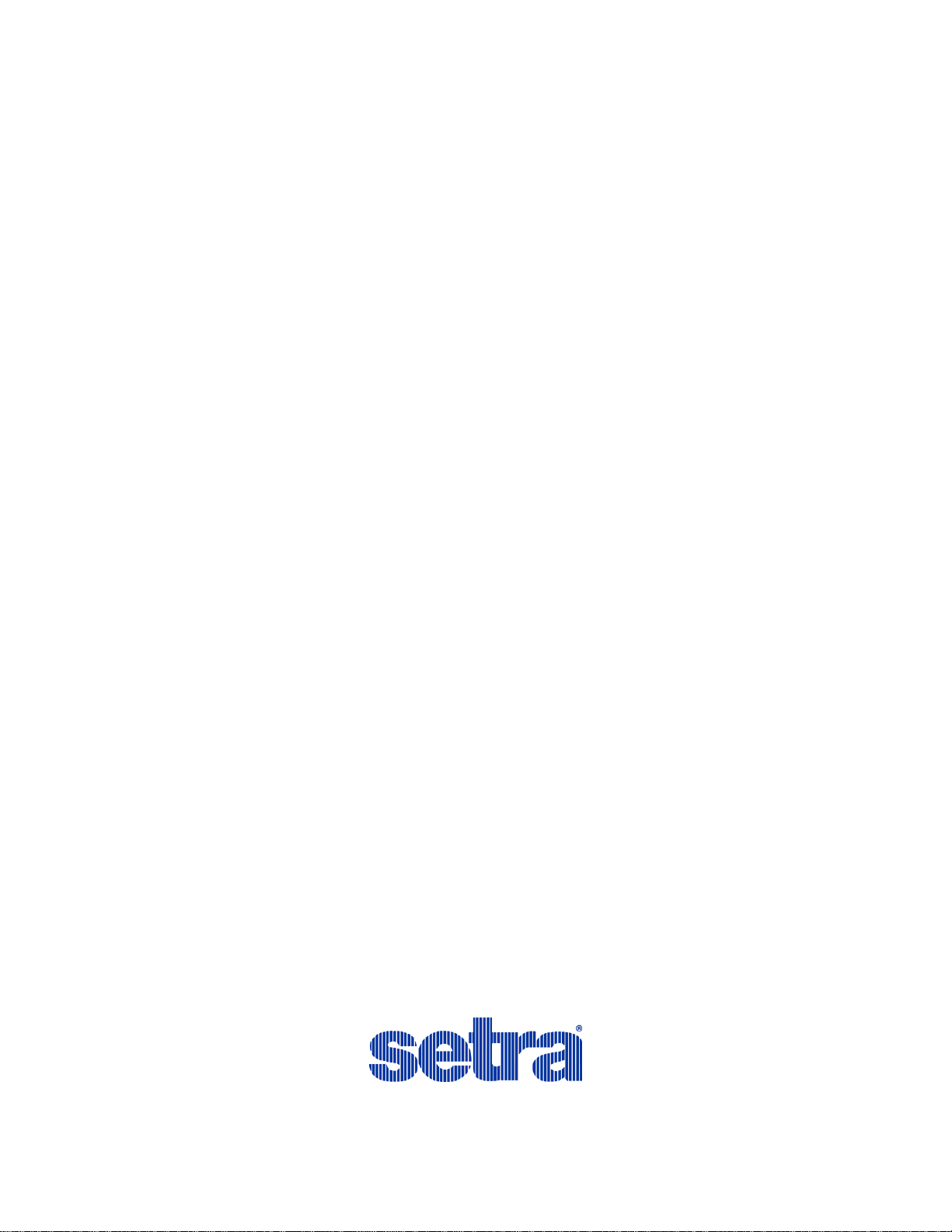
Operator’s Guide
Power Patrol Power Meter
Includes:
Power Patrol
and
HeadStart 1.0 Software
June 2, 2014
Page 2
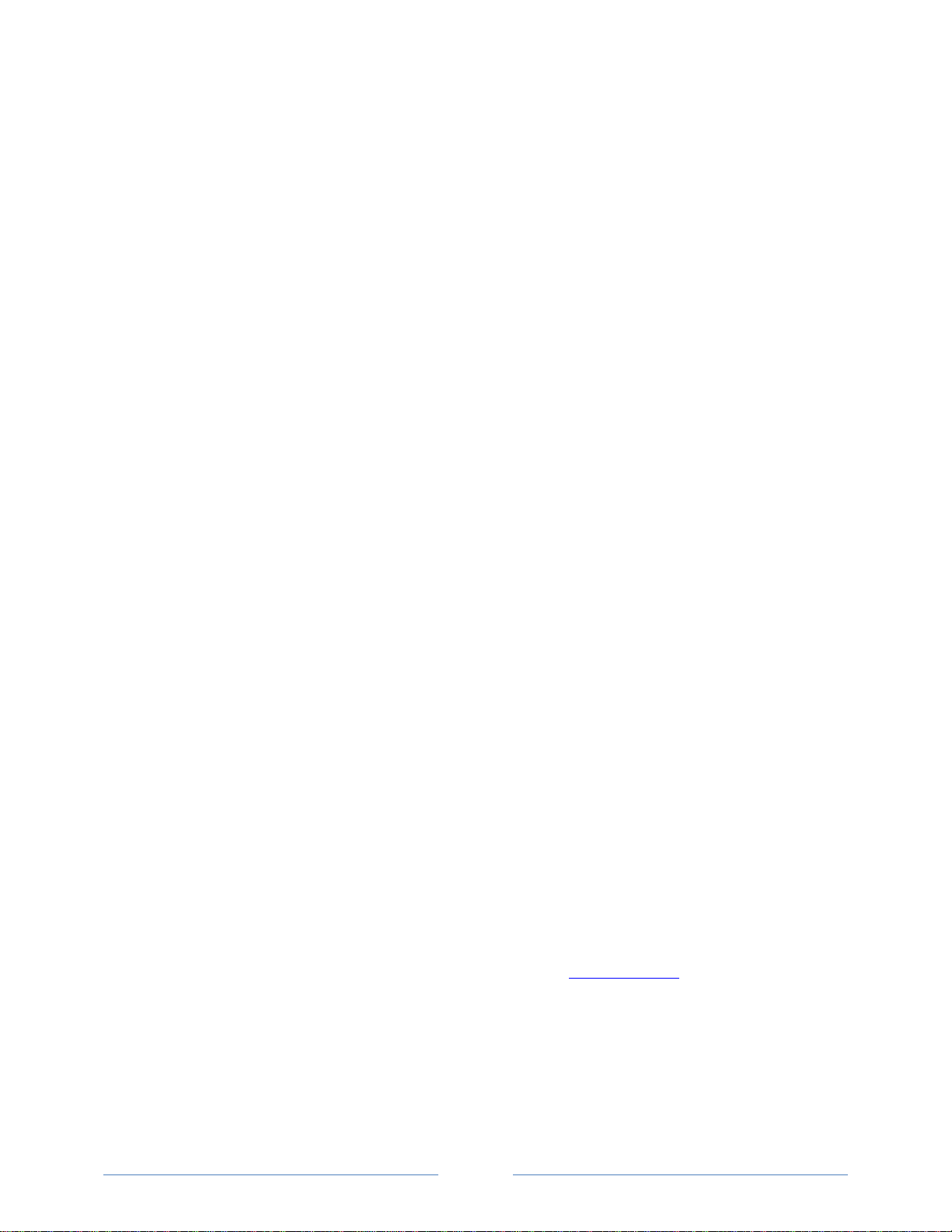
ii
Setra Systems, Inc. | 159 Swanson Rd. | Boxborough, MA 01719 USA
Phone 978.263.1400 | Fax 978.264.0292 | www.setra.com
Page 3
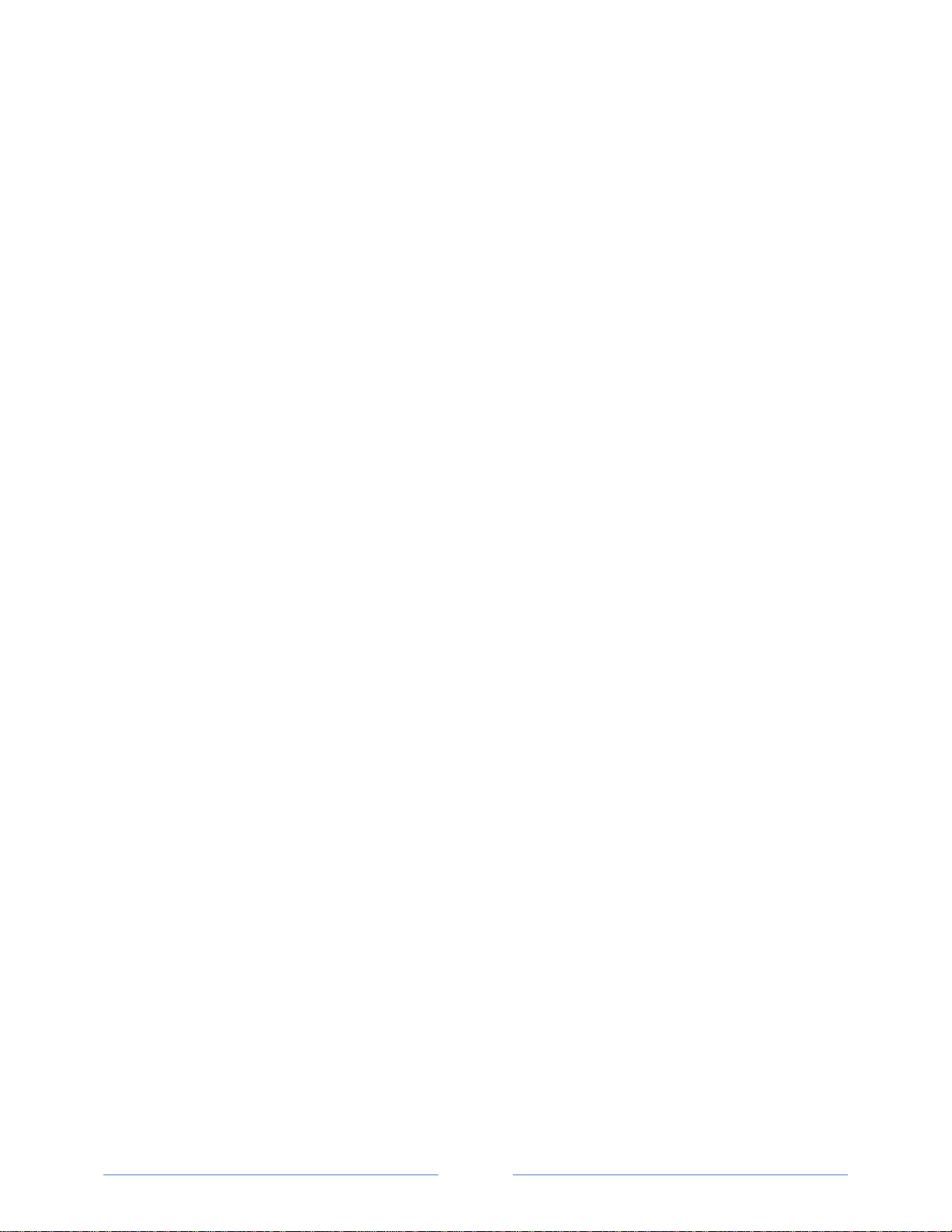
iii
Table of Contents
INTRODUCTION .......................................................................................................................... 6
The Power Patrol Power Meter ............................................................................................................... 6
Power Patrol Meter Safety Summary and Specifications ........................................................................ 6
Symbols on Equipment ............................................................................................................................ 7
Power Patrol Résumé de Sécurité et Spécifications ................................................................................ 9
Symboles des Equipements ..................................................................................................................... 9
Power Patrol Meter Technical Specifications ........................................................................................ 11
FIELD INSTALLATION .................................................................................................................. 13
Mounting a Power Patrol Meter ............................................................................................................ 13
Wiring Connections on a Power Patrol Meter ....................................................................................... 13
Wiring CTs .............................................................................................................................................. 14
CT Wire Lead Polarity .......................................................................................................................................14
Connecting a Communication Cable...................................................................................................... 15
Connecting via a USB Cable Adapter ................................................................................................................15
Connecting via a RS-485 Adapter .....................................................................................................................15
Installing the RS-485 Adapter to a Computer ..................................................................................................16
Connecting via an Ethernet Cable ....................................................................................................................17
Powering the Power Patrol Meter ......................................................................................................... 17
Power Patrol Single-Phase Connections ..........................................................................................................17
COM—Communications LED ................................................................................................................. 18
Power Patrol (Serial & Ethernet Communication) ...........................................................................................19
Phase Verification .................................................................................................................................. 19
Verifying the Power Patrol Meter Setup Using the LEDs .................................................................................19
Phase Verification Error Table ..........................................................................................................................20
Power Patrol Meter Diagram ................................................................................................................. 21
COMMUNICATING WITH A POWER PATROL METER ........................................................................... 22
Setting the Network Address Switches .................................................................................................. 23
Installing the HeadStart Software and Communicating with the Power Patrol Meter ......................... 24
Communication Setup ......................................................................................................................................24
About IP Addresses ..........................................................................................................................................27
Connecting the Ports ........................................................................................................................................29
Establishing Communication Protocol ................................................................................................... 29
Using HeadStart Software...................................................................................................................... 30
HeadStart Screens ............................................................................................................................................30
Page 4
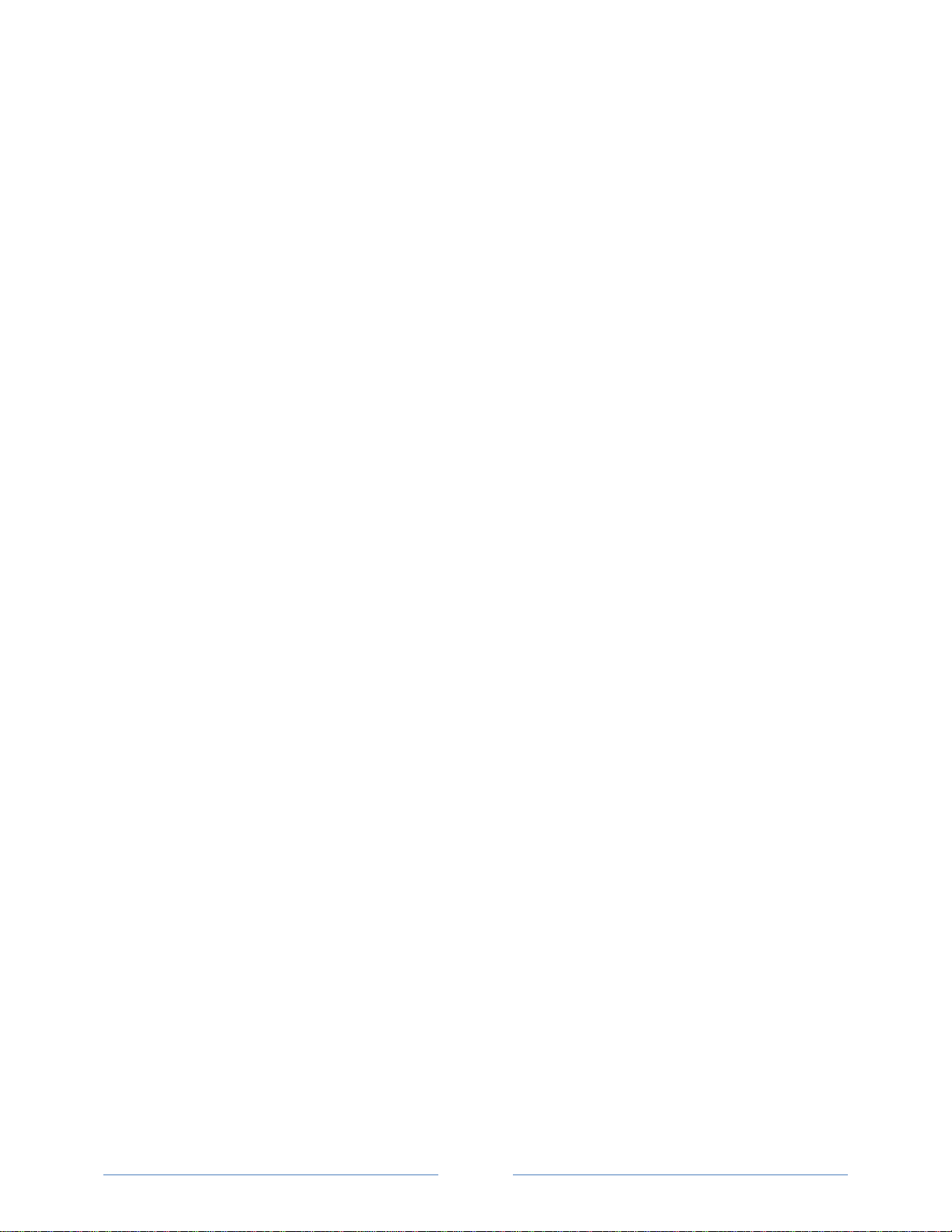
iv
Communication and Status Messages .............................................................................................................30
HeadStart Command Buttons ..........................................................................................................................30
Communications .................................................................................................................................... 31
Setting USB Communication Parameters .........................................................................................................31
Setting Serial Communication Parameters ......................................................................................................32
Setting Ethernet Communication Parameters .................................................................................................33
Communication Error .......................................................................................................................................35
Meter Setup ........................................................................................................................................... 36
Entering Wiring Information for an Element ...................................................................................................37
Comms. Setup ........................................................................................................................................ 38
Real-Time Values ................................................................................................................................... 38
Using Real-Time Values to Verify Setup ...........................................................................................................39
Read/Write Registers—Read/Set Objects ............................................................................................. 40
Resetting BACnet Objects/Modbus Registers ..................................................................................................41
Sync Registers...................................................................................................................................................41
Firmware ................................................................................................................................................ 42
SECTION IV—ALL THINGS MODBUS.............................................................................................. 43
Modbus Data Scaling—Interpreting the Power Patrol Registers .....................................................................43
Selecting a Scalar ..............................................................................................................................................44
Examples Using a Data Scalar ...........................................................................................................................44
Values Requiring Two Registers .......................................................................................................................45
Configuration Registers ....................................................................................................................................45
Pulse Output/Input Registers ...........................................................................................................................46
Absolute/Net Value Measurement Registers ..................................................................................................47
Positive Power/Energy Measurement Registers ..............................................................................................51
Negative Power/Energy Measurement Registers ............................................................................................55
Protocol Commands .........................................................................................................................................60
Page 5
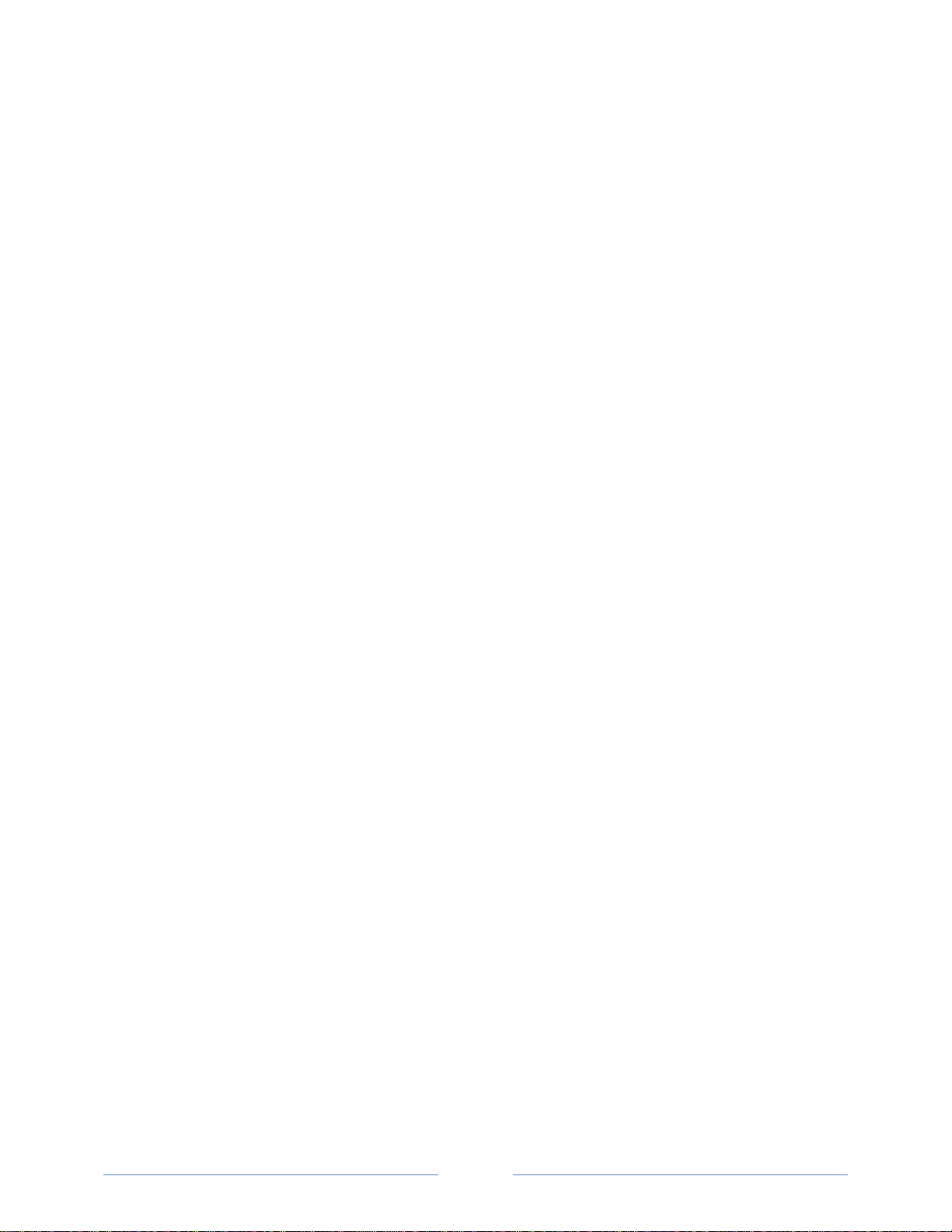
v
SECTION V—ALL THINGS BACNET ............................................................................................... 64
Configuration Objects ......................................................................................................................................64
Pulse Output/Input Objects .............................................................................................................................66
Absolute/Net Value Measurement Objects .....................................................................................................66
Positive Power/Energy Measurement Objects ................................................................................................69
Negative Power/Energy Measurement Objects ...............................................................................................70
APPENDICES ............................................................................................................................ 71
Appendix A—Power Patrol Meter Wiring Diagrams ............................................................................. 71
Power Patrol Plus Wiring Diagrams..................................................................................................................72
Appendix B—Connecting to a Network ................................................................................................. 75
Communication Protocol .................................................................................................................................75
Daisy Chain Layout for RS-485 Network ...........................................................................................................75
Networking Using the BACnet/Modbus Protocol ............................................................................................75
Appendix C—Digital I/O Functions ........................................................................................................ 76
Digital Pulse Outputs ........................................................................................................................................76
Appendix D—VERIS H8035/H8036 Emulation ....................................................................................... 78
VERIS Modbus Integer Registers ......................................................................................................................79
VERIS Multipliers ..............................................................................................................................................80
VERIS Modbus Floating Point Registers ...........................................................................................................82
Appendix E—Conversion Table.............................................................................................................. 85
Decimal to Hexadecimal Conversion Table ......................................................................................................85
Appendix F—Troubleshooting ............................................................................................................... 87
Troubleshooting Communication Issues ..........................................................................................................87
FREQUENTLY ASKED QUESTIONS .................................................................................................. 88
GLOSSARY .............................................................................................................................. 90
Page 6
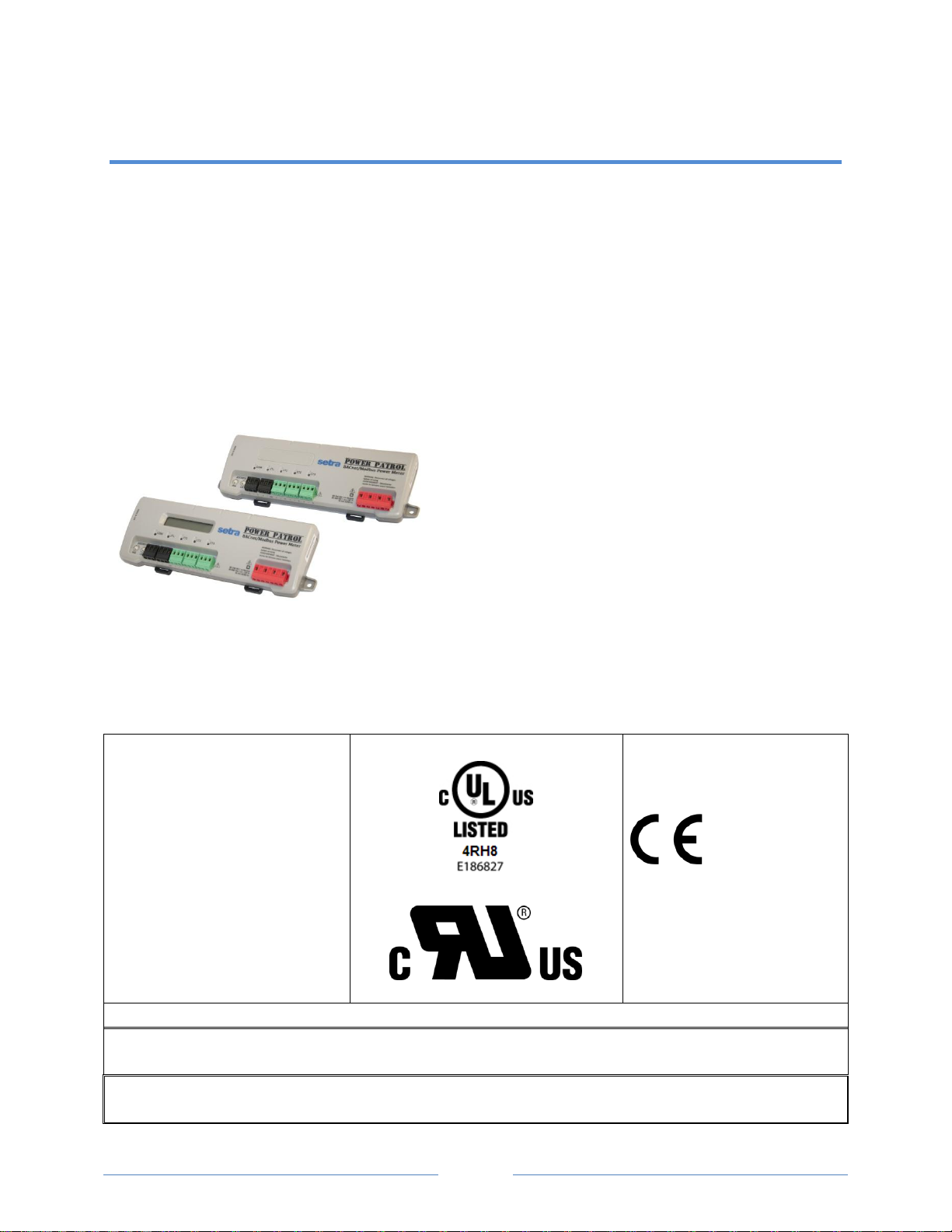
6
This general safety information is to
be used by both the Power Meter
operator and servicing personnel.
Setra Systems, Inc. assumes no
liability for user’s failure to comply
with these safety guidelines.
PS3037-X-X
These items conform to the
following:
Conforms to UL Std 61010-1, 3rd
Edition & IEC 61010-2-030, 1st
Edition
Certified to CSA Std C22.2 No.
61010-1, 3rd Edition
The Power Patrol is an over-voltage Category III device. Use approved rubber gloves with mechanical protection and
goggles when operating the device.
CAUTION: THIS METER MAY CONTAIN LIFE THREATENING VOLTAGES. QUALIFIED PERSONNEL MUST DISCONNECT
ALL HIGH VOLTAGE WIRING BEFORE USING OR SERVICING THE METER.
INTRODUCTION
The Power Patrol meter monitors the voltage, current, power, energy, and many other electrical
parameters on single- and three-phase electrical systems. A Power Patrol meter uses direct connections
to each phase of the voltage, and uses current transformers or Rogowski coils to monitor each phase of
the current. Information on energy use, demand, power factor, line frequency, and more are derived
from the voltage and current inputs.
The communications interface to the meter is an USB communication, or RS-485 serial/Ethernet
connection that uses the BACnet Master Slave Token Passing (MS/TP) protocol or Modbus protocol for
sending commands and retrieving data. A separate remote terminal unit (RTU), Data Logger, or Building
Management and Control System is usually connected to the Power Patrol to provide data recording
and trend logging plus a human interface or display.
POWER PATROL
The Power Patrol is light-weight and compact enough to
mount within an electrical panel. It is typically used for
long-term monitoring of electrical systems.
Up to 127 Power Patrol meters may be connected to a
single BACnet client for monitoring and recording power
usage at multiple locations within a single site. Up to 247
meters may be connected to Modbus.
There is a configurable digital pulse output port on the
Power Patrol that can be used to output kWh, kVARh, or kVAh pulses to external devices, or to toggle on
and off to control a remote device or relay.
Power Patrol Meter Safety Summary and Specifications
Page 7
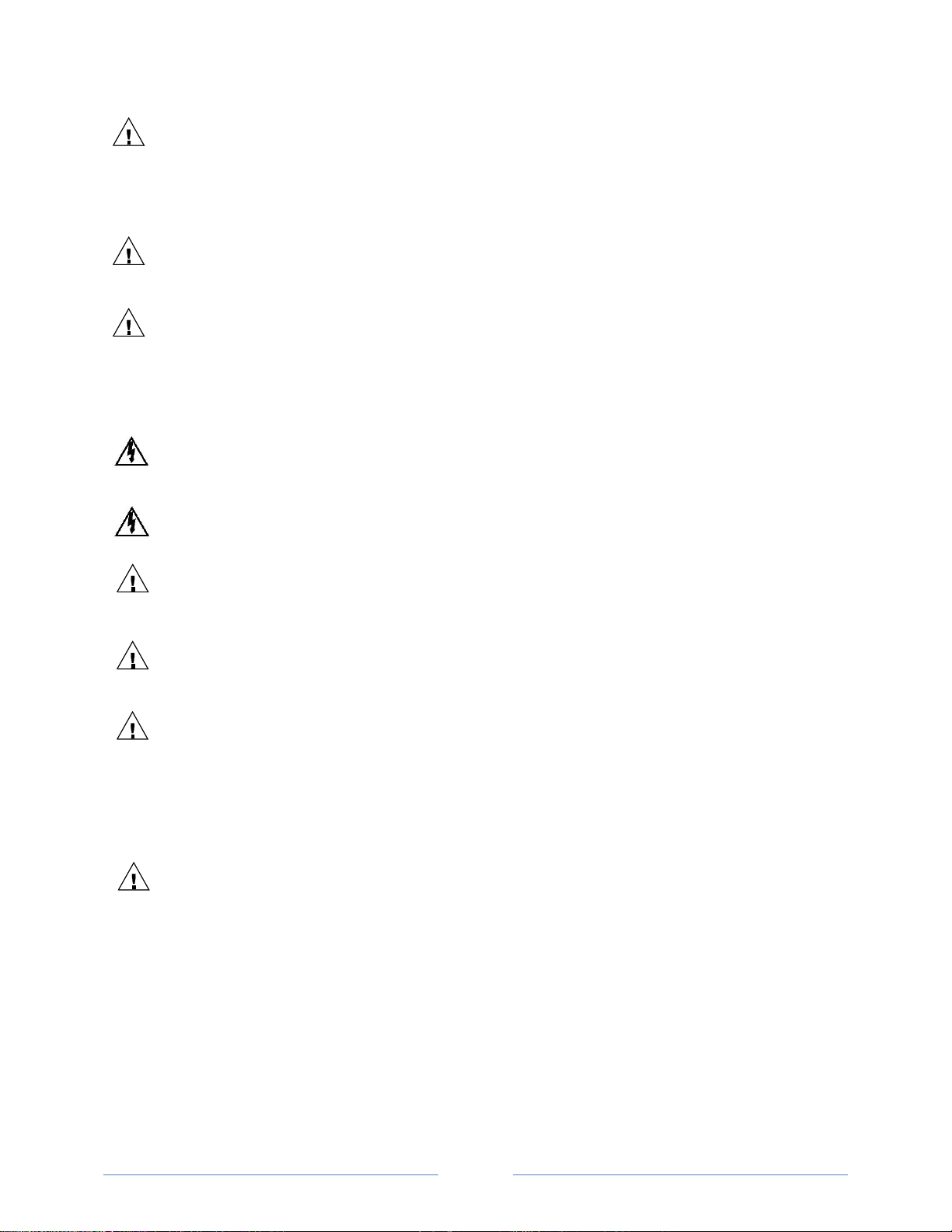
7
WARNING
Use of this device in a manner for which it is not intended may impair its means of protection.
Denotes caution. See manual for a description of the meanings.
When connecting the Power Patrol to an AC load, follow these steps in sequence to prevent a shock hazard.
1. De-energize the circuit to be monitored.
2. Connect the CTs to the phases being monitored.
3. Connect the voltage leads to the different phases. Use proper safety equipment (gloves and protective
clothing) as required for the voltages monitored.
DENOTES HIGH VOLTAGE. RISK OF ELECTRICAL SHOCK. LIFE THREATENING VOLTAGES MAY BE PRESENT.
QUALIFIED PERSONNEL ONLY.
Hazardous voltage exist, there are no user serviceable parts inside. Do not open the enclosure.
DO NOT EXCEED 600V. This meter is equipped to monitor loads up to 600V. Exceeding this voltage will cause
damage to the meter and danger to the user. Always use a Potential Transformer (PT) for loads in excess of
600V. The Power Patrol is a 600 Volt Over Voltage Category III device.
Pulse output: 30V max open voltage, 5mA max current.
See the appendix for pulse output usage.
SENSOR LIMITATIONS
USE ONLY SHUNTED CURRENT TRANSFORMERS (CTs).
Do not use other CTs. Only use shunted CTs with a 333mV maximum output only. Serious shock hazard and
logger damage can occur if unshunted CTs are used. The UL listing covers the use of the following Setra
Systems CTs that are UL Recognized and have been evaluated to IEC 61010-1:
CT‐SCP‐020 (20A), CT‐SCP‐050 (50A), CT‐SCP‐0100 (100A), CT‐SCP‐0200 (200A), CT-PF-12 (Power Flex
Rogowski Coil), CT-PF-24 (Power Flex Rogowski Coil) and the CT-PF-36 (Power Flex Rogowski Coil).
FCC COMPLIANCE
SPP-E-N, SPP-E-D, SPP-S-N, SSP-S-D
This device has been tested and found to comply with the limits for a Class A digital device, pursuant to
part 15 of the FCC Rules. These limits are designed to provide reasonable protection against harmful
interference when the equipment is operated in a commercial environment. This equipment generates,
uses, and can radiate radio frequency energy and, if not installed and used in accordance with the
instruction manual, may cause harmful interference to radio communications. Operation of this
equipment in a residential area is likely to cause harmful interference in which case the user will be
required to correct the interference at user’s own expense.
Operation is subject to the following two conditions: (1) This device may not cause harmful interference,
and (2) this device must accept any interference received, including interference that may cause
undesired operation.
Symbols on Equipment
Page 8
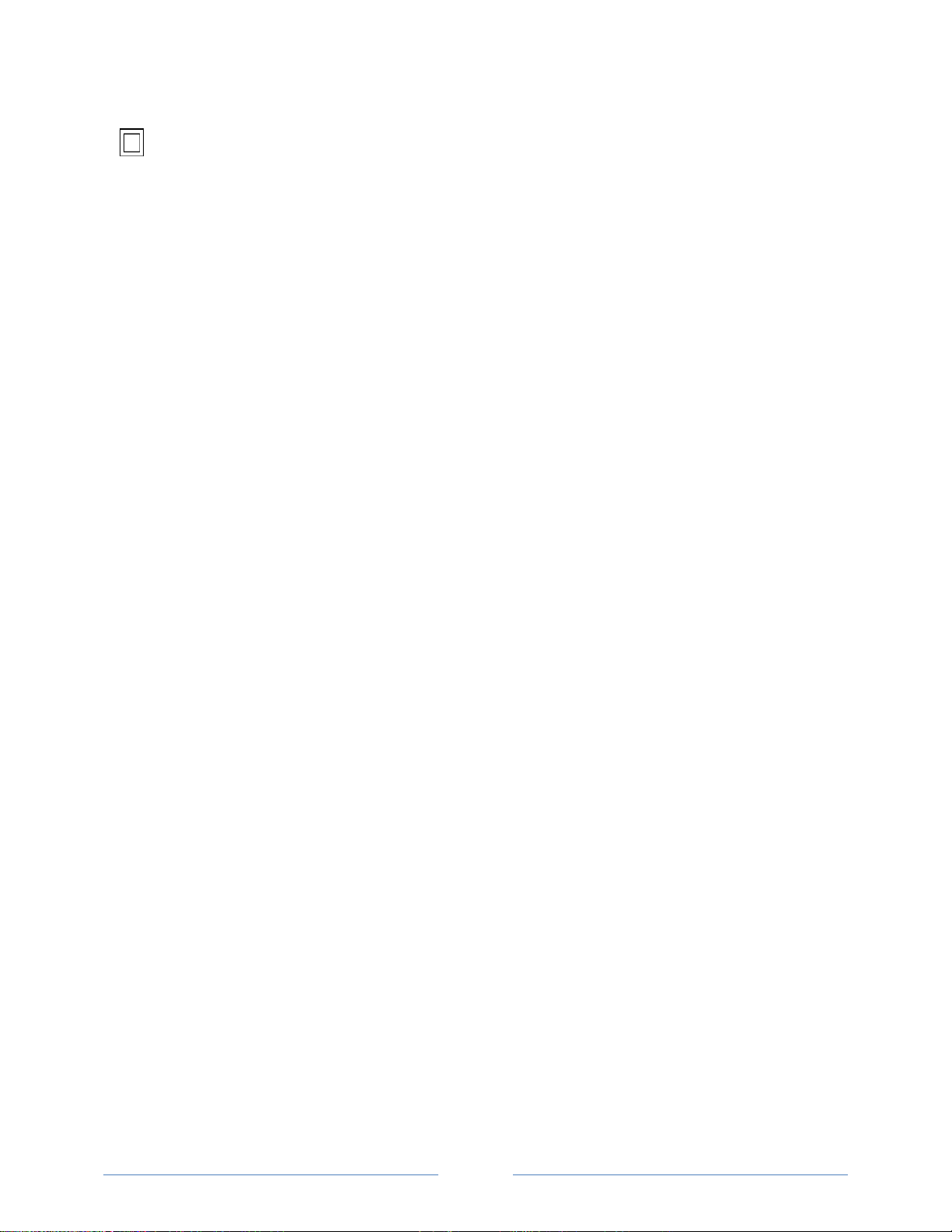
8
Equipment protected throughout by double insulation (IEC 536 Class II).
MAINTENANCE
There is no required maintenance with the Power Patrol. Abide by the following items:
Cleaning: No cleaning agents, including water, should be used on the Power Patrol.
Battery Life: (If equipped) The lithium battery is only used to maintain the date and clock settings during power
failure and has a life expectancy of greater than 10 years. Contact Setra Systems for service.
No accessories are approved for use with the Power Patrol other than those specified in the Setra Systems product
literature and price sheets.
If the power Meter appears damaged or defective, first disconnect all power and sensors. Call or email technical
support for assistance.
Setra Systems, Inc.
159 Swanson Road
Boxborough, MA 01719
Phone: 978-263-1400
www.setra.com
Page 9
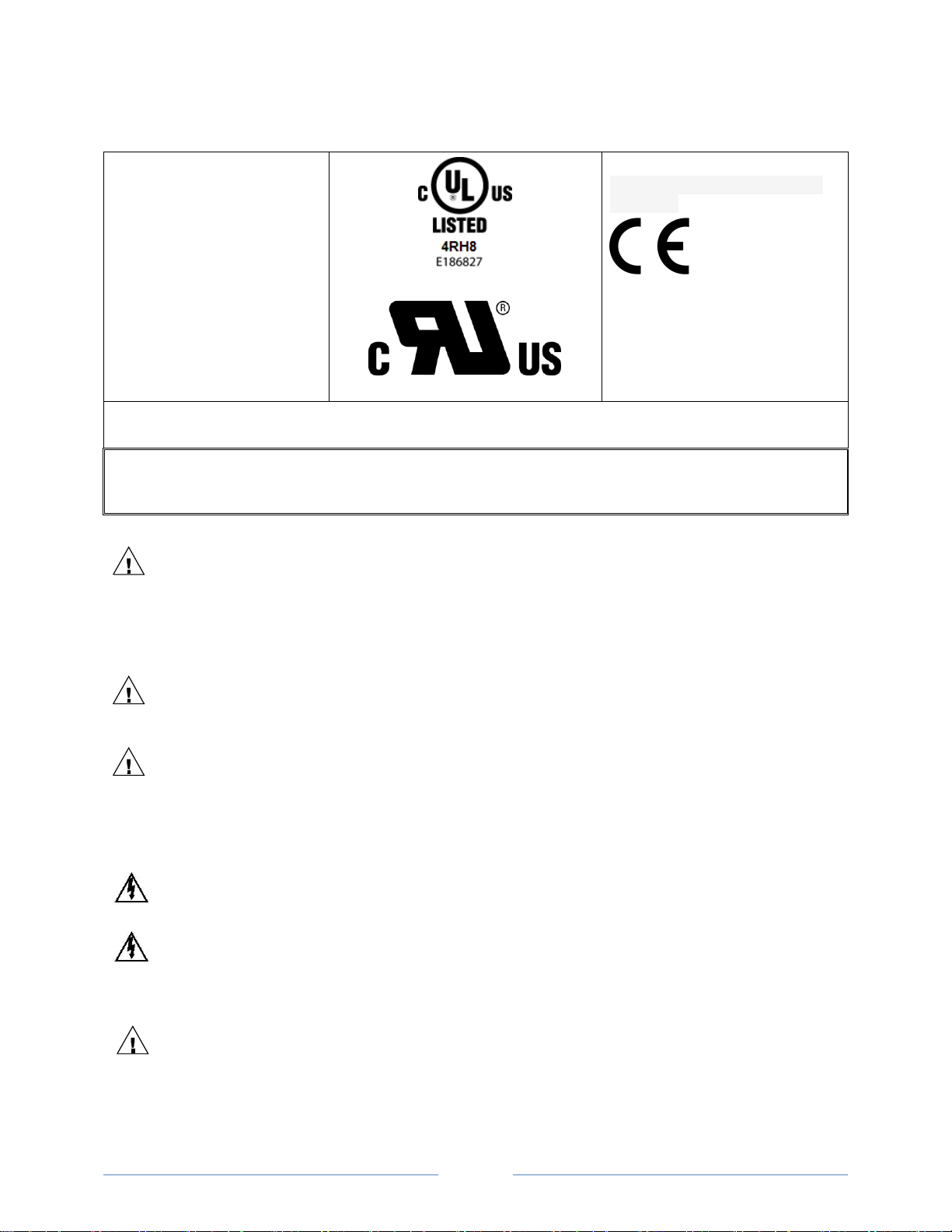
9
Cette information de sécurité est
destinée à être utilisée à la fois
par l'opérateur de l'enregistreur
et le personnel de service. Setra
Systems, Inc n'assume aucune
responsabilité pour l'utilisateur
qui ne respecte pas les directives
en matière de sécurité.
PS3037-X-X
Tous les articles sont conformes à
ce qui suit:
Conforme à UL Std 61010-1, 3rd
Edition & IEC 61010-2-030, 1st Edition
Certifié CSA Std C22.2 No. 61010-1,
3rd Edition
Le Power Patrol est un appareil de surtension de catégorie III. Utiliser des gants en caoutchouc approuvé avec protection
mécanique et des lunettes lors de l'utilisation de l'appareil.
ATTENTION: CE METER PEUT CONTENIR DE HAUTES TENSIONS QUI PEUVENT ÊTRE DANGEREUSES. UN PERSONNEL
QUALIFIÉ DOIT DÉBRANCHER TOUS LES CÂBLES À HAUTE TENSION AVANT D’UTILISER OU DE RÉPARER
DU METER.
ATTENTION
L'utilisation de cet appareil d'une manière pour laquelle il n'est pas destiné peut annuler ses moyens de
protection.
Signifie prudence. Voir le manuel pour une description de la signification.
En faisant la connexion du Power Patrol à une prise de courant alternatif, suivez ces étapes en ordre pour
empêcher un risque de choc.
1. Décharger le circuit à contrôler.
2. Connectez le TC aux phases à surveiller.
3. Connectez les fils de tension à des phases différentes. Utiliser des équipements de sécurité (gants et des
vêtements de protection) qui sont nécessaires pour les tensions surveillées.
INDIQUE HAUTE TENSION. RISQUE DE CHOC ÉLECTRIQUE. HAUTES TENSIONS PEUVENT ÊTRE PRÉSENTES
QUI METTENT LA VIE EN DANGER. PERSONNEL QUALIFIÉ UNIQUEMENT.
Tension dangereuse existent, il n'y a aucune pièce réparable par l'utilisateur n'ouvrez pas le boîtier.
NE PAS DEPASSER 600V. Ce compteur peut contrôler les charges jusqu'à 600V. Le dépassement de cette
tension peut causer des dommages à l'appareil et du danger pour l'utilisateur. Utiliser toujours le potentiel
transformateur (PT) pour des charges de plus de 600V. Le Power Patrol est un appareil à 600 V de surtension
de catégorie III.
Power Patrol Résumé de Sécurité et Spécifications
Symboles des Equipements
Page 10
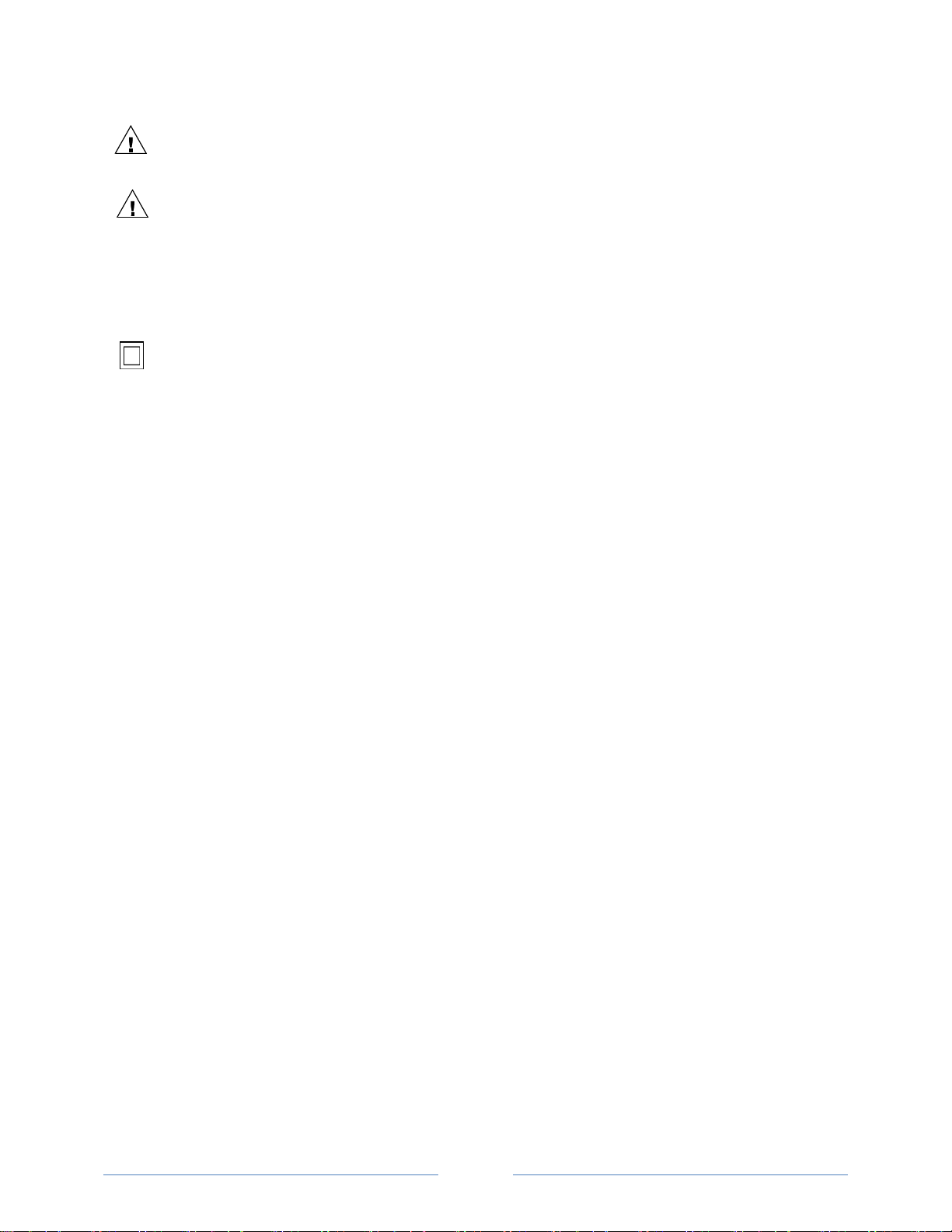
10
Sortie d'impulsion: 30V max tension ouverte, 5 mA courant maxi. Voir l'appendice pour sortie d'impulsions
l'utilisation.
LIMITATIONS DE DÉTECTEUR
UTILISEZ SEULEMENT TRANSFORMATEURS DE COURANT (TC) SHUNTÉE.
N’utilisez pas d'autres TC. Utilisez seulement des TC shuntée avec une puissance maximale 333mV. Un sérieux
risque de décharge électrique et des dommages à l'enregistreur peut se produire si des TC pas shuntée sont
utilisés. Utiliser seulement les CTs des Setra Systems suivants qui sont énumérés jusqu'au 600V/CATIII.
CT‐SCP‐020 (20A), CT‐SCP‐050 (50A), CT‐SCP‐0100 (100A), CT‐SCP‐0200 (200A), CT-PF-12 (Power Flex
Rogowski Coil), CT-PF-24 (Power Flex Rogowski Coil) and the CT-PF-36 (Power Flex Rogowski Coil).
L'équipement protégé en double isolation (IEC 536 Classe II)
Entretien
Il n'y a aucun entretien requis avec le Power Patrol. Respectez les points suivants:
Nettoyage: Aucun agents de nettoyage, y compris l'eau, doit être utilisé sur le Power Patrol.
Espérance de Vie de la Batterie: La pile au lithium est utilisée uniquement pour maintenir les paramètres de date
et d'heure en cas de coupure de le courant et a une espérance de vie de plus de 10 ans. Contactez DENT
Instruments pour le service.
Pas d'accessoires approuvés pour une utilisation avec le Power Patrol sauf ceux spécifiés par DENT Instruments
dans ses documentations sur les produits et également sur les prix.
Si le compteur semble endommagé ou défectueux, tout d'abord déconnecter le pouvoir de l'appareil. Alors s'il
vous plaît appelez 541.388.4774 ou contacter par courriel l'assistance technique pour obtenir de l'aide.
Setra Systems, Inc.
159 Swanson Road
Boxborough, MA 01719
Phone: 978-263-1400
www.setra.com
Email:
Page 11

11
Specification
Description
Service Types
Single Phase, Three Phase-Four Wire (WYE), Three Phase-Three Wire (Delta)
3 Voltage Channels
80-346 Volts AC Line-to-Neutral, 600V Line-to-Line, CAT III
Current Channels
3 channels, 0.525 VAC max, 333 mV CTs, 111 mV Rogowski coils, 0-4,700+ Amps
depending on current transducer
Maximum Current Input
158% of current transducer rating (mv CTs) to maintain accuracy. Measure up to 4000
Amps Power Flex Rogowski Coil
Measurement Type
True RMS using high-speed digital signal processing (DSP)
Line Frequency
50/60Hz
Power
From L1 Phase to L2 Phase. 80-600VAC CAT III 50/60Hz SPP: 90mA Max, Non-user
replaceable .5 Amp internal fuse protection
Power Out
Unregulated 5VDC output, 140 mA max
Waveform Sampling
12 kHz
Parameter Update Rate
.5 seconds
Measurements
Volts, Amps, kW, kWh, kVAR, kVARh, kVA, kVAh, Apparent Power Factor (aPF),
Displacement Power Factor (dPF). All parameters for each phase and for system total.
Accuracy
Meter: 0.2% (<0.1% typical) ANSI, C12.20-2010 Class 0.2
Resolution
0.01 Amp, 0.1 Volt, 0.01 watt, 0.01 VAR, 0.01 VA, 0.01 Power Factor depending on
scalar setting
Indicators
Bi-color LEDs (red and green): 1 LED to indicate communication, 3 LEDs for correct
phasing (Green when voltage and current on the same phase; Red when incorrectly
wired.) Pulse output LED, Power On LED
Pulse Output
Open Collector, Optically Isolated , 5mA max current, 30V max open voltage
Communication
Direct
User Selectable Modbus RTU or TCP; BACnet Master Slave Token Passing protocol
(MS/TP) RS-485 or IP (Ethernet)
Serial Meters
Max Communication
Length
1200 meters with Data Range of 100K bits/second or less
Communication Rate
(baud)
Modbus: 9600 (Default), 19200, 38400, 57600, 76800, 115200
BACnet: 9600, 19200, 38400, 76,800 (Default)
Data Bits
8
Parity
None, Even, Odd
Stop Bit
2, 1
Data Formats
BACnet IP, BACnet MS/TP, Modbus TCP, Modbus RTU
Mechanical
Operating Temperature
-7 to + 60⁰ C (-20 to 140⁰ F)
Humidity
5% to 95% non-condensing
Enclosure
ABS plastic, 94-V0 flammability rating
Power Patrol Meter Technical Specifications
Page 12
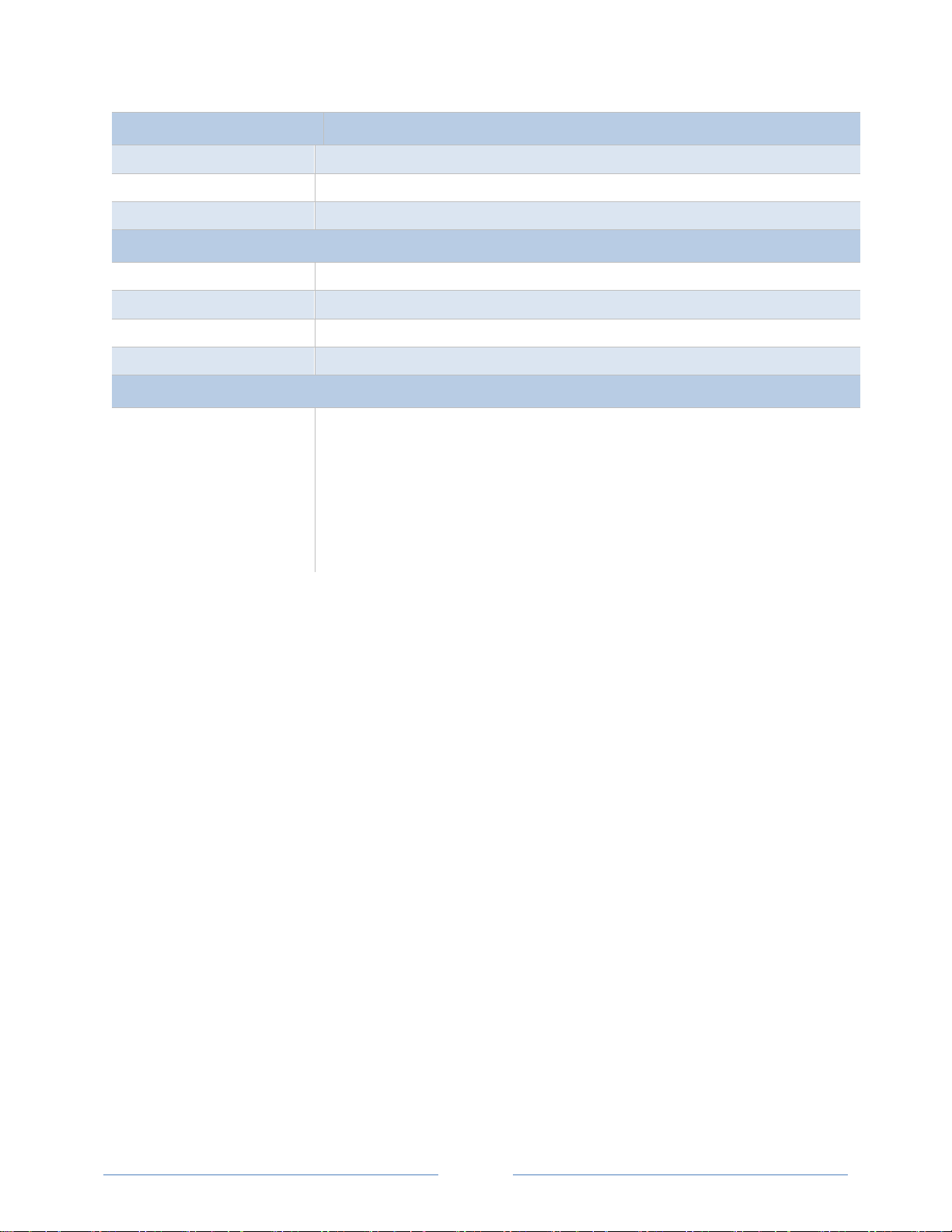
12
Specification
Description
Weight
366.5 g (12.92 oz, 0.808 lbs)
Dimensions
24.2 x 8.5 x 4.0 cm (9.5” x 3.3” x 1.6”)
Ingress Protection (IP) Rating
20
HeadStart Minimum System Requirements
Operating System
Windows® 7 (32 or 64 bit), Windows® 8 Pro, Vista (32 or 64 bit), XP
Communications Port
One USB port or serial port
Hard Drive
50 MB minimum available
Processor
Pentium Class 1 GHz or more recommended
Safety
Serial/Ethernet Meters
The following are UL listed:
SPP-E-N, SPP-E-D, SPP-S-N, SPP-S-D
Power Patrol Meter
Conforms to UL Std 61010-1, 3rd Edition & IEC 61010-2-030, 1st Edition
Certified to CSA Std C22.2 No. 61010-1, 3rd Edition
Table I-1: Technical Specifications
Page 13
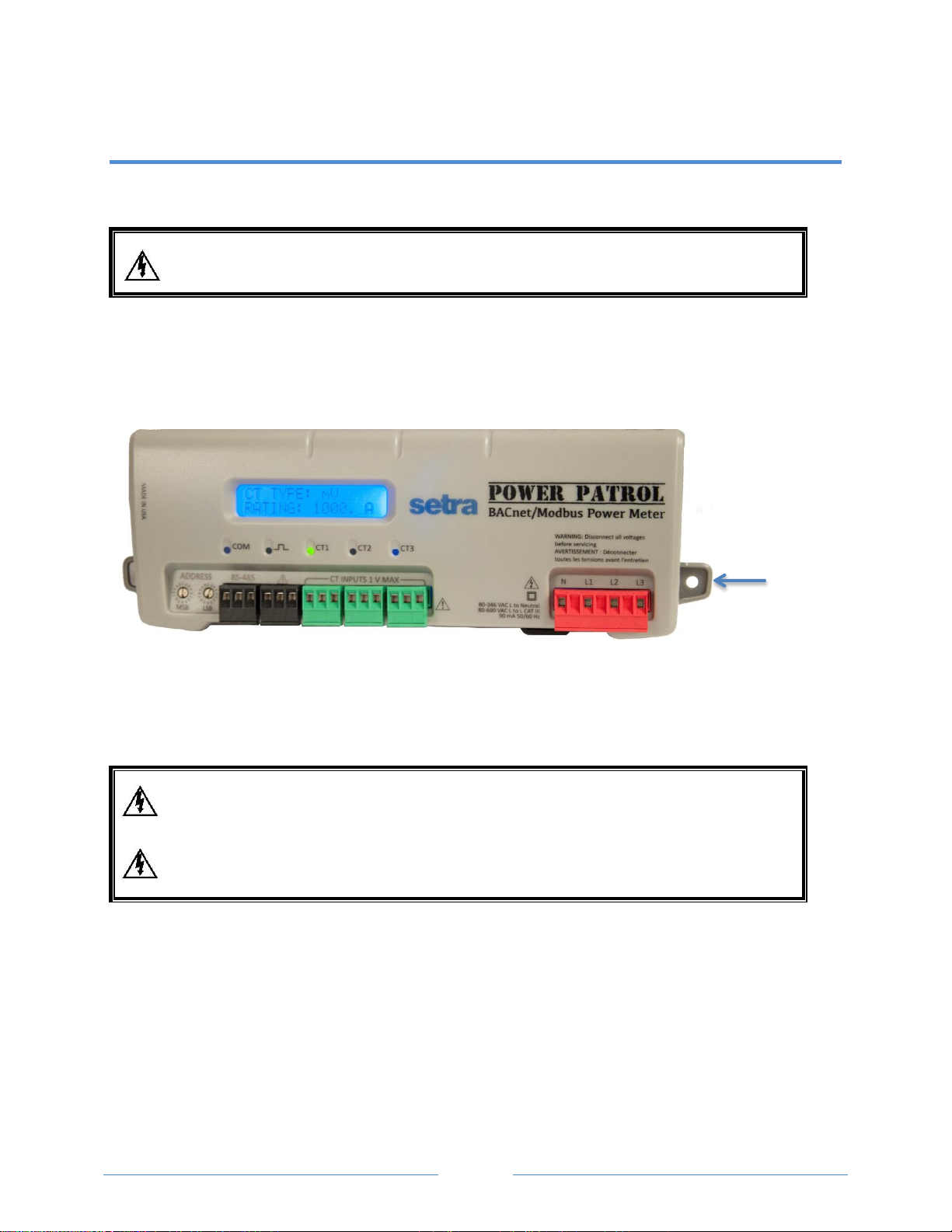
13
High voltage MAY BE PRESENT. Risk of electric shock. Life threatening voltages may be present.
Qualified personnel only.
Haute tension peut être présente. Risque de choc électrique. Tensions dangereuses peuvent
être présentes. Personnel qualifié uniquement.
WARNING! Remove the meter from all sources of voltage before mounting.
Mounting tab,
end of meter case
FIELD INSTALLATION
Mounting a Power Patrol Meter
The Power Patrol meter must be installed in an approved electrical panel or enclosure using proper
installation practices according to the local electrical codes.
To mount the Power Patrol, use the two tabs provided at both ends of the case. Securely mount
the Power Patrol near a dedicated circuit disconnect breaker.
Figure I-1: Power Patrol mounting tabas
Wiring Connections on a Power Patrol Meter
The Power Patrol meter has the following connections:
Either a three-wire connector for the RS-485 BACnet/Modbus link and/or an Ethernet
connector.
Four voltage connections. Voltage leads are customer supplied. The Power Patrol meter is self-
powered from L1 and L2.
located on each
Page 14
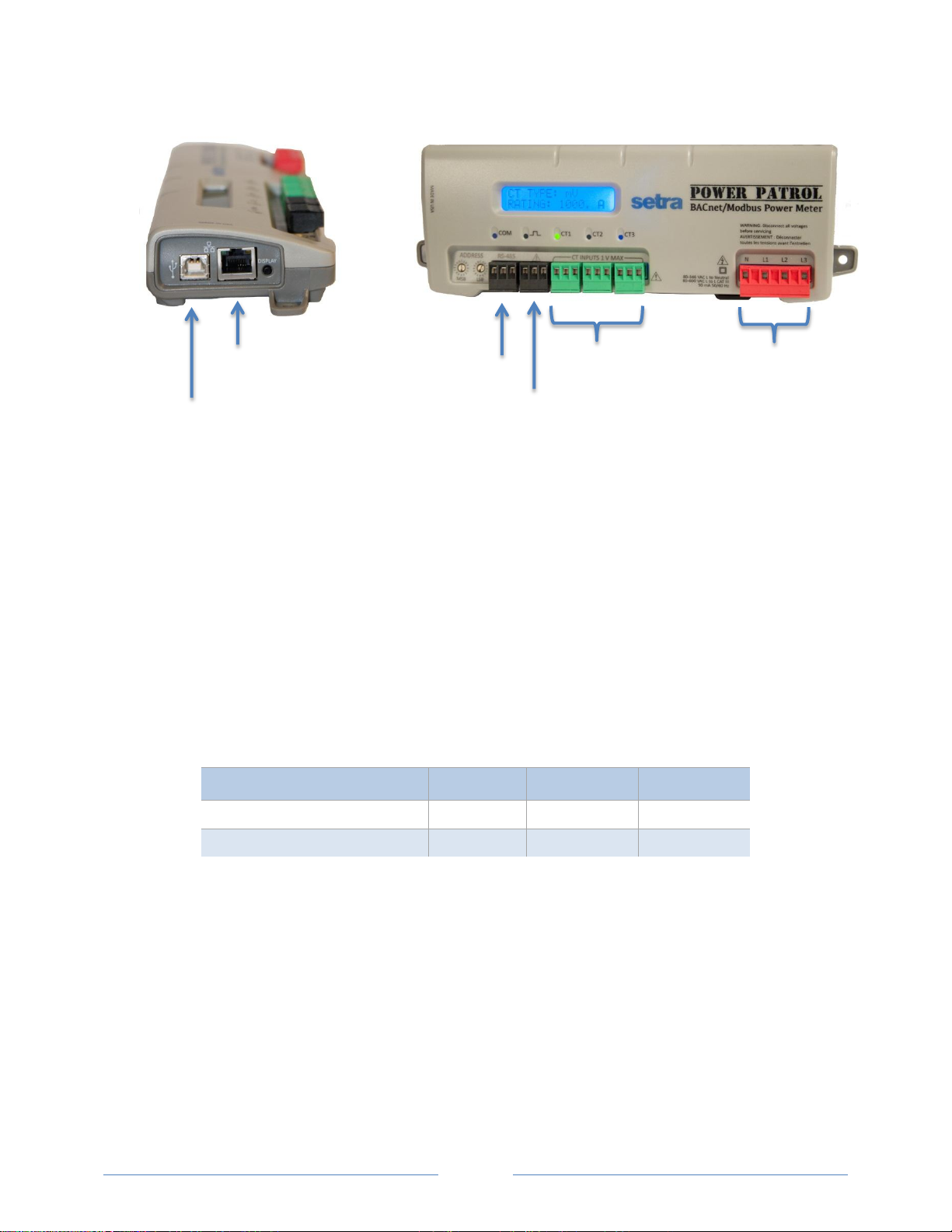
14
CT Type
CT Lead +
CT Lead -
Shield
Power Flex (Rogowski coil)*
Red
Black
Shield Wire
Split Core CT mV (SCP, SCM series)
White
Black
CT Inputs
Ethernet
Port
RS-485
Digital
Voltage Connections
USB Port
Port
Output Port
3 CT inputs
Digital output ports. The ports can be used to output kWh, kVARh, or kVAh pulses to external
devices, or to toggle on and off to control a remote device or relay.
USB port for powering the meter during setup
Wiring CTs
1) Insert the CT wires into the connector/s. See the following CT wire lead polarity table for the correct
wiring configuration.
CT WIRE LEAD POLARITY
2) Attach the CT connectors onto the Power Patrol connections labeled CT 1, CT 2 and CT 3.
3) Place the CTs on the phase wires of the load to be monitored and corresponding to the phase of the
voltage leads. The CT labeled CT 1 must be placed on L1 phase voltage wire, CT 2 must be on the L2
voltage and CT 3 on the L3 voltage. Refer to Phase Verificatio later in this section for information
about the CT LEDs and verifying the CT installation.
NOTE: The directionality for Rogowski Coils is the arrow on the label pointing toward the
* Power Flex Rogowski Coils have a shield wire which must be connected to the meter. This reduces
interference and improves accuracy of the CT.
Table II-1: CT Polarity
Page 15
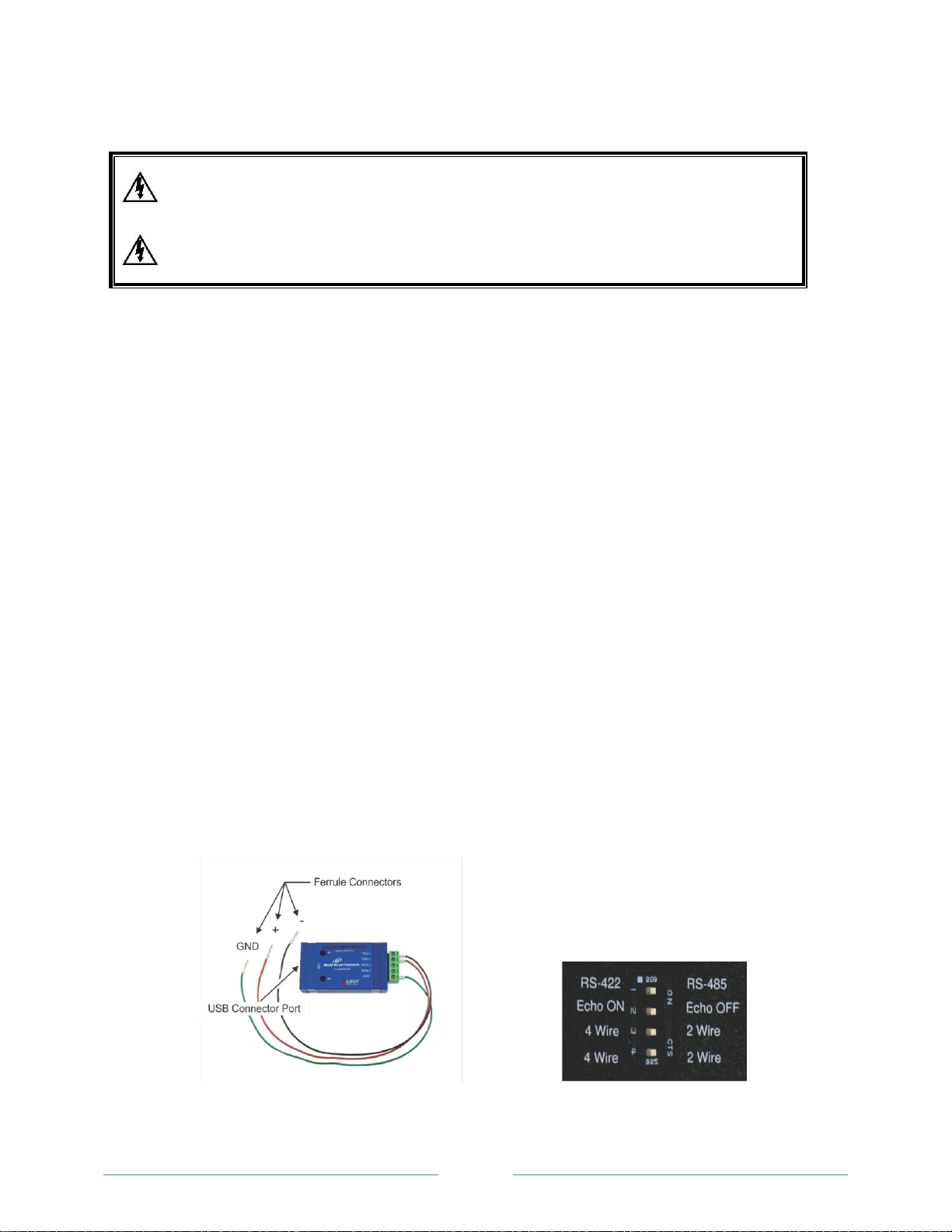
15
High voltage MAY BE PRESENT. Risk of electric shock. Life threatening voltages may be present.
Qualified personnel only.
Haute tension peut être présente. Risque de choc électrique. Tensions dangereuses peuvent
être présentes. Personnel qualifié uniquement.
Figure II-2: Dip switches on back
Connecting Communication Cable
Communication between a Power Patrol meter and a logger or computer is established with an USB
cable, a serial RS-485 adapter or an Ethernet connection. A serial connection (RS-485) is limited in speed
while a parallel connection (Ethernet) or USB connection is much faster.
NOTE: Configuration of Power Patrol meter can be completed prior to field installation by powering
device via computer and USB cable using HeadStart software.
CONNECTING VIA A USB CABLE
Connect one end of USB cable into the Power Patrol and the other end into your computer. To begin
communicating via an USB cable you must first set it up with HeadStart Software. See USB Connection in
the Communicating with a Power Patrol Meter section.
CONNECTING VIA A RS-485 ADAPTER
To complete the connection between the Power Patrol meter and the computer, the three wires coming
from the RS-485 adapter are plugged into the Power Patrol.
Insert each white ferrule into the appropriate RS-485 connection on the Power Patrol. The red wire
inserts in (+), the black wire in (-) and the green wire in GND, Figure II-1.
Verify that the dip switches on the back of the RS-485 adapter are set to: RS-485, Echo Off, 2 Wire, 2
Wire as shown in Figure II-2.
The adapter is ready to be connected to the Power Patrol meter.
of RS-485 Adapter
Figure II-1: RS-485 Adapter
Page 16
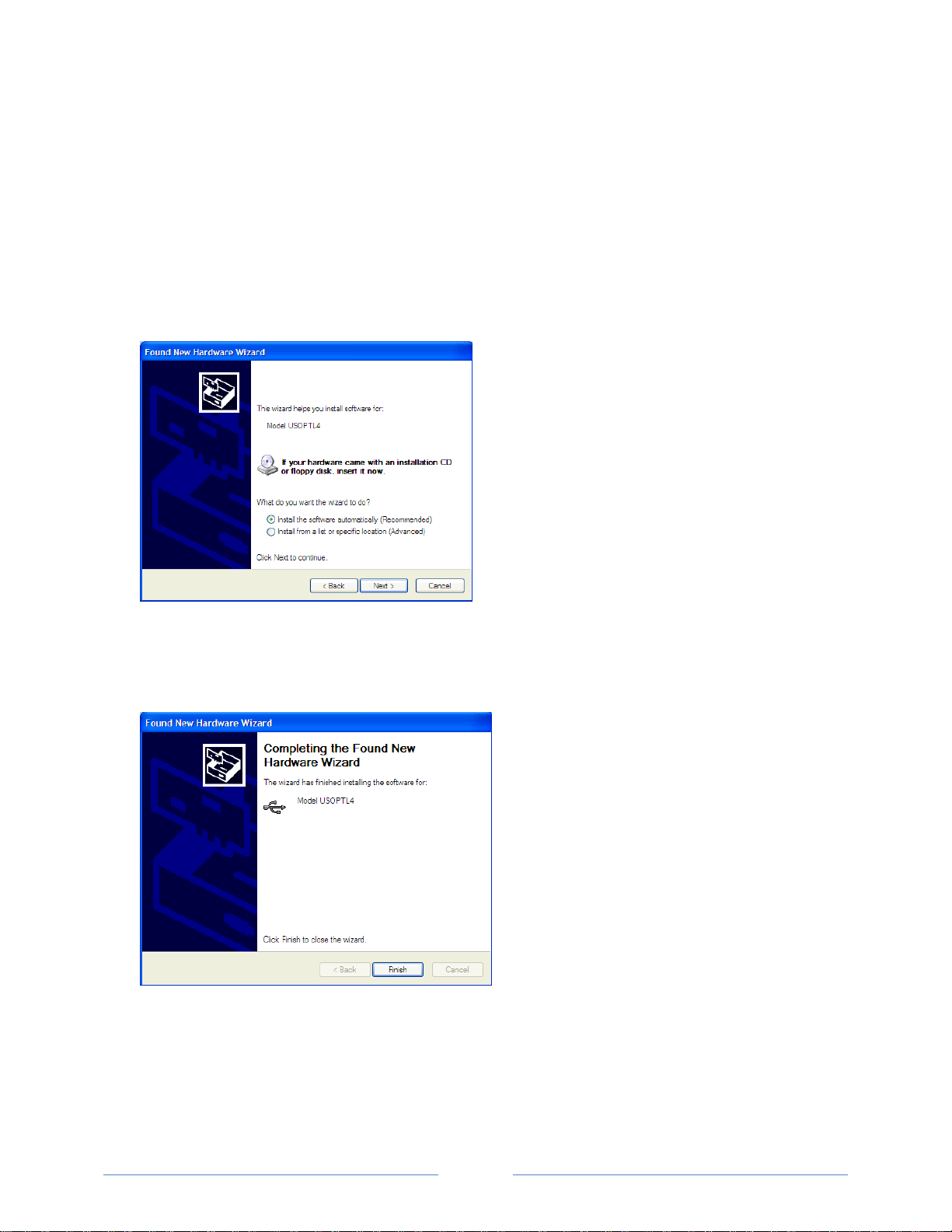
16
INSTALLING THE RS-485 ADAPTER TO A COMPUTER
Installation of an RS-485 adapter and HeadStart software can be completed and tested with a meter
prior to the field installation.
1) Insert one end of a USB cable into the RS-485 adapter and the other end into a USB port on the
computer.
2) Insert the CD that came with the RS-485 adapter into your computer.
3) The Found New Hardware Wizard window appears.
The window states “This wizard helps you install software for: Model USOPTL4,” and asks “What do
you want the wizard to do?”
4) Select Install the software automatically and click Next.
5) Click Finish when the installation is complete.
6) Remove the CD from your computer.
Page 17
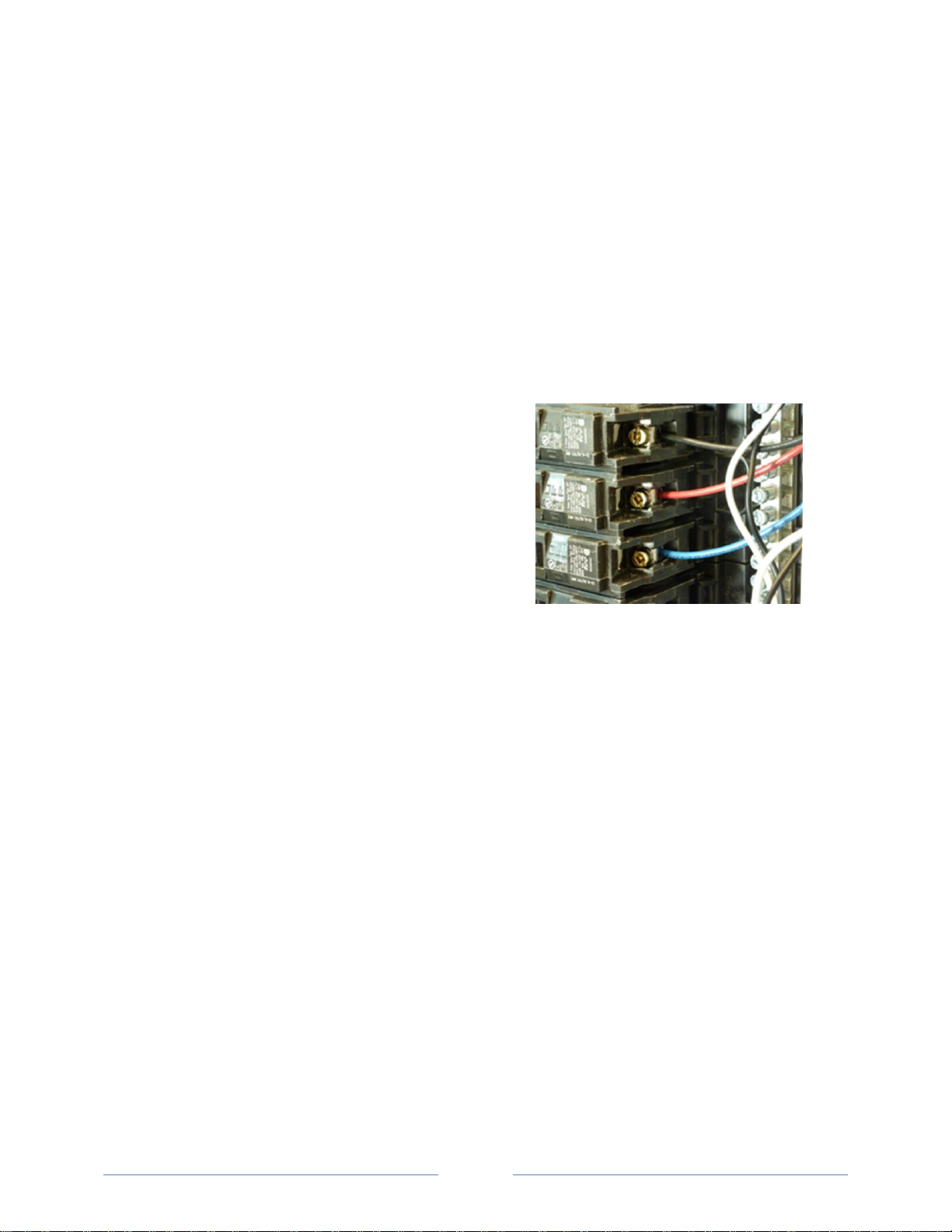
17
CONNECTING VIA AN ETHERNET CABLE
Connect one end of the Ethernet cable into the Power Patrol and the other end into your computer. To
begin communicating via an Ethernet cable you must first set it with HeadStart software. See Ethernet
(TCP/IP) Connection in the Communicating with a Power Patrol Meter section.
Powering the Power Patrol Meter
The Power Patrol meter can be powered through USB cable and computer prior to field installation for
configuration purposes.
For field installation, connect the Power Patrol meter 14
AWG THHN Minimum 600VAC rating (or equivalent in
order to maintain 600VAC safety rating of the device)
voltage leads as close as possible to a building-installed,
dedicated circuit disconnect breaker. Mark the breaker
as the “disconnect” for the Power Patrol. Refer to the
wiring diagrams in the Appendix for specifics of the
wiring connections.
Follow local electrical codes during this installation.
Figure II-3: Voltage leads into circuit breaker
The Power Patrol meter is self-powered from the L1 and L2 lines. When 80–600VAC or DC is placed
across the L1 and L2 wires, the three phasing LEDs begin to flash in sequence.
POWER PATROL SINGLE-PHASE CONNECTIONS
The Power Patrol meter can be used to monitor single-phase loads. There are several guidelines to keep
in mind about this type of connection:
1) The Power Patrol is powered from a potential between L1 and L2. This can be phase-to-phase (230V)
or phase-to-neutral (115V). With a single-phase 230V panel, the L1 and L2 voltage leads are
connected between the L1 and L2 voltage sources. With a 115V circuit, the L1 voltage lead is
connected to the L1 “hot lead,” and the L2 voltage lead is connected to neutral.
2) Each CT must be paired with the correct voltage source. The current and voltage need to be in-
phase for accurate measurements. For instance, CT 1 would monitor branch circuit supplied by
voltage source L1, and so on.
3) The neutral must be connected because the Power Patrol uses line-to-neutral measurements for all
calculations.
Page 18
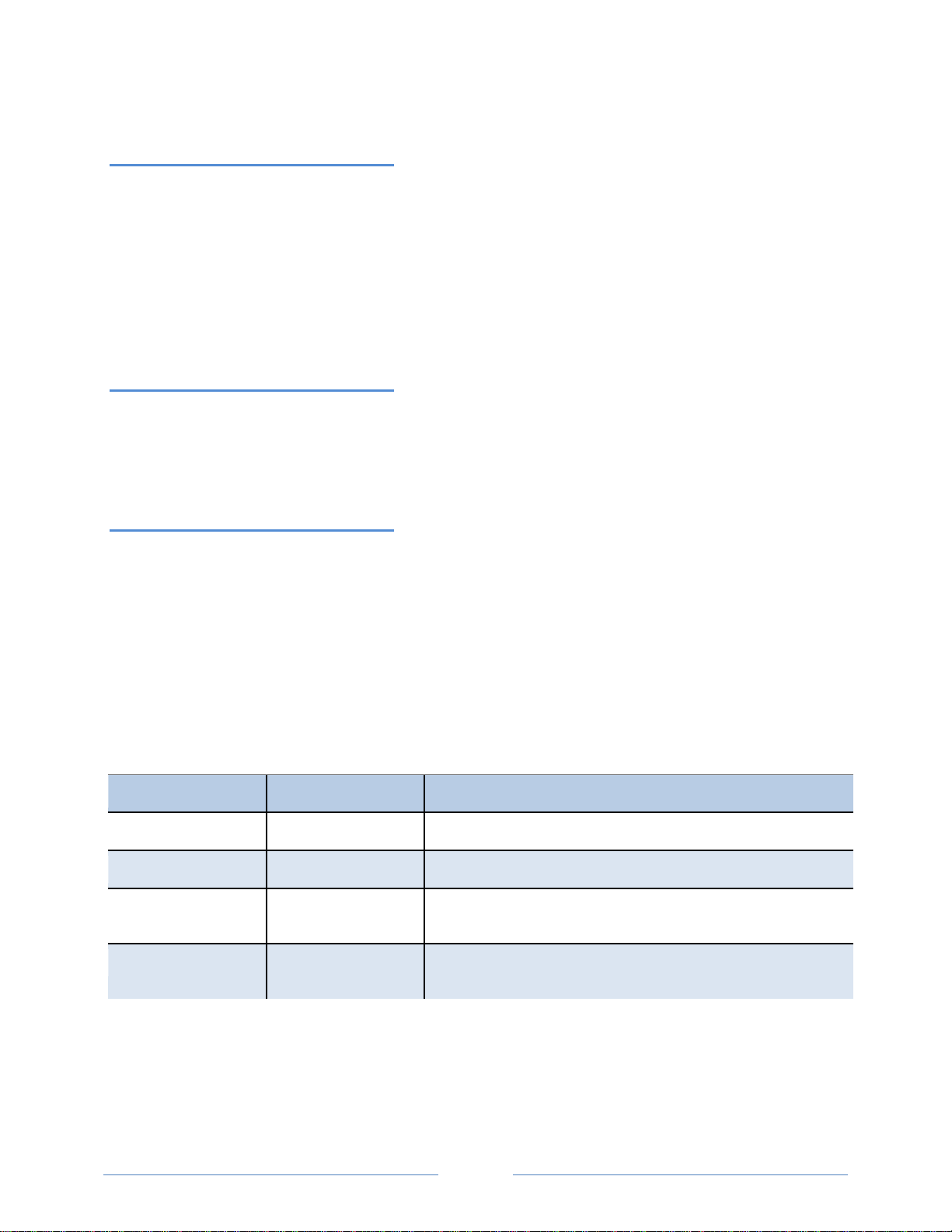
18
BACnet
Modbus
Description
Steady Green
Steady Green
Power is applied to the meter.
Flashing Green
Flashing Green
The meter is communicating.
Steady Red
Communications failure, or talking with BACnet while the meter is in
Modbus mode.
Flashing Red
The meter is receiving communication on the bus for a meter at
another address.
A Typical 230V Single-Phase Panel
Setup (US Wire Colors)
Connect the Black L1 voltage lead to Voltage L1, Red L2 voltage lead to L2 voltage, White Neutral voltage
lead to neutral. CT1 would monitor L1 loads and CT2 would monitor L2 loads. Based on the above
guidelines, CT3 can be used if the Blue L3 voltage lead is connected to either L1 or L2. As long as voltage
lead L3 and CT3 are in-phase, the Power Patrol meter will provide correct kW readings. If the Blue L3
voltage lead was connected to L2 voltage source, then CT3 could monitor any L2 branch circuit. Or, if the
Blue L3 voltage lead was connected to L1 voltage source, then CT3 could monitor any L1 branch circuit.
A Typical 115V Single-Phase Panel
Setup
Connect the Black L1 voltage lead to Voltage L1 (hot), Red L2 voltage lead to Neutral, and White N
voltage lead to neutral. CT1 would monitor the L1 load. CT3 can be used if the Blue L3 voltage lead is
connected to L1. CT3 could then monitor any L1 branch circuit.
System Values
System values are the sum of L1 + L2 + L3 measurements. System values may not be meaningful since
two different devices or loads can be monitored by a single Power Patrol element.
When paired with the right voltage phase, each CT provides individual kW/kWh readings for that CT
channel.
COM—Communications LED
The Power Patrol COM LEDs signal the following communication information.
POWER PATROL (SERIAL COMMUNICATION ONLY)
Table II-2: Serial COM LED Signals
Page 19
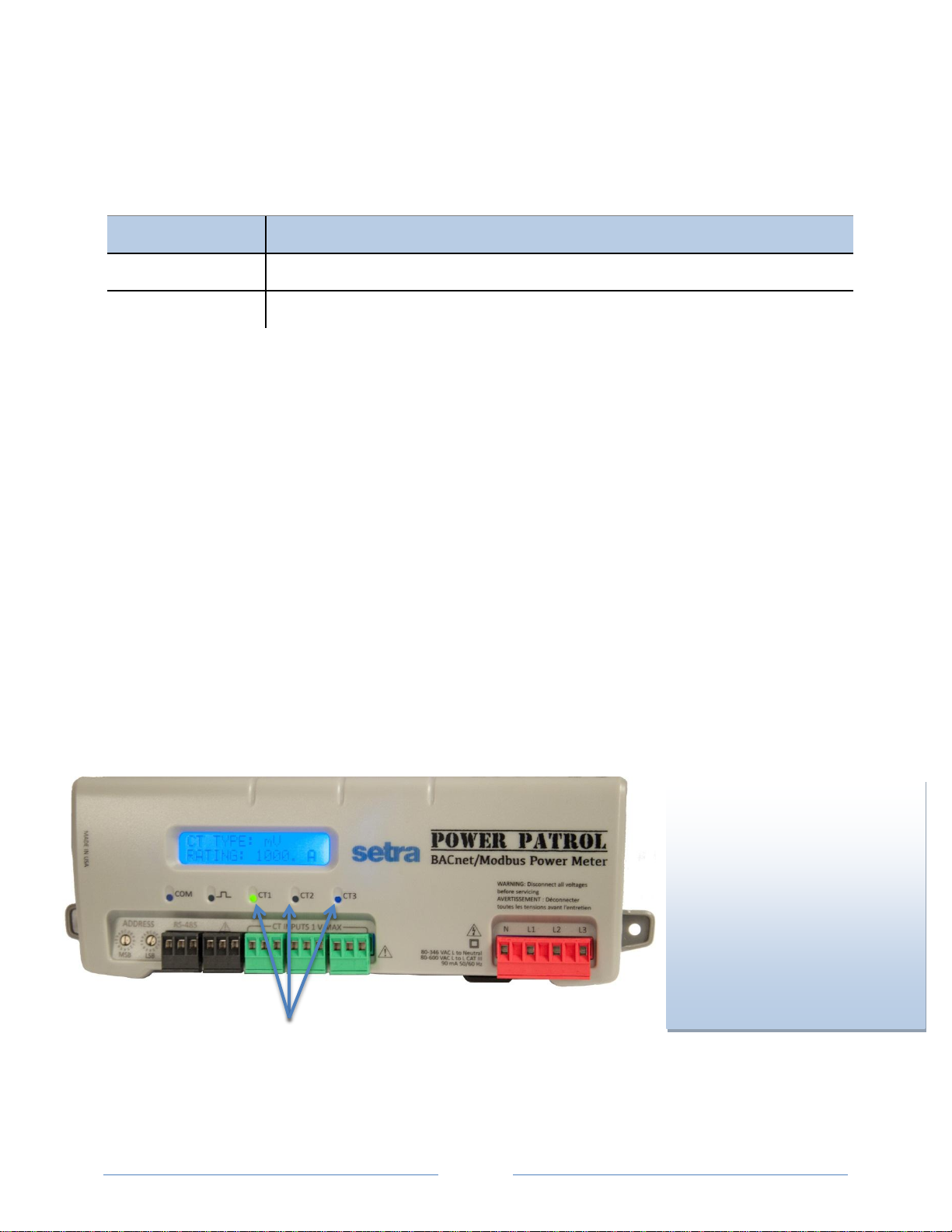
19
BACnet/Modbus
Description
Steady Green
Power is applied to the meter.
Flashing Green
The meter is communicating.
DID YOU KNOW? If the total system
power factor is less than 0.55, the
LEDs will be red even if
connected properly. This
situation is rare but could occur
if, for example, the load to be
monitored is a lightly loaded
electric motor where it is
common for the power factor to
be less than 0.55 and the
corresponding LEDs will be red.
Phase Verification LEDs
POWER PATROL (SERIAL & ETHERNET COMMUNICATION)
The Ethernet cable has a Link LED on its connector that glows amber when connected to the network
and flashes green during Ethernet traffic.
Table II-3: Ethernet COM LED Signals
Phase Verification
Phase Verification is a unique feature of the Power Patrol meter that simplifies installation by ensuring
proper CT orientation and avoiding faulty data collection.
VERIFYING THE POWER PATROL METER SETUP USING THE LEDS
The Power Patrol meter uses three bi-color Phase Verification LEDs to check each phase. These LEDs
provide the following information:
All LEDs are green—the system power factor is greater than 0.55 and the CTs are properly
placed on the corresponding voltage phases.
Any one LED is red—there is a phasing connection error.
Two LEDs are red and one is green—two CTs are reversed.
All three LEDs are red—all CTs are incorrectly connected.
Page 20
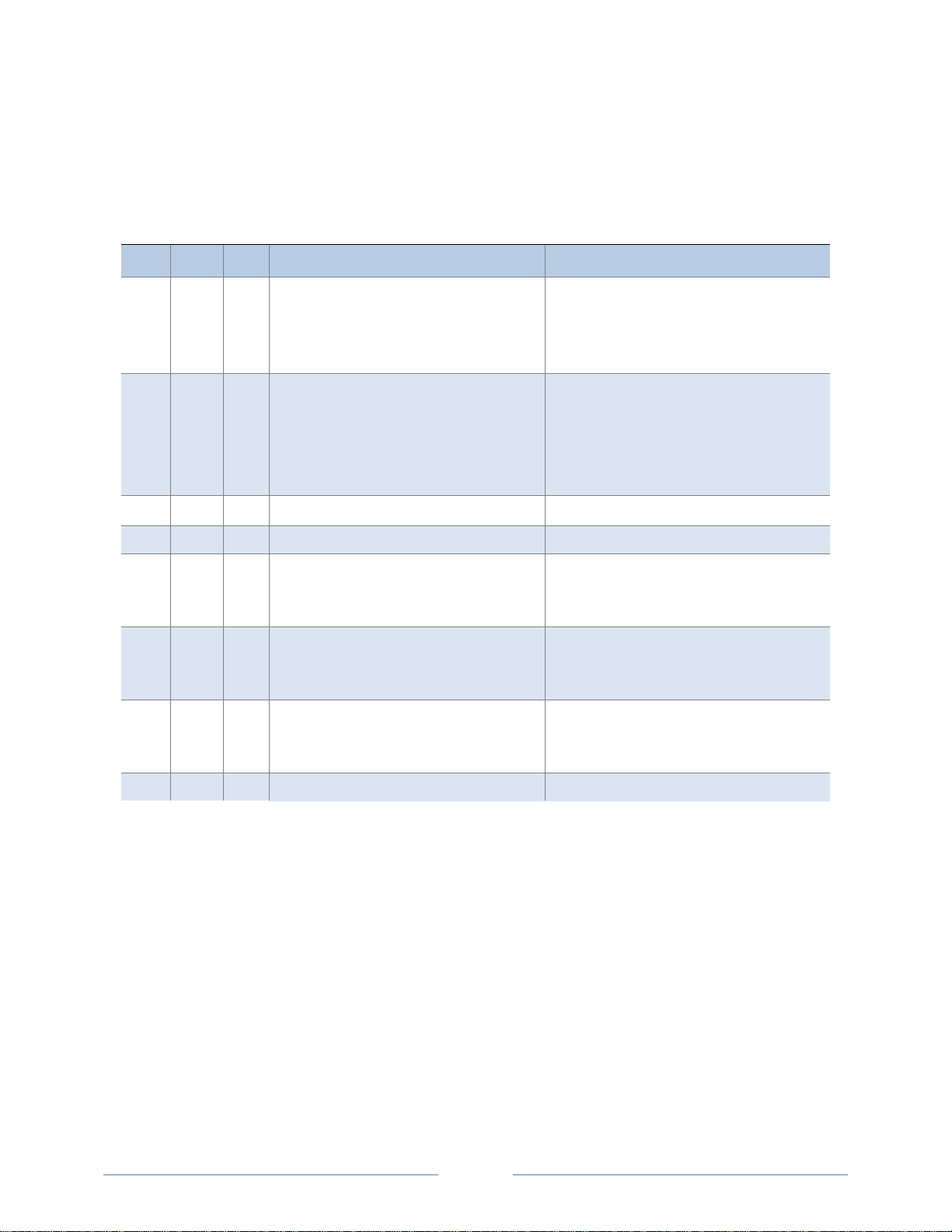
20
CT1
CT2
CT3
Error Description
Correction
Setup is correct and the system power factor
is greater than 0.55.
-or-
All CTs are disconnected.
Connect the CTs.
All CTs are incorrectly connected,
-or-
The system power factor is less than 0.55.
Rotate the CT connections by one position by
move CT 1 to CT 2, CT 2 to CT 3 and CT 3 to
CT 1, until all LEDs are green.
The system power factor is less than 0.55 but
the CTs are connected properly indicating a
light load.
CT 2 and CT 3 are reversed.
Switch the position of the CTs flashing red.
CT 1 and CT 2 are reversed.
Switch the position of the CTs flashing red.
CT 1 is swapped with either CT 2 or CT 3.
Switch CT 1 with CT 2.
-or-
Switch CT 1 with CT 3.
CT 2 is swapped with either CT 1 or CT 3.
Switch CT 2 with CT 1.
-or-
Switch CT 2 with CT 3.
CT 3 is swapped with either CT 1 or CT 2.
Switch CT 3 with CT 1.
-or-
Switch CT 3 with CT 2.
CT 1 and CT 3 are reversed.
Switch the position of the CTs flashing red.
The following table describes the Phase Verification error conditions and the appropriate correction.
PHASE VERIFICATION ERROR TABLE
Table II-4: Phase Verification LED Error Resolution
Page 21
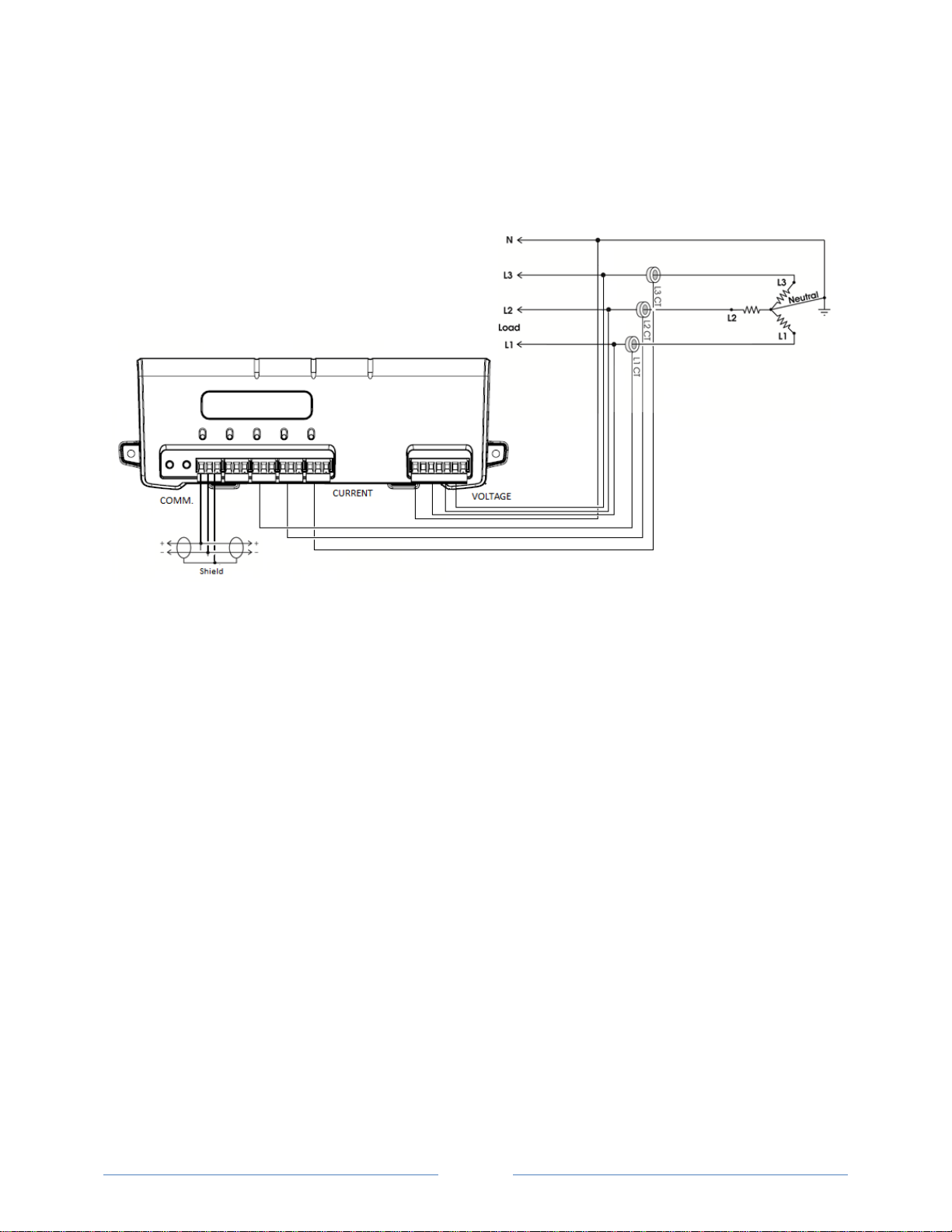
21
EXAMPLE POWER PATROL WIRING DIAGRAM
Below is an example wiring diagram for a four-wire WYE. More wiring diagrams are available in the
appendix.
Figure II-4: Four-wire Wye
Use a Service Type 0 (zero) value for BACnet Object 12080 or a 0 (zero) value for Modbus Register 44607
on this wire configuration.
Page 22
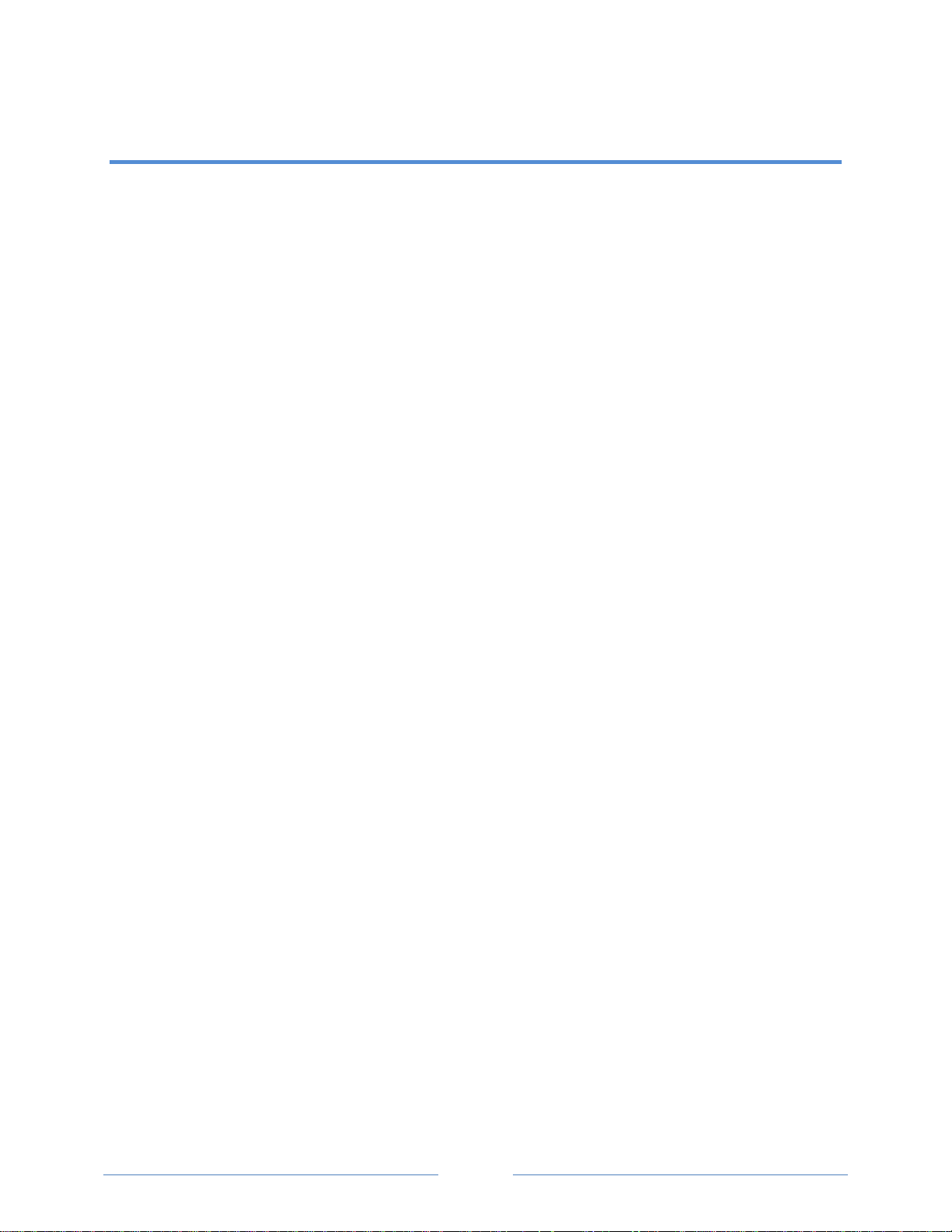
22
COMMUNICATING WITH POWER PATROL METER
There are a few things to determine before starting to communicate with your Power Patrol meter. Are
you using BACnet or Modbus as your communication protocol? Will you use your own logger/controller
to record measurements, or will you use the HeadStart software supplied with the meter to read realtime values? Is the data delivered over an RS-485 adapter or via the Ethernet? These determinations
figure into how you set up the Power Patrol meter for operation.
BACnet vs. Modbus
Set the network address switches on the meter to either Modbus or BACnet
Customer-supplied logger vs. HeadStart
Communication configuration must be set up in the HeadStart software even if you use a
separate logger to record data
RS-485 vs. Ethernet
The type of connection is part of the configuration set up in the HeadStart software
Laptop/PC for setup verification via USB
A convenient method for setup before going in the field, and once in the field, to easily read
real-time values
Page 23
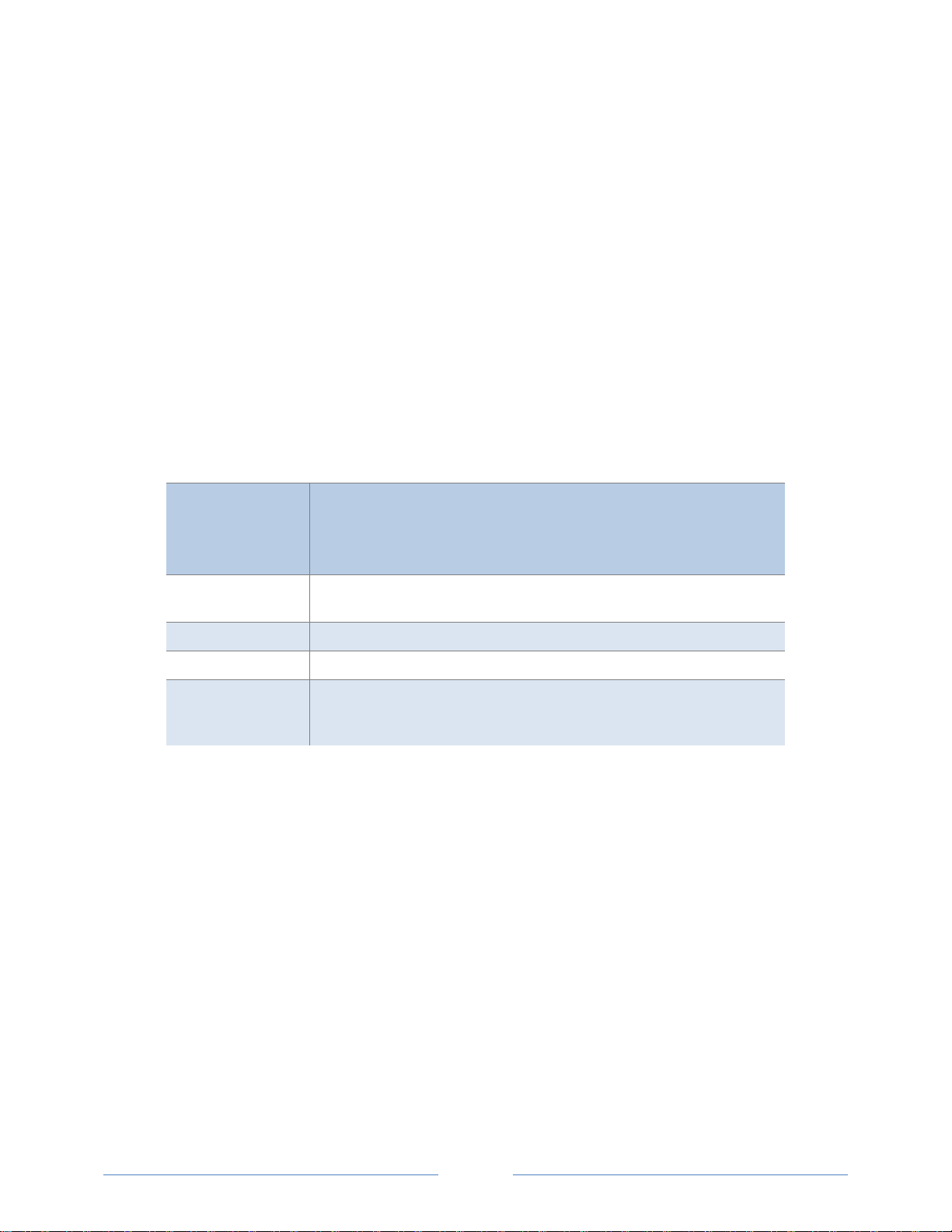
23
Setting the Network Address Switches
Hexadecimal
Address
BACnet Address Availability
00
Reserved for resetting the Power Patrol to Modbus mode with 9600 baud,
8 bit, 1 stop bit and no parity.
01-7F
Available (01 is the factory default setting).
80-FE
Reserved for BACnet slave devices.
FF
The rotary switches can be used to configure the communication protocol
to BACnet or Modbus as well as changing the baud rate if unsure of the
current settings.
There are two rotary network address switches on a serial Power Patrol, labeled MSB (Most Significant
Byte) and LSB (Least Significant Byte). These two switches are used to select the BACnet/Modbus
address the client uses to communicate with the Power Patrol meter.
The rotary switches are 16-position, hexadecimal switches. The default factory setting is hex 01. The
address is a hexadecimal (hex) value, represented by the digits 0 through 9 and letters A through F. For
example, a network address of 100 in decimal is converted to 64 hexadecimal and set on the Power
Patrol by:
Upper switch—select 6
Lower switch—select 4
In some cases the hex value may need to be converted to decimal when entered into the RTU or data
logger. See the Appendix for a hexadecimal conversion table.
Note: BACnet MS/TP masters only support addresses 001–127.
Table III-1: BACnet Hexadecimal/Decimal Address Availability
Page 24
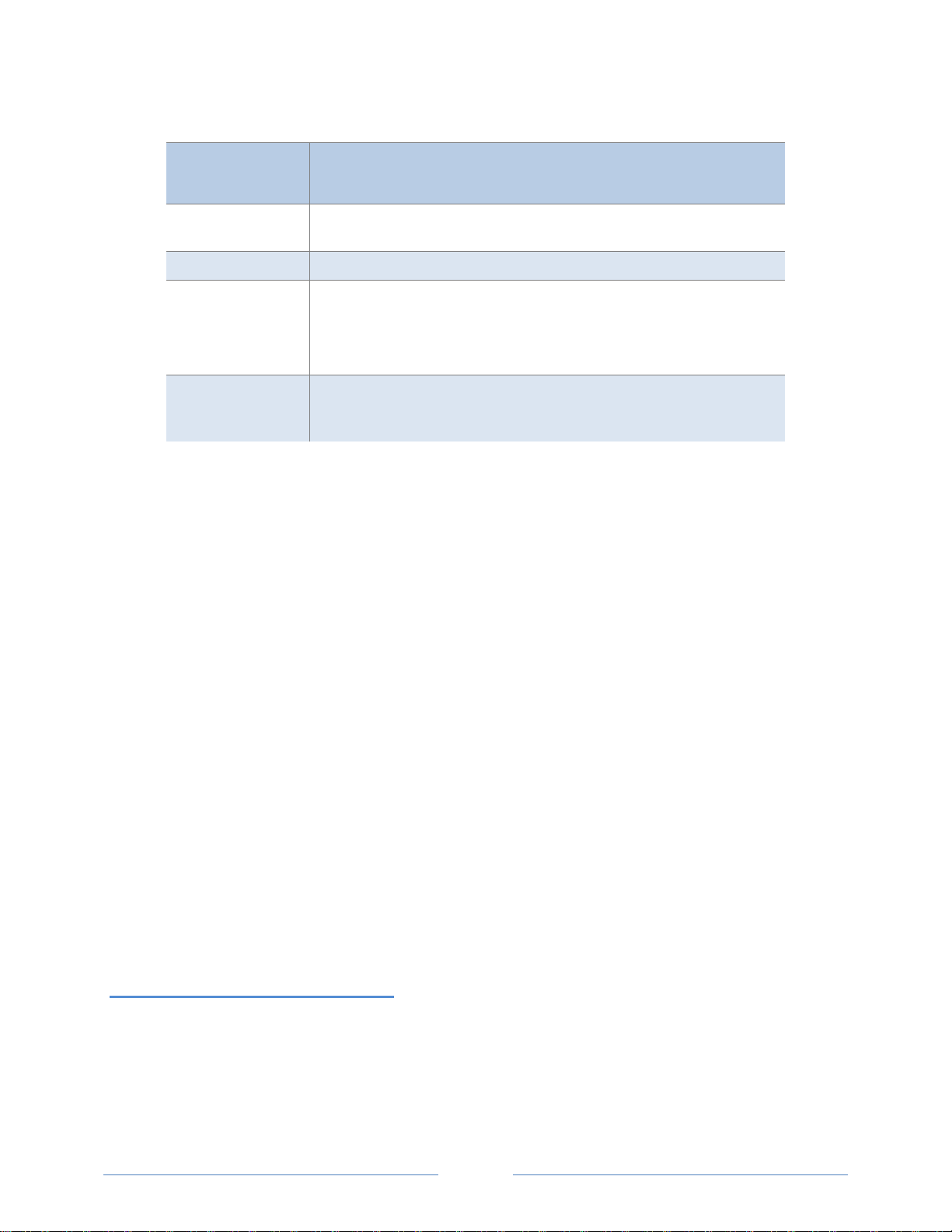
24
Hexadecimal
Address
Modbus Address Availability
00
Reserved for resetting the Power Patrol to Modbus mode with 9600 baud,
8 bit, 1 stop bit and no parity.
01-F7
Available for Modbus slave devices.
FF
Reserved for network wide broadcast.
The rotary switches can be used to configure the communication protocol
to BACnet or Modbus as well as changing the baud rate if unsure of the
current settings.
N/A
Reserved for communication protocol settings. The rotary switches can
be used to configure the communication protocol to BACnet or Modbus
as well as changing the baud rate if unsure of the current settings.
Table III-2: Modbus Hexadecimal/Decimal Address Availability
Installing the HeadStart Software and Communicating with the Power
Patrol Meter
The HeadStart software is designed to let you easily configure the Power Patrol for different current
transformers, check readings, and verify correct setup. HeadStart is compatible with Windows® 7 (32 or
64 bit), Windows® 8 Pro, Vista (32 or 64 bit), or XP.
Order flash drive with HeadStart software or download installer from
www.setra.com/powerpatrol
Browse to the USB flash drive folder and locate the HeadStartInstaller.exe program. If installer was
downloaded from website, unzip folder and executable program. Start the installer by double-clicking
HeadStartInstaller.exe.
COMMUNICATION SETUP
HeadStart can read information through a RS-485 isolated COM port, an Ethernet connection, or
through USB port. When the RS-485 connection is selected a base address is required (the base address
is the rotary switch settings). When the Ethernet connection is selected an IP address is required. The
screen display changes based on your connection selection. When USB connection is selected no other
address is necessary.
USB Connection
1) Select USB/RS-485(MSTP) as your communication type.
2) Select the PC COM Port from the drop-down list.
3) Click Connect. Status box will show a connected status.
Page 25
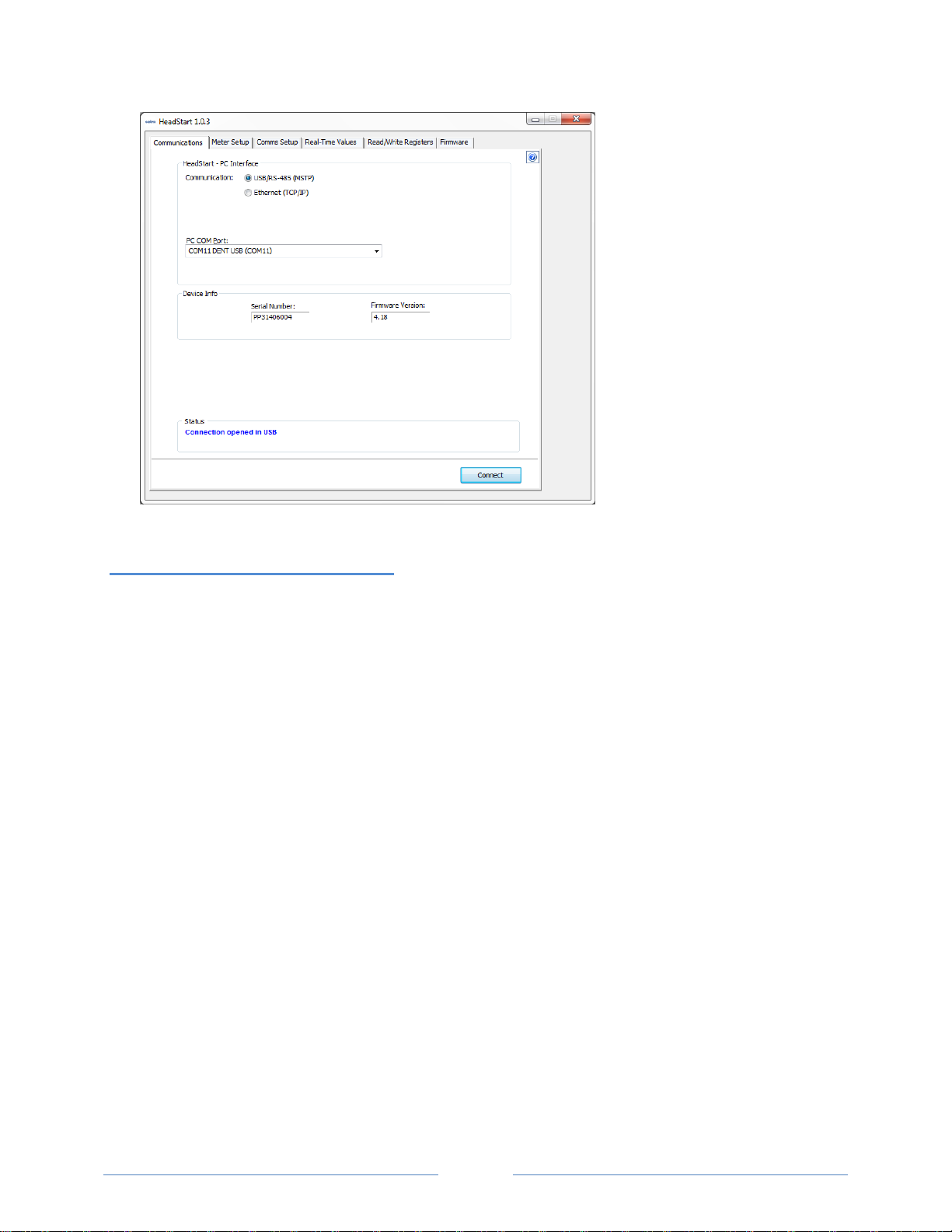
25
RS-485 Connection
1) Select USB/RS-485(MSTP) as your communication type.
2) Select Modbus or BACnet as your communication protocol.
3) Enter a base address that matches the switches on the Power Patrol meter.
4) Select the PC COM Port from the drop-down list.
5) Click Connect. Status box will show a connected status.
Default settings are used for the two remaining fields: Data Bits is 8N1 and the Baud Rate is 9600.
NOTE: If HeadStart was installed first, it needs to be restarted following a RS-485 driver installation. If a
RS-485 port does not appear in the drop-down list, the RS-485 was not installed correctly.
Page 26
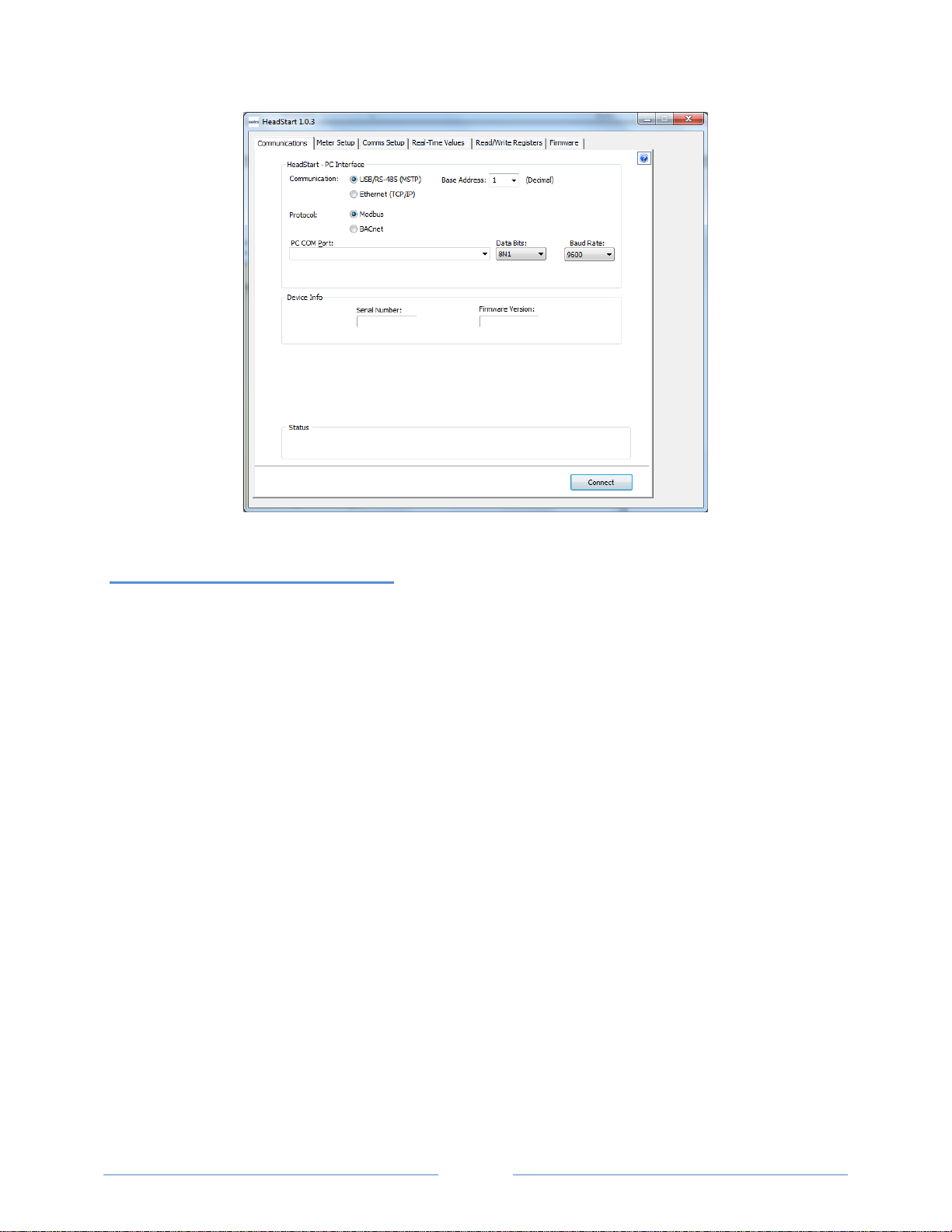
26
Ethernet (TCP/IP) Connection
1) Select Ethernet (TCP/IP) to gather information via a network connection. When selected, the
Communications Setup screen changes and an IP Address is required.
2) Select your mode of communication.
3) Enter the IP Address for the Ethernet connection of the meter or select one of the previously used
addresses from the drop-down list. See About IP Addresses.
-or-
Use the Scan Network or Setup buttons to acquire a new IP Address. See About IP Addresses.
4) Enter the Port connected to the Power Patrol meter. A checkbox is available to make the port the
default. Different networks may require different ports. See your network administrator.
5) Click Connect. Status box will show a connected status.
Page 27
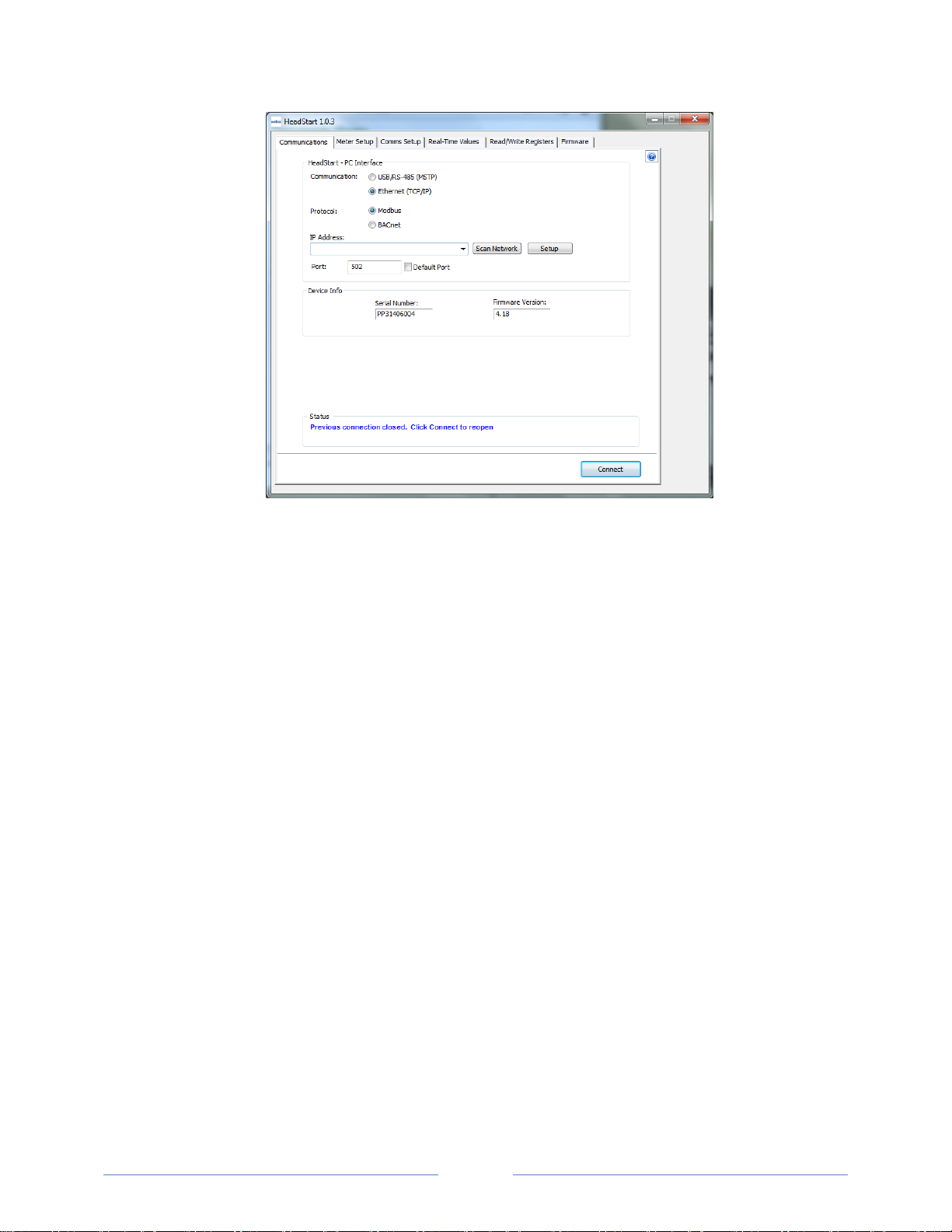
27
ABOUT IP ADDRESSES
The Ethernet connection must have an IP Address that is set manually in the IP Address field or obtained
automatically from the router connected to the logger using the Use DHCP option (dynamic address)
found in the Logger Network Setup dialog box accessed via the Setup button. Both options have
advantages.
NOTE: A Static IP address of 10.75.75.63 is assigned in the factory to all Ethernet Power Patrol meters.
Static Connection: If you know an IP address that is not being used by another device on the
network, enter that address into the IP Address: field. This may require permission from a
network administrator. With a static IP address it is easy to connect to meter as there is no
doubt about what IP address to use.
Dynamic Connection: If you want the router to assign an IP address to the meter automatically,
select Use DHCP. This may avoid the need of a network administrator as the router will assign an
IP address that does not conflict with any other devices on the network. A disadvantage of the
DHCP option is that the “lease” of the IP address may expire after a period of time and the
router could assign a different IP address. A new IP address means that HeadStart cannot
connect to the meter until the new IP address has been entered. (See below.)
An additional option is to set the Power Patrol meter to DHCP and go to the router and assign a specific
IP address to the MAC address that corresponds to the logger. In this way, if the lease does expire, the
router will always assign the same IP number back to the logger. This option may also require a network
administrator.
The Scan Network button scans the network for possible meters and displays them in the Logger
Selection dialog box. Look for the serial number on the meter (found on the back of the meter) to
determine which connection point is yours.
Page 28

28
Authority).
Select the correct device from the list of IP Addresses and click OK.
The Setup button displays the Logger Network Setup dialog box where network address information is
entered. See your network administrator before making changes.
DID YOU KNOW? Setra Systems uses
well-known and registered port
numbers for BACnet (47808) and
Modbus (502) assigned by the IANA
(Internet Assigned Numbers
When you select the Use DHCP checkbox the Dynamic Host Configuration Protocol is used to populate
the IP Address, Subnet Mask, and Gateway Address fields automatically.
NOTE: Each meter connected to the network requires its own unique network IP address. An address is
provided automatically if the network allows DHCP (Dynamic Host Configuration Protocol) and the
meter is configured to request an address.
Click Update Logger after making your selections.
HeadStart displays the following message when the connection is successful.
Page 29

29
CONNECTING PORTS
Parameter
Defaults
Modbus
Settings
BACnet
Settings
Baud
9600
76800
Data bits
8
8
Parity
None
None
Stop Bit
1
1
Once your communication mode is selected, click Connect to establish a connection between the
computer and the Power Patrol meter.
When the Power Patrol meter is in the process of connecting to the computer, the
Communication Status LED flashes briefly followed by a solid green.
If the Power Patrol meter cannot connect to the computer, the Communication Status LED
flashes red and returns to a solid green. Change the HeadStart hardware settings and click
Connect again.
HeadStart fills the Device Info fields when the computer communicates with the Power Patrol.
Power Patrol meter installation can be verified using the HeadStart software. Refer to Using HeadStart
Software further in this section for more information.
Establishing Communication Protocol
The Power Patrol meter communicates using the BACnet MS/TP or Modbus RTU protocols via the
RS-485/Ethernet interfaces. To establish communication with a RS-485, the settings must meet the
following requirements:
The Modbus/BACnet address on the Power Patrol and in the HeadStart software must be set to
the same value. Refer to Using the HeadStart Software to set the address on the
Communications tab and establish a connection.
The Power Patrol meter default serial parameters are:
Table III-3: Serial Communication Settings
The supported baud rates include 9600, 19200, 38400, 57600 (Modbus only), 76800, and 115200
(Modbus only).
NOTE: The baud rate on the user interface (HeadStart) must match the Power Patrol setting. If these
settings differ, the Power Patrol cannot communicate.
Page 30

30
Using HeadStart Software
HeadStart software is used to monitor diagnostics and configure registers with Power Patrol meters. All
Power Patrol meters use HeadStart software to communicate with the meter.
The screen displayed for each HeadStart tab can be somewhat different based on the selected meter
and the communication protocol (BACnet/Modbus). HeadStart also displays language changes, i.e.,
registers/objects, in dialog boxes and text fields based on the selected protocol.
The Communications screen is displayed when HeadStart is first started. This is where the software
networking parameters are entered to match the Power Patrol networking configuration (PC Interface,
COM port, baud rate, base address, etc.). HeadStart remembers your last connection and displays those
previous selections when opening the software once again.
HEADSTART SCREENS
HeadStart has six screens accessed by tabs. Click on any tab to display that screen.
Communications - provides the setup parameters that enable HeadStart to communicate with
the Power Patrol.
Meter Setup - enables current transformer (CT) type and amperage rating changes.
Comms Setup - enables communications mode (BACnet/Modbus) changes.
Real-Time Values - displays the current readings for verifying the system is configured properly.
Read/Write Registers - provides diagnostic and special configuration options, allowing the
changing or viewing of the value of Power Patrol Modbus registers or BACnet objects.
Firmware - verifies the current firmware version and updates the Power Patrol internal firmware
when directed.
COMMUNICATION AND STATUS MESSAGES
Common to each screen is a Status field that displays information regarding the current process. Also, a
Help button is available in the upper right-hand corner of each screen where you can access information
about the different screens.
HEADSTART COMMAND BUTTONS
Each HeadStart screen includes a row of command buttons at the bottom of the screen. The buttons
vary depending on the current screen.
Page 31

31
Communications
The Communications screen is used to configure the networking options for HeadStart (PC Interface,
COM port, Modbus address, etc.)
SETTING USB COMMUNICATION PARAMETERS
1) Select USB/RS-485(MSTP) to gather information via HeadStart software.
2) Enter the PC COM Port connected to the Power Patrol.
-or-
Select one of the previously used addresses from the drop-down list.
3) Click Connect to connect HeadStart with the Power Patrol. The Status field informs you of the
connection process. When the connection is complete, the Device Info fields display Serial Number
and Firmware Version of the Power Patrol meter.
Page 32

32
SETTING SERIAL COMMUNICATION PARAMETERS
1) Select USB/RS-485(MSTP) to gather information via HeadStart software.
2) Enter the PC COM Port connected to the Power Patrol.
-or-
Select one of the previously used addresses from the drop-down list.
3) Select Modbus or BACnet as your communication protocol.
When Modbus is selected as the communication protocol the Communications screen displays a
Modbus PC COM Port section for entering port information.
Enter a Base Address of the meter on the upper and lower address switches. Available Modbus
addresses range from 01 (hex 01) to 247 (hex F7) max. The 00 setting is used to default the
Power Patrol communications mode to Modbus, 9600 baud, 8 bits no parity, and 1 stop bit.
When BACnet is selected as the communication protocol the Communications screen displays a
BACnet Device ID box to enter the device identification number.
4) Enter the Data Bits. Default setting is 8N1.
5) Enter the Baud Rate. Default setting is 9600 (Modbus) or 76,800 (BACnet).
Page 33

33
6) Click Connect to connect HeadStart with the Power Patrol. The Status field informs you of the
connection process. When the connection is complete, the Device Info fields display Serial Number
and Firmware Version of the Power Patrol meter.
NOTE: If HeadStart was installed first, it needs to be restarted following a RS-485 driver installation. If a
RS-485 port does not appear in the drop-down list, the RS-485 was not installed correctly.
SETTING ETHERNET COMMUNICATION PARAMETERS
1) Select Ethernet (TCP/IP) to gather information via a network connection. When selected, the
Communications Setup screen changes and an IP Address is required.
2) Select Modbus or BACnet as your communication protocol.
3) Enter the IP Address for the Ethernet connection of the meter or select one of the previously used
addresses from the drop-down list.
The Scan Network button scans the network for possible meters. The Logger Selection dialog
box displays.
4) Select the correct device from the list of IP Addresses.
5) Click Setup. The Logger Network Setup dialog box displays, below.
The Setup button displays the Logger Network Setup dialog box where network address
information is entered. See your network administrator before making changes.
Page 34

34
DID YOU KNOW? Setra Systems uses
Authority).
well-known and registered port
numbers for BACnet (47808) and
Modbus (502) assigned by the IANA
(Internet Assigned Numbers
6) Select the Use DHCP checkbox. The Dynamic Host Configuration Protocol is then used to populate
the IP Address, Subnet Mask, and Gateway Address fields.
7) Select Modbus from the Mode drop-down list.
8) Click Update Logger.
HeadStart displays the following message when the connection is successful.
9) Enter the Port connected to the Power Patrol. A checkbox is available to make the port the default.
Different networks may require different ports. See your network administrator.
10) Click Connect to connect HeadStart with the Power Patrol. The Status field informs you of the
connection process. When the connection is complete, the Device Info fields display Serial Number
and Firmware Version of the Power Patrol meter.
Page 35

35
COMMUNICATION ERROR
If HeadStart is unable to communicate with the Power Patrol meter, the Status box displays the
following message: “Unable to establish connection with meter, please check settings and try again”
Try the following to resolve the communication error on a serial Power Patrol:
No RS-485 option available in the PC COM Port drop-down list—indicates the Power Patrol is not
properly connected or the required software driver is not installed.
Modbus Base Address Switch does not match the selected hex switch settings on the Power
Patrol—change the switch settings.
The selected Baud Rate does not match the Power Patrol baud rate—change the baud rate.
For more information, refer to the Appendix, Troubleshooting Communication Issues.
Page 36

36
Meter Setup
The Meter Setup screen allows unique changes to an element on the Power Patrol. Within the element,
CT Phase, Type, Amps, and Phase Shift are entered, based on wiring connection, for CT1, CT2, and CT3.
The type of wiring connection and the Digital Output are also entered for the element. Overall, a
Demand Window of 1–60 minutes is available for the recording of values and a Line Frequency of 50-,
60- is selectable.
NOTE: In Power Patrol meters, Peak Demand is calculated using a moving window and is averaged
across the selected demand window size. Each minute the total consumption is recalculated and
compared to the last demand window. If the new window is larger than the last recorded value it is
recorded. This value is calculated during the sampling of the waveform.
The Meter Setup screen is blank when first accessed. Click Retrieve Meter Setup to view the current
status of the element(s).
Page 37

37
ENTERING WIRING INFORMATION FOR AN ELEMENT
Begin setup by entering an amount of time (1-60 minutes) into the Demand Window and selecting a
Line Frequency from the drop-down list.
Use the following steps:
1) Select WYE or DELTA as the wiring connection.
A WYE connection automatically displays all three CTs. Any changes made to CT1 also apply to
CT2 and CT3.
Wye Wiring Connection
A DELTA connection displays only the two available CTs. Any changes made to CT1 also apply to
CT3.
Delta Wiring Connection
2) Depending on the wiring connection, make changes to CT1, CT2, and/or CT3.
*CT Phase—Select which phase to monitor
CT Type—Use the drop-down list to select the type of CT attached to the Power Patrol.
*CT Amps—Enter the amperage rating.
*CT Phase Shift—Enter in degrees the phase shift of the CT. The default is 1.1.
*Apply to MilliVolt CT not Rogowski Coils
Page 38

38
3) Select a Digital Output from the drop-down list. See Pulse Output Port Function in the Appendix:
Other Functions for more information.
Comms. Setup
The Comms. Setup screen shows current communication protocol, BACnet or Modbus, as well as RS-485
settings (Data bits, Baud Rate), BACnet Device Settings (DeviceID, Max. Master, Max. Info Frames) and
Ethernet settings (IP Address, Subnet Mask, Gateway Address, Modbus Port, BACnet Port)
Real-Time Values
Page 39

39
The Real-Time Values screen shows current readings to verify the system is configured properly. The
tables display the real-time values of Volts, Amps, KW, KVA, KVAR, apparent power factor (aPF), and
displacement power factor (dPF) for Phase L1, Phase L2 and Phase L3. This screen also displays the
current Data/Digital Scalar value used for each element, the CT Type connected to the Power Patrol, and
the CT Value.
Click Update to retrieve the values from the Power Patrol.
-or-
Select the Auto-Update checkbox to automatically update approximately every 20 seconds.
USING REAL-TIME VALUES TO VERIFY SETUP
Values displayed for Volts, Amps, KW, etc., should make sense, meaning the values in the table are
relevant for the service being measured. This indicates the Power Patrol setup is correct.
It may also be useful to use a handheld amp meter to test the current and compare its readings to the
values provided on the Real-Time Values screen.
Page 40

40
Read/Write Registers—Read/Set Objects
DID YOU KNOW? Accumulated data is
The Read/Write Registers screen provides diagnostic and special configuration
options, allowing the changing or viewing of the value of any Power Patrol
register. Its use is not required for a basic setup.
1) Enter a register address. Refer to the Appendices, All Things Modbus or
BACnet Objects for a list of registers and their descriptions.
-or-
Click List to select a register from the Register Picker dialog box.
Use the Register Picker dialog box to search for registers/objects by name.
The selected value is entered on the Read/Write Registers—Read/Set
Objects screen.
2) Click Read to see the current value.
3) Enter a new value in the New Value field.
4) Click Write to change to the new value.
5) Click Clear Totals to clear accumulated data.
registers/objects with a time
reference, such as time since reset,
kWh, demands, etc.
Page 41

41
RESETTING BACNET OBJECTS/MODBUS REGISTERS
Many of the Power Patrol registers are real-time values such as instantaneous watts or power factor.
However, some objects are accumulated values such as kWh, kVARh, kVAh and various Peak Demand
(kW) values.
To reset all BACnet accumulated objects at once:
Write to object identifier 10140 “Clear Accumulated Values” current value 1234.0.
To reset all Modbus accumulated registers at once:
Write to register 44066 “Clear Accumulated Measurements” current value 1234.
In HeadStart, accumulating registers can be reset using the Read/Write tab.
Click Clear Totals at the bottom of the screen.
See the tables in the Appendices for a list all of the objects/registers available on the Power Patrol
meters.
SYNC REGISTERS
To freeze register readings, press Sync Registers. This will prevent any register from being update in
HeadStart until the Sync Registers button is pushed again.
Page 42

42
Firmware
The Firmware screen verifies the current firmware version and updates the Power Patrol internal
firmware. Updating firmware is only supported in Modbus mode and via USB connection. See the
appendix Firmware.
2) Click Show Version to see which version of firmware is currently loaded in meter. If a later version of
firmware is available, download it from the www.setra.com/powerpatrol
3) Click Browse to access the Select a Firmware Update File dialog box and select the .hex file
downloaded from the website.
4) Click Update to download the latest version.
-or-
Click Cancel Update to stop the download.
Page 43

43
Data Scalar
Scalar Value
kW/kWh
Demand
kVAR/kVARh
kVA/kVAh
Power
Factor
Amps
Volts
0
.00001
.00001
.00001
.01
.01
.1
1
.001
.001
.001
.01
.1
.1 2 .01
.01
.01
.01
.1
.1 3 .1
.1
.1
.01
.1
.1 4 1 1 1
.01 1 1
5
10
10
10
.01 1 1
≥6
100
100
100
.01 1 1
be less than 65,535.
ALL THINGS MODBUS
MODBUS DATA SCALING—INTERPRETING THE POWER PATROL REGISTERS
The use of Modbus protocols limits the data registers to a maximum of two bytes (16 bits) or a
maximum decimal value of 65535. Modbus requires that the data be unsigned (positive) integer values.
To overcome these limitations some measured (and stored) values must be scaled to fit into the Modbus
registers. The raw value read from the Modbus registers is multiplied by a scalar to convert the raw
data. The following table lists the data scalars and the respective values for the Power Patrol.
Table D-1: Data Scalars and Values for Registers 44001 thru 44061
The data scalar is stored in register 44602.
When selecting a data scalar, the following guidelines need to be considered:
If the data scalar selected is too low, an incorrect data result is returned from the register.
If the data scalar selected is too high, the significant digits following the decimal point are
removed.
After selecting a data scalar, the formula for calculating the actual value is:
register value X scalar value = actual value
Or, another way to state this formula is:
actual value/scalar value = register value
DID YOU KNOW: The
register value must
Page 44

44
CT Size or
Max. Current
3-phase Loads
230 volts
460 volts
50
Scalar 1
Scalar 2
100
Scalar 2
Scalar 2
200
Scalar 2
Scalar 2
400
Scalar 2
Scalar 2
600
Scalar 2
Scalar 3
1000
Scalar 3
Scalar 3
3000
Scalar 3
Scalar 3
SELECTING A SCALAR
The following table is an example when selecting a data scalar for 3-phase loads based on the CT size or
maximum current. These are the minimum recommended scalar settings.
Table D-2: Data Scalar Selection
EXAMPLES USING A DATA SCALAR
The following examples use kW throughout.
For example 1, the following data is used:
Volts x amps = watts 480 volts x 100 amps = 48,000 watts
Watts x 3 = system watts 48,000 watts x 3 = 144,000 watts (144kW)
Check the register’s value using the data scalar 2 value of .01:
System kW / scalar value = register value 144kW/.01 = 14,400
Since 14,400 is less than 65,535, using data scalar 2 is a good choice for this example.
For example 2, the following data is used:
480 volts x 1000 amps = 480,000 watts
480,000 watts x 3 = 1,440,000 watts (1,440kW)
Check the register’s value using the data scalar 1 value of .001:
1,440kW/.001 = 1,440,000
Since 1,440,000 is greater than 65,535, using data scalar 1 returns an incorrect result. Data scalar 1 is
not an appropriate choice.
Reviewing this example using the data scalar 3 value of .1 provides the following result:
1,440kW/.1 = 14,400
Since 14,400 is less than 65,535, using data scalar 3 is a good choice for this example.
Page 45

45
Modbus
Offset
Register
Description
40129
0128
Synchronize Register
Multiple Power Patrol’s synchronization register
44066
4065
Clear Accumulated
Measurements
Writing 1234 resets all 'H' registers, accumulated
Power Patrol data (kWh, kWh, etc) stored in flash to
CAM Default value
44525
4524
CT Type All
Writes same type for all CTs: 1=MilliVolt, 2=Rogowski
44526
4525
Slave ID
!1=SETRA, 1=Veris; Sets SLAVE_ID to Veris or SETRA
44599
4598
CT Phase Shift All
CT Phase Shift X 100 +/-
Writes same value to Registers 50199, 50299, &
50399
44600
4599
CT Integer All
Integer value of all CTs, Writes same value to
Registers 50100, 50200, & 50300
44601
4600
CT Decimal All
Decimal value of all CTs, Writes same value to
Registers 50100, 50200, & 50300
44602
4601
Data Scalar
A Value of 0-6 that changes the scaling of certain
registers
44603
4602
Demand Window Size
Demand window size in minutes; default is 15 min
value.
VALUES REQUIRING TWO REGISTERS
Additionally, some values (e.g., kilowatt hours) may cover a dynamic range that is larger than 65535 and
require two Modbus registers. Any parameter in the Modbus Register Assignment tables that shows
two registers (identified by the terms MSW (Most Significant Word) and LSW (Least Significant Word))
are examples of this wide-ranging parameter.
To interpret the values contained in these registers, the steps are:
1) Multiply the MSW register by 65536.
2) Add the result to the value found in the corresponding LSW register.
3) Multiply the result by the appropriate scalar value from Table I-2.
For example, assume that System Total True Energy (kWh) is desired and the
value of 5013 is read from register 44001 (LSW) and 13 is read from register
44002 (MSW) and that the register 44602 data scalar is set to 3.
To calculate the total kWh recorded:
Multiply the MSW by 65536: 13 X 65536 = 851968
Add the LSW: 851968 + 5013 = 856981
DID YOU KNOW?
When reading two
register values,
HeadStart
automatically
calculates the total
Multiply by the scalar 3 value of 0.1: 856981 X 0.1 = 85698.1 kWh
CONFIGURATION REGISTERS
Page 46

46
Modbus
Offset
Register
Description
44604
4603
Volts Multiplier
Multiply volts values by this scalar. Use with Stepdown Transformer. Affects all parameters that use
volts (i.e., kW)
44605
4604
Amps Multiplier
Multiply amps value by this scalar. For use with x:5A
CTs and single let monitoring of a three phase load.
Affects all parameters that use amps (i.e, kW)
44607
4606
Service Type
A value of 0x0001 configures the meter for DELTA
A value of 0x0000 configures the meter for WYE
44609
4608
Set Line Frequency
Line frequency setting for metering: 50=50 Hz,
60=60Hz
44612
4611
Communications Settings
Write 1833 to change to BACnet mode
50100
10099
CT1 Integer
Integer part of CT1
50101
10100
CT1 Decimal
Fractional part of NV_CT1
50125
10124
CT1 Type
Select 1=mV or 2=Rogowski CT1s
50199
10198
CT1 Phase Shift
Phase Shift X 100 +/-
50200
10199
CT2 Integer
Integer part of CT2
50201
10200
CT2 Decimal
Fractional part of NV_CT2
50225
10224
CT2 Type
Select 1=mV or 2=Rogowski CT2s
50299
10298
CT2 Phase Shift
Phase Shift X 100 +/-
50300
10299
CT3 Integer
Integer part of CT3
50301
10300
CT3 Decimal
Fractional part of NV_CT3
50325
10324
CT3 Type
Select 1=mV or 2=Rogowski CT3s
50399
10398
CT3 Phase Shift
Phase Shift X 100 +/-
Modbus
Offset
Register
Description
44402
4401
Port 1 output control when
used as an on/off—open/closed
switch
0 = output LOW (closed)
1 = output HIGH (open) [default]
Register 45110 must = 0 to use
45110
5109
Digital Port 1 Configuration
Turns pulses on/off
0 = No pulses, Port may be used as an on/off—
open/closed switch
44001 = System kWh pulses
44008 = System kVARh pulses
PULSE OUTPUT/INPUT REGISTERS
Page 47

47
Modbus
Offset
Register
Description
44011 = System kVAh pulses
45111
5110
Port 1 pulse output relay type
0 = normally open (HIGH)
1 = normally closed (LOW)
Modbus
Offset
Register
Description
* System=sum of three phases
44001
4000
kWh System LSW
System Total True Energy LSW (kWh)
44002
4001
kWh System MSW
System Total True Energy MSW (kWh)
44003
4002
kW System
System Total True Power (kW). Unsigned absolute
(ABS) value of ABS (kW L1) + ABS (kW L2) + ABS (kW
L3)
44004
4003
kW Demand System Max
System Maximum Demand (peak demand).
44005
4004
kW Demand System Now
Average Power (kW) for most recent demand window
44006
4005
kW System Max
System Maximum Instantaneous kW
(Highest kW sample measured)
44007
4006
kW System Min
System Minimum Instantaneous kW
(Lowest kW sample measured)
44008
4007
kVARh System LSW
System Total Reactive Energy LSW (kVARh)
44009
4008
kVARh System MSW
System Total Reactive Energy MSW (kVARh)
44010
4009
kVAR System
System Total Reactive Power (kVAR). Unsigned
absolute (ABS) value of ABS (kVAR L1) + ABS (kVAR L2)
+ ABS (kVAR L3)
44011
4010
kVAh System LSW
System Total Apparent Energy LSW (kVAh)
44012
4011
kVAh System MSW
System Total Apparent Energy MSW (kVAh)
44013
4012
kVA System
System Total Apparent Power (kVA). Unsigned WYE =
(kVA L1) + (kVA L2) + (kVA L3) Delta = SQRT (kW
system ^2 + kVAR system ^2)
44014
4013
Displacement PF System
System Displacement Power Factor (PF). Register is
ABSOLUTE/NET VALUE MEASUREMENT REGISTERS
Offset refers to a base of 40001.
Page 48

48
Modbus
Offset
Register
Description
* System=sum of three phases
100x actual value.
44015
4014
Apparent PF System
System Apparent Power Factor (PF). Register is 100x
actual value.
44016
4015
Amps System Avg
Average of all phases.
44017
4016
Volts Line to Line Avg
Voltage Line to line (Volts) Average.
44018
4017
Volts Line to Neutral Avg
Voltage Line to neutral (volts) Average.
44019
4018
Volts L1 to L2
Individual Phase to Phase Voltages
44020
4019
Volts L2 to L3
“
44021
4020
Volts L1 to L3
“
44022
4021
Line Frequency
Line Frequency (Hz)
44023
4022
kWh L1 LSW
Individual Phase True Energy LSW (kWh)
44024
4023
kWh L1 MSW
Individual Phase True Energy MSW (kWh)
44025
4024
kWh L2 LSW
“
44026
4025
kWh L2 MSW
“
44027
4026
kWh L3 LSW
“
44028
4027
kWh L3 MSW
“
44029
4028
kW L1
Individual Phase True Powers (kW)
44030
4029
kW L2
“
44031
4030
kW L3
“
44032
4031
kVARh L1 LSW
Individual Phase Reactive Energy LSW (kVARh)
44033
4032
kVARh L1 MSW
Individual Phase Reactive Energy MSW (kVARh)
44034
4033
kVARh L2 LSW
“
44035
4034
kVARh L2 MSW
“
Page 49

49
Modbus
Offset
Register
Description
* System=sum of three phases
44036
4035
kVARh L3 LSW
“
44037
4036
kVARh L3 MSW
“
44038
4037
kVAR L1
Individual Phase Reactive Powers (kVAR)
44039
4038
kVAR L2
“
44040
4039
kVAR L3
“
44041
4040
kVAh L1 LSW
Individual Phase Apparent Energy LSW (kVAh)
44042
4041
kVAh L1 MSW
Individual Phase Apparent Energy MSW (kVAh)
44043
4042
kVAh L2 LSW
“
44044
4043
kVAh L2 MSW
“
44045
4044
kVAh L3 LSW
“
44046
4045
kVAh L3 MSW
“
44047
4046
kVA L1
Individual Phase Apparent Powers (kVA)
44048
4047
kVA L2
“
44049
4048
kVA L3
“
44050
4049
Displacement PF L1
Individual Phase displacement Power Factor (PF)
44051
4050
Displacement PF L2
“
44052
4051
Displacement PF L3
“
44053
4052
Apparent PF L1
Individual Phase apparent Power Factors (PF)
44054
4053
Apparent PF L2
“
44055
4054
Apparent PF L3
“
44056
4055
Amps L1
Individual Phase Currents (A)
44057
4056
Amps L2
“
44058
4057
Amps L3
“
Page 50

50
Modbus
Offset
Register
Description
* System=sum of three phases
44059
4058
Volts L1 to Neutral
Individual Phase to Neutral Voltages (V)
44060
4059
Volts L2 to Neutral
“
44061
4060
Volts L3 to Neutral
“
44062
4061
Time Since Reset LSW
Seconds since KWH register was reset. LSW
44063
4062
Time Since Reset MSW
Seconds since KWH register was reset. MSW
44064
4063
Data Tick Counter
Internal sample count (gets cleared every minute):
may be used to determine if sample read is a newer
sample than last read.
44080
4079
kW System Average
Equals KWH_SYSTEM_L&M ÷ (TimeSinceReset_L&M
seconds /3600 seconds/Hr) (resettable)
44081
4080
kW Demand System Min
System Minimum Demand (kW)
44082
4081
kVA Demand System Max
System Maximum Instantaneous kVA Demand (kVA,
resettable). It displays the default value after a CAM
until 1 demand window elapses. After a power cycle or
CPU reset the value is not reset but it does not update
again until 1 demand window elapses.
44083
4082
kVA Demand System Now
System Average kVA Demand For the most recent
(current) Demand Window.(resettable) Displays the
default value after a CAM or reset, or power cycle.
Updates every min thereafter. True demand value
takes a demand period to get to actual value. Similar
to 44005
44084
4083
kVAR Demand System Max
System Maximum kVAR Demand (kVAR, resettable). It
displays the default value after a CAM until 1 demand
window elapses. After a power cycle or CPU reset the
value is not reset but it does not update again until 1
demand window elapses.
Page 51

51
Modbus
Offset
Register
Description
* System=sum of three phases
46001
6000
Positive kWh System LSW
System Positive True Energy LSW (kWh, resettable)
46002
6001
Positive kWh System MSW
System Positive True Energy MSW (kWh, resettable)
46003
6002
Positive kW System
System Positive Instantaneous Positive True Power
(kW) (net sum of all individual kWs, if sum is negative
value=0)
46004
6003
kW Demand System Max
System Maximum Demand (peak demand).
46005
6004
kW Demand System Now
Average Power (kW) for most recent demand window
46006
6005
Positive kW System Max
System Net Highest Instantaneous Positive Draw
Since Reset (kW, resettable)
46007
6006
Positive kW System Min
System Net Lowest Instantaneous Positive Draw Since
Reset (kW, resettable)
46008
6007
Positive kVARh System LSW
System Net Positive Reactive Energy LSW (kVARh,
resettable)
46009
6008
Positive kVARh System MSW
System Net Positive Reactive Energy MSW (kVARh,
resettable)
46010
6009
Positive kVAR System
System Net Instantaneous Positive Reactive Power
(kVAR) (net sum of all individual kVARs, if sum is
negative value=0)
46011
6010
kVAh System LSW
System Apparent Energy, LSW (resettable)
46012
6011
kVAh System MSW
System Apparent Energy, MSW (resettable)
46013
6012
kVA System
System Instantaneous Apparent Power
46014
6013
Positive Displacement PF
System
System Positive Displacement Power Factor (dPF);
Register is 100x actual value (If the System dPF
(44014) is positive, this register will contain that value
else it will be zero)
POSITIVE POWER/ENERGY MEASUREMENT REGISTERS
Page 52

52
Modbus
Offset
Register
Description
* System=sum of three phases
46015
6014
Positive Apparent PF System
System Positive Apparent Power Factor (aPF);
Register is 100x actual value (If the System aPF
(44015) is positive, this register will contain that value
else it will be zero)
46016
6015
Amps System Avg
Average of the current in all phases.
46017
6016
Volts Line to Line Avg
Average of the system line to line voltages.
46018
6017
Volts Line to Neutral Avg
Average of the system line to neutral voltages.
46019
6018
Volts L1 to L2
Individual phase to phase voltages.
46020
6019
Volts L2 to L3
“
46021
6020
Volts L3 to L1
“
46022
6021
Measured Line Frequency
Line frequency x 10 (e.g., 602 = 60.2 Hz). On startup,
20 point averaging array is filled with first frequency
read.
46023
6022
Positive kWh L1 LSW
Individual Phase Positive True Energy LSW (kWh,
resettable)
46024
6023
Positive kWh L1 MSW
Individual Phase Positive True Energy MSW (kWh,
resettable)
46025
6024
Positive kWh L2 LSW
“
46026
6025
Positive kWh L2 MSW
“
46027
6026
Positive kWh L3 LSW
“
46028
6027
Positive kWh L3 MSW
“
Page 53

53
Modbus
Offset
Register
Description
* System=sum of three phases
46029
6028
Positive kW L1
Individual Phase Instantaneous Positive True Powers
(kW)
46030
6029
Positive kW L2
“
46031
6030
Positive kW L3
“
46032
6031
Positive kVARh L1 LSW
Individual Phase Positive Reactive Energy LSW
(kVARh, resettable)
46033
6032
Positive kVARh L1 MSW
Individual Phase Positive Reactive Energy MSW
(kVARh, resettable)
46034
6033
Positive kVARh L2 LSW
“
46035
6034
Positive kVARh L2 MSW
“
46036
6035
Positive kVARh L3 LSW
“
46037
6036
Positive kVARh L3 MSW
“
46038
6037
Positive kVAR L1
Individual Phase Positive Instantaneous Reactive
Powers (kVAR)
46039
6038
Positive kVAR L2
“
46040
6039
Positive kVAR L3
“
46041
6040
kVAh L1 LSW
Individual Phase Apparent Energy LSW (kVAh,
resettable)
46042
6041
kVAh L1 MSW
Individual Phase Apparent Energy MSW (kVAh,
resettable)
46043
6042
kVAh L2 LSW
“
46044
6043
kVAh L2 MSW
“
46045
6044
kVAh L3 LSW
“
46046
6045
kVAh L3 MSW
“
46047
6046
kVA L1
Individual Phase Instantaneous Apparent Powers
(kVA)
46048
6047
kVA L2
“
Page 54

54
Modbus
Offset
Register
Description
* System=sum of three phases
46049
6048
kVA L3
“
46050
6049
Positive Displacement PF L1
Individual Phase Positive Displacement Power Factors
(dPF); Register is 100x actual value (If the Individual
dPF (44050) is positive, this register will contain that
value else it will be zero)
46051
6050
Positive Displacement PF L2
“
46052
6051
Positive Displacement PF L3
“
46053
6052
Positive Apparent PF L1
Individual Phase Positive Apparent Power Factors
(aPF); Register is 100x actual value (If the Individual
aPF(44053) is positive, this register will contain that
value else it will be zero)
46054
6053
Positive Apparent PF L2
“
46055
6054
Positive Apparent PF L3
“
46056
6055
Amps L1
Individual Phase Instantaneous Currents (A)
46057
6056
Amps L2
“
46058
6057
Amps L3
“
46059
6058
Volts L1 to Neutral
Individual Instantaneous Phase to Neutral Voltages
(V)
46060
6059
Volts L2 to Neutral
“
46061
6060
Volts L3 to Neutral
“
46062
6061
Time Since Reset LSW (Seconds)
Seconds since kWh, kVAh, kVARh and associated
Demand registers were reset. LSW (resettable)
46063
6062
Time Since Reset MSW
(Seconds)
Seconds since CAM. MSW
46080
6079
Positive kW System Average
Equals Positive KWH_SYSTEM_L&M ÷
(TimeSinceReset_L&M seconds /3600 seconds/Hr)
(resettable)
46081
6080
kW Demand System Minimum
Min Average power window (kW)
Page 55

55
Modbus
Offset
Register
Description
* System=sum of three phases
46082
6081
kVA Demand System Maximum
Maximum Instantaneous kVA Demand (kW,
resettable).
46083
6082
kVA Demand System Now
System Average kVA Demand for the most recent
(current) Demand Window (resettable).
46084
6083
kVAR Demand System Max
System Maximum kVAR Demand (kVAR, resettable). It
displays the default value after a CAM until 1 demand
window elapses. After a power cycle or CPU reset the
value is not reset but it does not update again until 1
demand window elapses.
Modbus
Offset
Register
Detailed Description
* System=sum of three phases
47001
7000
Negative kWh System LSW
System Negative True Energy LSW (kWh, resettable)
47002
7001
Negative kWh System MSW
System Negative True Energy MSW (kWh, resettable)
47003
7002
Negative kW System
System Negative Instantaneous Negative True Power
(kW) (net sum of all individual kWs, if sum is positive
value=0)
47004
7003
kW Demand System Max
System Maximum Demand (peak demand).
47005
7004
kW Demand System Now
Average Power (kW) for most recent demand window
47006
7005
Negative kW System Max
System Net Highest Instantaneous Negative Draw
Since Reset (kW, resettable)
47007
7006
Negative kW System Min
System Net Lowest Instantaneous Negative Draw
Since Reset (kW, resettable)
47008
7007
Negative kVARh System LSW
System Net Negative Reactive Energy LSW (kVARh,
resettable)
47009
7008
Negative kVARh System MSW
System Net Negative Reactive Energy MSW (kVARh,
resettable)
47010
7009
Negative kVAR System
System Net Instantaneous Negative Reactive Power
(kVAR) (net sum of all individual kVARs, if sum is
positive value=0)
NEGATIVE POWER/ENERGY MEASUREMENT REGISTERS
Page 56

56
Modbus
Offset
Register
Detailed Description
* System=sum of three phases
47011
7010
kVAh System LSW
System Apparent Energy LSW (kVAh, resettable)
47012
7011
kVAh System MSW
System Apparent Energy MSW (kVAh, resettable)
47013
7012
kVA System
System Instantaneous Apparent Power (kVA)
47014
7013
Negative Displacement PF
System
System Negative Displacement Power Factor (dPF);
Register is 100x actual value (If the System dPF
(44014) is Negative, this register will contain that
value else it will be zero)
47015
7014
Negative Apparent PF System
System Negative Apparent Power Factor (aPF);
Register is 100x actual value (If the System aPF
(44015) is Negative, this register will contain that
value else it will be zero)
47016
7015
Amps System Avg
Average of the current in all phases.
47017
7016
Volts Line to Line Avg
Average of the system line to line voltages.
47018
7017
Volts Line to Neutral Avg
Average of the system line to neutral voltages.
47019
7018
Volts L1 to L2
Individual phase to phase voltages.
47020
7019
Volts L2 to L3
“
47021
7020
Volts L3 to L1
“
47022
7021
Measured Line Frequency
Line frequency x 10 (e.g., 602 = 60.2 Hz). On startup,
20 point averaging array is filled with first frequency
read.
Page 57

57
Modbus
Offset
Register
Detailed Description
* System=sum of three phases
47023
7022
Negative kWh L1 LSW
Individual Phase Negative True Energy LSW (kWh,
resettable)
47024
7023
Negative kWh L1 MSW
Individual Phase Negative True Energy MSW (kWh,
resettable)
47025
7024
Negative kWh L2 LSW
“
47026
7025
Negative kWh L2 MSW
“
47027
7026
Negative kWh L3 LSW
“
47028
7027
Negative kWh L3 MSW
“
47029
7028
Negative kW L1
Individual Phase Instantaneous Negative True Powers
(kW)
47030
7029
Negative kW L2
“
47031
7030
Negative kW L3
“
47032
7031
Negative kVARh L1 LSW
Individual Phase Negative Reactive Energy LSW
(kVARh, resettable)
47033
7032
Negative kVARh L1 MSW
Individual Phase Negative Reactive Energy MSW
(kVARh, resettable)
47034
7033
Negative kVARh L2 LSW
“
47035
7034
Negative kVARh L2 MSW
“
47036
7035
Negative kVARh L3 LSW
“
47037
7036
Negative kVARh L3 MSW
“
47038
7037
Negative kVAR L1
Individual Phase Negative Instantaneous Reactive
Powers (kVAR)
47039
7038
Negative kVAR L2
“
47040
7039
Negative kVAR L3
“
47041
7040
kVAh L1 LSW
Individual Phase Apparent Energy LSW (kVAh,
resettable)
Page 58

58
Modbus
Offset
Register
Detailed Description
* System=sum of three phases
47042
7041
kVAh L1 MSW
Individual Phase Apparent Energy MSW (kVAh,
resettable)
47043
7042
kVAh L2 LSW
“
47044
7043
kVAh L2 MSW
“
47045
7044
kVAh L3 LSW
“
47046
7045
kVAh L3 MSW
“
47047
7046
kVA L1
Individual Phase Instantaneous Apparent Powers
(kVA)
47048
7047
kVA L2
“
47049
7048
kVA L3
“
47050
7049
Negative Displacement PF L1
Individual Phase Negative Displacement Power
Factors (dPF); Register is 100x actual value (If the
Individual dPF(44050) is Negative, this register will
contain that value else it will be zero)
47051
7050
Negative Displacement PF L2
“
47052
7051
Negative Displacement PF L3
“
47053
7052
Negative Apparent PF L1
Individual Phase Negative Apparent Power Factors
(aPF); Register is 100x actual value (If the Individual
aPF (44053) is Negative, this register will contain that
value else it will be zero)
47054
7053
Negative Apparent PF L2
“
47055
7054
Negative Apparent PF L3
“
47056
7055
Amps L1
Individual Phase Instantaneous Currents (A)
47057
7056
Amps L2
“
47058
7057
Amps L3
“
47059
7058
Volts L1 to Neutral
Individual Instantaneous Phase to Neutral Voltages
(V)
47060
7059
Volts L2 to Neutral
“
Page 59

59
Modbus
Offset
Register
Detailed Description
* System=sum of three phases
47061
7060
Volts L3 to Neutral
“
47062
7061
Time Since Reset LSW (Seconds)
Seconds since kWh, kVAh, kVARh and associated
Demand registers were reset. LSW (resettable)
47063
7062
Time Since Reset MSW
(Seconds)
Seconds since CAM. MSW
47080
7079
Negative kW System Average
Equals Negative KWH_SYSTEM_L&M ÷
(TimeSinceReset_L&M seconds /3600 seconds/Hr)
(resettable)
47081
7080
kW Demand System Minimum
Min Average power window (kW)
47082
7081
kVA Demand System Maximum
Maximum Instantaneous kVA Demand (kW,
resettable).
47083
7082
kVA Demand System Now
System Average kVA Demand for the most recent
(current) Demand Window (resettable).
47084
7083
kVAR Demand System Max
System Maximum kVAR Demand (kVAR, resettable). It
displays the default value after a CAM until 1 demand
window elapses. After a power cycle or CPU reset the
value is not reset but it does not update again until 1
demand window elapses.
Page 60

60
Command Name
Command
Number (Hex)
Description
Read Holding Registers
03
Used to read the data values from the Power Patrol.
Write Single Register
06
Used to write a single holding register to a Power Patrol.
Report Slave ID
11
Used to read information from the Power Patrol.
Command Information
Command
Layout
Example
Command
Power Patrol address
nn
37
Command number
03
03
First register to read – high order bits
xx
00
First register to read – low order bits
xx
0C
Number of registers to read – high order bits
xx
00
Number of registers to read – low order bits
xx
01
CRC low order bits
xx
41
CRC high order bits
xx
9F
PROTOCOL COMMANDS
The Modbus messaging protocol used for communication follows the Modbus RTU protocol described in
this section. Each register read from or written to the Power Patrol is a 16-bit unsigned, positive integer
value. The Power Patrol supports the following commands.
Table D-3: Supported Modbus Commands
The following guidelines are used for these Modbus commands:
All values are hexadecimal/decimal, depending on your meter, spaces are not included.
The address is the value of the address switch on the Power Patrol. This must be different for
each Power Patrol on a single Modbus network.
The register’s high-order and low-order bits are the 16-bit value of a single, or first, register to
be accessed for a read or write.
The CRC is the 16-bit CRC value. Note that the CRC's LSB and MSB are reversed in comparison to
those for the registers and data.
Read Holding Registers
This command reads the contents of a contiguous block of holding registers containing data values from
the Power Patrol. When a read command is received, the Power Patrol sends a response that includes
the values of the requested registers.
Table D-4: Format for Modbus Command 03
Page 61

61
Example Request
Field Name
Command
(Hex)
Response
Field Name
Response
(Hex)
Power Patrol address
37
Power Patrol address
37
Command
03
Command
03
Starting register address to read– high order bits
00
Byte count
02
Starting register address to read– low order bits
0C
Register value –high order bits
00
Number of registers to read – high order bits
00
Register value – low order bits
00
Number of registers to read – low order bits
01
CRC low order bits
70
CRC low order bits
41
CRC high order bits
40
CRC high order bits
9F
DID YOU KNOW? The value sent as the
hexadecimal).
Example Command
This command reads from a Power Patrol with an address switch setting of 37 hex (55 in decimal),
reading one byte starting at register offset 0C hex (12 in decimal). Note that offset 12 corresponds to
Modbus register 40013. All values are hexadecimal.
Table D-5: Format for Modbus Command 03
Command: 3703000C0001419F
Response: 37030200007040
The response is from the Power Patrol at address 37.
Two bytes were read from the requested register, 000C.
The value of the registers read was 0000. The CRC value
was 4070. The number of registers read must be
between 1 and 125 inclusive.
register address in the read and write
Modbus commands is not the register
listed in the table, instead an
abbreviated version is sent. The
actual register address sent is the
Modbus register value minus 40001.
For example, the address sent in the
command message for register 40025
is actually 0024 (0018 hexadecimal),
and the address sent for register
44062 is actually 4061 (0FDD
Page 62

62
Command Information
Command
Layout
Example
Command
Power Patrol address
nn
37
Command number
06
06
Register to write – high order bits
xx
00
Register to write – low order bits
xx
00
Register value to write – high order bits
xx
00
Register value to write – low order bits
xx
00
CRC low order bits
xx
8C
CRC high order bits
xx
5C
Example Request
Field Name
Command
(Hex)
Response
Field Name
Response
(Hex)
Power Patrol address
37
Power Patrol address
37
Command number
06
Command number
06
Register to write – high order bits
00
Register written to – high order bits
00
Register to write – low order bits
00
Register written to – low order bits
00
Register value to write – high order bits
00
Register value written – high order bits
00
Register value to write – low order bits
00
Register value written – low order bits
00
CRC low order bits
8C
CRC low order bits
8C
CRC high order bits
5C
CRC high order bits
5C
Write Single Register
This command writes to a single holding register of the Power Patrol. The normal response is an echo of
the request, returned after the register contents are written.
Table D-6: Format for Modbus Command 06
Example Command
This command writes to a Power Patrol with an address switch setting of 37 hex (55 in decimal), writing
one byte at register 000C, and writing a value of 00 to clear the KWH registers. The data value of 0 is
sent to register 0. Note that offset 0 corresponds to Modbus register 40001. The CRC is 5C8C. All values
are hexadecimal.
Table D-7: Format for Modbus Command 03
Command: 3706000000018C5C
Response: 3706000000018C5C
The response is from the Power Patrol at address 37. One byte was written to at the requested register,
0000. The value written was 0000. The CRC value was 5C8C. An echo of the original command after the
contents are written is a valid response.
Page 63

63
Command Information
Command
Layout
Example
Command
Power Patrol address
nn
37
Command number
11
11
Example Request
Field Name
Command
(Hex)
Response
Field Name
Response
(Hex)
Power Patrol address
37
Power Patrol address
37
Command number
11
Command number
11
CRC low order bits
D7
Byte count
CRC high order bits
8C
Slave ID
Run indicator status
Additional data
Error Response
If the first register in this write command is not in the valid range of registers, the Power Patrol returns
an error message.
Report Slave ID
This command is used to read the description, the current status and other information specific to a
remote device. A normal response includes the data contents specific to the device.
Table D-8: Format for Modbus Command 11 (17 in decimal)
Example Command
Table D-9: Format for Modbus Command 11 (17 in decimal)
Slave ID
The Power Patrol uses the following default format for the slave ID:
00hFFhSETRA Setra Systems Power Patrol 3, Serial Number, FW Rev Major Revision. Minor Revision, Scalar
X
Example:
00hFFhSETRA Setra Systems Power Patrol 3, PS3912001, FW Rev 1.0, Scalar 3
The 00h is used for version control and the FFh indicates the meter is active. The 00h and FFh are two
bytes in front of the string that are not displayed on the RTU.
NOTE: See VERIS H8035/H8036 Emulation for slave ID structure while in Veris emulation.
Page 64

64
Object
Identifier
Name
Description
10020
Data Acquisition Tick
Internal sample count (gets cleared every minute): may be used to
determine if sample read is a newer sample than last read.
10140
Clear Accumulated
Measurements
Writing 1234 to the present value will reset all the accumulator
objects (kWh, kVAh, kVARh)
10190
Communications protocol
Used to change between BACnet and Modbus communications
protocols.
12003
CT3 Phase Shift
CT3 phase shift (degrees)
12011
CT1 Value
CT1 Value
12012
CT2 Value
CT2 Value
12013
CT3 Value
CT3 Value
12030
CT Pulse Scalar
Changes the scaling of the output pulses
12040
Demand Window
Demand window size in minutes; default is 15 min
12050
Volts Multiplier
Multiply volts values by this scalar. For use with stepdown
transformer. Affects all parameters that use volts.
12061
CT1 Amps Multiplier
Multiply CT1 amps values by this scalar. For use with stepdown
transformer. Affects all parameters that use amps.
12062
CT2 Amps Multiplier
Multiply CT2 amps values by this scalar. For use with stepdown
transformer. Affects all parameters that use amps.
12063
CT3 Amps Multiplier
Multiply CT3 amps values by this scalar. For use with stepdown
transformer. Affects all parameters that use amps.
12080
Service Type
A value of 1 configures the meter for Delta.
A value of 0 configures the meter for Wye.
12090
Line Frequency
Line frequency setting for metering. 50 = 50 Hz, 60 = 60 Hz
12130
CT Type All
Writes same type for all CTs: 1=MilliVolt, 2=Rogowski
ALL THINGS BACNET
CONFIGURATION OBJECTS
Page 65

65
Object
Identifier
Name
Description
12131
CT1 Type
1=MilliVolt, 2=Rogowski
12132
CT2 Type
1=MilliVolt, 2=Rogowski
12133
CT3 Type
1=MilliVolt, 2=Rogowski
Object
Identifier
Name
Description
13020
Port 1 output control when
used as an on/off—open/closed
switch
0 = output LOW (closed) 1 = output HIGH (open) [default]
Object 13100 present value must = 0 to use
13100
Digital Port 1 Configuration
Turns pulses on/off
0 = No pulses, Port may be used as an on/off—
open/closed switch
44001 = System kWh pulses
44008 = System kVARh pulses
44011 = System kVAh pulses
13110
Port 1 pulse output relay type
0 = normally open (HIGH)
1 = normally closed (LOW)
Object
Identifier
Name
Description
* System=sum of three phases
1000
kW Demand System Maximum
System Maximum Demand (peak demand) (Unsigned/Absolute)
1010
kW Demand System Now
Average Power (kW) for most recent demand window
(Unsigned/Absolute)
1020
kW Demand System Minimum
Min Average power window (kW) (Unsigned/Absolute)
PULSE OUTPUT/INPUT OBJECTS
ABSOLUTE/NET VALUE MEASUREMENT OBJECTS
System=sum of three phases.
Page 66

66
Object
Identifier
Name
Description
* System=sum of three phases
1030
kW System
System True Power (kW). Unsigned absolute (ABS) value of
ABS (kW L1) + ABS (kW L2) + ABS (kW L3)
1031
kW System Net
System Power (kW) Signed net value of (kW L1) + (kW L2) + (kW L3)
1060
kW System Average
Equals kWh System / (Time Since Reset /3600 seconds/Hr)
(resettable)
1100
kW System Maximum
System Highest Instantaneous Draw Since Reset (kW)
1130
kW System Minimum
System Lowest Instantaneous Draw Since Reset (kW, resettable)
1160
kW L1
Individual Phase True Power (kW) (Signed)
1190
kW L2
“
1220
kW L3
“
2000
kWh System Total
System True Energy (kWh) (Unsigned/Absolute)
3000
Volts Line to Line Average
Voltage Line to line Average
3010
Volts Line to Neutral Average
Voltage Line to neutral Average
3020
Volts L1 to L2
Individual Phase to Phase Voltages
3030
Volts L2 to L3
“
3040
Volts L1 to L3
“
3050
Volts L1 to Neutral
Individual Phase to Neutral Voltages (V)
3060
Volts L2 to Neutral
“
3070
Volts L3 to Neutral
“
4010
Amps System Average
Average of all phases.
4020
Amps L1
Individual Phase Currents (A)
4030
Amps L2
“
4040
Amps L3
“
Page 67

67
Object
Identifier
Name
Description
* System=sum of three phases
5000
kVAR System
System Total Reactive Power (kVAR). Unsigned absolute (ABS) value
of ABS (kVAR L1) + ABS (kVAR L2) + ABS (kVAR L3)
5001
kVAR System Net
System Total Reactive Power (kVAR). Signed net value of (kVAR L1)
+ (kVAR L2) + (kVAR L3)
5030
kVAR L1
Individual Phase Reactive Energy LSW (kVARh) (Signed)
5060
kVAR L2
“
5090
kVAR L3
“
5120
kVAR Demand System Max
System Maximum Instantaneous kVAR Demand (kVA, resettable). It
displays the default value after a CAM until 1 demand window
elapses. After a power cycle or CPU reset the value is not reset but
it does not update again until 1 demand window elapses.
(Unsigned/Absolute)
5130
kVAR Demand System Now
Average kVAR demand for most recent window (resettable).
Displays the default value after a CAM or reset, or power cycle.
Updates every min thereafter. True demand value takes a demand
period to get to actual value. (Unsigned/Absolute)
6010
kVARh System
System Total Reactive Energy (Unsigned/Absolute)
7000
kVAh System Total
System Total Apparent Energy (Unsigned/Absolute)
8000
kVA System
System Total Apparent Power (kVA). Unsigned absolute (ABS) value
of ABS (kVA L1) + ABS (kVA L2) + ABS (kVA L3)
8001
kVA System Net
System Net Apparent Power (kVA). Signed net value of (kVA L1) +
(kVA L2) + (kVA L3)
8010
kVA L1
Individual Phase Apparent Powers (kVA) (signed)
8020
kVA L2
“Sign is set to the sign of the kW
8030
kVA L3
“
8040
kVA Demand System Max
System Maximum Instantaneous kVA Demand (kVA, resettable). It
displays the default value after a CAM until 1 demand window
elapses. After a power cycle or CPU reset the value is not reset but
it does not update again until 1 demand window elapses.
(Unsigned/Absolute)
Page 68

68
Object
Identifier
Name
Description
* System=sum of three phases
8050
kVA Demand System Now
Average kVA for most recent demand window (resettable). Displays
the default value after a CAM or reset, or power cycle. Updates
every min thereafter. True demand value takes a demand period to
get to actual value. (Unsigned/Absolute)
9000
Displacement PF System
System Total Power Factor (PF) (Signed)
9030
Apparent PF System
System Total Power Factor (PF) (Signed)
9060
Displacement PF L1
Individual Phase displacement Power Factor (PF)
9090
Displacement PF L2
“
9120
Displacement PF L3
“
9150
Apparent PF L1
Individual Phase apparent Power Factors (PF)
9180
Apparent PF L2
“
9210
Apparent PF L3
“
10000
Measured Line Frequency
Line Frequency (Hz)
10010
Time Since Reset
Seconds since accumulator registers were reset.
Object
Identifier
Name
Description
* System=sum of three phases
1080
kW System Average Positive
Equals kWh System Positive / (Time Since Reset /3600 seconds/Hr)
(resettable) (Signed Net)
1110
kW System Maximum Positive
System Highest Instantaneous Positive Draw Since Reset (kW)
(Signed Net)
1140
kW System Minimum Positive
System Lowest Instantaneous Positive Draw Since Reset (kW,
resettable)
2010
kWh System Total Positive
System True Energy (kWh) Positive (Signed Net)
2040
kWh L1 Positive
Individual Phase True Energy (kWh) (Signed)
2070
kWh L2 Positive
“
2100
kWh L3 Positive
“
6010
kVARh System
System Total Reactive Energy (Signed Net)
POSITIVE POWER/ENERGY MEASUREMENT OBJECTS
Page 69

69
Object
Identifier
Name
Description
* System=sum of three phases
6020
kVARh System Total Positive
System True Energy (kVARh) Positive (Signed Net)
6050
kVARh L1 Positive
Individual Phase Reactive Energy (kVAR) (Signed)
6080
kVARh L2 Positive
“
6110
kVARh L3 Positive
“
7001
kVAh System Total Positive
System Total Positive Apparent Energy (kVAh) (Signed Net)
Accumulates only when kW is positive
7020
kVAh L1 Positive
Individual Phase Apparent Energy (kVAh) (Signed)
7050
kVAh L2 Positive
“
7080
kVAh L3 Positive
“
Object
Identifier
Name
Detailed Description
* System=sum of three phases
1090
kW System Average Negative
Equals kWh System Negative / (Time Since Reset /3600 seconds/Hr)
(resettable)
1120
kW System Maximum Negative
System Highest Instantaneous Negative Draw Since Reset (kW)
1150
kW System Minimum Negative
System Lowest Instantaneous Negative Draw Since Reset (kW,
resettable)
2020
kWh System Total Negative
System True Energy (kWh) Negative (Signed Net)
2050
kWh L1 Negative
Individual Phase True Energy (kWh) (Signed)
2080
kWh L2 Negative
“
2110
kWh L3 Negative
“
6030
kVARh Sys Negative
System Total Reactive Energy (Signed Net)
6060
kVARh L1 Negative
Individual Phase Reactive Energy (kVARh) (Signed)
6090
kVARh L2 Negative
“
6120
kVARh L3 Negative
“
7002
kVAh System Total Negative
System Total Negative Apparent Energy (Signed Net)
7030
kVAh L1 Negative
Individual Phase Apparent Energy (kVAh) (Signed)
7060
kVAh L2 Negative
“
7090
kVAh L3 Negative
“
NEGATIVE POWER/ENERGY MEASUREMENT OBJECTS
Page 70

69
WARNING! DO NOT EXCEED 600VAC PHASE TO PHASE CAT III.
When complete, close the enclosure cover, if equipped.
Attention: Ne pas dépasser une phase à 600VAC CAT III.
Une fois terminé, fermer le covercle, s’il y en a un.
CAUTION: THE POWER PATROL METER SHOULD ONLY BE WIRED BY QUALIFIED
PERSONNEL. HAZARDOUS VOLTAGES EXIST.
ATTENTION: LE POWER PATROL ne doit être branché QUE par un personnel qualifié.
TENSIONS DANGEREUSES sont présentEs.
DANGER! THE UNENCLOSED POWER PATROL BOARD REQUIRES EXTRA CAUTION
WHEN CONNECTING. LIFE THREATENING VOLTAGES EXCEEDING 600 VOLTS MAY
EXIST ON THE BOARD. THE RISK OF SERIOUS INJURY OR DEATH SHOULD NOT BE
UNDERESTIMATED.
DANGER! LA PLAQUETTE DE CIRCUITS IMPRIMES SANS COUVERCLE EXIGE UN
REDOUBLEMENT DE PRUDENCE QUAND ON FAIT LA CONNEXION. LES TENSIONS
DEPASSANT 600 VOLTS PEUVENT EXISTER SUR LA PLAQUETTE ET PEUVENT METTRE
LA VIE EN DANGER. LE RISQUE DE BLESSURES GRAVES OU DE MORT NE DOIT PAS
ETRE SOUS-ESTIME.
APPENDICES
Appendix A—Power Patrol Meter Wiring Diagrams
Typically, the Power Patrol can be wired using any one of the following common wiring setups. These
diagrams will assist you in properly connecting your Power Patrol meter for the setup desired. ALL WIRE
COLORS ARE U.S. STANDARD.
Page 71

70
POWER PATROL PLUS WIRING DIAGRAMS
Figure A-1: Three-wire Delta
Use a Service Type 0 (zero) value for BACnet Object 12080 or a 0 (zero) value for Modbus Register 44607
on this wire configuration.
Page 72

71
Figure A-2: Two-wire Single Phase
Use a Service Type 0 (zero) value for BACnet Object 12080 or a 0 (zero) value for Modbus Register 44607
on this wire configuration.
Figure A-3: Three-wire Single Phase
Use a Service Type 0 (zero) value for BACnet Object 12080 or a 0 (zero) value for Modbus Register 44607
on this wire configuration.
Page 73

72
Figure A-4: 3-Phase, 4-Wire Delta
Use a Service Type 0 (zero) value for BACnet Object 12080 or a 0 (zero) value for Modbus Register 44607
on this wire configuration.
Page 74

73
Appendix B—Connecting to a Network
This section describes setting up a network with multiple Power Patrol instruments using the BACnet or
Modbus communication protocol. A network can support up to 127 Power Patrol instruments using the
BACnet protocol and 247 Power Patrol instruments using the Modbus protocol.
COMMUNICATION PROTOCOL
BACnet MS/TP and Modbus RTU are standard communication protocols that allow for communication
between a client and multiple devices connected to the same network. RS-485 is the protocol standard
used by Power Patrol meters as the hardware’s serial interface while BACnet or Modbus is the
communication protocol.
DAISY CHAIN LAYOUT FOR RS-485 NETWORK
When multiple devices are connected the devices need to be connected in a daisy chain. A daisy chain
means that all plus (+) connections are chained together and all minus (-) connections are chained
together across the network.
A network containing multiple devices requires a unique address for each device. This allows the master
device to identify and communicate with each slave. The BACnet/Modbus network administrator must
assign a unique network address to each Power Patrol using the rotary switches SW1-SW2.
Other network layouts are not recommended when using the RS-485 standard.
NETWORKING USING THE BACNET/MODBUS PROTOCOL
1) Install the BACnet/Modbus cable.
2) Set a unique address for each device using the table in Appendix C.
Page 75

74
Data Scalar
Pulse Scalar Value
kWh
kVAh
kVARh
0
.00001
.00001
.00001
1
.001
.001
.001
2
.01
.01
.01 3 .1
.1
.1
4
1 1 1
5
10
10
10
≥6
100
100
100
Appendix C—Digital I/O Functions
DIGITAL PULSE OUTPUTS
There is one configurable digital pulse output port on the SPP. The ports can be used to output kWh,
kVARh, or kVAh pulses to external devices, or to toggle on and off to control a remote device or relay.
Pulse Output Port Function
Pulse output is used to generate pulses for external devices such as data loggers that can accept pulses
but do not have BACnet or Modbus capability. The Power Patrol can generate pulses based on
accumulated value(s) such as system kWh, system kVARh, and system kVAh. When a pulse is generated
by the meter, the orange LEDs will briefly flash, otherwise they will remain dark.
The BACnet pulse output 12030 is scaled by the same data scalar as the Modbus register (44602). For
example, when the data scalar is set to 3, each pulse will represent .1 kWh, .1kVAh and .1kVARh.
Table C-1: Pulse Scalar Values
For system pulse output:
kWh pulse output—write 44001 into the pulse output configuration object.
kVAh pulse output—write 44011 into the pulse output configuration object.
kVARh pulse output—write 44008 into the pulse output configuration object.
Page 76

75
Modbus
Register
Offset
Register Name
Detailed Description
44402
4401/5301
Port 1 output control
when used as an on/off—
open/closed switch
0 = output LOW (closed)
1 = output HIGH (open) [default]
Register 45110 must = 0 to use
45110
5109/5309
Digital Port 1
Configuration
Turns pulses on/off
0 = No pulses, Port may be used as an
on/off—
open/closed switch
44001 = System kWh pulses
44008 = System kVARh pulses
44011 = System kVAh pulses
45111
5110/5310
Port 1 pulse output relay
type
0 = normally open (HIGH)
1 = normally closed (LOW)
SPP
Object
Identifier
Name
Detailed Description
13020
Port 1 output control when used as an
on/off—open/closed switch
0 = output LOW (closed) 1 = output HIGH
(open) [default]
Object 13100 present value must = 0 to use
13100
Digital Port 1 Configuration
Turns pulses on/off
0 = No pulses, Port may be used as an
on/off—
open/closed switch
44001 = System kWh pulses
44008 = System kVARh pulses
44011 = System kVAh pulses
13110
Port 1 pulse output relay type
0 = normally open (HIGH)
1 = normally closed (LOW)
Modbus Output Port Registers
Refer to the following two tables to configure the Power Patrol output ports when using the Modbus
protocol.
Table C-2: Modbus Digital Port Pulse Output
BACnet Output Port Objects
Refer to the following two tables to configure the Power Patrol output ports when using the BACnet
protocol.
Table C-3: BACnet Digital Port 1 Pulse Output
Page 77

76
CT Amperage Rating
Veris Model Number
CT ≤ 100A
Veris Type = H8036-0100-2
CT Value = 100A
100A < CT ≤ 300A
Veris Type = H8036-0300-2
CT Value = 300A
300A < CT ≤ 400A
Veris Type = H8036-0400-3
CT Value = 400A
400A < CT ≤ 800A
Veris Type = H8036-0800-3
CT Value = 800A
800A < CT ≤ 1600A
Veris Type = H8036-1600-4
CT Value = 1600A
CT >1600A
Veris Type = H8036-2400-4
CT Value = 2400A
Appendix D—VERIS H8035/H8036 Emulation
The Power Patrol meter can be used as a direct replacement for the Veris, Inc. H8035/H8036 series of
networked power meters. This mirroring of the Veris Modbus register assignments makes replacement
with a Power Patrol meter simple. However, because the number of parameters that the Veris meters
measure is less than half of what the Power Patrol can measure, the other Modbus registers described in
the table need to be used to utilize the additional capabilities of the Power Patrol.
Writing a 1 to register 44526 sets the Slave ID to Veris mode and HeadStart lists the Veris registers in the
HeadStart Read/Write Registers tab.
When register 44526 contains a 1 for Veris mode, the Slave ID command format is:
91hFFh(Veris type), Full-Data, Modbus, (CT value) Amp
The following is an example command with CT set for 100A:
91hFFhVeris H8036-0100-2, Full-Data, Modbus, 100 Amp
Example command explanation:
91h = version control
FFh = standard for active
The 91h and FFh are 4 bytes in front of the string that are not displayed in the RTU.
Table D-1: CT Amp Rating to Veris Models
Page 78

77
Modbus
Register
Offset
HeadStart Name
Description
40001
0
kWh System LSW
System True Energy (kWh, Resettable)
40002
1
kWh System MSW
System True Energy (kWh, Resettable)
40003
2
kW System
System True Power (kW)
40004
3
kVAR System
System Reactive Power (kVAR)
40005
4
kVA System
System Apparent Power (kVA)
40006
5
Apparent PF System
System Apparent Power Factor (PF)
40007
6
Volts Line to Line Avg
Average Line to Line Voltage
40008
7
Volts Line to Neutral Avg
Average Line to Neutral Voltage
40009
8
Amps System Avg
Average current of all phases
40010
9
kW L1
Individual Phase True Powers (kW, 3 values)
40011
10
kW L2
"
40012
11
kW L3
"
40013
12
Apparent PF L1
Individual Phase Apparent Power Factors (PF, 3 values)
40014
13
Apparent PF L2
"
40015
14
Apparent PF L3
"
40016
15
Volts L1 to L2
Individual Phase to Phase Voltages (Volts, Delta, 3 values)
40017
16
Volts L2 to L3
"
40018
17
Volts L1 to L3
"
40019
18
Volts L1 to Neutral
Individual Phase to Neutral Voltages (Volts, Wye, 3 values)
40020
19
Volts L2 to Neutral
"
40021
20
Volts L3 to Neutral
"
40022
21
Amps L1
Individual Phase Currents (Amps, 3 values)
VERIS MODBUS INTEGER REGISTERS
Page 79

78
Modbus
Register
Offset
HeadStart Name
Description
40023
22
Amps L2
"
40024
23
Amps L3
"
40025
24
kW System Avg
Equals KWH_SYSTEM_L&M ÷ (TimeSinceReset_L&M seconds
/3600 seconds/Hr) (resettable)
40026
25
kW Demand System Min
System Minimum Demand (kW, resettable), It displays the default
value after a CAM until 1 demand window elapses. After a power
cycle or CPU reset the value is not reset but it does not update
again until 1 demand window elapses.
40027
26
kW Demand System Max
System Max Demand (kW, resettable). Behaves as 40026.
Address
Units
≤ 100A
101 – 400A
401 – 800A
801 – 1600A
1601 – 32,000A
40001
kWH LSB
7.8125exp-3
0.03125
0.0625
0.125
0.25
40002
kWH MSB
512
2048
4096
8192
16384
40003
kW
0.004
0.016
0.032
0.064
0.128
40004
kVAR
0.004
0.016
0.032
0.064
0.128
40005
kVA
0.004
0.016
0.032
0.064
0.128
40006
aPF
3.0518exp-5
3.0518exp-5
3.0518exp-5
3.0518exp-5
3.0518exp-5
40007
VOLTS L-L
0.03125
0.03125
0.03125
0.03125
0.03125
40008
VOLTS L-L
0.015625
0.015625
0.015625
0.015625
0.015625
40009
AMPS
3.9063exp-3
0.015625
0.03125
0.0625
0.125
40010
kW L1
0.001
0.004
0.008
0.016
0.032
40011
kW L2
0.001
0.004
0.008
0.016
0.032
40012
kW L3
0.001
0.004
0.008
0.016
0.032
40013
aPF L1
3.0518exp-5
3.0518exp-5
3.0518exp-5
3.0518exp-5
3.0518exp-5
VERIS MULTIPLIERS
Table D-2: HeadStart Register Descriptions
Page 80

79
Address
Units
≤ 100A
101 – 400A
401 – 800A
801 – 1600A
1601 – 32,000A
40014
aPF L2
3.0518exp-5
3.0518exp-5
3.0518exp-5
3.0518exp-5
3.0518exp-5
40015
aPF L3
3.0518exp-5
3.0518exp-5
3.0518exp-5
3.0518exp-5
3.0518exp-5
40016
VOLTS L1-L2
0.03125
0.03125
0.03125
0.03125
0.03125
40017
VOLTS L2-L3
0.03125
0.03125
0.03125
0.03125
0.03125
40018
VOLTS L3-L1
0.03125
0.03125
0.03125
0.03125
0.03125
40019
VOLTS L1-N
0.015625
0.015625
0.015625
0.015625
0.015625
40020
VOLTS L2- N
0.015625
0.015625
0.015625
0.015625
0.015625
40021
VOLTS L3- N
0.015625
0.015625
0.015625
0.015625
0.015625
40022
AMPS L1
3.9063exp-3
0.015625
0.03125
0.0625
0.125
40023
AMPS L2
3.9063exp-3
0.015625
0.03125
0.0625
0.125
40024
AMPS L3
3.9063exp-3
0.015625
0.03125
0.0625
0.125
40025
kW
0.004
0.016
0.032
0.064
0.128
40026
kW
0.004
0.016
0.032
0.064
0.128
40027
kW
0.004
0.016
0.032
0.064
0.128
Table D-3: Veris Multipliers for Integer Registers 40001-40027
Per the Veris implementation, to obtain true engineering units, the values returned from the registers in
Table G-2 must be multiplied by the scaling values listed in Table G-3.
For example, if the Power Patrol has 100A CTs connected to it, the system reactive power (kVAR) is
calculated by:
Read register 40004
Multiply the value returned from register 40004 by 0.004
Page 81

80
Modbus
Register
Offset
Viewpoint Name
Description
40257
256
VERIS Float kWh System MSW
System Net True Energy (kWh, Resettable)
40258
257
VERIS Float kWh System LSW
System Net True Energy (kWh, Resettable)
40261
260
VERIS Float kW System MSW
System Total True Power MSW
40262
261
VERIS Float kW System LSW
System Total True Power LSW
40263
262
VERIS Float kVAR System MSW
System Total Reactive Power MSW
40264
263
VERIS Float kVAR System LSW
System Total Reactive Power LSW
40265
264
VERIS Float kVA System MSW
System Total Apparent Power MSW
40266
265
VERIS Float kVA System LSW
System Total Apparent Power LSW
40267
266
VERIS Float PF System MSW
System Total Power Factor MSW
40268
267
VERIS Float PF System LSW
System Total Power Factor LSW
40269
268
VERIS Float Volts Line to Line Avg MSW
Voltage Line to Line Average MSW
40270
269
VERIS Float Volts Line to Line Avg LSW
Voltage Line to Line Average LSW
40271
270
VERIS Float Volts Line to Neutral Avg
MSW
Voltage Line to Neutral Average MSW
40272
271
VERIS Float Volts Line to Neutral Avg LSW
Voltage Line to Neutral Average LSW
40273
272
VERIS Float Amps System Avg MSW
Total Current in all Phases MSW
40274
273
VERIS Float Amps System Avg LSW
Total Current in all Phases LSW
40275
274
VERIS Float kW L1 MSW
Individual Phase True Power L1 MSW
40276
275
VERIS Float kW L1 LSW
Individual Phase True Power L1 LSW
40277
276
VERIS Float kW L2 MSW
Individual Phase True Power L2 MSW
40278
277
VERIS Float kW L2 LSW
Individual Phase True Power L2 LSW
40279
278
VERIS Float kW L3 MSW
Individual Phase True Power L3 MSW
VERIS MODBUS FLOATING POINT REGISTERS
Page 82

81
Modbus
Register
Offset
Viewpoint Name
Description
40280
279
VERIS Float kW L3 LSW
Individual Phase True Power L3 LSW
40281
280
VERIS Float Apparent PF L1 MSW
Individual Phase Apparent Power Factor L1 MSW
40282
281
VERIS Float Apparent PF L1 LSW
Individual Phase Apparent Power Factor L1 LSW
40283
282
VERIS Float Apparent PF L2 MSW
Individual Phase Apparent Power Factor L2 MSW
40284
283
VERIS Float Apparent PF L2 LSW
Individual Phase Apparent Power Factor L2 LSW
40285
284
VERIS Float Apparent PF L3 MSW
Individual Phase Apparent Power Factor L3 MSW
40286
285
VERIS Float Apparent PF L3 LSW
Individual Phase Apparent Power Factor L3 LSW
40287
286
VERIS Float Volts L1 to L2 MSW
Phase to Phase Voltage L1 to L2 MSW
40288
287
VERIS Float Volts L1 to L2 LSW
Phase to Phase Voltage L1 to L2 LSW
40289
288
VERIS Float Volts L2 to L3 MSW
Phase to Phase Voltage L2 to L3 MSW
40290
289
VERIS Float Volts L2 to L3 LSW
Phase to Phase Voltage L2 to L3 LSW
40291
290
VERIS Float Volts L1 to L3 MSW
Phase to Phase Voltage L1 to L3 MSW
40292
291
VERIS Float Volts L1 to L3 LSW
Phase to Phase Voltage L1 to L3 LSW
40293
292
VERIS Float Volts L1 to Neutral MSW
Phase to Neutral Voltage L1 to N MSW
40294
293
VERIS Float Volts L1 to Neutral LSW
Phase to Neutral Voltage L1 to N LSW
40295
294
VERIS Float Volts L2 to Neutral MSW
Phase to Neutral Voltage L2 to N MSW
40296
295
VERIS Float Volts L2 to Neutral LSW
Phase to Neutral Voltage L2 to N LSW
40297
296
VERIS Float Volts L3 to Neutral MSW
Phase to Neutral Voltage L3 to N MSW
40298
297
VERIS Float Volts L3 to Neutral LSW
Phase to Neutral Voltage L3 to N LSW
40299
298
VERIS Float Amps L1 MSW
Phase Current L1 MSW
40300
299
VERIS Float Amps L1 LSW
Phase Current L1 LSW
40301
300
VERIS Float Amps L2 MSW
Phase Current L2 MSW
40302
301
VERIS Float Amps L2 LSW
Phase Current L2 LSW
Page 83

82
Modbus
Register
Offset
Viewpoint Name
Description
40303
302
VERIS Float Amps L3 MSW
Phase Current L3 MSW
40304
303
VERIS Float Amps L3 LSW
Phase Current L3 LSW
40305
304
VERIS Float kW System Avg MSW
System Average Power MSW
40306
305
VERIS Float kW System Avg LSW
System Average Power LSW
40307
306
VERIS Float Demand System Minimum
MSW
System Minimum Demand MSW
40308
307
VERIS Float Demand System Minimum
LSW
System Minimum Demand LSW
40309
308
VERIS Float Demand System Maximum
MSW
System Maximum Demand MSW
40310
309
VERIS Float Demand System Maximum
LSW
System Maximum Demand LSW
Page 84

83
Decimal
Hex
Decimal
Hex
Decimal
Hex
Decimal
Hex
Decimal
Hex
Decimal
Hex
1
01
44
2C
87
57
130
82
173
AD
216
D8 2 02
45
2D
88
58
131
83
174
AE
217
D9
3
03
46
2E
89
59
132
84
175
AF
218
DA 4 04
47
2F
90
5A
133
85
176
B0
219
DB
5
05
48
30
91
5B
134
86
177
B1
220
DC
6
06
49
31
92
5C
135
87
178
B2
221
DD 7 07
50
32
93
5D
136
88
179
B3
222
DE
8
08
51
33
94
5E
137
89
180
B4
223
DF 9 09
52
34
95
5F
138
8A
181
B5
224
E0
10
0A
53
35
96
60
139
8B
182
B6
225
E1
11
0B
54
36
97
61
140
8C
183
B7
226
E2
12
0C
55
37
98
62
141
8D
184
B8
227
E3
13
0D
56
38
99
63
142
8E
185
B9
228
E4
14
0E
57
39
100
64
143
8F
186
BA
229
E5
15
0F
58
3A
101
65
144
90
187
BB
230
E6
16
10
59
3B
102
66
145
91
188
BC
231
E7
17
11
60
3C
103
67
146
92
189
BD
232
E8
18
12
61
3D
104
68
147
93
190
BE
233
E9
19
13
62
3E
105
69
148
94
191
BF
234
EA
20
14
63
3F
106
6A
149
95
192
C0
235
EB
21
15
64
40
107
6B
150
96
193
C1
236
EC
22
16
65
41
108
6C
151
97
194
C2
237
ED
23
17
66
42
109
6D
152
98
195
C3
238
EE
24
18
67
43
110
6E
153
99
196
C4
239
EF
25
19
68
44
111
6F
154
9A
197
C5
240
F0
26
1A
69
45
112
70
155
9B
198
C6
241
F1
27
1B
70
46
113
71
156
9C
199
C7
242
F2
28
1C
71
47
114
72
157
9D
200
C8
243
F3
29
1D
72
48
115
73
158
9E
201
C9
244
F4
Appendix E—Conversion Table
DECIMAL TO HEXADECIMAL CONVERSION TABLE
Decimal values are used for the Power Patrol 24 addresses. The table below shows the corresponding
hex values.
Page 85

84
Decimal
Hex
Decimal
Hex
Decimal
Hex
Decimal
Hex
Decimal
Hex
Decimal
Hex
30
1E
73
49
116
74
159
9F
202
CA
245
F5
31
1F
74
4A
117
75
160
A0
203
CB
246
F6
32
20
75
4B
118
76
161
A1
204
CC
247
F7
33
21
76
4C
119
77
162
A2
205
CD
248
F8
34
22
77
4D
120
78
163
A3
206
CE
249
F9
35
23
78
4E
121
79
164
A4
207
CF
250
FA
36
24
79
4F
122
7A
165
A5
208
D0
251
FB
37
25
80
50
123
7B
166
A6
209
D1
252
FC
38
26
81
51
124
7C
167
A7
210
D2
253
FD
39
27
82
52
125
7D
168
A8
211
D3
254
FE
40
28
83
53
126
7E
169
A9
212
D4
255
---
41
29
84
54
127
7F
170
AA
213
D5
42
2A
85
55
128
80
171
AB
214
D6
43
2B
86
56
129
81
172
AC
215
D7
Table E-1: Decimal to Hexadecimal Conversion Table
Page 86

85
Appendix F—Troubleshooting
TROUBLESHOOTING COMMUNICATION ISSUES
When the baud rate on the HeadStart Communications screen and the Power Patrol do not match,
communication fails, the Status box displays the following message: “Unable to establish connection
with meter, please check settings and try again”
The following headings provide possible solutions for communication errors.
Baud Rate Communications Error
(RS-485 Serial Communication)
To correct a baud rate communications error, use the following steps:
1) In HeadStart, set the Modbus Base Address Switches field to 00.
2) Set the address switches to 00,
3) Power up the meter. With both settings at 00, HeadStart and the Power Patrol will communicate at
a 9600 baud rate regardless of a baud rate mismatch. Communications is established.
4) Next, select the desired baud rate in HeadStart from the Baud Rate drop-down list. This
synchronizes the baud rates between HeadStart and the Power Patrol.
5) Click Connect in HeadStart to reconfirm communications.
Port Error
If the PC COM Port drop-down list does not contain a RS-485 COM port, the RS-485 adapter driver is not
installed or the device is not connected to the computer’s USB port. Check that the adapter is connected
to a live USB port or move the USB cable to another USB port.
Other Communication Failures
The following items can also cause a communication failure.
Check for wiring and cabling issues with the RS-485 adapter. Check for polarity, frayed wires,
and/or pinched insulation.
Verify that the dip switches on the back of the USB to RS-485 adapter are set to the following:
Reboot the computer. Click Connect on the Communications tab to reestablish communications.
Page 87

87
FREQUENTLY ASKED QUESTIONS
What is the maximum distance for BACnet MS/TP or Modbus (RS-485) communication?
BACnet MS/TP or Modbus (RS-485) can reach a distance up to 1200 meters (4000’) with data rates at
100 kbps.
One (or more) of the Phase Verification LEDs is red. What does this mean?
Any number of red lights indicates the Power Patrol meter is wired incorrectly. Review the table in
Phase Verification in Section III of this manual for a description of the indicator lights.
How is the Power Patrol meter powered?
All Power Patrol instrument is line-powered or via USB connection before installation. An internal power
supply attached between L1 and L2 provides power to the unit.
Can the Power Patrol be used to monitor single-phase loads?
The Power Patrol meter can be used to monitor single-phase loads. Refer to Section II or III for detailed
setup information.
How many Power Patrol instruments can be connected together?
Up to 127 Power Patrol meter can be connected together on a BACnet MS/TP network.
Up to 247 Power Patrol meter can be connected together on a Modbus network.
How is hexadecimal (HEX) to decimal converted?
Use the Decimal to Hexadecimal conversion table in Appendix A of this manual.
What is true RMS?
RMS stands for "Root-Mean-Square." True RMS is the power from AC voltage/current that will produce
the equivalent amount of heat in a resistor as a DC voltage/current, whether sinusoidal or not. For
example, if a resistive heating element is rated at 15 kW of heat at 240VAC RMS, then the heat would be
the same if we applied 240V of DC instead of AC. A meter without true RMS will incorrectly read
distorted waveforms. All Setra Systems meters measure true RMS.
How accurate is the Power Patrol meter?
The Power Patrol meter accuracy is 0.2% (meter only)
Can a three-phase balanced load be monitored with one CT?
This is not the best way to measure a three-phase load as it ignores imbalances in voltage and power
factor. However, if desired there is an Amp Multiplier Modbus register (44605) that can be set for
three (3), which will multiply the current by three and therefore amps, watts, VA, VARs will be 3X
greater.
Page 88

88
How can I switch the Power Patrol from BACnet to Modbus mode?
Using a PC running HeadStart, go to Comms. Setup tab and select desired communication protocol.
How can I switch the Power Patrol from Modbus to BACnet mode?
Using a PC running HeadStart, go to Comms. Setup tab and select desired communication protocol.
How can I fix BACnet network timing errors/slowness?
The maximum number of the MSTP master should be set to the highest MAC address present in the
network. Max Master is a setting on the Communications tab of the HeadStart software.
What is the purpose of setting a scalar value?
Each Modbus register is only 16 bits wide and is in integer format without any fixed number of decimal
points. Simply putting a value directly into one of these registers would limit the smallest number to 1,
and only allow for a maximum value of 65535. To handle larger numbers, or numbers with better
resolution, we use a scalar value to apply a factor in multiples of 10 to the 16 bit data register value.
Page 89

89
Amp Multiplier
A multiplier that changes amperage so that a meter can read higher measurements.
Analog Value
A type of BACnet object that is a floating point number. On the Power Patrol, Analog
Value objects are used to represent the electrical measurements.
BACnet
Building Automation Control networks. A communications protocol that allows
building automation and control devices and their associated properties (objects) to
be automatically discovered.
CAM
Clear All Measurements
Data Scalar
A scalar is used to multiply the raw data value to convert information read from the
Modbus registers. Refer to Table IV-3 for a list of values. Example: if the scalar value
in register 44602 is set to 3 and the total true power for the system (kW) is read from
Modbus register 44003 (Offset 4002) and a value of 3465 is returned, the true
system kW is:
3465 X 0.1 = 346.5 kW
Demand Window
The Demand Window is how long the meter calculates your demand for recording a
value. For example if your Demand Window is set to 15 min, the meter will calculate
your total demand every minute for 15 minutes. At the end of the 15 minutes it will
sum all 15 values. Then it will record that value as the demand.
Digital Output
The Power Patrol meter has an output port for each element. The ports can be used
to output kWh, kVARh,or kVAh pulses to external devices, or to toggle on and off to
control a remote device or relay.
Discovery
In BACnet devices and the objects they expose can be found through a discovery
process. This means that devices and objects do not need to be manually added if a
BACnet client supports discovery.
Falling edge
Transition of the input signal from high to low.
Hexadecimal
In mathematics and computer science, hexadecimal (or hex) is a numeral system
with a radix, or base, of 16. It uses sixteen distinct symbols, most often the symbols
0–9 to represent values zero to nine, and A, B, C, D, E, F (or a through f) to represent
values ten to fifteen.
kVAh
Kilovolt-Ampere Hour
kVARh
Kilovolt Ampere Reactive Hours
kWh
Kilowatt Hour
LSW
(Modbus mode only) Least Significant Word. Unit of data with the low-order bytes
at the right.
MS/TP
Master-Slave/Token Passing is a model of communication used by BACnet where one
device (the master node) has unidirectional control of the RS-485 serial bus. The
token is passed from master node to master node to allow a master node to send
frames over the bus.
MSW
(Modbus mode only) Most Significant Word. Unit of data with the high-order bytes
at the left.
Net
When a register/object has the word “net” in its description than net equals the sum
GLOSSARY
Page 90

90
of all individual signed measurements.
Object
A BACnet object is a standard data structure that on the Power Patrol represents
electrical measurements.
Power Factor
The power factor of the AC electric power system is defined as the ratio of the real
power flowing to the load to the apparent power, and is a number between 0 and 1
(frequently expressed as a percentage, e.g., 0.5 pf = 50% pf). Real power is the
capacity of the circuit for performing work in a particular time. Apparent power is
the product of the root mean squared current and root mean squared voltage of the
circuit. Due to energy stored in the load and returned to the source, or due to a nonlinear load that distorts the wave shape of the current drawn from the source, the
apparent power can be greater than the real power.
Pulse Input
Used for counting, accumulating, and scaling pulses received from non-DENT
external pulse initiating meters such as gas, water, or other electrical meters.
Pulse Output
Pulse output is used to generate pulses for external devices such as data loggers that
can accept pulses but do not have Modbus capability. The Power Patrol can generate
pulses based on accumulated value(s) such as system kWh, system kVARh, and
system kVAh.
Rising edge
Transition of the input signal from low to high.
RMS
Root-Mean-Square. True RMS is the AC voltage/current that produces the equivalent
amount of heat in a resistor as a DC voltage/current, whether sinusoidal or not. All
Setra Systems meters measure true RMS.
RS-485
EIA-485 is used as the physical layer underlying many standard and proprietary
automation protocols used to implement Industrial Control Systems, including
BACnet/Modbus.
RTU
A Remote Terminal Unit (RTU) is a microprocessor controlled electronic device which
interfaces objects in the physical world to a distributed control system or SCADA
system by transmitting telemetry data to the system and/or altering the state of
connected objects based on control messages received from the system.
SCADA
SCADA stands for Supervisory Control And Data Acquisition. It generally refers to an
industrial control system: a computer system monitoring and controlling a process.
Service
A BACnet service are messages to which the Power Patrol must respond and end. In
BACnet these include WhoIs, I-Am, and ReadProperty.
Volts Multiplier
A multiplier that changes voltage so that a meter can read measurements higher
than 600V.
