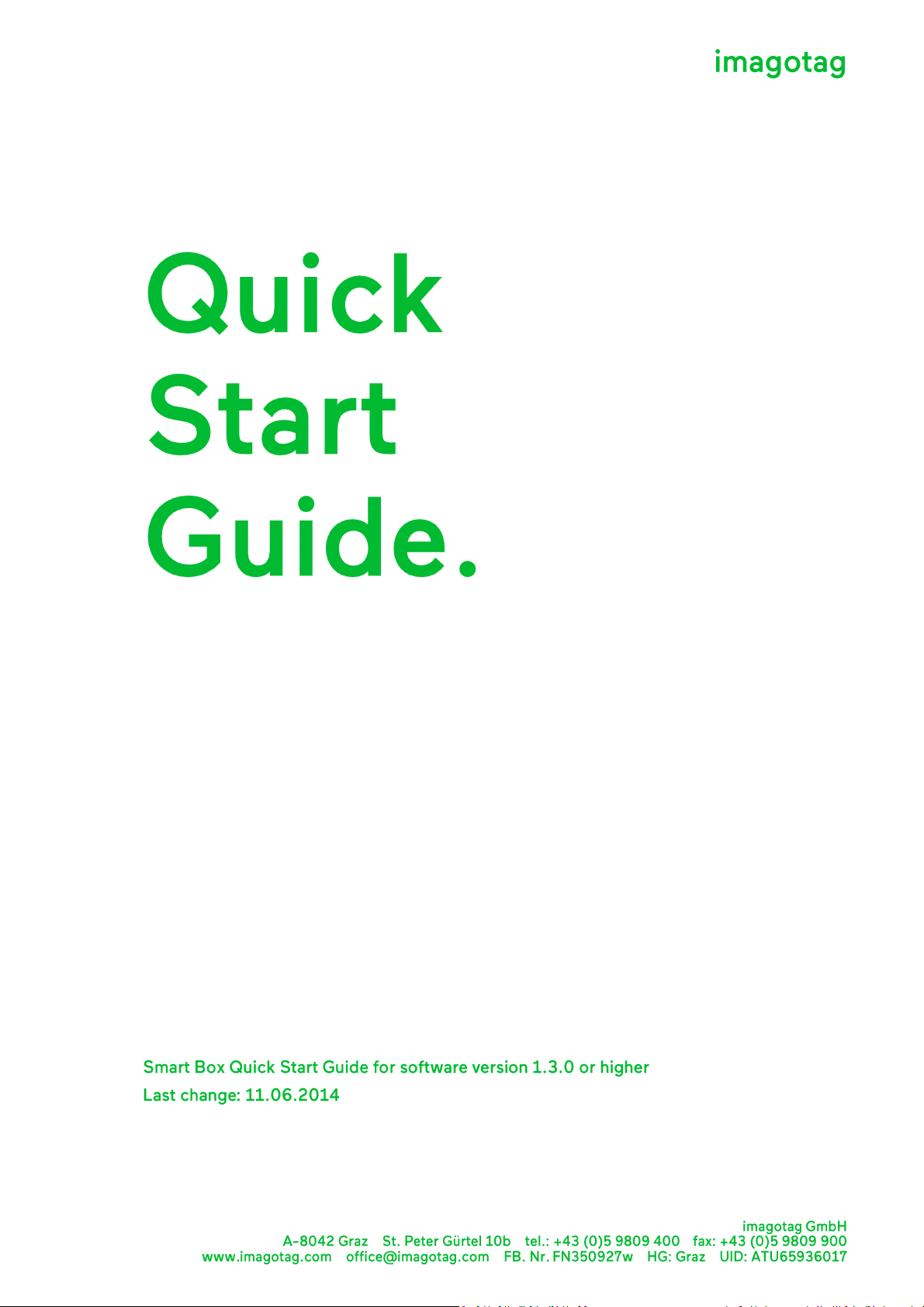
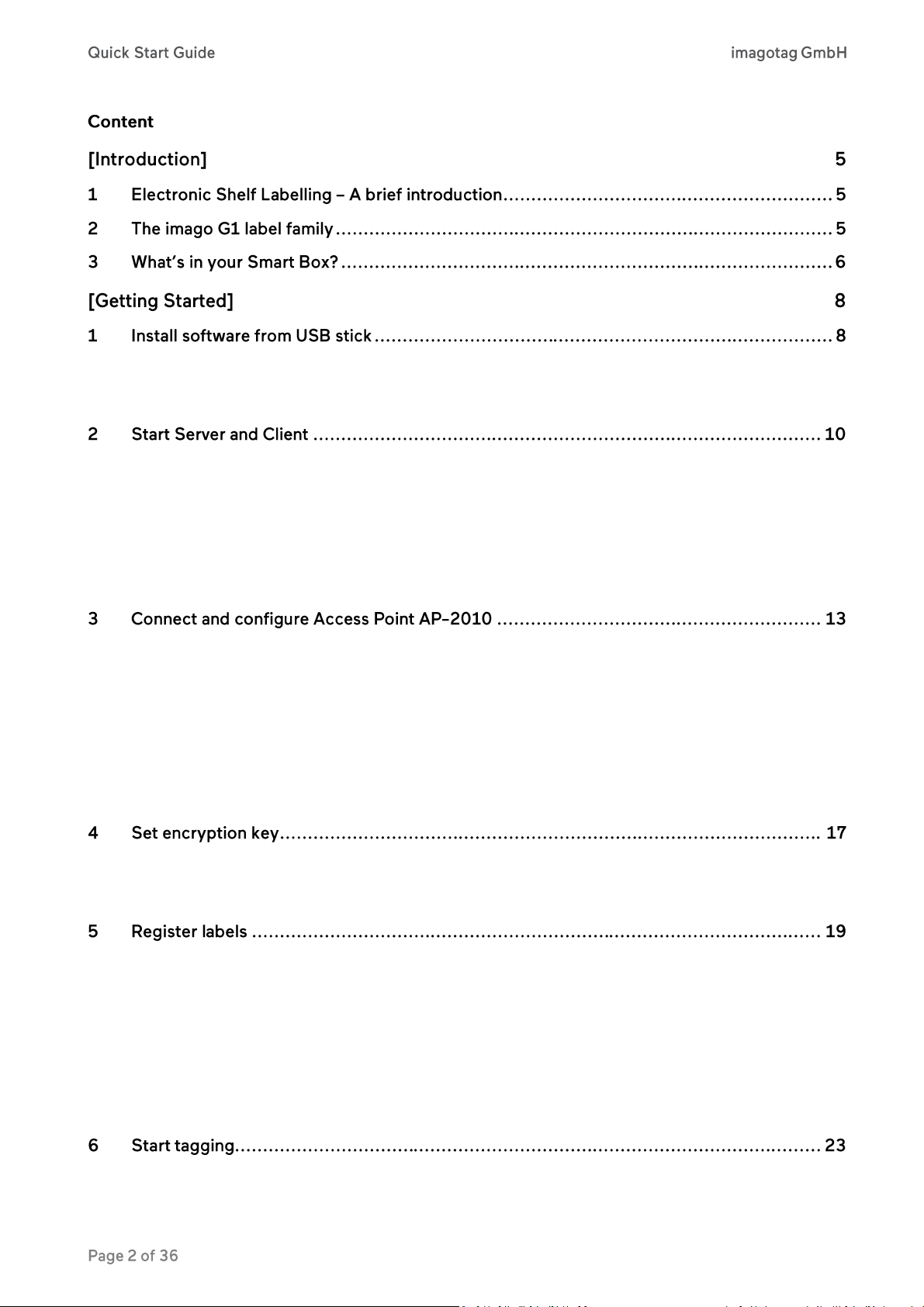
1.1 System requirements ................................................................................................................................. 8
1.2 Installation process .................................................................................................................................... 8
2.1 Starting ESL Server ................................................................................................................................... 10
2.1.1 Example articles ....................................................................................................................................... 10
2.2 Starting ESL Client .................................................................................................................................... 11
2.2.1 ESL Client Login ........................................................................................................................................ 12
2.3 Starting Template Editor .......................................................................................................................... 12
3.1 Connect and configure ............................................................................................................................. 13
3.1.1 Discover the Access Point ........................................................................................................................ 13
3.2 Necessary configuration over the web-GUI ............................................................................................. 14
3.3 Necessary configuration at the ESL Client ................................................................................................ 15
3.4 Selecting channels .................................................................................................................................... 15
3.5 The Status LED .......................................................................................................................................... 16
4.1 General encryption features and how does it work ................................................................................ 17
4.2 Set the key ................................................................................................................................................ 18
5.1 General procedure ................................................................................................................................... 19
5.2 What's on the label? ................................................................................................................................ 19
5.2.1 Labels before and after registration ........................................................................................................ 20
5.3 Handheld terminals, USB barcode scanner and iOS-App ......................................................................... 21
5.4 Encryption status ...................................................................................................................................... 21
5.5 Unlocking labels ....................................................................................................................................... 22
6.1 What can I do now? ................................................................................................................................. 23
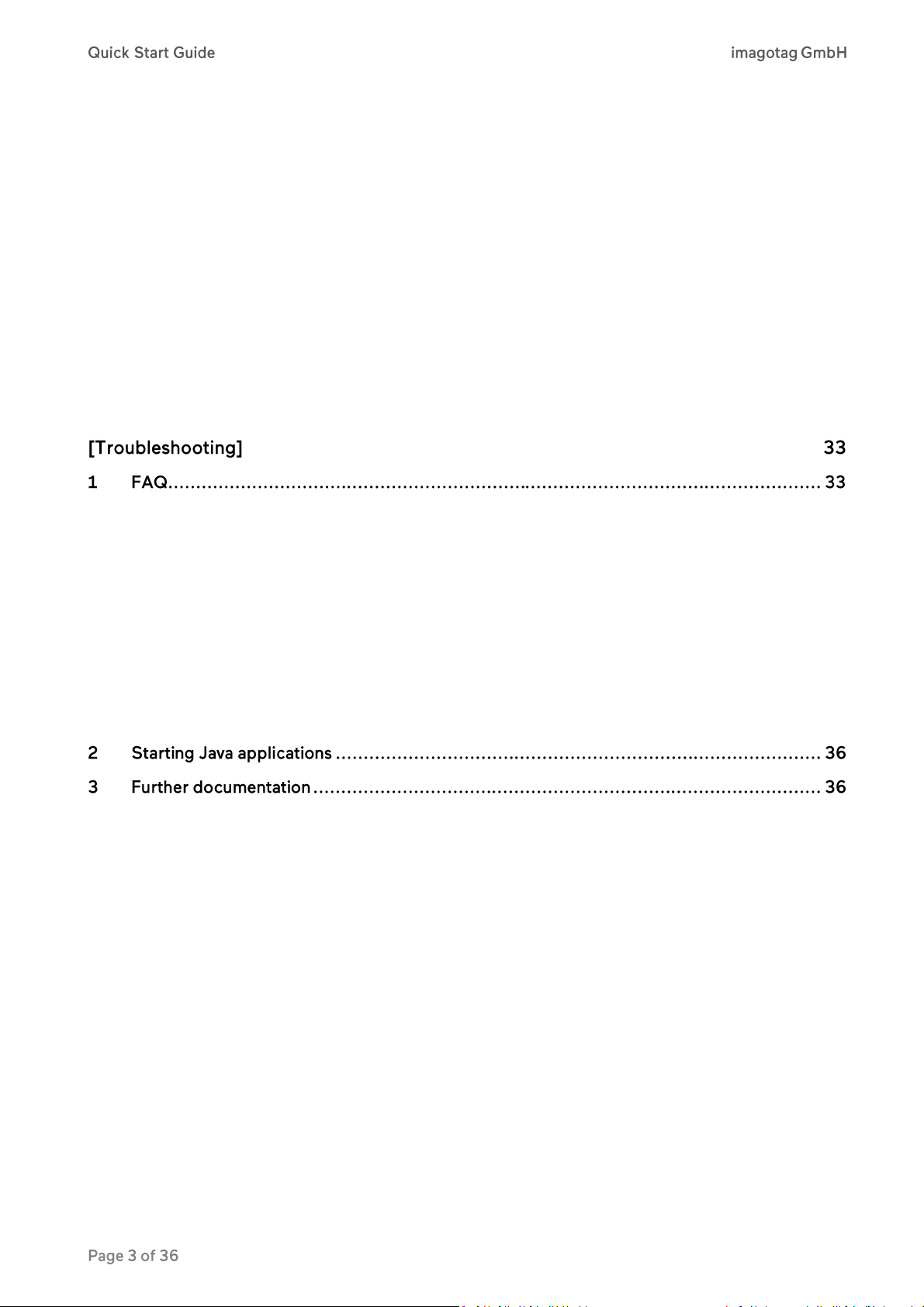
6.2 Sending pictures to labels ........................................................................................................................ 23
6.3 Article management ................................................................................................................................. 24
6.3.1 Import articles .......................................................................................................................................... 24
6.4 Matchings ................................................................................................................................................. 27
6.5 Templates ................................................................................................................................................. 29
6.5.1 General information about templates ..................................................................................................... 29
6.5.2 Template Editor ........................................................................................................................................ 29
6.6 Integration ................................................................................................................................................ 32
6.6.1 Webservice integration ............................................................................................................................ 32
6.6.2 CSV/XML import ....................................................................................................................................... 32
6.6.3 Custom integration .................................................................................................................................. 32
1.1 Running the ESL Server as a background service ..................................................................................... 34
1.2 Deleting the demo articles ....................................................................................................................... 34
1.3 Establish a network configuration when no DHCP is available – Step by step ........................................ 34
1.4 AP discovering with Bonjour Services ...................................................................................................... 35
1.5 What can I do if the Status LED of the AP-2010 access point doesn’t turn blue? ................................... 35
1.6 Labels don’t come online ......................................................................................................................... 35
1.7 The encryption does not work ................................................................................................................. 35
1.8 Unlocking labels ....................................................................................................................................... 35
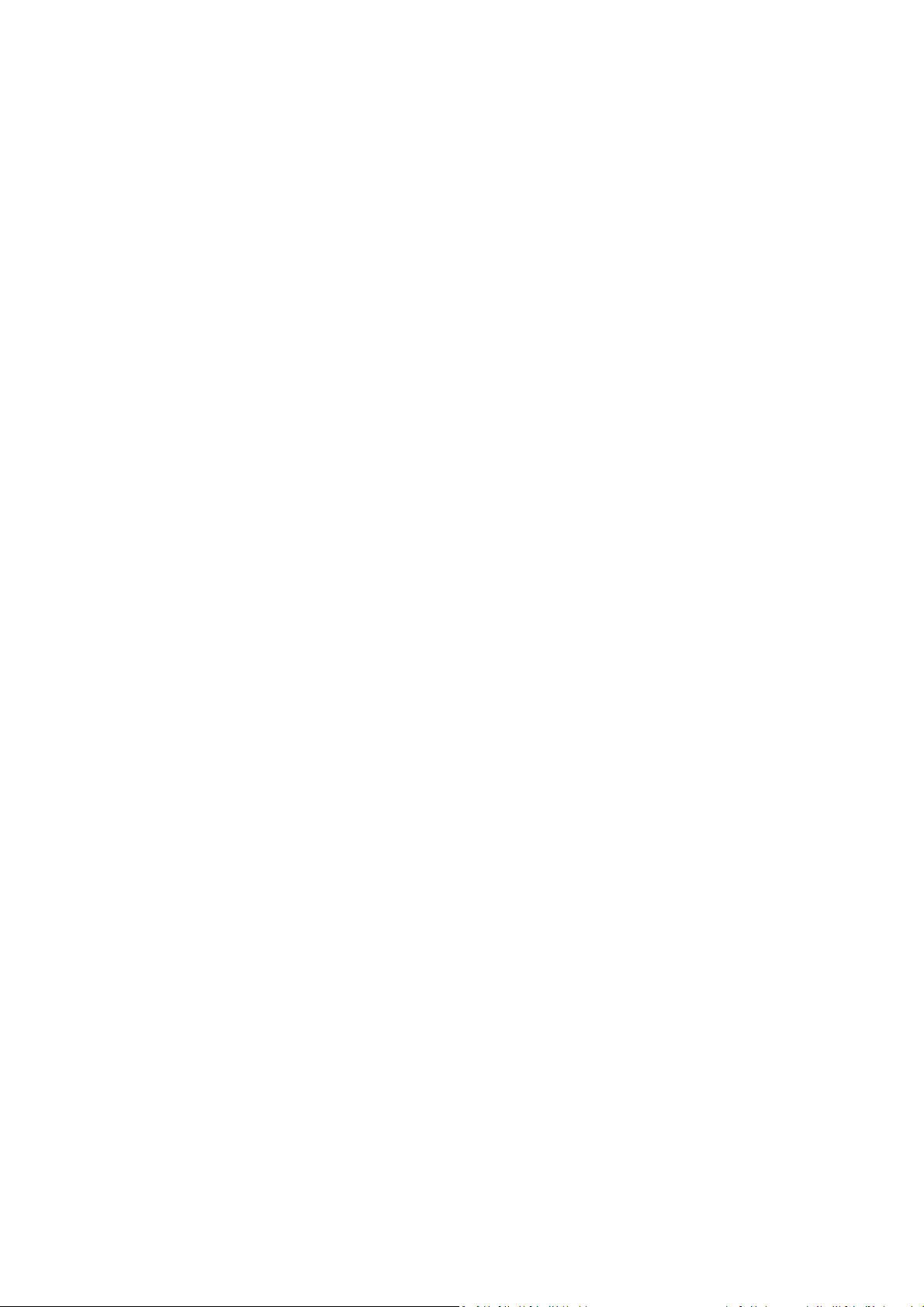
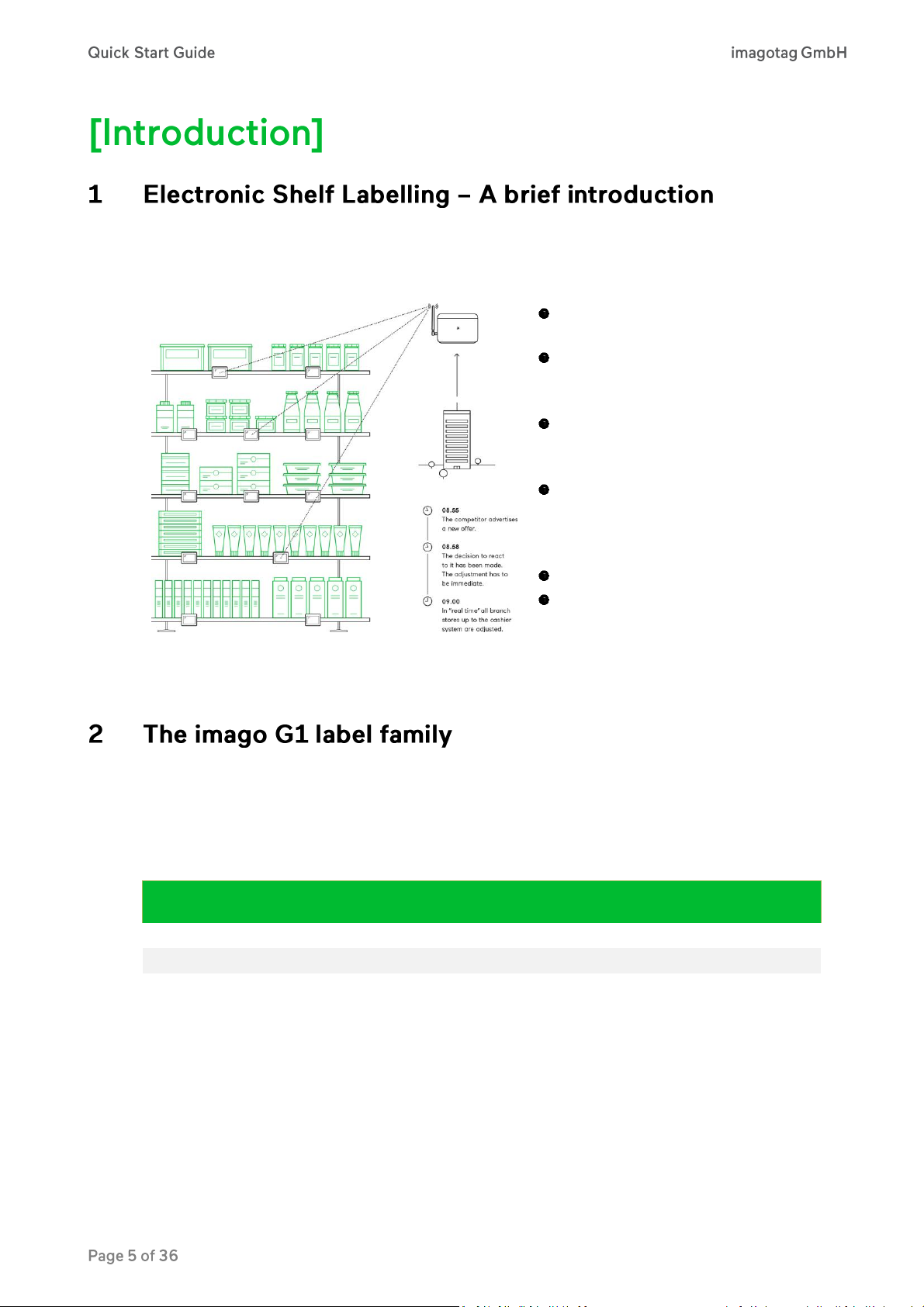
Figure 1 - Electronic Shelf Labelling
Cost reduction through elimination of
manual price changes
Fully automatic price updates from the
headquarters to the branch stores
within seconds
Process security and price integrity –
100% correlation between cash point
and shelf
Increased flexibility in price design and
immediate reaction to market situation
Image gain due to use of highly modern
technology
Simplified processes for store personnel
Enhanced sales & price profitability
maximize price performance and profit
opportunities
Caption
Label-ID
Display resolution
DPIs
Display colors
Useable
Pages
imago G1 2.0
A1xxxxxx
200 × 96
111 dpi
Monochrom (1 bit)
8
imago G1 2.7
B3xxxxxx
264 × 176
117 dpi
Monochrom (1 bit)
8
imago G1 4.4
C1xxxxxx
400 x 300
113 dpi
Monochrom (1 bit)
12
imago G1 7.4
D1xxxxxx
480 x 800
126 dpi
Monochrom (1 bit)
12
An electronic shelf label is a device that shows article data and price information on its display. In
comparison to printed labels the information is automatically updated if price or article data
changes.
The imago G1 electronic shelf label family offers high-quality display options, operating with a
replaceable battery and thus working with any external power supply.
The current line-up has display sizes from 2 inch to 7.4 inch. They may be used in landscape and
portrait mode and can be customized with changeable front covers.
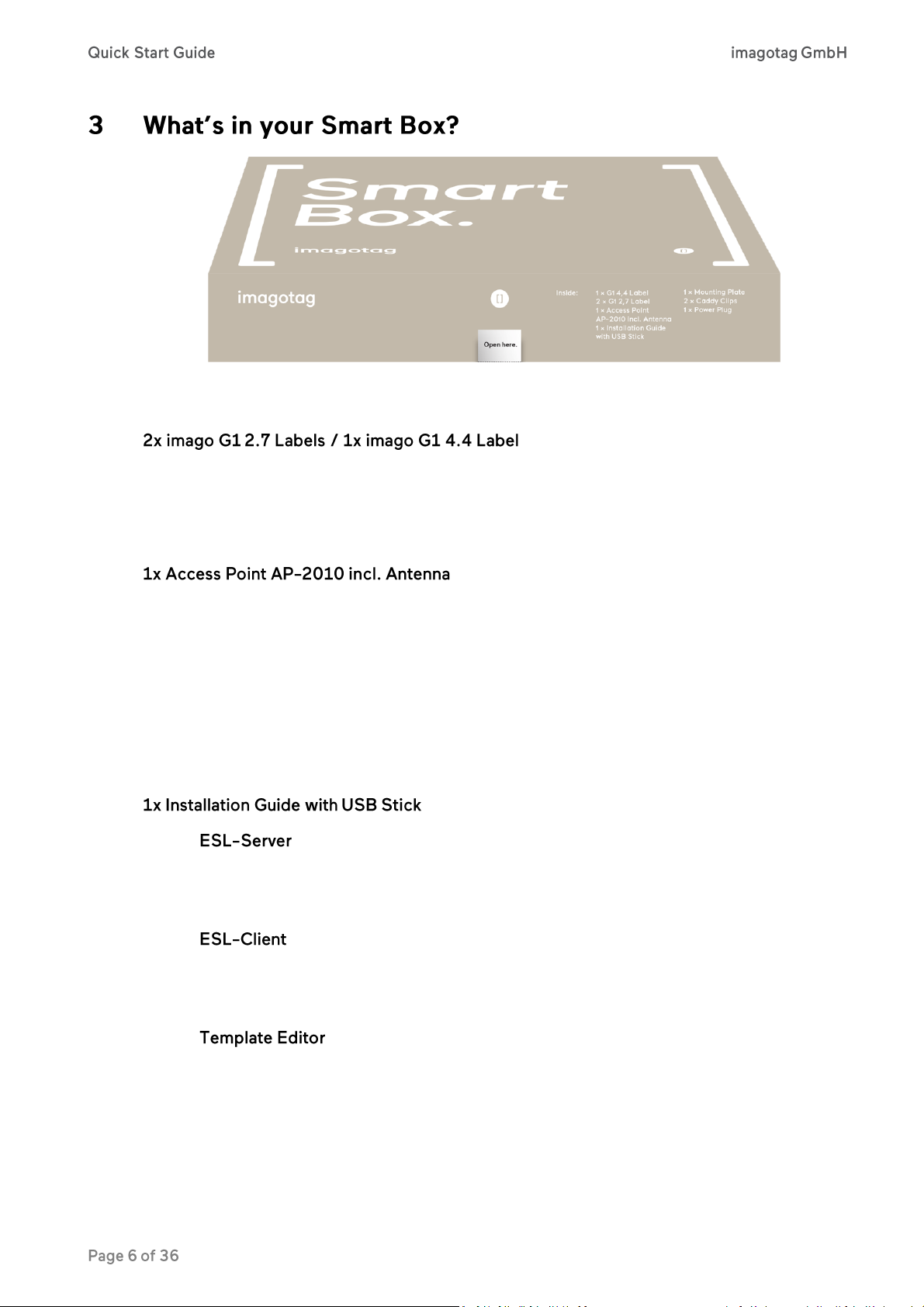
Figure 2 - Smart Box Outside
The imago G1 electronic shelf label family offers high-quality display options, operating with
a replaceable battery and thus working with any external power supply. Thanks to the
perfect readability of the e-Ink displays and our outstanding wireless data transmission
technology you can implement all your sales, marketing, and logistic strategies.
The AP-2010 by imagotag is the communication center in the store that transmits price
information to the labels. Up to 10 000 labels can be managed per access point and the selforganizing network allows automatic roaming of labels without manual handling. The high
transmission rate of the 2.4 GHz wireless technology and the intelligent task scheduling
enables fast and secure updates on imago G1 labels of all sizes.
The access point communicates with the electronic shelf labels with radio frequency on the
2.4 GHz ISM band with a proprietary protocol developed by imagotag. It supports 11
selectable channels.
: The ESL server is a Java software that is required to manage the imagotag
access points and electronic shelf labels. The ESL server may be executed as a background
service on a Windows or Linux machine in the store and does not provide a graphical user
interface.
: The ESL client is also Java based software. It’s a graphical user interface (GUI)
for monitoring and for the configuration of the ESL server. The ESL client connects to the ESL
server. The server may be installed on the same machine or any other machine that is
accessible over the network.
: To render images from article records on the ESL server, the layout must
be predefined in a template file. During the rendering process the data will be inserted into
the fields reserved to hold this data. Templates are based on web standards (XML, XSL,
XPath, CSS) and an proprietary XML based markup language. Therefor an editor to create
and edit template files with live preview based on example records is also on the imagotag
USB stick.
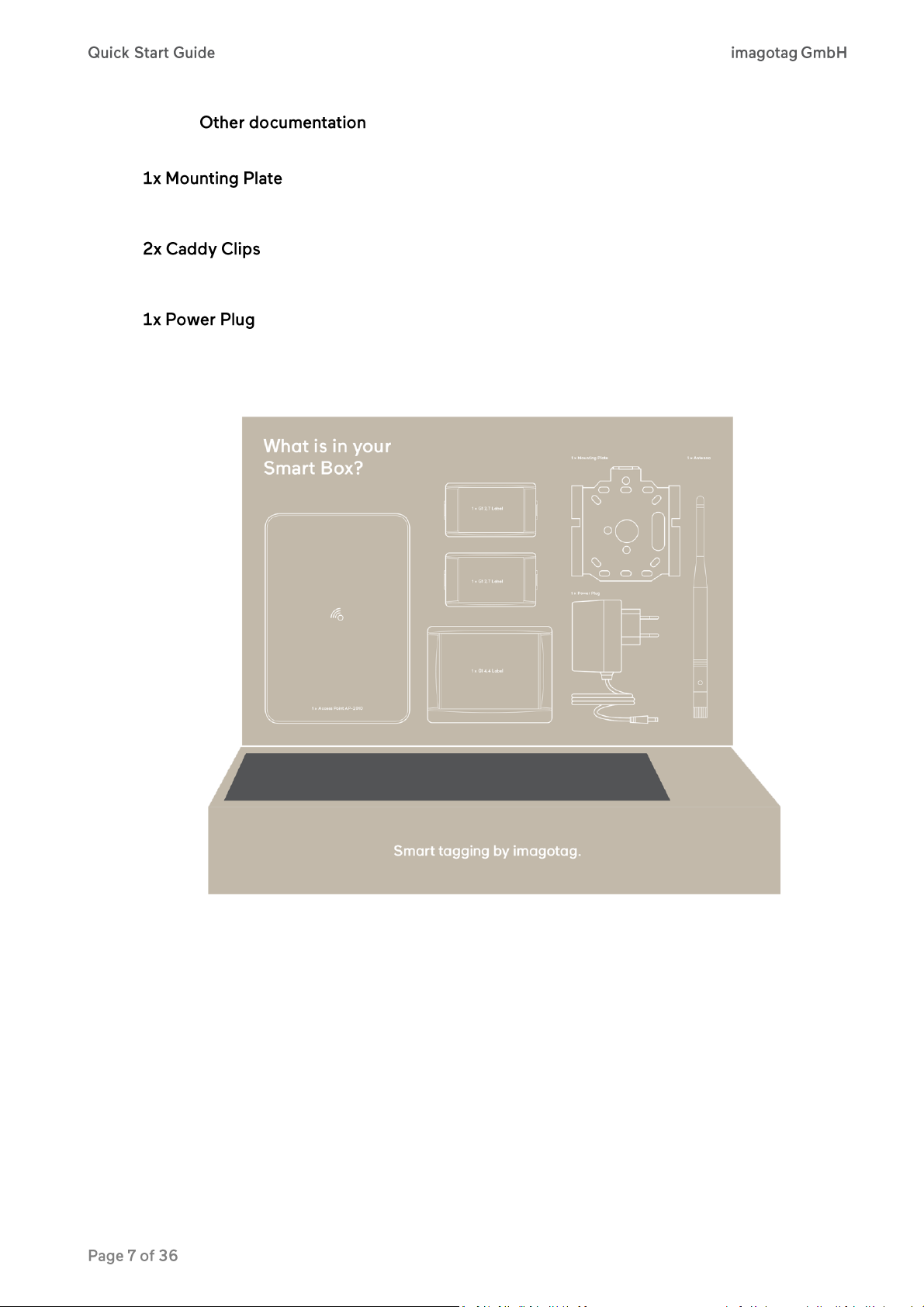
: Developer Reference, Image Rendering Reference and CSV/XML
Import Plugin
Metal Mounting Plate for Mounting the AP-2010 on Walls, Ceilings or other Mounting-Rails.
With our flexible system you’re able to mount your labels almost wherever you want.
Power Plug to supply power for the AP-2010 (Power over Ethernet is also available).
Figure 3 - Smart Box Inside
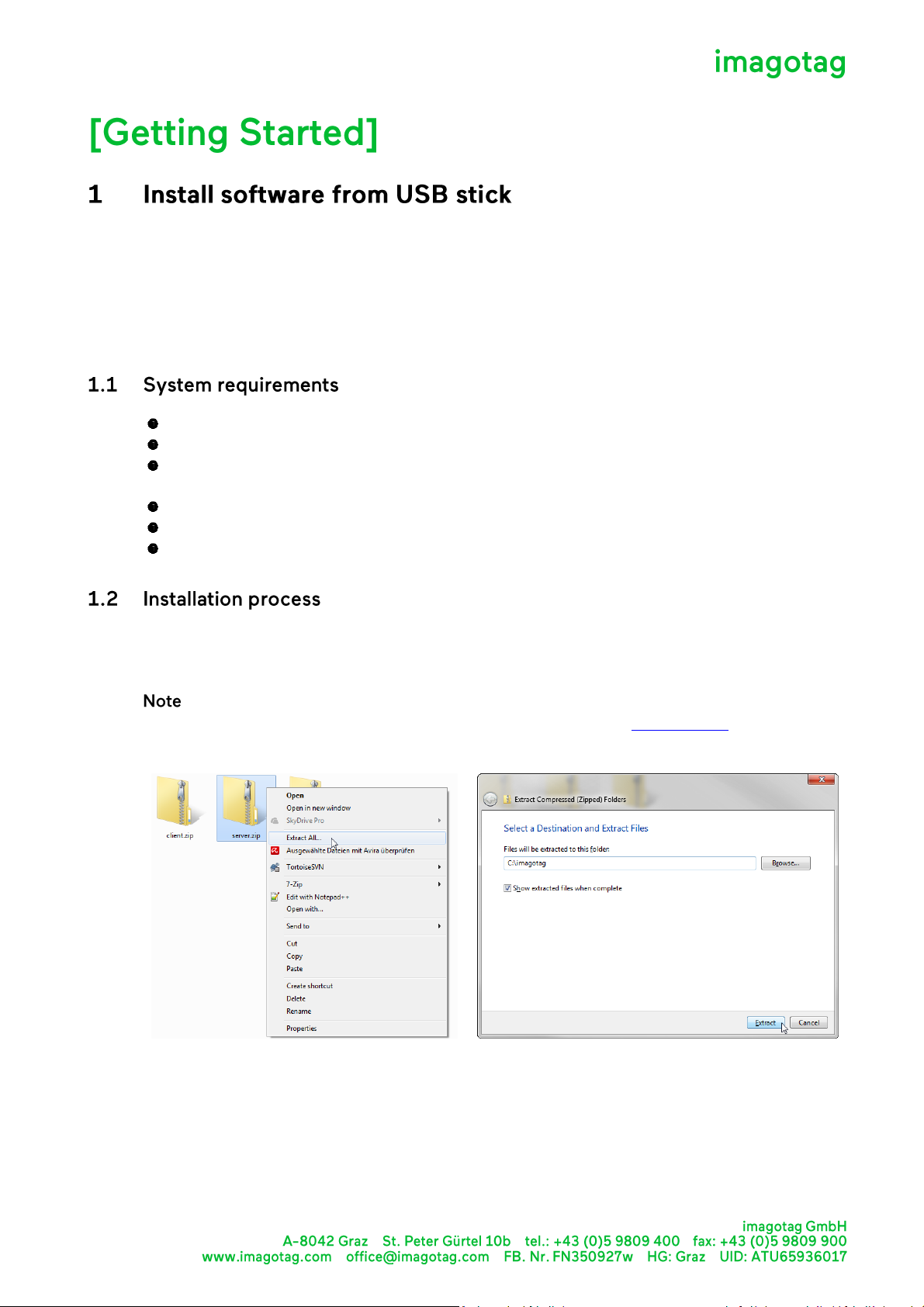
Figure 4 - Unpack/Install imagotag Software #1
Figure 5 - Unpack/Install imagotag Software #2
As described above, the USB stick contains several software, so you’ll have to install (you’ll just have
to unpack 3 archives) the following:
(1) ESL Server <server.zip>
(2) ESL Client <client.zip>
(3) Template Editor <template.zip>
Server hardware: Pentium 4 (2 GHz or higher), 2 GB RAM
Java Runtime Environment Version 6, Update 36
Windows XP, Windows 7, Windows Server 2008 (R2), Suse Enterprise Linux 11, Ubuntu 12 (all
32/64-bit versions)
imagotag Server/Client applications (2x .zip archives)
imagotag AP-2010
imagotag Labels and license files
Please unpack the zip-archives <server.zip>, <client.zip> and <template.zip> on your machine - e.g.
under C:\imagotag\.
: To unpack the zip-files you can either use the windows internal archive-unpacker (see
screenshots) or an unpack tool of your choice (e.g. the free tool 7zip – www.7zip.org).
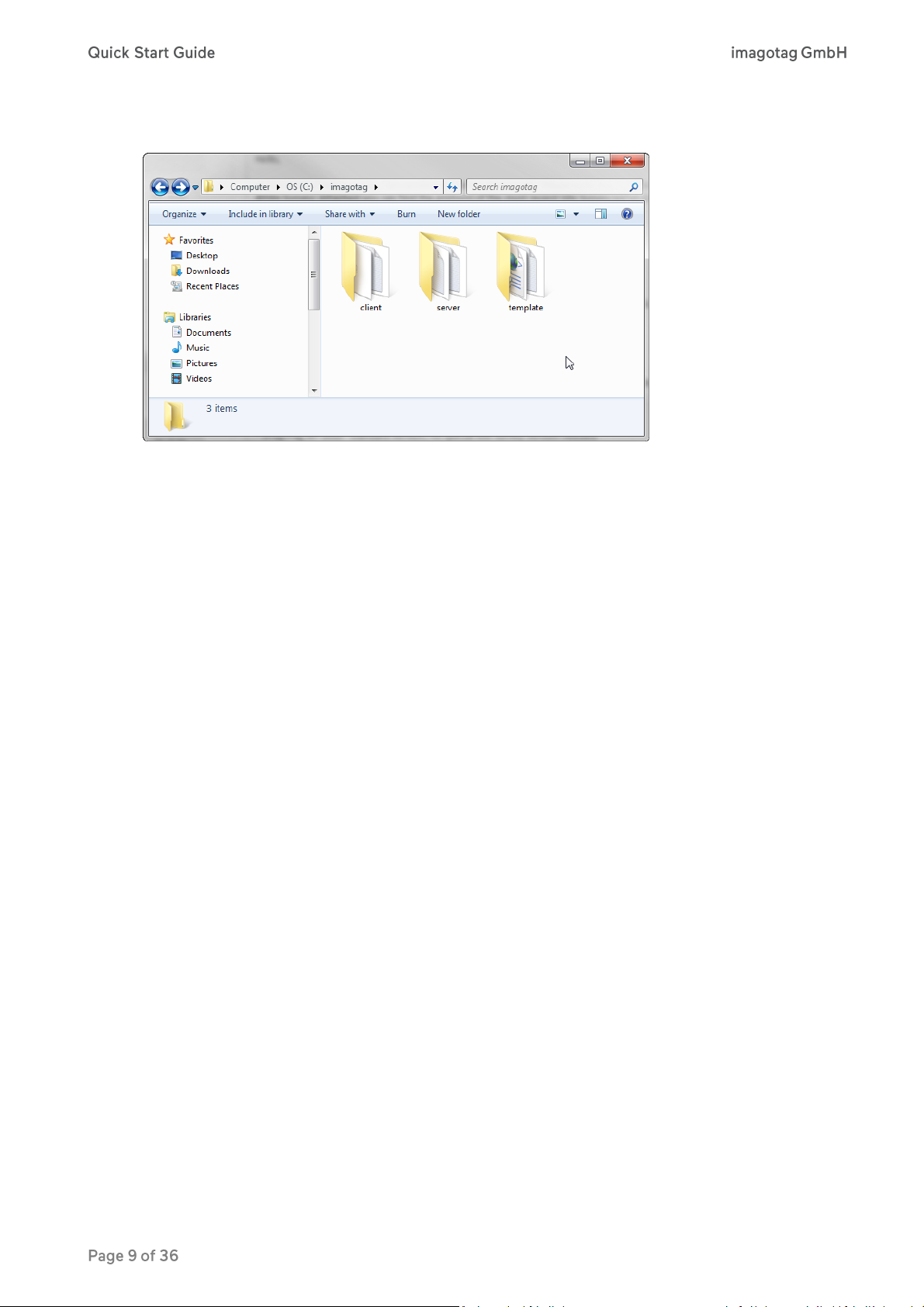
After unpacking all 3 archives, your folder should look something like this:
Figure 6 - Unpacked imagotag software folder
That’s it, the imagotag software is now installed and you can step forward to point 2 - Start Server
and Client.
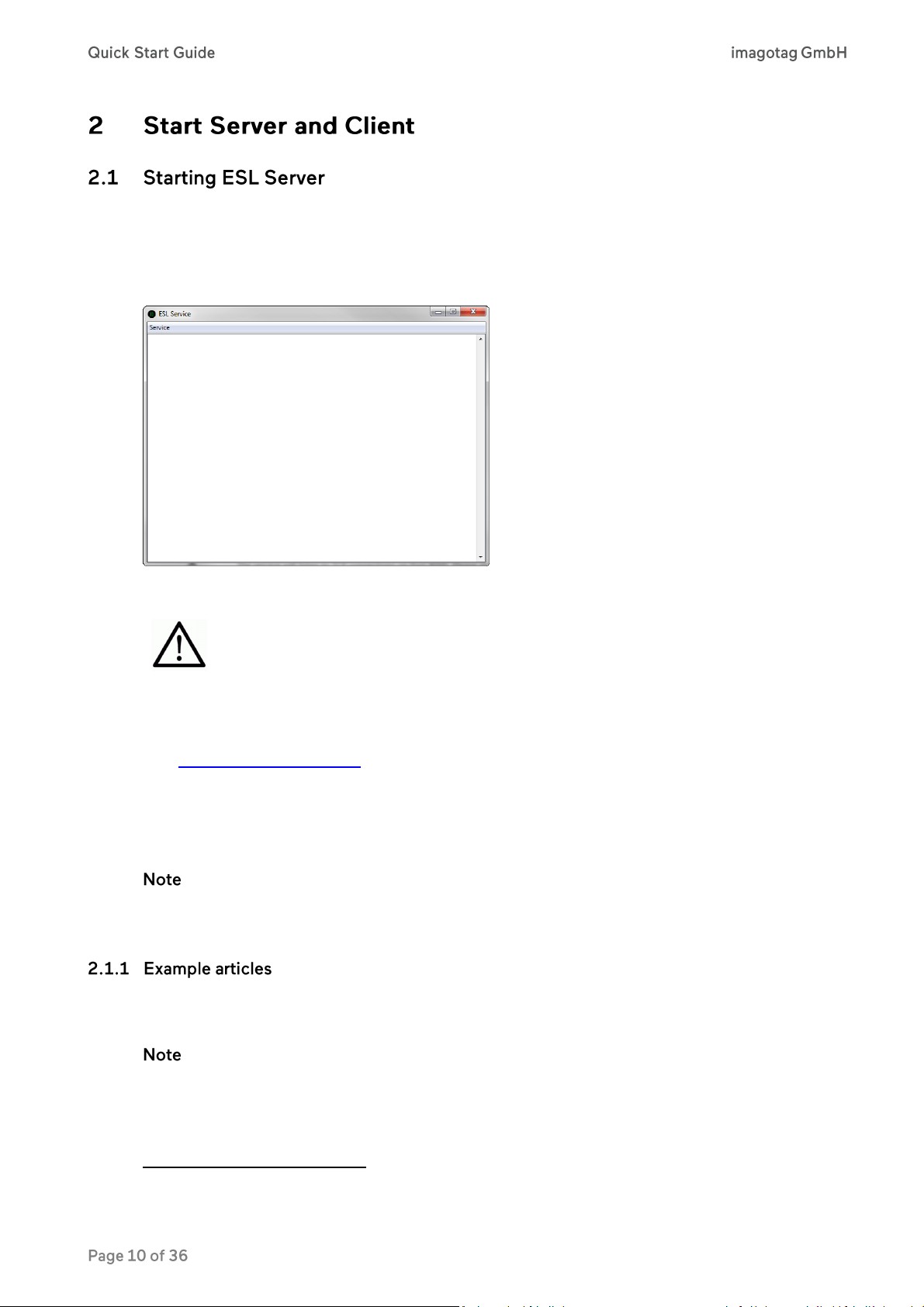
The service will listen to TCP connections on Port 8000 and 8001 and UDP
connections on Port 8000. Please make sure that there is no firewall issue
and/or interference with other systems.
1
In order to start the ESL Service with the default configuration, just execute the jar file “server.jar” as
described in [Troubleshooting] 2 - Starting Java applications and wait for the small service GUI to
show up (if the window doesn’t show up after all, make sure your Java installation and configuration
is correct).
Figure 7 - ESL Service GUI
After start of the service you can check the web-GUI of the server:
URL: http://<IP-address>:8000/
Login: admin/admin
During the first start the ESL Server will automatically create a Derby1 database. If another database
connection is needed or preferred, the connection parameters should be validated by imagotag.
: As you can see there are several level numbers, by default the server instance will start in level
3. You can find the description of the different levels in the Developer Reference (which is also
included on the USB stick) under “Integration Levels”.
For easier usage some example articles will be preloaded at the time you start the ESL Server. You
can find them here: C:\imagotag\server\data\fixtures\.
: The article records are based on the XML-standard.
Apache Derby, an Apache DB subproject, is an open source relational database implemented entirely in Java
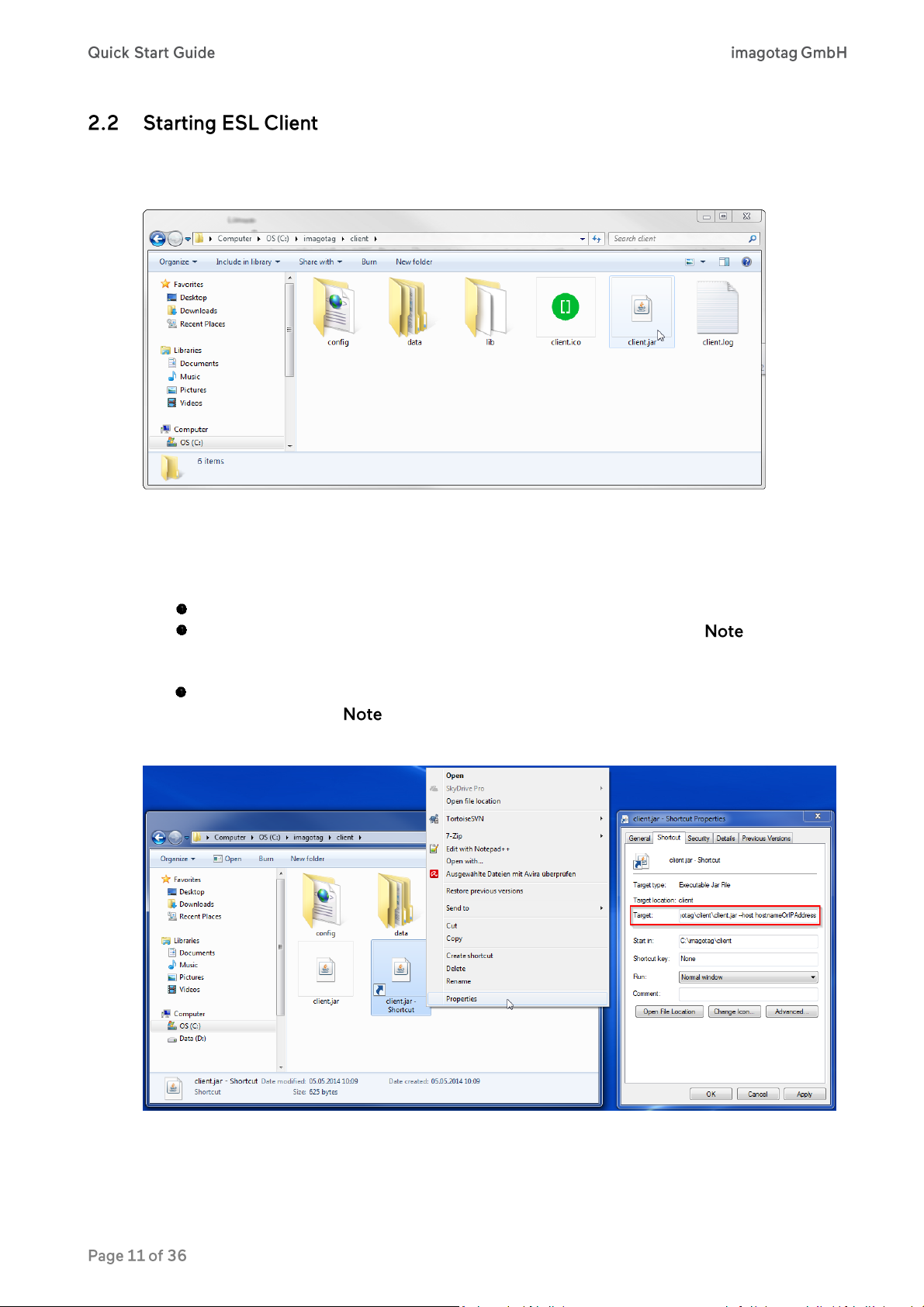
Navigate to the unpacked client directory (see point 1.2 on how to unpack the software package) and
execute the “client.jar” file (see [Troubleshooting] point 2 on how to start a jar file).
Figure 8 - Starting ESL Client
The client is configured to connect to a server on the local machine per default. In order to change
this to a remote machine in a network you have to start the client with an additional parameter:
Windows
Create a shortcut/Edit existing short cut
Append “ --host hostnameOrIPAddress” at the end of the “Target” field. ( : The text to
append starts with an space and there are 2 hyphens to add!)
Linux
Append “ --host hostnameOrIPAddress” at the end of command (e.g. “java -jar client.jar --
host 192.168.1.100” : The text to append starts with an space and there are 2 hyphens
to add!)
Figure 9 - Starting ESL Client with parameter
