Sepura SC2024 Users Guide

Quick Start Guide
SC20 series hand-portable radio

Original Instructions: ENGLISH
Document Number: MOD-15-1898
Issue 1.0
Copyright
© Sepura plc. 2002–2016
All rights reserved. This document is intended for the use of Sepura plc’s customers and/or other parties only for the purposes of the agreement or arrangement under which this document is submitted, and no part of it may be reproduced or transmitted in any form or means without the prior written permission of Sepura plc.
Disclaimer
Sepura’s policy is to continually improve its products. The features and facilities described in this document were correct at publication, but are subject to change without notice.
Software license agreement
NOTICE: CAREFULLY READ THE LEGAL AGREEMENT CORRESPONDING TO THE LICENSE YOU PURCHASED, WHICH SETS FORTH THE GENERAL TERMS AND CONDITIONS FOR THE USE OF THE LICENSED SOFTWARE.
Contact Details
Sepura plc
9000 Cambridge Research Park Beach Drive
Waterbeach
Cambridge
CB25 9TL United Kingdom
sepura.com
ii |
SC20 series – 03/2016 |

CONTENTS
General information |
1 |
Your radio at a glance |
2 |
Battery |
4 |
Charging the battery |
4 |
Fitting the battery |
6 |
Removing the battery |
6 |
Operational overview |
7 |
Keys, buttons and knobs |
7 |
LED indicators |
9 |
Home screen |
9 |
Status icons |
10 |
Antenna and radio coverage |
12 |
Menu |
13 |
SmartMenus |
16 |
Getting Started |
17 |
Power on |
17 |
Power off |
17 |
Locking and unlocking the keypad |
17 |
Adjusting the volume |
18 |
Shortcut Bar |
18 |
Notifications |
18 |
Selecting TMO and DMO |
19 |
Select a talkgroup |
20 |
Emergency operation |
21 |
Quick Start Guide |
iii |
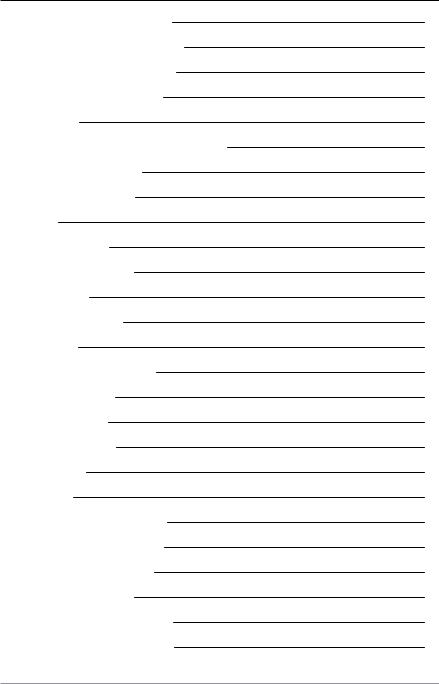
Making an Alarm call |
22 |
Receiving an Alarm call |
22 |
Clearing an Alarm call |
23 |
Power on Alarm call |
23 |
Contacts |
24 |
Searching and filtering contacts |
24 |
Creating contacts |
25 |
Editing contacts |
26 |
Calls |
28 |
Group calls |
28 |
Individual calls |
29 |
Text entry |
31 |
Character sets |
31 |
Features |
33 |
Connector Protector |
33 |
User profiles |
33 |
Man Down |
34 |
Lone Worker |
35 |
Messages |
36 |
Inbox |
36 |
Create a text message |
36 |
Read a new message |
36 |
Reply to a message |
37 |
Send a message |
37 |
Send a status message |
38 |
Personalising your radio |
39 |
iv |
SC20 series – 03/2016 |

Invert the display |
39 |
Adjusting the backlight |
39 |
Day/Night mode |
40 |
Adjusting text and icon size |
41 |
Setting the display language |
42 |
Tips & Tricks |
43 |
Quick Start Guide |
v |

vi |
SC20 series – 03/2016 |

General information
This user guide describes the default operation and features of the SC20 series radio mobile radio. Your service provider or organisation may have customised your radiomobile radioto optimise its performance to suit your individual needs. There may be differences between this guide and the way your product operates. Contact your service provider or organisation for information about the customisation of your SC20 series radio mobile radio.
Safety Information
Before using this product read the safety and regulatory information contained in the Product Safety Guide (SPR-DOC-00170) supplied with your radio. It is your responsibility to ensure that this product is operated safely at all times, and that local laws governing the use of Radio Frequency (RF) devices are observed.
Sepura products are designed for use by mobile workforces, often working alone, and are intended for use in occupational and controlled conditions. It is recommended that you obtain training on how to operate this product. Your personal safety could be at risk if you do not understand how to operate this product correctly.
Sepura products have been tested to meet strict guidelines for personal safety and operational conditions. Do not operate this product in environments that exceed those listed on the product technical data sheet.
Quick Start Guide |
1 |
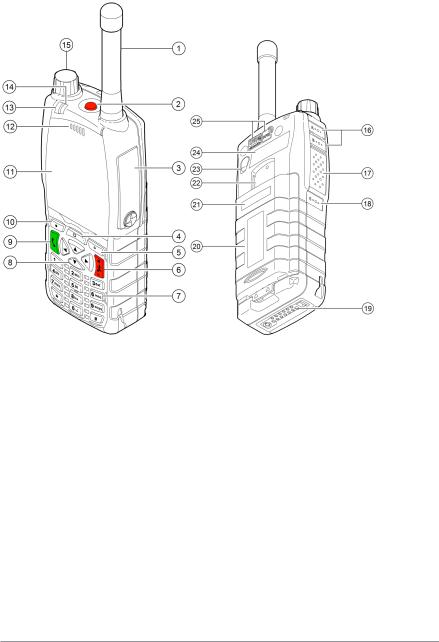
Your radio at a glance
Item |
Description |
|
1 |
Antenna. |
|
2 |
Programmable Emergency Button. Press and hold (2 seconds) |
|
to initiate an Alarm call. |
||
|
||
3 |
Rugged Accessory Connector (sRAC). Provides connection for |
|
accessories. |
||
|
||
4 |
Centre context key. Press to activate the feature or option that |
|
appears directly above the key. |
||
|
||
5 |
Right context key. Press to activate the feature or option that |
|
appears directly above the key. |
||
|
||
|
Cancel/Home key. Press and hold (2 seconds) to power on |
|
6 |
your radio. From the Home screen, press and hold (4 seconds) |
|
|
to power off. |
2 |
SC20 series – 03/2016 |

Item |
Description |
|
|
Alphanumeric keypad with backlight. Loudspeaker and |
|
|
microphone behind. The loudspeaker is used during Group |
|
7 |
calls when an audio acccessory is not connected and the radio |
|
|
is held in the hand. The microphone is used during phone |
|
|
calls. |
|
8 |
Navigation keys. Press to scroll through lists and move the |
|
cursor when writing text. |
||
|
||
9 |
Select/Send key. Press to initiate a phone call. |
|
10 |
Left context key. Press to activate the feature or option that |
|
appears directly above the key. |
||
|
||
11 |
Colour display with backlight. |
|
|
Earpiece and microphone. Earpiece is active during phone |
|
12 |
calls when the radio is held like a smart phone against the ear. |
|
Speak into the microphone during Group calls when the radio |
||
|
||
|
is not attached to an audio accessory and held in the hand. |
|
13 |
Tri-colour LED (indicator). Indicates various operational states |
|
of the radio. |
||
|
||
14 |
Blue LED (indicator). Indicates a missed event such as a call, |
|
Callout or message. Also indicates Bluetooth® status. |
||
|
||
15 |
Navi-knob. A continuously rotating knob used to adjust the |
|
speaker volume. |
||
|
||
16 |
Side Button (A/B). Press to activate a programmed feature. |
|
17 |
PTT (Press-to-talk) button. Press and hold to talk during a |
|
group call. Release to listen to other radio users. |
||
|
||
18 |
Side Button (C). Press to activate a programmed feature. |
|
19 |
Digital Accessory Connector (sDAC). Used to charge the |
|
battery, program the radio and attach accessories. |
||
|
||
20 |
Battery |
|
21 |
Battery label area for attaching an asset label (optional). |
|
22 |
Attachment point for accessory. Used to connect a belt clip or |
|
other accessory designed for securing the radio during use. |
||
|
||
23 |
External Antenna Connector used with a car kit to attach an |
|
external antenna to the radio. |
||
|
||
24 |
Radio ID Label for attaching an asset label (optional). |
|
25 |
RFID tag for monitoring and auditing purposes. |
Quick Start Guide |
3 |
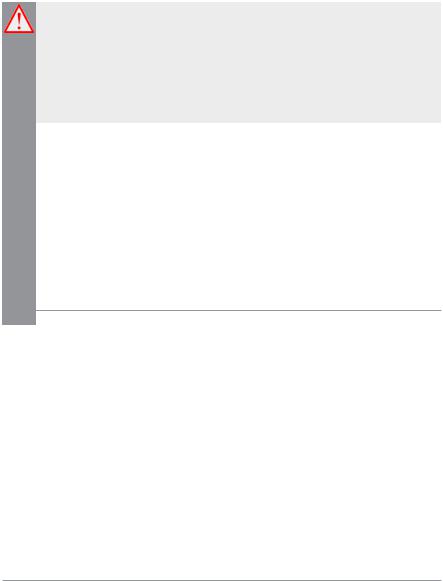
Battery
For your safety, inspect the battery regularly for any signs of damage, such as cracks or surface damage caused by an impact or the battery being dropped. Fit a new battery if there are any signs of damage.
Warning: Risk to personal safety. Sepura TETRA radios have been tested and certified using Sepura approved batteries. The use of non-approved batteries may damage the product, will result in non-compliance with regulatory requirements, compromise the product safety ratings including SARS, reduce the length of operating time and will invalidate the product warranty.
Checking the battery charge
Always check the amount of battery charge before lengthy periods of operation. A fully charged battery should provide continuous operation for a full shift, depending on a number of operational factors such as how the radio is operated, the operating environment (temperature and network signal strength) and the condition of the battery. When the radio is powered on, the amount of charge remaining may be displayed as a percentage (%) on the screen.
Charging the battery
Your radio is powered by a rechargeable battery. The battery may be recharged many times but it will eventually need replacing to ensure continuous maximum performance from your radio.
First time battery charging
New batteries (Standard battery part no. 300-01174 and High Capacity battery part no. 300-01175) are supplied in 'storage mode' which means they have a minimum amount of charge for storage purposes. Before using a new battery for the first time it must be fully charged to reactivate it. If the battery is used before it is reactivated (fully charged) the radio
4 |
SC20 series – 03/2016 |

may not power on, or may indicate a low battery status icon or low level of charge.
Battery chargers
Only use Sepura approved battery chargers. Use of non-approved chargers may not fully charge the battery or damage it. Always read the user documentation supplied with the charger for additional safety instructions and how to use it.
Charging methods
The radio may be powered on or off during charging.
Attach the Charger cable to the sDAC connector at the base of the radio or place the radio with battery attached into a charging dock. If the battery is charged attached to the radio, and the radio is powered on, an indication of the remaining time to fully charge the battery is displayed (in hh:mm format). During charging, the tri-coloured LED on the radio indicates the charging progress and the  charging icon appears on the status line, providing there is sufficient charge in the battery to support this function.
charging icon appears on the status line, providing there is sufficient charge in the battery to support this function.
Status LED |
Description |
|
Flashing Orange |
Battery temperature is either too hot or cold to |
|
commence charging. |
||
Solid Orange |
Charging in progress. |
|
Solid Green |
Charging complete. |
|
Solid Red |
Battery has failed to charge and may be not be |
|
chargable. Contact your service provider or Sepura. |
||
|
The battery may be charged separately from the radio using a battery-only charger.
Quick Start Guide |
5 |

Fitting the battery
If a belt clip is fitted to the radio, lift the belt clip before attempting to fit the battery. Do not attempt to insert the battery into the battery compartment sideways under the belt clip. This may result in damage to the radio and the belt clip.
To attach the battery, insert the battery into the battery compartment as shown. Press the battery downwards until it clicks into position.
Removing the battery
Always power off before removing the battery.
Push the safety latch on the bottom of the battery. Lift the battery upwards and remove.
6 |
SC20 series – 03/2016 |

Operational overview
Keys, buttons and knobs
Emergency button
Press and hold (2 seconds) to initiate an Alarm Call.
If the radio is powered off, press and hold (3 seconds) to power on and initiate an Alarm Call. It may take several seconds for the radio to complete its power on process before initiating the Alarm call.
PTT (press-to-talk) button
Press and hold to transmit (speak) during a Group call.
Release to receive and listen to other radio users.
Cancel/Home key
Press and hold (2 seconds) to power on.
In the Home screen, press and hold (4 seconds) to power off.
Press and hold (2 seconds) to return to the Home screen from any other screen.
Press to end a phone call.
Select/Send key
Press to initiate a phone call.
Press to select a menu or option.
Navi-knob
Rotate to adjust the volume.
Navigation keys
Press to scroll lists, menus, talkgroup folders and status messages.
Quick Start Guide |
7 |

Press to move through characters when writing text.
Context keys
Context labels appear at the bottom of the screen, directly above each context key. These labels show the action of the key when it is pressed; either activating a feature or performing a function such as clearing a call (Clear) or selecting an option (Select).
The labels and actions of the context keys in the Home screen are:
Context |
Label |
Action |
|
key |
|||
|
|
||
Left |
Menu |
Press to enter the main menu. |
|
|
Groups |
Press to change the talkgroup. See Select |
|
|
a talkgroup on page 20 |
||
|
|
||
Centre |
Status |
Press 2 times to send a status message. |
|
See Send a status message on page 38 |
|||
|
|
||
|
Profiles |
Press 3 times to select a user profile. |
|
|
See User profiles on page 33 |
||
|
|
||
|
|
Press to open the Shortcut Bar to |
|
Right |
Shortcut |
quickly access regularly used features |
|
or clear a notification. See Notifications |
|||
|
|
||
|
|
on page 18 and Shortcut Bar on page 18 |
Soft keys
Special features such as SmartMenus can be assigned to a soft key. Your service provider or organisation can provide information about the customisation of your radio's soft keys.
To activate a soft key function, press a programmable side key (A, B, C) or press and hold (1 second) any one of the 0–9, * and # keys.
8 |
SC20 series – 03/2016 |
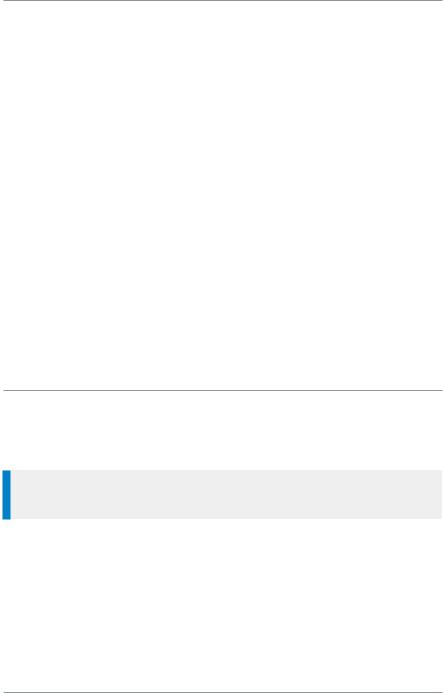
LED indicators
Blue LED
The blue LED indicates either a missed event, such as a missed call or unread message, or your Bluetooth® status (if enabled). A notification alerting you to the missed call, Callout or unread message appears in the Shortcut Bar. See Notifications on page 18.
Tri-colour LED
The tri-colour LED indicates the operational state of the radio.
LED Colour |
Description |
|
Solid green |
Radio is powering on or in a call and receiving |
|
Solid red |
Radio is in a call and transmitting |
|
Intermittent |
Attempting to connect to the network or |
|
incoming telephone SDS/Status message or |
||
flashing red |
||
battery low warning |
||
|
||
Flashing orange |
Incoming telephone call or SDS/Status message |
|
Intermittent four |
Transmit Inhibit mode or Fallback mode are |
|
flashes orange |
active |
Home screen
The top level screen, known as the Home screen, appears when the radio powers on and when it is idle.
Tip: To quickly get back to the Home Screen, press and hold (2 seconds) the Cancel/Home key.
The status line, at the top of the screen, displays various icons to indicate the state of operation or when certain functions like keypad lock have been activated.
The context key labels at the bottom of the screen indicate what the context key directly below the label is configured to do. These labels change according to where you are in the menu hierarchy.
Quick Start Guide |
9 |

#Description
1Status line showing the radio coverage signal strength, battery charge indicators, and operational status icons.
Information area containing information that only appears on the
2Home screen. This is customised by your service provider or organisation. It may show your selected talkgroup, date and time.
3Context key options (available in the Home screen).
Status icons
Icons appear on the status line (at the top of the screen) when the radio is engaged in certain activities or when certain functions are active.
Icon Description
Security and Emergency
Emergency
Appears when emergency operation mode is active on your radio and an Alarm call is in progress.
Air Interface Encryption disabled
Calls will not be encrypted.
10 |
SC20 series – 03/2016 |
