Senwa SQ380 User Manual
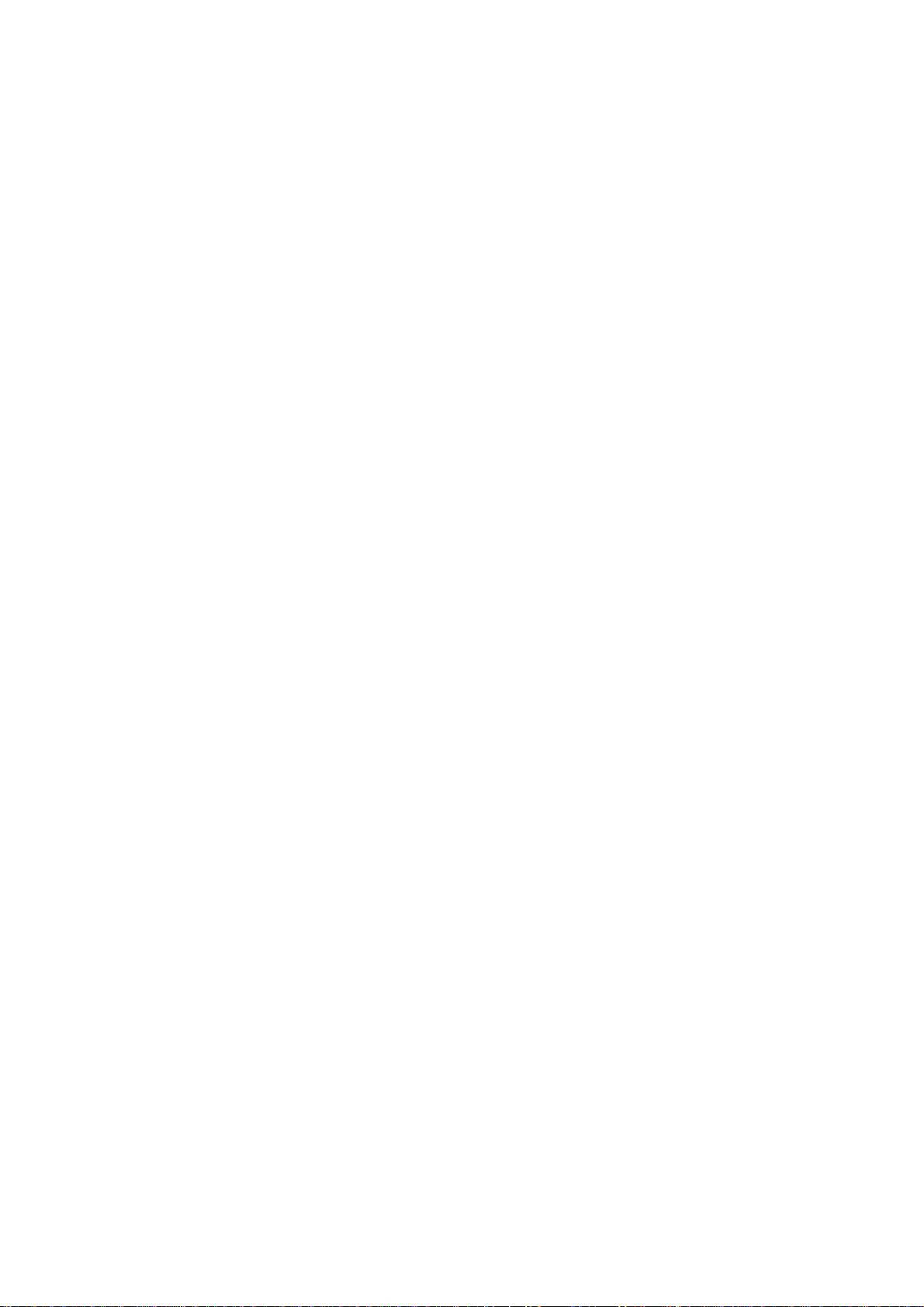
User Manual
-1-
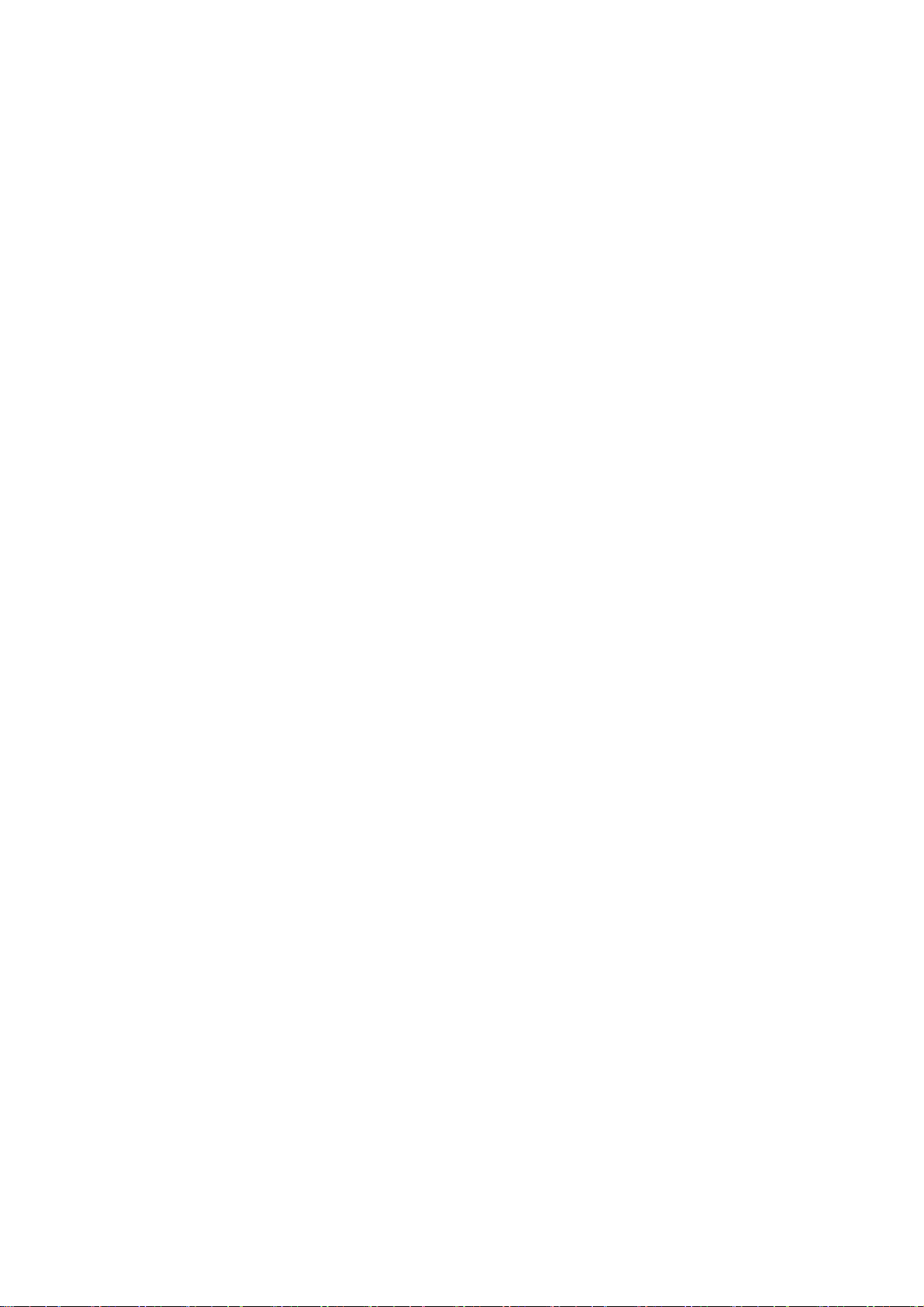
Content
1 General Information ..................................................................................................................................................... 4
1.1 Profile ................................................................................................................................................................................ 4
1.2 Safety warning and Attentions .......................................................................................................................................... 4
2 Your phone .................................................................................................................................................................... 7
2.1 Functions of Keys ............................................................................................................................................................. 7
3 Getting started .............................................................................................................................................................. 9
3.1 Installing the SIM Card and the Battery ........................................................................................................................... 9
3.2 Installing T-Flsah Card .................................................................................................................................................... 10
3.3 Charging the Battery ....................................................................................................................................................... 12
3.4 Linking to the Networks and devices .............................................................................................................................. 12
3.5 Dialing Calls ................................................................................................................................................................... 13
4 Using the Menus ......................................................................................................................................................... 14
4.1 Browser ........................................................................................................................................................................... 14
4.2 Calculator ........................................................................................................................................................................ 14
4.3 Calendar .......................................................................................................................................................................... 14
-2-
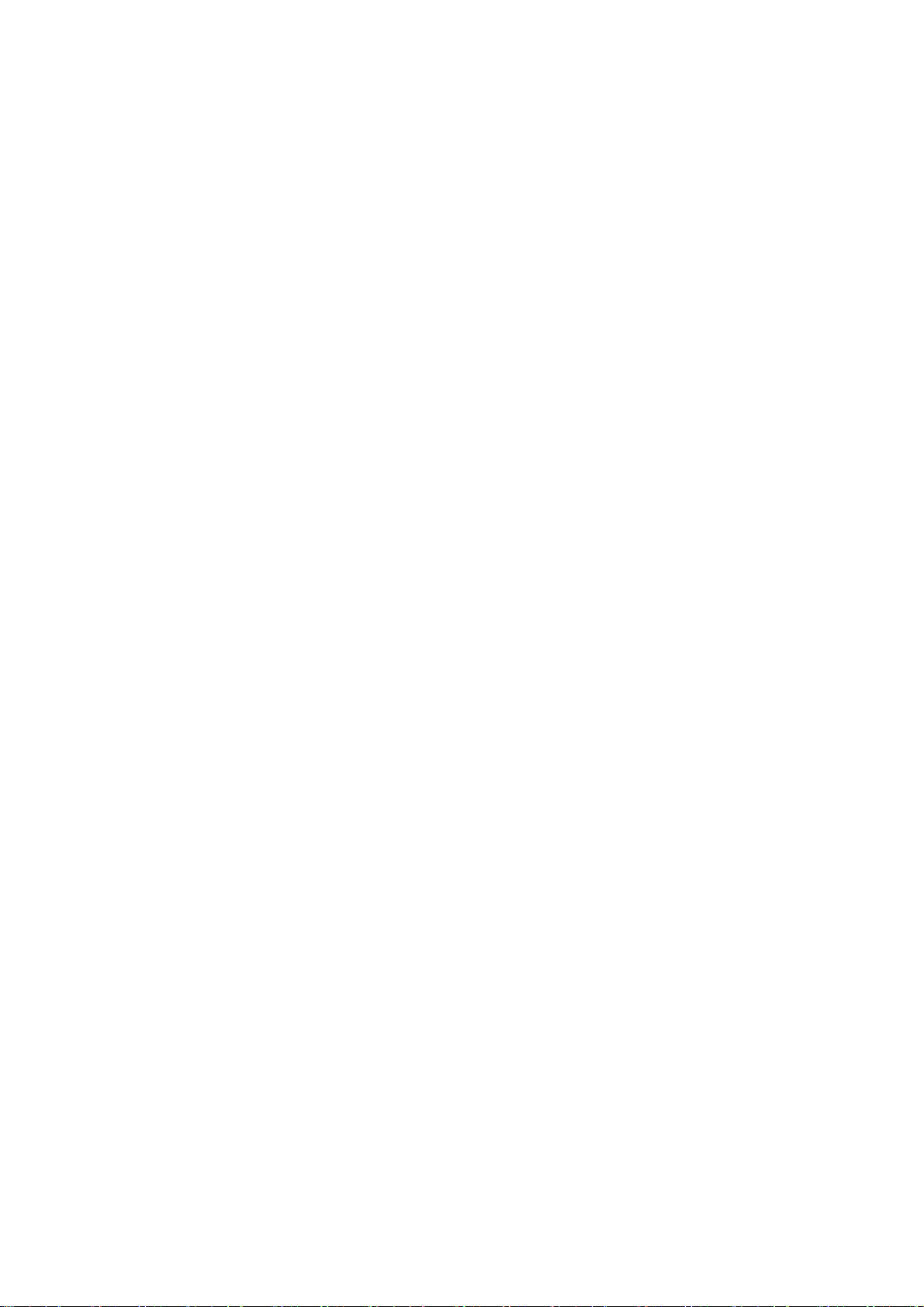
4.4 Camera ............................................................................................................................................................................ 14
4.5 Clock ............................................................................................................................................................................... 15
4.6 Contacts .......................................................................................................................................................................... 15
4.7 Downloads ...................................................................................................................................................................... 15
4.8 File manager.................................................................................................................................................................... 15
4.9 FM Radio ........................................................................................................................................................................ 16
4.10 Gallery .......................................................................................................................................................................... 16
4.11 History ........................................................................................................................................................................... 16
4.12 Messaging ..................................................................................................................................................................... 16
4.13 Music ............................................................................................................................................................................ 17
4.14 Note ............................................................................................................................................................................... 18
4.15 Settings .......................................................................................................................................................................... 18
4.16 SIM Telcel ..................................................................................................................................................................... 20
4.17 Sound Recorder ............................................................................................................................................................. 20
4.18s Video player ................................................................................................................................................................ 20
5 Appendix ..................................................................................................................................................................... 21
-3-
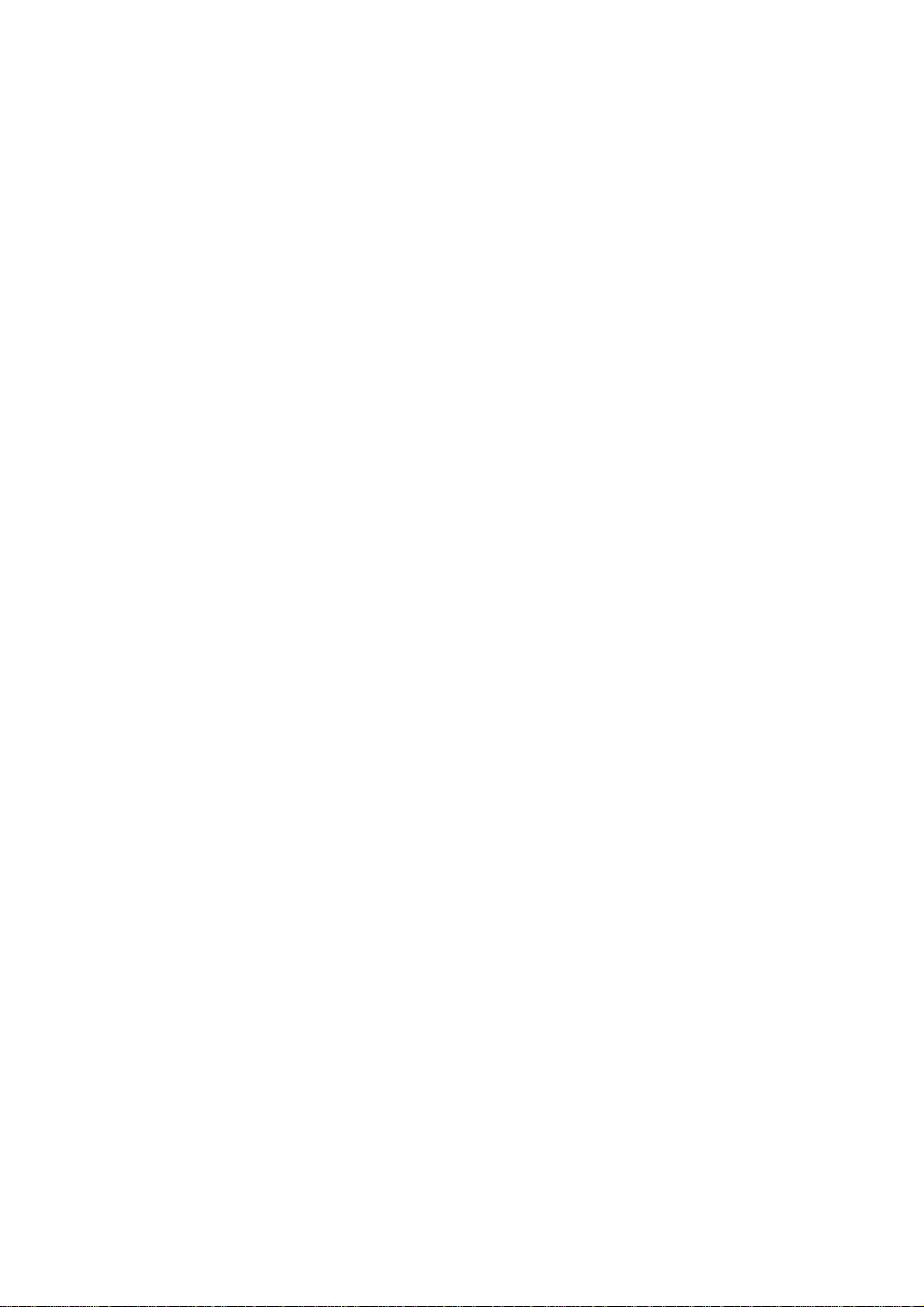
1 General Information
1.1 Profile
Please read this pamphlet carefully in order to make your phone in perfect condition.
Our company may change this mobile phone without prior written notice and reserves the final right to
interpret the performance of this mobile phone.
Due to different software and network operators, display on your phone may be different, refer to your
phone for details.
1.2 Safety warning and Attentions
Safety warning
ROAD SAFETY COMES FIRST
Do not use a hand-held phone while driving. Use hands-free fittings when calls are unavoidable while
driving. In some countries, dialing or receiving calls while driving is illegal!
SWITCH OFF IN AIRCRAFT
Wireless devices can cause interference in aircraft. Using a mobile phone in flight is illegal and risky.
Please make sure that your mobile phone is powered off in flight.
SWITCH OFF BEFORE ENTERING RISKY AREAS
Strictly observe the relevant laws, codes, and regulations on the use of mobile phones in risky areas.
Turn off your mobile phone before entering a place susceptible to explosion, such as an oil station, oil tank,
chemical plant or a place where a blasting process is under way.
OBSERVE ALL SPECIAL REGULATIONS
-4-
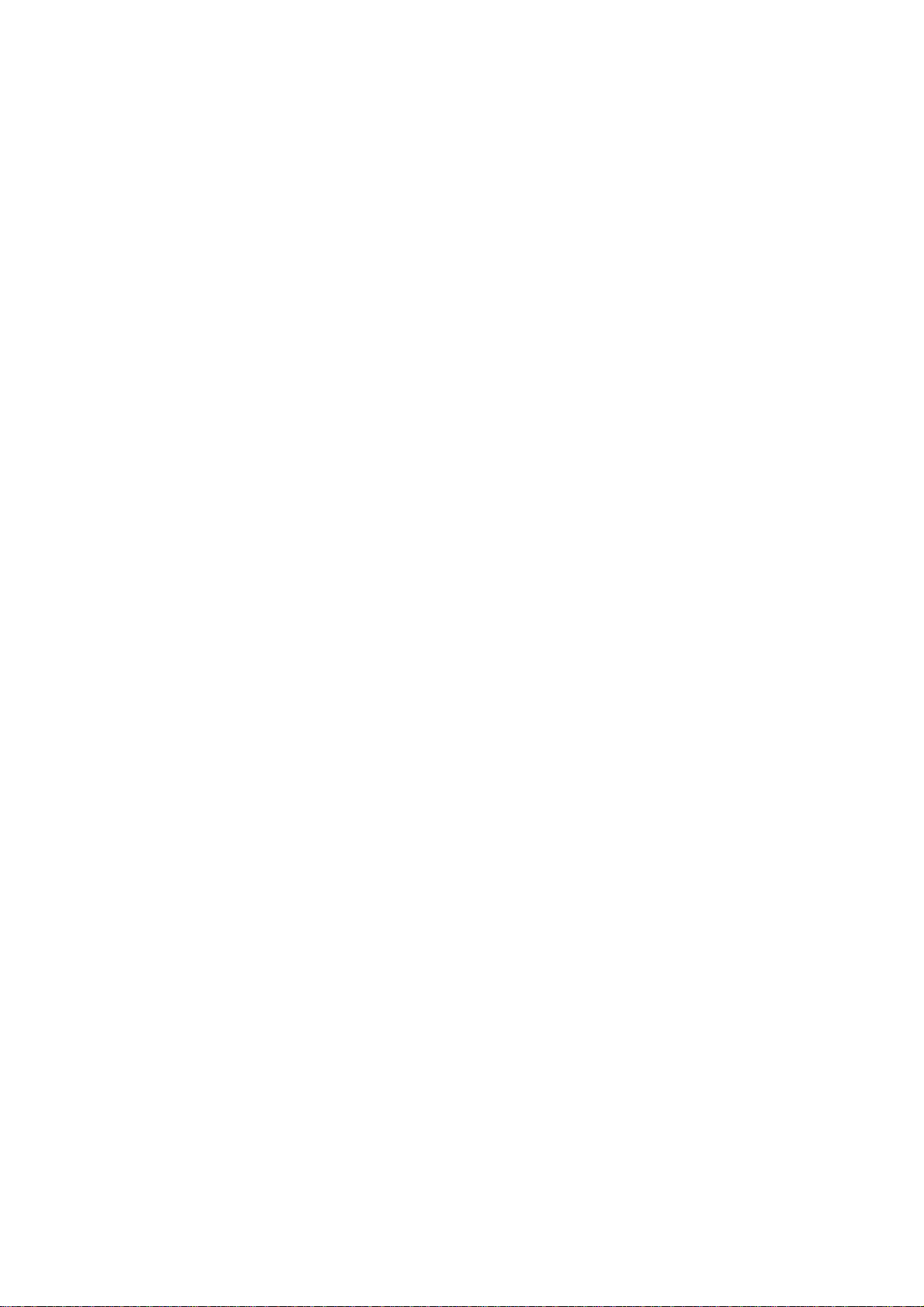
Follow any special regulations in force in any area such as hospitals and always switch off your phone
whenever it is forbidden to use it or, when it may cause interference or danger. Properly use your mobile
phone near medical apparatuses, such as pacemakers, hearing aids and some other electronic medical devices,
as it may cause interference to such apparatuses.
INTERFERENCE
The conversation quality of any mobile phone may be affected by radio interference. An antenna is built
inside the mobile phone and located below the microphone. Do not touch the antenna area during a
conversation, lest that the conversation quality deteriorate.
QUALIFIED SERVICE
Only qualified personnel may install or repair phone equipment. Installing or repairing the mobile phone
on your own may bring great danger and violates the warranty rules.
ACCESSORIES AND BATTERIES
Use only approved accessories and batteries.
USE SENSIBLY
Use only in a normal and proper manner.
EMERGENCY CALLS
Ensure the phone is switched on and in service, enter the emergency number, e.g. 112, then press the
Dial key. Give your location and state your situation briefly. Do not end the call until told to do so.
Note: Just like all other mobile phones, this mobile phone does not necessarily support all the features
described in this manual due to network or radio transmission problems. Some networks even do not support
the emergency call service. Therefore, do not rely solely on the mobile phone for critical communications
such as first aid. Please consult the local network operator.
-5-
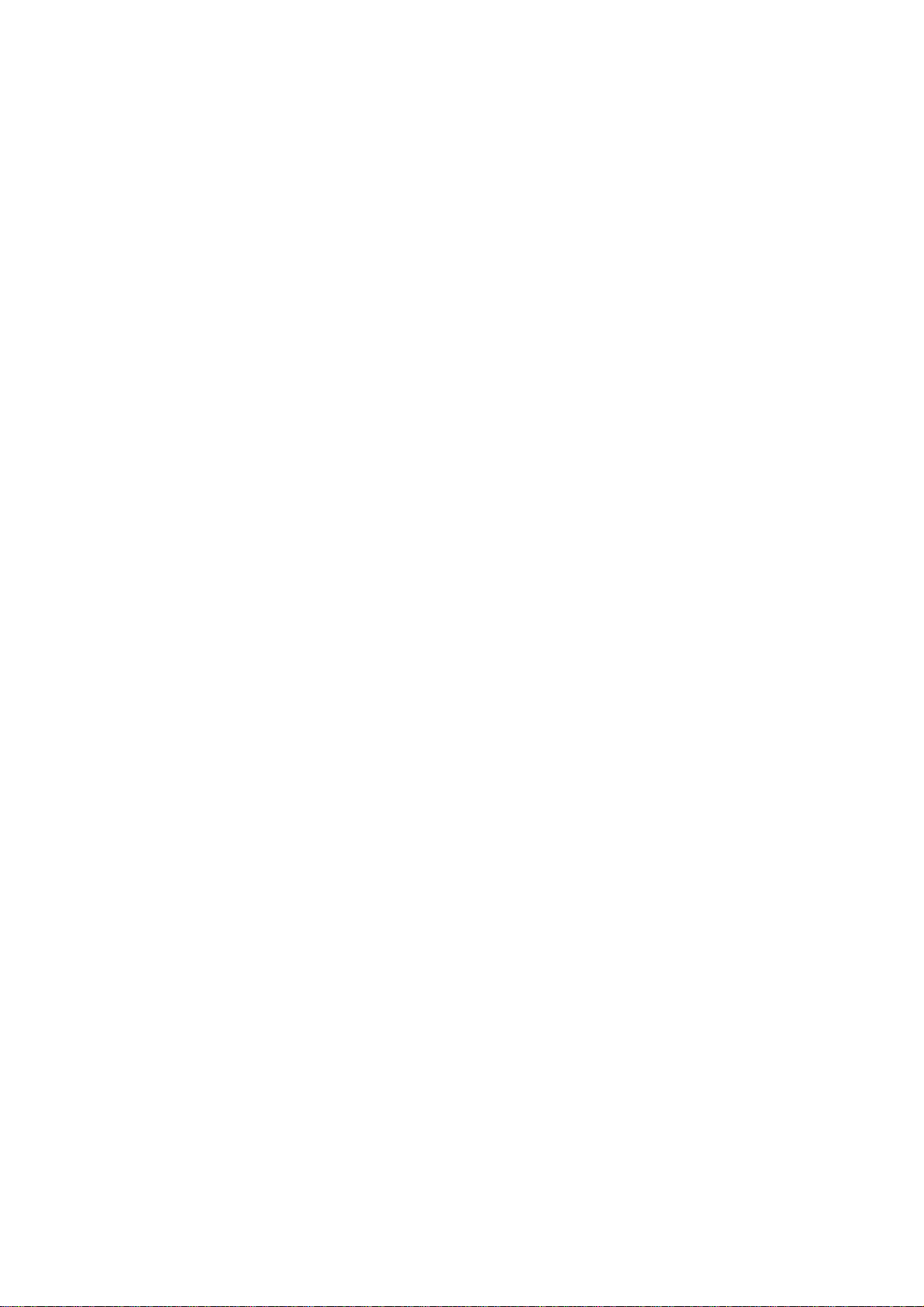
Precautions
This mobile phone is well designed with fine art. Please exercise special care when using it. The
following suggestions will help your mobile phone survive the warranty period and extend its service life:
Keep the mobile phone and all its fittings beyond children's reach.
Keep the mobile phone dry. Keep away from rain, moisture, liquid or other substances that may corrode
electronic circuits.
Do not use or store the mobile phone in dusty places, lest that active parts of the mobile phone be damaged.
Do not store the mobile phone in a high-temperature place. High temperature will shorten the life of
electronic circuits and damage the battery and some plastic parts.
Do not store the mobile phone in a chilly place. Otherwise, moistures will be formed inside the mobile
phone to damage electronic circuits when the mobile phone is moved to a constant temperature place.
Do not throw, knock or shock the mobile phone, as that will destroy the internal circuits and high-precision
components of the mobile phone.
-6-
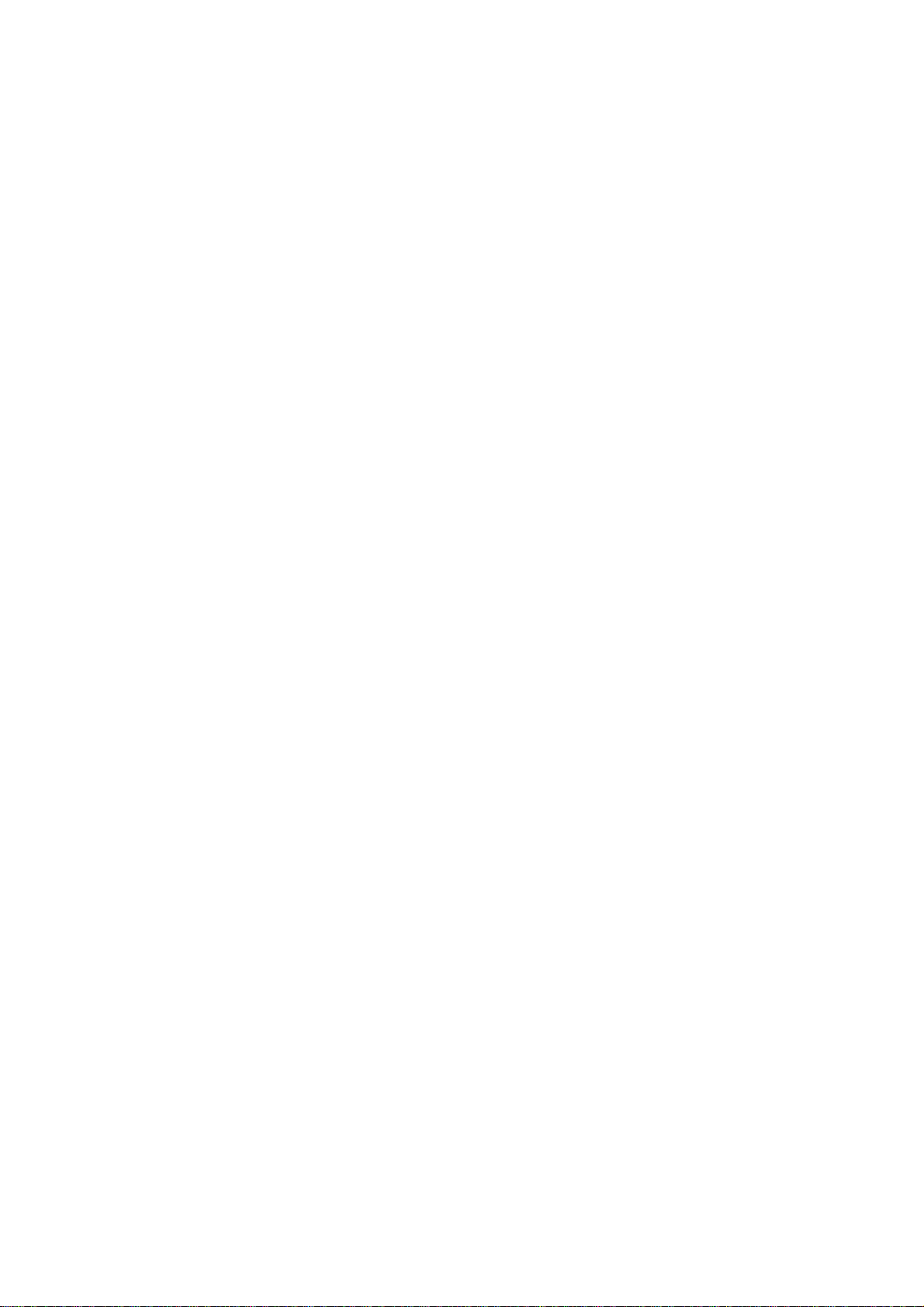
2 Your phone
2.1 Functions of Keys
The mobile phone provides the following keys:
Power key
Power key situates at the right side of the phone. While using the phone, you can press this key to lock
screen; if you press and hold this key. you can power off.
Dial key
Dial key situates at the left side of the phone. You can press it to make and receive calls.
L soft key
The bottom line on the screen displays the functions of Left soft key.
R soft key
The bottom line on the screen displays the functions of Right soft key.
Direction key
Press them to scroll the options when browsing a function list. In edit state, press direction keys to
navigate. In conversation status, you can press up or down direction key to tune volume.
-7-
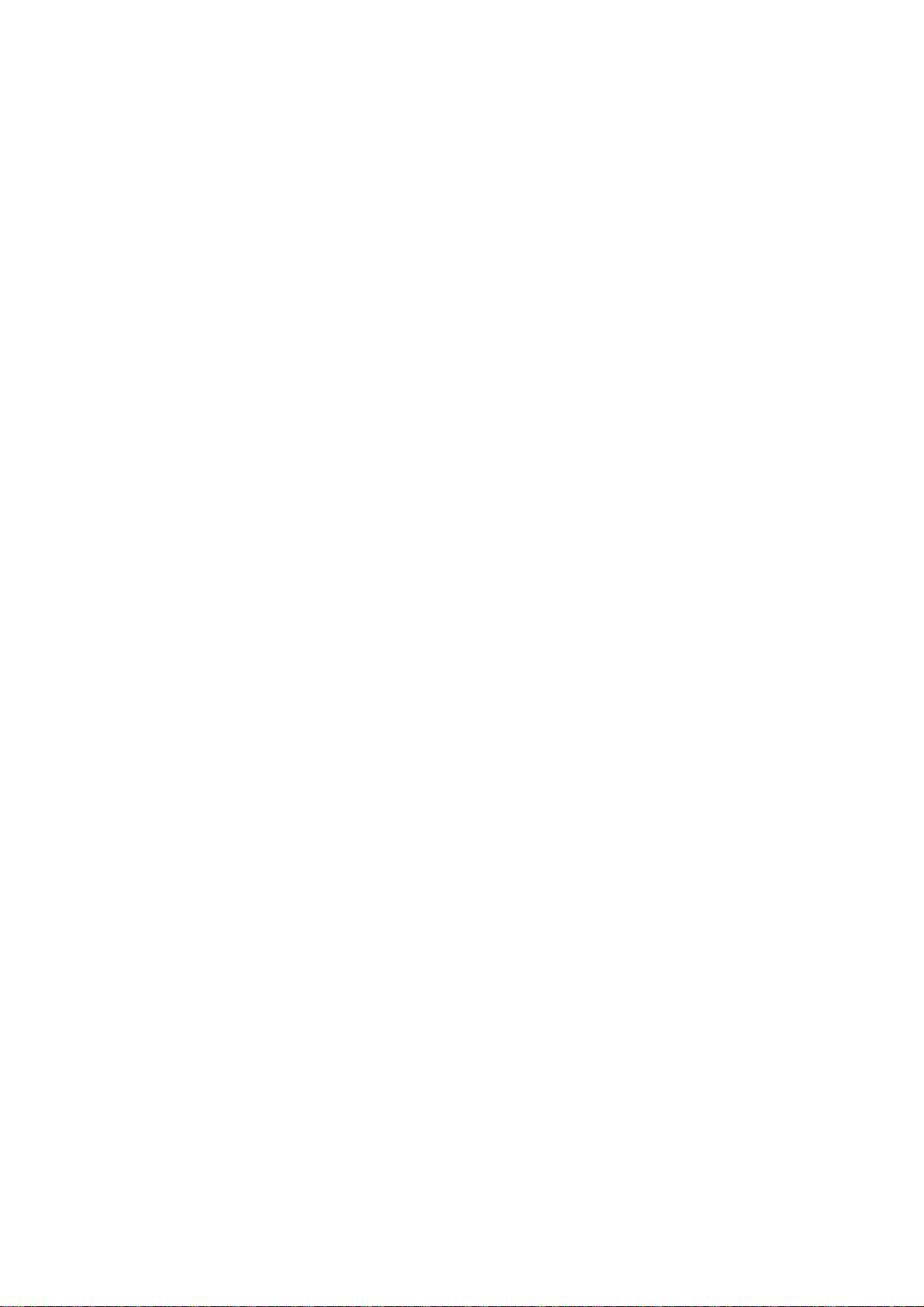
OK key
Press it to confirm a selection
Full keyboard
The full keyboard is used for English numeric symbol input.A full keyboard area that includes Spaces,
carriage returns, and deletes.There are also app shortcuts under the keyboard, facebook and whatapp. The
‘Alt’ key in the lower left corner is used for input mode switching, and the ‘aA’ key is used for case
locking.You can put Numbers and symbols in ‘Alt’.
Screen lock
Press OK key +* key to unlock the screen lock
-8-
