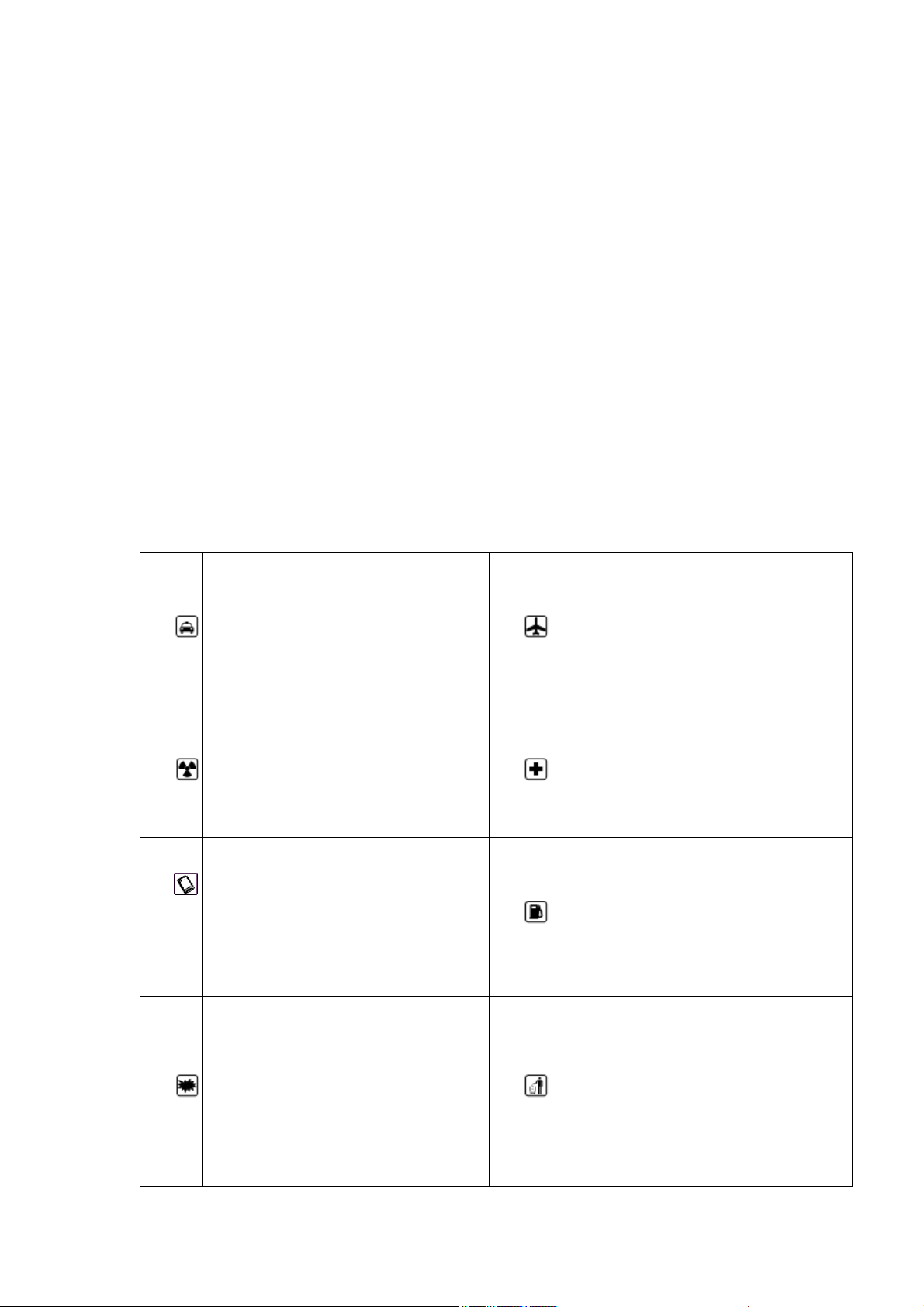
Instructions for using the phone
Dear mobile phone users, Thank you for choosing our mobile phone.
Use this phone will bring you an unprecedented surprise experience:
the phone supports multiple GSM cards and multi-card standby function.
30-megapixel high-definition digital camera, allowing you to stay
colorful memories. Professional MP3 music player, MP4 video player to
enjoy, all-round multimedia to bring the body comfortable.
Safety Precautions
Before using your phone, please read the following brief rules
carefully and observe them.
• The phone will interfere with
• To make or receive a call
the aircraft's communication
while driving, use your
•
headset or park your car
before using your phone.
•
network, make sure the phone is
in the process of flying in the
off state or flight mode.
•
•
•
• All handsets may be disturbed,
affecting their performance.
• To ensure optimum performance
and avoid damage to your
phone, use original
accessories and batteries. Do
not use unsupported products.
• To avoid interference with the
blasting operation, turn off
the phone at the site of the
explosion or post the "Turn
off the two-way radio" icon.
Observe and comply with any
•
•
•
• Turn off your phone near medical
devices that indicate that you
can not use your phone and in a
medical setting.
• At gas stations and near
dangerous goods such as fuels
and chemicals, turn off your
phone to avoid an explosion.
• Do not incinerate or dispose of
the battery as a general waste,
to avoid the risk of life and
damage to the environment.
Please comply with the local
government's environmental

applicable regulations or
policy, timely processing and
•
•
regulations.
• When your phone needs to
connect with other devices,
please read the user's manual
of the device carefully to
ensure safety.
• Please back up important
information stored in your
phone or keep a handwritten
record so that important
information is not lost.
•
•
recycling.
• Some small parts, such as memory
cards, should be placed out of
the reach of children and
protected from swallowing by
children or other hazards. .
• Make sure your phone is on and
in the service area, enter the
emergency number, press the call
key to tell your location. Do
not end the call without
permission.
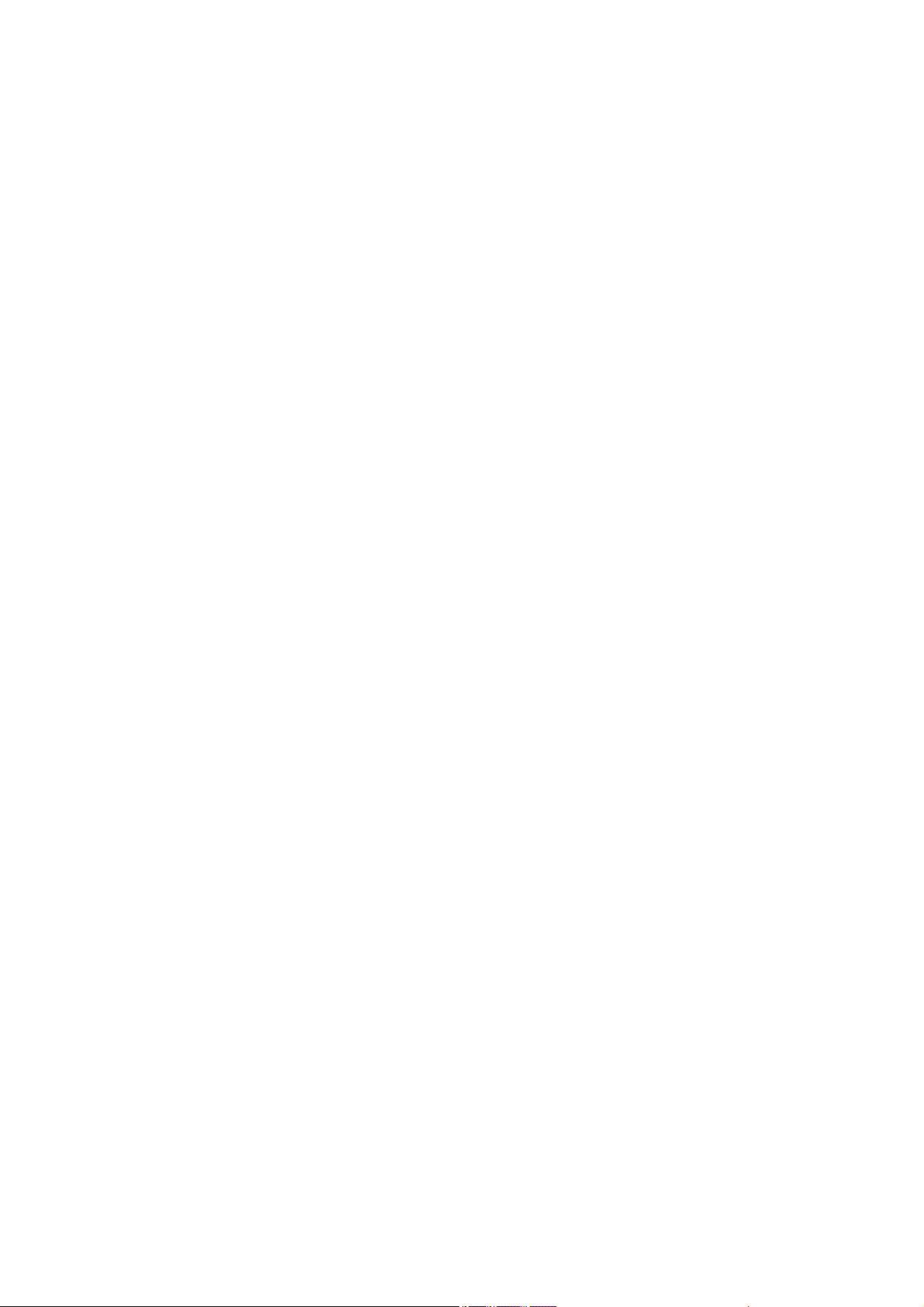
Introduction to mobile phones
Install SIM card and battery
Press and hold the power button for about three seconds off;
Push down the battery cover and remove the battery cover.
Remove the battery. Install the SIM card 1 (according to the "SIM1" mark on the
card slot), install the SIM card with the contacts facing down (note the
direction of the notch on the SIM card is the same as the card slot). Push the
SIM card in from the card slot, (SIM card 2 is installed in a manner similar to
SIM card 1).
Install the battery so that the battery metal contact part of the cell phone
battery contact location, and then back into the battery cover.
Description:
1. In this manual, the function description is to insert two SIM cards as an
example, and select [Settings → Call Settings → Dual SIM Settings → Standby
Mode → Dual SIM Dual standby]. If you only insert a single card or not set to
dual card dual standby, you may interface, options and instructions of the
operation is different.
Install the memory card
Your phone supports T-Flash memory card, insert the memory card, you can
through the phone on the memory card file browsing, copying and other
operations, can expand the phone's storage space.
Remove the back cover and battery, according to the direction of the card cover
open the memory card cover;
Ø Insert the card with its gold-colored contacts facing down and the narrower
end of the card into the card slot until it fits perfectly with the card slot.
Close the card cover to complete the installation.
caveat:
Do not insert or remove the memory card quickly or frequently to avoid damaging
the memory card.
The battery is charged

Use the travel charger to charge
Ø Put the battery into the phone correctly;
Ø Open the rubber cover at the bottom of the screen on the left side of the
phone, insert the charger with the arrow on the screen, insert the charger into
the charging connector, and connect the travel charger to a standard power
outlet.
Ø After inserting the charger, the battery strength icon at the top right of
the screen scrolls to indicate that charging has begun. When the battery is
full, the charge icon will stop scrolling and the battery symbol on the screen
will display full.
Ø After charging is complete, disconnect the charger from the standard power
outlet, and then press and hold the button on both sides of the charger to
disconnect the charger from the charger.
note:
1. Please use the standard battery and charger, otherwise it may cause an
explosion.
2. If the battery is completely discharged, the battery icon will not appear
for 2 to 3 minutes. Generally based on the current state of the phone (whether
to boot, call, etc.), the charging time is 2 to 5 hours.
3. Please use the charger to charge, try to avoid using USB cable charging.
4. To get the best performance from a new battery, complete the battery two to
three charge-discharge cycles. The initial charge of the new battery several
consecutive charge for more than 10 hours.
Power on and off
Boot
Press and hold the power button for about three seconds.
Shutdown
Press and hold the power button for about three seconds.
caveat:
Prohibit the use of mobile phones or the use of mobile phones in your area may
cause interference and danger
Please do not open your phone, and to ensure that the phone does not turn on
the timer switch and other functions.
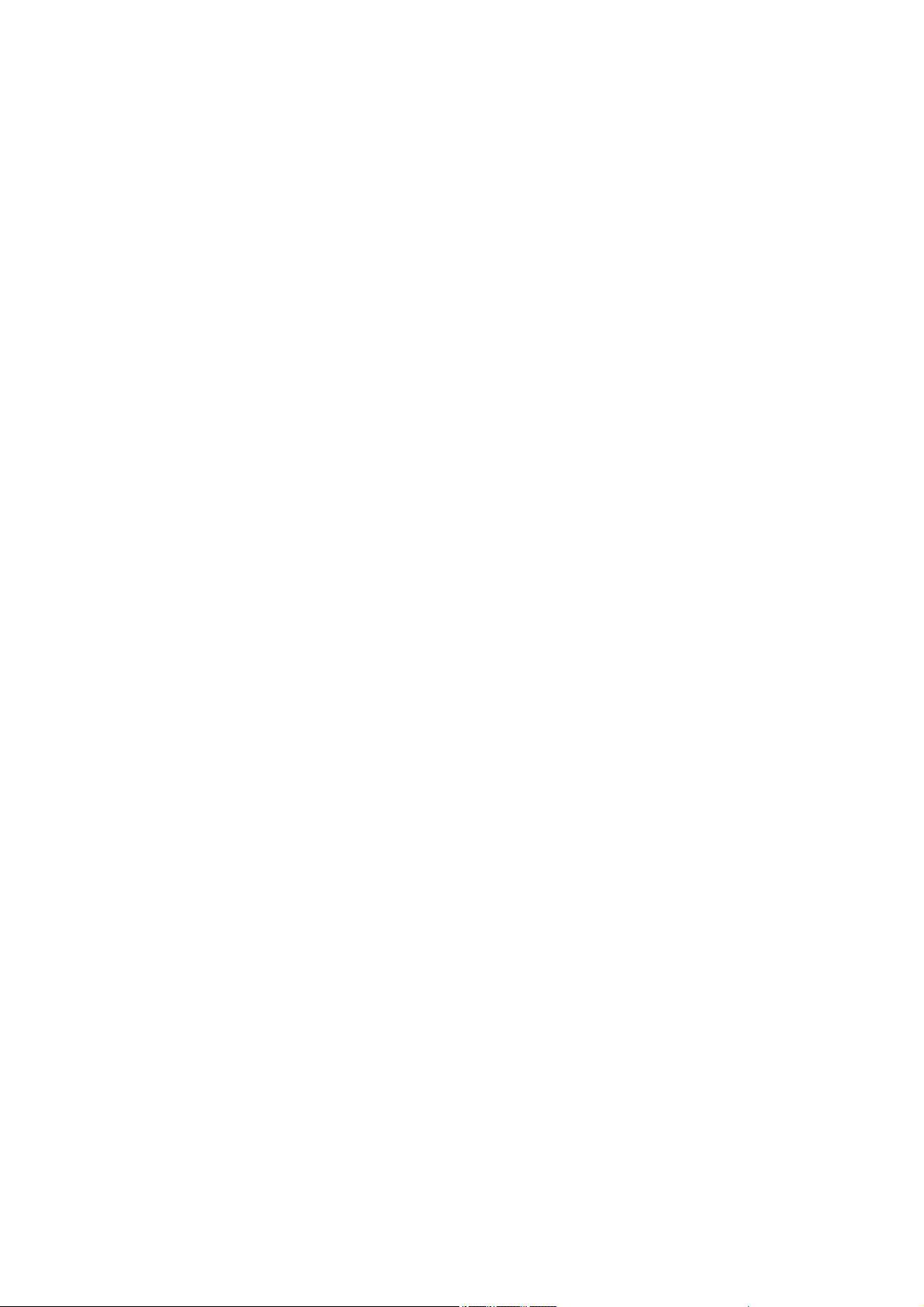
Main Menu
Call function
Dialpad
In standby mode, press the "dial key" button to enter the dial
interface, click the numeric keypad to dial;
Click "call" button, out of the SIM card selection interface, select
card 1, that is, use SIM1 to dial; select card 2, that is, use SIM2
to dial;
Make an international call
Dialing interface, enter the country code (if you enter the country
code need to enter "+", you can double-click the "*" key);
Enter the area code (usually without the previous "0") and the phone
number;
Click the "Call" button, out of the SIM card selection interface,
select the card 1, that is, use SIM1 to dial; select card 2, that is,
use SIM2 for dialing.
Make a call using Contacts
Go to Contacts and find the record you want;
Long press Record, select Call from the Options menu.
Dial the number with an extension
Dial-up interface, enter the total number;
Click [Options → Insert → Pause P], and then enter the extension
number;
Click the "Call" button, out of the SIM card selection interface,
select the card 1, that is, use SIM1 to dial; select card 2, that is,
use SIM2 for dialing.

Make an emergency call
Dial-up interface, enter the emergency number;
Click the "dial" button, out of the SIM card
selection interface, select the card 1, that is,
use SIM1 to dial; select card 2, that is, use SIM2
to dial.
Answer or reject an incoming call
There is a call, click on "dial" button to answer; you can also open
the flip in the settings to answer the phone
To flip the phone after the phone will be able to answer, Covers
cover hang up
When there is a call, click the "Reject" button to refuse to answer;
The menu in the call
During a call, you can perform the following functions:
Contacts: Enter the contact list interface.
Dialpad: Enter the dialer interface.
Recording: The recording will be recorded, the recording file will be
automatically saved in the file manager.
Recording a call is illegal in some countries. Therefore, when you
make a call recording, you should first
Seek the consent of the other party.
Mute: Temporarily turns off the microphone during a call. When you
mute, you can hear the other party's voice, but the other party can
not hear you.

Handsfree: Turns the speakerphone on or off.
Adjust the volume
During a call, you can adjust the handset volume by navigating the up
and down keys.
End the call
When you want to end a call, you can end the call by clicking the
"Hang up" button.
Call Records
Show your recent phone history.
Scroll to any number and press the dialing key to recall the call.
Alternatively, press [Options] to select another action. Use the 5
key to confirm.
Set to reject the call
On the Record Details page, press [Menu] to select [Set as Rejected]
and set the phone number as Rejected. The number can be found in
[Contacts → Blacklist].
Write SMS: Send SMS to the currently recorded number.
To write a multimedia message: Send a multimedia message to the
currently recorded number.
Language Call: Call back the number.
To add a new record: Hold the recorded number to the phonebook.
Contacts
Browse contacts
In the standby mode, click the Contacts button to enter the contact
list interface. Contacts are arranged in accordance with the unnamed,
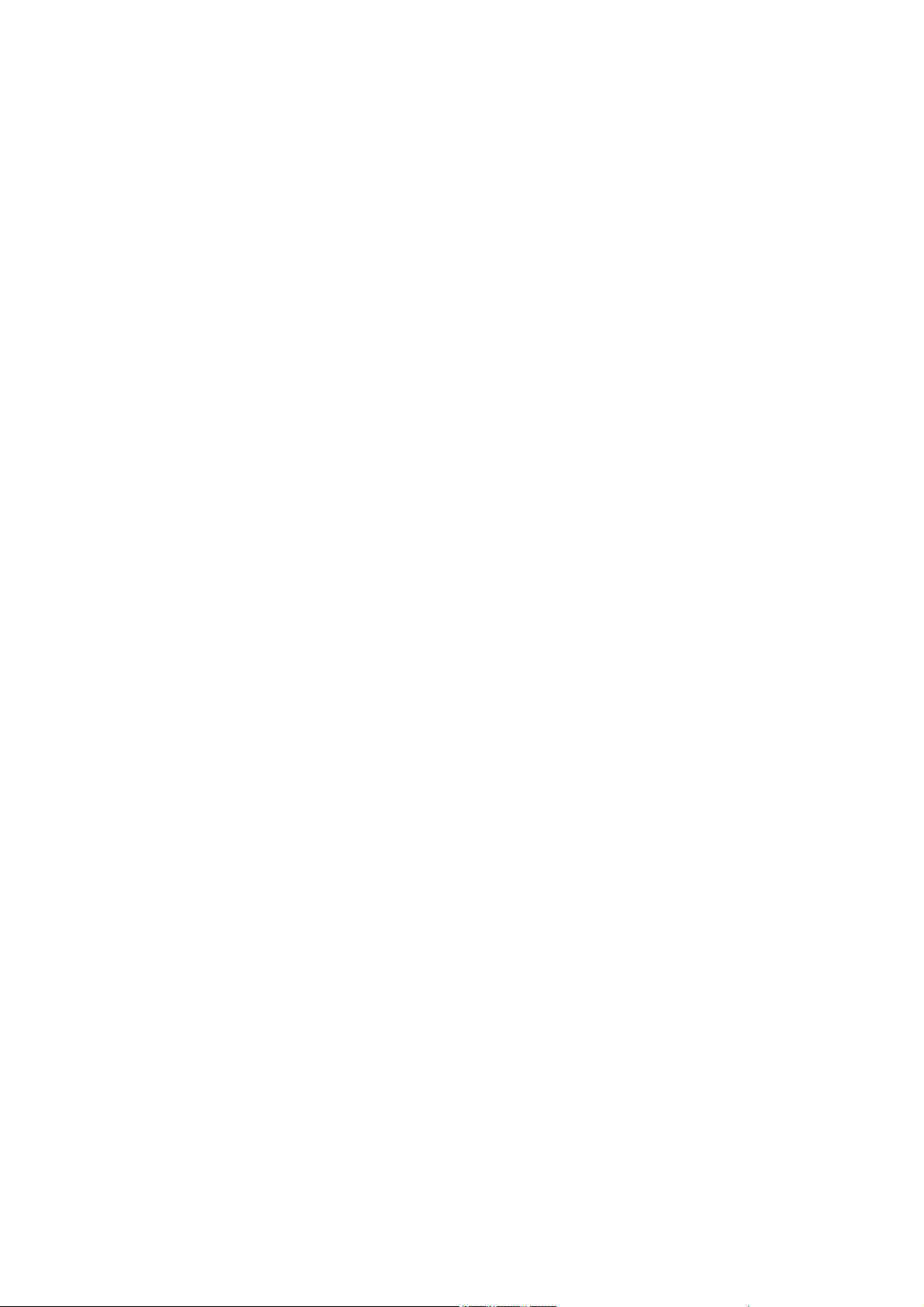
special symbols, numbers, letters (if the Chinese name is to take the
corresponding Chinese alphabet letters).
Create a new contact
SIM1: The entered records are added to SIM1. Only one number
can be stored under each name.
SIM2: The entered record is added to SIM2, and only one number
can be stored under each name.
Phone: In addition to the SIM1, SIM2 other than the contact
records are stored in the phone memory bank. New phone
contacts can edit the name of the phone number, home phone,
company phone, other phone numbers, select the contact picture,
ringtones and so on.
Note: The name of the new contact can be empty, the number can
not be empty.
The contact's function menu
Click "Options" to access the list of functions. The following
functions are available:
Group: Enter the group list interface.
Tag: Marks single or multiple contacts.
Business card: Import or export all cards.
Fast Dial: Enter the shortcut dial list interface.
Contact Display: Select how the contact is displayed.
More: The number of the machine set up and query the phone
capacity.
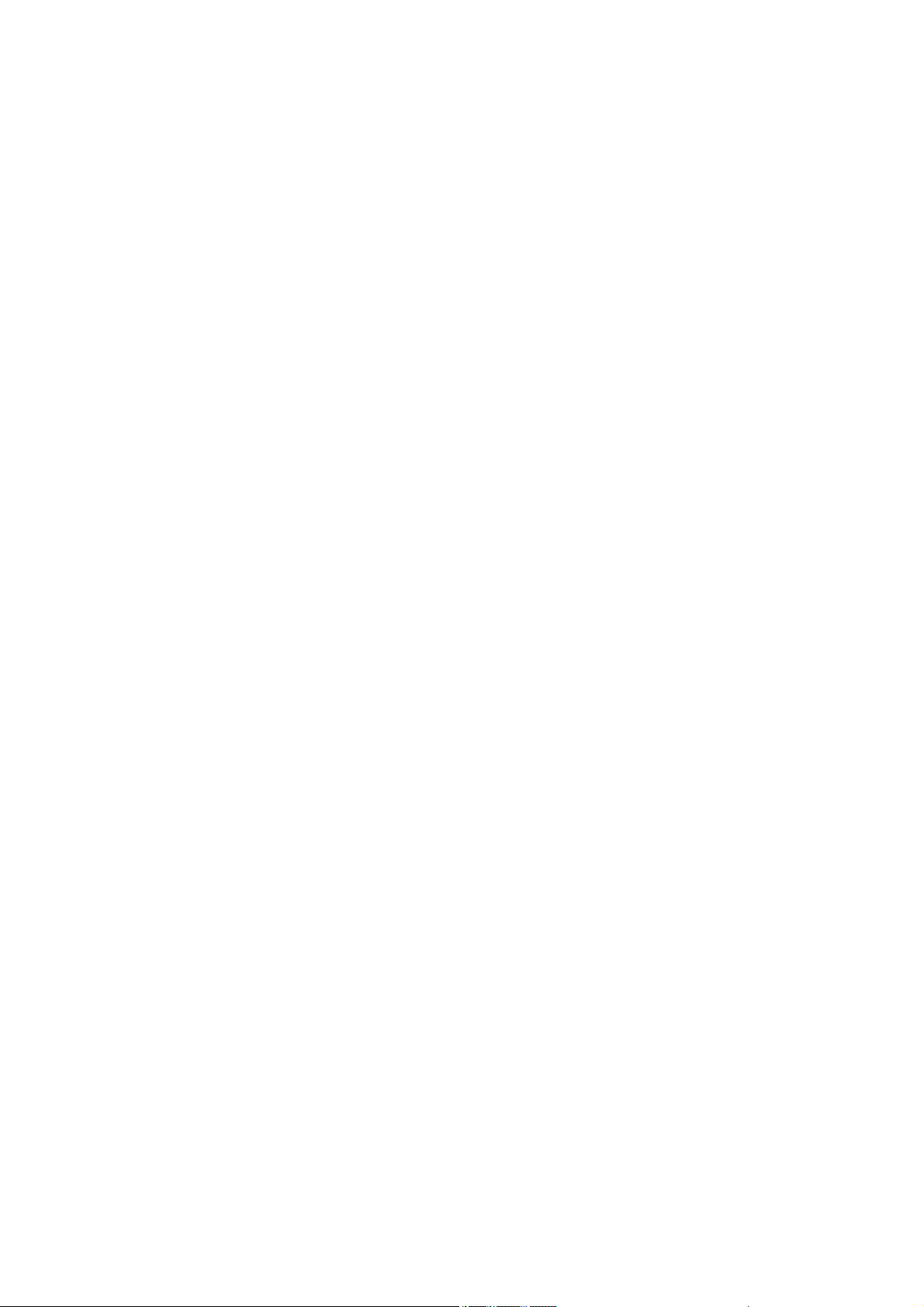
Contact list interface, long press a record, operable functions
are:
Write message: Send a message to this contact.
Call: Call this contact.
Delete: Delete this contact.
Copy: Copy this contact.
Send business card: Send this contact as a business card.
Export: Exports this contact.
Add to Blacklist: Add this contact to the blacklist.
Information services
The information service is a network service. Whether the function
can work normally depends on the type of the SIM card and the
function service provided by the network operator. Please confirm
before using this function.
Write information
Before using this function, you must obtain the corresponding service
center number from the network operator. The memory capacity of the
SIM card varies depending on the card type.
SMS
In the standby mode, click the "Information Service" button to enter
the mailbox list interface, click [Write message → New message] to
enter the SMS editing interface, manually enter or insert the contact
from the address book as the recipient, edit the information content
Press "Send" to send the message.
Note: The phone supports multiple SMS editing, up to 4 commonly used

SMS, each message can accommodate up to 268 Chinese characters or 612
pure English characters.
New SMS, click "Menu" to operate the functions are:
Inserting common words: Insert common words at the cursor position.
Add contact information: Extract names and phone numbers from the
address book and insert them into the message contents.
Add Emoji: Insert the emoji at the cursor position.
Turn on timed send: Turn on timed send.
Font Size: Set the font size when displaying information.
Save as draft: Save the edited message to Draft.
MMS
MMS is a multimedia information, support GIF, JPEG, WBMP, BMP format
image display.
note:
This feature is available only if supported by the network operator.
And only with compatible multimedia information function of the phone
to receive and display properly.
In standby mode, click the "Information Service" button to enter the
mailbox list interface, click [Write message → New multimedia
message] to enter the MMS editing interface, manually enter or insert
the contact as recipients, edit the content or insert the attachment
And then click Send to send the message.
New MMS, click "Menu" to operate the functions are:
Delete: Delete the edited text or inserted audio and video.
