Senwa S605 User Manual
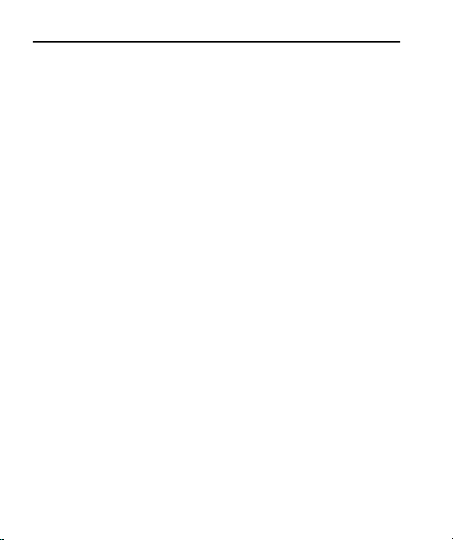
User Guide
SENWA MEXICO,S.A.DE C.V
(Av. Javier Barros Sierra 540,Torre I, Planta 5;
COL. LOMAS DE SANTAFE DELEGACION
ALVARO OBREGON C.P. 01210 MEXICO,
DISTRITO FEDERAL)
S605 User Manual
FCC ID: 2AAA6-S605
SENWA_S605
1
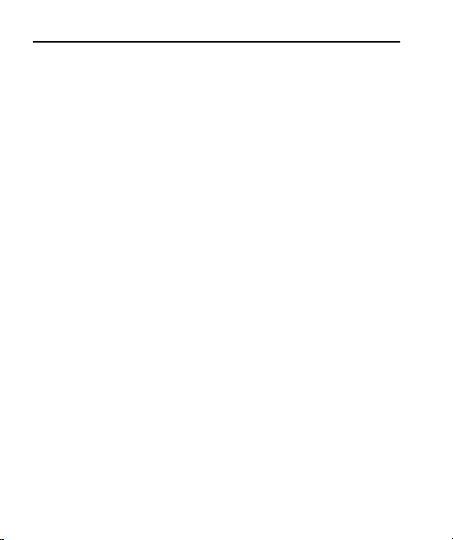
User Guide
Contents
1 Getting Started 3
1.1Insert SIM card........... ...................................... 3
1.2Insert Memory card.......... ......................... 3
1.3Unlock the phone.............. ............................4
2 Placing and Receiving Calls 4
2.1Make a call.................. ............................................ 5
2.2Conference Call................................ ..............5
2.3End a call................. .................................................. 6
2.4Disable Phone Calls (Airplane mode)
6
2.5Using the Touch screen......................6
2.6Using the Phone’s Buttons............7
3 The Home Screen 8
SENWA_S605
2
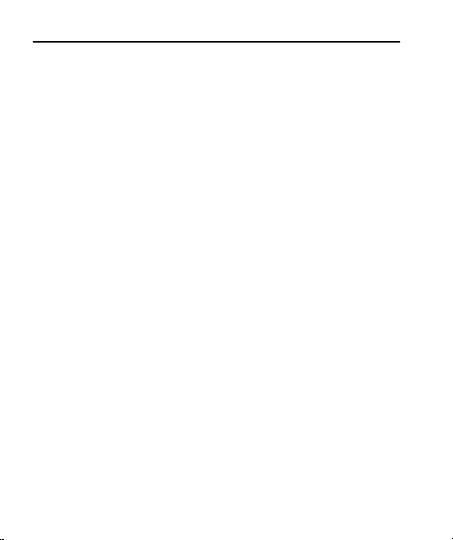
User Guide
3.1Customize Home Screen.................9
.1.1
Add
33.1.1
9
9
Add
itemstoto
items
the
the
Home
Home
screen
screen
4 Working With Menus 11
4.1Context Menus................................. ...............11
4.2Options menus................................. ...............12
4.3Menu Icons.................................... ....................... 12
5 Connect to the Internet 12
5.1Access Internet via Wi-Fi............... 13
6 Managing Notifications 13
6.1Open the Notifications Panel... 14
6.2Respond to Notifications.... .............15
6.3Close Notifications Panel...............16
7 Messaging 16
7.1Create and Send Multimedia Message
17
7.2Forward a message........ ........................18
SENWA_S605
3
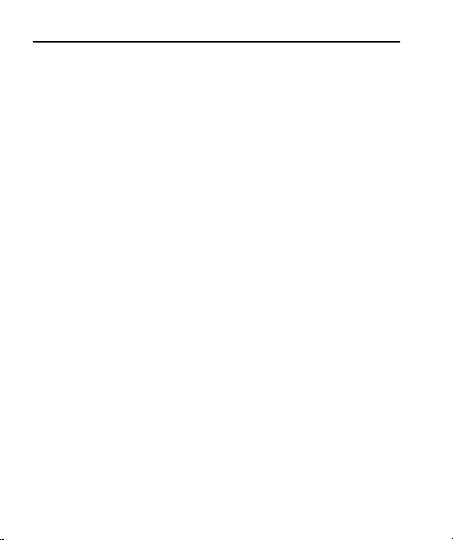
User Guide
7.3Lock a Message........... ................................ 18
7.4Using the Onscreen Keyboard19
7.5Enter Various Characters. ............. 20
8 Multimedia 20
Camera..................... .................................................... .........20
8.1Gallery................ .................................................... ......21
......................
.1.1
88.1.1
Shareanan
Share
Album
Album
8.2Music................... .................................................... ....... 21
8.3FM Radio..................................... ............................ 22
9 Manage Accounts 22
9.1Why Use a Google Account...... 22
10Connect to Networks and
Devices 22
..................
10.1
10.2
....
Connect to Wi-Fi Networks 23
Connect to Internet 23
10.3..Pair With Bluetooth Devices 23
.21
.21
SENWA_S605
4
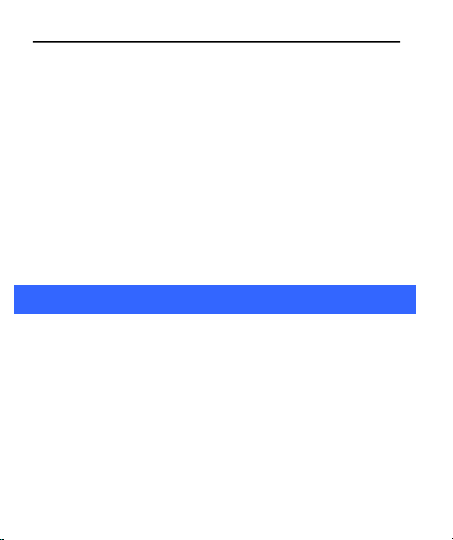
User Guide
11Getting
Getting
Started
Started
1.1 Insert SIM card
.3.1
Connecttoto
1010.3.1
Connect
Phone..................... .................................................... .............
Phone
Internet
Internet
via
via
your
your
23
23
10.4Install Secure Certificate from SD Card
24
11 Health and Safety Precautions 25
12 Health and Safety Precautions 28
The
SENWA_S605isisaa
The
SENWA_S605
the
facilitiesofof
the
facilities
insert
SIM
ToToinsert
SIM
Switch
off
1.1.Switch
off
battery.
battery.
Insert
the
2.2.Insert
the
Finally
insert
3.3.Finally
insert
two
two
card(s):
card(s):
the
the
SIM
SIM
the
the
networks
networks
mobile
mobile
card(s)
card(s)
battery
battery
Dual
SIM
Dual
SIM
phone
phone
correctlyinin
correctly
and
and
mobile
phone
mobile
phone
simultaneously.
simultaneously.
and
remove
and
remove
the
card
the
card
the
rear
coverofof
the
rear
cover
allowing
allowing
the
the
slot(s)
slot(s)
rear
rear
the
the
youtoto
you
cover
cover
mobile
mobile
and
and
use
use
SENWA_S605
5

phone.
1.2 Insert Memory card
1.3 Unlock the phone
phone.
Power
1.1.Power
and
and
Insert
2.2.Insert
Finally
3.3.Finally
phone.
phone.
Use
only
Use
only
device.
device.
the
the
below).
below).
You
may
You
may
unlock
unlock
Press
1.1.Press
Dragtoto
2.2.Drag
You
You
methodinin
method
set
ToToset
1.1.OnOnthe
off
off
battery.
battery.
the
the
insert
insert
compatible
compatible
Incompatible
Incompatible
device
device
needtoto
need
your
your
the
the
the
the
maybebe
may
the
the
the
main
main
the
mobile
the
mobile
memory
memory
the
the
and
corrupt
and
corrupt
phone.ToTo
phone.
power
power
lefttoto
left
requiredtoto
required
settings.
settings.
unlock
unlock
menu,
menu,
battery
battery
provide
provide
keytoto
key
method:
method:
User Guide
phone
and
then
phone
and
then
card
into
the
into
and
and
memory
memory
the
the
PIN,
PIN,
wakeupup
wake
unlock
unlock
Settings>>
Settings
the
the
the
cards
cards
cards
cards
data
data
Password,oror
Password,
the
screen:
the
screen:
the
the
slot.
slot.
rear
rear
approvedbyby
approved
storedinin
stored
your
your
card
memory
memory
unlock
unlock
unlock.
unlock.
touch
touch
remove
remove
coverofof
cover
may
damage
may
damage
the
the
phone.
phone.
phone
phone
Location&&
Location
the
rear
the
rear
the
mobile
the
mobile
C300
C300
the
the
card.
card.
drawaa
draw
basedonon
based
Security.
Security.
with
with
(See
(See
cardoror
card
the
the
cover
cover
this
this
figure
figure
patterntoto
pattern
unlock
unlock
SENWA_S605
6

User Guide
SENWA_S605
7
2.2.Touch
Touch
Set
Setupup
screen
screen
lock
lock..
3.3.Choose
Choose
the
the
type
typeofof
locking
lockingasas
desired
desired..
You
You
can
can
set
set
your
your
screen
screen
lock
lockonon
the
the
basis
basisofof
pattern,
pattern,
PIN,
PIN,
Password
Passwordoror
none.
none.
22Placing
Placing
and
and
Receiving
Receiving
Calls
Calls
You
You
can
can
dial
dialaa
phone
phone
number
numberoror
touch
touchaa
number
numberinin
your
your
contacts.
contacts.
You
You
can
can
also
also
place
place
from
from
the
the
Call
Call
log
logoror
contacts.
contacts.
2.1 Make a call
1.1.Tap
Tap
the
the
icon
icononon
main
main
menu
menuoror
the
the
home
home
screen
screentoto
dial
dial
the
the
desired
desired
number...
number...
2.2.Tap
Taponon
any
anyofof
the
the
Phone,
Phone,
Call
Call
Logs,
Logs,
Contacts
Contacts
and
and
Favorite
Favorite
tabs
tabs
totomake
makeaa
call.
call.
3.3.ToTodial
dialanan
international
international
number,
number,
touch
touch
and
and
hold
hold
the
the00
key
keytoto
enter
enter
the
the
Plus
Plus
(+)
(+)
symbol,
symbol,
and
and
then
then
enter
enter
the
the
international
international
country
country
prefix,
prefix,
followed
followedbyby
the
the
phone
phone
number
number
44..Press
Press
the
the
Volume
Volume
Up/
Up/
Down
Down
keys
keysonon
the
the
left
lefttoto
adjust
adjust
the
the
call
call
volume.
volume.
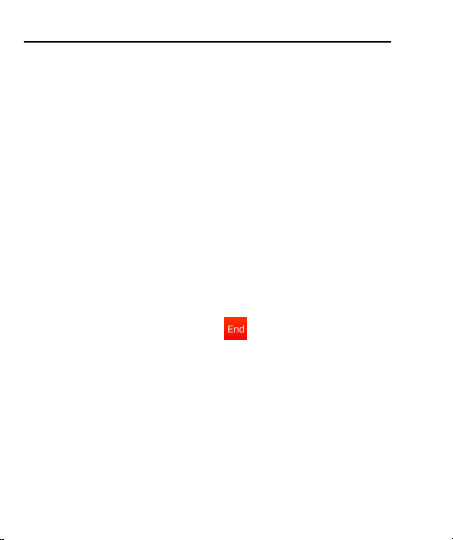
User Guide
SENWA_S605
8
2.2 Conference Call
IfIfyou
you
dial
dialoror
accept
acceptaa
new
new
call
call
when
when
you
you
are
are
already
alreadyononaa
call,
call,
you
you
can
canoror
merge
merge
the
the
calls
calls
into
intoaa
conference
conference
call.
call.
1.1.Place
Placeaa
call
calltoto
the
the
first
first
participant.
participant.
2.2.When
When
you
you
are
are
connected,
connected,
touch
touch
the
the
Add
Add
call
call
icon
icon,,
the
the
first
first
participant
participantisis
put
putonon
hold
hold
and
and
you
you
are
are
prompted
promptedtoto
dial
dial
the
the
second
second
contact.
contact.
3.3.Place
Place
the
the
next
next
call,
call,
using
using
the
the
phone
phone
tab,
tab,
the
the
Call
Call
log,
log,oror
your
your
contacts.
contacts.
4.4.When
When
you
you
are
are
connected,
connected,
touch
touch
Merge
Merge
calls
calls..
The
The
participant
participantisis
added
addedtoto
the
the
conference
conference
call.
call.
You
You
may
may
need
needtoto
contact
contact
and
and
activate
activate
conference
conference
call
call
service
servicetoto
avail
avail
this
this
facility.
facility.
2.3 End a call
While
While
during
duringaa
call,
call,
touch
touch
the
the
icon.
icon.
2.4 Disable Phone Calls(Airplane mode)
Some
Some
locations
locations
may
may
require
require
you
youtoto
turn
turn
off
off
your
your
mobile,
mobile,
Wi-Fi,
Wi-Fi,
and
and
Bluetooth
Bluetooth
wireless
wireless
connections.
connections.
Press
Press
and
and
hold
hold
the
the
Power
Power
button
button
and
and
then
then
choose
choose
Airplane
Airplane
Mode.
Mode.
Drag
Drag
notification
notification
panel
panel
down
down
then
thentt
ouch
ouch
the
the
Airplane
Airplane
mode
mode..
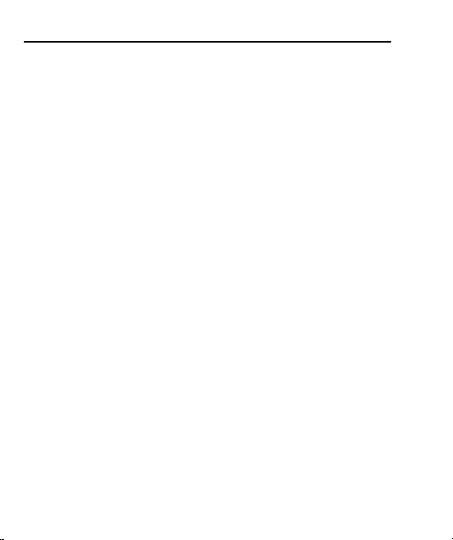
User Guide
SENWA_S605
9
2.5 Usingthe Touchscreen
You
You
can
can
use
use
the
the
touch
touch
screen
screeninin
the
the
following
following
ways:
ways:
Touch:
Touch:
Acts
Actsonon
items
itemsonon
the
the
screen,
screen,
such
suchasas
application
application
and
and
settings
settings
icons,
icons,toto
type
type
letters
letters
and
and
symbols
symbols
using
using
the
the
onscreen
onscreen
keyboard,
keyboard,orortoto
press
press
onscreen
onscreen
buttons.
buttons.
Touch
Touch
and
and
hold:
hold:
Touch
Touch
and
and
hold
holdanan
item
itemonon
the
the
screen
screen
until
untilanan
action
action
occurs.
occurs.
Drag:
Drag:
Touch
Touch
and
and
hold
holdanan
item
item
and
and
move
move
your
your
finger
fingeronon
the
the
screen
screen
until
until
you
you
reach
reach
the
the
target
target
position.
position.
Swipe
Swipeoror
slide:
slide:
Quickly
Quickly
slide
slide
your
your
finger
finger
across
across
the
the
surface
surfaceofof
the
the
screen,
screen,
(without
(without
dragging
dragginganan
item).
item).
For
For
example,
example,
slide
slide
the
the
screen
screenupuporor
down
downtoto
scroll
scrollaa
list.
list.
Double-tap:
Double-tap:
Tap
Tap
quickly
quickly
twice
twiceononaa
webpage,
webpage,
map,
map,oror
other
other
screen
screentoto
zoom.
zoom.
For
For
example,
example,
double-tap
double-tapaa
section
sectionofofaa
webpage
webpage
ininBrowser
Browsertoto
zoom
zoom
that
that
section
sectiontoto
fit
fit
the
the
width
widthofof
the
the
screen.
screen.
You
You
can
can
also
also
double-tap
double-taptoto
control
control
the
the
Camera
Camera
zoom,
zoom,inin
Maps,
Maps,
and
andinin
other
other
applications.
applications.
Pinch:
Pinch:InIn
some
some
applications
applications
(Such
(Suchasas
Maps,
Maps,
Browser,
Browser,
and
and
Gallery)
Gallery)
you
you
can
can
zoom
zoominin
and
and
out
outbyby
placing
placing
two
two
fingers
fingersonon
the
the
screen
screenatat
once
once
and
and
pinching
pinching
them
them
together
together
(to
(to
zoom
zoom
out)
out)oror
spreading
spreading
them
them
apart
apart
(to
(to
zoom
zoom
in).
in).
Rotate
Rotate
the
the
screen:
screen:OnOn
most
most
screens,
screens,
the
the
orientation
orientationofof
the
the
screen
screen
changes
changesasas
you
you
rotate
rotate
it.
it.
You
You
can
can
turn
turn
this
this
feature
featureonon
and
and
off.
off.
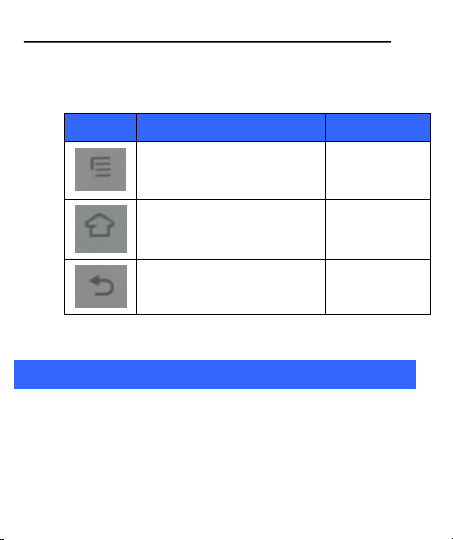
User Guide
SENWA_S605
10
2.6 Usingthe Phone’s Buttons
The
The
phone
phone’’ss
buttons
buttons
and
and
soft
soft
buttons
buttons
offers
offersaa
lot
lotofof
functions
functions
and
and
shortcuts.
shortcuts.
Button
Press
Press and hold
Menu key: Opens a context
menu related with current
screen or Application.
Opens the
search bar
Home key: Opens the Home
screen.
Opens recently
used
applications.
Back key: Opens the previous
screen you were working on.
33The
The
Home
Home
Screen
Screen
When
When
you
you
sign
sign
in,
in,
the
the
home
home
screen
screen
opens.
opens.
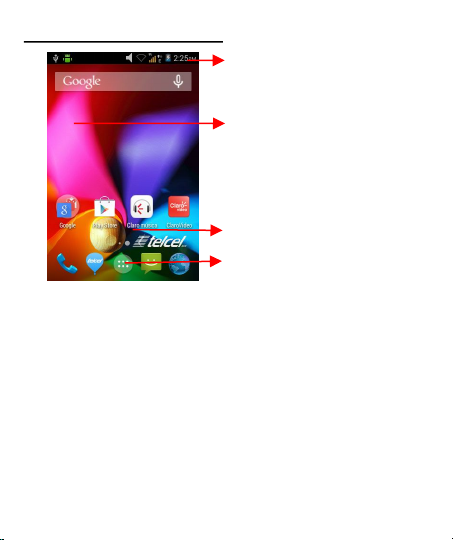
User Guide
SENWA_S605
11
The
The
main
main
menu
menu
screen
screenisis
your
your
starting
starting
point
pointtoto
access
access
all
all
the
the
features
featuresonon
your
your
phone.
phone.
AAttthe
the
top
topofof
the
the
screen,
screen,
the
the
Status
Status
bar
bar
displays
displays
the
the
time,
time,
status,
status,
and
and
notifications.
notifications.
Press
Press
Home
Home
icon
iconoror
Back
Back
icon
icontoto
close
close
the
the
Launcher.
Launcher.
3.1 CustomizeHome Screen
You
You
can
can
add
add
applications,
applications,
shortcuts,
shortcuts,
widgets,
widgets,
and
and
other
other
items
itemstoto
any
any
part
partofof
the
the
Home
Home
screen
screenoror
change
change
the
the
wallpaper.
wallpaper.
Tap items on the Home screen to
open them. Touch and hold an
empty spot to add a shortcut to an
application, a widget and so on
The status bar shows the time, signal
strength, battery status, and
notification icons.
Slide the Launcher left
or right to bring more
icons into view.
Touch an application to
open it.
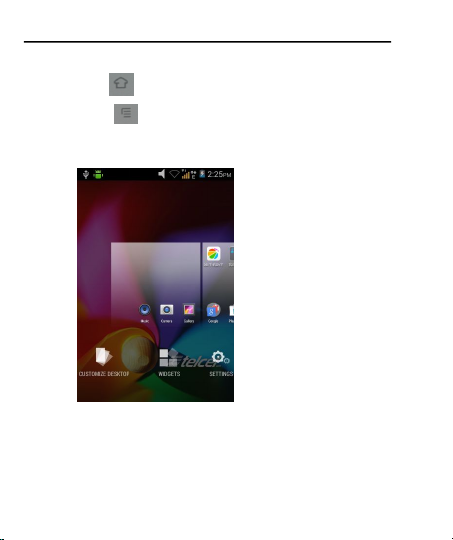
User Guide
SENWA_S605
12
3.1.1
3.1.1
Add
Add
items
itemstoto
the
the
Home
Home
screen
screen
1.1.Press
Presstoto
open
open
the
the
Home
Home
screen.
screen.
2.2.TTouch
ouch>>
Add+
Add+oror
just
just
touch
touch
and
and
hold
holdanan
empty
empty
area
areaonon
the
the
Home
Home
screen.
screen.
3.3.AAmenu
menu
for
for
adding
adding
the
the
following
following
pops
pops
up.
up.
Edit
Edit
Mode
Mode::
Add
Add
shortcuts
shortcutstoto
applications,
applications,aa
bookmarked
bookmarked
webpage,
webpage,aa
favorite
favorite
contact,
contact,aa
destination
destinationinin
Maps,
Maps,aa
music
music
play
play
list,
list,
etc.
etc.
Change
Change
Wallpapers
Wallpapers::
Choose
Choose
different
different
types
typesofof
wallpapers
wallpapersasas
desired.
desired.
