Page 1

User Manual
-1-
Page 2

Content
1 General Information ..................................................................................................................................................... 4
1.1 Profile ................................................................................................................................................................................ 4
1.2 Safety warning and Attentions .......................................................................................................................................... 4
2 Your phone .................................................................................................................................................................... 7
2.1 Functions of Keys ............................................................................................................................................................. 7
3 Getting started .............................................................................................................................................................. 9
3.1 Installing the SIM Card and the Battery ........................................................................................................................... 9
3.2 Installing T-Flsah Card .................................................................................................................................................... 10
3.3 Charging the Battery ....................................................................................................................................................... 12
3.4 Linking to the Networks and devices ...............................................................................................
3.5 Dialing Calls ....................................................................................................................................
................................................. 12
................................................. 13
4 Using the Menus ......................................................................................................................................................... 14
4.1 Browser ........................................................................................................................................................................... 14
4.2 Calculator ........................................................................................................................................................................ 14
4.3 Calendar .......................................................................................................................................................................... 14
-2-
Page 3

4.4 Camera ............................................................................................................................................................................ 14
4.5 Clock ............................................................................................................................................................................... 15
4.6 Contacts .......................................................................................................................................................................... 15
4.7 Downloads ...................................................................................................................................................................... 15
4.8 File manager.................................................................................................................................................................... 15
4.9 FM Radio ........................................................................................................................................................................ 16
4.10 Gallery .......................................................................................................................................................................... 16
4.11 History ........................................................................................................................................................................... 16
4.12 Messaging ..................................................................................................................................................................... 16
4.13 Music ............................................................................................................................................................................ 17
4.14 Note ............................................................................................................................................................................... 18
4.15 Settings .......................................................................................................................................................................... 18
4.16 SIM Telcel ..................................................................................................................................................................... 20
4.17 Sound Recorder ............................................................................................................................................................. 20
4.18s Video player ................................................................................................................................................................ 20
5 Appendix ..................................................................................................................................................................... 21
-3-
Page 4

1 General Information
1.1 Profile
Please read this pamphlet carefully in order to make your phone in perfect condition.
Our company may change this mobile phone without prior written notice and reserves the final right to
interpret the performance of this mobile phone.
Due to different software and network operators, display on your phone may be different, refer to your
phone for details.
1.2 Safety warning and Attentions
Safety warning
ROAD SAFETY COMES FIRST
Do not use a hand-held phone while driving. Use hands-free fittings when calls are unavoidable while
driving. In some countries, dialing or receiving calls while driving is illegal!
SWITCH OFF IN AIRCRAFT
Wireless devices can cause interference in aircraft. Using a mobile phone in flight is illegal and risky.
Please make sure that your mobile phone is powered off in flight.
SWITCH OFF BEFORE ENTERING RISKY AREAS
Strictly observe the relevant laws, codes, and regulations on the use of mobile phones in risky areas.
Turn off your mobile phone before entering a place susceptible to explosion, such as an oil station, oil tank,
chemical plant or a place where a blasting process is under way.
OBSERVE ALL SPECIAL REGULATIONS
-4-
Page 5

Follow any special regulations in force in any area such as hospitals and always switch off your phone
whenever it is forbidden to use it or, when it may cause interference or danger. Properly use your mobile
phone near medical apparatuses, such as pacemakers, hearing aids and some other electronic medical devices,
as it may cause interference to such apparatuses.
INTERFERENCE
The conversation quality of any mobile phone may be affected by radio interference. An antenna is built
inside the mobile phone and located below the microphone. Do not touch the antenna area during a
conversation, lest that the conversation quality deteriorate.
QUALIFIED SERVICE
Only qualified personnel may install or repair phone equipment. Installing or repairing the mobile phone
on your own may bring great danger and violates the warranty rules.
ACCESSORIES AND BA TTERIES
Use only approved accessories and batteries.
USE SENSIBLY
Use only in a normal and proper manner.
EMERGENCY CALLS
Ensure the phone is switched on and in service, enter the emergency number, e.g. 112, then press the
Dial key. Give your location and state your situation briefly. Do not end the call until told to do so.
Note: Just like all other mobile phones, this mobile phone does not necessarily support all the features
described in this manual due to network or radio transmission problems. Some networks even do not support
the emergency call service. Therefore, do not rely solely on the mobile phone for critical communications
such as first aid. Please consult the local network operator.
-5-
Page 6
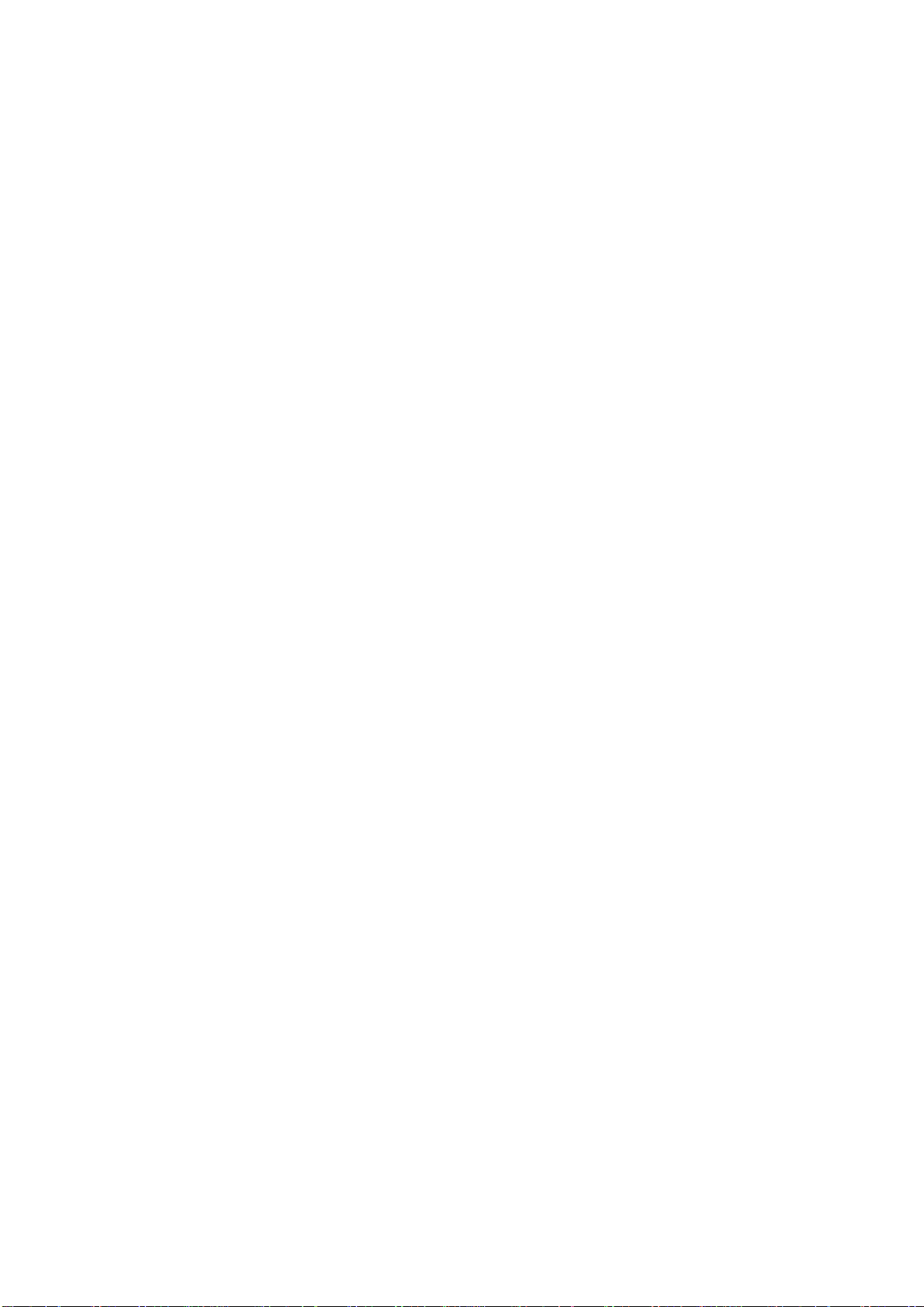
Precautions
This mobile phone is well designed with fine art. Please exercise special care when using it. The
following suggestions will help your mobile phone survive the warranty period and extend its service life:
Keep the mobile phone and all its fittings beyond children's reach.
Keep the mobile phone dry. Keep away from rain, moisture, liquid or other substances that may corrode
electronic circuits.
Do not use or store the mobile phone in dusty places, lest that active parts of the mobile phone be damaged.
Do not store the mobile phone in a high-temperature place. High temperature will shorten the life of
electronic circuits and damage the battery and some plastic parts.
Do not store the mobile phone in a chilly place. Otherwise, moistures will be formed inside the mobile
phone to damage electronic circuits when the mobile phone is moved to a constant temperature place.
Do not throw, knock or shock the mobile phone, as that will destroy the internal circuits and high-precision
components of the mobile phone.
-6-
Page 7

2 Your phone
2.1 Functions of Keys
The mobile phone provides the following keys:
Power key
Power key situates at the right side of the phone. While using the phone, you can press this key to lock
screen; if you press and hold this key. you can power off.
Dial key
Dial key situates at the left side of the phone. You can press it to make and receive calls
L soft key
The bottom line on the screen displays the functions of Left soft key.
R soft key
The bottom line on the screen displays the functions of Right soft key.
Direction key
Press them to scroll the options when browsing a function list. In edit state, press direction keys to
navigate. In conversation status, you can press up or down direction key to tune volume.
.
-7-
Page 8

OK key
Press it to confirm a selection
Full keyboard
The full keyboard is used for English numeric symbol input.A full keyboard area that includes Spaces,
carriage returns, and deletes.There are also app shortcuts under the keyboard, facebook and whatapp. The
‘Alt’ key in the lower left corner is used for input mode switching, and the ‘aA’ key is used for case
locking.You can put Numbers and symbols in ‘Alt’.
Screen lock
Press OK key +* key to unlock the screen lock
-8-
Page 9

3 Getting started
3.1 Installing the SIM Card and the Battery
A SIM card carries useful information, including your mobile phone number, PIN (Personal Identification
Number), PIN2, PUK (PIN Unlocking Key), PUK2 (PIN2 Unlocking Key), IMSI (International Mobile
Subscriber Identity), network information, contacts data, and short messages data.
Note:
After powering off your mobile phone, wait for a few seconds before removing or inserting a SIM card.
Exercise caution when operating a SIM card, as friction or bending will damage the SIM card.
Properly keep the mobile phone and its fittings such as the SIM cards beyond children's reach.
Installation
Hold the power key for a while and select power off to power off the mobile phone.
Take the back cover away.
Insert the SIM Card into the SIM Card slot lightly with the corner cutting of the card aligning to the
notch of the slot, the gold plate of the small card facing download and the gold plate of the normal card
facing up, till the SIM Card cannot be further pushed in.
With the metallic contacts of the battery facing the metallic contacts in the battery slot, install the
battery.
3.2 Installing T-Flash Card
The T-Flash card is a pluggable mobile storage card inside the mobile phone.
-9-
Page 10

To install the T-Flash card, open its latch, place its indented side downward, insert the card into the card
slot, and then close the latch.
To remove the T-flash card, open its latch and slightly take the card out. And then close the latch.
Note:
1. The mobile phone cannot automatically identify the T-flash card being inserted when the mobile phone is powered on. You
must power off the mobile phone and then power it on, so that the phone can identify the T-Flash card.
2. The T-Flash card is a miniature object. Keep it out of the reach of children for fear that children swallow it!
3.3 Charging the Battery
Your mobile phone can monitor and display the battery state.
Normally the remaining energy of the battery is indicated by the battery level icon at the upper right
corner of the display screen.
When the battery energy is insufficient, the mobile phone prompts "Battery low".
Using a travel adapter:
Install the battery into the mobile phone before charging the battery.
Connect the adapter of the travel charger with the charging slot in the mobile phone. Ensure that the
adapter is fully inserted.
Insert the plug of the travel charger to an appropriate power outlet.
During the charging, the battery level grids in the battery icon keep flickering till the battery is fully
charged.
The battery icon does no longer flicker when the charging process ends.
-10-
Page 11

Note:
Ensure that the plug of the charger, the plug of the earphone, and the plug of the USB cable are inserted
in the right direction. Inserting them in a wrong direction may cause charging failure or other problems.
Before the charging, ensure that the standard voltage and frequency of the local mains supply match the
rated voltage and power of the travel charger.
Optimizing battery life
You can extend your battery’s life between charges by turning off features that you don’t need. You can
also monitor how applications and system resources consume battery power.
To guarantee the optimal performance of your battery, please stick to the following rules:
Turn off radios that you aren’t using. If you aren’t using Wi-Fi, Bluetooth, or GPRS, use the Setting
application to turn them off.
Turn down screen brightness and set a shorter screen timeout.
Note: Press Settings > SYSTEM>Battery. The Battery Use screen lists the applications that have been
using the battery, from greatest to least battery use. The top of the screen displays the time since you were
last connected to a charger or, if you’re currently connected to one, how long you were running on battery
power before you connected to a charger. Then each application or service that used battery power during
that time is displayed, in order of the amount of power they used. Touch an application in the Battery Use
screen to learn details about its power consumption. Different applications offer different kinds of
information.
-11-
Page 12

3.4 Linking to the Networks and devices
Your phone can connect to a variety of networks and devices, including mobile networks for voice and
data transmission, Wi-Fi data networks, and Bluetooth devices, such as headsets. You can also connect your
phone to a computer, to transfer files from your phone’s SD card and share your phone’s mobile data
connection via USB.
Connecting to mobile networks
When you assemble your phone with a SIM card, your phone is configured to use your provider’s
mobile networks for voice calls and for transmitting data.
Connecting to Wi-Fi networks
Wi-Fi is a wireless networking technology that can provide Internet access, depending on the Wi-Fi
router and your surroundings.
Open Settings > Wi-Fi. Check Wi-Fi to turn it on. The phone scans for available Wi-Fi networks and
displays the names of those it finds. Secured networks are indicated with a Lock icon.
Note: If the phone finds a network that you connected to previously, it connects to it.
Choose a network to connect to it. If the network is open, you are prompted to confirm that you want to
connect to that network. If the network is secured, you’re prompted to enter a password or other credentials.
Connecting to Bluetooth devices
Bluetooth is a short-range wireless communications technology that devices can use to exchange
information over a distance of about 8 meters. The most common Bluetooth devices are headphones for
making calls or listening to music, hands-free kits for cars, and other portable devices, including laptops and
-12-
Page 13

cell phones.
Open Settings> Network > Bluetooth. Check Bluetooth to turn it on.
You must pair your phone with a device before you can connect to it. Once you pair your phone with a
device, they stay paired unless you unpair them.
Your phone scans for and displays the IDs of all available Bluetooth devices in range. If the device you
want to pair with isn’t in the list, make it discoverable.
Connecting to a computer via USB
You can connect your phone to a computer with a USB cable, to transfer music, pictures, and other files
between your phone’s SD card and the computer.
3.5 Dialing Calls
Dialing a call to a number in the contacts
Open the Contacts icon on the Main menu. Press the upward/downward key to pick out the target
contact. Then you can touch the dial key to originate a call.
Dialing a call to a number in call log
Open the Phone icon the Main menu. Press the upward/downward key to pick out the target contact.
Then you can touch the dial key to originate a call.
Answering incoming calls
Press the dial key to answer an incoming call.
Press the power key to end the current conversation.
To reject an incoming call, Press the power key
-13-
Page 14

4 Using the Menus
4.1 Browser
You can use Browser to view web pages and search for information on the web.
When you open Browser, your home page opens. The web address (URL) of the current page is
displayed at the top of the window.
4.2 Calculator
You can use this Calculator to solve simple arithmetic problems.
Open the Tools icon on the Main menu>Calculator>Enter numbers and arithmetic operators on the
keyboard
4.3 Calendar
Access this menu, the calendar will be shown on the screen. Press the icon to change the date, and the
calendar shown on the screen will be changed accordingly.
Open the Tools icon on the Main menu> Calendar
4.4 Camera
The phone is provided with a front and rear camera, which supports the photographing and video
functions. Roll the phone to align the camera to the picture and then press OK key to capture photos. Pictures
will be saved in the file system of the memory card. You can change the image/camera settings, by accessing
the options after entering the camera mode.
-14-
Page 15

4.5 Clock
You can set an alarm by modifying an existing alarm or by adding a new one. You also can use word
time,Timer and Stopwatch.
Open the Tools icon on the Main menu> Clock
4.6 Contacts
In the contacts screen, touch menu icon and you can perform the following operations:
Add contactyou can create new contacts
Contacts to display: you can select the contacts on different group to display.
Import/export: you can import/export the contacts form SIM card or storage; you can also share the
visible contacts.
Batch delete: Select this function, then you can mark the target contacts. To delete all contacts, you just
need to touch all at the top of contacts screen. Last, touch OK and confirm to delete contacts.
SIM capacity: you can view the SIM capacity
4.7 Downloads
Through this function, you can view a list of files which you downloaded from the network.
Open the Tools icon on the Main menu> Downloads
4.8 File manager
The phone supports the SD card. You can use the File Manager to conveniently manage various
directories and files on the SD card.
-15-
Page 16

4.9 FM Radio
Please plug in the compatible earphone to the device and then turn on the radio. The earphone cable can
be used as FM Antenna. Please adjust appropriate volume when listening to the radio. Continue to use higher
volume is harmful for your ear.
Open the Multimedia icon on the Main menu> FM Radio
4.10 Gallery
Both pictures and videos taken by camera or stored in SD card can be scanned through this function.
Open the Multimedia icon on the Main menu>Gallery
4.11 History
You can use this function to manage your calls:
All:All calls will be in the list.
Missed:You can view a list of missed calls.if there are some missed calls.
Outgoing:You can view and manage the dialed calls.
Incoming:You can view and manage the received calls.
4.12 Messaging
You can use Messaging to exchange text messages (SMS) and multimedia messages (MMS) with your
friends on their mobile phones.
Sending a message
1. Touch message icon on the Main menu and touch New message icon to edit a new message.
2. Enter a contact’s name or call number in the To field. As the information is entered, all matching
-16-
Page 17

contacts appear. Touch a suggested contact or multiple contacts as message recipient(s).
4.13 Music
Music plays audio files that are stored on your phone’s SD card, so before you open Music, you must
copy audio files from your computer onto the SD card. Music supports a wide variety of audio file formats,
so it can play music that you purchase from online stores, music that you copy from your CD collection, and
so on.
To open Music and view your music library
Touch the Music icon in the main menu interface or on the Home screen.
When you copy music to your SD card, Music searches the card for music files and builds a catalog of
your music, based on information about each file that is stored in the file itself. This can take from a few
seconds to several minutes, depending on how many files you have copied onto the SD card. When the
catalog is complete, the Music library screen opens, with tabs that you can touch to view your music library
organized by Artists, Albums, Songs or Playlists.
Play music
You can listen to music by using the phone’s built-in speaker, through a wired headset, or through a
wireless Bluetooth stereo headset.
To delete a song from the SD card
You can delete music from the storage card. Touch & Select the song and click delete from the menu
Open the Multimedia icon on the Main menu>Music
-17-
Page 18

4.14 Note
You can create new note through this function.
Open the Tools icon on the Main menu> Note
4.15 Settings
The Settings application contains most of the tools for customizing and configuring your phone.
【COMMON】
You can configure and manage connections to networks and devices by using Wi-Fi. You also can
set Bluetooth, data usage in this interface.
Display
You can set Brightness, Wallpaper, Sleep in this interface.
Audio profiles
There are four profiles: General, Silent, Vibration and Outdoor. You can set the profiles according to
different conditions.
【PERSONAL】
Location
You can turn on/off location and select High accuracy, Battery saving or Device only through this
function.
Security
You can set the parameters about security through this function.
Date & time
You can use Date & Time settings to set your preferences for how dates are displayed. You can also use
-18-
Page 19

these settings to set your own time and time zone, rather than obtaining the current time from the network,
etc.
Language & input
Use the Language & Keyboard settings to select the language for the text on your phone and for
configuring the input method.
Timer Switch machine
You can auto power on/off your phone through this setting.
More
You can set Airplane mode,Tethering & portable hotspot and Mobile networks in this interface.
【SYSTEM】
Storage
Use the Storage settings to monitor the used and available space on your phone and on your SD card and
to manage your SD card.
Battery
You can view your battery status, battery level and battery use in this interface.
Mouse control
You can select the apps to enable Mouse control
Apps
You can use the Applications settings to view details about the applications installed on your phone, to
manage their data and force them to stop, to view and control currently running services, and to view the
storage used by applications, etc.
You can view the average memory use through this option.
-19-
Page 20

Factory data reset
You can backup your data and reset your phone in this interface.
About phone
This function enables you to view some phone related information.
4.16 SIM Telcel
STK service is the tool kit of SIM card.
4.17 Sound Recorder
Use this function to record audio files. Two function icons at the bottom of the Recorder screen are
corresponding to start recording and review record file.
Open the Multimedia icon on the Main menu>Sound Recorder
4.18 Torch
you can turn the torch on and off
Open the Tools icon on the Main menu> Torch
4.19 Video player
With Videos, you can play video clips in your device (for example, the video you captured by the
camera) or video files stored in compatible SD card (if inserted).
Open the Multimedia icon on the Main menu>Video player
-20-
Page 21

5 Appendix
Appendix 1:Troubleshooting
If you find exceptions when operating the mobile phone, restore the factory settings and then refer to the
following table to solve the problem. If the problem persists, contact the distributor or service provider.
Fault Cause Solution
SIM
card
error
The SIM card
is damaged.
The SIM card
is not in
position.
The metal
face of the
SIM card is
polluted.
Contact your network service provider
Check the SIM card
Clean the SIM card with a clean cloth
-21-
Page 22

Poor received
signal quality
Signals are
obstructed.
For instance,
radio waves
cannot be
effectively
transmitted
nearby a high
building or in
a basement.
Line
congestions
occur when
you use the
mobile phone
in high-traffic
hours
Move to a place where signals can be effectively transmitted
Avoid using the mobile phone in high-traffic hours
-22-
Page 23

The mobile
phone cannot
be powered on
The battery
energy is
exhausted.
Charge the battery
Calls cannot be
dialed
The mobile
phone cannot
connect the
network
Call barring is
activated
The SIM card
is invalid
Cancel call barring
Contact your network service provider
-23-
Page 24

The mobile
phone is not
in a service
area of the
GSM network
Move to the network operator's service area
The battery
cannot be
charged
The signal is
weak
The charging
voltage does
not match the
voltage range
indicated on
the charger
An improper
charger is
used
Poor contact
Move to a place where the signal quality is high
Ensure the charging voltage matches the voltage range
indicated on the charger
Use the charger specially designed for the mobile phone
Ensure the charger plug is in good contact with the mobile
phone
-24-
Page 25

FCC Statement:
This device complies with part 15 of the FCC Rules. Operation is subject to the following two conditions:
(1) This device may not cause harmful interference, and (2) this device must accept any interference received,
including interference that may cause undesired operation. Changes or modifications not expressly approved
by the party responsible for compliance could void the user's authority to operate the equipment.
Note: This equipment has been tested and found to comply with the limits for a Class B digital device,
pursuant to part 15 of the FCC Rules. These limits are designed to provide reasonable protection against
harmful interference in a residential installation. This equipment generates, uses and can radiate radio
frequency energy and, if not installed and used in accordance with the instructions, may cause harmful
interference to radio communications. However, there is no guarantee that interference will not occur in a
particular installation. If this equipment does cause harmful interference to radio or television reception,
which can be determined by turning the equipment off and on, the user is encouraged to try to correct the
interference by one or more of the following measures:
—Reorient or relocate the receiving antenna.
—Increase the separation between the equipment and receiver.
—Connect the equipment into an outlet on a circuit different from that to which the receiver is connected.
—Consult the dealer or an experienced radio/TV technician for help.
-25-
Page 26

Specific Absorption Rate (SAR) information:
SAR tests are conducted using standard operating positions accepted by the FCC with the phone transmitting
at its highest certified power level in all tested frequency bands, although the SAR is determined at the
highest certified power level, the actual SAR level of the phone while operating can be well below the
maximum value. Before a new model phone is available for sale to the public, it must be tested and certified
to the FCC that it does not exceed the exposure limit established by the FCC, tests for each phone are
performed in positions and locations as required by the FCC.
For body worn operation, this model phone has been tested and meets the FCC RF exposure guidelines when
used with an accessory designated for this product or when used with an accessory that contains no metal and
that positions the handset a minimum of 10mm from the body. Non-compliance with the above restrictions
may result in violation of RF exposure guidelines
-26-
