Page 1

SP 30T
Bluetooth® Speakerphone for Microsoft® Teams
User Guide
Page 2
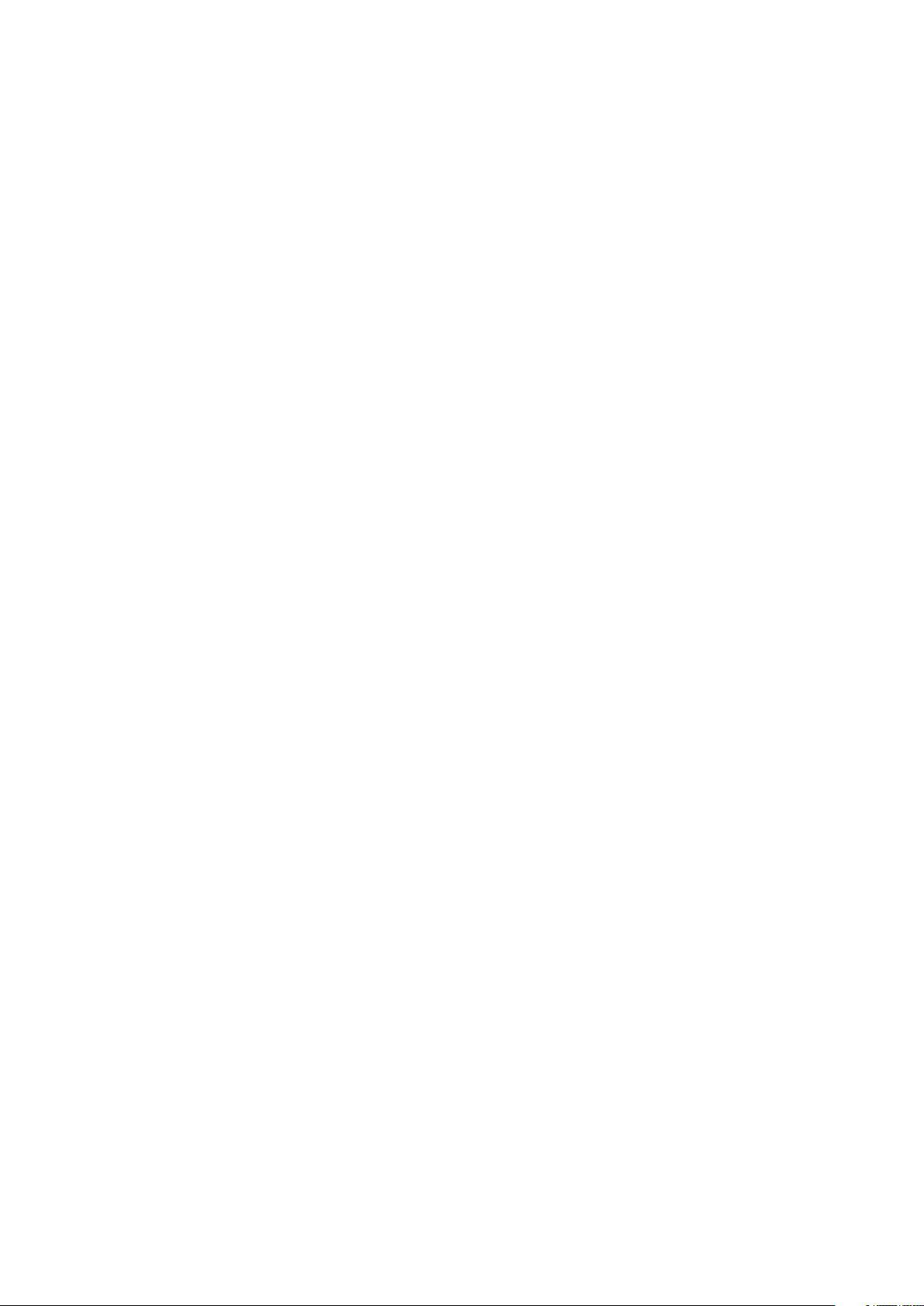
CONTENTS1
Contents
Package contents ................................................................................................................................................................. 2
Product overview .................................................................................................................................................................. 3
Overview of the Speakerphone .............................................................................................................................................3
Overview of the BTD 800 USB dongle ..................................................................................................................................5
Setting up the Speakerphone .............................................................................................................................................. 6
A: Connecting via USB cable .................................................................................................................................................6
Overview: Pairing the Speakerphone with wireless Bluetooth® devices .........................................................................7
B: Pairing the Speakerphone and a mobile device via NFC™.............................................................................................8
C: Pairing the Speakerphone and a mobile device via Bluetooth® ....................................................................................9
D: Connecting the Bluetooth® dongle to a computer and pairing the Speakerphone .................................................. 10
Installing Sennheiser software ............................................................................................................................................. 11
Using the Speakerphone ....................................................................................................................................................12
Turning the Speakerphone on/off ....................................................................................................................................... 12
Connecting Bluetooth® devices ........................................................................................................................................... 12
Disconnecting Bluetooth® device(s) ................................................................................................................................... 13
Clearing the speakerphone’s pairing list ............................................................................................................................ 13
Clearing the dongle’s pairing list ......................................................................................................................................... 14
Bluetooth® transmission range ........................................................................................................................................... 14
Adjusting the volume ............................................................................................................................................................ 15
Muting the microphone ........................................................................................................................................................ 15
Making calls using the Speakerphone ..............................................................................................................................16
Making a call .......................................................................................................................................................................... 16
Accepting/rejecting/ending a call ...................................................................................................................................... 16
Redialing .................................................................................................................................................................................17
Using the voice assistant/ voice dial ...................................................................................................................................17
Managing multiple calls ....................................................................................................................................................... 18
Merging calls – Conference .................................................................................................................................................20
Using the Speakerphone with Microsoft® Teams and Cortana .......................................................................................21
Invoking Microsoft® Teams and check notifications ........................................................................................................ 21
Activating and using Microsoft® Cortana .......................................................................................................................... 21
Additional functions ........................................................................................................................................................... 22
Switching between Bluetooth® personal and shared mode ............................................................................................22
Waking up from standby ......................................................................................................................................................22
Listening to music using the Speakerphone – Audio playback .......................................................................................23
Retrieving battery status ......................................................................................................................................................23
Charging the Speakerphone ................................................................................................................................................24
Enabling/disabling voice prompts ......................................................................................................................................24
Maintaining and updating the products ........................................................................................................................... 25
Storing and carrying the Speakerphone .............................................................................................................................25
Cleaning the products ..........................................................................................................................................................25
Replacing/removing the Speakerphone‘s rechargeable battery ....................................................................................26
Updating the firmware of the products ..............................................................................................................................26
If a problem occurs ... ......................................................................................................................................................... 27
Restoring speakerphone’s factory default settings ..........................................................................................................28
Specifications ..................................................................................................................................................................... 29
SP 30T Bluetooth Speakerphone
Page 3
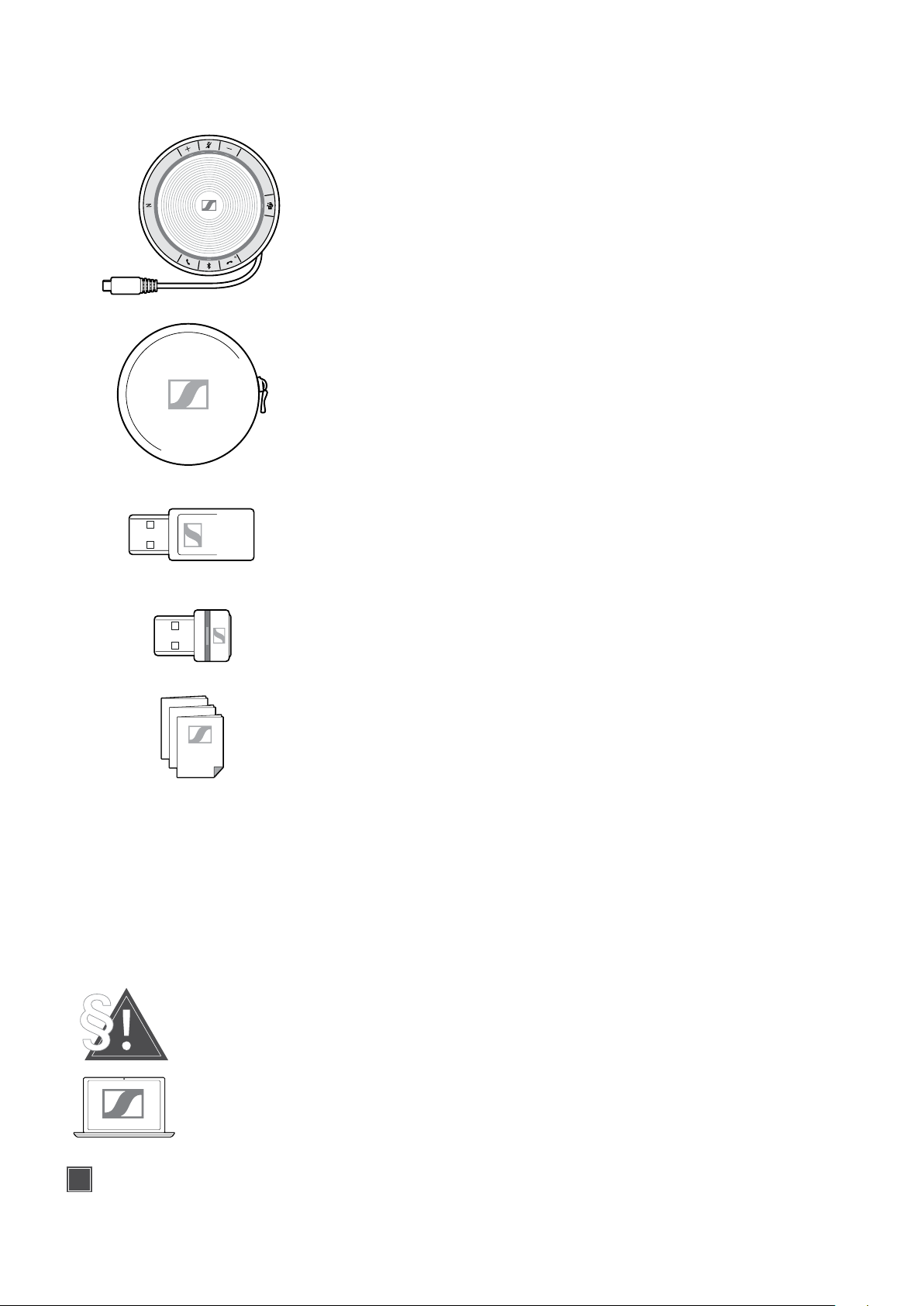
PACKAGE CONTENTS2
i
Package contents
SP 30T Bluetooth® speakerphone
with built-in rechargeable battery
Carry pouch
USB-C™ to USB-A adapter
BTD 800 USB Bluetooth® dongle
Quick Guide
Safety Guide
Compliance sheet
For safety instructions, consult the Safety Guide.
The free Sennheiser software HeadSetup™ Pro allows you to add value to your Sennheiser
products.
A list of accessories can be found on the product page at www.sennheiser.com/speakerphone.
For information on suppliers, contact your local Sennheiser partner:
www.sennheiser.com/speakerphone > “Find a dealer”.
SP 30T Bluetooth Speakerphone
Page 4
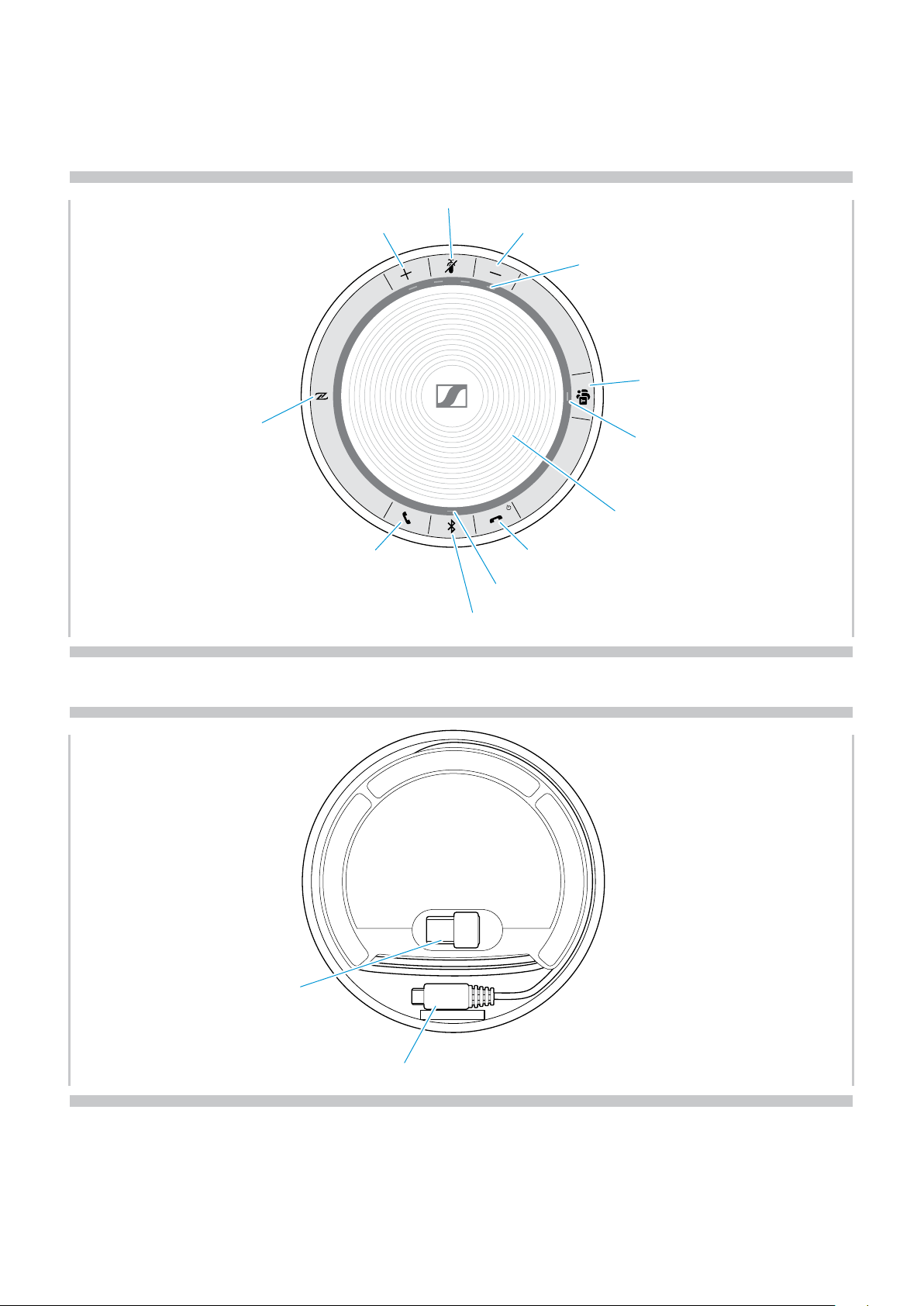
PRODUCT OVERVIEW3
Product overview
Overview of the Speakerphone
Volume up
Microphone mute
Volume down
Status LEDs
Microsoft Teams
NFC area
Overview of the bottom
Hook off (call)
Microsoft Teams LED
Speaker
Hook on (end call), Power on/off, Battery status
Bluetooth/Activity LED
Bluetooth
Dongle storage
SP 30T Bluetooth Speakerphone
USB-C connector
Page 5
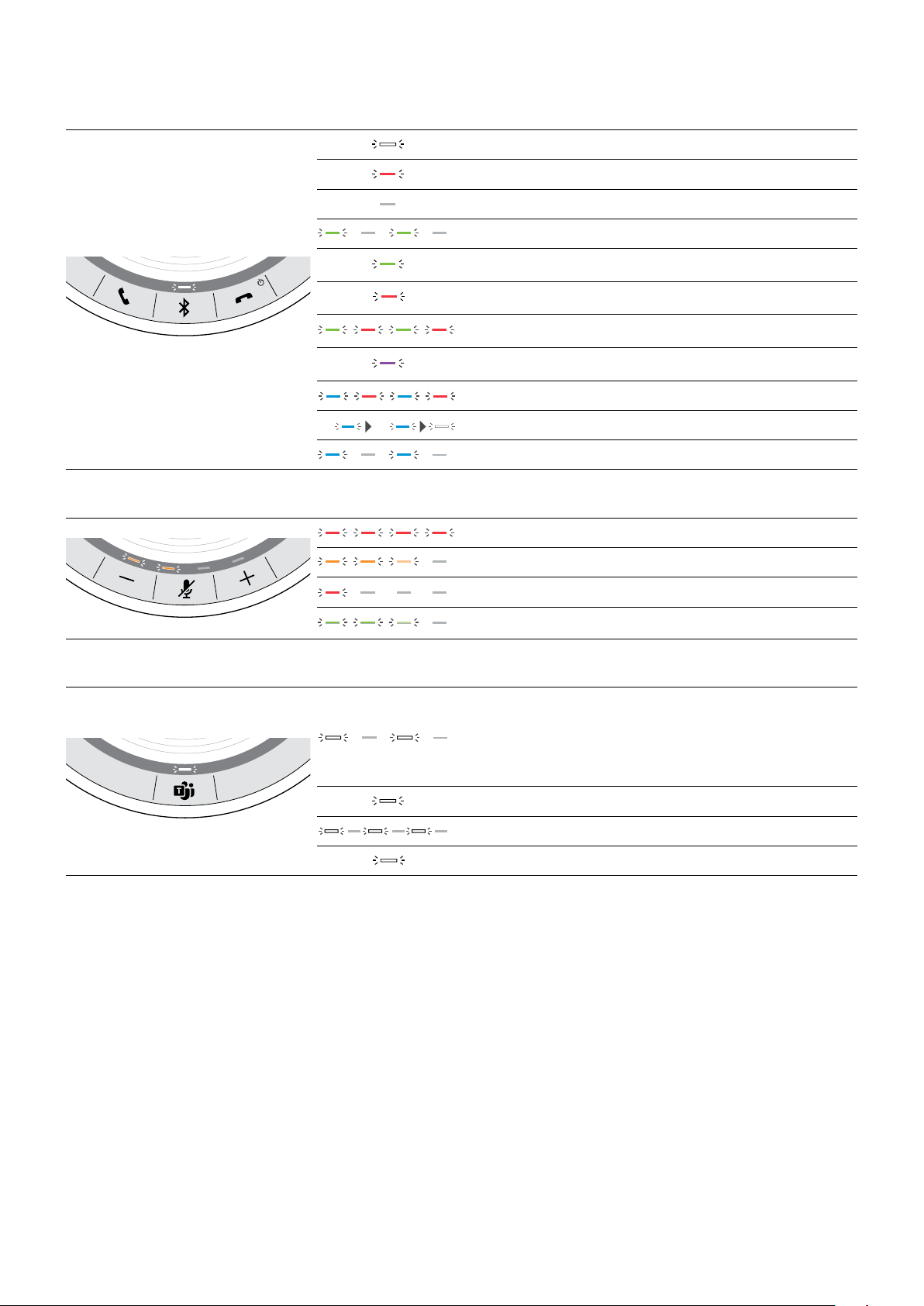
PRODUCT OVERVIEW4
3x
3x
3x
3x
3x
2s
3x
3x
3x
3x
3x
3x
LED overview
Bluetooth/Activity LED Meaning
Speakerphone turned on
3x
Speakerphone turning off
Speakerphone turned off
Incoming call
Active call
Call on hold
Second call on hold
Audio playback
Speakerphone in pairing mode
Bluetooth device connected
Searching for paired Bluetooth devices
Status LEDs Meaning
Microphone muted
Battery status; eight step indication
Battery level low
Volume level; eight step indication
Microsoft Teams LED Meaning
• Microsoft Teams connection mode
• Notification of voice message or meeting in progress
or missed call
• Microsoft Teams failed connection
(LED flashes 10 seconds)
Microsoft Teams available
Cortana activating
3x
Microsoft Teams not available
SP 30T Bluetooth Speakerphone
Page 6
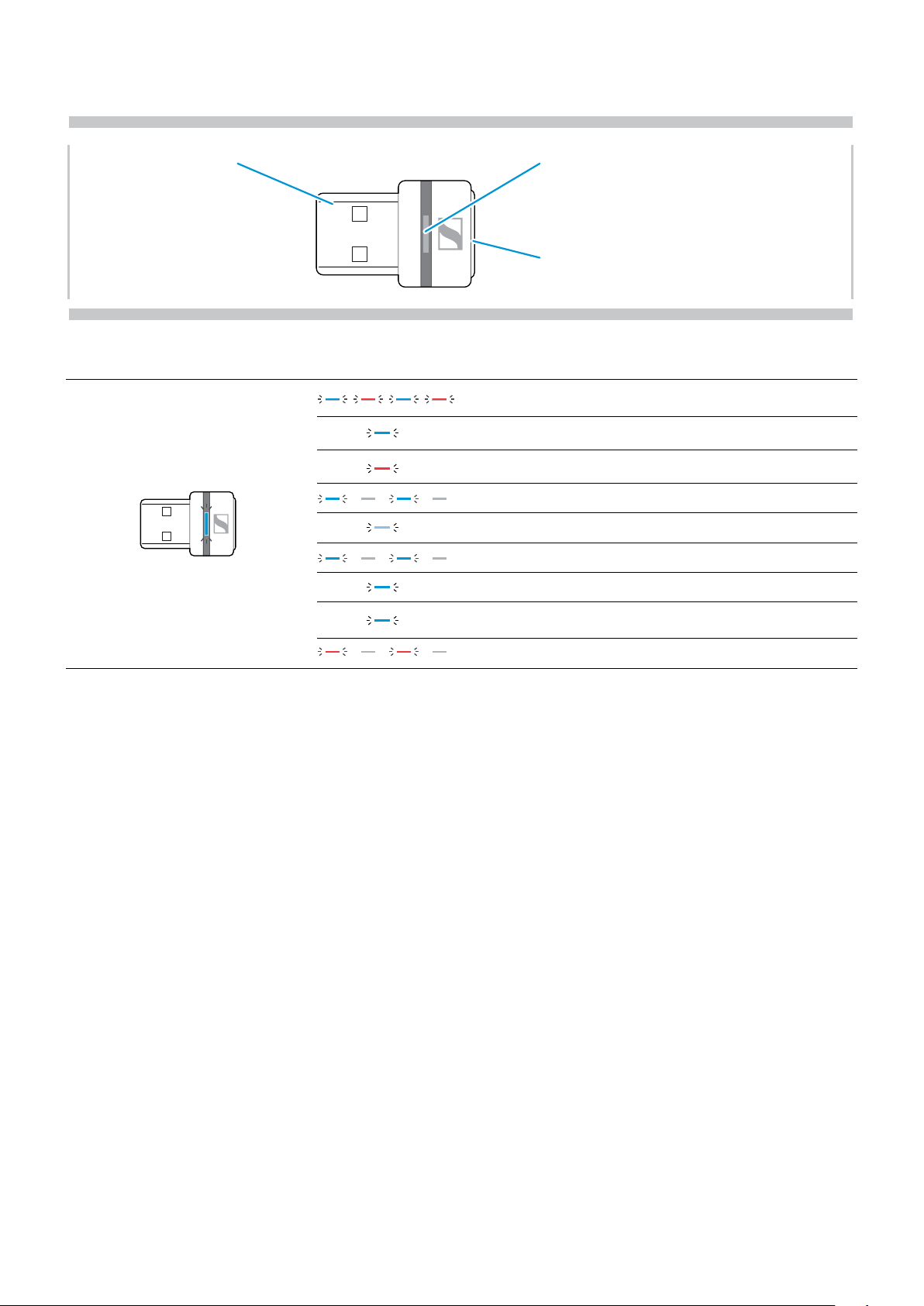
PRODUCT OVERVIEW5
3x
3x
3x
3x
3x
3x
3x
3x
3x
3x
3x
3x
3x
3x
Overview of the BTD 800 USB dongle
LED overview
LED Meaning
3x
Link LEDUSB connector
Link button
Dongle in pairing mode:
searching for Bluetooth devices to pair and connect
Pairing successful
Pairing failed
Dongle tries to connect to a Bluetooth device
Dongle and Bluetooth device connected
Incoming call
Outgoing/active call
Audio playback
Microphone of the connected Bluetooth device is muted
SP 30T Bluetooth Speakerphone
Page 7

SETTING UP THE SPEAKERPHONE6
A B
C D
i
Setting up the Speakerphone
The speakerphone can be connected via:
USB NFC™ Bluetooth® BTD 800 USB
A: USB cable B: Bluetooth through NFC™ C: Bluetooth® D: Bluetooth® through
Sennheiser dongle
Automatic Microsoft Teams connect
Once the connection is successfully established to your USB or Bluetooth device, the speakerphone attempts to
connect to Microsoft Teams. The LED pulses white until the speakerphone and Microsoft Teams are connected.
Afterwards the speakerphone shows Microsoft Teams notifications (see page 21) and Cortana is ready to use (see
page 21).
A: Connecting via USB cable
1 2
Release the USB plug from the holder and unwind the
cable.
3
USB-C
USB-A
Connect the USB connector directly to a USB-C port or
to a USB-A port using the included adapter.
The speakerphone turns on automatically. The LED lights
up white.
The Speakerphone will be charged while connected
(device dependent) - see page 24.
SP 30T Bluetooth Speakerphone
Page 8

SETTING UP THE SPEAKERPHONE7
!
Overview: Pairing the Speakerphone with wireless Bluetooth® devices
CAUTION
Danger of malfunction!
The transmitted radio waves of mobile phones can impair the operation of sensitive and unprotected devices.
Only make calls with the speakerphone in locations where wireless Bluetooth transmission is permitted.
The speakerphone complies with the Bluetooth 5.0 standard. In order to transmit data wirelessly, you have to pair your
speakerphone with Bluetooth devices that support “hands free profile” (HFP), “headset profile” (HSP) or “advanced
audio distribution profile” (A2DP).
The speakerphone can be paired to:
• a mobile device: via NFC™ (B, see page 8) or via Bluetooth (C, see page 9) or
• the BTD 800 USB dongle: via Bluetooth (D, see page 10).
The speakerphone can be set to personal or shared mode (see page 22). The default setting is personal mode. In
this mode, the list of paired devices is maintained so they reconnect automatically.
Default functionality (personal mode):
The speakerphone can save up to eight paired Bluetooth
devices. If you pair the speakerphone with a ninth
Bluetooth device, the saved connection profile of the
least recently used device will be overwritten. If you want
to re-establish a connection with this device, you have to
pair the speakerphone again.
The Speakerphone can be wirelessly connected to two
devices at the same time.
You can only connect another device by disconnecting
one of the already connected devices.
The speakerphone can be used wirelessly with a
computer.
You can use:
• the computer’s built in Bluetooth functionality or
• the BTD 800 USB dongle.
SP 30T Bluetooth Speakerphone
Page 9

SETTING UP THE SPEAKERPHONE8
i
B: Pairing the Speakerphone and a mobile device via NFC™
1
Bluetooth®
NFC™
Activate Bluetooth and NFC (Near Field
Communication) on your mobile device
(see instruction manual of your mobile device).
3
2
Move the mobile device in small circles directly above
the NFC area of the speakerphone.
The speakerphone turns on automatically.
Once the speakerphone is paired with the mobile device,
the LED shortly lights up blue and then turns white.
If required: Confirm the speakerphone on your
mobile devices.
2s
SP 30T Bluetooth Speakerphone
Page 10
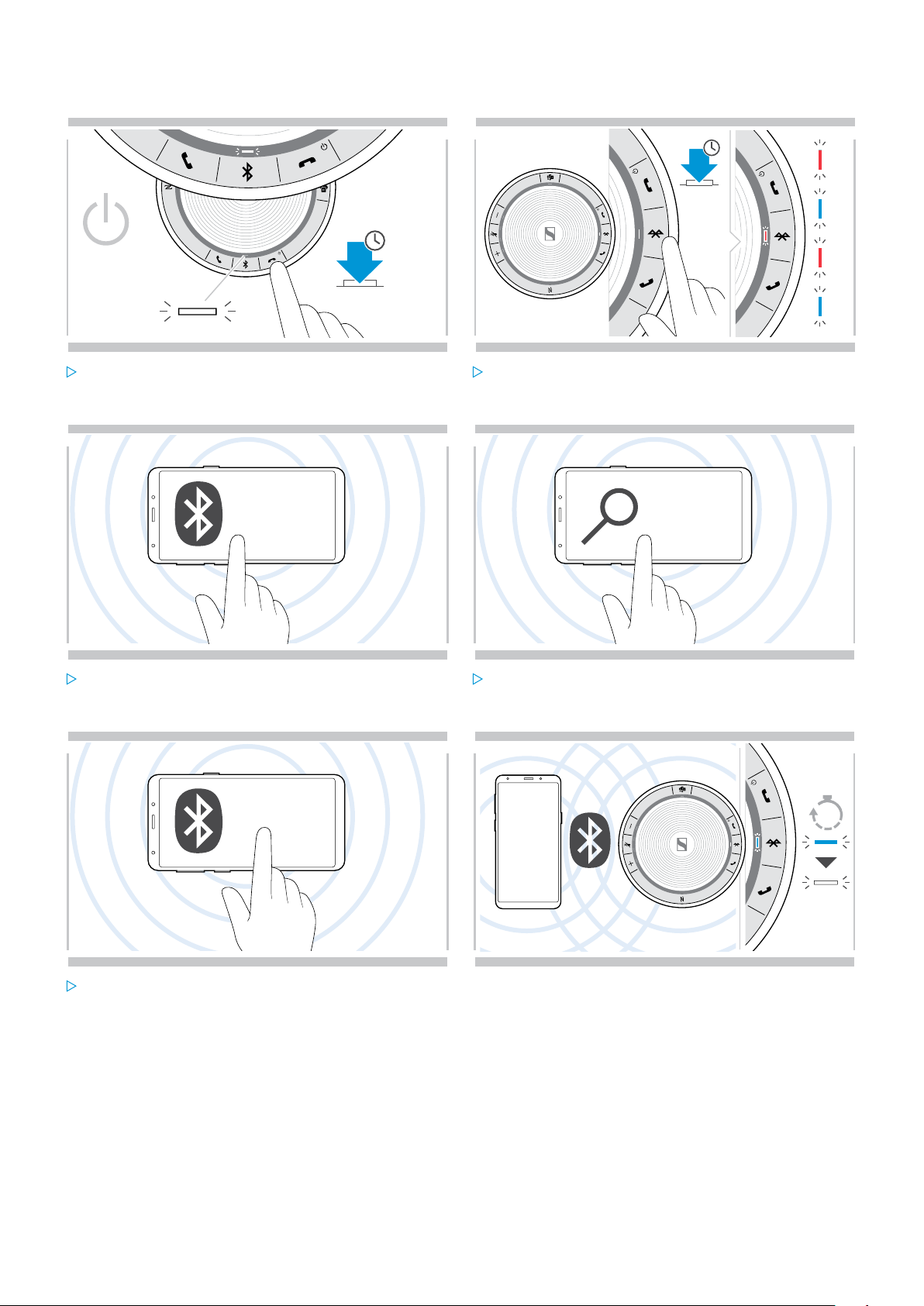
SETTING UP THE SPEAKERPHONE9
C: Pairing the Speakerphone and a mobile device via Bluetooth®
1
2s
Press and hold the Power on/off button to turn on the
speakerphone.
The LED lights up white.
3
Bluetooth®
2
2s
Press and hold the Bluetooth button until the LED
flashes blue and red.
The speakerphone is in pairing mode.
4
...
Enable the Bluetooth visibility on your mobile device
(see instruction manual of your mobile device).
5 6
.....
.....
Sennheiser SP30T
.....
Select “Sennheiser SP30T”* to establish a Bluetooth
connection to the speakerphone.
* You can change the default name “Sennheiser SP30T”
via HeadSetup™ Pro.
Once the speakerphone is paired with the mobile device,
the LED shortly lights up blue and then turns white.
Start a search for Bluetooth devices.
All available devices in the proximity of the mobile
device are displayed.
2s
SP 30T Bluetooth Speakerphone
Page 11

SETTING UP THE SPEAKERPHONE10
D: Connecting the Bluetooth® dongle to a computer and pairing the Speakerphone
1
2s
Press and hold the Power on/off button to turn on the
speakerphone.
The LED lights up white.
3 4
2
2s
Press and hold the Bluetooth button until the LED
flashes blue and red.
The speakerphone is in pairing mode.
USB-A
Release the dongle from the storage. Plug the dongle into the USB port of your computer.
5
6
3s
2s
Press and hold the dongle’s button until the LED
flashes blue and red.
The dongle is in pairing mode.
Once the speakerphone is paired with the dongle, the
LED shortly lights up blue and then turns white.
SP 30T Bluetooth Speakerphone
Page 12

SETTING UP THE SPEAKERPHONE11
Installing Sennheiser software
The free Sennheiser software allows you to add value to your Sennheiser products. It enables easy set-up, configuration
and update of your speakerphone.
Examples of supported settings and configurations in HeadSetup™ Pro:
• Bluetooth on/off,
• Device name
• Personal/shared mode,
• Manage pairing list
• Sounds and notifications including voice prompt language
• Factory reset
HeadSetup™ Pro offers further configurations and additional settings – see options in the software.
Download the software from
www.sennheiser.com/software.
HeadSetup™ Pro
HeadSetup™ Pro
x
Install the software.
You need administrator rights on your computer – if
necessary, contact your IT department.
To make calls via the computer:
Install a softphone (VoIP Software) or ask your admin
for support.
www.sennheiser.com/software
SP 30T Bluetooth Speakerphone
Page 13

USING THE SPEAKERPHONE 12
i
i
Using the Speakerphone
Turning the Speakerphone on/off
Turning the Speakerphone on Turning the Speakerphone off
2s
2s
3x
Press and hold the Power on/off button.
The LED lights up white.
Connecting Bluetooth® devices
The speakerphone will by default attempt to connect to the two last connected Bluetooth devices. For further
information concerning personal/shared mode functionality see page 22.
Press and hold the Power on/off button.
The LED flashes red 3 times and turns off.
All volume settings are saved automatically when the
speakerphone is turned off.
3x
2s
Activate Bluetooth on the paired device(s).
If the Bluetooth LED does not flash blue
(automatic search after switch-on):
Press the Bluetooth button to connect manually.
Only two out of the maximum eight paired Bluetooth devices can be simultaneously connected to the
speakerphone.
The search for paired devices will timeout if no devices are found. After this, connections must be established
manually on the paired Bluetooth device or by pressing the Bluetooth button on the Speakerphone
SP 30T Bluetooth Speakerphone
The LED flashes blue while the speakerphone attempts
to connect to previously paired Bluetooth device(s).
Once the connection is successfully established, the
LED shortly lights up blue and then turns white.
Page 14

USING THE SPEAKERPHONE 13
Disconnecting Bluetooth® device(s)
2s
Press the Bluetooth button.
The LED shortly lights up blue and then turns white.
OR Deactivate Bluetooth on the connected device.
Clearing the speakerphone’s pairing list
3x
5s
To re-connect paired Bluetooth devices:
Press the button again.
Press and hold the buttons Bluetooth and Microsoft
Teams until you hear a voice prompt.
The LED flashes blue three times to indicate that
pairing list is cleared.
SP 30T Bluetooth Speakerphone
Page 15

USING THE SPEAKERPHONE 14
Clearing the dongle’s pairing list
1
2
3s
USB-A
Plug the dongle into the USB port of your computer. Press and hold the button until the LED flashes blue
and red.
Double tap the button.
3
2x
The LED flashes purple three times to indicate that
pairing list is cleared.
The dongle automatically enters pairing mode.
3x
Bluetooth® transmission range
Calling and audio playback is only possible in the Bluetooth transmission range of the devices. The transmission range
largely depends on environmental conditions such as wall thickness, wall composition etc. With a free line of sight, the
transmission range of most mobile phones and Bluetooth devices is up to 25 meters.
5min
If you leave the Bluetooth transmission range, the audio
quality deteriorates first and later connected devices will
be disconnected.
If you re-enter the Bluetooth transmission range within
short period of time, the speakerphone will attempt to
restore the connection(s) – in personal mode only.
If you spend a longer period of time outside the Bluetooth
transmission range:
Press the Bluetooth button to connect manually.
SP 30T Bluetooth Speakerphone
Page 16

USING THE SPEAKERPHONE 15
Adjusting the volume
You can adjust three independent volume settings for the
1
2
speakerphone:
1. Call volume: during an active call
2. Audio volume: during audio streaming
3. Volume for ring tone, tones and voice prompts:
in idle mode – no active call or audio streaming
3
Increasing the volume Decreasing the volume
Press the button + Press the button –
LEDs and volume will be increased or reduced by half step with each button press.
Muting the microphone
Muting the microphone Unmuting the microphone
Press the Microphone mute button.
The LEDs light up red.
Press the button again.
The LEDs turn off.
SP 30T Bluetooth Speakerphone
Page 17

MAKING CALLS USING THE SPEAKERPHONE 16
Making calls using the Speakerphone
Making a call
Initiate the call on your connected device.
The LED lights up green.
If your call is not automatically transferred to the
speakerphone:
Press the speakerphone’s hook off button , or use
Softphone
x
Accepting/rejecting/ending a call
call transfer functionality on the mobile device.
When you receive a call:
You hear a ring tone and the LED flashes green.
Accept/hold a call
Reject/end a call
LED
2x
LED
LED
Accepts a call
Puts an active call on hold (pause)
Rejects a call
Ends a call
SP 30T Bluetooth Speakerphone
LED
Page 18

MAKING CALLS USING THE SPEAKERPHONE 17
i
Redialing
2x
Redials the last number
LED
Cancels redialing
LED
Using the voice assistant/ voice dial
Voice assistant and voice dialing will only be supported for device(s) connected via Bluetooth. Available functionality
depends on the connected device. For Microsoft Cortana: see page 21.
3x
2s
Activates voice assistant/ voice dial
Cancels voice assistant/ voice dial
The last connected Bluetooth device will be used
for voice assistant or voice dial.
SP 30T Bluetooth Speakerphone
Page 19

MAKING CALLS USING THE SPEAKERPHONE 18
Managing multiple calls
Softphone
Accept second call
x
You can use the Speakerphone with up to three connected
devices, one connected via USB and two via Bluetooth.
Two calls can be managed simultaneously.
If you receive a call during an active call, a knock on tone
will be played.
Softphone
Active call 2nd incoming call
Reject second call
Softphone
x
Accepts the incoming call and puts the active call on
hold
LED
x
Active call 2nd incoming call
SP 30T Bluetooth Speakerphone
Rejects the incoming call and continues the active
call
LED
Page 20

MAKING CALLS USING THE SPEAKERPHONE 19
Toggle between calls
Softphone
Active call 2nd held call
End call
Softphone
x
Toggles between the active and held call
LED
x
Active call 2nd held call
Ends the active call and makes the held call active
LED
SP 30T Bluetooth Speakerphone
Page 21

MAKING CALLS USING THE SPEAKERPHONE 20
Merging calls – Conference
Two calls – one via USB, the other via Bluetooth – can be merged in a conference.
Merge/unmerge calls
Softphone
Active call 2nd held call
End merged calls
x
2s
Merges the active call and the held call
LED
Unmerges the calls;
2s
puts the previously held call on hold again
LED
Softphone
Call 1 Merged call 2
x
Ends all calls
LED
SP 30T Bluetooth Speakerphone
Page 22

USING THE SPEAKERPHONE WITH MICROSOFT® TEAMS AND CORTANA21
Using the Speakerphone with Microsoft® Teams and Cortana
Once the connection is successfully established to your USB or Bluetooth device, the speakerphone attempts to
connect to Microsoft Teams. The LED flashes white until the speakerphone and Microsoft Teams are connected.
Afterwards the speakerphone shows Microsoft Teams notifications and Cortana is ready to use.
Invoking Microsoft® Teams and check notifications
If the LED does not light up white:
Press the Microsoft Teams button.
The LED flashes white while trying to establish a
connection to Microsoft Teams.
Microsoft Teams opens up.
The LED lights up white.
The LED flashes white to show
• a new voice message
• a meeting in progress
• a missed call
:
Activating and using Microsoft® Cortana
You can activate and use Cortana – Microsoft’s Personal Digital Assistant using Voice command technology – with the
speakerphone.
Press the Microsoft Teams button.
The LED flashes fast white while activating Cortana.
The LED lights up white.
2s
SP 30T Bluetooth Speakerphone
Page 23

ADDITIONAL FUNCTIONS22
i
Additional functions
Switching between Bluetooth® personal and shared mode
If the speakerphone is used as a personal device it will automatically attempt to connect to the last eight paired
devices. In this setup the Personal Mode (default) should be used.
If the speakerphone is used as a shared device automatic connection to previously paired devices may not be desired.
In this setup the Shared Mode should be used. In this mode pairing must be performed every time when connecting a
device via Bluetooth.
Activating Personal mode Activating Shared mode
A
2s
2s
B
Press the Bluetooth and + button.
A voice prompt is announced.
After change of mode, the pairing list is cleared and you have to pair devices again (see page 7).
Waking up from standby
The speakerphone enters standby mode automatically after some time to save energy – depends on connection status,
activity etc.
Press the Bluetooth and – button.
A voice prompt is announced.
zzz
While in standby the activity LED is dimmed and all other
LEDs are off.
After a while in standby mode, the speakerphone turns off, if there are no active connections and not connected
to a power source.
SP 30T Bluetooth Speakerphone
Press any button or plug in USB to end the standby
mode.
Page 24

ADDITIONAL FUNCTIONS23
i
Listening to music using the Speakerphone – Audio playback
You can listen to audio playback via USB or Bluetooth connected device.
x
If you receive and accept a call, audio playback is paused and restarts after the call – if supported by the connected
device.
Retrieving battery status
Press the Battery status button.
The LEDs light up shortly.
?
2s
LED Battery status
100%
between 75% and 100%
75%
between 50% and 75%
50%
between 25% and 50%
25%
between 10% and 25%
critically low battery: LED flashes red
Recharge speakerphone (see page 24).
SP 30T Bluetooth Speakerphone
Page 25

ADDITIONAL FUNCTIONS24
Charging the Speakerphone
When the battery charge level drops below 10%, the LED flashes red. When the battery is empty, the speakerphone
turns off automatically.
If you do not use the speakerphone for extended periods of time it is recommended to charge it every 3 months.
You can charge the speakerphone regardless of the power state (on or off).
1
USB-C
USB-A
Connect the USB connector to a USB-C or USB-A
socket of your computer, or to a USB power source.
The speakerphone turns on.
Enabling/disabling voice prompts
2
2s
The battery is being charged. The LEDs shortly light up
and show the battery charge level.
In idle mode (no active call or music reproduction):
Press and hold the mute button until the speakerphone
announces a voice prompt for on or off.
If the voice prompts are deactivated you hear tones
instead.
5s
SP 30T Bluetooth Speakerphone
Page 26

MAINTAINING AND UPDATING THE PRODUCTS25
Maintaining and updating the products
Storing and carrying the Speakerphone
Store the speakerphone in a clean and dry environment. When not in use, store the product in the carry pouch. This
will help to avoid scratches and keep the product in good condition.
1
2
Wind up the USB cable.
Place the dongle in the storage slot.
Put the speakerphone in the Carry pouch.
Cleaning the products
CAUTION
Liquids can damage the electronics of the product!
Liquids entering the housing of the device can cause a short circuit and damage the electronics.
Keep all liquids far away from the product.
Do not use any cleansing agents or solvents.
Only use a dry cloth to clean the product.
SP 30T Bluetooth Speakerphone
Page 27

MAINTAINING AND UPDATING THE PRODUCTS26
Replacing/removing the Speakerphone‘s rechargeable battery
CAUTION
Danger of damage to the product!
During the warranty period, the rechargeable battery must only be replaced by an authorized Sennheiser service
center, otherwise the warranty will be null and void.
Contact your Sennheiser service center if the rechargeable battery needs to be replaced. To find a Sennheiser
service partner in your country, visit www.sennheiser.com.
Outside the warranty period, the rechargeable battery may be replaced or removed by any qualified service center
or qualified technician of your IT or Service department. Instructions for qualified technicians on how to replace or
remove the battery are available from the Sennheiser service partner.
Updating the firmware of the products
You can update the firmware of your speakerphone and dongle by using the free HeadSetup™ Pro software.
Download the software from www.sennheiser.com/software.
Install the software.
To install the software, you need administrator rights on your computer. If necessary, contact your IT department.
Updating the firmware of the speakerphone
1
USB-C
USB-A
Connect the USB connector directly to a USB-C port or
to a USB-A port using the included adapter.
The speakerphone turns on automatically.
2
Start HeadSetup™ Pro.
HeadSetup™ Pro checks if the installed firmware is the
latest version available on the Sennheiser server. If
required, upgrade to the latest version.
Updating the firmware of the Bluetooth dongle BTD 800 USB
1
2
HeadSetup™ Pro
HeadSetup™ Pro
x
x
USB-A
Plug the Bluetooth USB dongle into the USB port of
your computer.
SP 30T Bluetooth Speakerphone
Start HeadSetup™ Pro.
HeadSetup™ Pro checks if the installed firmware is
the latest version available on the Sennheiser server.
If required, upgrade to the latest version.
Page 28

IF A PROBLEM OCCURS ...27
If a problem occurs ...
Problem Possible cause Solution Page
Speakerphone cannot be
turned on
No audio signal USB connector not inserted
Bad audio quality Bluetooth transmission range is
Connection to Microsoft
Teams failed
Speakerphone cannot be
paired/connected
Activity LED is dimmed
and all other LEDs off
No voice prompts
announced (tones only)
Speakerphone does not
react to any button press
No Bluetooth connection
via dongle BTD 800 USB
Speakerphone/dongle
does not accept new
devices (Pairing)
Battery is empty
correctly in the computer or
adapter
Speakerphone is not paired with
the mobile device or dongle
Volume is adjusted too low
Speakerphone is turned off
Computer connection:
Speakerphone not selected as
audio device
exceeded
Microsoft Teams not installed
on connected computer or old
version
Pairing does not work
Speakerphone’s pairing list was
cleared but it is still in the list of
paired devices of the Bluetooth
device
Distance too high while pairing
Bluetooth not enabled
Speakerphone in standby mode
Voice prompts are disabled
Operation of the speakerphone is
faulty
Dongle not inserted correctly in
the computer
Dongle and speakerphone not
connected
Pairing list disturbed
Charge the battery. 24
Plug in again. 6
Check if the speakerphone is paired.
If necessary, pair the speakerphone
again.
Increase the volume. 14
Turn the speakerphone on. 12
Change the audio settings of your
computer.
Reduce the distance between
speakerphone the connected Bluetooth
device.
Install Microsoft Teams or update to
latest version.
Check if your Bluetooth device
supports the Handsfree or Headset
profile.
Remove the speakerphone from the
list of paired devices in your Bluetooth
device.
Pair devices again.
Reduce the distance between
speakerphone the Bluetooth device.
Make sure Bluetooth is enabled on
the speakerphone and the device
connecting to.
Press any button or plug in USB to end
the standby mode.
Enable the voice prompts. 16
Press and hold the Power on/off
button for 10 seconds to reboot the
speakerphone.
Restore factory default settings. 28
Insert the dongle again. 10
Pair the dongle and your speakerphone. 10
Clear the speakerphone’s list of
previously paired devices.
Clear the dongle’s list of previously
paired devices.
14
22
13
14
7
–
–
–
–
–
–
–
If a problem occurs that is not listed in the above table or if the problem cannot be solved with the proposed solutions,
please contact your local Sennheiser partner for assistance. To find a Sennheiser partner in your country, search at
www.sennheiser.com.
SP 30T Bluetooth Speakerphone
Page 29

IF A PROBLEM OCCURS ...28
Restoring speakerphone’s factory default settings
Press and hold the mute button and Bluetooth button
until the device restarts.
5s
All settings and the pairing list will be cleared.
SP 30T Bluetooth Speakerphone
Page 30

SPECIFICATIONS29
Specifications
SP 30T Speakerphone
Dimensions (Ø x H)
Weight
Talk time
Charging time
Max. charging voltage
Rechargeable battery (built-in)
Speaker type
Speaker frequency response
Microphone type
Microphone frequency response
Connector
BTD 800 USB Bluetooth® dongle
Dimensions (W x H x D)
Weight
Bluetooth®
120 x 37 mm / 4.72 x 1.47 in
approx. 314 g / 11.08 oz
up to 18 hours
approx. 3 h 20 min
5 V / max. current 500 mA (computer) / 1300 mA (fast-charger)
Lithium Polymer; 3.7 V / 1110 mAh
dynamic, neodymium magnet
Communication mode (USB / Bluetooth) 150 – 7,500 Hz
Music mode (USB / Bluetooth) 100 – 20,000 Hz
Digital MEMS
150 – 7,500 Hz (USB / Bluetooth)
USB-C
22 x 16 x 6 mm / 0.87 x 0.63 x 0.24 in
2 g / 0.07 oz / 0.004 lbs
Bluetooth
Range
Transmission frequency
Profiles
Output power
Typical sensitivity
Speakerphone | BTD 800 USB
Temperature range
Relative humidity
Speakerphone: version 5.0/ class 1
Dongle: version 4.2/ class 1
up to 25 m (device-dependent)
2402 – 2480 MHz
• HSP Headset Profile (version 1.2)
• HFP Handsfree Profile (version 1.7)
• A2DP Advanced Audio Distribution Profile (version 1.3)
• AVRCP Audio Video Remote Control Profile (version 1.6)
• DI Device ID Profile (version 1.3)
Speakerphone: max. 10 dBm
Dongle: max. 8 dBm
-89 dBm
operation: +10 °C to +40 °C / +50 °F to +104 °F
storage: -20 °C to +60 °C / -4 °F to +140 °F
operation: 20% to 85%
storage: 10% to 95%
Trademarks
The Bluetooth® word mark and logos are registered trademarks owned by Bluetooth SIG, Inc. and any use of such
marks by Sennheiser Communications A/S is under license.
The N-Mark is a trademark or registered trademark of NFC Forum, Inc. in the United States and in other countries.
USB Type-C™ and USB-C™ are trademarks of USB Implementers Forum.
SP 30T Bluetooth Speakerphone
Page 31

SPECIFICATIONS30
Sennheiser Communications A/S
Industriparken 27, DK-2750, Denmark
www.sennheiser.com
SP 30T Bluetooth Speakerphone
Publ. 10/19, A01
