Page 1

SK 500
Instruction manual
Page 2

Page 3
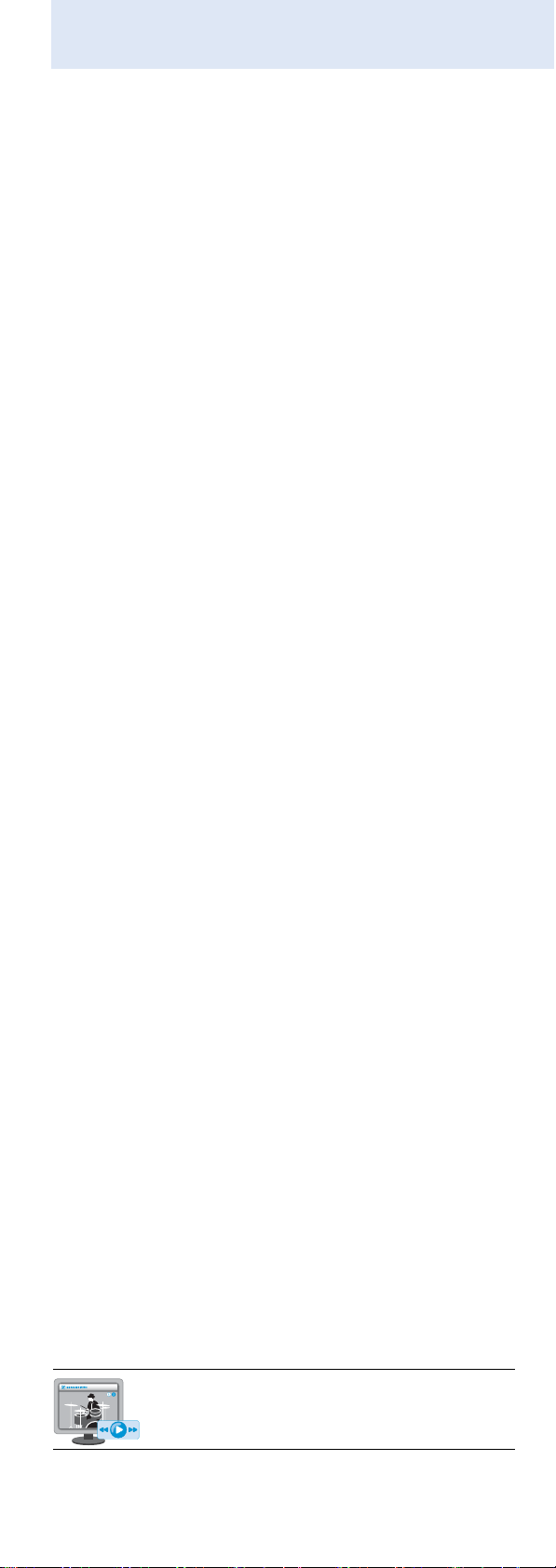
Contents
An animated instruction manual can be viewed
on the SK 500 G3 product page on our website
at www.sennheiser.com.
Contents
Important safety instructions ............................................... 2
The SK 500 G3 bodypack transmitter .................................. 3
The frequency bank system .............................................. 3
Areas of application ............................................................ 4
Delivery includes ....................................................................... 5
Product overview ...................................................................... 6
Overview of the SK 500 G3 bodypack transmitter ....... 6
Overview of the displays ................................................... 7
Putting the bodypack transmitter into operation ............ 8
Inserting the batteries/accupack ..................................... 8
Charging the accupack ...................................................... 8
Connecting the microphone cable/instrument cable ... 8
Attaching and positioning the microphones ................ 9
Attaching the bodypack transmitter to clothing ..... 11
Using the bodypack transmitter ........................................ 12
Switching the bodypack transmitter on/off .............. 12
Deactivating the lock mode temporarily ..................... 13
Muting the audio signal or deactivating the
RF signal ............................................................................. 14
Selecting a standard display .......................................... 16
Using the operating menu ................................................... 17
The buttons ....................................................................... 17
Overview of the operating menu ................................. 18
Working with the operating menu .............................. 19
Adjusting settings via the
operating menu ..................................................................... 21
The main menu “Menu” .................................................. 21
The extended menu “Advanced Menu” ....................... 24
Synchronizing the bodypack transmitter with a
receiver .................................................................................... 28
Synchronizing the bodypack transmitter with the
receiver – individual operation ...................................... 28
Synchronizing bodypack transmitters with
receivers – multi-channel operation ............................ 28
Cleaning the bodypack transmitter .................................. 29
Recommendations and tips ................................................ 30
If a problem occurs ... ........................................................... 31
Specifications ......................................................................... 32
Connector assignment .................................................... 33
Polar diagrams and frequency response curves of
the microphones ............................................................... 34
1
Page 4
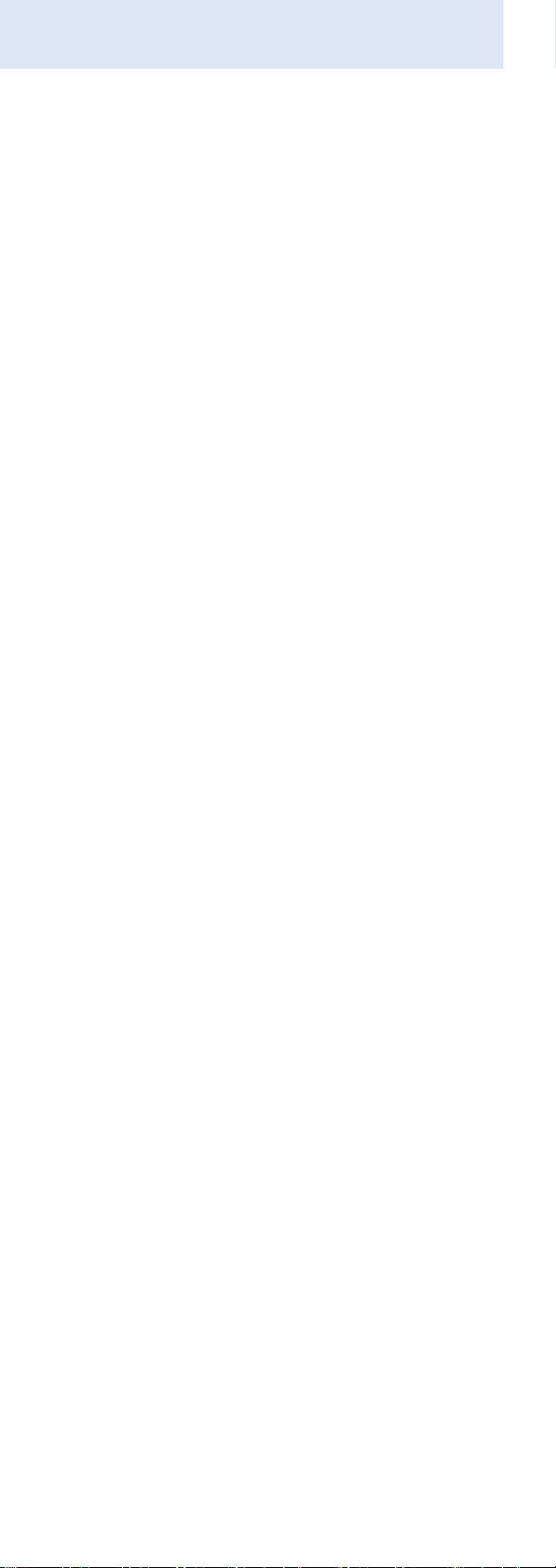
Important safety instructions
Important safety instructions
• Read this instruction manual.
• Keep this instruction manual. Always include this
instruction manual when passing the product on to third
parties.
• Heed all warnings and follow all instructions in this
instruction manual.
• Use only a cloth for cleaning the product.
• Do not place the product near any heat sources such as
radiators, stoves, or other devices (including amplifiers)
that produce heat.
• Only use attachments/accessories specified by
Sennheiser.
• Refer all servicing to qualified service personnel.
Servicing is required if the product has been damaged in
any way, liquid has been spilled, objects have fallen
inside, the product has been exposed to rain or moisture, does not operate properly or has been dropped.
• WARNING: To reduce the risk of short circuits, do not use
the product near water and do not expose it to rain or
moisture.
Intended use
Intended use of the ew 500 G3 series products includes:
• having read these instructions especially the chapter
“Important safety instructions”,
• using the products within the operating conditions and
limitations described in this instruction manual.
“Improper use” means using the products other than as
described in this instruction manual, or under operating
conditions which differ from those described herein.
2
Page 5
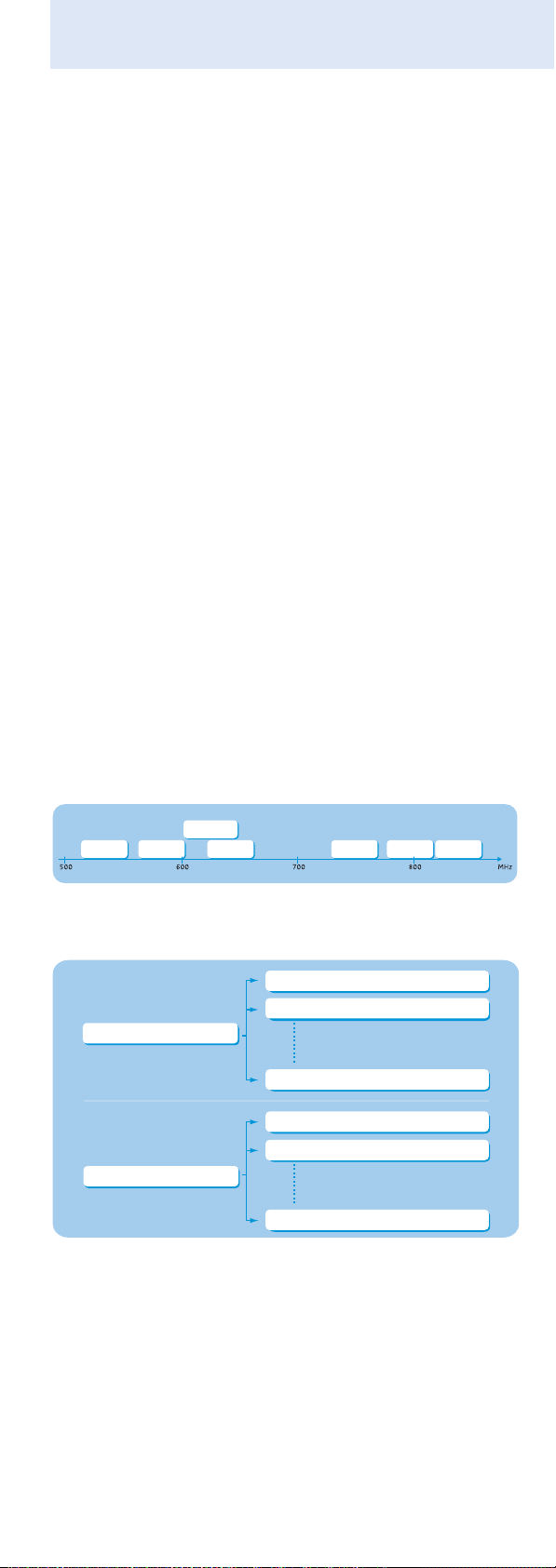
The SK 500 G3 bodypack transmitter
The SK 500 G3 bodypack
transmitter
This bodypack transmitter is part of the evolution wireless
series generation 3 (ew G3). With this series, Sennheiser
offers high-quality state-of-the-art RF transmission
systems with a high level of operational reliability and ease
of use. Transmitters and receivers permit wireless transmission with studio-quality sound.
Features of the evolution wireless 500 G3 series:
• Optimized PLL synthesizer and microprocessor
technology
• HDX noise reduction system
• Pilot tone squelch control
• True diversity technology
• Switching bandwidth of 42 MHz
• Increased immunity to intermodulation and
interferences in multi-channel operation
The frequency bank system
The bodypack transmitter is available in 7 UHF frequency
ranges with 1,680 transmission frequencies per frequency
range:
Range
GB:
Range A:
516 – 558 566 – 608 626 – 668 734 – 776 780 – 822 823 – 865
Each frequency range (A–E, G, GB) offers 26 frequency
banks with up to 32 channels each:
Frequency bank 1... 20
Frequency bank U1 ... U6
Range G:
606 – 648
Range B: Range C:
Channel 1 – frequency preset
Channel 2 – frequency preset
Channel 32 – frequency preset
Channel 1 – freely selectable frequency
Channel 2 – freely selectable frequency
Range D:
Range E:
Channel 32 – freely selectable frequency
Each of the channels in the frequency banks “1” to “20”
has been factory-preset to a fixed frequency (frequency
preset).
The factory-preset frequencies within one frequency bank
are intermodulation-free. These frequencies cannot be
changed.
3
Page 6
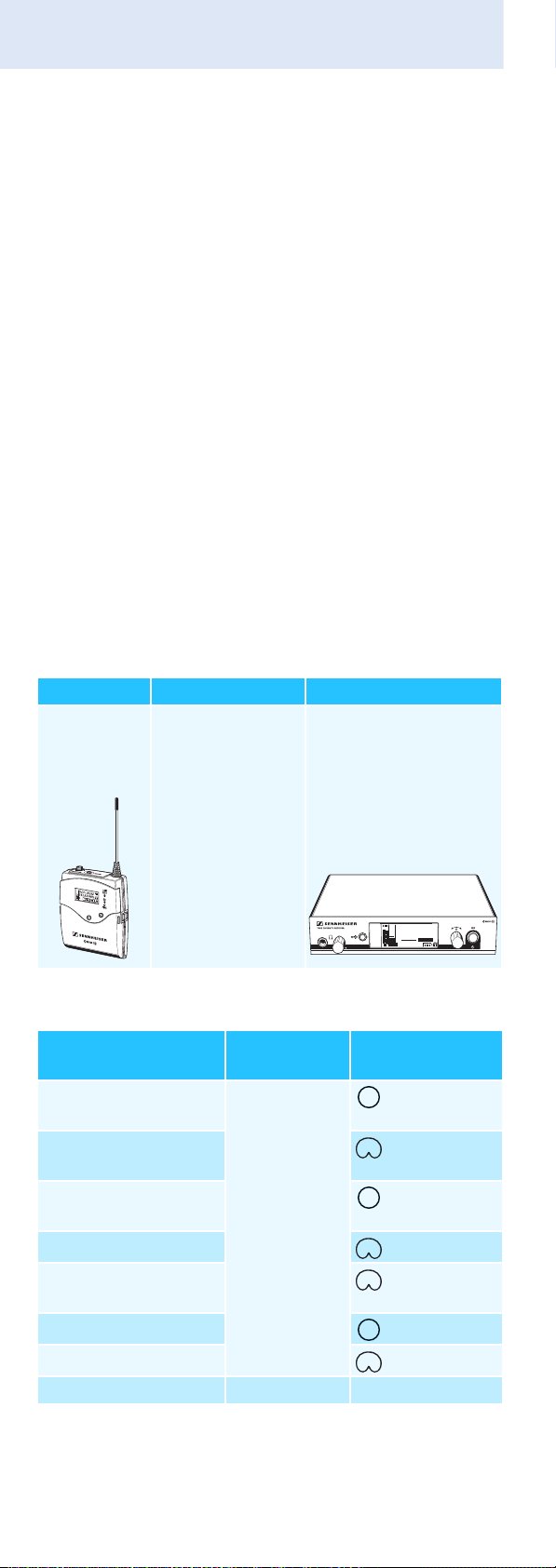
The SK 500 G3 bodypack transmitter
For an overview of the frequency presets, please refer to the
supplied frequency information sheet. Updated versions of
the frequency information sheet can be downloaded from
the SK 500 G3 product page on our website at
www.sennheiser.com.
The frequency banks “U1” to “U6” allow you to freely select
and store frequencies. It might be that these frequencies
are not intermodulation-free.
Areas of application
The bodypack transmitter can be combined with the
EM 500 G3 rack-mount receiver.
The EM 500 G3 rack-mount receiver is available in the same
UHF frequency ranges and is equipped with the same
frequency bank system with factory-preset frequencies.
This has the advantage that
• a transmission system is ready for immediate use after
switch-on,
• several transmission systems can be operated simultaneously on the preset frequencies without causing
intermodulation interference.
Transmitter Combinable with Receiver
SK 500 G3 •Clip-on
EM 500 G3
microphones:
ME 2, ME 4,
MKE 2, MKE 40
•Headmics:
ME 3, HSP 2,
HSP 4
•Instrument
cable:
CI 1
PEAK
ew500 G3
B.Ch: 20.30
040
-10
30
MHz
542.625
-20
20
-30
SKM500
10
EQ
-40
P
+ 12dB
AF
RF
Overview of the microphones and instrument cables:
Microphone/
instrument cable
ME 2 clip-on
microphone
ME 4 clip-on
Microphone
type
pre-polarized
condenser
microphone
Pick-up pattern
– omni
– cardioid
microphone
MKE 2 clip-on
– omni
microphone
ME 3 headmic
MKE 40 clip-on
– cardioid
– cardioid
microphone
HSP 2 headmic
HSP 4 headmic
– omni
– cardioid
CI 1 instrument cable – –
4
Page 7

Delivery includes
Delivery includes
The packaging contains the following items:
1 SK 500 G3 bodypack transmitter
2 AA size batteries, 1.5 V
1 instruction manual
1 frequency information sheet
1 supplement “Framework requirements and restrictions
on frequency usage”
1 BPP 1 bodypack pouch
5
Page 8

Product overview
Product overview
Overview of the SK 500 G3 bodypack transmitter
쐋
Microphone/instrument input (MIC/LINE),
3.5 mm jack socket, lockable
MUTE switch
Antenna
Operation and battery status indicator, red LED
(lit = ON/flashing = LOW BATTERY)
Audio overmodulation indicator, yellow LED
(lit = AF PEAK)
Charging contacts
SET button
UP/DOWN button 왖/왔
Battery compartment
Battery compartment cover
Battery compartment catches
Infra-red interface
ON/OFF button
with ESC function (cancel)
Display panel, backlit in orange
6
Page 9
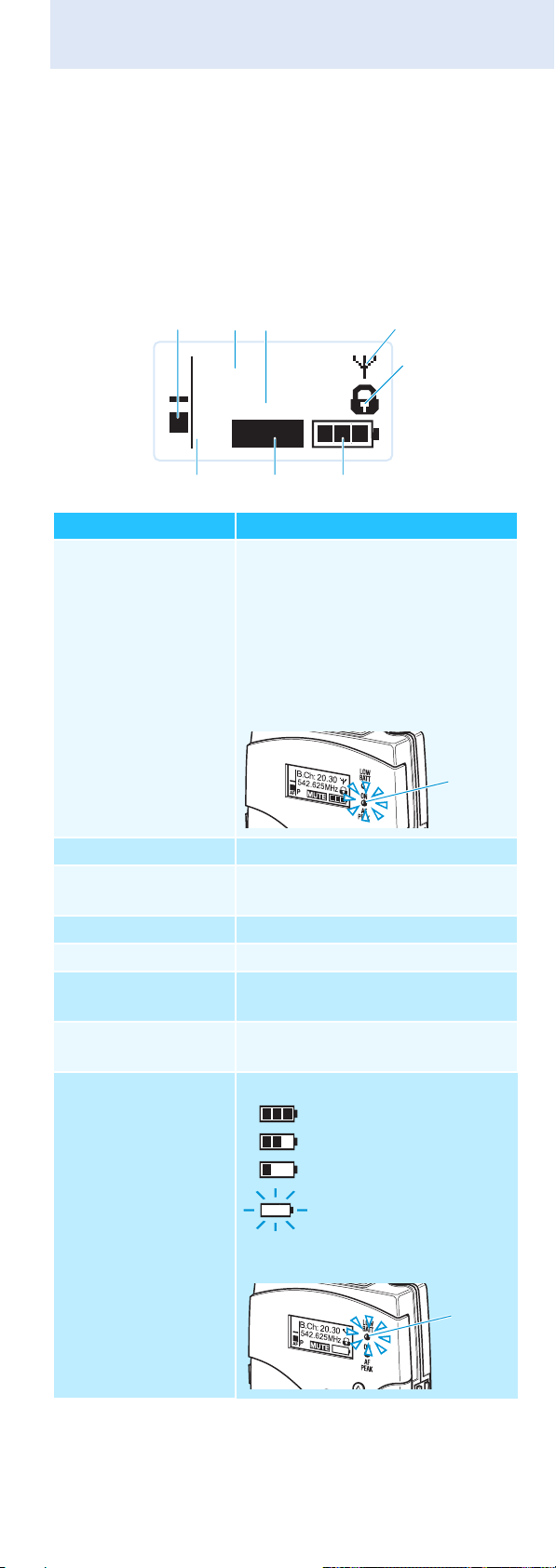
Product overview
Overview of the displays
After switch-on, the bodypack transmitter displays the
standard display “Frequency/Name”. For further illustrations and examples of the different standard displays, refer
to page 16.
The display backlighting is automatically reduced after
approx. 20 seconds.
542.625
MHz
ew500 G3
P
AF
Display Meaning
Audio level “AF” Modulation of the bodypack
Frequency Current transmission frequency
Name Freely selectable name of the
Transmission icon RF signal is being transmitted
Lock mode icon Lock mode is activated
“P” (pilot tone) Pilot tone transmission is
“MUTE” Audio signal is muted/
Battery status Charge status:
MUTE
transmitter with peak hold
function
When the transmitter’s audio
input level is excessively high, the
“AF” display shows full deflection
and, in addition, the yellow
AF PEAK LED lights up:
transmitter
activated
RF signal is deactivated
approx. 100%
approx. 70%
approx. 30%
charge status is
, the red
critical
LOW BATTERY LED
is flashing:
7
Page 10

Putting the bodypack transmitter into operation
Putting the bodypack
transmitter into operation
Inserting the batteries/accupack
For powering the bodypack transmitter, you can either use
two 1.5 V AA size batteries or the rechargeable Sennheiser
BA 2015 accupack (optional accessory).
왘 Open the battery compartment by pushing the two
catches in the direction of the arrows and open the
cover .
왘 Insert the two batteries or the accupack as shown
above. Please observe correct polarity when inserting
the batteries/accupack.
왘 Close the battery compartment.
The battery compartment cover locks into place with
an audible click.
Charging the accupack
To charge the BA 2015 accupack (optional accessory)
installed in the bodypack transmitter:
왘 Insert the bodypack transmitter into the L 2015 charger
(optional accessory).
The L 2015 charger can only charge the combination
BA 2015 accupack/bodypack transmitter. Standard
batteries (primary cells) or individual rechargeable
battery cells cannot be charged.
Connecting the microphone cable/ instrument cable
The audio input is designed for the connection of both
condenser microphones and instruments (e.g. guitars).
DC powering of the condenser microphones is via the MIC/
LINE socket (3.5 mm jack socket).
왘 Use one of the recommended Sennheiser microphones
or the CI 1 instrument cable (optional accessory).
8
Page 11
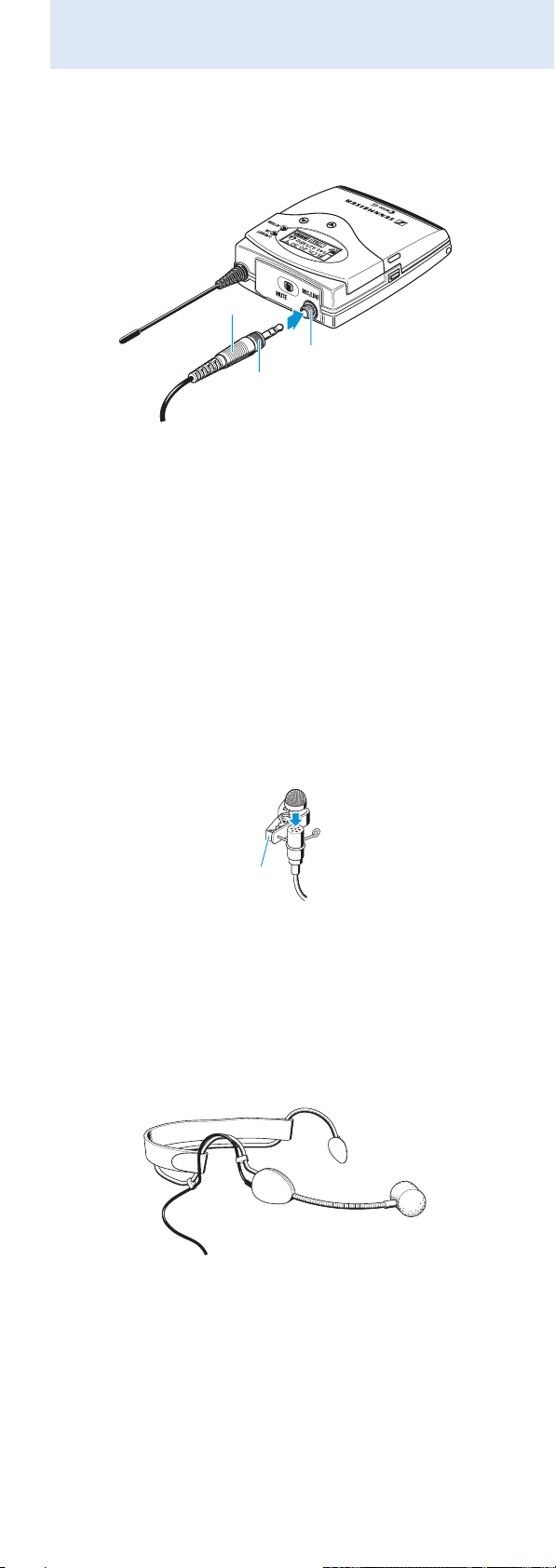
Putting the bodypack transmitter into operation
왘 Connect the 3.5 mm jack plug from the Sennheiser
microphone or instrument cable to the MIC/LINE
socket (3.5 mm jack socket).
왘 Lock the 3.5 mm jack plug by screwing down the
coupling ring .
왘 Via the operating menu, adjust the sensitivity of the
microphone/line input (see page 21).
Attaching and positioning the microphones
ME 2
왘 Use the microphone clip to attach the microphone to
clothing (e.g. tie, lapel).
왘 Attach the ME 2 microphone as close as possible to the
sound source.
The ME 2 clip-on microphone has an omni-directional
pick-up pattern. It is therefore not necessary to position it
precisely.
ME 3
왘 Adjust the ME 3 headmic so that a comfortable and
secure fit is ensured.
The ME 3 headmic has a cardioid pick-up pattern.
왘 Position the microphone so that its sound inlet is
directed towards the sound source (e.g. mouth).
9
Page 12
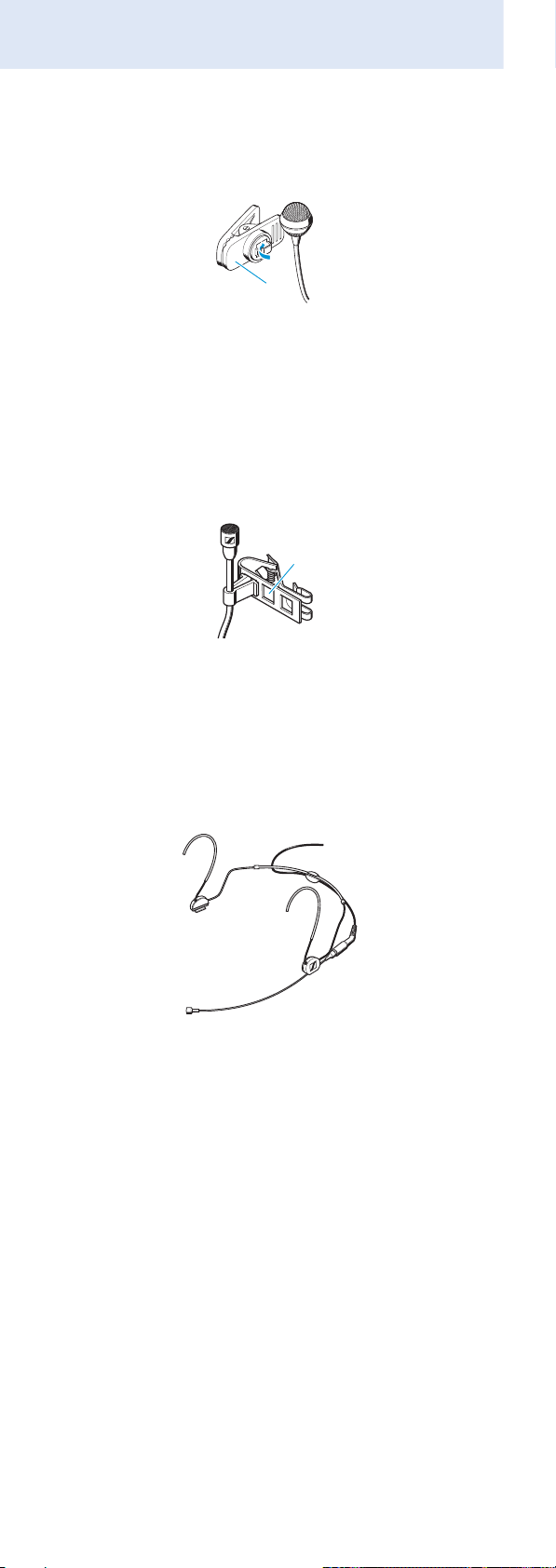
Putting the bodypack transmitter into operation
ME 4
왘 Use the microphone clip to attach the microphone to
clothing (e.g. tie, lapel).
The ME 4 clip-on microphone has a cardioid pick-up pattern.
왘 Position the ME 4 so that its sound inlet is directed
towards the sound source (e.g. mouth).
MKE 2
왘 Use the microphone clip to attach the microphone to
clothing (e.g. tie, lapel).
The MKE 2 clip-on microphone has an omni-directional pickup pattern. It is therefore not necessary to position it
precisely.
HSP 2/HSP 4
왘 Adjust the headmic so that a comfortable and secure fit
is ensured.
The HSP 2 headmic has an omni-directional pick-up pattern.
It is therefore not necessary to position it precisely.
The HSP 4 headmic has a cardioid pick-up pattern.
왘 Position the microphone so that its sound inlet is
directed towards the sound source (e.g. mouth).
10
Page 13

Putting the bodypack transmitter into operation
Attaching the bodypack transmitter to clothing
You can use the belt clip to attach the bodypack transmitter to clothing (e.g. belt, waistband).
The belt clip is detachable so that you can also attach the
bodypack transmitter with the antenna pointing downwards. To do so, withdraw the belt clip from its fixing
points and attach it the other way round.
The belt clip is secured so that it cannot slide out of its
fixing points accidentally.
To detach the belt clip:
왘 Lift the belt clip as shown.
왘 Press down the belt clip at one fixing point and pull it
out of the transmitter housing.
왘 Repeat for the other side.
11
Page 14

Using the bodypack transmitter
Using the bodypack transmitter
To establish a transmission link, proceed as follows:
1. Switch the bodypack transmitter on (see next section).
2. Switch the receiver on (see the instruction manual of the
receiver).
The transmission link is established and the display
backlighting of the receiver changes from red to orange.
It is vital to observe the notes on frequency
selection on page 28.
If you cannot establish a transmission link between
bodypack transmitter and receiver, refer to the chapter
“Synchronizing the bodypack transmitter with the receiver
– individual operation” on page 28.
Switching the bodypack transmitter on/off
왘 Push the two battery compartment catches and open
the battery compartment cover .
To switch the bodypack transmitter on (online operation):
왘 Briefly press the ON/OFF button .
The “Frequency/Name” standard display appears
on the display panel. The red ON LED lights up
and the transmission icon is displayed. The
bodypack transmitter transmits an RF signal.
To switch the bodypack transmitter on and to deactivate
the RF signal on switch-on (offline operation):
왘 Keep the ON/OFF button pressed until “RF Mute
Off?” appears on the display panel.
왘 Press the UP/DOWN button 왖/왔.
“RF Mute On?” appears on the display panel.
12
Page 15

Using the bodypack transmitter
왘 Press the SET button.
The transmission frequency is displayed but the
bodypack transmitter does not transmit an RF
signal. The transmission icon is not displayed
When the pilot tone function is activated on both
bodypack transmitter and receiver, and the
display has been activated via the “Warnings”
menu on the receiver, “RF Mute” (backlit in red)
appears alternately with the standard display on
the receiver’s display panel.
.
542.625
ew500 G3
P
MUTE
AF
MHz
Use this function to save battery power or to
prepare a bodypack transmitter for use during live
operation without causing interference to existing
transmission links.
To activate the RF signal:
왘 Briefly press the ON/OFF button.
“RF Mute On?” appears on the display panel.
왘 Press the UP/DOWN button 왖/왔.
“RF Mute Off?” appears on the display panel.
왘 Press the SET button.
The RF signal is activated and the transmission
icon is displayed again
.
To switch the bodypack transmitter off:
왘 If necessary, deactivate the lock mode (see page 13).
왘 Keep the ON/OFF button pressed until “OFF”
appears on the display panel. The red ON LED
goes off and the display panel turns off.
When in the operating menu, pressing the ON/
OFF button will cancel your entry (ESC function) and
return you to the current standard display.
Deactivating the lock mode temporarily
You can activate or deactivate the automatic lock mode via
the “Auto Lock” menu item (see page 23).
If the lock mode is activated, you have to temporarily
deactivate it in order to be able to operate the bodypack
transmitter:
왘 Press the SET button.
“Locked” appears on the display panel.
왘 Press the UP/DOWN button 왖/왔.
“Unlock?” appears on the display panel.
13
Page 16

Using the bodypack transmitter
When you are in the operating menu
The lock mode remains deactivated until you
exit the operating menu.
When one of the standard displays is shown
The lock mode is automatically activated after
10 seconds.
왘 Press the SET button.
The lock mode is temporarily deactivated.
How you are using the bodypack transmitter
determines how long the lock mode remains
deactivated:
The lock mode icon flashes prior to the lock mode being
activated again.
P
MHz
MUTE
542.625
ew500 G3
AF
Muting the audio signal or deactivating the RF signal
The MUTE switch allows you to mute the audio signal or
to deactivate the RF signal.
Via the “Mute Mode” menu item, you can set the desired
function of the MUTE switch (see page 25):
Slide the MUTE
Setting
switch ...
“AF On/Off” ... to the left
(position MUTE)
... to the right Unmutes the audio
“RF On/Off” ... to the left
(position MUTE)
... to the right Activates the RF signal
“Disabled” No function
Function
Mutes the audio signal
signal
Deactivates the
RF signal
(offline operation)
(online operation)
14
Page 17

Using the bodypack transmitter
왘 From the “Mute Mode” menu item, select the desired
setting (see page 25).
왘 Exit the operating menu.
왘 Slide the MUTE switch MUTE to the left, to the
position MUTE.
The bodypack transmitter reacts as indicated in the
table.
The current state of the muting function or the RF signal is
displayed on the display panel of the bodypack transmitter.
An additional display of the muting function
appears on the receiver’s display panel when
• the pilot tone function is activated on both
bodypack transmitter and receiver
and, in addition,
• this display has been activated via the
“Warnings” menu on the receiver (see the
instruction manual of the receiver).
542.625
ew500 G3
P
MUTE
AF
MHz
Audio signal is muted
Transmitter’s display panel: “MUTE” is displayed
Receiver’s display panel: “TX Mute” is displayed*
* only when activated on the receiver (see previous
section)
Audio signal is activated (muting is deactivated)
Transmitter’s display panel: “MUTE” is not displayed
Receiver’s display panel: “TX Mute” is not displayed
RF signal is deactivated
Transmitter’s display panel: transmission icon is not
displayed,
“MUTE” is displayed
Receiver’s display panel: “RF Mute” is displayed*
* only when activated on the receiver (see previous
section)
RF signal is activated
Transmitter’s display panel: Transmission icon is
displayed,
“MUTE” is not displayed
Receiver’s display panel: “RF Mute” is not displayed
15
Page 18

Using the bodypack transmitter
You can also deactivate the RF signal on switch-on.
For more information, refer to the chapter
“Switching the bodypack transmitter on/off” on
page 13.
Using the ON/OFF button, you can also activate/
deactivate the RF signal during operation.
To do so, briefly press the ON/OFF button and
proceed as described on page 13.
Selecting a standard display
왘 Press the UP/DOWN button 왖/왔 to select a
standard display:
Contents of the display Selectable standard display
542.625
ew500 G3
P
MUTE
AF
B.Ch: 20.30
542.625
P
MUTE
AF
ew500 G3
B.Ch: 20.30
P
MUTE
AF
MHz
MHz
“Frequency/Name”
“Channel/Frequency”
“Name/Channel”
16
Page 19

Using the operating menu
Using the operating menu
A special feature of the Sennheiser ew G3 series is the
consistent, intuitive menu structure of transmitters and
receivers. As a result, adjustments to the settings can be
made quickly – even in stressful situations, for example on
stage or during a live show or presentation.
Make use of the possibility to adjust settings via the
operating menu of the receiver and to transfer these
settings to the bodypack transmitter.
For more information on how to transfer settings to
the bodypack transmitter, refer to the instruction
manual of your receiver. The relevant information is
marked with the sync icon.
The buttons
Button Function of the button
Press the
ON/OFF
button
• Switches the bodypack transmitter on
and off
• Cancels the entry and returns to the
current standard display (ESC function)
Press the SET
button
Press the
UP/DOWN
button 왖/왔
• Activates/deactivates the RF signal
(special function, see page 13)
• Changes from the current standard
display to the operating menu
• Calls up a menu item
• Enters a submenu
• Stores the settings and returns to the
operating menu
• Selects a standard display
• Changes to the next/previous menu
item
• Changes the setting of a menu item
17
Page 20

Using the operating menu
Overview of the operating menu
Main menu
“Menu”
Sensitivity
Frequency Preset
Name
Auto Lock
Advanced
Exit
Extended menu
“Advanced Menu”
Tune
Mute Mode
RF Power
Cable Emulation
Pilot Tone
LCD Contrast
Reset
Software Revision
Exit
Display Function of the menu item
Main menu “Menu”
Sensitivity Adjusts the sensitivity “AF”
(see page 21)
Frequency Preset Sets the frequency bank and the
channel (see page 22)
Name Enters a freely selectable name
(see page 23)
Auto Lock Activates/deactivates the lock mode
(see page 23)
Advanced Calls up the extended menu
“Advanced Menu” (see page 24)
Exit Exits the operating menu and returns
to the current standard display
Extended menu “Advanced Menu”
Tune Sets the transmission frequencies for
the frequency banks “U1” to “U6”
(see page 24)
Sets the channel and the transmission
frequency for the frequency banks
“U1” to “U6” (see page 24)
Mute Mode Sets the mode for the MUTE switch
(see page 25)
RF Power Adjusts the transmission power
(see page 25)
Cable Emulation Emulates guitar cable capacities
(see page 26)
Pilot Tone Activates/deactivates the pilot tone
transmission (see page 26)
LCD Contrast Adjusts the contrast of the display
panel (see page 27)
Reset Resets the settings made in the
operating menu (see page 27)
Software Revision
Displays the current software revision
(see page 27)
Exit Exits the extended menu “Advanced
Menu” and returns to the main menu
18
Page 21

Using the operating menu
Working with the operating menu
If the lock mode is activated, you have to deactivate
it in order to be able to work with the operating
menu (see page 13).
By way of example of the “Sensitivity” menu, this section
describes how to use the operating menu.
Changing from a standard display to the operating menu
왘 Press the SET button.
The current standard display is replaced by the
main menu.
The last called up menu item is displayed.
Selecting a menu item
왘 Press the UP/DOWN button 왖/왔 to change to
the “Sensitivity” menu item.
The current setting of the menu item is
displayed:
Menu
Sensitivity
–12 dB
Changing and storing settings
SET
Menu
Sensitivity
–12 dB
Call up
“Sensitivity”
왘 Press the SET button to call up the menu item.
왘 Press the UP/DOWN button 왖/왔 to adjust the
input sensitivity.
왘 Press the SET button to store the setting.
Canceling an entry
Sensitivity
–12 dB
Select the desired
setting
“Stored”
Sensitivity
–36 dB
Store the setting
SET
왘 Press the ON/OFF button to cancel the entry.
The current standard display appears on the
display panel.
To subsequently return to the last edited menu item:
왘 Press the SET button repeatedly until the last
edited menu item appears.
19
Page 22

Using the operating menu
Exiting a menu item
왘 Change to the “Exit” menu item.
Menu
Exit
왘 Confirm your selection.
You return to the next higher menu level or you
exit the operating menu and return to the
current standard display.
To directly return to the current standard display:
왘 Press the ON/OFF button.
20
Page 23

Adjusting settings via the operating menu
MHz
542.625
B.Ch: 20.30
MUTE
P
AF
Adjusting settings via the
operating menu
Make use of the possibility to adjust settings via the
operating menu of your receiver and to transfer
these settings to the bodypack transmitter.
For more information, refer to the instruction
manual of the receiver. The relevant information is
marked with the sync icon.
The main menu “Menu”
Adjusting the input sensitivity – “Sensitivity”
SET
Menu
Sensitivity
Call up
“Sensitivity”
Sensitivity
–12 dB
–12 dB
Select the desired
setting
“Stored”
Sensitivity
Store the setting
–36 dB
SET
Adjustment range: 0 to –60 dB, adjustable in steps of 3 dB
The audio level display “AF” always indicates the
audio level, even if the bodypack transmitter is
muted, e.g. allowing you to check the adjusted
sensitivity before live operation.
Input sensitivity is
adjusted...
Effect/display
... too high Close talking distances, speakers
with loud voices or loud music
passages cause overmodulation in
the transmission link. The yellow
AF PEAK LED lights up. The audio
level display “AF” shows full
deflection for the duration of the
overmodulation.
... correctly The audio level display “AF”
shows full deflection only during the
loudest passages.
... too low The transmission link is undermodu-
lated. This results in a signal with
high background noise.
21
Page 24

Adjusting settings via the operating menu
The following figures are a guide to the best settings:
Transmission situation Sensitivity setting
Loud music/vocals −30 to −21 dB
Presentations −21 to 0 dB
Instrument input
Electric guitars with
−30 to −24 dB
single coil pickups
Electric guitars with
−45 to −30 dB
humbucker pickups
Guitars with active elec-
−45 to −30 dB
tronics (active pickups,
active EQs, piezo pickups)
Selecting the frequency bank and the channel manually –
“Frequency Preset”
Menu
Frequency Preset
Call up “Frequency
Preset”
B.Ch:
1. 1
SET SET
Frequency Preset
B.Ch:
1. 1
518.200 MHz
Select the frequency
bank and confirm
“Stored”
Frequency Preset
B.Ch:
Select the channel;
store the setting
When you are in the “Frequency Preset” menu item,
the RF signal is deactivated.
Overview of the frequency banks and channels:
Frequency
bank
“1” to “20” up to 32 per
“U1” to “U6” up to 32 per
Channels Type
System bank:
frequency
bank
frequencies are factory-
preset
User bank:
frequency
bank
frequencies are freely
selectable
When setting up multi-channel systems, please
observe the following:
20. 1
542.625 MHz
SET
22
Only the factory-preset frequencies within one
frequency bank are intermodulation-free (see
page 28).
Bodypack transmitter and receiver of a transmission
link have to be set to the same frequency.
왘 It is vital to observe the notes on frequency
selection on page 28.
Page 25

Adjusting settings via the operating menu
Call up “Auto
Lock”
Select the desired
setting
Active
Auto Lock
Active
Auto Lock
Inactive
Auto Lock
Menu
Store the setting
“Stored”
SET
SET
Entering a name – “Name”
SET SET
Menu
Name
Lichael
Call up “Name” Enter a character
Name
Lichael
and confirm
“Stored”
Name
Michael
Enter a character;
store the setting
SET
Via the “Name” menu, you can enter a freely selectable
name (e.g. the name of the performer) for the bodypack
transmitter.
The name can be displayed on the standard displays
“Frequency/Name” and “Name/Channel”. The name can
consist of up to 8 characters such as:
• letters (without pronounciation marks),
• numbers from 0 to 9,
• special characters and spaces.
To enter a name, proceed as follows:
왘 Press the UP/DOWN button 왖/왔 to select a
character.
왘 Press the SET button to change to the next
segment/character or to store the complete
entry.
Activating/deactivating the automatic lock mode –
“Auto Lock”
The lock mode prevents that the bodypack transmitter is
accidentally switched off or programed during operation.
The lock mode icon on the current standard display
indicates that the lock mode is activated.
왘 Press the UP/DOWN button 왖/왔 to select the
desired setting.
For information on how to use the lock mode, refer to
page 13.
23
Page 26

Adjusting settings via the operating menu
The extended menu “Advanced Menu”
Setting transmission frequencies and frequency banks –
“Tune”
When you have selected one of the system banks
and then select the “Tune” menu, the bodypack
transmitter automatically switches to channel 1 of
the frequency bank “U1”. In this case, “U1.1” briefly
appears on the display panel.
Upon delivery, the channels of the frequency banks
“U1” to “U6” are not assigned a transmission
frequency.
When you are in the “Tune” menu item, the RF
signal is deactivated.
Via the “Tune” menu item, you can set a transmission
frequency to be stored in the current channel or you can
select a different channel in one of the frequency banks
“U1” to “U6” and assign this channel a transmission
frequency.
It is vital to observe the notes on frequency
selection on page 28.
Setting a transmission frequency for the current channel
왘 Press the UP/DOWN button 왖/왔 until the
“Tune” menu item appears.
왘 Press the SET button.
The frequency selection appears.
Advanced
Tune
Call up “Tune”
Menu
542.625 MHz
Tune
542.625 MHz
B.Ch: U1. 1 B.Ch: U1. 1
Select the MHz
value and confirm
“Stored”
Tune
544.625 MHz
Select the kHz
value; store the
setting
SET
SET SET
왘 Set the desired frequency.
왘 Press the SET button.
Your settings are stored.
You are back to the operating menu.
Selecting a frequency bank and a channel and assigning
this channel a frequency
24
왘 Press the UP/DOWN button 왖/왔 until the
“Tune” menu item appears.
왘 Keep the SET button pressed until the frequency
bank is highlighted.
Page 27

Adjusting settings via the operating menu
Advanced
Tune
Call up “Tune”
(special function)
Menu
542.625 M H z
SET
Tune
542.625 M H z
B.Ch: U1. 1
Set the frequency
bank and the channel
“Stored”
SET
Tune
542.625 MHz
B.Ch: U1. 1
Set the frequency;
store the setting
왘 Set the desired frequency bank.
왘 Press the SET button.
The channel selection appears.
왘 Set the desired channel.
왘 Press the SET button.
The frequency selection appears.
왘 Set the desired frequency.
왘 Press the SET button.
Your settings are stored.
You are back to the operating menu.
Setting the mode for the MUTE switch – “Mute Mode”
Advanced
Mute Mode
AF On/Off
Call up “Mute
Mode”
Menu
SET
Mute Mode
Select the desired
setting
“Stored”
Mute Mode
RF On/OffAF On/Off
Store the setting
SET
SET
Mode Function
“AF On/Off” When the switch is in the MUTE posi-
tion, no audio signal is transmitted.
“RF On/Off” When the switch is in the MUTE posi-
tion, the RF signal is deactivated.
“Disabled” The muting function is deactivated.
For information on how to use the MUTE switch, refer to
page 14.
Adjusting the transmission power – “RF Power”
Advanced
RF Power
Standard
Call up
“RF Power”
Menu
SET
RF Power
Select the desired
setting
Standard
“Stored”
RF Power
Low
Store the setting
SET
Via the “RF Power” menu item, you can adjust the transmission power in two steps.
It is vital to observe the notes on the supplied
frequency information sheet.
25
Page 28

Adjusting settings via the operating menu
Emulating guitar cables – “Cable Emulation”
Advanced
Cable Emulation
Call up “Cable
Emulation”
Menu
Medium
Cable Emulation
Medium
Select the desired
setting
“Stored”
Cable Emulation
High
Store the setting
SET
SET
Via the “Cable Emulation” menu item, you can emulate
4 different guitar cable capacities.
Activating/deactivating the pilot tone transmission –
“Pilot Tone”
Advanced Menu
Name
Pilot Tone
Active
Call up
“Pilot Tone”
SET
Pilot Tone
Active
Select the desired
setting
“Stored”
Pilot Tone
Inactive
Store the setting
SET
The bodypack transmitter adds an inaudible signal, known
as the pilot tone, to the transmitted signal. The receiver
detects and evaluates the pilot tone.
The pilot tone supports the receiver’s squelch function
(Squelch) and protects against interference due to
RF signals from other devices.
Devices of the ew 500 G1 series (generation 1) do not
support the pilot tone function. Therefore, please observe
the following when combining a bodypack transmitter or
receiver of the ew 500 G3 series (generation 3) with
devices from an earlier evolution wireless generation:
Transmitter Receiver Make sure to ...
w G3/ w G2 w G3/ w G2 ... activate the pilot
tone function on both
bodypack transmitter
and receiver.
w G3 w G1 ... deactivate the pilot
tone function on the
ew 500 G3 bodypack
transmitter.
w G1 w G3 ... deactivate the pilot
tone function on the
ew 500 G3 receiver.
26
Page 29

Adjusting settings via the operating menu
Adjusting the contrast of the display panel –
“LCD Contrast“
You can adjust the contrast of the display panel in 16 steps.
Resetting the settings made in the operating menu –
“Reset”
Advanced
Reset Yes
Menu
SET
Reset
Call up “Reset”
Select the desired
setting; apply the
setting
SET
“Stored”
When resetting the settings made in the operating menu,
only the selected settings for the pilot tone and for the
frequency banks “U1” to “U6” remain unchanged. For an
overview of the factory-preset default settings, refer to the
supplied frequency information sheet.
Displaying the software revision – “Software Revision”
You can display the current software revision of the
bodypack transmitter.
왘 For information on software updates, visit the
SK 500 G3 product page at www.sennheiser.com.
27
Page 30

Synchronizing the bodypack transmitter with a receiver
Synchronizing the bodypack
transmitter with a receiver
When synchronizing the bodypack transmitter with a
receiver, please observe the following:
왘 Only use a transmitter and a receiver from the
same frequency range (see the type plate on the
transmitter and the receiver).
왘 Make sure that the desired frequencies are listed
in the enclosed frequency information sheet.
왘 Make sure that the desired frequencies are
approved and legal in your country and, if necessary, apply for an operating license.
Synchronizing the bodypack transmitter with the receiver – individual operation
Upon delivery, the bodypack transmitter and the receiver
are synchronized with each other.
If, however, you cannot establish a transmission link
between bodypack transmitter and receiver, you have to
synchronize the channels of the devices.
For information on automatic synchronization of the
bodypack transmitter with the receiver (individual operation), refer to the instruction manual of the receiver. This
information is marked with the icon.
Alternatively, you can set the channel on the bodypack
transmitter manually:
왘 Make sure that you set the bodypack transmitter to the
same frequency bank and the same channel as the
receiver (see page 22).
If you still cannot establish a transmission link, refer to the
chapter “If a problem occurs ...” on page 31.
Synchronizing bodypack transmitters with receivers – multi-channel operation
Combined with ew 500 G3 receivers, ew 500 G3 bodypack
transmitters can form transmission links that can be used
in multi-channel systems.
For information on automatic synchronization of bodypack
transmitters with receivers (multi-channel operation), refer
to the instruction manual of your receiver.
For more information on multi-channel operation, visit the
SK 500 G3 product page at www.sennheiser.com.
28
Page 31

Cleaning the bodypack transmitter
Cleaning the bodypack
transmitter
CAUTION! Liquids can damage the electronics of the
bodypack transmitter!
Liquids entering the housing of the device
can cause a short-circuit and damage the
electronics.
왘 Keep all liquids away from the bodypack
transmitter.
왘 Use a cloth to clean the bodypack transmitter from time
to time.
왘 Do not use any solvents or cleansing agents.
29
Page 32

Recommendations and tips
Recommendations and tips
... for the ME 2 and ME 4 clip-on microphones
• To reduce level variations to a minimum when the user
turns his or her head away from the microphone,
attach the microphone as centrally as possible.
• To protect the microphone against excessive sweat/
moisture, avoid direct skin contact.
• Attach the microphone carefully and conduct the cable
so that noise due to friction is avoided.
• Always use the ME 4 directional microphone with a
windshield and direct the microphone towards the
sound source (e.g. mouth).
... for the ME 3 headmic
• Always use the microphone with a pop shield and position the microphone at the corner of the mouth.
• You can vary the bass reproduction by increasing/
decreasing the talking distance.
• Make sure that the sound inlet is directed towards the
mouth. The sound inlet is marked with a little dot.
... for the bodypack transmitter
• Make sure that the antenna and the microphone cable
do not cross.
• The antenna should hang freely and be at least 1 cm
away from the body. The antenna must not be in direct
contact with the skin.
• For best results, make sure that the transmitter sensitivity is correctly adjusted.
... for optimum reception
• Transmission range depends to a large extent on location and can vary from about 10 m to about 150 m.
There should be a “free line of sight” between transmitting and receiving antennas.
• To avoid overloading the receiver, observe a minimum
distance of 5 m between transmitting and receiving
antennas.
... for multi-channel operation
• For multi-channel operation, you should only use the
channels within one frequency bank. Each of the
frequency banks “1” to “20” accommodates factorypreset frequencies which are intermodulation-free.
• When using several transmitters simultaneously,
interference can be avoided by maintaining a
minimum distance of 20 cm between two transmitters.
30
Page 33

If a problem occurs ...
If a problem occurs ...
Problem Possible cause Possible solution
Bodypack
transmitter
cannot be
operated,
“Locked”
appears on
the display
panel
No operation indication
No RF signal
at the
receiver
RF signal
available,
no audio
signal,
“MUTE”
appears on
the display
panel
Audio signal
has a high
level of
background
noise or
audio signal
is distorted
Lock mode is
activated
Batteries are flat or
accupack is flat
Bodypack transmitter and receiver
are not on the same
channel
Transmission range
is exceeded
RF signal is
deactivated
(“RF Mute“)
Bodypack transmitter is muted
(MUTE)
Receiver’s squelch
threshold is
adjusted too high
Bodypack transmitter doesn’t
transmit a pilot tone
Bodypack transmitter’s sensitivity
is adjusted too low/
too high
Deactivate the lock
mode (see page 13).
Replace the batteries
or recharge the accupack (see page 8).
Set the bodypack
transmitter to the
same channel as
the receiver.
Synchronize the
bodypack transmitter with
the receiver
(see page 21).
Reduce the distance
between bodypack
transmitter and
receiving antennas.
Increase the transmission power
(see page 25).
Activate the RF
signal (see page 14).
Cancel the muting
(see page 14).
Reduce the squelch
threshold setting on
the receiver.
Activate or deactivate the pilot tone
transmission
(see page 26).
Adjust the input
sensitivity
(see page 21).
If a problem occurs that is not listed in the above table or if
the problem cannot be solved with the proposed solutions,
please contact your local Sennheiser partner for assistance.
To find a Sennheiser partner in your country, search at
www.sennheiser.com under “Service & Support”.
31
Page 34

Specifications
Specifications
RF characteristics
Modulation wideband FM
Frequency ranges 516–558, 566–608,
606–648, 626–668,
734–776, 780–822,
823–865 MHz
(A–E, G, GB, see page 3)
Transmission frequencies 1,680 frequencies, tune-
able in steps of 25 kHz
20 frequency banks, each
with up to 32 factorypreset channels
6 frequency banks, each
with up to 32 user
programmable channels
Switching bandwidth 42 MHz
Nominal/peak deviation ± 24 kHz/± 48 kHz
Frequency stability ≤ ±15 ppm
RF output power at 50 Ω,
switchable
Pilot tone squelch can be switched off
AF characteristics
Compander system Sennheiser HDX
AF frequency response microphone:
Signal-to-noise ratio
(1 mV, peak deviation) ≥ 115 dBA
THD ≤ 0.9%
Max. input voltage
microphone/line
Input impedance
microphone/line 40 kΩ, unbalanced/1 MΩ
Input capacitance switchable
typ. 10 mW (low)
typ. 30 mW (standard)
80–18,000 Hz
line: 25–18,000 Hz
3 V
rms
Adjustment range of input
sensitivity
Overall device
Temperature range −10°C to +55°C
Power supply 2 AA size batteries, 1.5 V
Nominal voltage 2.4 V
32
60 dB, adjustable in 3-dB
steps
or BA 2015 accupack
Page 35

Specifications
Current consumption:
at nominal voltage typ. 180 mA (30 mW)
with switched-off
transmitter ≤ 25 μA
Operating time typ. 8 hrs
Dimensions approx. 82 x 64 x 24 mm
Weight (incl. batteries) approx. 160 g
In compliance with
Europe EMC EN 301489-1/-9
Radio EN 300422-1/-2
Safety EN 60065
EN 62311 (SAR)
Approved by
Canada Industry Canada RSS 123
IC 2099A-G3SK
limited to 698 MHz
USA FCC-Part 74
FCC-ID: DMO G3SK
limited to 698 MHz
Microphones
ME 2 ME 3 ME 4
Microphone type condenser condenser condenser
Sensitivity 20 mV/Pa 1.6 mV/Pa 40 mV/Pa
Pick-up pattern omni cardioid cardioid
Max. SPL 130 dB SPL 150 dB SPL 120 dB SPL
MKE 2 HSP 2 HSP 4
Microphone type condenser condenser condenser
Sensitivity 5 mV/Pa 2 mV/Pa 4 mV/Pa
Pick-up pattern omni omni cardioid
Max. SPL 142 dB SPL 150 dB SPL 150 dB SPL
Connector assignment
3.5 mm jack plug:
Mic Line
Line
Mic
33
Page 36

Specifications
0
5
10
15
20
25
dB
30°
30°
60°
60°
90°
90°
120°
150°
120
°
150°
0°
180°
125 Hz
250 Hz
500 Hz
1000 Hz
2000 Hz
4000 Hz
8000 Hz
16000 Hz
Polar diagrams and frequency response curves of the microphones
Polar diagram ME 3 Polar diagram ME 4
0°
0
30°
60°
90°
30°
5
10
15
20
25
dB
60°
90°
120°
125 Hz
150°
250 Hz
500 Hz
1000 Hz
180°
Frequency response curve ME 2
dBV
-10
-20
-30
-40
-50
-60
100
50 100 200 500 1k 2k 5k 10k 20k
Frequency response curve ME 3
dBV
-40
-50
-60
-70
-90
-100
100
50 100
1 m 5 cm
200 500 1k 2k 5k 10k 20k
120°
2000 Hz
150°
4000 Hz
8000 Hz
16000 Hz
Hz
Hz
Frequency response curve ME 4
dBV
-10
-20
-30
-40
-50
-60
34
100
50 100
0° / 1 m 90° / 1 m
200 500 1k 2k 5k 10k 20k
0° / 10 cm
Hz
Page 37

Page 38

Sennheiser electronic GmbH & Co. KG
Am Labor 1, 30900 Wedemark, Germany
www.sennheiser.com
Sennheiser electronic GmbH & Co. KG
Am Labor 1, 30900 Wedemark, Germany
www.sennheiser.com
Publ. 12/16, 549127
Printed in Germany
Publ. 05/13
549126/A01
