Sennheiser SDC 3000, SDC 3000 D User Manual

SDC Conference System
System Manual
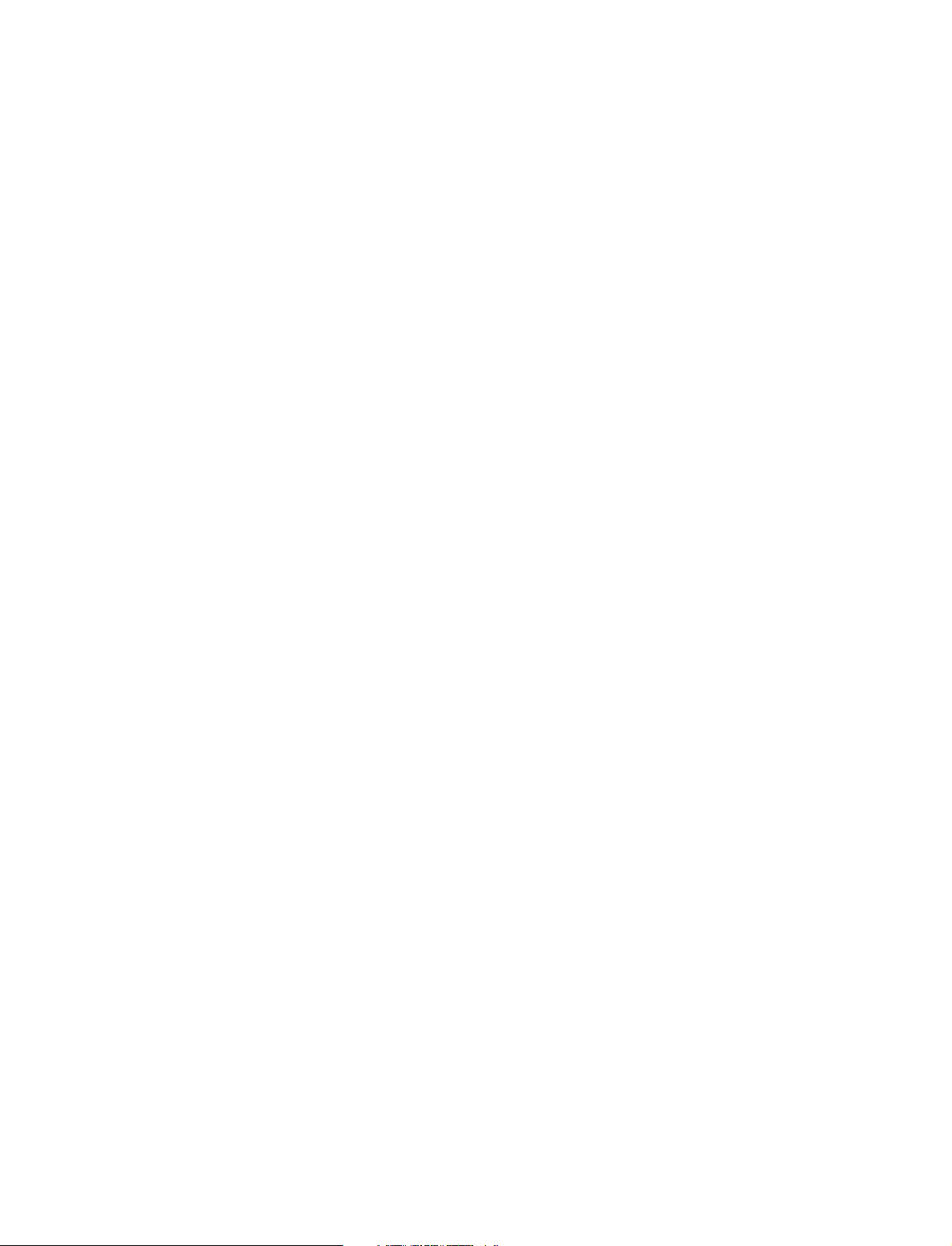
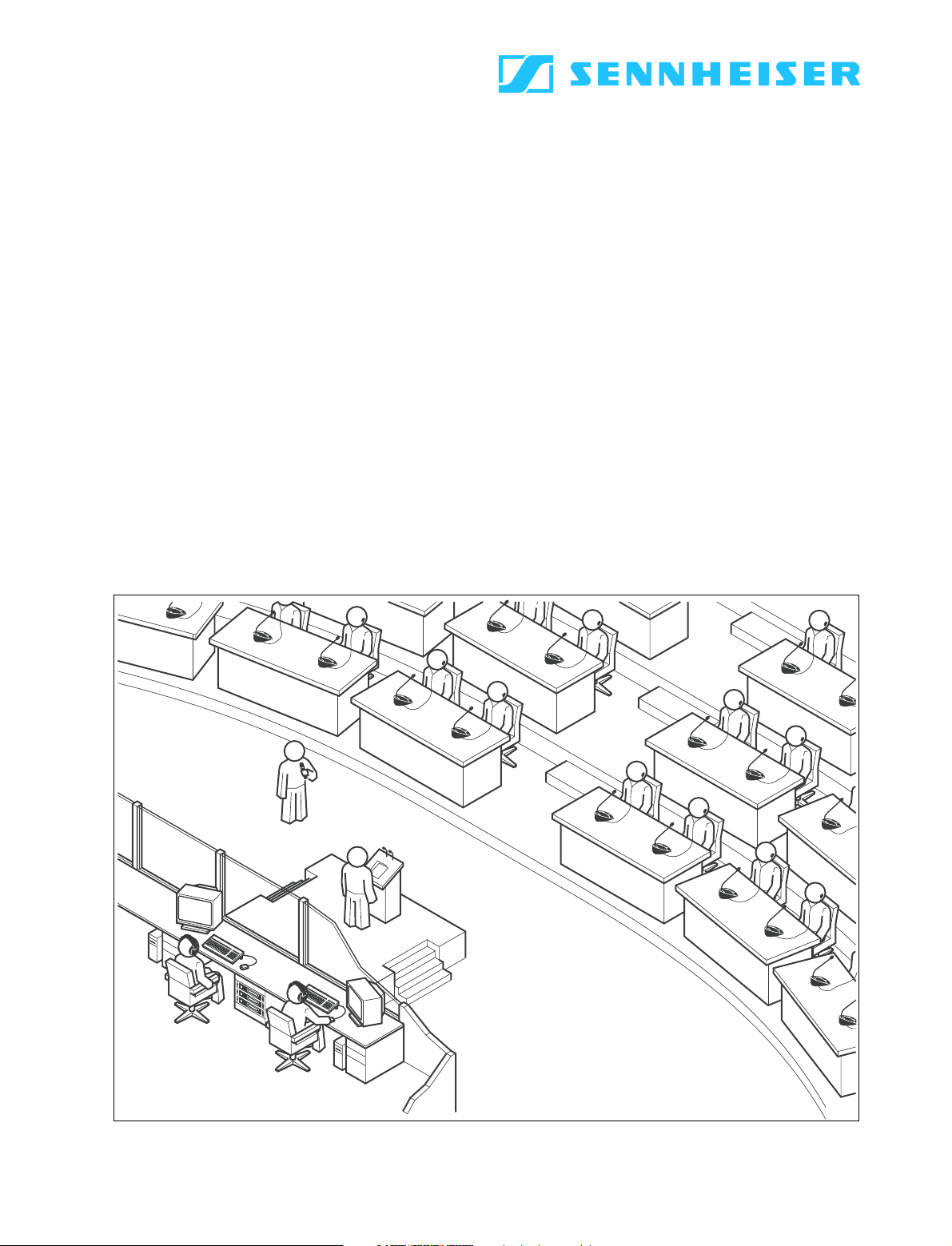
Installation and
Operating Manual
SDC Conference System
System Manual
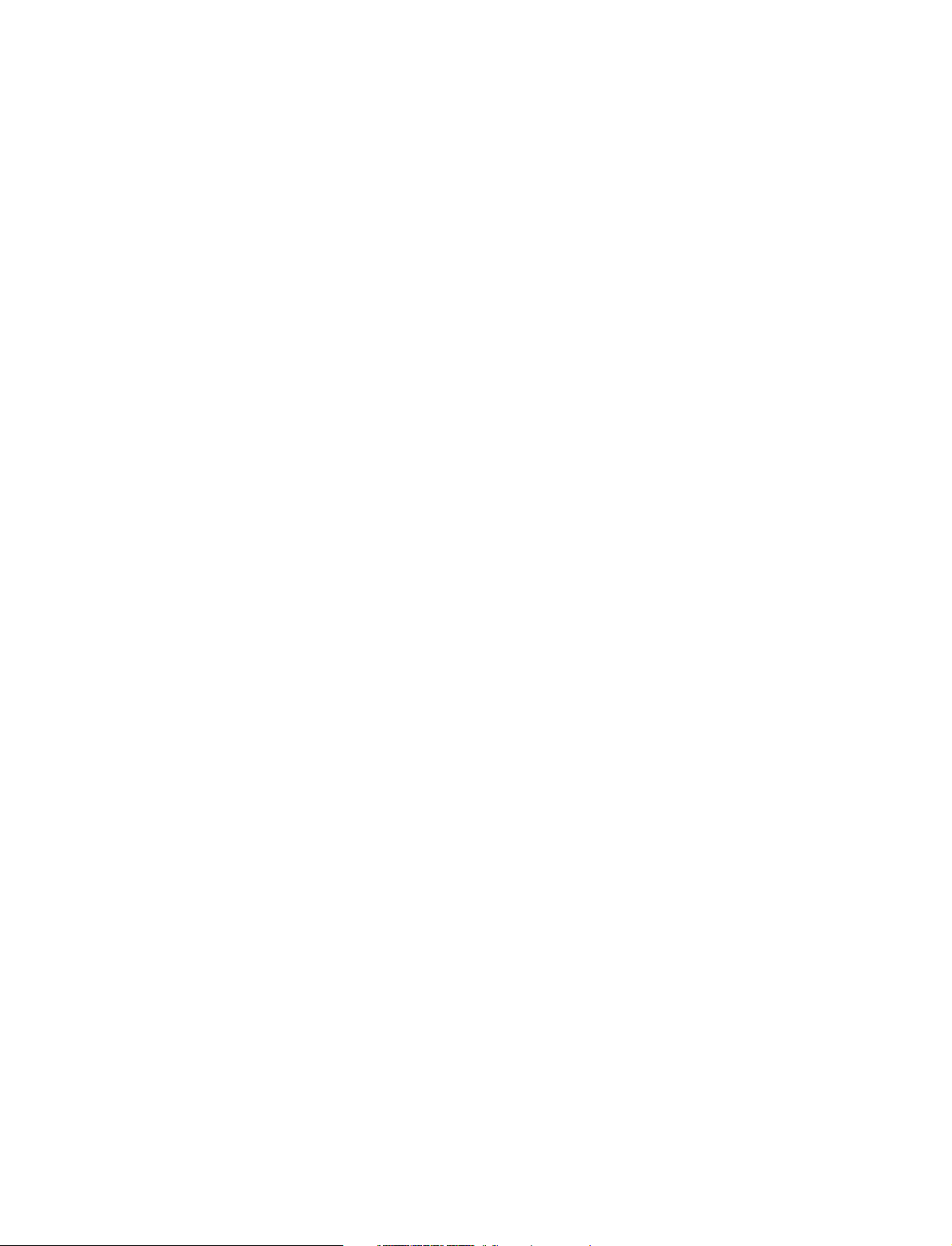
Thank you for choosing Sennheiser!
We have designed these products to give you reliable operation over many
years. Over half a century of accumulated expertise in the design and
manufacture of high-quality electro-acoustic equipment have made
Sennheiser a world-leading company in this field.
Please take a few moments to read these instructions carefully, as we want
you to enjoy your new Sennheiser products quickly and to the fullest.
4
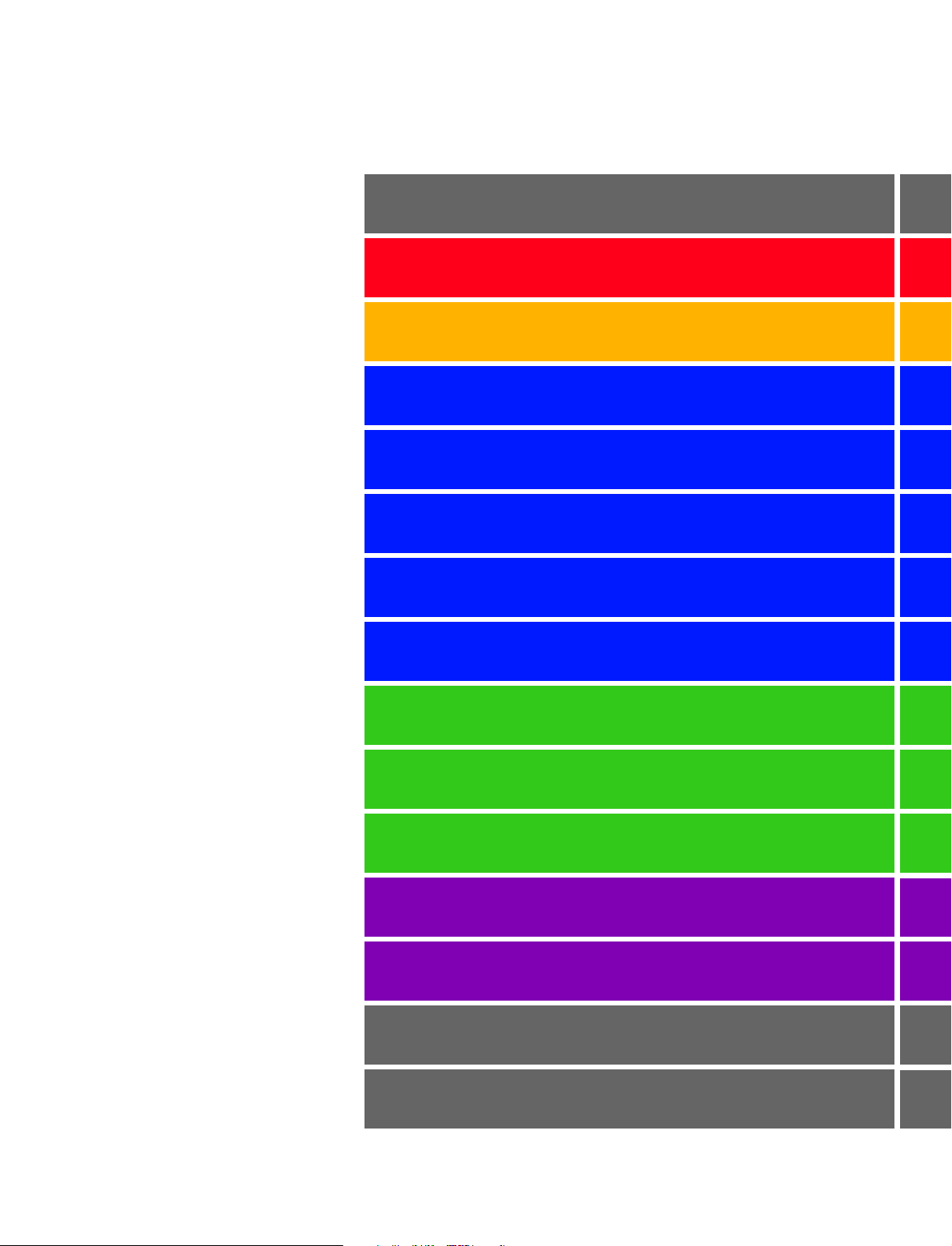
Overview
1
2
3
4
5
6
7
8
Contents
Safety information
SDC – the digital conference system
The components of the SDC conference system
Structuring the SDC conference system
Setting up the conference system
Configuring the conference system
Operating the components of the conference system
1
2
3
4
5
6
7
8
9
10
11
12
13
14
15
PC operation of the SDC conference system
The “SDC 3000 Configuration” program
The “SDC 3000 Control” conference management program
If problems occur ...
Maintenance and care
Accessories
Specifications
9
10
11
12
13
14
15
16
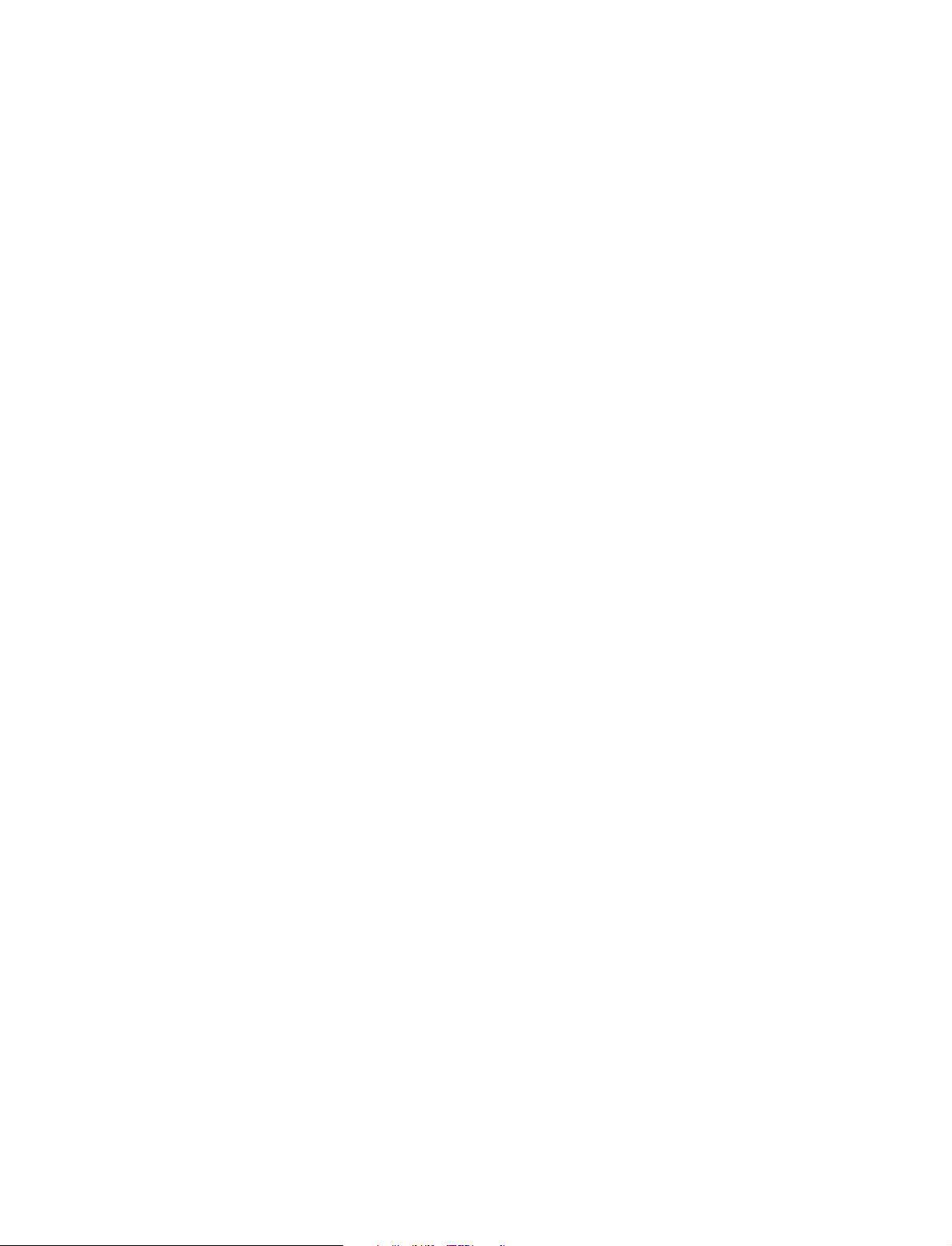
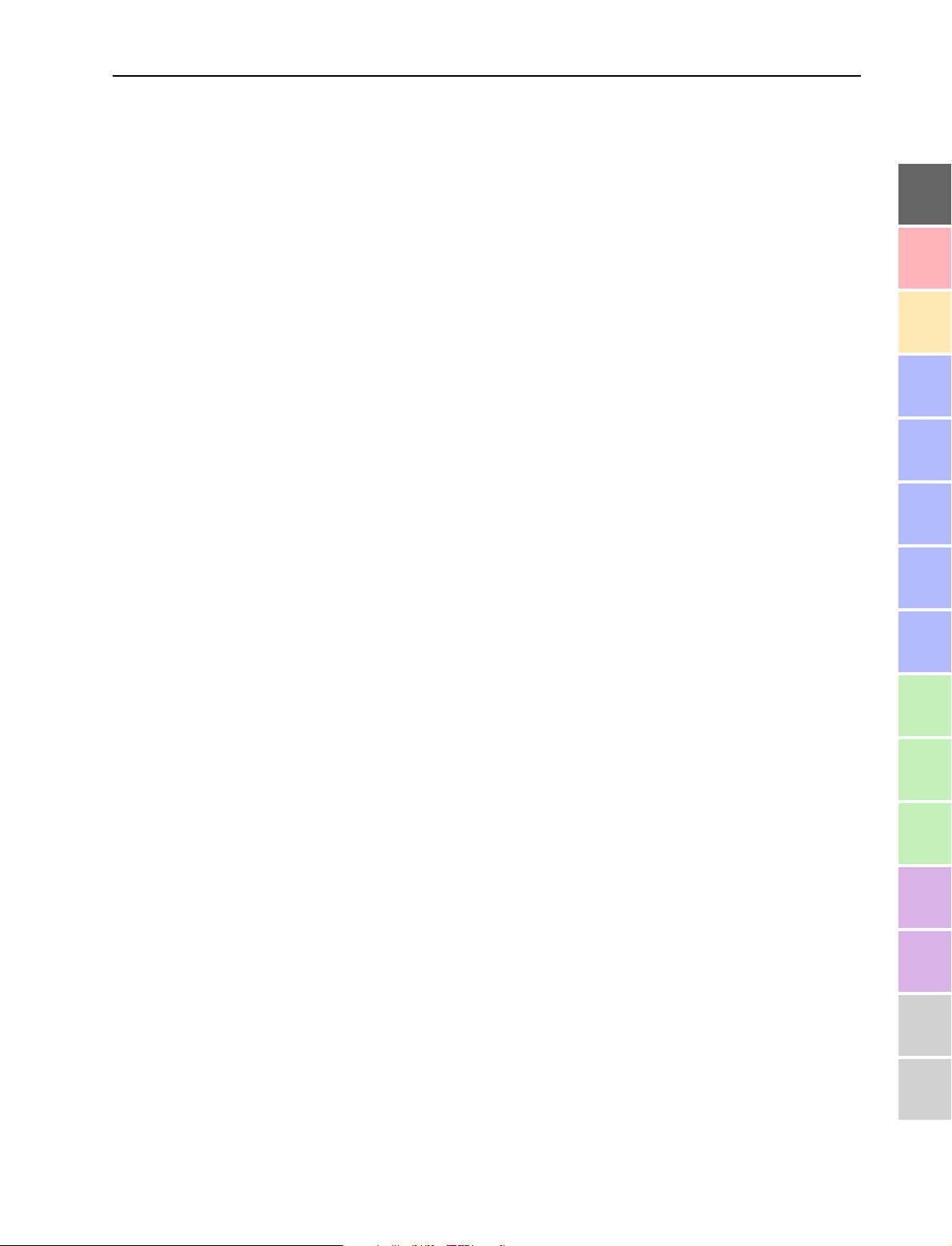
Contents
Contents
Safety information . . . . . . . . . . . . . . . . . . . . . . . . . . . . . . . . . . . . . . . . . . 13
SDC – the digital conference system . . . . . . . . . . . . . . . . . . . . . . . 15
The components of the SDC conference system . . . . . . . . . . . . . . . . . . . . 15
The conference console . . . . . . . . . . . . . . . . . . . . . . . . . . . . . . . . . . . . . . 16
The central unit . . . . . . . . . . . . . . . . . . . . . . . . . . . . . . . . . . . . . . . . . . . . 16
The power supplies . . . . . . . . . . . . . . . . . . . . . . . . . . . . . . . . . . . . . . . . . 17
The system cables . . . . . . . . . . . . . . . . . . . . . . . . . . . . . . . . . . . . . . . . . . 17
The software control . . . . . . . . . . . . . . . . . . . . . . . . . . . . . . . . . . . . . . . . 17
The technology used . . . . . . . . . . . . . . . . . . . . . . . . . . . . . . . . . . . . . . . . . . . . 17
The components of the SDC conference system . . . . . . . . . . . 19
The delegate units . . . . . . . . . . . . . . . . . . . . . . . . . . . . . . . . . . . . . . . . . . . . . . 19
SDC 3000 D delegate unit . . . . . . . . . . . . . . . . . . . . . . . . . . . . . . . . . . . . 20
SDC 3000 DC delegate unit . . . . . . . . . . . . . . . . . . . . . . . . . . . . . . . . . . . 21
SDC 3000 CU central unit . . . . . . . . . . . . . . . . . . . . . . . . . . . . . . . . . . . . . . . . 22
SDC PS 25 power supply . . . . . . . . . . . . . . . . . . . . . . . . . . . . . . . . . . . . . . . . . 24
The system cables . . . . . . . . . . . . . . . . . . . . . . . . . . . . . . . . . . . . . . . . . . . . . . 25
Structuring the SDC conference system . . . . . . . . . . . . . . . . . . . . 27
Possible expansion stages . . . . . . . . . . . . . . . . . . . . . . . . . . . . . . . . . . . . . . . 27
Expansion stage (1): up to 25 conference consoles . . . . . . . . . . . . . 27
Expansion stage (2): up to 50 conference consoles . . . . . . . . . . . . . 29
Expansion stage (3): up to 150 conference consoles . . . . . . . . . . . . 29
Expansion stage (4): up to 600 conference consoles . . . . . . . . . . . . 30
Determining maximum cable lengths . . . . . . . . . . . . . . . . . . . . . . . . . . . . . 32
Calculating the voltage drop on the system cables . . . . . . . . . . . . . . 32
Attenuation characteristics of the system cables . . . . . . . . . . . . . . . 33
Selectable conference modes . . . . . . . . . . . . . . . . . . . . . . . . . . . . . . . . . . . . . 34
“Automatic” mode . . . . . . . . . . . . . . . . . . . . . . . . . . . . . . . . . . . . . . . . . . 34
“Overrun” mode . . . . . . . . . . . . . . . . . . . . . . . . . . . . . . . . . . . . . . . . . . . . 35
“Request” mode . . . . . . . . . . . . . . . . . . . . . . . . . . . . . . . . . . . . . . . . . . . . 36
Additional equipment for your conference system . . . . . . . . . . . . . . . . . . 37
Connecting an interpretation system . . . . . . . . . . . . . . . . . . . . . . . . . 37
Connecting external audio sources . . . . . . . . . . . . . . . . . . . . . . . . . . . . 37
Connecting wireless microphones . . . . . . . . . . . . . . . . . . . . . . . . . . . . . 37
Transmitting the floor channel to broadcasting and TV stations . . 38
Transmitting the floor channel via a PA system . . . . . . . . . . . . . . . . 38
Transmitting the floor channel via an infrared transmission link . 38
1
2
3
4
5
6
7
8
9
10
11
12
13
The voting function . . . . . . . . . . . . . . . . . . . . . . . . . . . . . . . . . . . . . . . . . . . . . 39
Setting up the conference system . . . . . . . . . . . . . . . . . . . . . . . . . 41
Preparing the SDC system components for set up . . . . . . . . . . . . . . . . . . 41
Conference consoles . . . . . . . . . . . . . . . . . . . . . . . . . . . . . . . . . . . . . . . . 41
Central unit . . . . . . . . . . . . . . . . . . . . . . . . . . . . . . . . . . . . . . . . . . . . . . . . 41
14
15
16
7
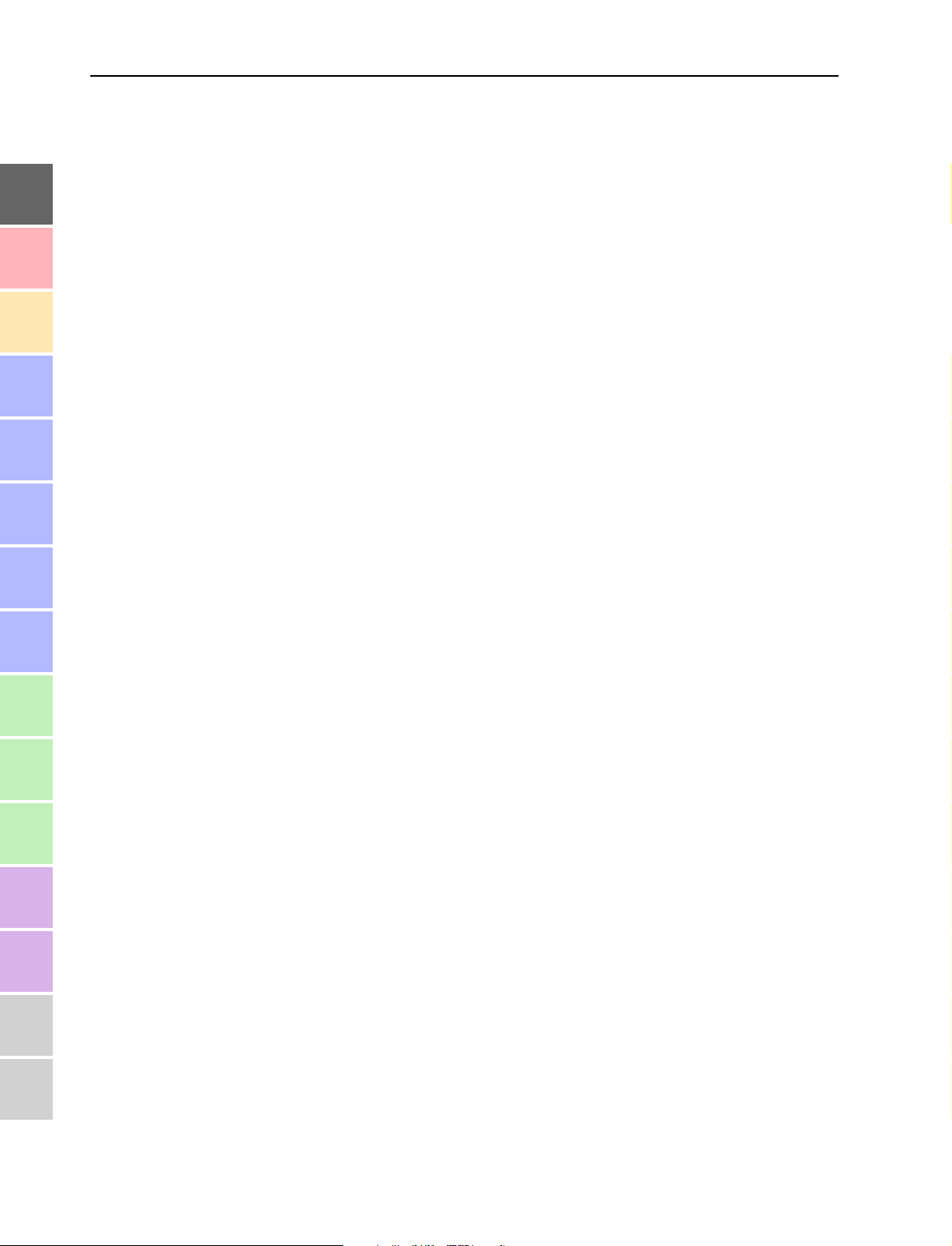
1
2
3
4
5
Contents
Rack-mounting the system components . . . . . . . . . . . . . . . . . . . . . . . 41
Power supply . . . . . . . . . . . . . . . . . . . . . . . . . . . . . . . . . . . . . . . . . . . . . . . 41
Interconnecting the components of the conference system . . . . . . . . . . 42
Interconnecting the conference consoles . . . . . . . . . . . . . . . . . . . . . . 42
Connecting the power supplies . . . . . . . . . . . . . . . . . . . . . . . . . . . . . . . 43
Connecting a cable string to the central unit . . . . . . . . . . . . . . . . . . . 43
Interconnecting up to four central units . . . . . . . . . . . . . . . . . . . . . . . 44
Connecting additional equipment . . . . . . . . . . . . . . . . . . . . . . . . . . . . . . . . . 45
Connecting an interpretation system . . . . . . . . . . . . . . . . . . . . . . . . . . 45
Connecting an external audio source . . . . . . . . . . . . . . . . . . . . . . . . . . 46
Connecting a wireless microphone system . . . . . . . . . . . . . . . . . . . . . 47
Transmitting the floor channel . . . . . . . . . . . . . . . . . . . . . . . . . . . . . . . 48
Turning central units and power supplies on and off . . . . . . . . . . . . . . . . 49
Turning the central unit on . . . . . . . . . . . . . . . . . . . . . . . . . . . . . . . . . . 49
Turning the central unit off . . . . . . . . . . . . . . . . . . . . . . . . . . . . . . . . . . 49
Turning the power supplies on . . . . . . . . . . . . . . . . . . . . . . . . . . . . . . . 50
Turning the power supplies off . . . . . . . . . . . . . . . . . . . . . . . . . . . . . . . 50
Configuring the conference system . . . . . . . . . . . . . . . . . . . . . . . . 51
6
7
8
9
10
11
12
13
Introduction to the central unit’s operating menu . . . . . . . . . . . . . . . . . . 51
The four menu buttons . . . . . . . . . . . . . . . . . . . . . . . . . . . . . . . . . . . . . . 52
Structure of the central unit’s operating menu . . . . . . . . . . . . . . . . . . . . . 53
Setting the volume of the consoles’ built-in loudspeakers . . . . . . . . . . . 61
Choosing the menu language . . . . . . . . . . . . . . . . . . . . . . . . . . . . . . . . . . . . 61
Choosing the conference mode . . . . . . . . . . . . . . . . . . . . . . . . . . . . . . . . . . . 61
Configuring the chairperson units . . . . . . . . . . . . . . . . . . . . . . . . . . . . . . . . 62
Defining the chairperson unit . . . . . . . . . . . . . . . . . . . . . . . . . . . . . . . . 62
Cancelling the chairperson function of a chairperson unit . . . . . . . . 63
Cancelling the chairperson function of all chairperson units . . . . . . 63
Setting the speaker limit . . . . . . . . . . . . . . . . . . . . . . . . . . . . . . . . . . . . . . . . 64
Voting . . . . . . . . . . . . . . . . . . . . . . . . . . . . . . . . . . . . . . . . . . . . . . . . . . . . . . . . . 64
Setting the voting time . . . . . . . . . . . . . . . . . . . . . . . . . . . . . . . . . . . . . . 64
Starting the voting session . . . . . . . . . . . . . . . . . . . . . . . . . . . . . . . . . . 64
Operating the components of the conference system . . . . . 67
Operating the delegate units . . . . . . . . . . . . . . . . . . . . . . . . . . . . . . . . . . . . . 67
Adjusting the headphone volume (SDC 3000 DC only) . . . . . . . . . . 67
Selecting the floor language . . . . . . . . . . . . . . . . . . . . . . . . . . . . . . . . . 67
Making a request to speak . . . . . . . . . . . . . . . . . . . . . . . . . . . . . . . . . . . 68
Cancelling a request to speak . . . . . . . . . . . . . . . . . . . . . . . . . . . . . . . . 68
Voting . . . . . . . . . . . . . . . . . . . . . . . . . . . . . . . . . . . . . . . . . . . . . . . . . . . . . 69
14
15
16
Operating the chairperson unit . . . . . . . . . . . . . . . . . . . . . . . . . . . . . . . . . . . 70
The MIC key . . . . . . . . . . . . . . . . . . . . . . . . . . . . . . . . . . . . . . . . . . . . . . . . 70
The P1 key . . . . . . . . . . . . . . . . . . . . . . . . . . . . . . . . . . . . . . . . . . . . . . . . . 70
The P2 key . . . . . . . . . . . . . . . . . . . . . . . . . . . . . . . . . . . . . . . . . . . . . . . . . 71
PC operation of the SDC conference system . . . . . . . . . . . . . . . 73
8
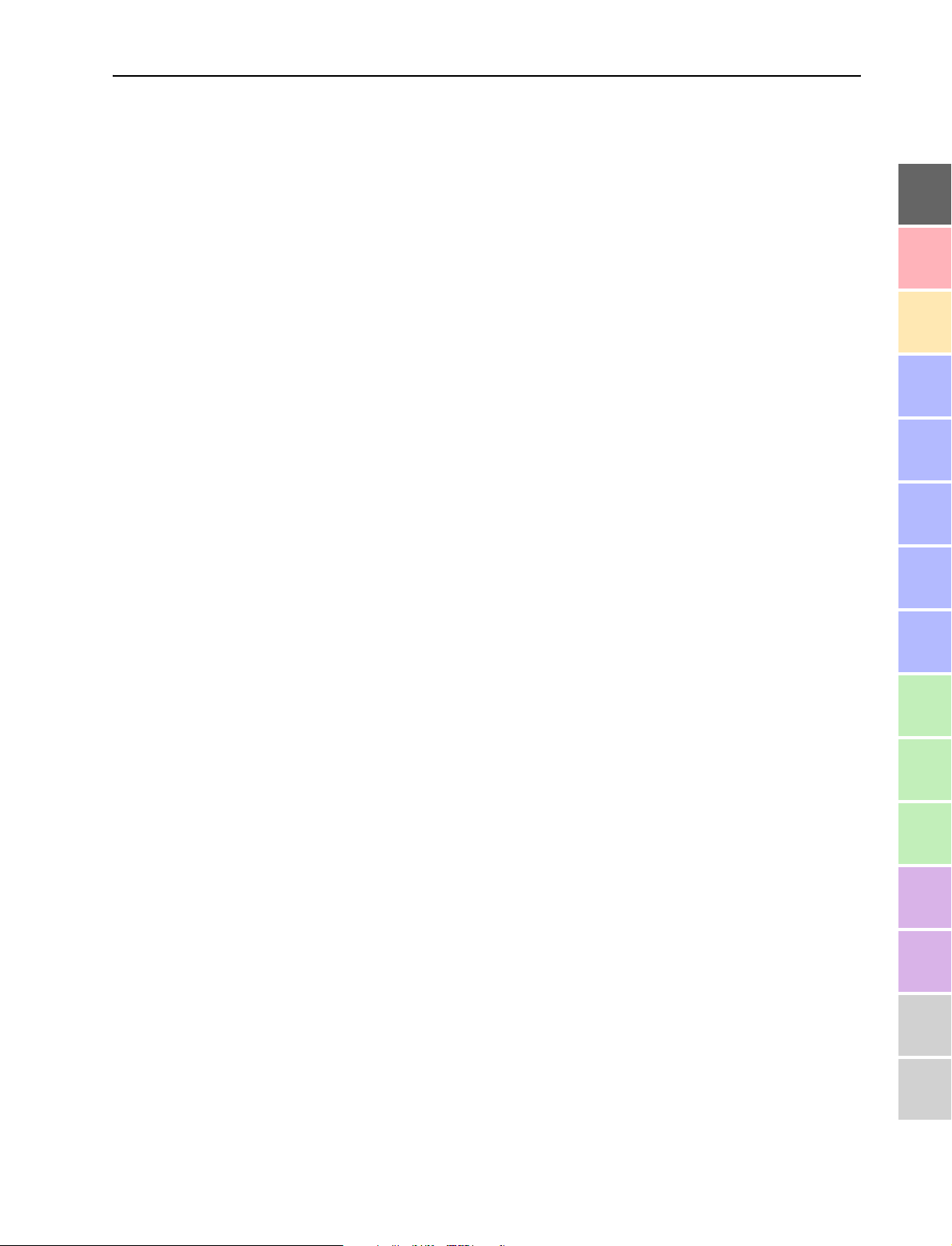
Contents
The software control - an overview . . . . . . . . . . . . . . . . . . . . . . . . . . . . . . . 73
The “SDC 3000 Configuration” configuration program . . . . . . . . . . 73
The “SDC 3000 Control” conference management program . . . . . . 74
The“SDC 3000 View” viewing program . . . . . . . . . . . . . . . . . . . . . . . . 74
System requirements . . . . . . . . . . . . . . . . . . . . . . . . . . . . . . . . . . . . . . . . . . . 75
PC for setting up and controlling the conference system . . . . . . . . 75
View-PC for monitoring the conference . . . . . . . . . . . . . . . . . . . . . . . . 75
Connecting the computers . . . . . . . . . . . . . . . . . . . . . . . . . . . . . . . . . . . . . . . 76
Connecting the central unit to the PC . . . . . . . . . . . . . . . . . . . . . . . . . 76
Installing the software . . . . . . . . . . . . . . . . . . . . . . . . . . . . . . . . . . . . . . . . . . 77
Removing the software . . . . . . . . . . . . . . . . . . . . . . . . . . . . . . . . . . . . . . . . . 78
The “SDC 3000 Configuration” program . . . . . . . . . . . . . . . . . . . 79
The screen of the configuration program . . . . . . . . . . . . . . . . . . . . . . . . . . 79
The title bar . . . . . . . . . . . . . . . . . . . . . . . . . . . . . . . . . . . . . . . . . . . . . . . . 80
The menu bar . . . . . . . . . . . . . . . . . . . . . . . . . . . . . . . . . . . . . . . . . . . . . . 80
The toolbar . . . . . . . . . . . . . . . . . . . . . . . . . . . . . . . . . . . . . . . . . . . . . . . . 80
The “Editor” dialog box . . . . . . . . . . . . . . . . . . . . . . . . . . . . . . . . . . . . . . 81
The “Microphone Information” field . . . . . . . . . . . . . . . . . . . . . . . . . . . 81
The “List Microphones” dialog box . . . . . . . . . . . . . . . . . . . . . . . . . . . . 82
The status bar . . . . . . . . . . . . . . . . . . . . . . . . . . . . . . . . . . . . . . . . . . . . . . 82
The menus of the configuration program . . . . . . . . . . . . . . . . . . . . . . . . . . 83
The “File” menu . . . . . . . . . . . . . . . . . . . . . . . . . . . . . . . . . . . . . . . . . . . . 83
The “Configure” menu . . . . . . . . . . . . . . . . . . . . . . . . . . . . . . . . . . . . . . 83
The “Editor” menu . . . . . . . . . . . . . . . . . . . . . . . . . . . . . . . . . . . . . . . . . . 83
The “Window” menu . . . . . . . . . . . . . . . . . . . . . . . . . . . . . . . . . . . . . . . . 83
The “Help” menu . . . . . . . . . . . . . . . . . . . . . . . . . . . . . . . . . . . . . . . . . . . 84
The shortcut menu . . . . . . . . . . . . . . . . . . . . . . . . . . . . . . . . . . . . . . . . . . 84
1
2
3
4
5
6
7
8
Creating, opening and saving configuration files . . . . . . . . . . . . . . . . . . . 85
Creating a new configuration file . . . . . . . . . . . . . . . . . . . . . . . . . . . . . 85
Opening a previously saved configuration file (*.cfg) . . . . . . . . . . . 87
Saving the configuration file . . . . . . . . . . . . . . . . . . . . . . . . . . . . . . . . . 87
Save configuration file under a new name . . . . . . . . . . . . . . . . . . . . . 87
Starting the conference management program . . . . . . . . . . . . . . . . 88
Exiting the configuration program . . . . . . . . . . . . . . . . . . . . . . . . . . . . 88
Creating a detailed location plan . . . . . . . . . . . . . . . . . . . . . . . . . . . . . . . . . 89
Adding a conference console icon . . . . . . . . . . . . . . . . . . . . . . . . . . . . . 89
Deleting a conference console icon . . . . . . . . . . . . . . . . . . . . . . . . . . . . 89
Positioning the conference console icons . . . . . . . . . . . . . . . . . . . . . . 90
Editing the “Editor” window . . . . . . . . . . . . . . . . . . . . . . . . . . . . . . . . . 91
Editing the “Microphone Information” field . . . . . . . . . . . . . . . . . . . . 92
Editing the conference console icons . . . . . . . . . . . . . . . . . . . . . . . . . . . . . . 94
Assigning the name of a conference participant to a conference
console icon . . . . . . . . . . . . . . . . . . . . . . . . . . . . . . . . . . . . . . . . . . . . . . . . 95
Entering a short labelling for a conference console icon . . . . . . . . . 95
Changing the color of a conference console icon . . . . . . . . . . . . . . . . 96
Copying conference console icons . . . . . . . . . . . . . . . . . . . . . . . . . . . . . 97
Specifying the technical details and the conference mode . . . . . . . . . . . 98
Choosing the conference mode . . . . . . . . . . . . . . . . . . . . . . . . . . . . . . . 98
9
10
11
12
13
14
15
16
9
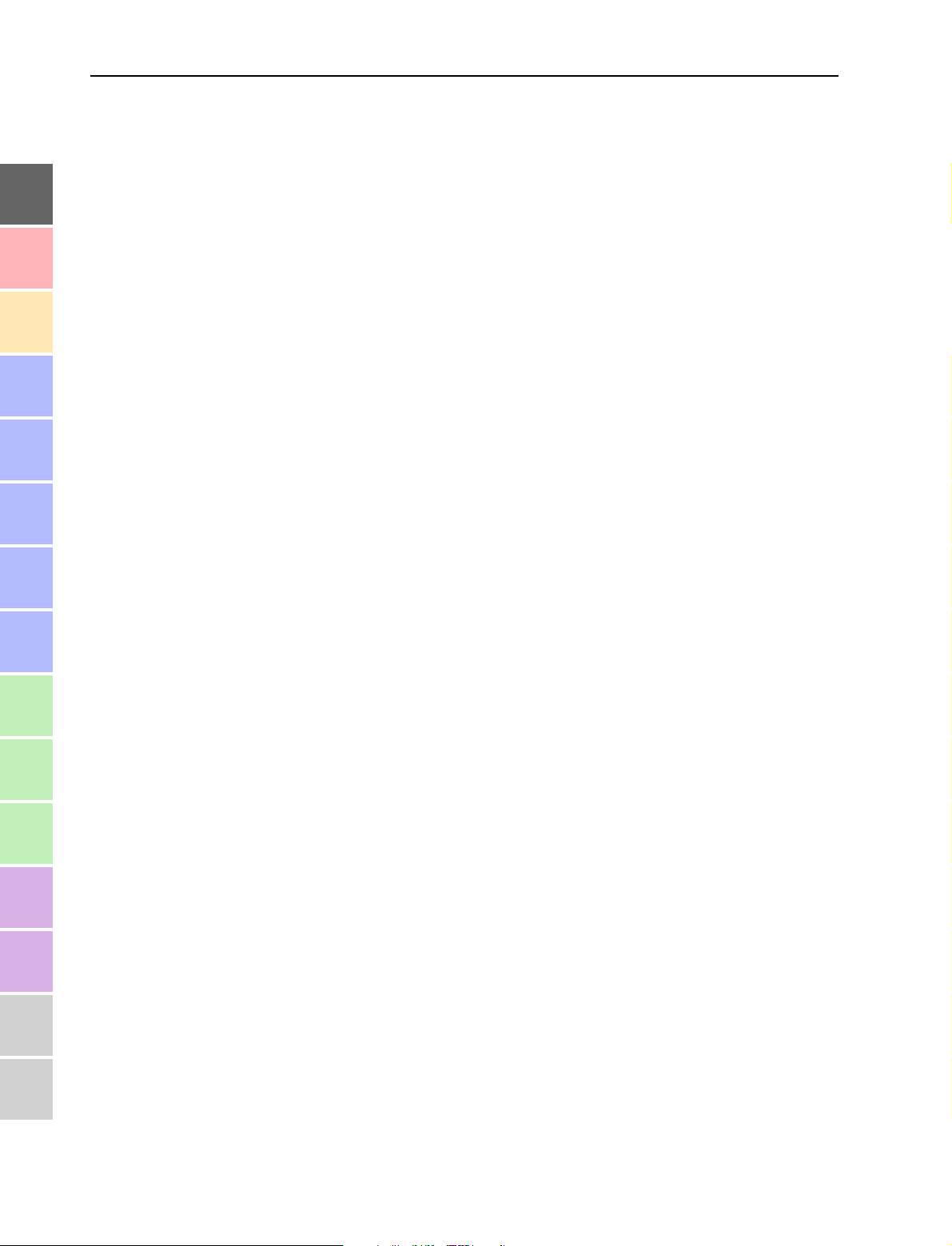
1
2
Contents
Setting the maximum speaking time . . . . . . . . . . . . . . . . . . . . . . . . . . 99
Setting the voting time . . . . . . . . . . . . . . . . . . . . . . . . . . . . . . . . . . . . . . 99
Setting the speaker limit . . . . . . . . . . . . . . . . . . . . . . . . . . . . . . . . . . . . 99
Specifying the COM port . . . . . . . . . . . . . . . . . . . . . . . . . . . . . . . . . . . . 100
Entering the address of the View-PC (optional) . . . . . . . . . . . . . . . 100
Setting the volume for the consoles’ built-in loudspeakers . . . . . 100
Adjusting the output level of the XLR output . . . . . . . . . . . . . . . . . 101
Adjusting the input level of the XLR input . . . . . . . . . . . . . . . . . . . . 101
Restoring the default settings . . . . . . . . . . . . . . . . . . . . . . . . . . . . . . . 101
Assigning microphones to the conference console icons . . . . . . . . . . . . 102
3
4
5
6
7
8
9
10
The “SDC 3000 Control”
conference management program . . . . . . . . . . . . . . . . . . . . . . . . 105
Starting the conference management program . . . . . . . . . . . . . . . . . . . 106
The screen of the conference management program . . . . . . . . . . . . . . . 107
The title bar . . . . . . . . . . . . . . . . . . . . . . . . . . . . . . . . . . . . . . . . . . . . . . . 107
The “Date / Time” box . . . . . . . . . . . . . . . . . . . . . . . . . . . . . . . . . . . . . 107
The “DU Volume” box . . . . . . . . . . . . . . . . . . . . . . . . . . . . . . . . . . . . . . 107
The “Program” box . . . . . . . . . . . . . . . . . . . . . . . . . . . . . . . . . . . . . . . . 107
The “Chairman” box . . . . . . . . . . . . . . . . . . . . . . . . . . . . . . . . . . . . . . . 108
The “Speaker History” box . . . . . . . . . . . . . . . . . . . . . . . . . . . . . . . . . . 108
The “Speaker” box . . . . . . . . . . . . . . . . . . . . . . . . . . . . . . . . . . . . . . . . . 108
The “Requests” box . . . . . . . . . . . . . . . . . . . . . . . . . . . . . . . . . . . . . . . . 109
The main window . . . . . . . . . . . . . . . . . . . . . . . . . . . . . . . . . . . . . . . . . . 109
Intervening in a conference . . . . . . . . . . . . . . . . . . . . . . . . . . . . . . . . . . . . . 110
Displaying the name of a conference participant . . . . . . . . . . . . . . 110
Passing on the “speaking right” to a participant . . . . . . . . . . . . . . 110
Withdrawing the “speaking right” from a participant . . . . . . . . . . 110
Taking a vote . . . . . . . . . . . . . . . . . . . . . . . . . . . . . . . . . . . . . . . . . . . . . 111
Adjusting the volume of the conference consoles’ built-in
loudspeakers . . . . . . . . . . . . . . . . . . . . . . . . . . . . . . . . . . . . . . . . . . . . . . 112
Adjusting the XLR input and output levels during a conference . 113
Exiting the conference management program . . . . . . . . . . . . . . . . . 113
If problems occur ... . . . . . . . . . . . . . . . . . . . . . . . . . . . . . . . . . . . . . . . . 115
11
12
13
14
15
16
Maintenance and care . . . . . . . . . . . . . . . . . . . . . . . . . . . . . . . . . . . . . 121
Accessories . . . . . . . . . . . . . . . . . . . . . . . . . . . . . . . . . . . . . . . . . . . . . . . . . 123
Specifications . . . . . . . . . . . . . . . . . . . . . . . . . . . . . . . . . . . . . . . . . . . . . . 125
10
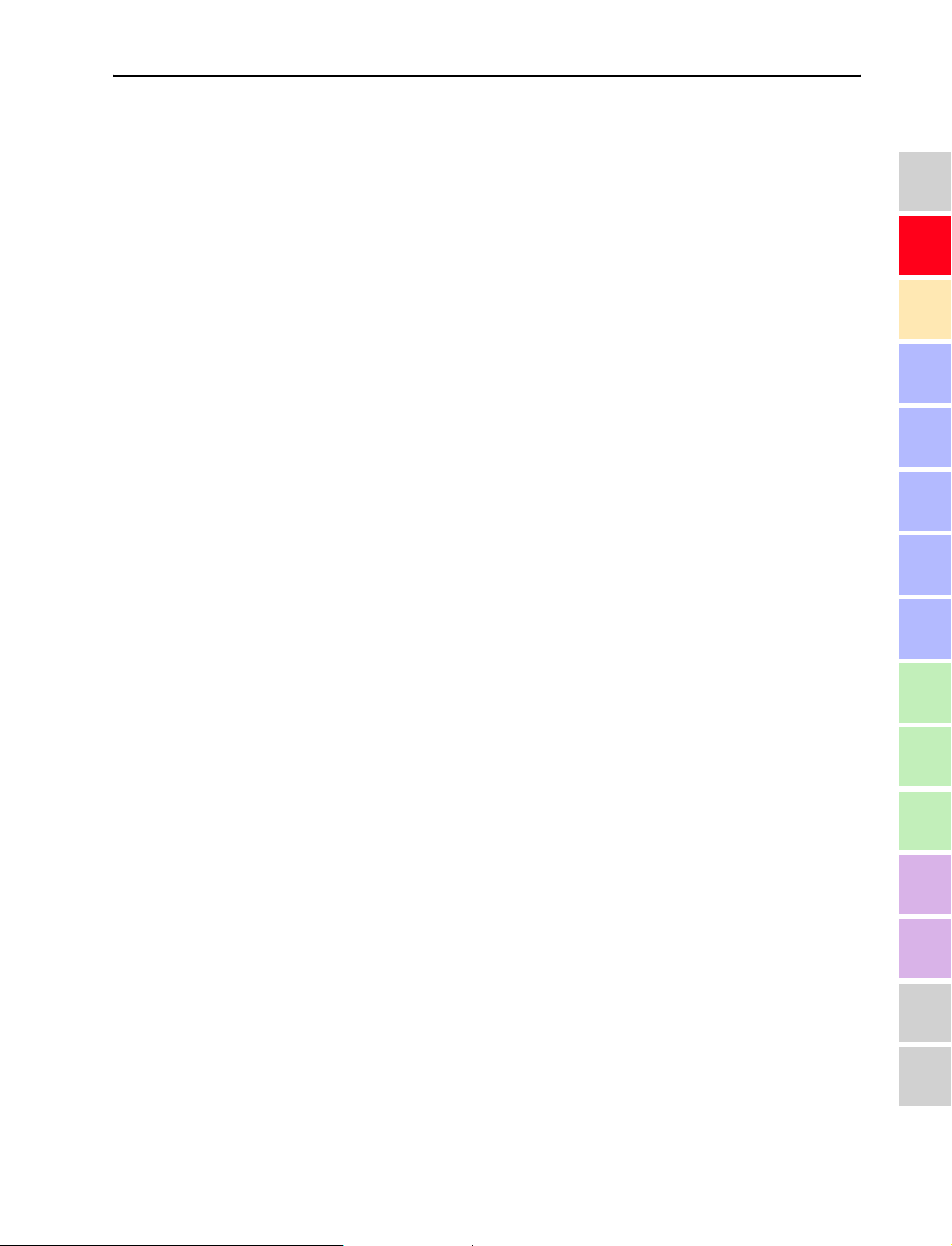
Safety information
Safety information
The Sennheiser SDC digital conference system is state of the art and has
been designed to meet the regulations in force. Nevertheless, the
individual components of the conference system can cause danger for
persons and material assets if:
y the conference system is not used as intended,
y the conference system is set up by personnel not familiar with the safety
regulations,
y the conference system is converted or altered incorrectly,
y the safety instructions are not observed.
For your own safety, please observe the following instructions:
y Ensure sufficient air circulation in the vicinity of the power supply units
and the central units. Do not cover any air vents. There must be at least
10 cm (3.9 in.) of open space around the air vents of the power supply
units and central units.
y Place the components of the conference system on flat surfaces only.The
central unit may be placed in a rack.
y The components of the conference system are not splash-proof. Do not
place any containers/tanks containing water or similar liquids on top of
the components.
y Disconnect all power supply units and central units from the mains by
removing the plug before cleaning the components of the conference
system.
y Clean the components of the conference system with a damp cloth only.
Do not use solvents as they can damage the surfaces.
y Only use the connection cables available from Sennheiser electronic
GmbH (see “The system cables” on page25). Sennheiser makes no
warranty as to cables not manufactured by Sennheiser.
1
2
3
4
5
6
7
8
9
10
13
11
12
13
14
15
16
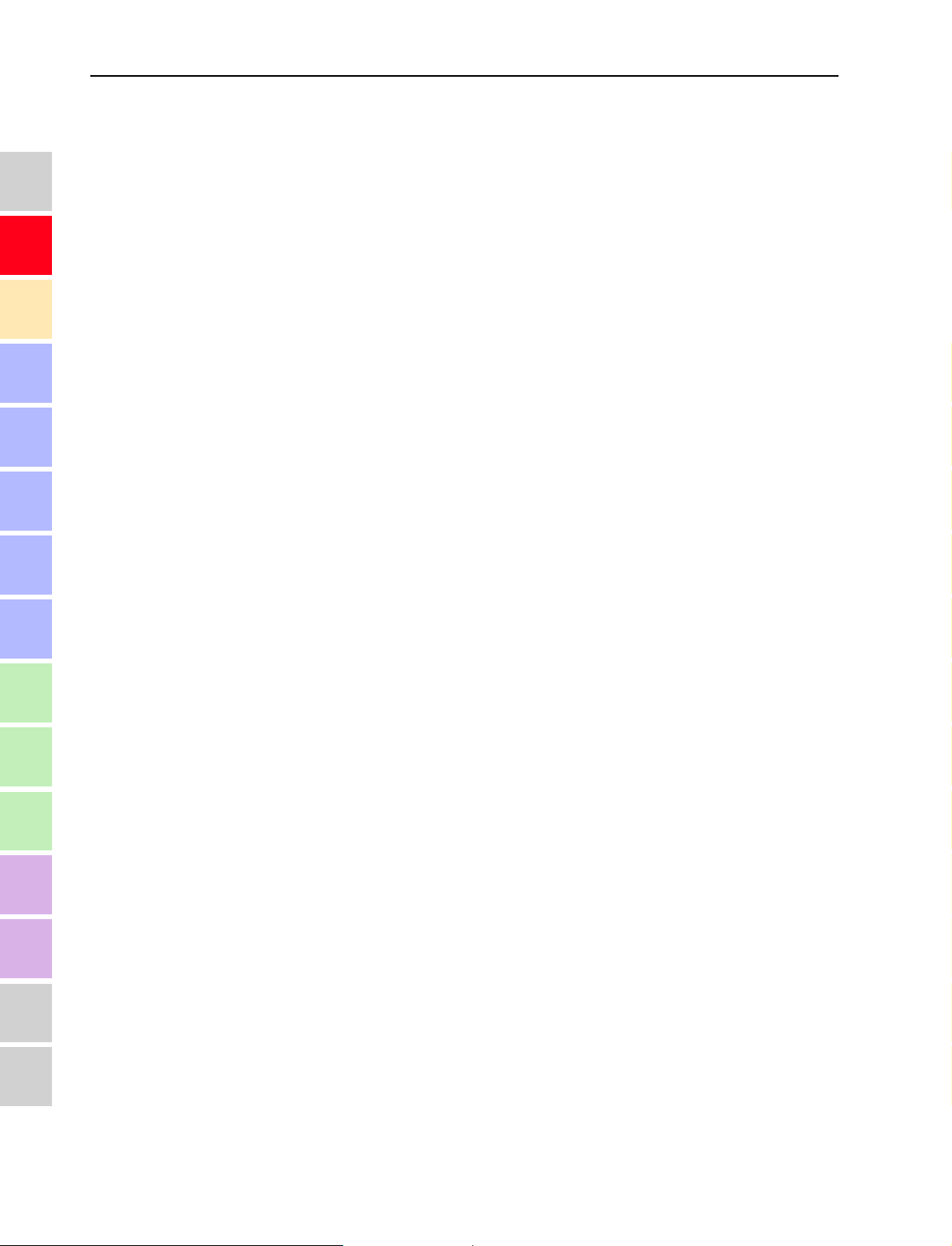
1
2
3
4
5
6
Safety information
7
8
9
10
11
12
13
14
15
16
14
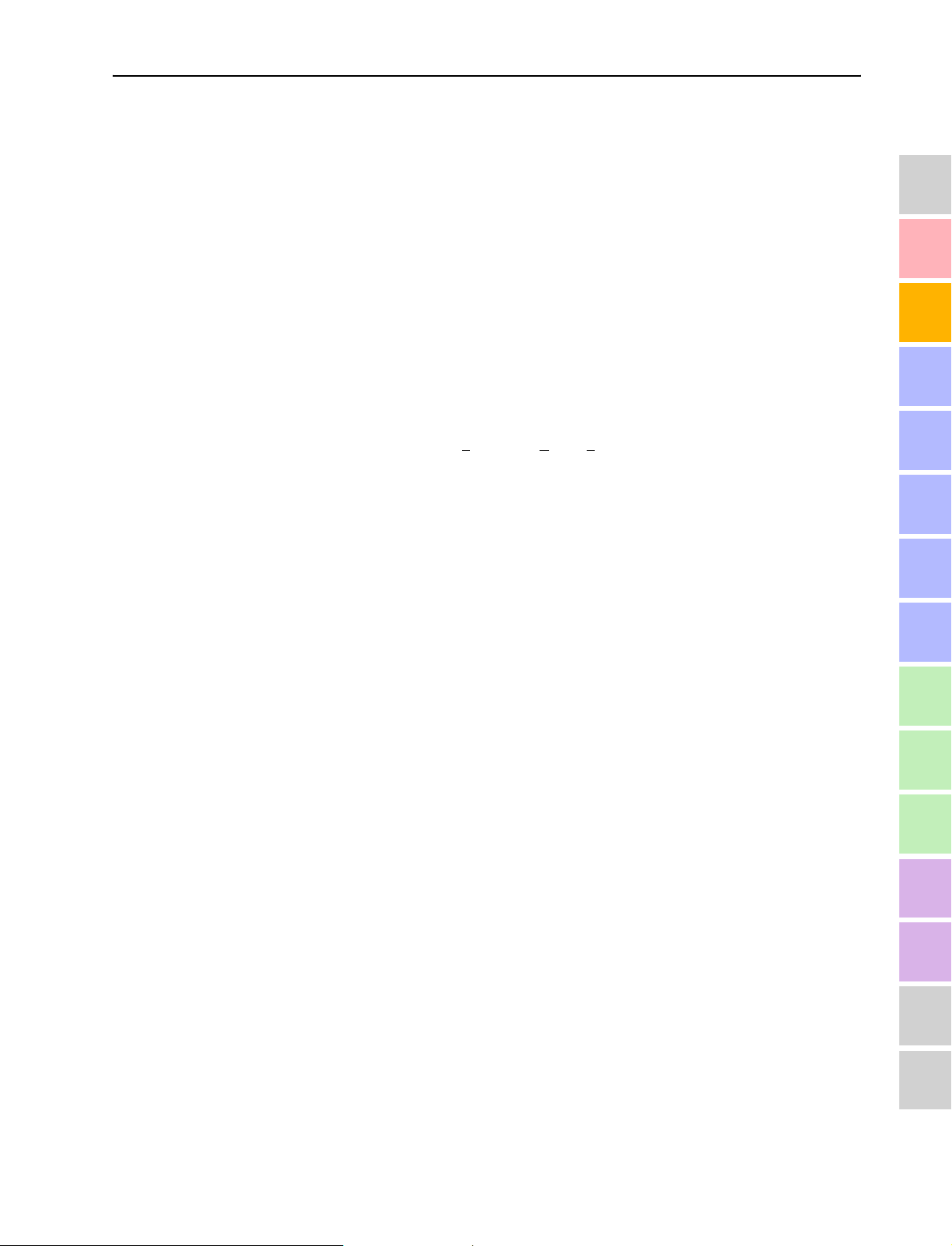
The components of the SDC conference system
SDC – the digital conference system
Every conference room, no matter whether it is at the town hall, a
company’s head office, a training center or a congress auditorium, requires
high-quality conference equipment to effectively support the
communication process. The new SDC conference system therefore utilizes
all advantages of digital communications technology and offers its users a
series of important features:
y Decentralized, clear sound reproduction
y Excellent speech intelligibility due to 16-bit audio transmission
y Conference consoles can be configured as a delegate or a chairperson
unit
y Delegate units are extremely easy to operate
y Chairperson unit offers flexible functions for controlling a conference
1
2
3
4
SDC stands for S
of mobile and expandable conference equipment.
The SDC conference system is an ideal choice for both small seminars with
up to 25 participants and large international conferences with a maximum
of 600 participants.
An important feature of the SDC conference system is its modular design.
Even if, at first, the system is only required for small conferences, you can
later easily add conference consoles and a software contro programl. In
any case, the conference system can:
y be set up quickly, since all conference consoles are connected in series
(single-cable system),
y be adapted easilyto any room and any number of participants.
The components of the SDC conference system
An SDC conference system consists of the following components:
y Conference consoles
y Central units
y Power supplies
y System cables
y If required, a software control for the conference system
ennheiser Digital Conference System – the new generation
5
6
7
8
9
10
11
12
15
13
14
15
16
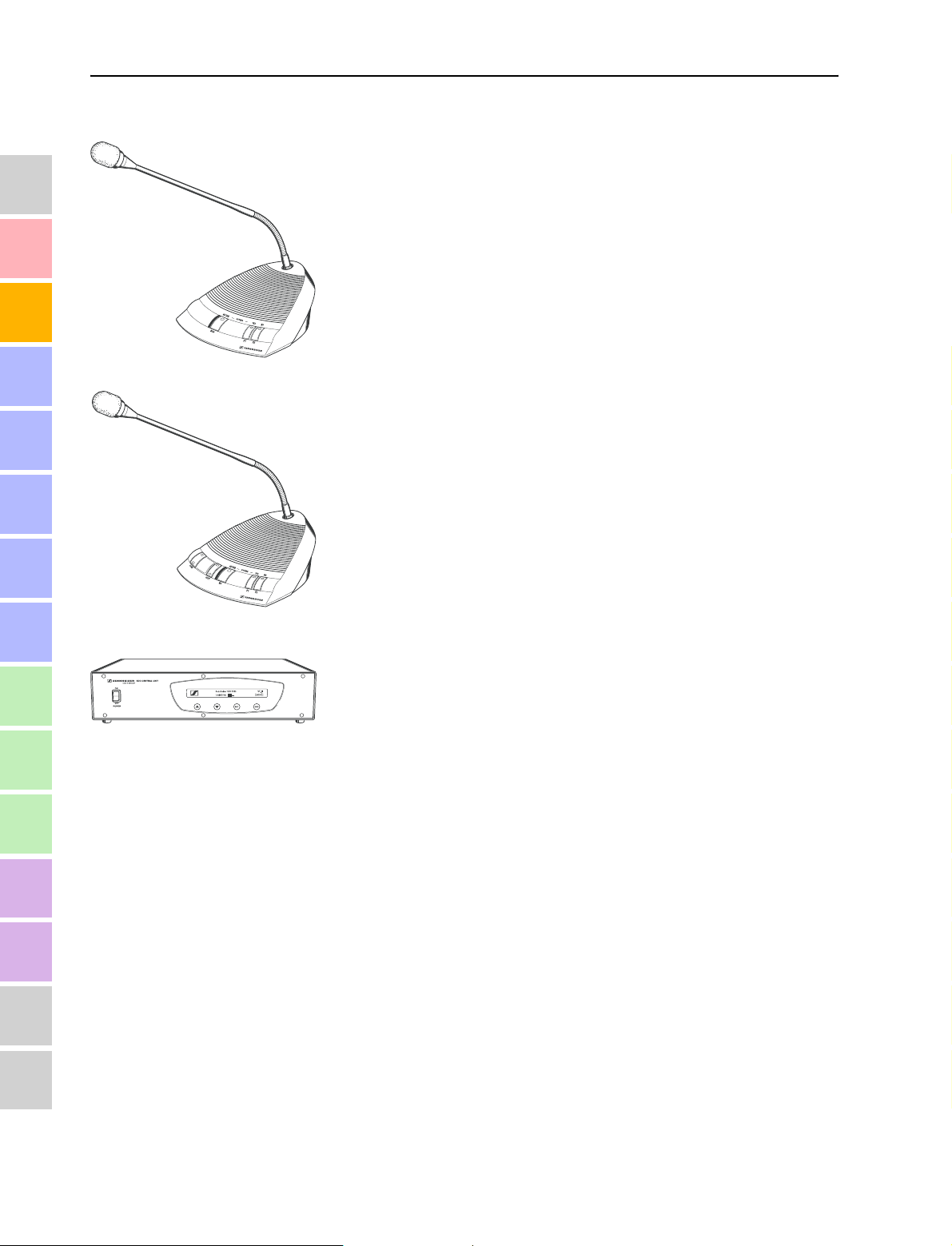
1
The components of the SDC conference system
The conference console
The conference console features a built-in loudspeaker, allowing the
participant to directly hear all audio information, e.g. speeches,
presentations or any other audio material. This decentralized
“loudspeaker system” ensures excellent sound quality at a pleasant
volume throughout the entire room.
2
3
4
5
6
7
8
9
10
11
12
The console’s electret microphone transmits every word in excellent audio
quality. The red signal light ring on the microphone serves as an indicator
of who is allowed to take the floor, who has “applied” for a comment, etc.
The conference participants can participate in voting sessions from the
consoles.
The design of the delegate and the chairperson units is identical. Any
delegate unit can quickly and easily be configured as a chairperson unit
with additional functions. Two control keys, which are otherwise inactive,
are assigned special functions, enabling the chairperson to control the
entire conference. For large conferences, up to four chairperson units may
be configured.
The conference consoles are available in two different versions – with and
without switchable interpretation channels.
The consoles are connected in series. One power supply can comprise up to
25 conference consoles (expansion stage 1). You can, however, set up
conference systems with up to 600 consoles.
The central unit
The central unit is the core of the SDC conference system and, at the same
time, serves as an interface for additional audio systems.
During the conference, the language channels are managed via the central
unit. During votings, the central unit serves to count the votes and the
result is shown on the central unit’s display. Via the central unit’s
operating menu, a delegate unit can be configured as a chairperson unit.
On the central unit, you can choose between the three conference modes
“Automatic”, “Overrun” and “Request”.
The central unit has a built-in power supply for powering up to 25
conference consoles and is therefore sufficient for setting up a basic
conference system (expansion stage 1). For larger conference systems,
additional power supplies and up to three additional central units can be
connected.
13
14
15
16
16
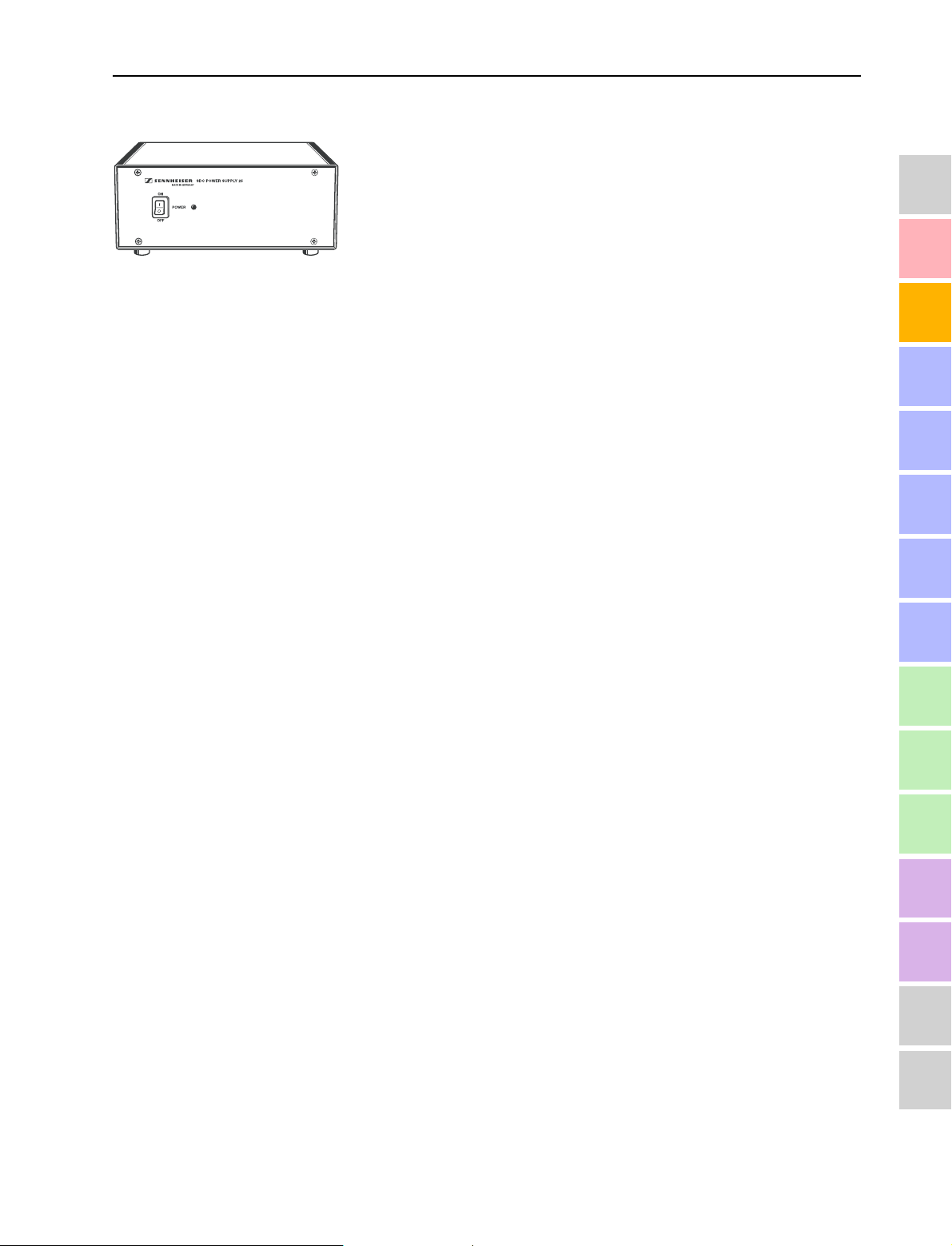
The technology used
The power supplies
One power supply can power up to 25 consoles. For setting up conference
systems with more than 25 consoles, simply add power supplies.
The system cables
1
Power supply of the conference consoles is via the system cables which
also transmit the digital audio and status information.
The software control
The optional software control allows a conference manager to control the
entire conference via a PC. In contrast to controlling the conference via the
central unit, the software control provides several extra functions:
y Additional functions for controlling the microphones:
Via the computer screen, the conference manager can easily monitor
which participants have made a request to speak, which participants are
currently speaking, etc.
y Display of voting results as diagrams:
The results of votings can be presented graphically and can, for example,
be displayed via a connected projector.
y Display of seating arrangements
To help the conference manager to monitor and control the conference,
the seating arrangement of the conference can be displayed on the
computer screen.
The technology used
2
3
4
5
6
7
8
9
17
Both the control and sound transmission of the SDC system are fully digital,
resulting in excellent audio. The language channels are transmitted within a
frequency range of 125 Hz to 14 kHz at 16-bit resolution.
The conference consoles are connected to each other and to the central
unit by means of system cables. The following digital language and data
channels are available:
y 6 language channels
y 1 chairperson channel
y 11 interpretation channels
y 1 channel for external microphones (XLR-IN)
y 1 floor channel
10
11
12
13
14
15
16
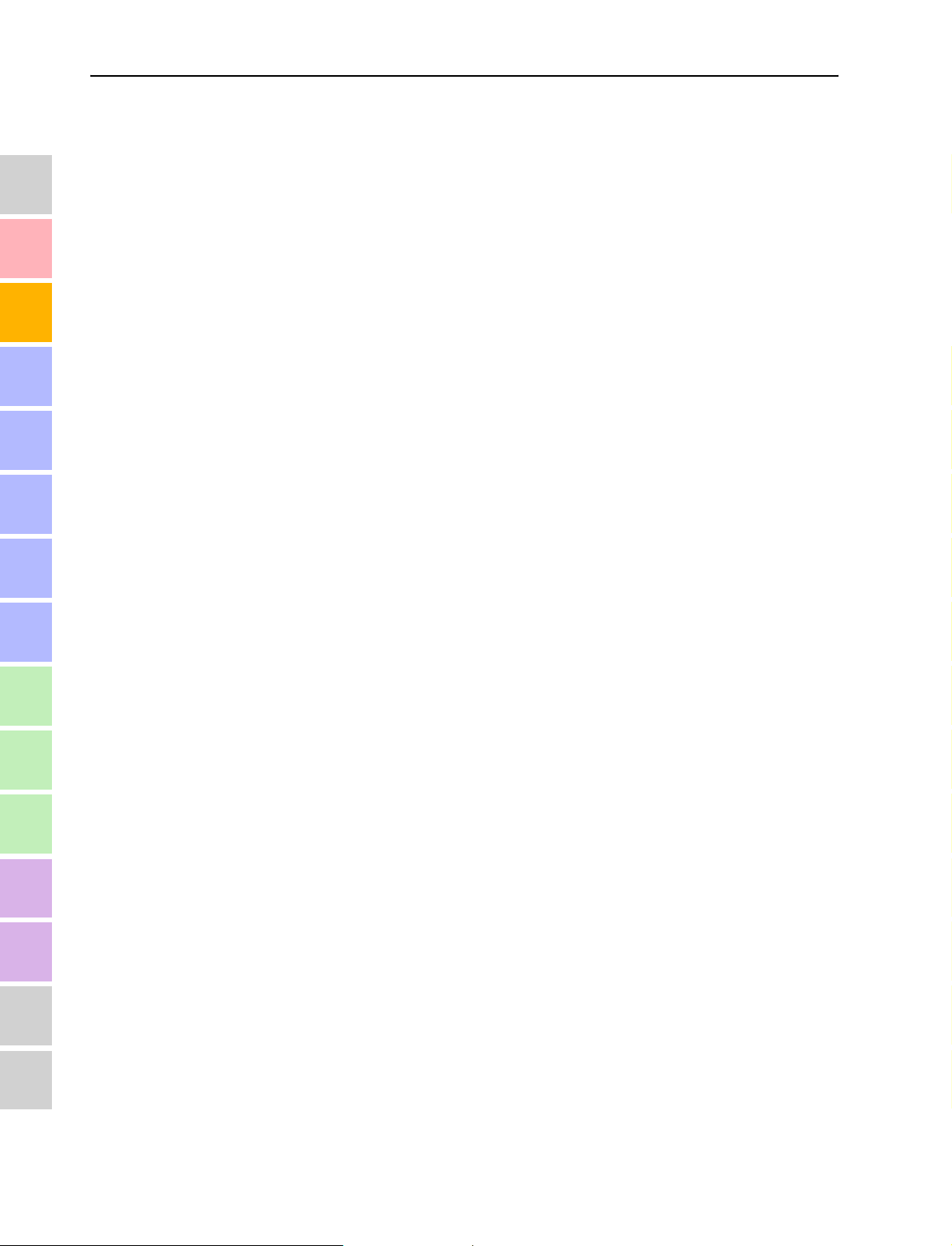
1
2
3
4
5
6
The technology used
7
8
9
10
11
12
13
14
15
16
18
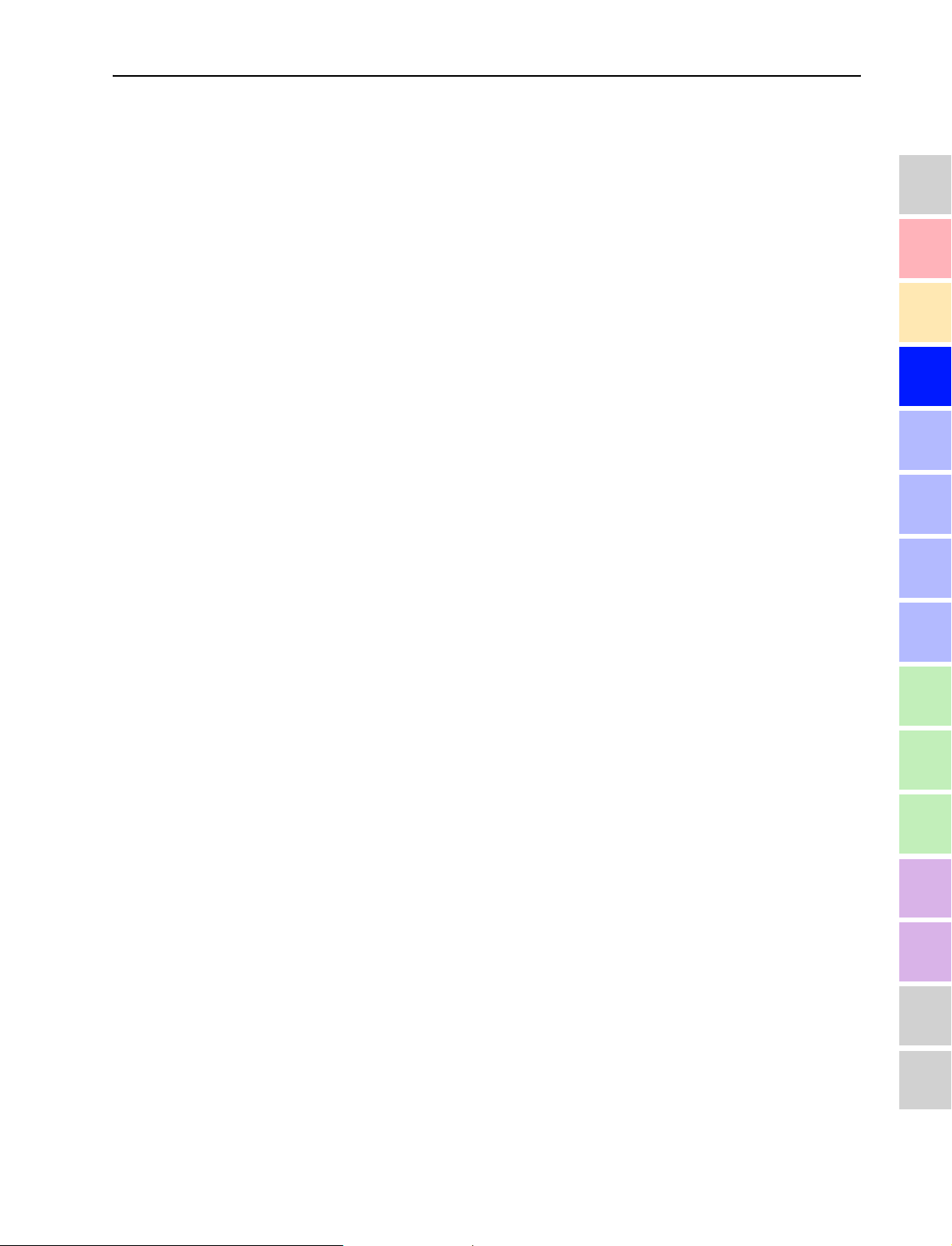
The delegate units
The components of the SDC conference system
The components described on the following pages are available for the SDC
conference system. The components you require depend on the desired
size of the SDC conference system (see “Possible expansion stages” on
page 27).
The delegate units
1
2
3
Two delegate unit versions with varying levels of functions are available.
The SDC 3000 DC delegate unit differs from the SDC 3000 D in the
following features:
y an additional key for selecting an interpretation channel
y an LC display for indicating the selected interpretation channel or
volume
y an additional key for adjusting the headphone volume
On the central unit’s display, delegate units are represented by the
abbreviation “DU”.
Note:
If the operating steps for adjusting the settings via the function keys
of the SDC 3000 D and SDC 3000 DC delegate units are similar, only
the SDC 3000 DC is depicted. If a functions is described which is only
available on the SDC 3000 DC, this is indicated by the addition
“(SDC 3000 DC only)” in the corresponding headline.
4
5
6
7
8
9
10
11
19
12
13
14
15
16
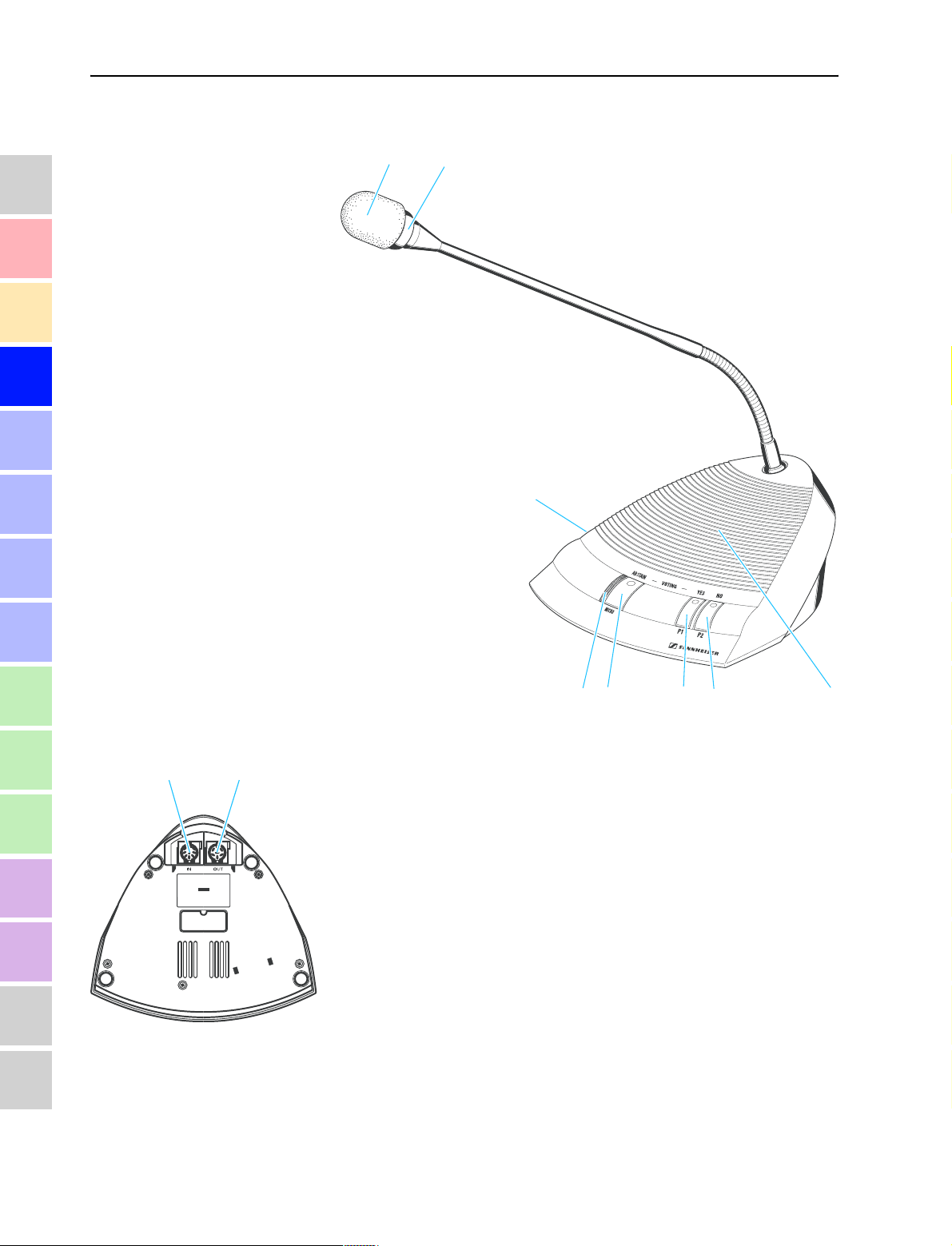
The delegate units
SDC 3000 D delegate unit
1
2
3
4
5
6
7
8
9
10
11
12
13
14
15
Microphone
Red signal ring
Loudspeaker
In conference mode: P2 key *
In voting mode: NO key
In conference mode: P1 key *
In voting mode: YES key
In conference mode: MIC key
In voting mode: ABSTAIN key
Red LED
Headphone connection, 3.5 mm jack socket (mono)
8-pole socket (IN)
6-pole socket (OUT)
* (only operative when configured as a chairperson unit)
16
20
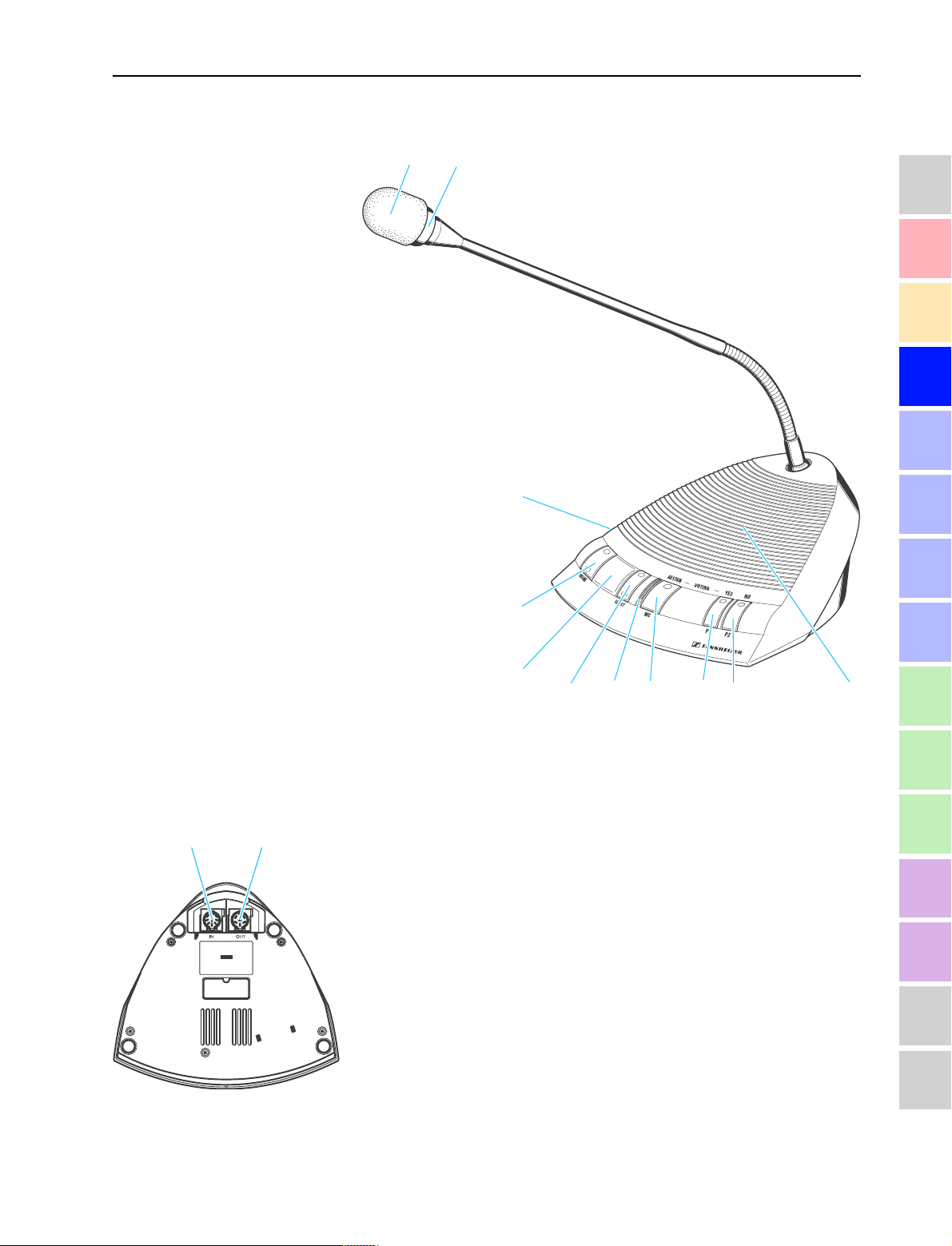
SDC 3000 DC delegate unit
The delegate units
1
2
3
4
5
6
7
Microphone
Red signal ring
Loudspeaker
In conference mode: P2 key *
In voting mode: NO key
In conference mode: P1 key *
In voting mode: YES key
In conference mode: MIC key
In voting mode: ABSTAIN key
Red LED
SELECT key for channel selection
LC display for channel / volume
VOLUME key
Headphone connection, 3.5 mm jack socket (mono)
8-pole socket (IN)
6-pole socket (OUT)
* (only operative when configured as a chairperson unit)
8
9
10
11
12
13
14
15
21
16
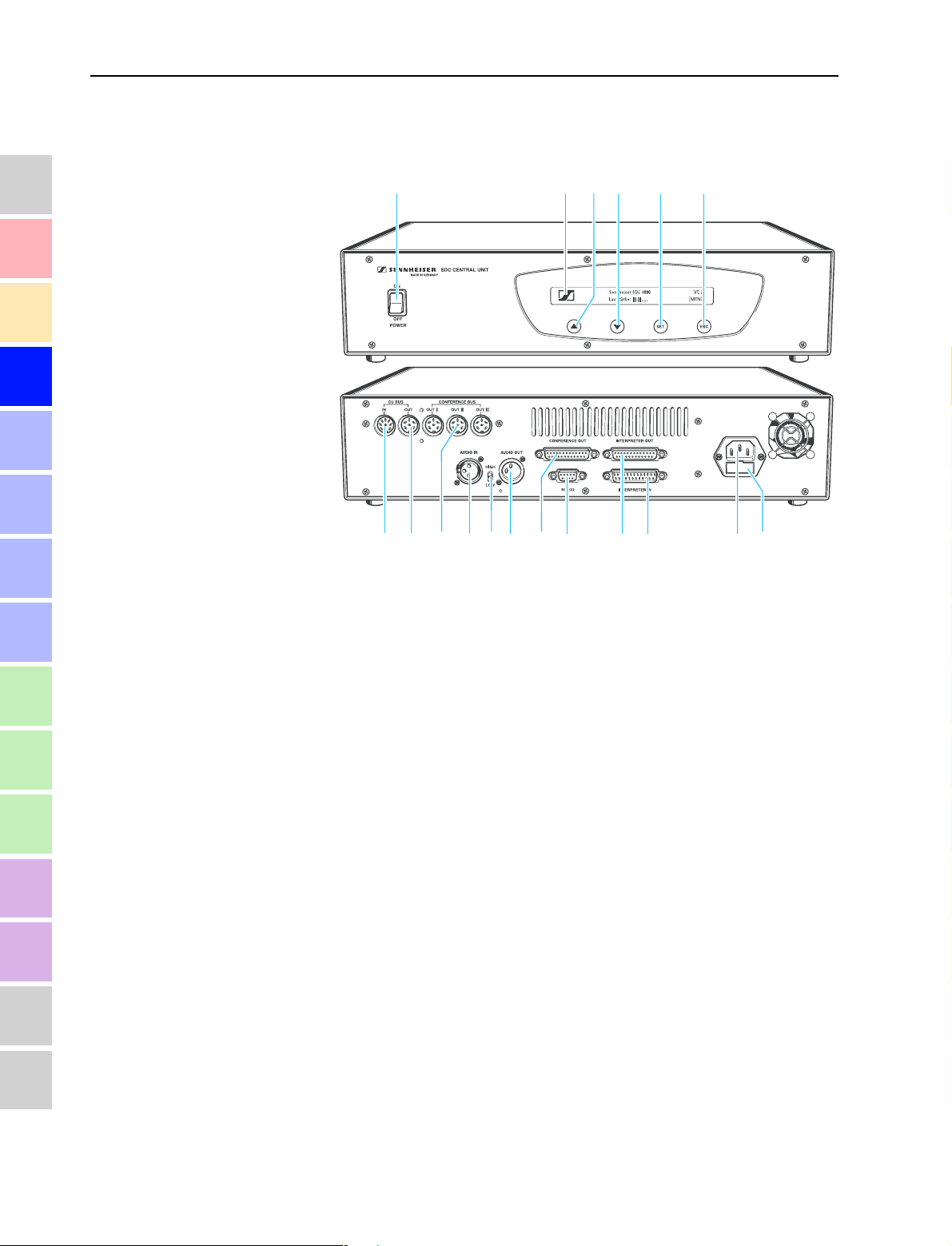
SDC 3000 CU central unit
SDC 3000 CU central unit
1
2
3
4
5
6
7
8
9
10
11
12
13
14
POWER switch for ON and OFF
LC display
button (UP)
button (DOWN)
SET button
ESC button
8-pole socket for connecting additional central units (CU-BUS IN)
6-pole socket for connecting additional central units (CU-BUS OUT)
6-pole socket for connecting cable strings with delegate units
(CONFERENCE BUS OUT I-II-III)
XLR-3F socket for balanced input signal (AUDIO IN)
Input level adjustment for AUDIO IN socket (High/Low)
XLR-3M audio output for balanced output signal of the
floor channel (AUDIO OUT)
25-pole sub-D socket for output signal (
9-pole sub-D socket, RS 232 interface for connecting a computer
25-pole sub-D socket for output signal (
25-pin sub-D connector for input signal (
Socket for mains cable
Fuse holder
CONFERENCE OUT
INTERPRETER OUT
INTERPRETER IN
)
– 11 channels)
– 11 channels)
15
16
22
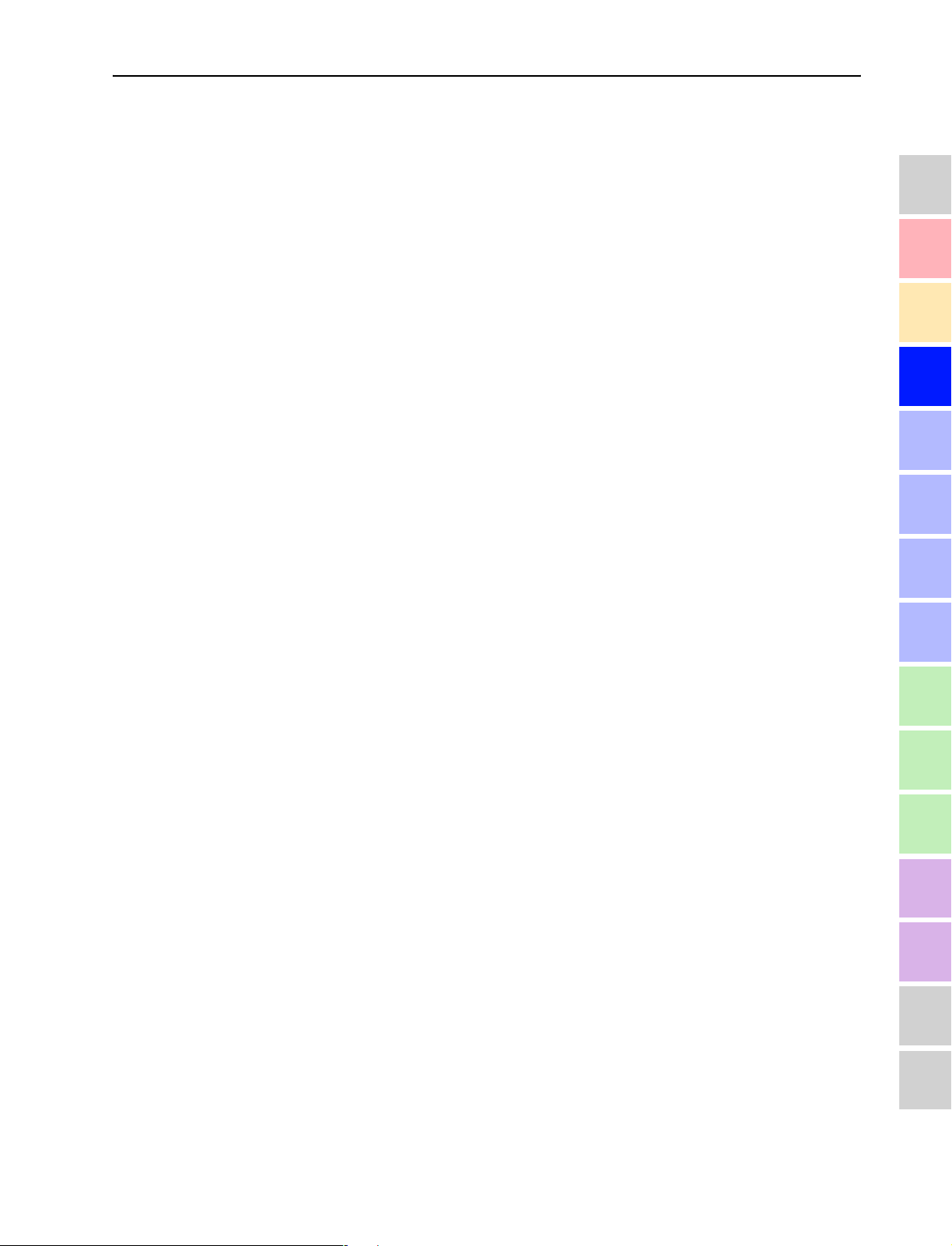
SDC 3000 CU central unit
The central unit serves to manage conference systems with up to 150
conference consoles. For larger conference systems with a maximum of
600 consoles, you can interconnect up to four central units via the system
cables (see “Possible expansion stages” on page 27).
The central unit’s menu control allows you to:
y set the conference system to one of the three conference modes
“Automatic”, “Overrun”, or “Request” (see “Selectable conference
modes” on page 34)
y configure a maximum of four chairperson units,
y set the speaker limit (max. 6),
y set the maximum speaking time (0.5 to 10 minutes or unlimited),
y take and evaluate votes,
y adjust the audio settings for the XLR input and XLR output,
y save the settings of up to five different configurations for the
conference system,
y load settings from a saved configuration or load the factory-preset
default configuration.
1
2
3
4
5
Via the XLR-3F socket (AUDIO IN) of the central unit you can connect
microphones with suitable preamplifiers or you can feed audio signals
from additional audio equipment (e.g. mixing console or similar ) to the
conference system. The output signal of the floor channel is available at
the XLR-3M audio output (AUDIO OUT) . Via the XLR-3M audio output
you can:
y connect a PA system and transmit the audio signal of the floor channel
via the PA system,
y transmit the audio signal of the floor channel as “original soundtrack” to
a broadcasting station.
Via the 25-pin sub-D connectors (INTERPRETER IN) and (INTERPRETER
OUT) , you can connect an interpretation system to the SDC conference
system. This interpretation system should deliver a balanced input signal
of +6 dB (10 dB
channel 0, the conference participants can choose from up to 11 additional
languages transmitted on channels 1–11.
Via one of the two 25-pole sockets (INTERPRETER OUT) or (CONFERENCE
OUT) , you can connect the control of an infrared transmitter, allowing
guests or participants who don’t have their own conference console to
follow the conference via infrared headphones. If an interpretation system
is connected, these guests or participants can also choose between the
floor channel and up to 11 additional language channels.
Optionally, you can – via the two 25-pole sub-D sockets (CONFERENCE
OUT) or (INTERPRETER OUT) – transmit the floor language together
with the corresponding translations directly to broadcasting and TV
stations, so that broadcasting and TV stations worldwide can transmit
contributions to the conference in the desired language.
max.). Apart from the floor language transmitted on
u
6
7
8
9
10
11
12
13
14
23
15
16
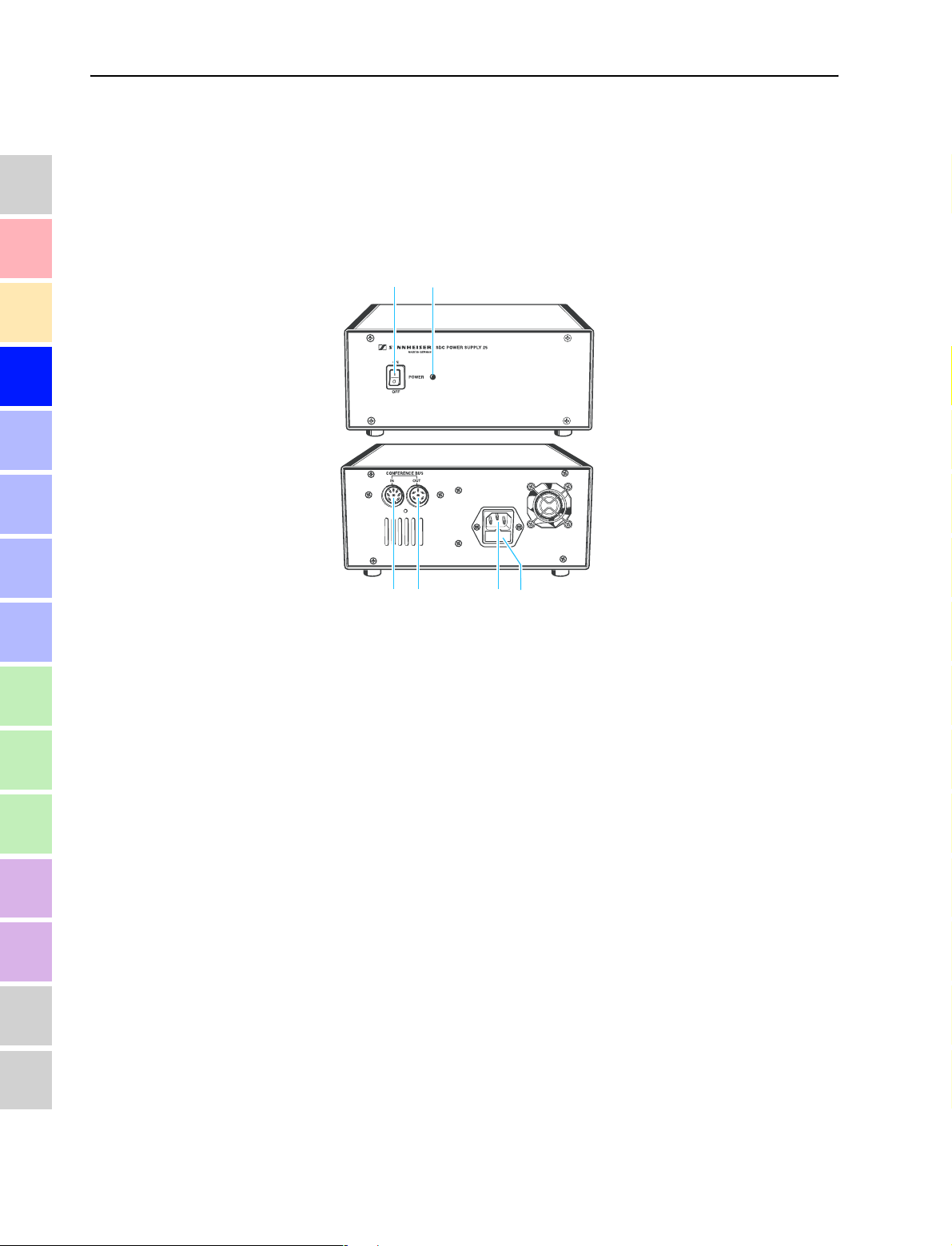
1
2
3
4
5
6
SDC PS 25 power supply
SDC PS 25 power supply
In small conference systems with up to 25 conference consoles, the
consoles are powered via the integrated power supply of the central unit.
If your conference system comprises more than 25 consoles, one
additional power supply per 25 consoles is required (see “Possible
expansion stages” on page 27).
7
8
9
10
11
12
13
14
POWER switch
LED for power supply indication
8-pole socket for connection to delegate units or a central unit (IN)
6-pole socket for connecting additional delegate units (OUT)
Socket for mains cable
Fuse holder
15
16
24
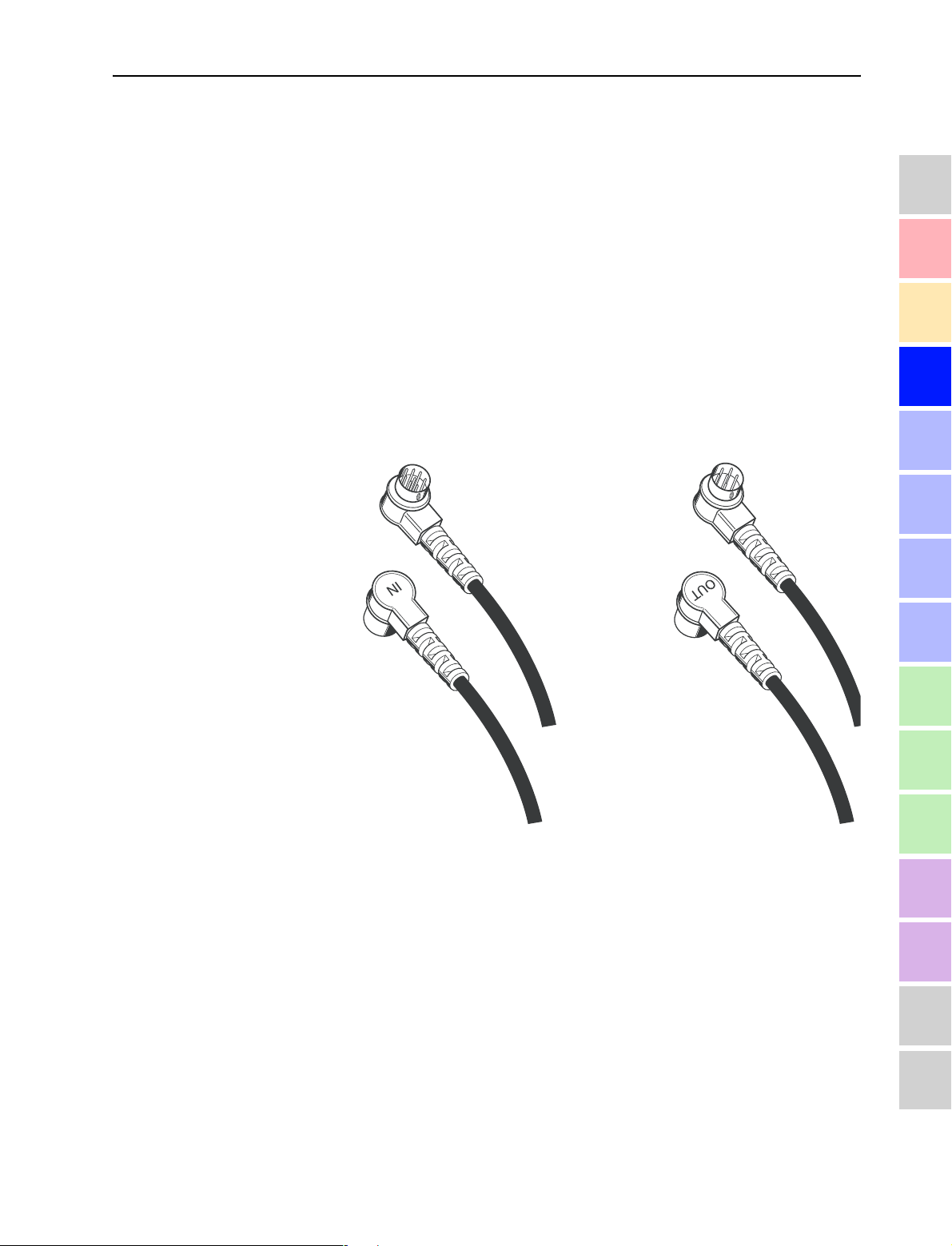
The system cables
The system cables
The system cables are required for interconnecting the delegate units and
– if necessary – external power supplies and for connecting the cable
strings to the central unit. The system cables are available with lengths of
2m, 3m, 5m, 10m, 20m and 80m.
1
Via the 2 m and 3 m long system cables, you can:
y interconnect the delegate units,
y connect additional power supplies to the cable strings with the delegate
units,
y interconnect up to four central units for setting up a large conference
system.
Via the system cables with lengths of 5 m, 10 m, 20 m and 80 m, you
connect the cable strings to the central units (see “Possible expansion
stages” on page 27).
2
3
4
5
6
7
8
9
8-pin connector labelled “IN”
6-pin connector labelled “OUT”
10
11
12
13
14
15
16
25
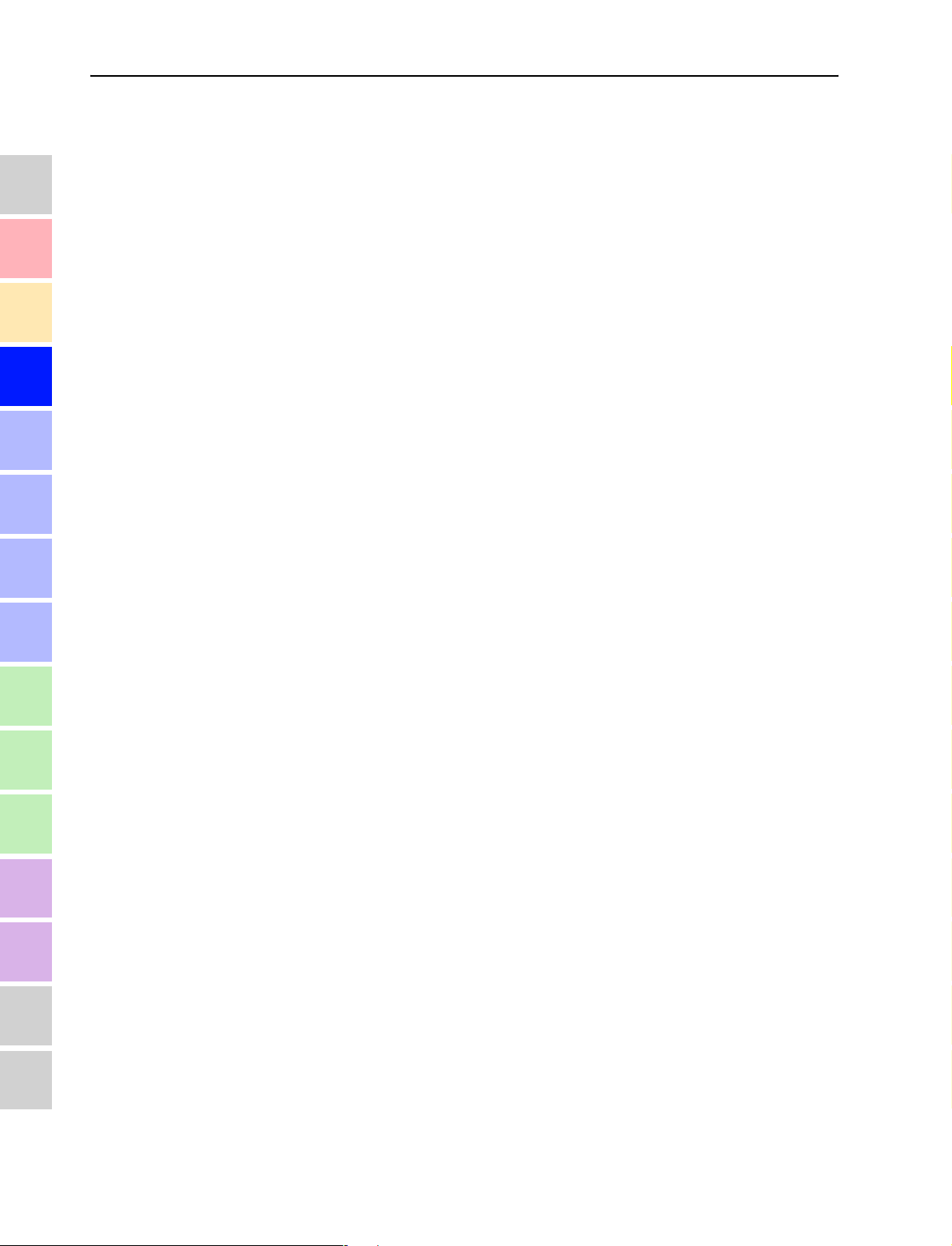
1
2
3
4
5
6
The system cables
7
8
9
10
11
12
13
14
15
16
26
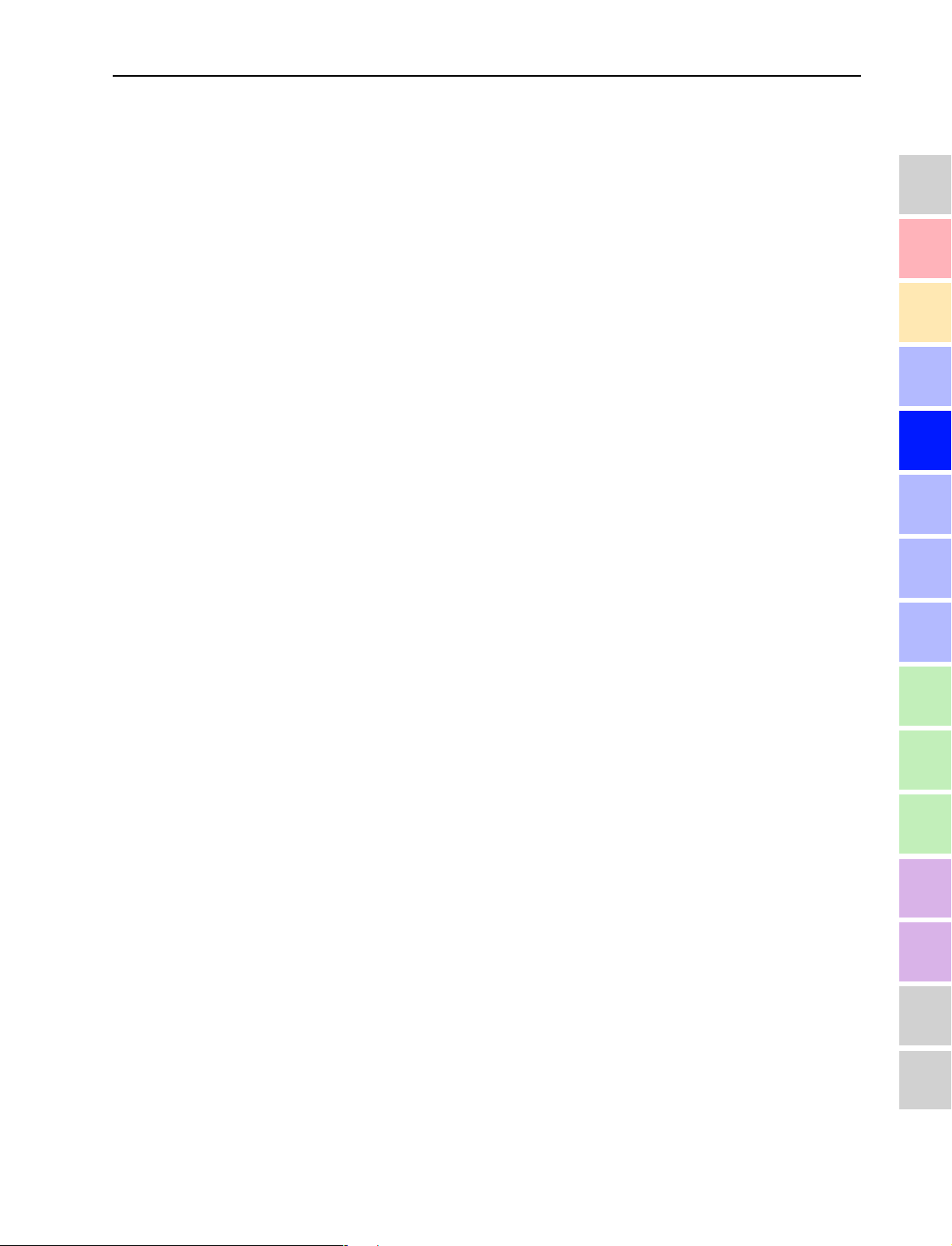
Possible expansion stages
Structuring the SDC conference system
This chapter provides information on how your conference system can be
structured and which components are required for the different expansion
stages. In addition, information is provided on the three different
conference modes and their respective features and on how the integrated
voting function works.
Finally, this chapter also gives an overview of additional audio equipment
that can be connected to the conference system.
1
2
3
Possible expansion stages
Depending on the number of conference participants, four different
expansion stages are distinguished:
1. Expansion stage (1) comprising up to 25 conference consoles.
2. Expansion stage (2) comprising up to 50 conference consoles.
3. Expansion stage (3) comprising up to 150 conference consoles.
4. Expansion stage (4) comprising up to 600 conference consoles.
In all configurations, the conference consoles are interconnected and
powered via the system cables which also transmit the digital audio and
status information.
Note:
In the following examples, the standard length of “3 m” is always
given for the system cables between the conference consoles.
However, it is no problem to use other cable lengths or cables of
differing lengths within the same string.
To make sure that all conference consoles are supplied with a voltage
of at least 20 V, please refer to the chapter “Determining maximum
cable lengths” on page 32.
Expansion stage (1): up to 25 conference consoles
4
5
6
7
8
9
10
11
In small conference systems (expansion stage 1), up to 25 conference
consoles can be connected to one central unit.
Example 1:
The maximum distance between the central unit and the first
conference console must not exceed 80 m, the length of the system
cables between two consoles is typically 3 m. Consequently, up to 25
consoles can be interconnected in one string. All 25 consoles can be
powered via the central unit’s integrated power supply.
27
12
13
14
15
16
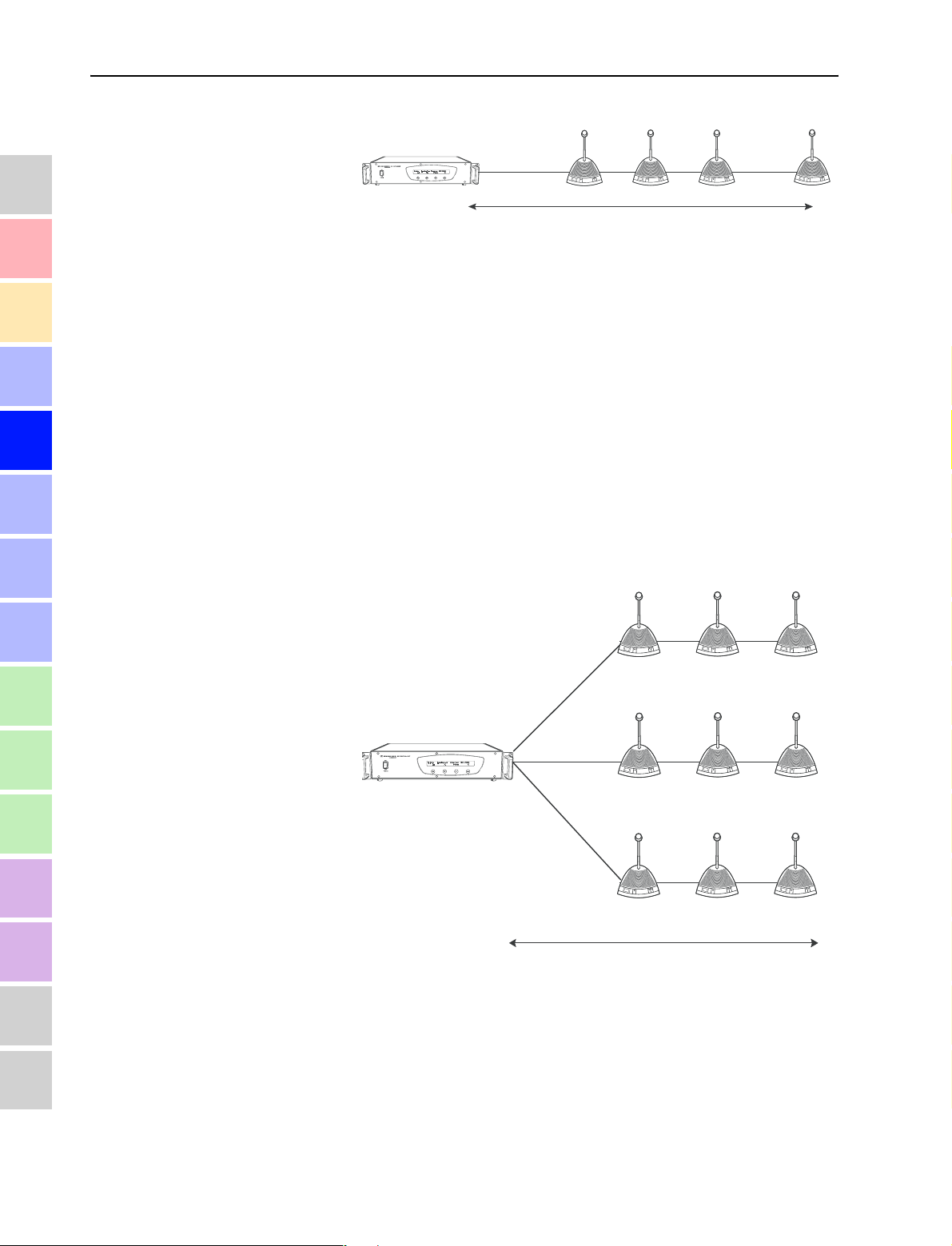
Possible expansion stages
1
2
3
4
5
6
7
≤ 80 m
Instead of interconnecting 25 consoles in one string, you can also split up
the consoles into three different strings:
Example 2:
The central unit’s integrated power supply can power up to 25 consoles
which can be split up into three different strings:
1. string: 10 conference consoles
2. string: 7 conference consoles
3. string: 8 conference consoles
The distances between the central unit and the first conference
console of a string can vary or not, but the maximum distance of 80m
must not be exceeded. The length of the system cables between two
consoles is typically 3 m so that one cable string is not longer than
155 m.
3 m
1
2
152 m
...
325
8
9
10
11
12
13
14
15
≤
80 m
3 m
10 m
1
1
1
155 m
3 m
3 m
3 m
...
2
2
2
10
...
7
...
8
16
28
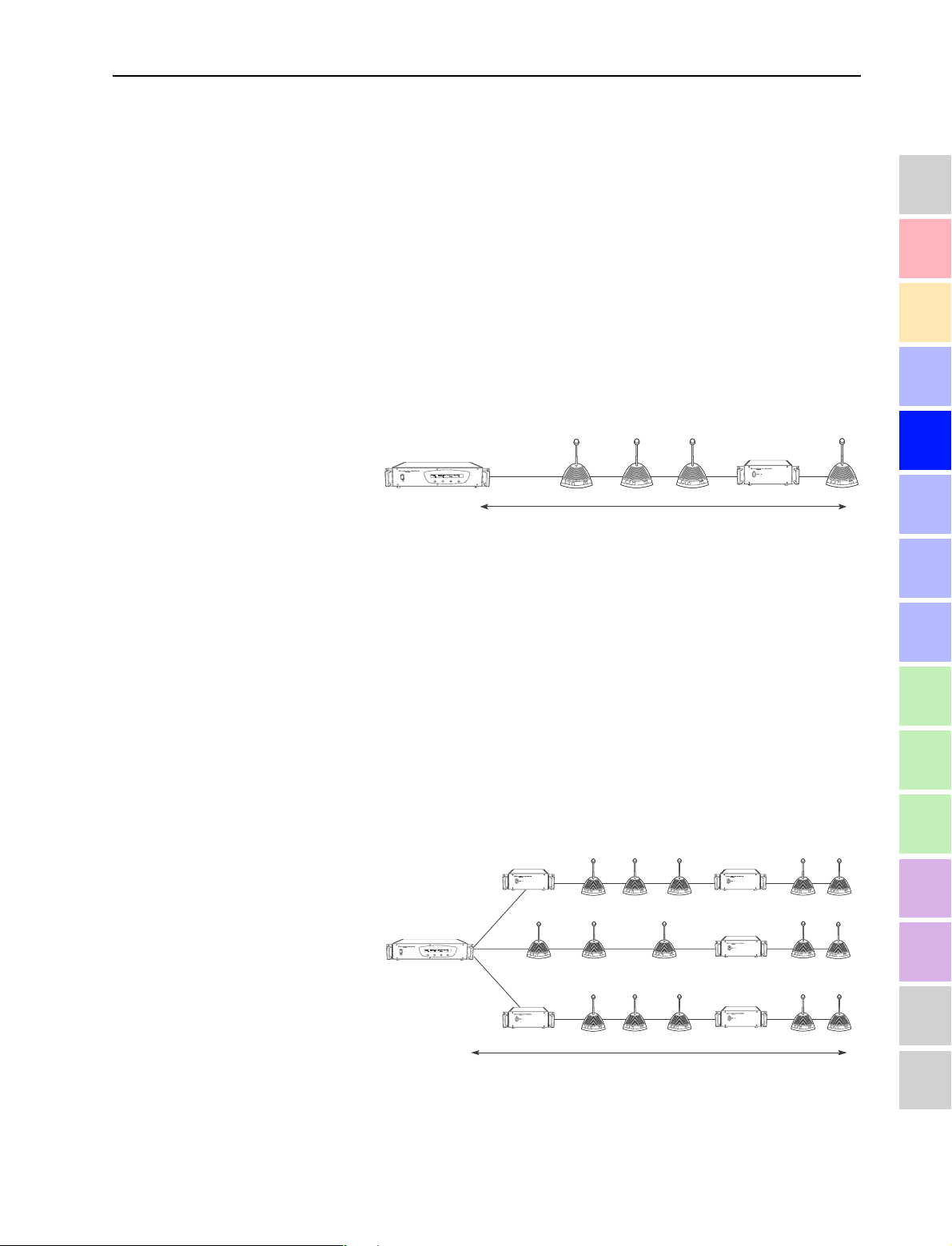
Possible expansion stages
Expansion stage (2): up to 50 conference consoles
In conference systems of expansion stage (2), up to 50 conference
consoles can be connected to one central unit. In this case, however, the
distance between the central unit and the last conference console of the
string must not exceed 230 m.
1
Example:
The maximum distance between the central unit and the first console
must not exceed 80 m, the distance between the consoles is typically
3 m. Since the central unit’s integrated power supply can only power a
maximum of 25 conference consoles, an external power supply must
be interconnected after 25 consoles. The power supply is
interconnected by means of two system cables with a maximum
length of 3 m each. Consequently, up to 50 consoles can be
interconnected in one string.
2
≤ 230 m
...
3 m 3 m
25
50
≤ 80 m
Expansion stage (3): up to 150 conference consoles
In conference systems of expansion stage (3), up to three cable strings
with up to 50 consoles each can be connected to one central unit. This is
the maximum number of conference consoles that can be connected to a
single central unit. The maximum distance between the central unit and
the last conference console of a string must not exceed 230 m.
3 m
1
2
3
4
5
6
7
8
9
Example 1:
The central unit’s integrated power supply powers the 25 conference
consoles of cable string II. For the subsequent 25 consoles of cable
string II as well as for cable strings I and III, a total of five additional
power supplies is required.
3 m
...
25
3 m
25
3 m
...
25
3 m
3 m
3 m
...
26
50
...
26
50
...
26
50
≤
≤
80 m
≤
80 m
80 m
3 m
1
2
3 m
1
3 m
...
2
1
2
≤ 230 m
29
10
11
I
12
II
13
III
14
15
16
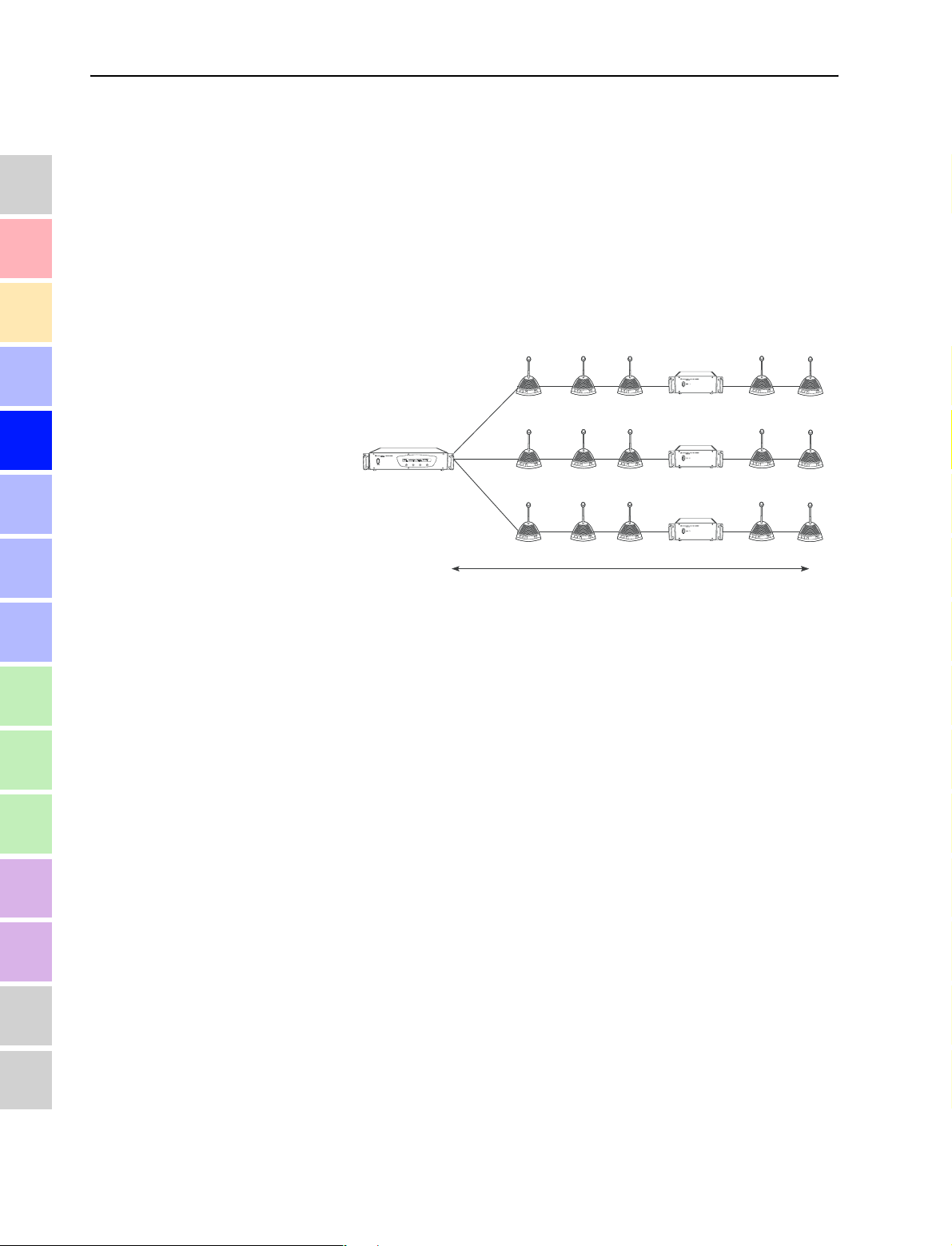
Possible expansion stages
Example 2:
The 25 conference consoles that can be powered via the central unit are
split up into three different strings:
1
2
3
4
5
6
7
8
String I: 10 conference consoles
String II: 7 conference consoles
String III: 8 conference consoles
To power the subsequent conference consoles, you must add an external power supply to each string. You can then connect 25 additional
consoles per string.
3 m
5 m
10 m
≤ 80 m
Expansion stage (4): up to 600 conference consoles
1
3 m
1
3 m
1
...
3 m
10
2
...
3 m
7
2
...
3 m
8
2
≤ 230 m
3 m
11
3 m
8
3 m
9
...
I
35
...
II
32
...
III
33
9
10
11
12
13
14
15
16
You can connect a maximum of three cable strings with up to 50 consoles
each to one central unit. For larger conference systems with up to 600
conference consoles, a total of four central units is required. The additional
central units are connected as “slaves” to the central unit configured as
“master” (see “Interconnecting up to four central units” on page 44). If
the conference system is to be PC controlled, the PC must be connected to
the “master” central unit.
To set up a conference system with up to four central units, you first have
to interconnect the cable strings of each central unit as described for
conference systems of expansion stage (3) (see “Expansion stage (3): up
to 150 conference consoles” on page 29). The distance between a central
unit and the first conference console or the first power supply of a cable
string must not exceed 80 m. The distance between a central unit and the
last conference console of a cable string must not exceed 230 m.
The maximum length of the system cables used for interconnecting the
central units must not exceed 3 m.
30
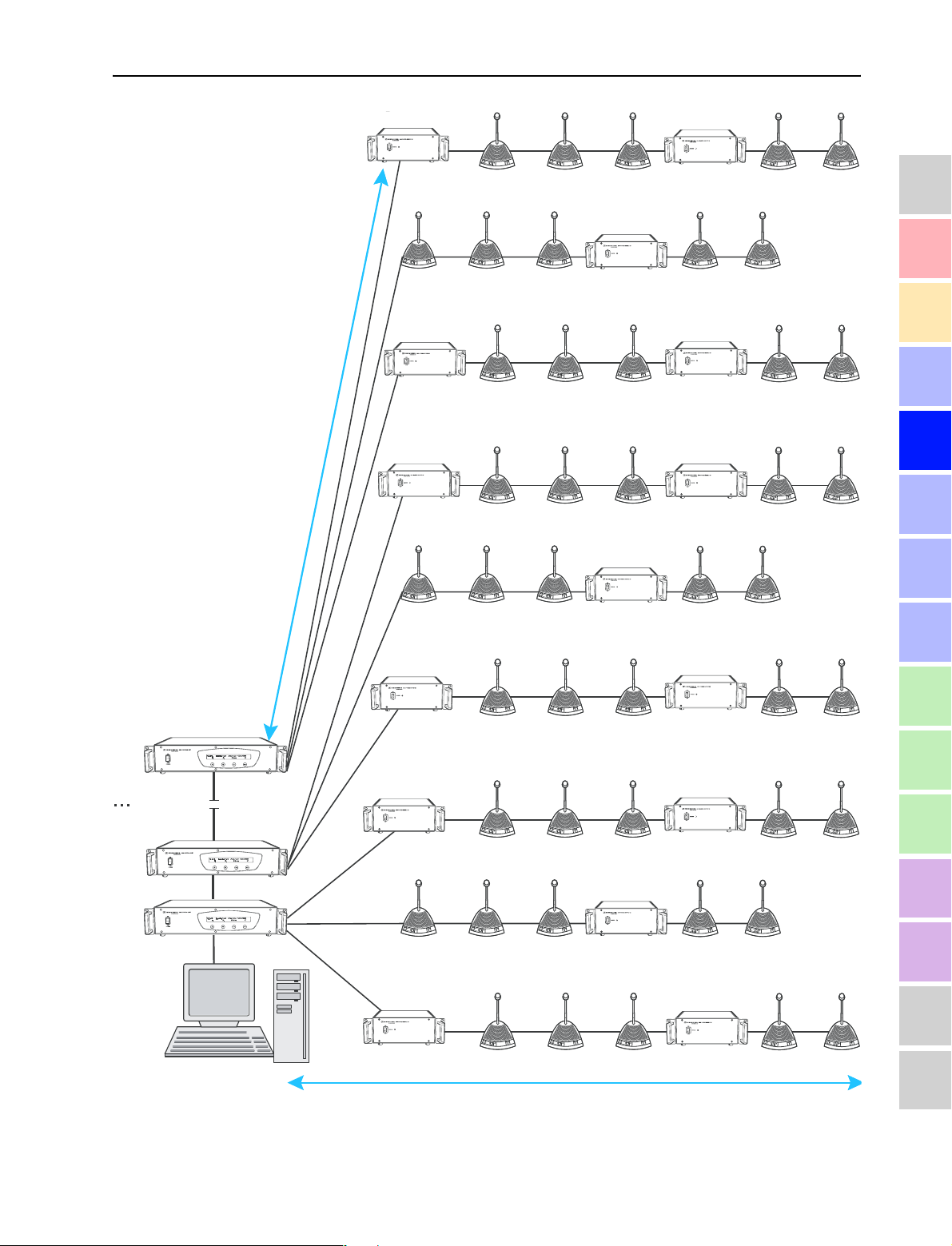
Possible expansion stages
4
2
1
RS 232
≤ 3 m
≤ 3 m
80 m
≤
D
e
t
e
r
m
i
n
i
n
g
t
h
e
m
a
x
i
m
u
m
c
a
b
l
e
l
e
n
g
t
h
s
3 m
...
1
2
25
3 m3 m
26
...
50
1
3 m
1
...
2
25 25
3 m 3 m
...
50
2
3
3 m
...
1
2
25
3 m3 m
26
...
50
4
5
3 m
1
3 m
1
...
2
...
2
25 25
25
3 m3 m
3 m3 m
...
50
26
...
50
6
7
8
3 m
...
3 m3 m
...
9
1
2
25
26
50
10
3 m
...
3 m3 m
...
11
1
3 m
1
...
2
2
25 25
25
3 m3 m
26
50
12
...
50
13
3 m
...
1
2
25
3 m3 m
26
...
50
14
15
≤
230 m
16
31
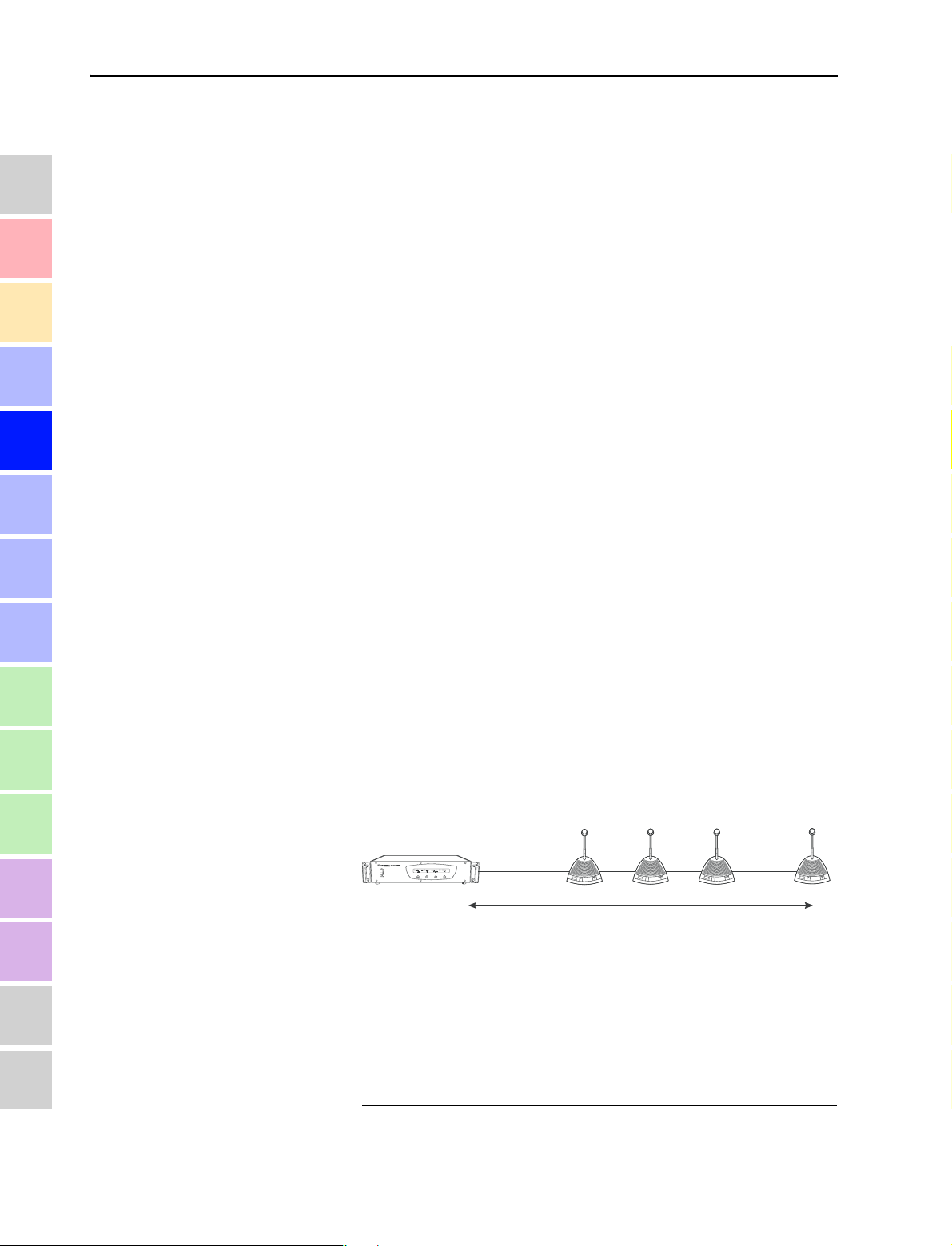
1
2
Determining maximum cable lengths
Determining maximum cable lengths
In the preceding examples, the standard length of “3 m” is always given
for the system cables between the conference consoles. However, it is no
problem to use other cable lengths or cables of differing lengths within the
same string.
However, if you want to use longer cables, make sure that all conference
consoles – including the last one in a string – are supplied with a voltage
of at least 20 V!
3
4
5
6
7
8
9
10
Calculating the voltage drop on the system cables
Every meter of system cable and every conference console in a string
causes a voltage drop. Thus, the further back a conference console is
located in a string, the less voltage it receives. The following method is an
easy way to calculate the voltage drops on the individual sections of a
string. In this way, you know even before setting up the conference system
whether it will work or not.
The voltage drop on a cable section is calculated according to the following
formula:
Voltage drop = 4 mV x cable length x number of subsequent conference
consoles
According to this formula, for example, a system cable with a length of 10
m followed by 25 conference consoles causes a voltage drop of
4 mV x 10 m x 25 = 1.0 V
Calculate the voltage drops for all cables of your planned string and then
form the total.
Example:
25 conference consoles are connected to a central unit. The length of
the cable between the central unit and the first conference console is 80
m and the length of the cable between the conference consoles is
always 3 m.
11
12
13
14
15
16
≤ 80 m
The following voltage drops result:
80 m to the first conference console: 4 mV x80 x25 = 8,000 V
3 m between 1
3 m between 2
etc.
3 m between 24
Total of all voltage drops: 11,600 V
st
nd
nd
and 2
and 3rd conference console: 4 mV x 3 x23 = 0,276 V
th
and 25th conference console:4 mV x 3 x 1 = 0,012 V
conference console: 4 mV x 3 x24 = 0,288 V
3 m
1
2
152 m
...
325
32
