Page 1
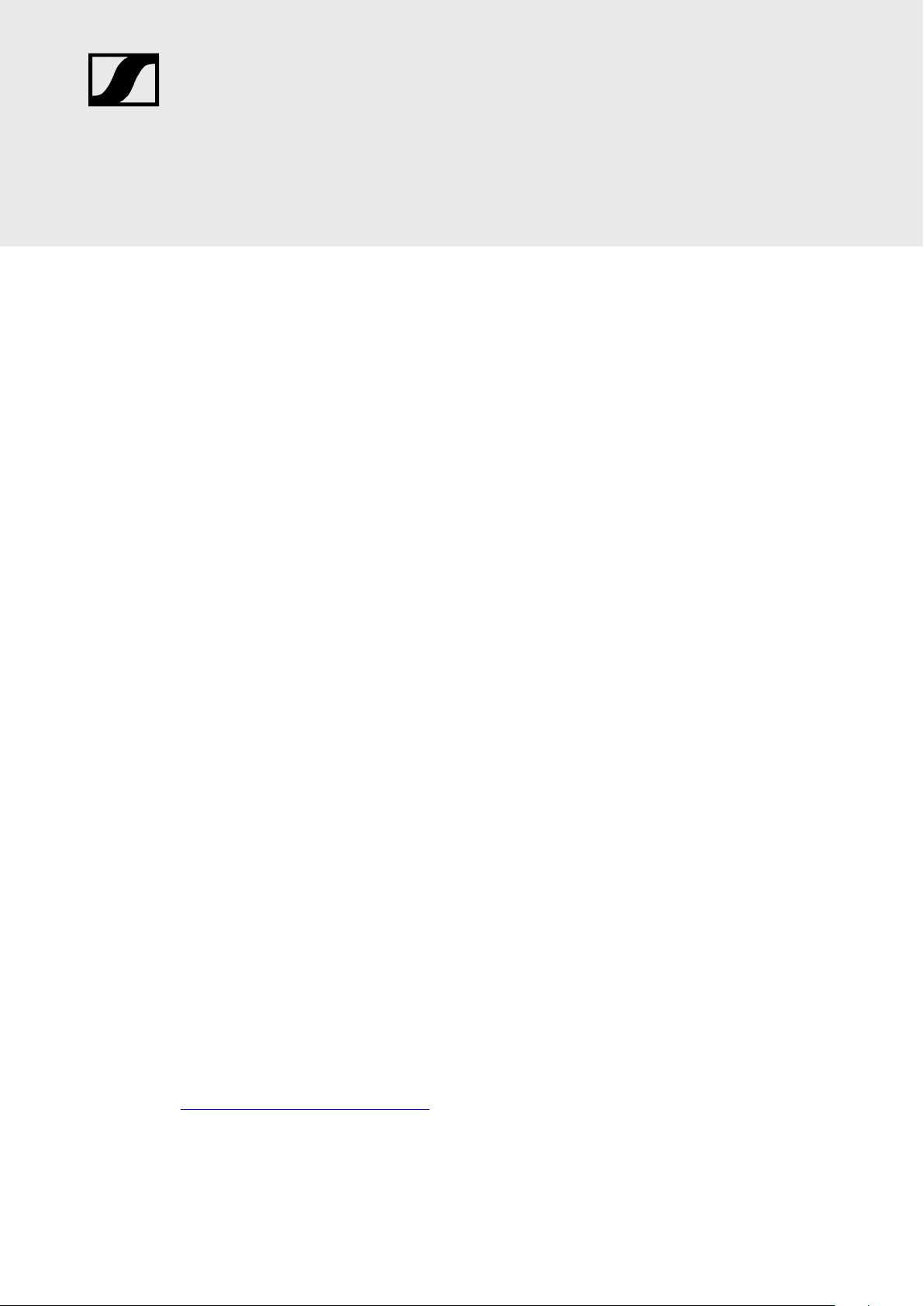
Release Notes AMBEO Soundbar SB01
Firmware Version 1.0.147
Sennheiser recommends to always install the latest firmware version to ensure the best performance of your
product.
We have implemented the following:
New feature
• Support for Sony 360 Reality Audio via Google Chromecast built-in
Bugfixes
• eARC bugfix for certain TV models
• Pop noise bugfix for certain playback devices
• Minor additional bug fixes
Automatic firmware update (Soundbar connected to the Internet):
To update the firmware automatically (normally during early morning time), the Soundbar must be connected
to the Internet via WiFi or Ethernet.
▷ Download the Google Home app from the App Store or Google Play to your smartphone and follow the
instructions to connect your Soundbar to the WiFi. The Soundbar automatically installs the latest firmware
update during the setup procedure.
If your AMBEO Soundbar is connected to the Sennheiser Smart Control app and an update is
available, you will be offered the update via the app. The current firmware release status is
displayed under Device Settings in the app.
To use the Smart Control app for updates:
To update the firmware using the Smart Control app, the Soundbar must be connected to the Internet via WiFi
or Ethernet.
Download the app from the App Store or Google Play and install it on your smartphone.
Alternatively, you can use your smartphone to scan the following QR code or to call up the following
Internet site: www.sennheiser.com/smartcontrol
.
Sennheiser electronic GmbH & Co KG
Am Labor 1, 30900 Wedemark, Germany
Page 2
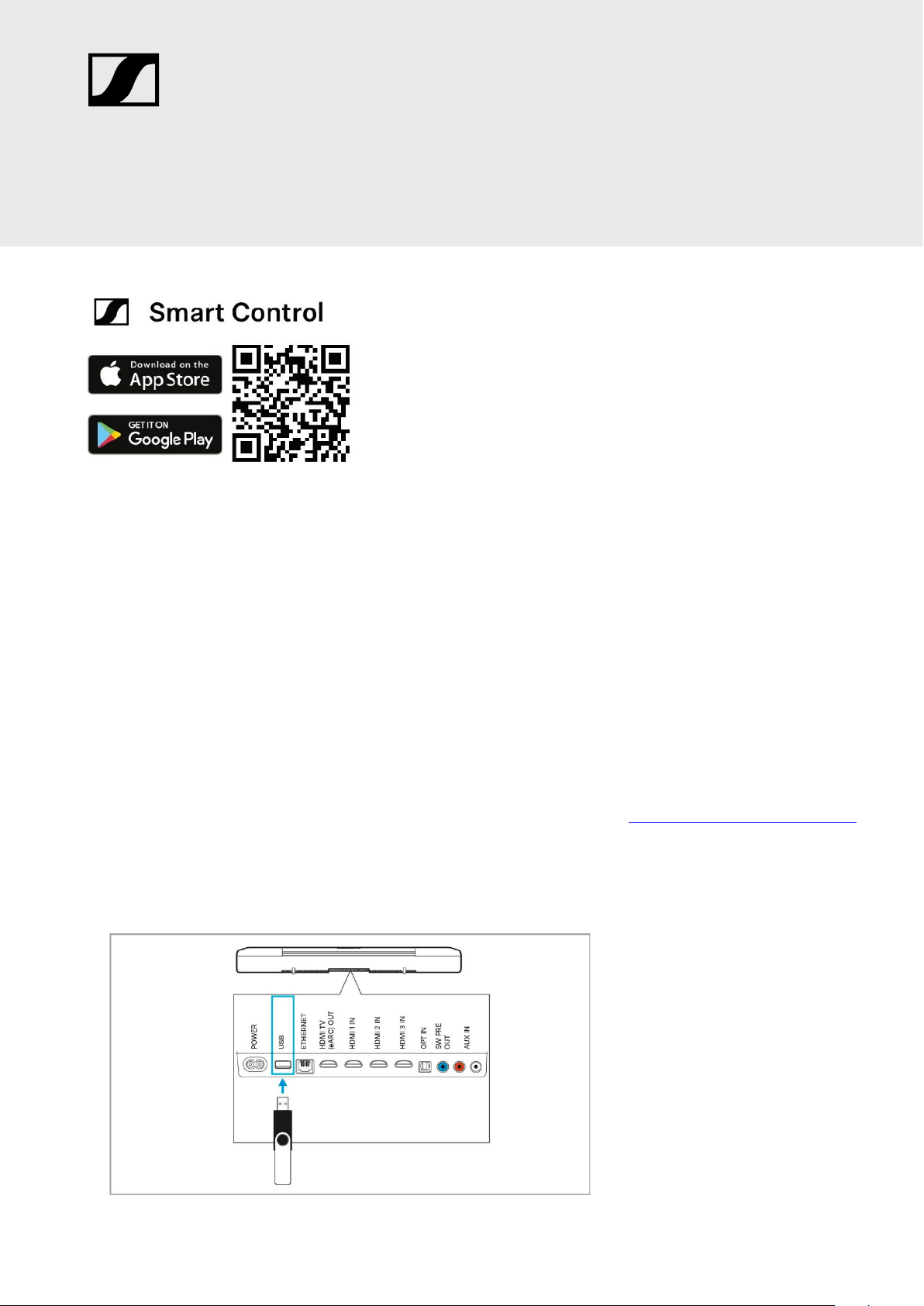
Release Notes AMBEO Soundbar SB01
To display firmware updates:
▷ Start the Smart Control app on your smartphone.
▷ The app informs you about available firmware updates and guides you through the installation process,
which you can start manually at any time.
Manual firmware update (Soundbar not connected to the Internet):
Required USB flash drive:
• Memory size: minimum 1 GB recommended
• File system: FAT or NTFS
▷ Download the update file with the file name "image.swu" from the website www.sennheiser.com/download
(search for “AMBEO Soundbar”) and save it on a USB flash drive.
▷ Do not change the file name!
▷ Switch the Soundbar on.
▷ Connect the USB flash drive to the USB socket on the Soundbar.
Sennheiser electronic GmbH & Co KG
Am Labor 1, 30900 Wedemark, Germany
Page 3

Release Notes AMBEO Soundbar SB01
▷ Press the SETUP button for 5 seconds.
The display shows “Updating” and the status LED pulses yellow.
The Soundbar restarts several times during the update. The process can take up to 8 minutes.
History
Version 1.0.140
• Updated Chromecast firmware for improved Multi-Room streaming stability
• Improved stability on eARC interface
• Minor additional bug fixes
Version 1.0.23
• Improved Smart Control app and Bluetooth stability for iOS 13.4 devices
• Enabled Pass-Through on Auto-Standby Mode
• Minor bug fixes
Version 1.0.22
• Improved stability on ARC and eARC interfaces
• Improved control stability to the Smart Control app for Android and iOS devices
• Stability improvement for MPEG-H
• Resolved routing bug which caused missing output on certain channels
• Several stability fixes
Version 1.0.19
• Solved bug that Soundbar automatically turned on
• Improved streaming via Google Chromecast built-in
• Improved HDMI CEC compatibility with Sony TVs
• Minor additional bug fixes
Sennheiser electronic GmbH & Co KG
Am Labor 1, 30900 Wedemark, Germany
Page 4

Release Notes AMBEO Soundbar SB01
Version 1.0.16
• Solved lip-synchronization problems in HDMI ARC input for some TV models
• Solved bug with multi-channel PCM content via Apple TV 4K
• Improved (reduced) processing time for PCM audio signals for all inputs
• Google Chromecast built-in safety update (version 1.40)
• Google Chromecast built-in additional bug fixes
• HDMI eARC and HDMI CEC bug fixes
• Improved connection to the Smart Control app
• Minor additional bug fixes
Version 1.0.13
• Improved 3D sound
• Optional Dolby Virtualizer available
• Improved codec buffer time
• Small HDMI bugs fixed (HDMI ARC/CEC problems with some TV models)
• Improved app
• Minor additional bug fixes
Version 1.0.4
• Initial version
Sennheiser electronic GmbH & Co KG
Am Labor 1, 30900 Wedemark, Germany
