Sennheiser HeadSetup Pro End User Manual
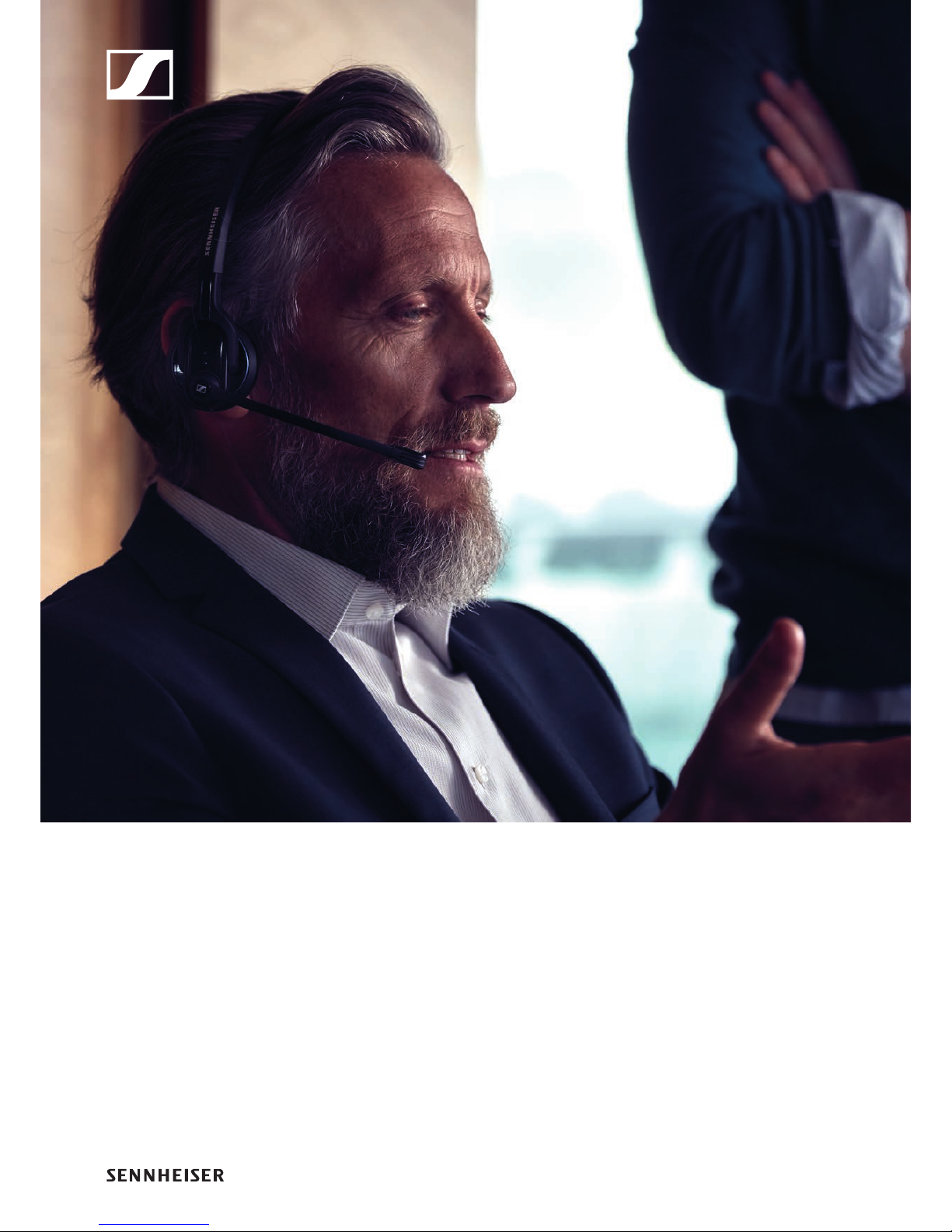
Sennheiser
HeadSetup
™
Pro
ENDUSER MANUAL

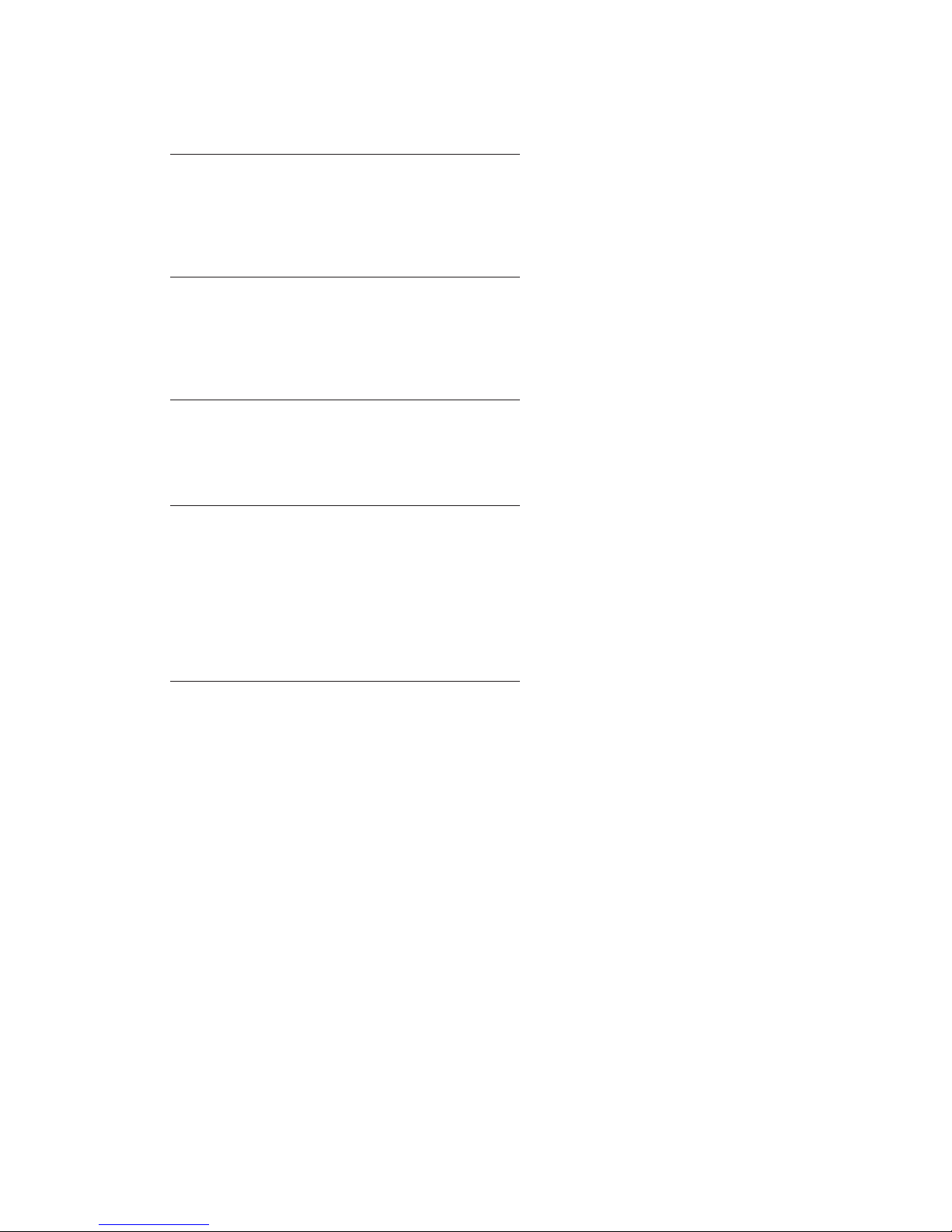
1. Introduction 4
1.1 Product overview 4
1.2 Scope of the document 4
1.3 Intended audience of this document 4
2. System requirement 4
2.1 Hardware requirement 4
2.2 Operating system requirements 4
2.3 Device service 4
3. Installing Sennheiser HeadSetup™ Pro 5
3.1 Installed by IT administrator 5
3.2 Manual installation by the end-user 5
4. Getting started 6
4.1 Home 7
4.2 Details 8
4.3 Updates 8
4.4 Settings 10
4.5 Options 13
4.6 System Tray Options 14
5. Uninstalling Sennheiser HeadSetup™ Pro 15
5.1 Uninstalling using the control panel 15
5.2 Uninstalling using the setup file 15
Content
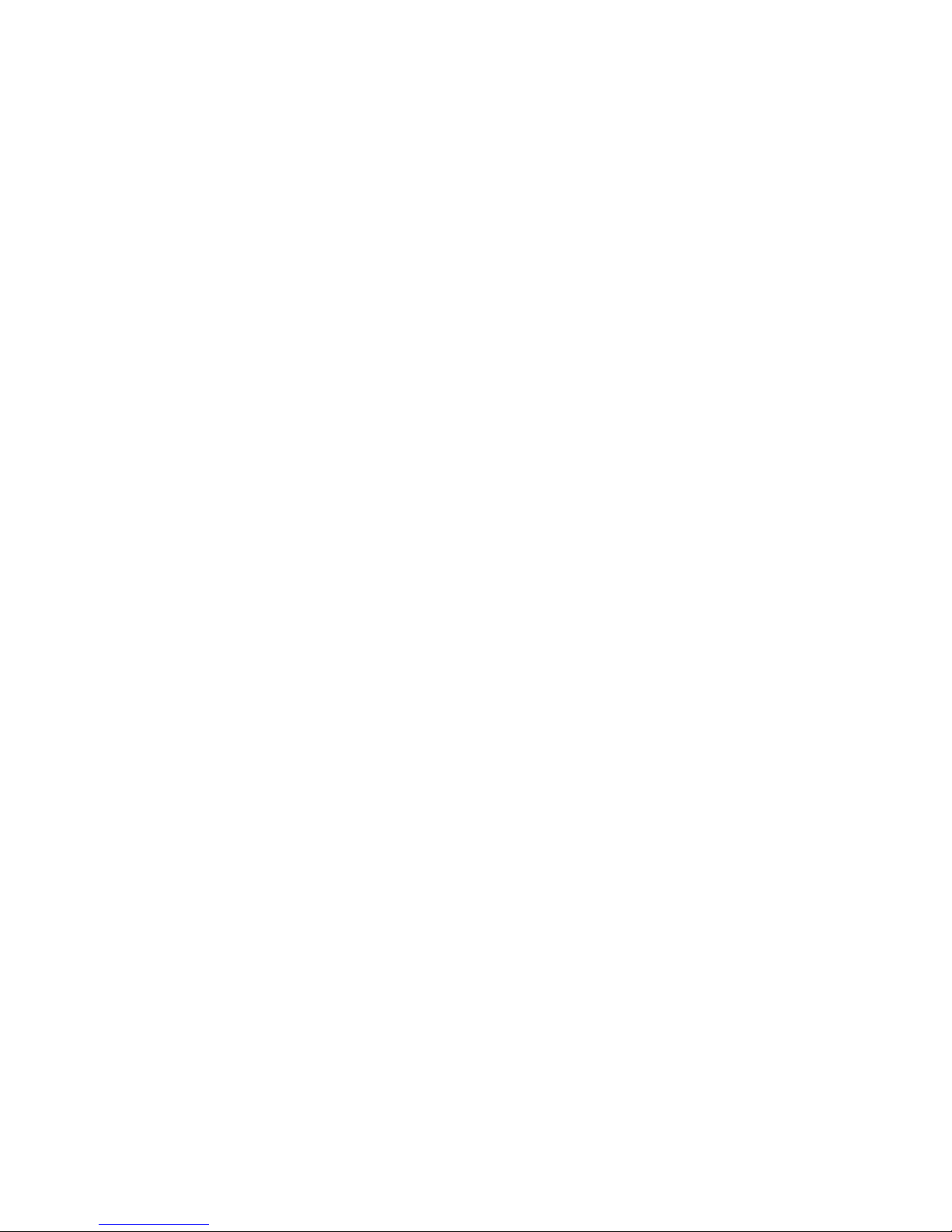
1. Introduction
1.1 Product overview
Sennheiser HeadSetup™ Pro is an easy to use desktop application that enables an end-user
to keep Sennheiser UC devices connected to the PC and updated with the latest available
firmware.
It is a plug and play solution that interfaces with Sennheiser USB audio devices seamlessly
with a range of softphones via the embedded drivers.
Personal settings need to be configured when running the application for the first time.
Thereafter, Sennheiser HeadSetup™ Pro ensures that your headset interfaces with the
softphone seamlessly.
The device firmware, software and settings available in Sennheiser HeadSetup™ Pro are
deployed by the IT administrator in the company.
1.2 Scope of the document
This document provides installation steps and a description of functionalities available
in the desktop application Sennheiser HeadSetup™ Pro.
1.3 Intended audience of this document
The Sennheiser HeadSetup™ Pro Guide is intended for end-users.
2. System requirement
2.1 Hardware requirement
To run the Sennheiser HeadSetup™ Pro application, your computer must meet the following
minimum requirements:
– Processor: Minimum 1.6 gigahertz (GHz) or faster processor
– RAM: 2 gigabytes (GB) RAM
– Hard disk space: 500 MB
2.2 Operating system requirements
Windows operating systems Win7 and newer are supported.
2.3 Device service
For the IT administrator to be able to deploy updates and perform asset management to the
end-users, the Sennheiser HeadSetup™ Pro application must be running in the background
on an end-user PC.
The end-user with a unique email address must be enrolled to an active directory to have
Sennheiser HeadSetup™ Pro installed.
The Sennheiser HeadSetup™ Pro will run in the background and monitor for any connected
Sennheiser devices.
4
SENNHEISER HEADSETUP™ PRO – END-USER MANUAL
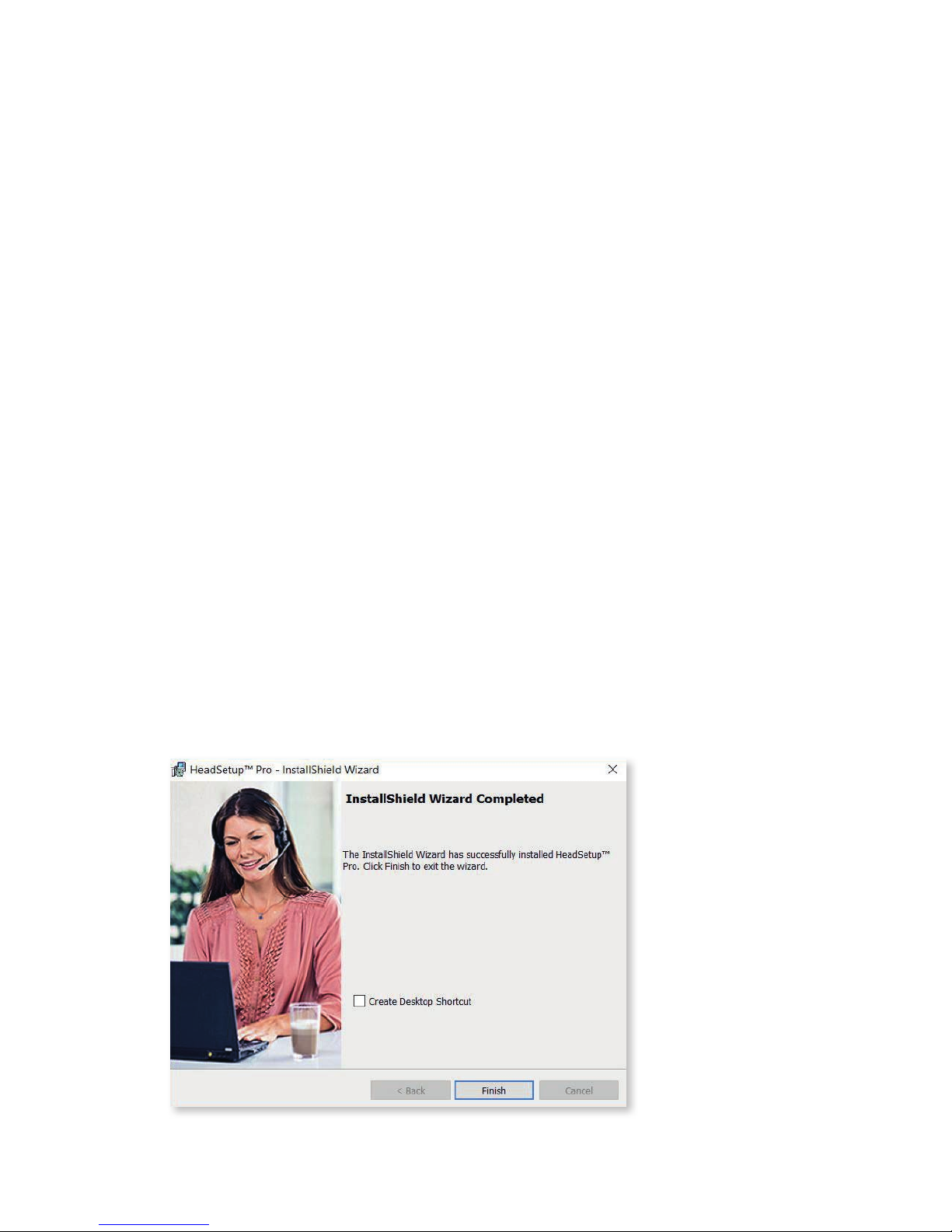
3. Installing Sennheiser
HeadSetup™ Pro
3.1 Installed by an IT administrator
The most common way of having Sennheiser HeadSetup™ Pro installed onto an end-user
PC is via remote installation by the company’s IT administrator. If you have Sennheiser
HeadSetup™ Pro remotely installed on your computer, you just need to start up the software
Sennheiser HeadSetup™ Pro (a shortcut to the application will be present on the desktop).
Sennheiser HeadSetup™ Pro will automatically be started when the PC is booted.
Note: If the remote machine already has Sennheiser HeadSetup™ installed, please ensure to
uninstall Sennheiser HeadSetup™before deploying the Sennheiser HeadSetup™ Pro.
3.2 Manual installation by the end-user
If you are requested by an IT administrator to manually install Sennheiser’s HeadSetup™
Pro, the Sennheiser HeadSetup™ Pro installer and a file named TenantConfiguration.dat
will be provided to you. The files should be placed in same folder.
If you are a freeware user then you get the Sennheiser HeadSetup™ Pro installer from the
Sennheiser website.
Step 1: Right click on the setup icon and select “Run as administrator.”
Step 2: If asked for permission to make changes to your system, accept by clicking “OK.”
Step 3: Select your preferred language for Sennheiser HeadSetup™ Pro.
Step 4: When the Sennheiser HeadSetup™ Pro Welcome window of the installation
wizard appears, click “Next.”
Step 5: A license agreement page will appear. Read it and if acceptable, Click “Accept”
and “Next.”
Step 6: A ready to install page will appear. Click “Install” to start the installation.
Step 7: When the “Installation completed” window appears, remember to select the
create shortcut to create an icon on the desktop. Click “Finish” to close
Step 8: If asked for uninstall Sennheiser HeadSetup™ in order to proceed with the installation
of Sennheiser HeadSetup™ Pro, then please uninstall Sennheiser HeadSetup™ and
try to install Sennheiser HeadSetup™ Pro again.
5
SENNHEISER HEADSETUP™ PRO – END-USER MANUAL
