Sennheiser ew IEM G4, SR IEM G4 Users Manual

Sennheiser electronic GmbH & Co. KG
Am Labor 1, 30900 Wedemark, Germany, www.sennheiser.com
ew IEM G4 - v2.1
evolution wireless G4
IEM series
Instruction Manual
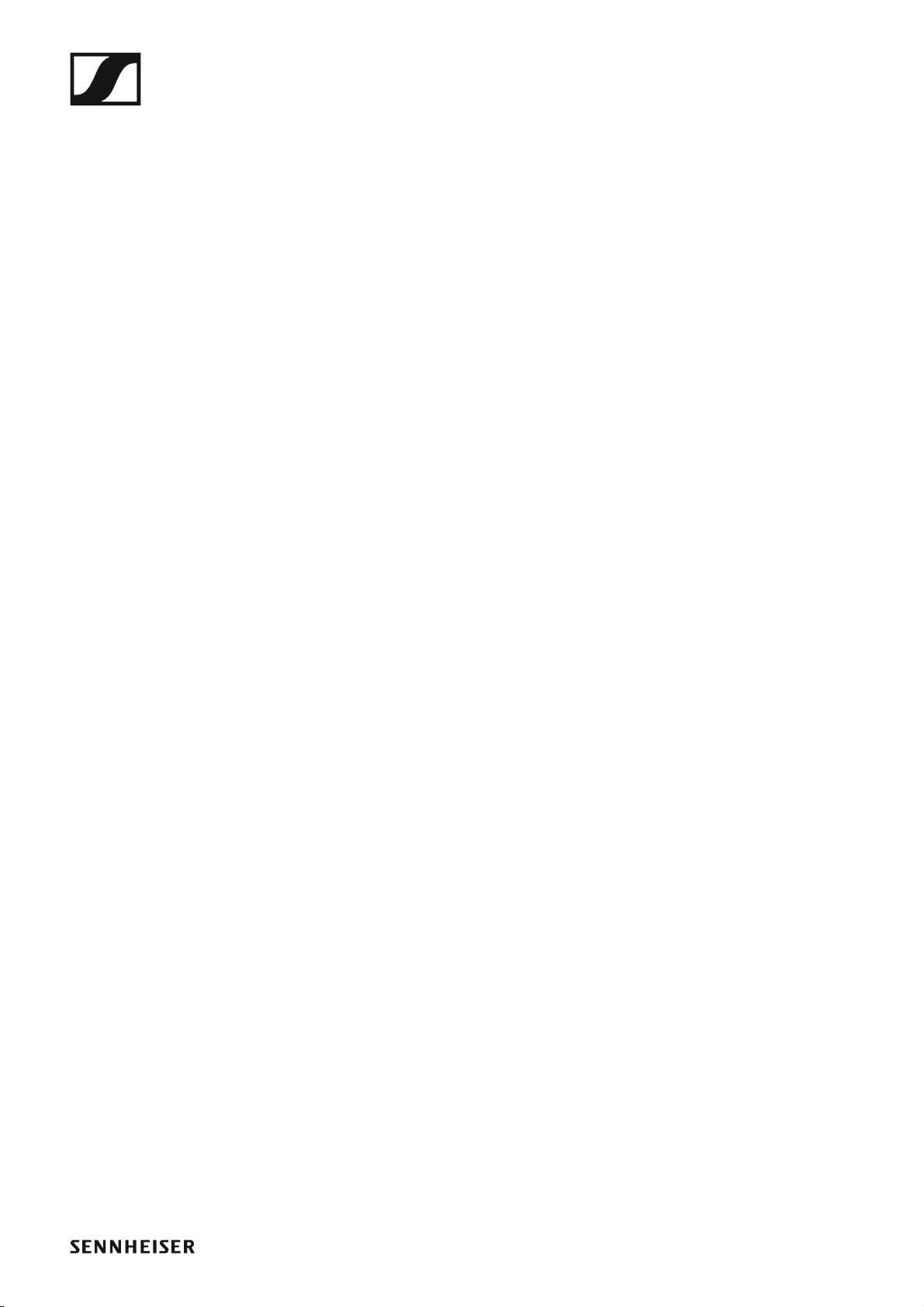
Overview 5
ew IEM G4 series products 6
EK IEM G4 stereo diversity receiver 7
SR IEM G4 stereo transmitter 8
Accessories 9
Earphones 9
IE 40 PRO 9
IE 400 PRO 10
IE 500 PRO 11
IE 4 12
Rechargeable battery and charger 13
BA 2015 rechargeable battery 13
L 2015 charger 13
Accessories for rack mounting 14
GA 3 rack mount kit 14
AM 2 antenna front mounting kit 14
Antennas and accessories 15
Omni-directional antennas 15
Directional antennas 15
Antenna combiner 15
Antenna cables 15
The frequency bank system 16
Installing and starting up ew IEM G4 series devices
17
Installing the EK IEM G4 18
Inserting and removing the batteries/rechargeable batteries 19
Battery status 20
Connecting earphones to the EK IEM G4 21
Attaching the diversity receiver to your clothing 22
Installing the SR IEM G4 23
Connectors on the rear of the device 24
SR IEM G4 rear side product overview 24
Connecting/disconnecting the SR IEM G4 with/from the
power supply 25
Creating a data network 26
Connecting audio signals 27
Mono 27
Stereo 28
Daisy chaining audio signals 29
Connecting antennas 30
Installing the SR IEM G4 in a rack 31
Mounting a single transmitter in a rack 32
Mounting two receivers side by side in a rack 34
Installing the AC 41 35
Connectors on the rear of the device 36
Connecting/disconnecting the AC 41 to/from the power
supply system 37
Connecting the AC 41 with transmitters 38
Connecting antennas 40
1
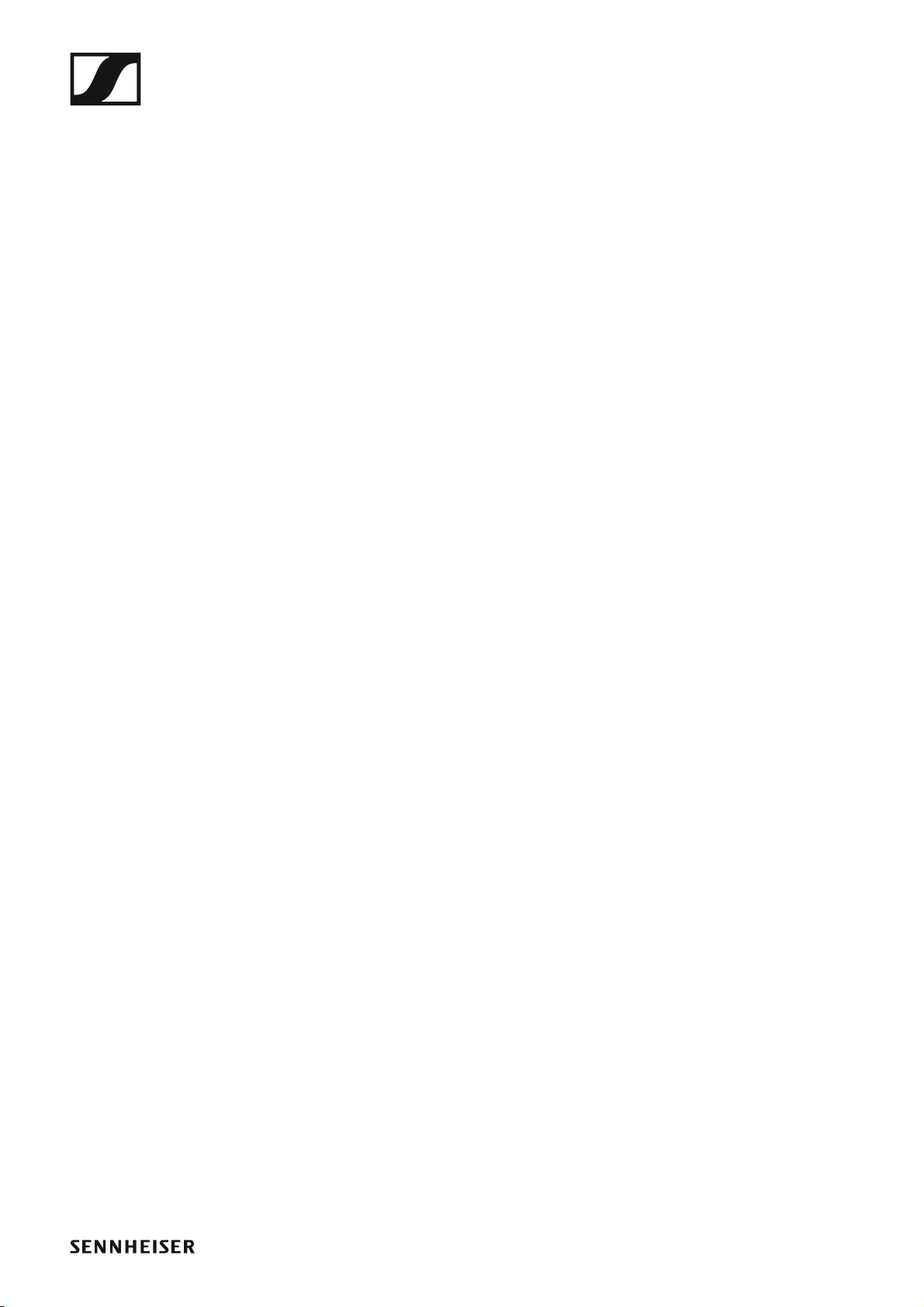
Installing the AC 41 in a rack 41
Mounting a single antenna combiner in a rack 42
Mounting two antenna combiners side by side in a rack
43
Using ew IEM G4 series devices 44
Using the EK IEM G4 46
Operating elements of the EK IEM G4 diversity receiver
47
EK IEM G4 product overview 47
Switching the EK IEM G4 on and off 49
Lock-off function 50
Displays on the EK IEM G4 display panel 51
Buttons for navigating through the menu 52
Home screen 54
Frequency/Name standard display 54
Bank/Frequency/Limiter standard display 55
Frequency/High Boost standard display 56
Setting options in the menu 57
Menu structure 58
Squelch menu item 59
Easy Setup menu item 61
Scan New List 61
Current List 61
Reset 62
Performing multi-channel frequency setup 62
Frequency Preset menu item 67
Name menu item 68
Balance menu item 69
Mode menu item 70
High Boost menu item 71
Auto Lock menu item 72
Advanced menu item 73
Advanced -> Tune menu item 74
Only adjusting the frequency 74
Setting the channel and frequency 74
Advanced -> Limiter menu item 75
Advanced -> Volume Boost menu item 76
Advanced -> LCD Contrast menu item 76
Advanced -> Engineer Mode menu item 77
Profiles List 77
Load Profiles 78
Advanced -> Reset menu item 79
Advanced -> Software Revision menu item 79
Using the SR IEM G4 80
Operating elements of the SR IEM G4 transmitter 81
Switching the SR IEM G4 on and off 82
Using the headphone output 83
Configuring the audio channels (mono/stereo) 84
Deactivating the RF signal (RF mute) 85
Lock-off function 86
Displays on the SR IEM G4 display panel 87
2
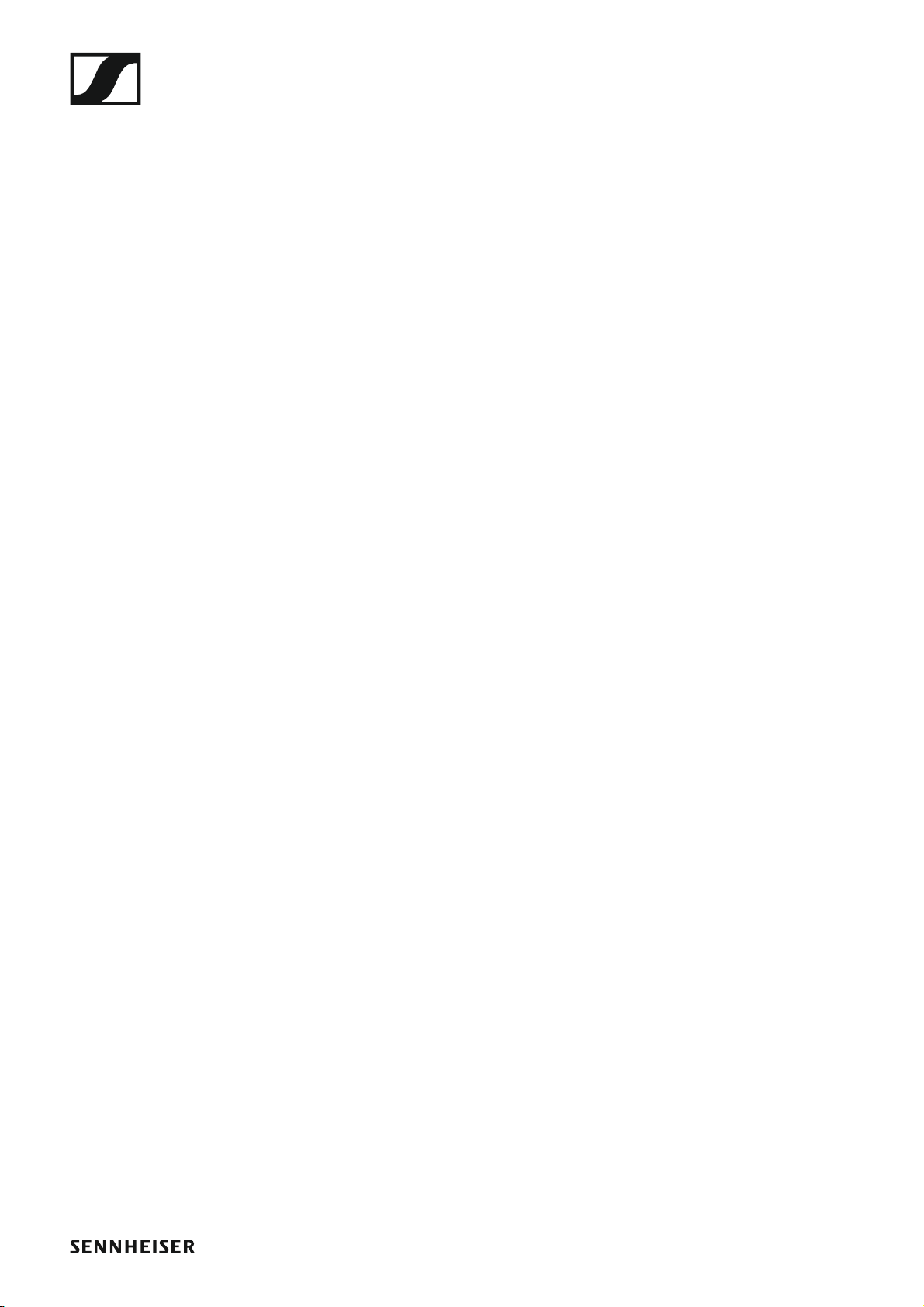
Buttons for navigating the SR IEM G4 menu 89
Navigating through the menu 89
Making changes in a menu item 89
Setting options in the menu 90
Sensitivity menu item 91
Mode menu item 91
Easy Setup menu item 91
Frequency Preset menu item 92
Name menu item 92
Auto Lock menu item 93
Advanced menu item 94
Advanced > Tune menu item 95
Only adjusting the frequency 95
Setting the channel and frequency 95
Advanced > Sync Settings menu item 96
Advanced > RF Power menu item 96
Advanced > Fullscreen Warnings menu item 97
Advanced > Brightness menu item 97
Advanced > Reset menu item 98
Advanced > IP Address menu item 98
Advanced > Software Revision menu item 98
Establishing a radio link 99
Setting notes 99
Synchronizing devices 100
Easy Setup Sync-function (EK IEM G4 -> SR IEM G4)
for a single radio link 100
Easy Setup Sync-function (EK IEM G4 -> SR IEM G4)
for multi-channel frequency setup 101
Sync function (SR IEM G4 -> EK IEM G4) 102
Using the AC 41 104
Operating elements on the front of the device 105
Switching the AC 41 on and off 106
Meaning of the LEDs 107
Overview 108
Product variants 109
EK IEM G4 product variants 109
Made in Germany 109
Assembled in the USA 109
SR IEM G4 product variants 110
Made in Germany 110
Assembled in the USA 110
AC 41 product variants 110
Frequency tables 111
Specifications 112
EK IEM G4 113
RF characteristics 113
AF characteristics 114
Overall device 114
SR IEM G4 115
RF characteristics 115
3
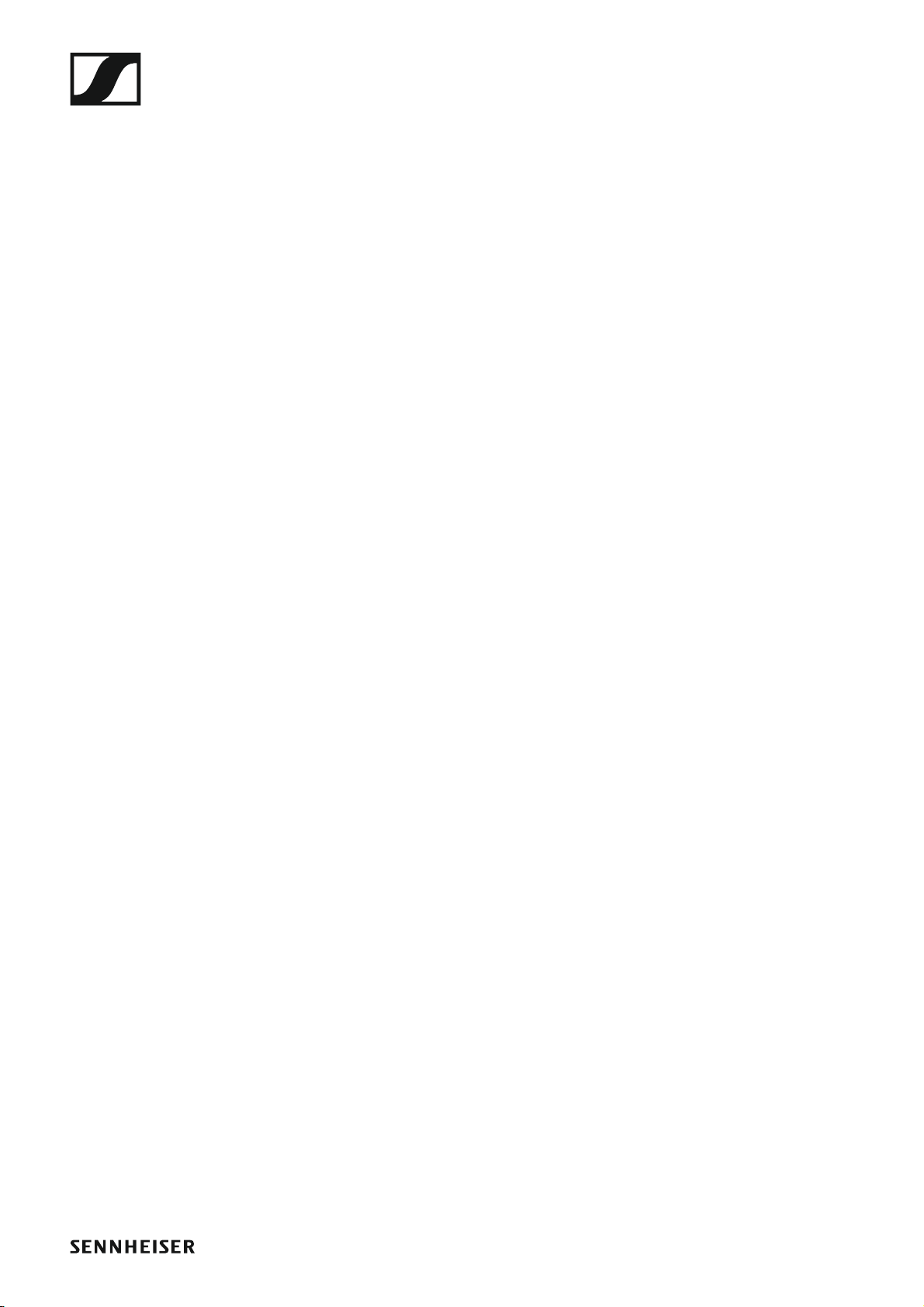
AF characteristics 116
Overall device 116
IE 40 PRO earphones 117
IE 400 PRO earphones 117
IE 500 PRO earphones 117
IE 4 earphones 118
AC 41 119
Specifications 119
Block diagram 120
Pin assignment 121
3.5 mm stereo jack plug 121
6.3 mm stereo jack plug, balanced (audio in/loop out)
121
6.3 mm stereo jack plug for headphone jack 121
XLR-3 plug, balanced 121
Hollow jack plug for power supply 121
Cleaning and maintenance 122
4
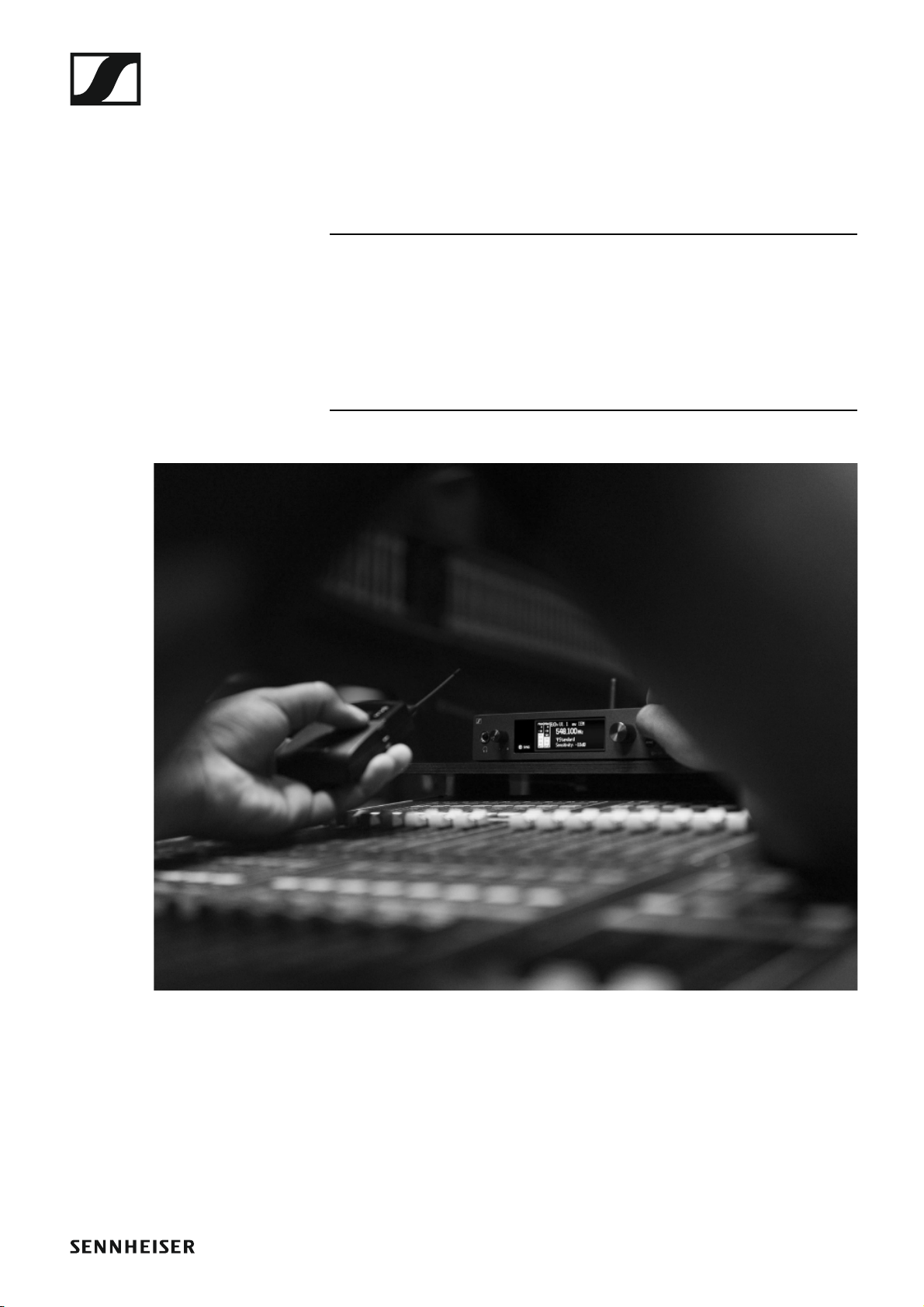
Overview
PRODUCT INFORMATION
Overview
You can find information about the individual products in the ew IEM G4
series under “ew IEM G4 series products”.
For information about the available accessories, see “Accessories”.
You can find information about the ew IEM G4 series frequency bank system under “The frequency bank system”.
5
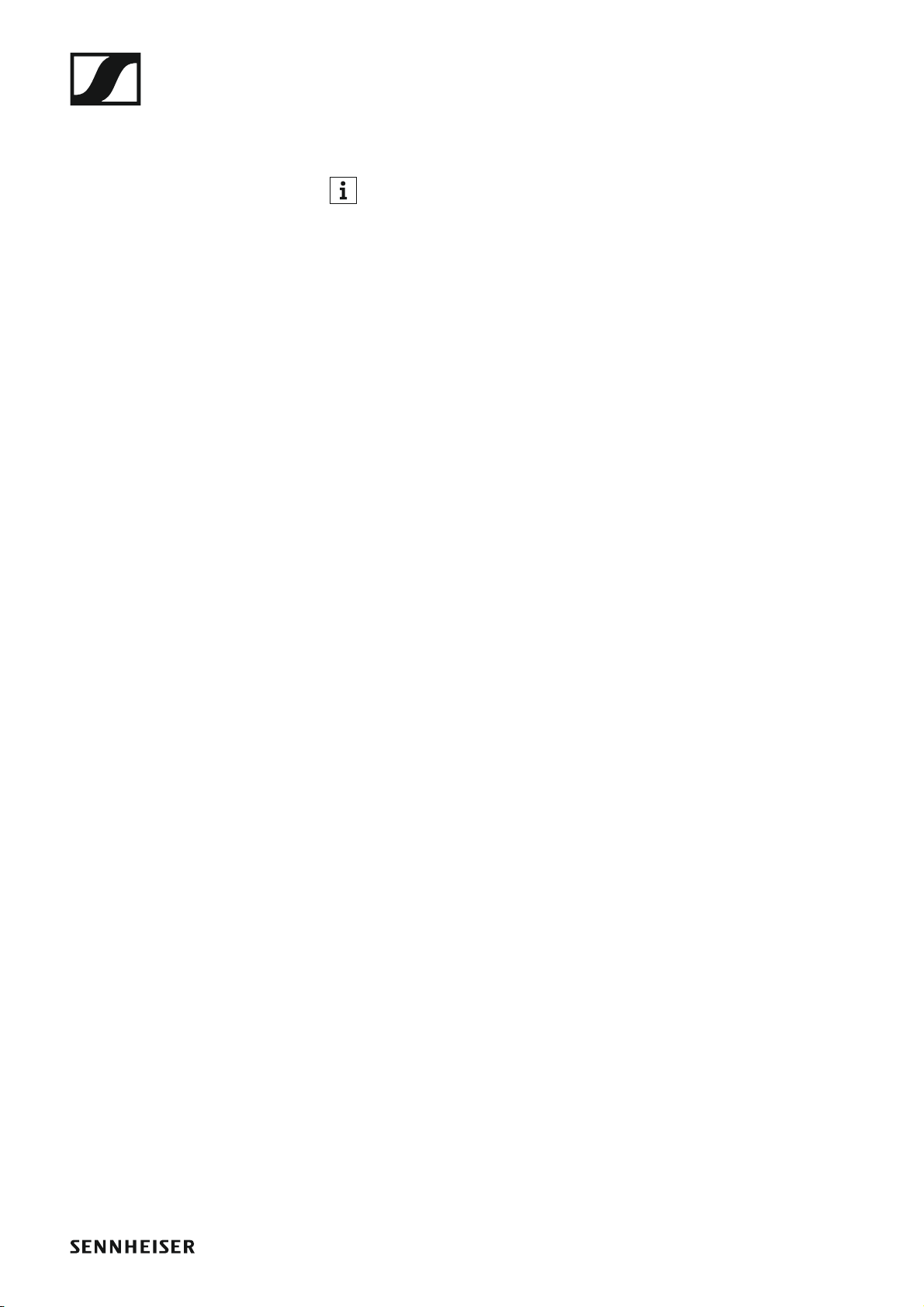
ew IEM G4 series products
ew IEM G4 series products
You can also find more information here:
• A variety of frequency variants are available from the individual products. You can find more information under “Product variants”.
• You can find technical specifications about the individual products under “Specifications”.
• You can find information about installing the products under “Installing
and starting up ew IEM G4 series devices”.
• You can find information about operating the products under “Using
ew IEM G4 series devices”.
6

EK IEM G4 stereo diversity receiver
You can find more detailed information about the EK IE MG4 in the
following sections:
• Installation and Startup: “Installing the EK IEM G4”
• Operation: “Using the EK IEM G4”
• Technical Data: “EK IEM G4”
7
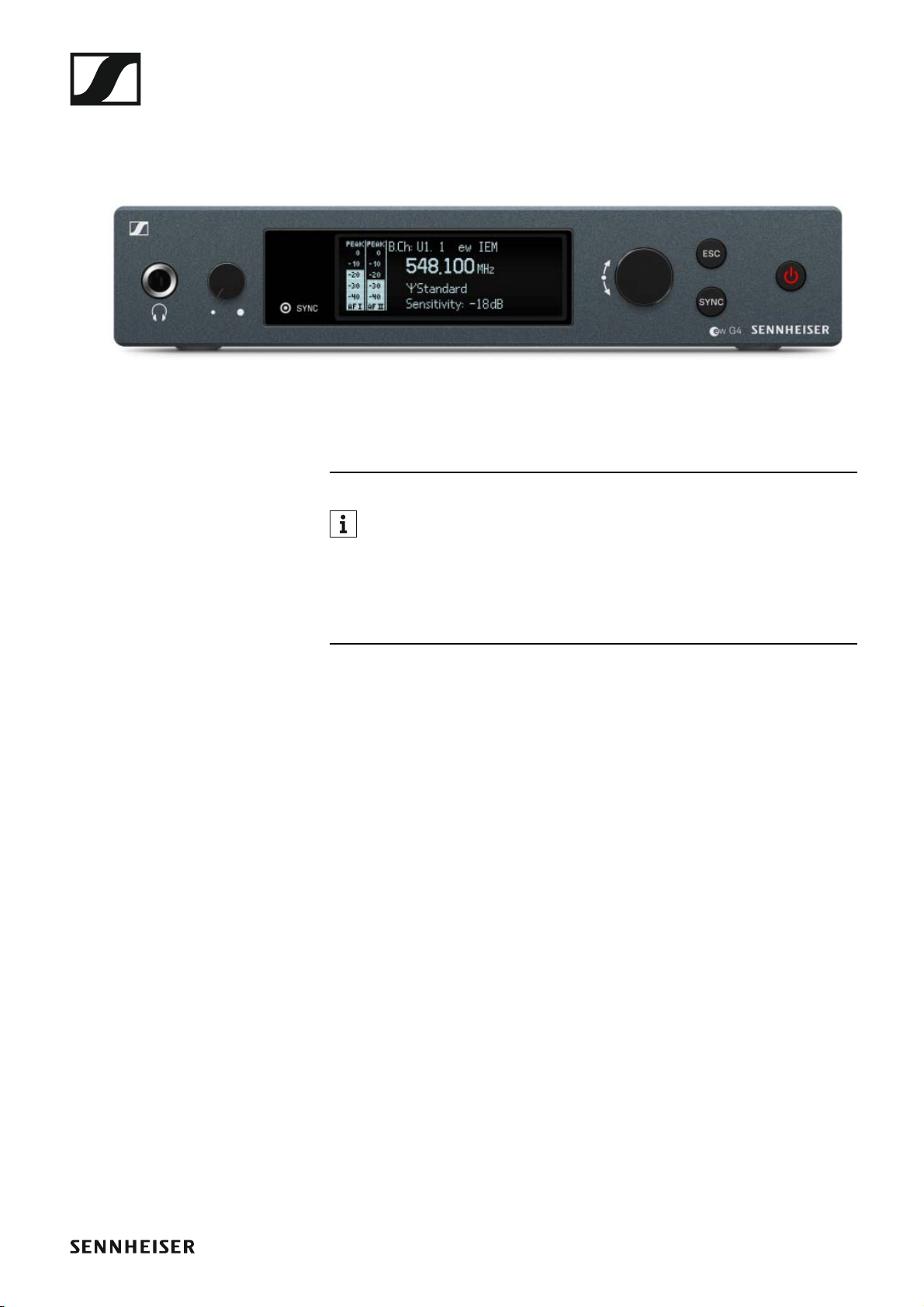
SR IEM G4 stereo transmitter
You can find more detailed information about the SR IEM G4 in the
following sections:
• Installation and Startup: “Installing the SR IEM G4”
• Operation: “Using the SR IEM G4”
• Technical Data: “SR IEM G4”
8
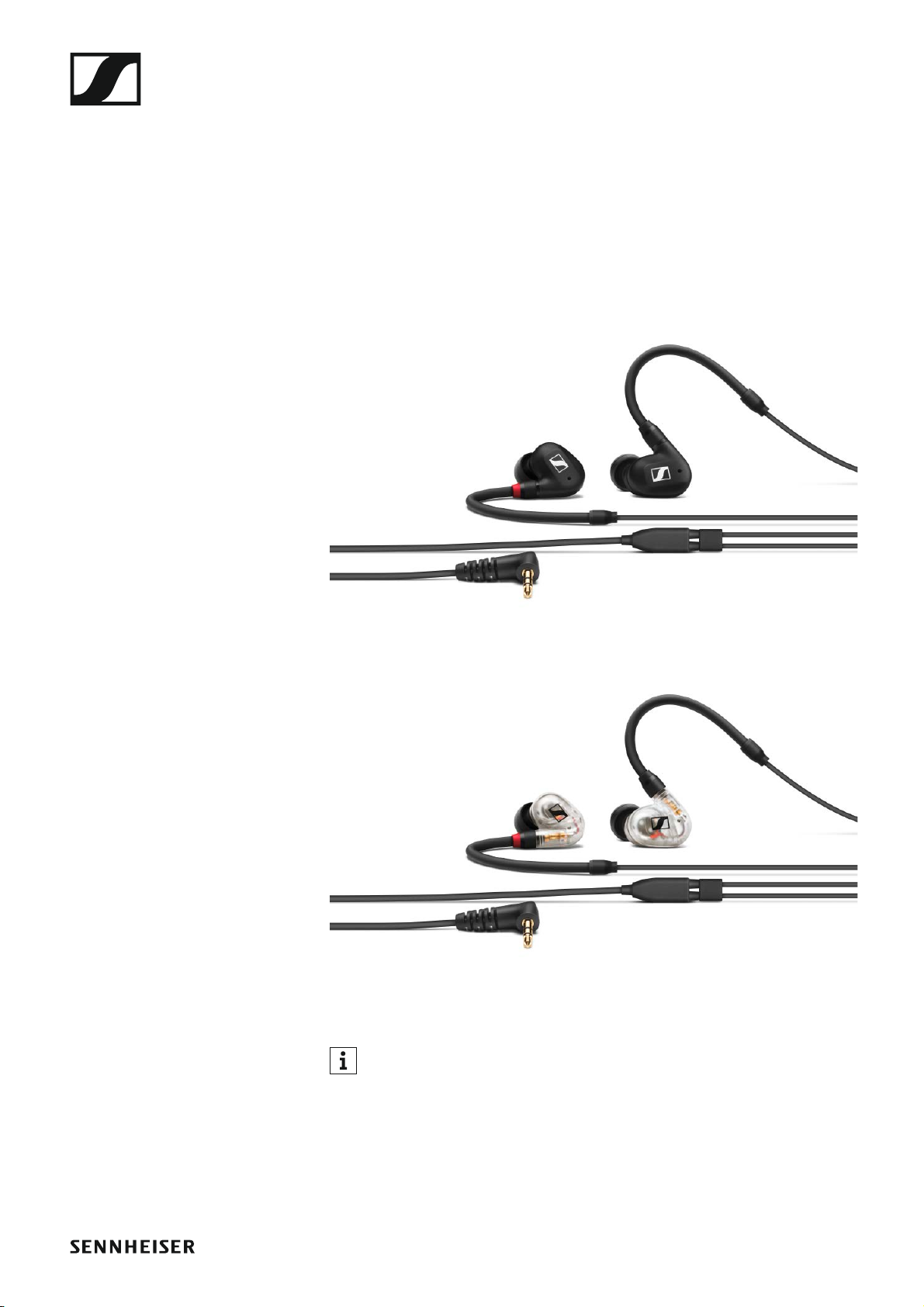
Accessories
A variety of accessories are available for the ew IEM G4 series.
Earphones
IE 40 PRO
IE 40 PRO BLACK - cat. no. 507481
►
Accessories
IE 40 PRO CLEAR - cat. no. 507482
►
Technical data: see “IE 40 PRO earphones”
You can find more information about the earphones on their product
page at:
www.sennheiser.com/ie-40-pro
9

IE 400 PRO
IE 400 PRO SMOKY BLACK - cat. no. 507483
►
Accessories
IE 400 PRO CLEAR - cat. no. 507484
►
Technical data: see “IE 400 PRO earphones”
You can find more information about the earphones on their product
page at:
www.sennheiser.com/ie-400-pro
10

IE 500 PRO
IE 500 PRO SMOKY BLACK - cat. no. 507479
►
IE 500 PRO CLEAR - cat. no. 507480
►
Accessories
Technical data: see “IE 500 PRO earphones”
You can find more information about the earphones on their product
page at:
www.sennheiser.com/ie-500-pro
11

IE 4
Article no. 500432
►
Accessories
Technical data: see “IE 4 earphones”
You can find more information about the earphones on their product
page at:
www.sennheiser.com/ie-4
12

Accessories
Rechargeable battery and charger
BA 2015 rechargeable battery
The BA 2015 rechargeable battery is designed for use with evolution wireless G4 series handheld transmitters, bodypack transmitters and
bodypack receivers.
Article no. 009950
►
L2015 charger
The BA 2015 rechargeable battery can be charged in the L 2015 charger on
its own or inside of the bodypack transmitter/bodypack receiver.
Article no. 009828
►
13

Accessories
Accessories for rack mounting
GA 3 rack mount kit
19” rack adapter for mounting the EM 100 G4, EM 300 G4, EM 500 G4 or
SR IEM G4 in a 19” rack.
Article no. 503167
►
AM 2 antenna front mounting kit
Antenna front mounting kit for installing antenna connections on the front
of the rack when using the EM 100 G4, EM 300 G4, EM 500 G4 or
SR IEM G4 together with the GA 3 rack mounting kit.
Article no. 009912
►
►
14

Accessories
Antennas and accessories
The following antenna components are available as accessory parts.
Omni-directional antennas
• A 1031-U, passive omni-directional antenna, article no. 004645
Directional antennas
• A 2003 UHF, passive directional antenna, article no. 003658
Antenna combiner
►
• AC 41, active antenna combiner
• ASA 41-EU, 470 – 870 MHz, article no. 508243
• AC 41-UK, 470 – 870 MHz, article no. 508295
• AC 41-US, 470 – 608 MHz, article no. 508244
• See “Installing the AC 41” and “Using the AC 41”
Antenna cables
• GZL 1019, BNC/BNC coaxial cable, antenna cable with 50 ? characteristic (wave) impedance
• GZL 1019-A1 variant, 1 m (3 ft), article no. 002324
• GZL 1019-A5 variant, 5 m (16 ft), article no. 002325
• GZL 1019-A10 variant, 10 m (16 ft), article no. 002326
15
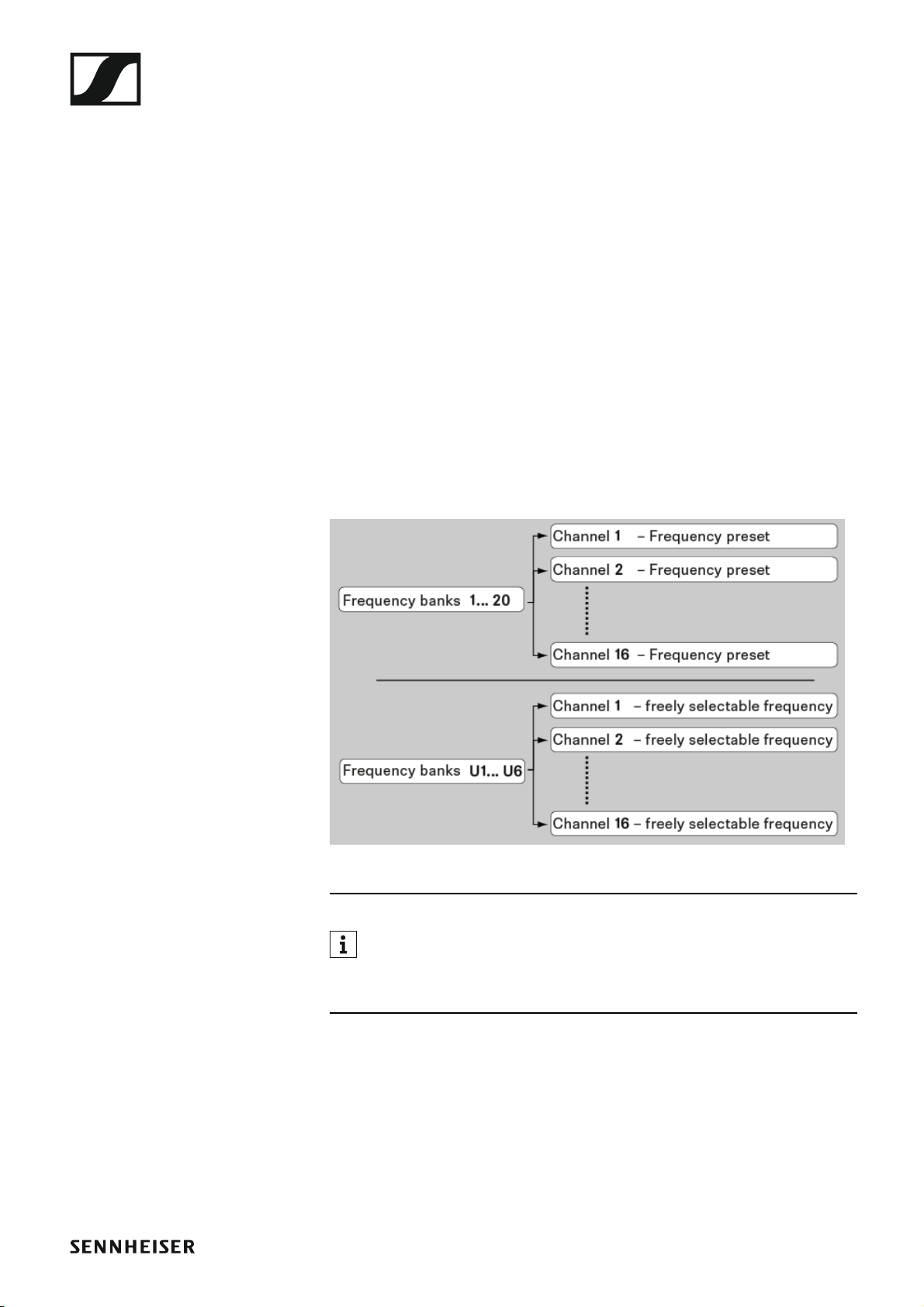
The frequency bank system
The frequency bank system
There are different frequency ranges in the UHF band available for transmission.
The following frequency ranges are available for the ew IEM G4 series:
• A1 range: 470 – 516 MHz
• A range: 516 – 558 MHz
• AS range: 520 – 558 MHz
• G range: 566 – 608 MHz
• GB range: 606 – 648 MHz
• B range: 626 – 668 MHz
• C range: 734 – 776 MHz
• D range: 780 – 822 MHz
• TH range: 794 – 806 MHz
• E range: 823 – 865 MHz
Every frequency range has 26 frequency banks with up to 16 channels:
►
You can find information about the frequency presets in the frequency tables of the respective frequency ranges under “Frequency tables”.
16
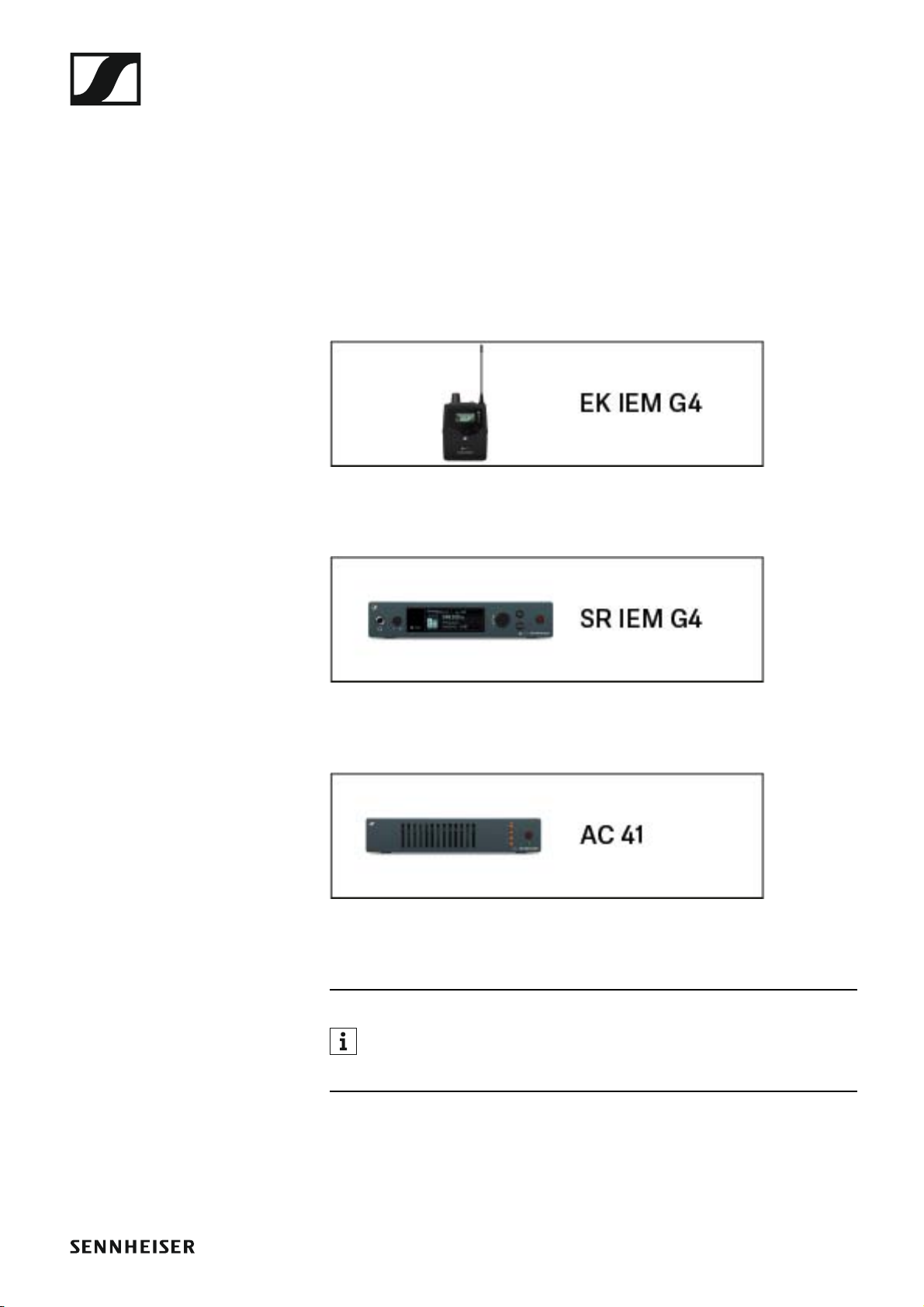
Installing and starting up ew IEM G4 series devices
INSTALLATION
Installing and starting up ew IEM G4 series devices
You can find information about installing and connecting ew IEM G4 series
devices in the following sections.
• EK IEM G4 diversity receiver >> “Installing the EK IEM G4”
• SR IEM G4 stereo transmitter >> “Installing the SR IEM G4”
• ASA 214 antenna combiner >> “Installing the AC 41”
You can find information about operating the products under “Using
ew IEM G4 series devices”.
17
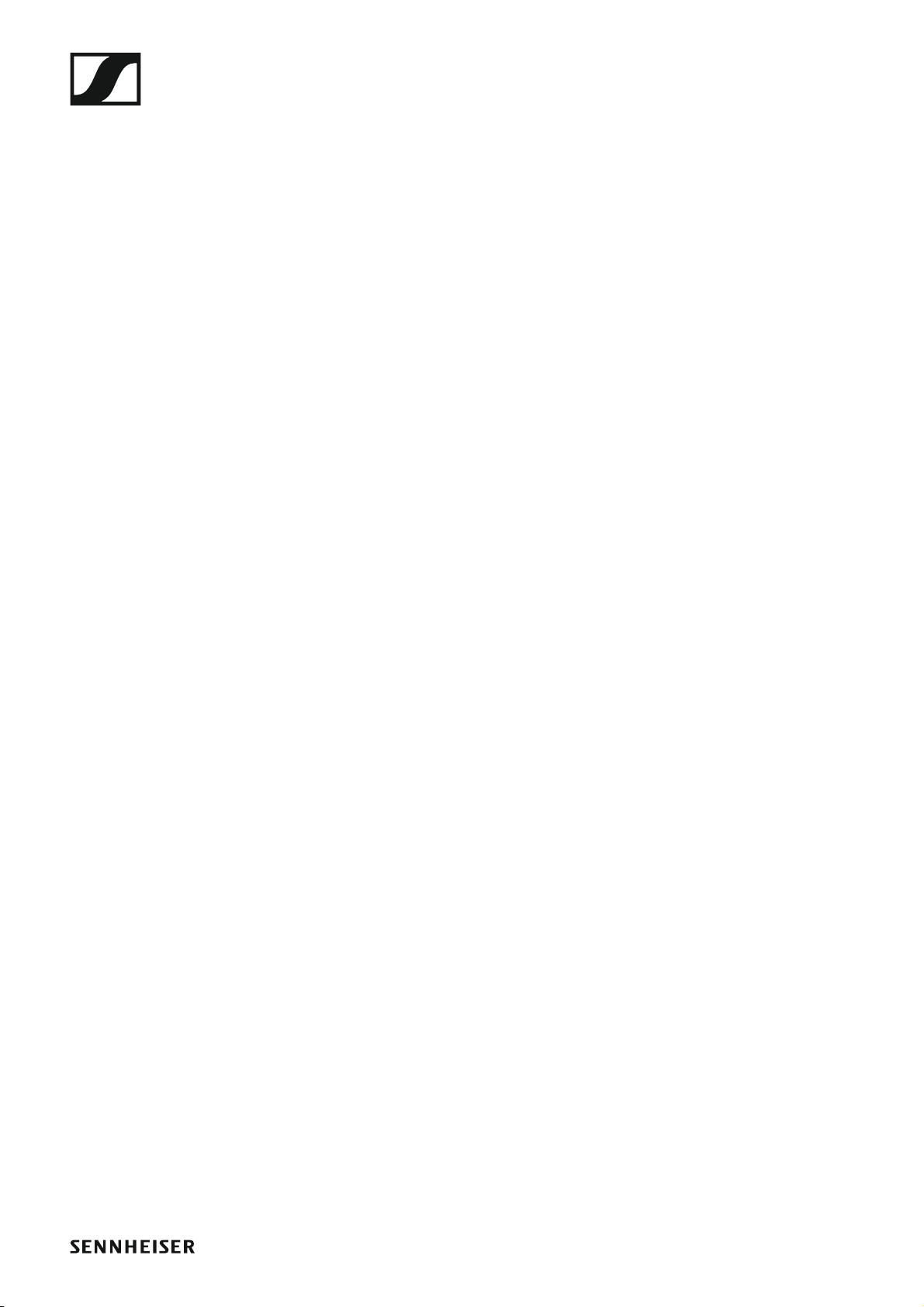
Installing the EK IEM G4
Installing the EK IEM G4
These sections contain detailed information about installing and starting
up the EK IEM G4.
You can find information about operating the EK IEM G4 under “Using the
EK IEM G4”.
18
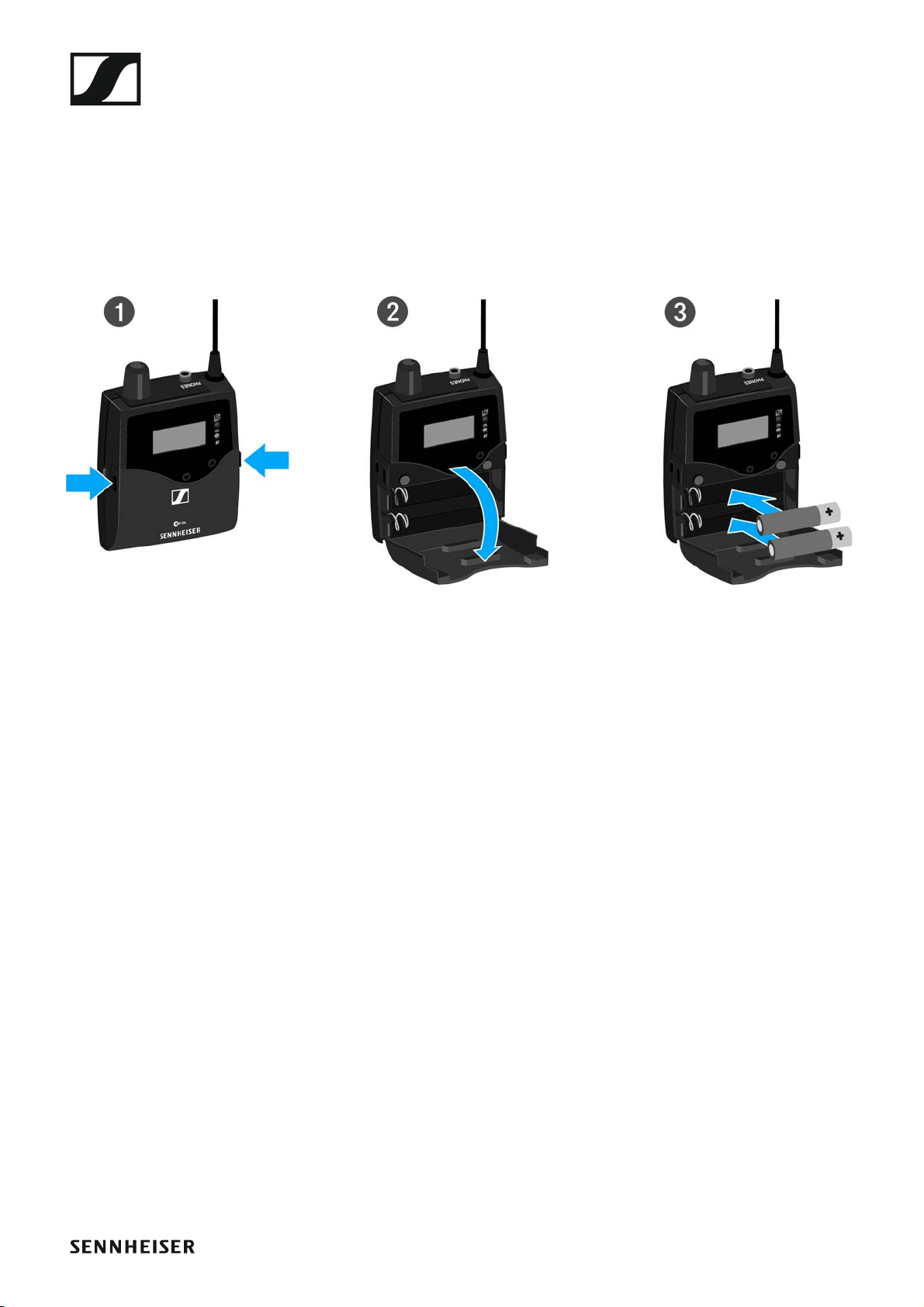
Installing the EK IEM G4
Inserting and removing the batteries/rechargeable
batteries
You can operate the diversity receiver either with batteries (AA, 1.5 V) or
with the rechargeable Sennheiser BA 2015 battery.
▷ Press the two catches and open the battery compartment cover.
▷ Insert the batteries or the rechargeable battery as shown below. Please
observe correct polarity when inserting the batteries.
▷ Close the battery compartment.
The cover locks into place with an audible click.
19
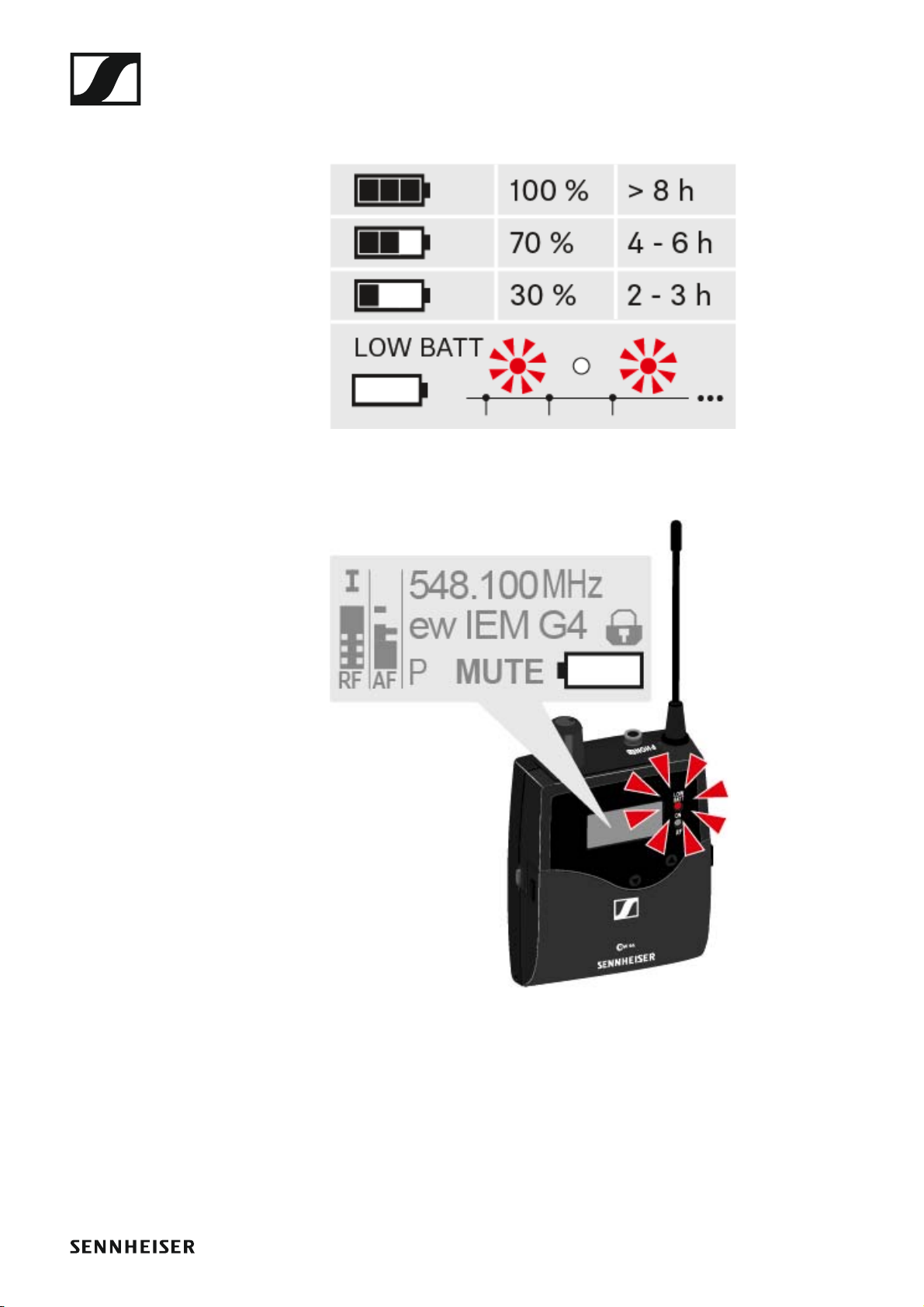
Battery status
Charge status of the batteries:
►
Installing the EK IEM G4
Charge status is critical (LOW BATT):
►
20
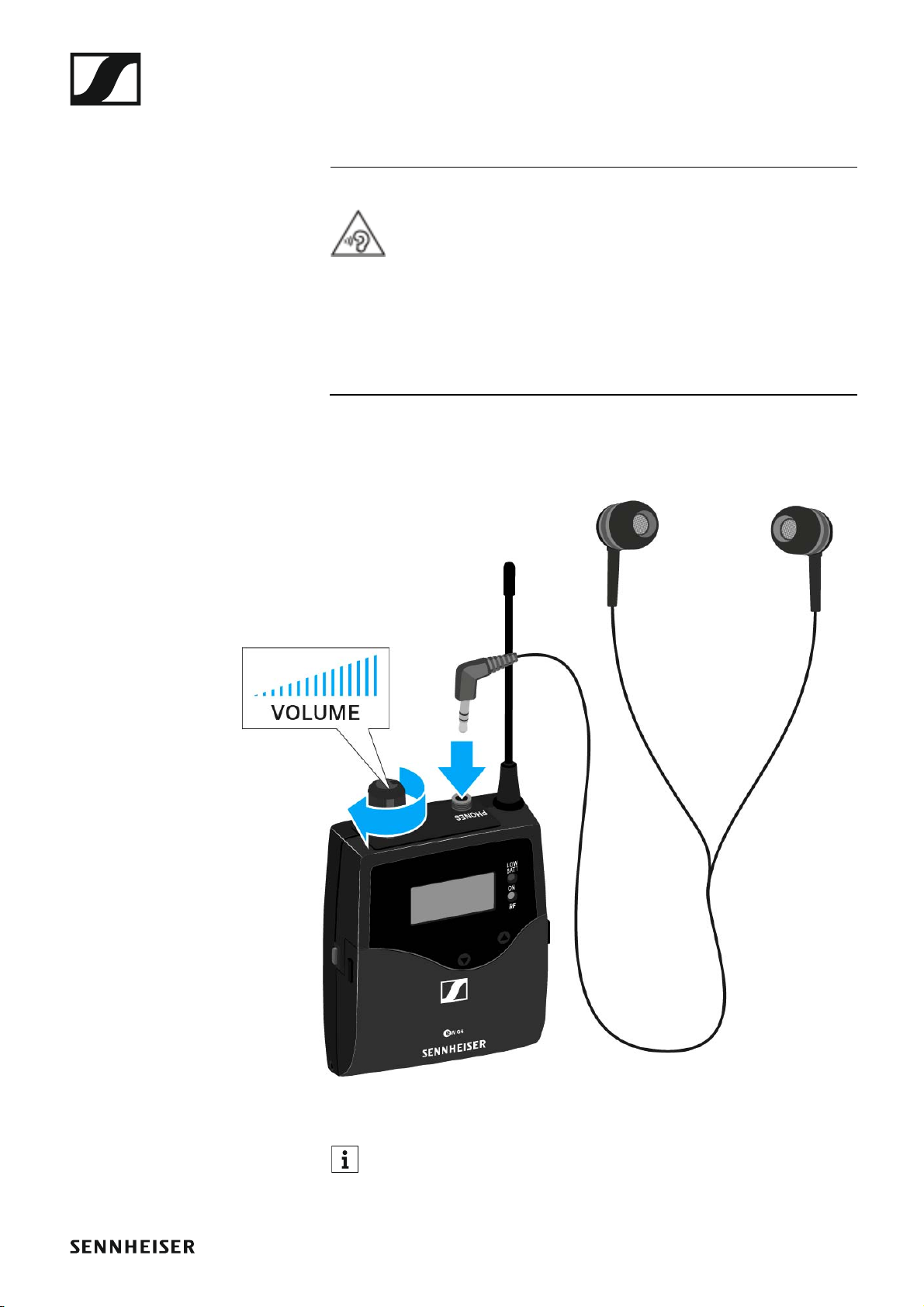
Installing the EK IEM G4
Connecting earphones to the EK IEM G4
ATTENTION
Danger due to high volume levels
Volume levels that are too high may damage your hearing.
▷ Turn down the volume of the headphone output before you put on the
headphone.
To connect the earphones to the receiver:
▷ Insert the cable’s 3.5 mm jack plug into the PHONES socket on the re-
ceiver as shown in the diagram.
►
The ground connection of the earphone cable acts as an antenna for
the second diversity branch. For details on the pin assignment, see
“Pin assignment”.
21
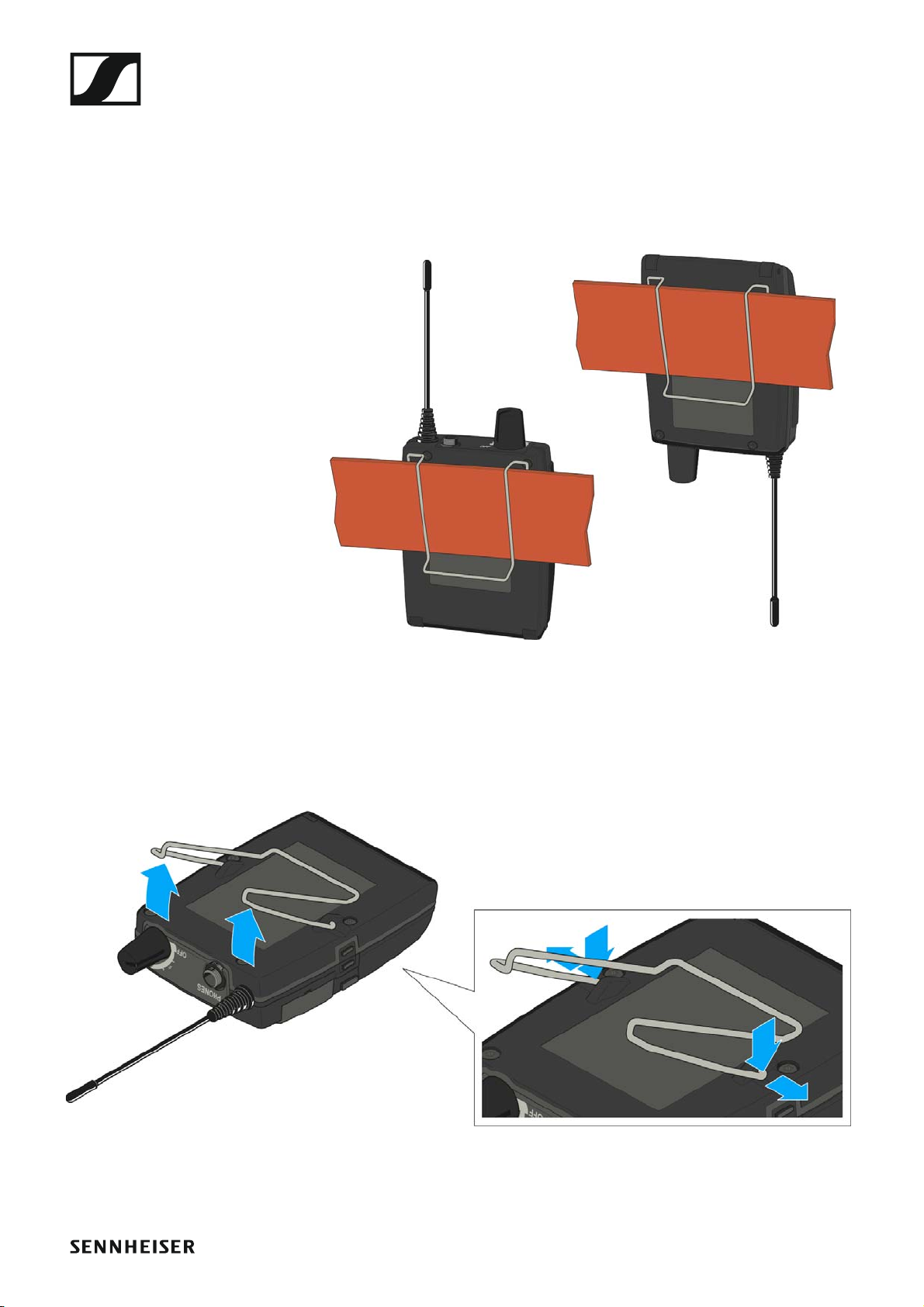
Installing the EK IEM G4
Attaching the diversity receiver to your clothing
You can use the belt clip to attach the diversity receiver to your waistband
or on a guitar strap.
The belt clip is detachable so that you can also attach the diversity receiver
with the antenna pointing downwards. To do so, withdraw the belt clip
from its fixing points and attach it the other way round.
►
The belt clip is secured so that it cannot slide out of its fixing points accidentally.
To detach the belt clip:
▷ Lift the belt clip as shown in the diagram.
►
▷ Press one side of the clip downward on the fixing hole and pull it out of
the housing.
▷ Do the same thing on the other side.
22
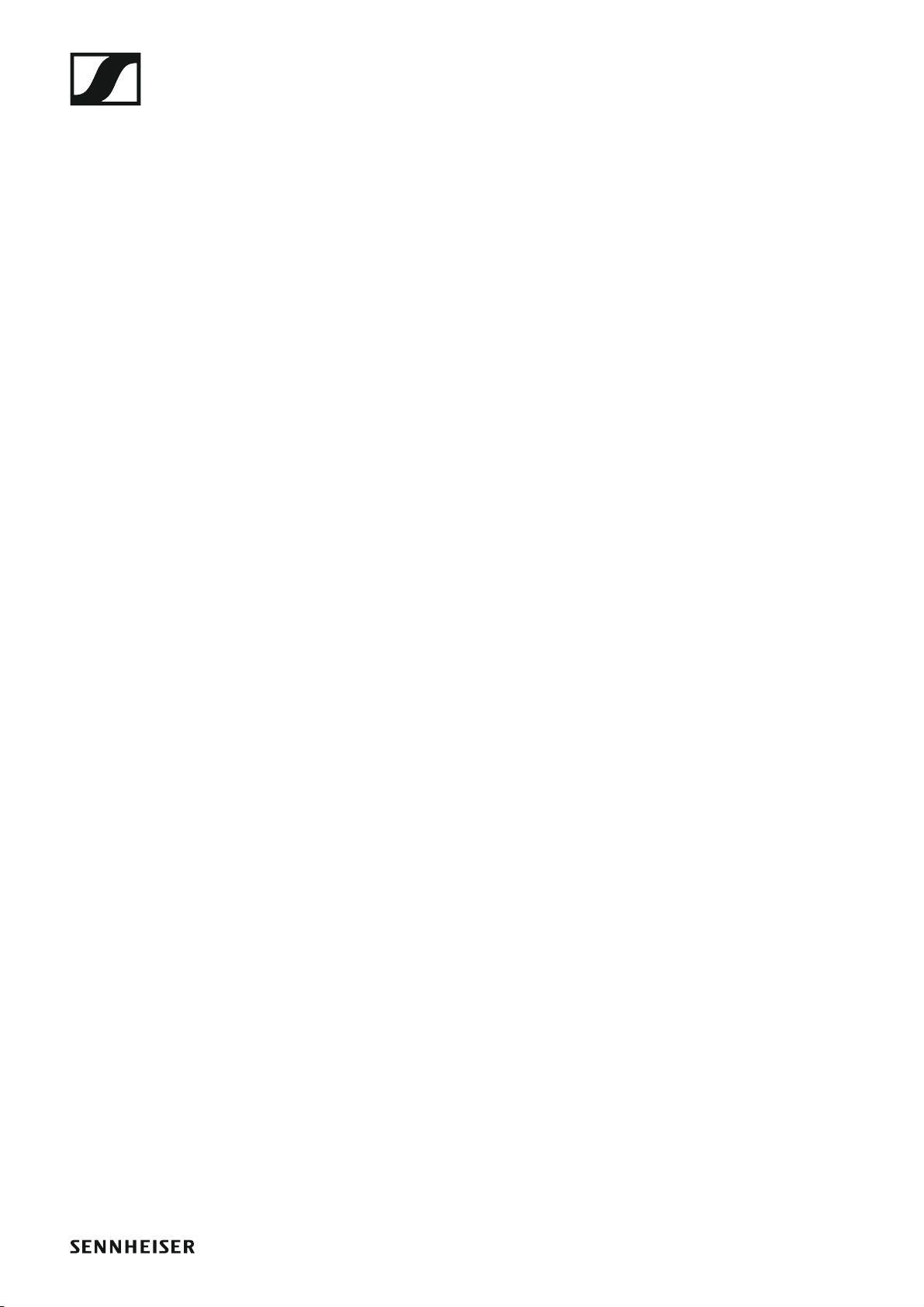
Installing the SR IEM G4
Installing the SR IEM G4
These sections contain detailed information about installing and starting
up the SR IEM G4.
You can find information about operating the SR IEM G4 under “Using the
SR IEM G4”.
23
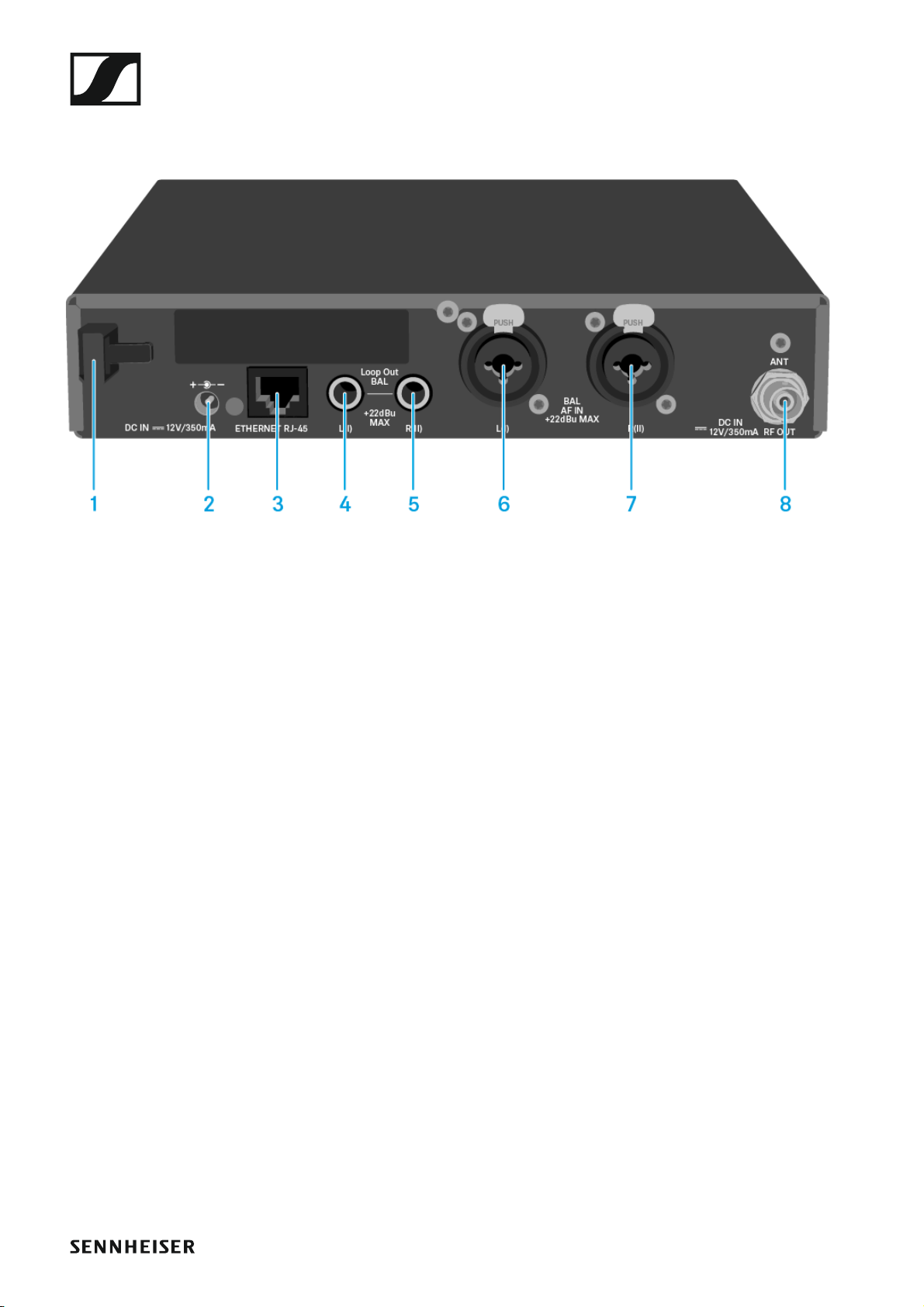
Installing the SR IEM G4
Connectors on the rear of the device
SR IEM G4 rear side product overview
►
1 Strain relief for the cable of the power supply unit
• See “Connecting/disconnecting the SR IEM G4 with/from the power
supply”
2 DC INsocket
• For connecting the power supply unit
• See “Connecting/disconnecting the SR IEM G4 with/from the power
supply”
3 LAN connection socket (ETHERNET RJ 45)
• See “Creating a data network”
4 6.3 mm jack socket LOOP OUT BAL L(I)
•Audio output, left
• See “Daisy chaining audio signals”
5 6.3 mm jack socket LOOP OUT BAL R(II)
•Audio output, right
• See “Daisy chaining audio signals”
6 XLR-3/6.3 mm jack combo socket BAL AF IN L(I)
• Audio input, left
• See “Connecting audio signals”
7 XLR-3/6.3 mm jack combo socket BAL AF IN R(II)
• Audio input, right
• See “Connecting audio signals”
8 RF OUT BNC socket
• Antenna output with remote power supply input
• See “Connecting antennas”
24
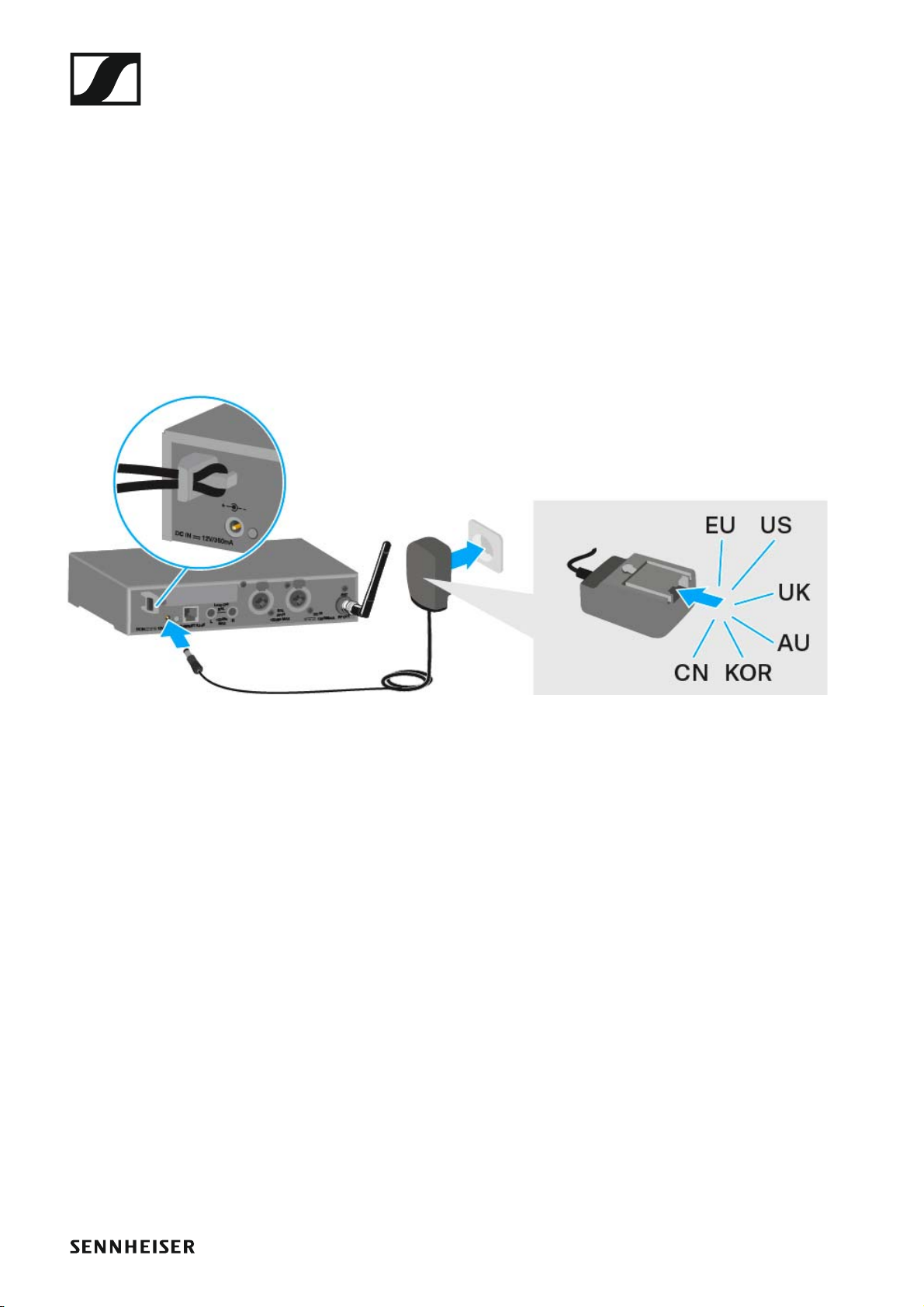
Installing the SR IEM G4
Connecting/disconnecting the SR IEM G4 with/
from the power supply
Only use the supplied power supply unit. It is designed for your receiver
and ensures safe operation.
To connect the SR IEM G4 transmitter to the power supply:
▷ Insert the plug of the power supply unit into the DC IN socket of the re-
ceiver.
▷ Pass the cable of the power supply unit through the cable grip.
▷ Slide the supplied country adapter onto the power supply unit.
▷ Plug the power supply unit into the wall socket.
To disconnect the SR IEM G4 transmitter from the power supply:
▷ Unplug the power supply unit from the wall socket.
▷ Unplug the power supply unit from the DC IN socket of the receiver.
25
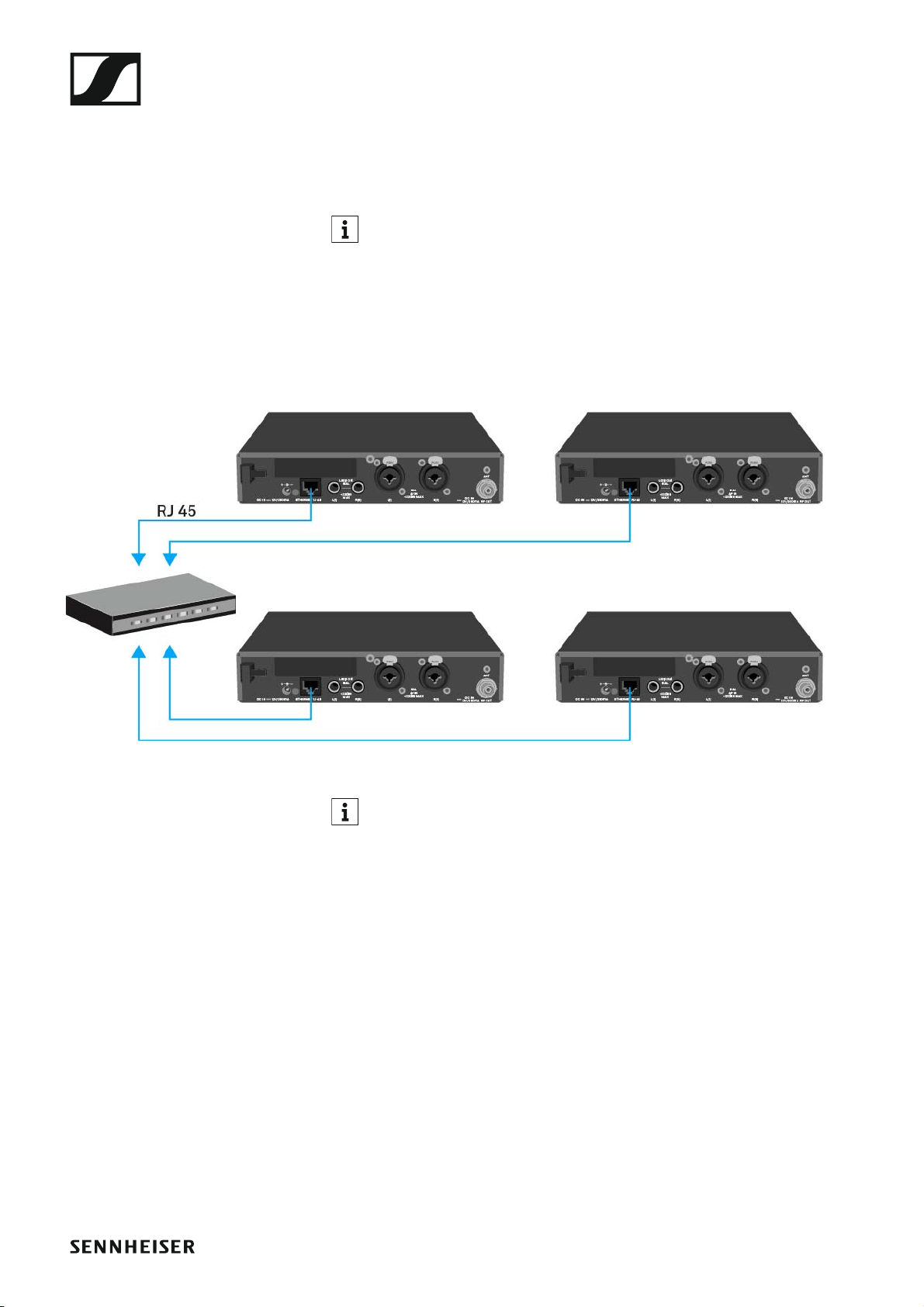
Installing the SR IEM G4
Creating a data network
You can monitor and control one or more SR IEM G4s via a network connection using Sennheiser Wireless Systems Manager (WSM) software.
Automatic frequency setup can also be performed over the network
without the WSM software. See “Easy Setup menu item”.
To connect the SR IEM G4 to a network:
▷ Connect a network cable with an RJ-45 connector (to the Ethernet
socket on the rear side of the SR IEM G4.
▷ Connect the other end of the network cable to a network switch.
►
For more information about controlling devices via the Sennheiser
Wireless Systems Manager (WSM) software, refer to the instruction manual for the software. You can download the software here:
www.sennheiser.com/wsm
26
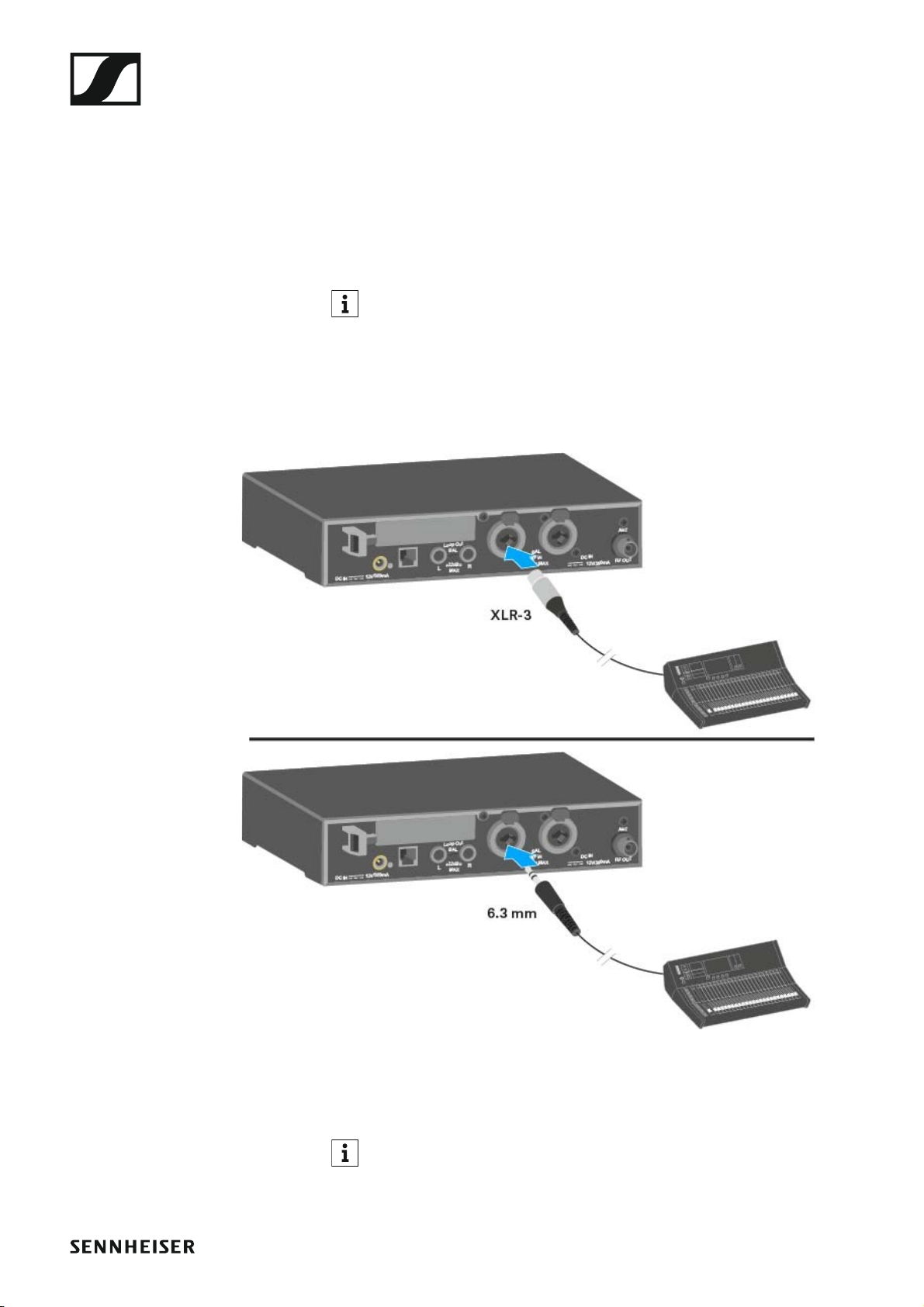
Installing the SR IEM G4
Connecting audio signals
You can connect Mono or Stereo signals via the two input sockets BAL AF
IN L(I) and BAL AF IN R(II).
To do so, the SR IEM G4 must be configured for Mono or Stereo operation
in the menu. See “Mode menu item”.
In Stereo mode, you can receive the two input signals either as a
mixed mono signal or as a stereo signal. To do so, you must select
Focus or Stereo mode on the EK IEM G4 receiver. See “Mode menu
item”.
Mono
▷ Connect the output of an external device (e.g. a mixing console or an-
other SR IEM G4) to the audio input socket BAL AF IN L(I) + MONO using a suitable cable.
In Mono mode, the corresponding EK IEM G4 receiver must be operated in Focus mode. See “Mode menu item”.
27
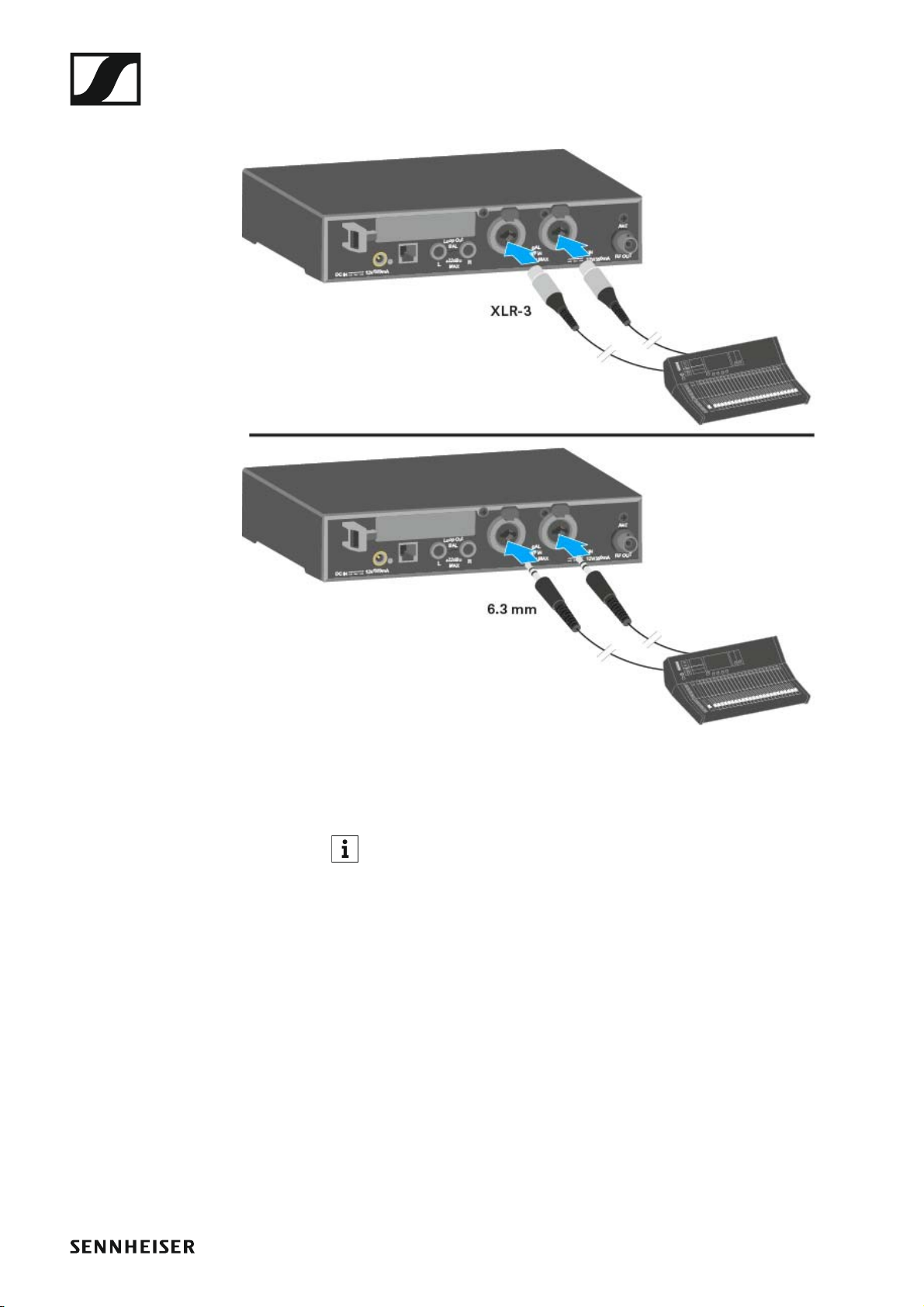
Stereo
Installing the SR IEM G4
▷ Connect the output of an external device (e.g. a mixing console or an-
other SR IEM G4) to the audio input sockets BAL AF IN L(I) and BAL AF
IN R(II) using suitable cables.
In Stereo mode, the corresponding EK IEM G4 receiver can be operated in Focus mode or Stereo mode. See “Mode menu item”.
28
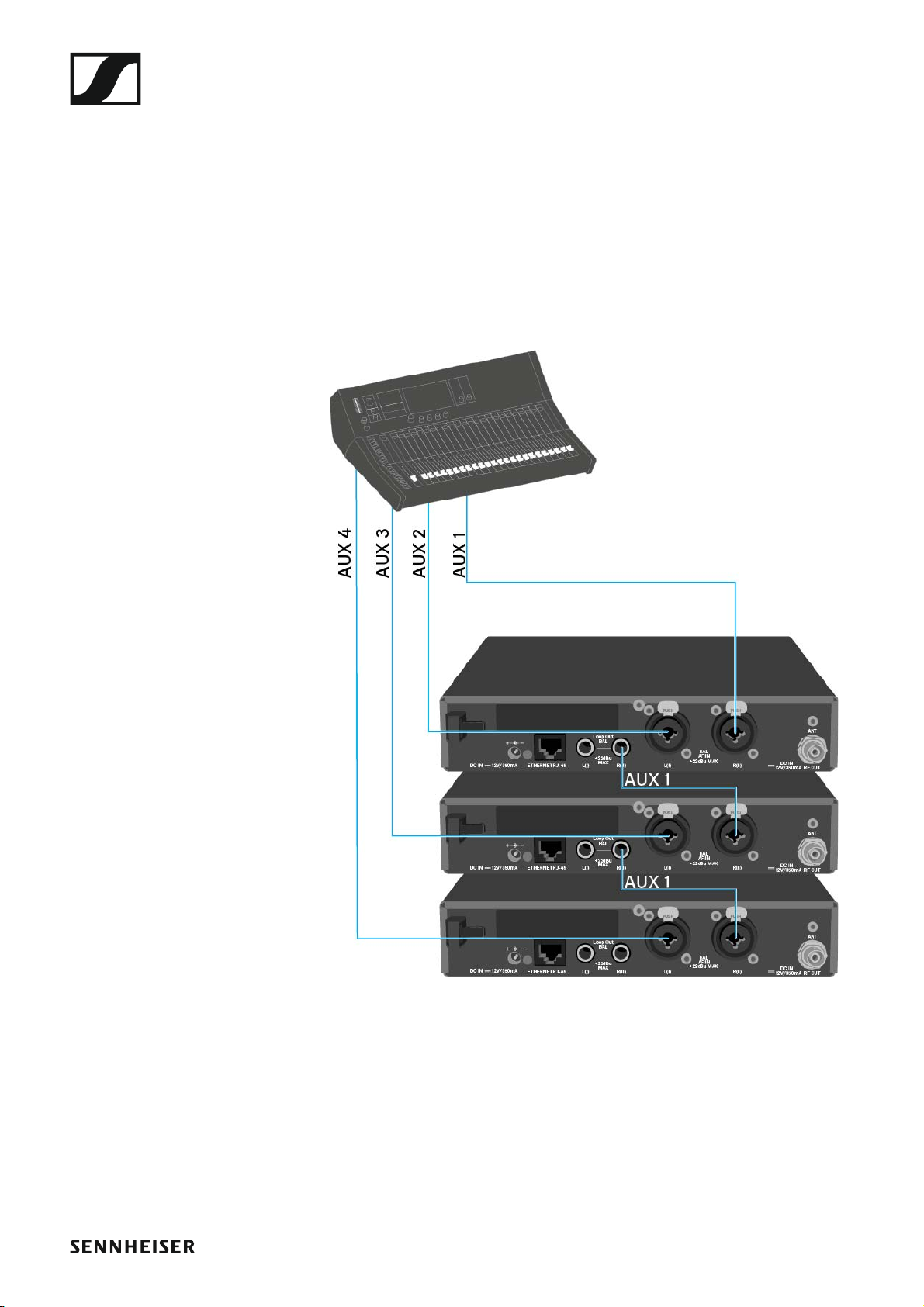
Installing the SR IEM G4
Daisy chaining audio signals
Using the LOOP OUT BAL L and/or LOOP OUT BAL R output sockets, it is
possible to transmit a signal that you want to make available to all receivers from the mixing console to a transmitter and then to daisy chain this
signal from the transmitter to the other transmitters.
In this way, for example, you can distribute an AUX path from the mixing
console in Focus mode to multiple transmitters and output a separate signal on the other channel of the same transmitter (e.g. for the individual musician).
▷ Transmit a signal from the mixing console to the input socket of trans-
mitter A (in this example: BAL AF IN R).
▷ Connect the LOOP OUT BAL R output socket of transmitter A with the
BAL AF IN R input socket of transmitter B.
▷ Now connect the LOOP OUT BAL R output socket of transmitter B with
the BAL AF IN R input socket of transmitter C.
▷ Continue on in this way for the remaining transmitters.
29
