Page 1

EM 2000
EM 2050
Instruction manual
Instruction manual
Istruzioni per l’uso||
Bedienungsanleitung
Notice d’emploi
Gebruiksaanwijzing
Page 2
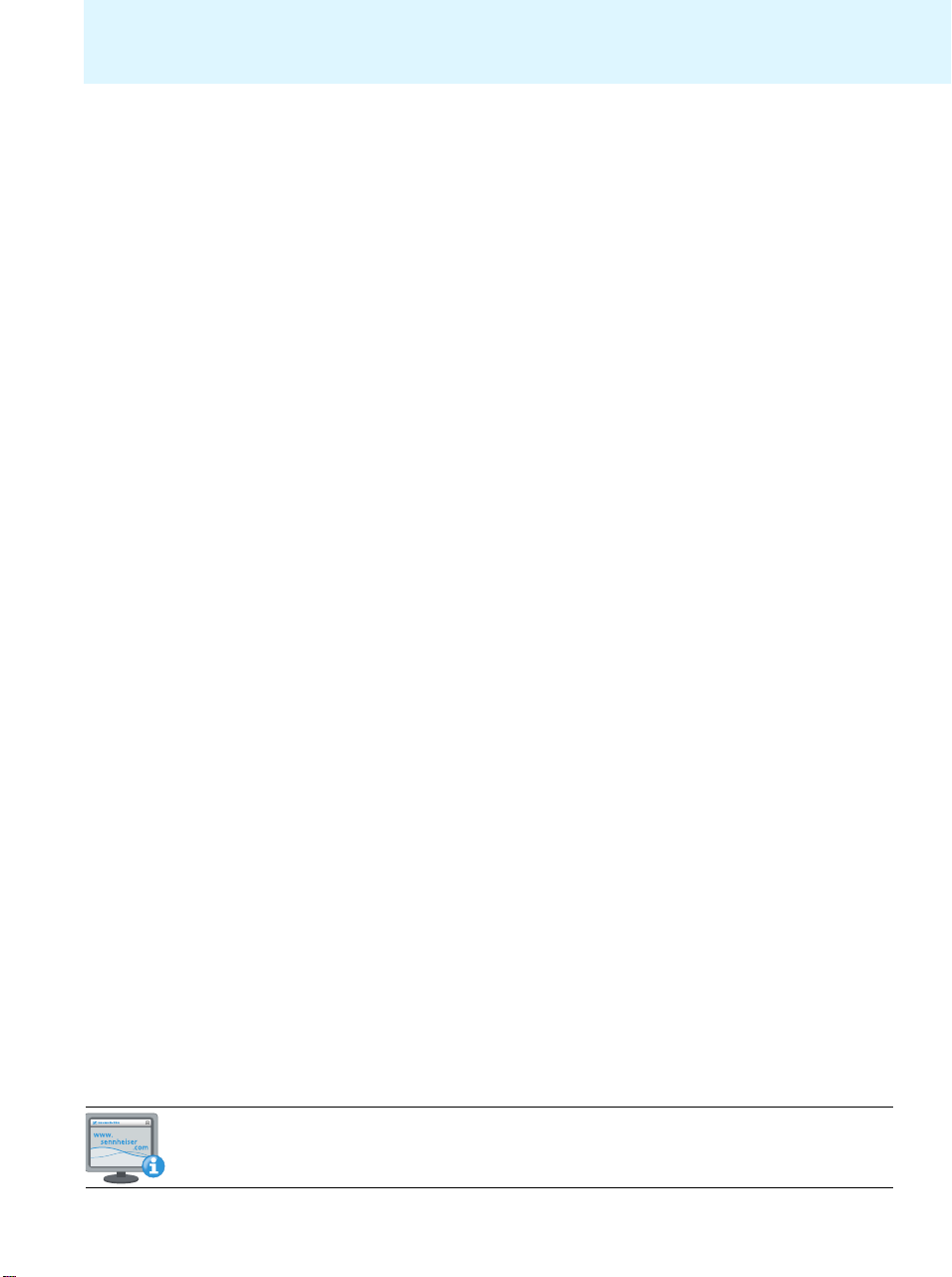
Contents
Contents
Important safety instructions ............................................................................................................................................................. 2
The EM 2000 and EM 2050 rack-mount receivers ........................................................................................................................... 4
Areas of application ............................................................................................................................................................................ 4
The frequency bank system .............................................................................................................................................................. 4
Delivery includes ..................................................................................................................................................................................... 5
Product overview .................................................................................................................................................................................... 6
Overview of the EM 2000/EM 2050 receiver ................................................................................................................................ 6
Overview of the displays ................................................................................................................................................................... 7
Putting the receiver into operation .................................................................................................................................................... 9
Setting up the receiver on a flat surface ........................................................................................................................................ 9
Mounting the receiver into a 19” rack ............................................................................................................................................ 9
Connecting the antennas .................................................................................................................................................................. 9
Daisy-chaining receivers .................................................................................................................................................................. 12
Connecting an amplifier/mixing console ...................................................................................................................................... 12
Connecting receivers in a network ................................................................................................................................................ 12
Connecting the mains cable ............................................................................................................................................................ 13
Using the receiver ................................................................................................................................................................................. 14
Switching the receiver on/off ......................................................................................................................................................... 14
Monitoring the audio signal via headphones .............................................................................................................................. 14
Synchronizing a transmitter with the receiver ........................................................................................................................... 15
Deactivating the lock mode temporarily ...................................................................................................................................... 15
Muting the audio signal ................................................................................................................................................................... 16
Selecting a standard display ........................................................................................................................................................... 16
Using the operating menu .................................................................................................................................................................. 17
The buttons ........................................................................................................................................................................................ 17
Overview of the operating menu ................................................................................................................................................... 17
Working with the operating menu ................................................................................................................................................ 19
Adjustment tips and functions .......................................................................................................................................................... 21
Standard displays with additional functions .............................................................................................................................. 21
The main menu “Menu” ................................................................................................................................................................... 22
The extended menu “Advanced Menu“ ....................................................................................................................................... 26
The “Sync Settings” submenu ........................................................................................................................................................ 29
Activating/deactivating warning messages – “Warnings” ..................................................................................................... 30
Synchronizing transmitters with receivers .................................................................................................................................... 31
Synchronizing a transmitter with the receiver – individual operation .................................................................................. 31
Synchronizing transmitters with receivers – multi-channel operation ................................................................................. 31
Cleaning the receiver ............................................................................................................................................................................ 33
Recommendations and tips ................................................................................................................................................................ 34
If a problem occurs ... ........................................................................................................................................................................... 35
Accessories ............................................................................................................................................................................................. 37
Specifications ......................................................................................................................................................................................... 38
anufacturer Declaratio
M
Index ........................................................................................................................................................................................................ 41
ns ................................................................................................................................................................. 40
For further information, visit the EM 2000 product page on our website at www.sennheiser.com.
1
Page 3
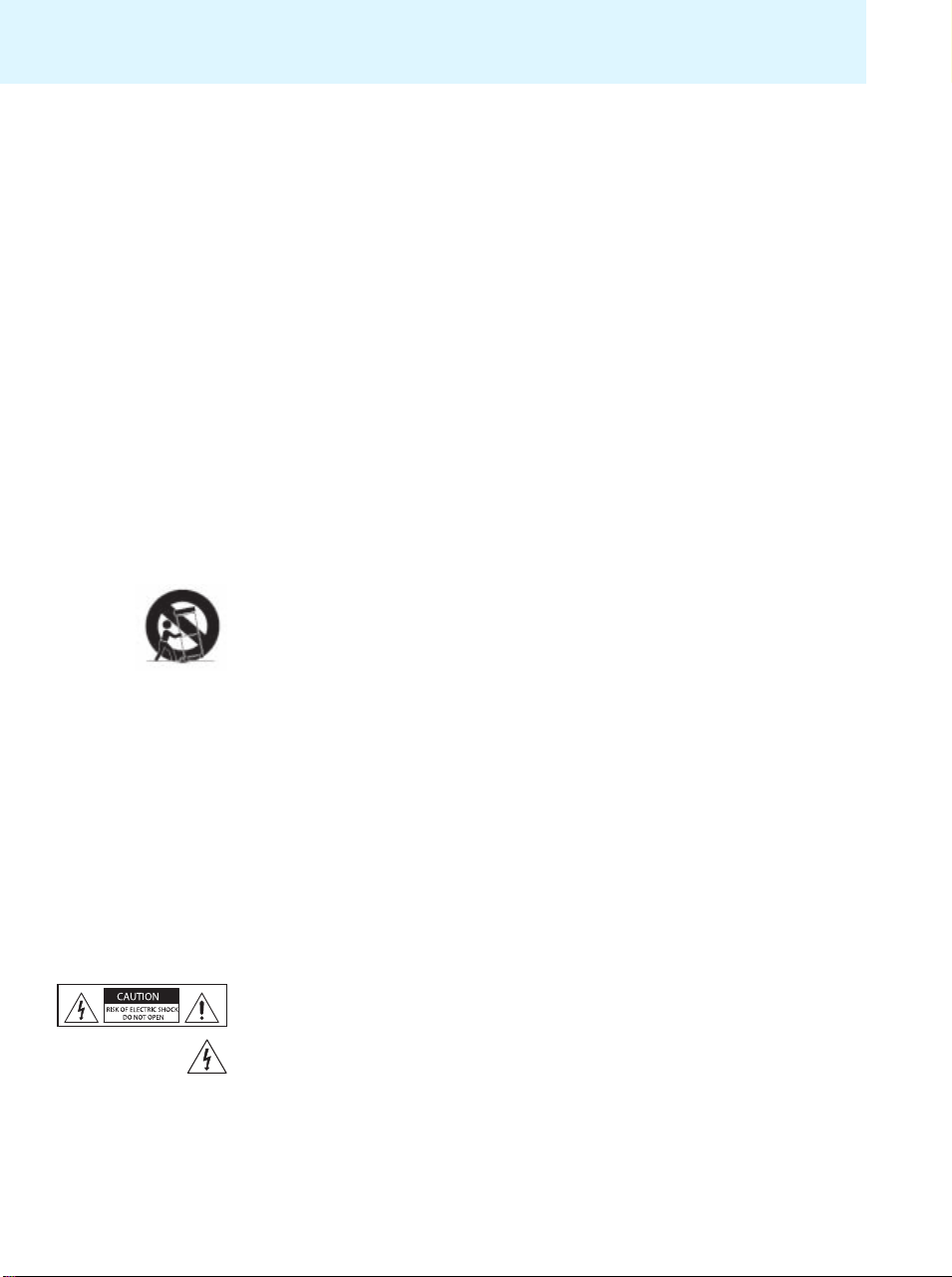
Important safety instructions
Important safety instructions
1. Read these instructions.
2. Keep these instructions. Always include these instructions when passing the receiver on
to third parties.
3. Heed all warnings.
4. Follow all instructions.
5. Do not use this apparatus near water.
6. Clean only with a dry cloth.
7. Do not block any ventilation openings. Install in accordance with the manufacturer’s
instructions.
8. Do not install near any heat sources such as radiators, heat registers, stoves, or other
apparatus (including amplifiers) that produce heat.
9. Do not defeat the safety purpose of the polarized or grounding-type plug. A polarized
plug has two blades with one wider than the other. A grounding type plug has two blades
and a third grounding prong. The wide blade or the third prong are provided for your
safety. If the provided plug does not fit into your outlet, consult an electrician for replacement of the obsolete outlet.
10. Protect the power cord from being walked on or pinched, particularly at plugs, convenience receptacles, and the point where they exit from the apparatus.
11. Only use attachments/accessories specified by the manufacturer.
12. Use only with the cart, stand, tripod, bracket, or table specified by the manufacturer, or
sold with the apparatus. When a cart is used, use caution when moving the cart/apparatus combination to avoid injury from tip-over.
13. Unplug this apparatus during lightning storms or when unused for long periods of time.
14. Refer all servicing to qualified service personnel.
Servicing is required when the apparatus has been damaged in any way, such as power
supply cord or plug is damaged, liquid has been spilled or objects have fallen into the
apparatus, when the apparatus has been exposed to rain or moisture, does not operate
normally, or has been dropped.
15. To completely disconnect this apparatus from the AC mains, disconnect the power supply
cord plug from the AC receptacle.
16. WARNING: To reduce the risk of fire or electric shock, do not expose this apparatus to rain
or moisture.
17. Do not expose this equipment to dripping or splashing and ensure that no objects filled
with liquids, such as vases, are placed on the equipment.
18. The mains plug of the power supply cord shall remain readily accessible.
Hazard warnings on the rear of the receiver
The label shown on the left is attached to the rear of the receiver. The symbols on this label
have the following meaning:
This symbol is intended to alert the user to the presence of uninsulated dangerous voltage
within the receiver’s enclosure that may be of sufficient magnitude to constitute risk of fire
or electric shock.
2
Page 4
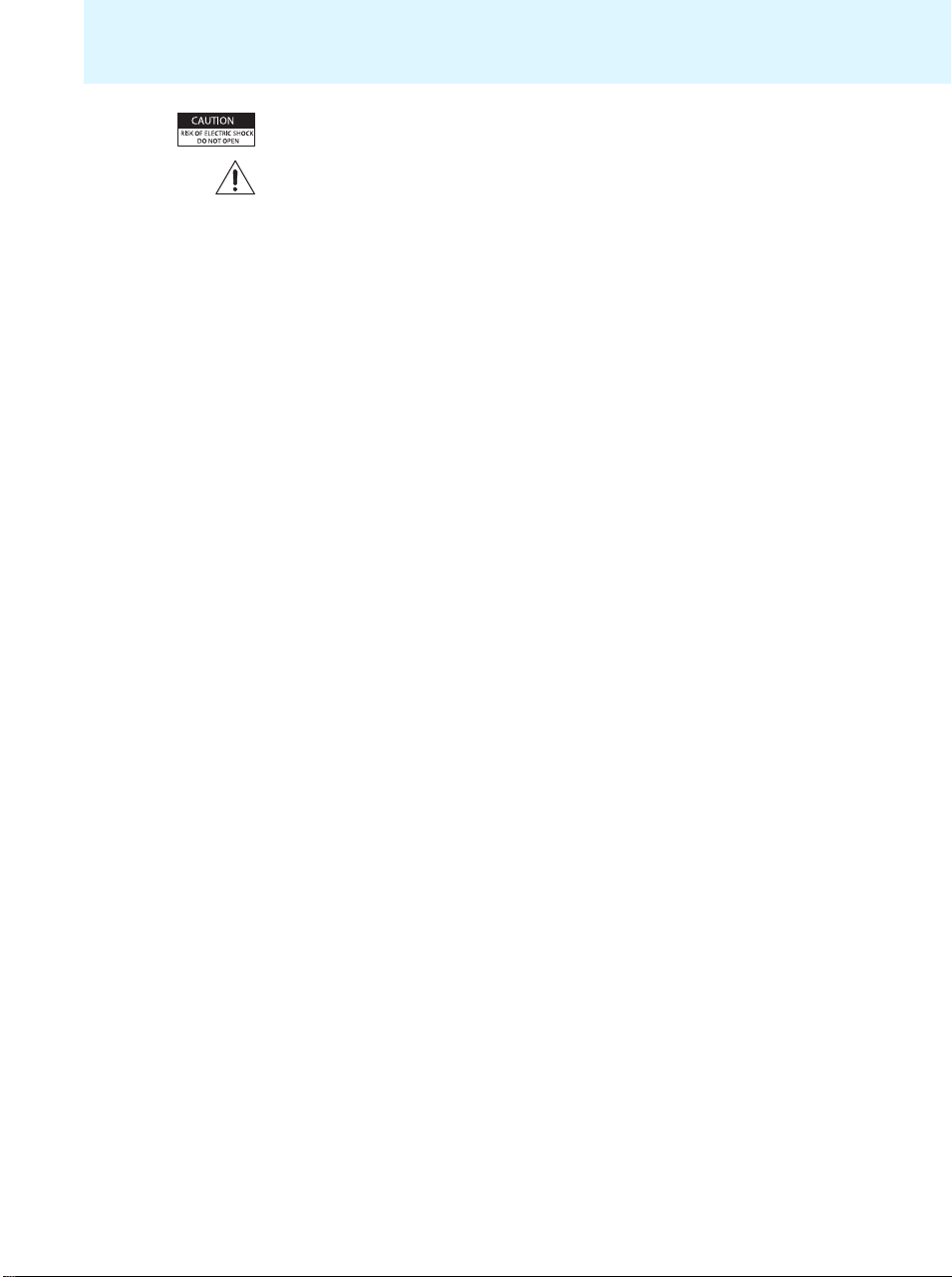
Important safety instructions
This symbol is intended to alert the user to the risk of electric shock if the receiver is opened.
There are no user serviceable parts inside. Refer servicing to qualified personnel only.
This symbol is intended to alert the user to the presence of important operating and maintenance instructions in the literature accompanying this receiver.
Overloading
Do not overload wall outlets and extension cables as this may result in fire and electric shock.
Replacement parts
When replacement parts are required, be sure the service technician uses replacement parts
specified by Sennheiser or those having the same characteristics as the original part. Unauthorized substitutions may result in fire, electric shock, or other hazards.
Safety check
Upon completion of any service or repairs to this device, ask the service technician to perform
safety checks to determine that the device is in safe operating order.
Danger of hearing damage due to high volumes
This is a professional receiver. Commercial use is subject to the rules and regulations of the
trade association responsible. Sennheiser, as the manufacturer, is therefore obliged to
expressly point out possible health risks arising from use.
This receiver is capable of producing sound pressure exceeding 85 dB(A). 85 dB(A) is the
sound pressure corresponding to the maximum permissible volume which is by law (in some
countries) allowed to affect your hearing for the duration of a working day. It is used as a
basis according to the specifications of industrial medicine. Higher volumes or longer durations can damage your hearing. At higher volumes, the duration must be shortened in order
to prevent hearing damage. The following are sure signs that you have been subjected to
excessive noise for too long a time:
• You can hear ringing or whistling sounds in your ears.
• You have the impression (even for a short time only) that you can no longer hear high
notes.
Intended use
Intended use of the EM 2000 receiver includes:
• having read these instructions, especially the chapter “Important safety instructions”,
• using the device within the operating conditions and limitations described in this instruc-
tion manual.
“Improper use” means using the device other than as described in these instructions, or
under operating conditions which differ from those described herein.
3
Page 5
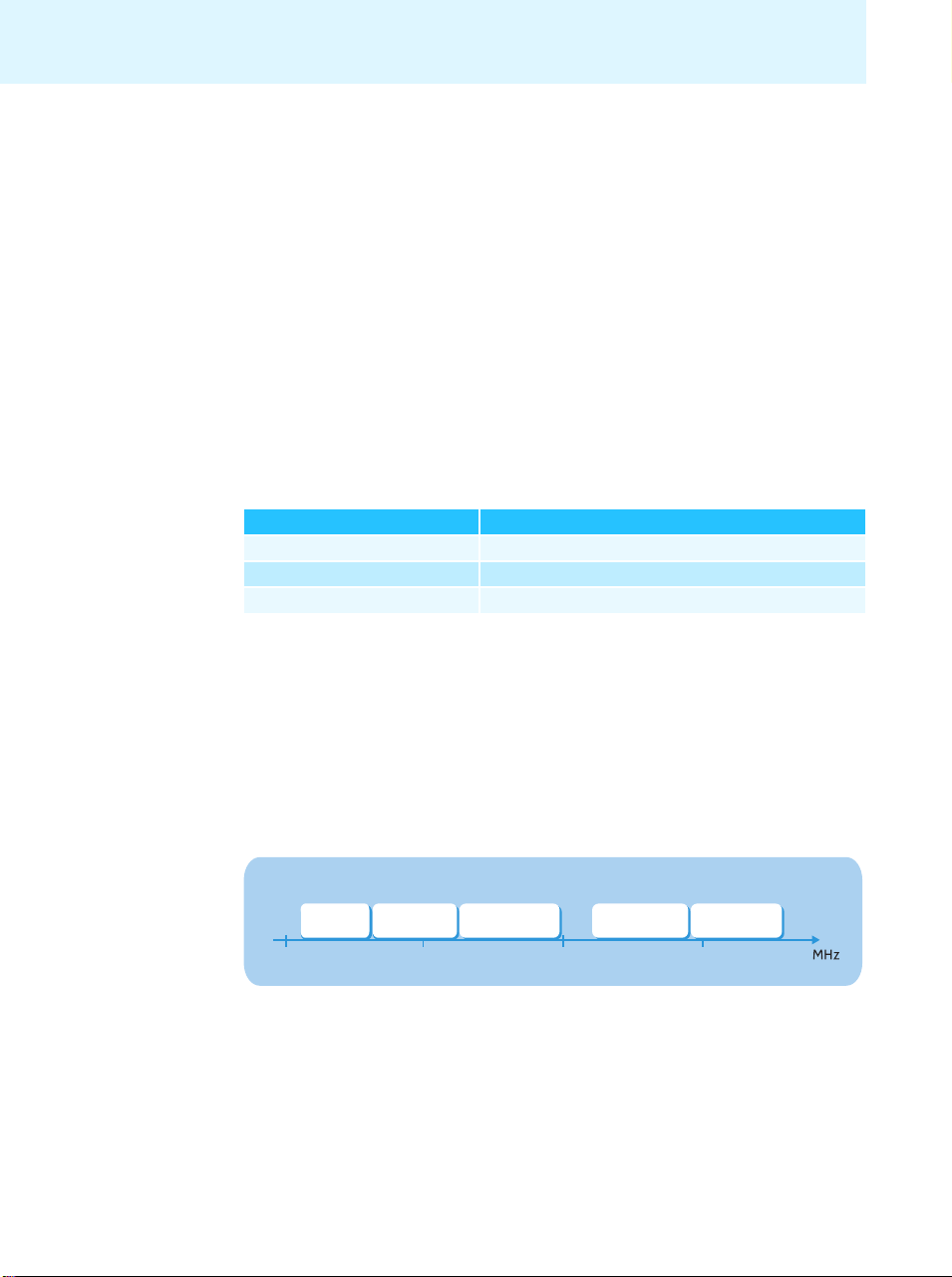
The EM 2000 and EM 2050 rack-mount receivers
The EM 2000 and EM 2050 rack-mount receivers
This receiver is part of the 2000 series. With this series, Sennheiser offers high-quality stateof-the-art RF transmission systems with a high level of operational reliability and ease of use.
Transmitters and receivers permit wireless transmission with studio-quality sound.
Features of the 2000 series:
• Optimized PLL synthesizer and microprocessor technology
• HDX noise reduction system
• Pilot tone squelch control
• True diversity technology
• Switching bandwidth of up to 75 MHz
• Safe configuration of a multi-channel system via a network
• Scan function (Easy Setup) for scanning the frequency banks for unused channels
Areas of application
The receiver can be combined with the following transmitters of the 2000 series:
Transmitter Type
SK 2000 Bodypack transmitter
SKM 2000 Radio microphone
SKP 2000 Plug-on transmitter
The transmitters are available in the same UHF frequency ranges and are equipped with the
same frequency bank system with factory-preset frequencies. An advantage of the factorypreset frequencies is that
• a transmission system is ready for immediate use after switch-on,
• several transmission systems can be operated simultaneously on the preset frequencies
without causing intermodulation interference.
The frequency bank system
The receivers are available in 5 UHF frequency ranges with up to 3,000 receiving frequencies
per frequency range:
Range Aw:
516 – 558
500 600 700 800
Range Gw:
558 – 626
Range Bw:
626 – 698
Range Cw:
718 – 790
4
Range Dw:
790 – 865
Page 6
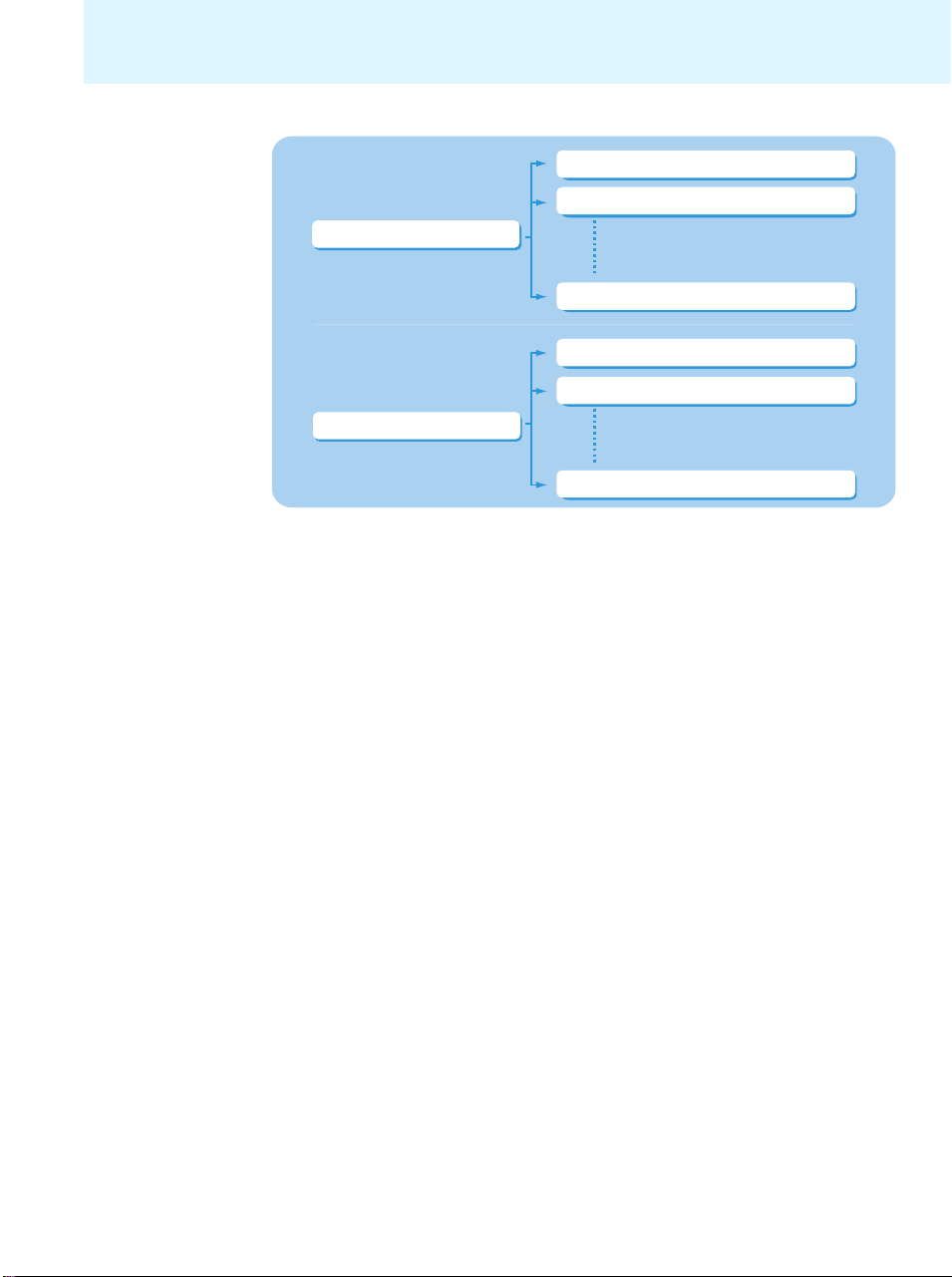
Delivery includes
Each frequency range (Aw–Dw, Gw) offers 26 frequency banks with up to 64 channels each:
Channel 1 – frequency preset
Channel 2 – frequency preset
Frequency bank 1 ... 20
Channel 64 – frequency preset
Channel 1 – freely selectable frequency
Channel 2 – freely selectable frequency
Frequency bank U1 ... U6
Channel 64 – freely selectable frequency
Each of the channels in the frequency banks “1” to “20” has been factory-preset to a fixed
frequency (frequency preset). The factory-preset frequencies within one frequency bank are
intermodulation-free. These frequencies cannot be changed.
For an overview of the frequency presets, please refer to the supplied frequency information
sheet. Updated versions of the frequency information sheet can be downloaded from the
EM 2000 product page on our website at www.sennheiser.com.
The frequency banks “U1” to “U6” allow you to freely select and store frequencies. It might
be that these frequencies are not intermodulation-free (see page 32).
Delivery includes
The packaging contains the following items:
1 EM 2000 rack-mount receiver
or
1 EM 2050 rack-mount twin receiver
3 mains cables (with EU, UK and US plug)
2 rod antennas
4 self-adhesive device feet
1 instruction manual
1 frequency information sheet
5
Page 7
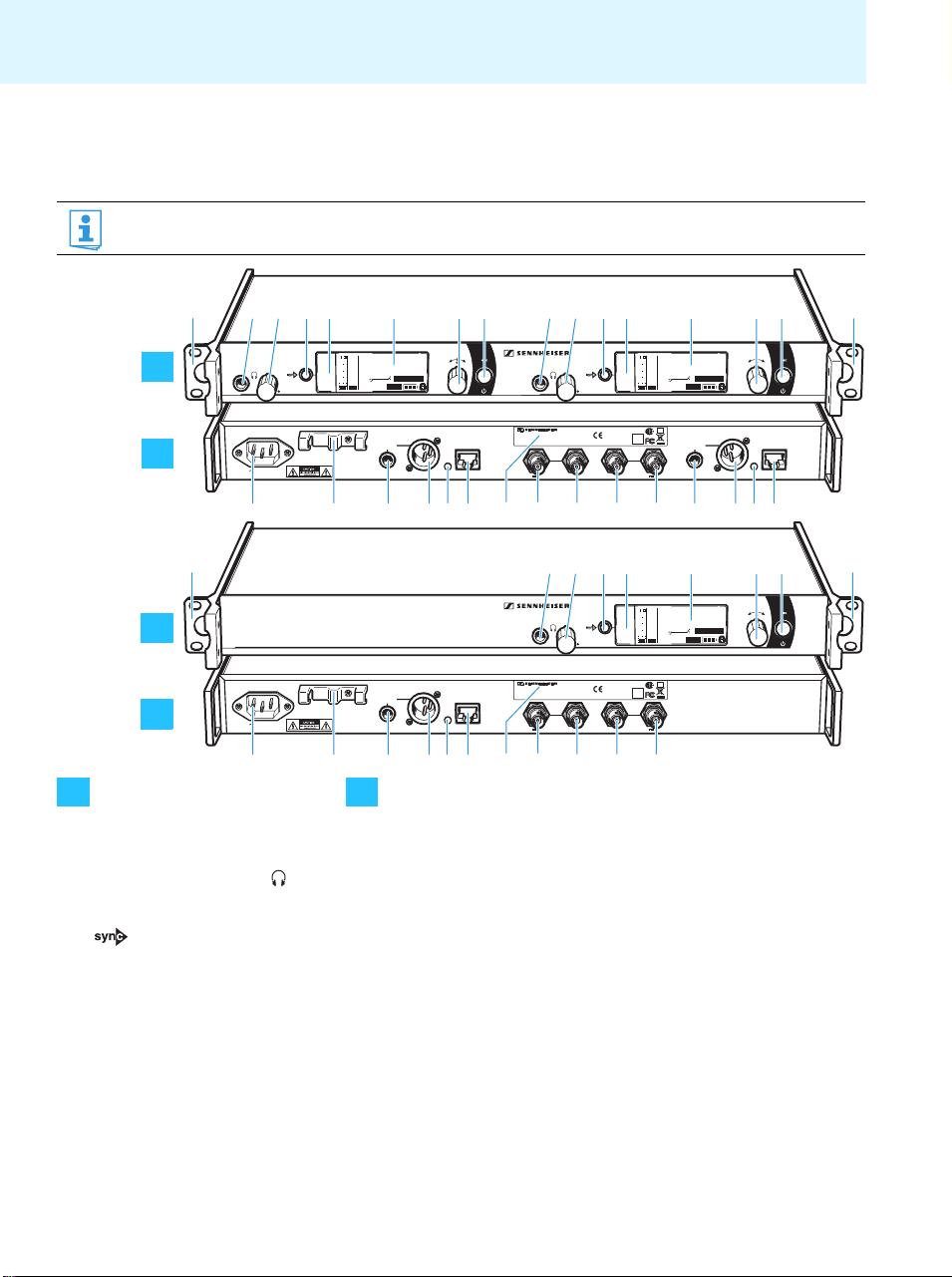
Product overview
Product overview
Overview of the EM 2000/EM 2050 receiver
The EM 2050 twin receiver has the same operating elements as the EM 2000 receiver. All information contained
in this instruction manual refers to both receivers.
EM 2050
쐇쐋쐏쐄 쐂 쐆쐊
쐃쐇쐋쐏쐄쐂쐆쐊쐃
PEAK
**2000** **2000**
B.Ch: 20.64
040
-10
A
30
-20
20
-30
10
-40
AF
RF
B
100 - 240V
50/60Hz 0.25A +18dBu MAX ETHERNET RJ-45
MHz
543.200
SKM2000 SKM2000
EQ:
MUTE
P
+ 12dB
TRANS-BAL
AF OUT B
B A
쐉쐈쐅쐎
씈
True Diversity Receiver EM 2050
FREQ. RANGE-Xw:
X/X XXX-XXX MHz
ART. NO.: XXXXXX
SER. NO.: XXXXXXXXXX
RF IN RF INRF OUT
DC OUT 11V/250mA DC OUT 11V/250mA
씊씉
EM 2000
쐃쐇쐋쐏쐄쐂쐆쐊쐃
A
TRANS-BAL
B
100 - 240V
50/60Hz 0.25A +18dBu MAX ETHERNET RJ-45
AF OUT B
쐈쐅쐎
A B
Operating elements – front panel Operating elements – rear panel
쐃 Rack mount “ear”
쐇 Headphone output,
¼” (6.3 mm) jack socket ( )
쐋 Headphone volume control
쐏 button, backlit
쐄 Infra-red interface
쐂 Display panel, backlit in orange
쐆 Jog dial
쐊 STANDBY button:
operation indication
(red backlighting),
ESC function (cancel)
쐎 3-pin mains socket
쐅 Cable grip for mains cable
쐈 Audio output
(TRANS BAL AF OUT),
¼” (6.3 mm) jack socket,
transformer balanced
쐉 Audio output
(TRANS BAL AF OUT),
XLR-3M socket,
transformer balanced
씈 LED (yellow) for network activity
indication
씉 LAN socket (ETHERNET RJ 45)
쐉
B
씈
씊 Type plate
True Diversity Receiver EM 2000
FREQ. RANGE-Xw:
X/X XXX-XXX MHz
ART. NO.: XXXXXX
SER. NO.: XXXXXXXXXX
RF IN RF INRF OUT
DC OUT 11V/250mA DC OUT 11V/250mA
씊씉
TRUE DIVERSITY RECEIVER
EM 2000
FMO
0682
IC: 2099A- XXXXXXX
DESIGNED IN AND MADE IN GERMANY
ANT II ANT I
TRUE DIVERSITY RECEIVER
EM 2000
FMO
0682
IC: 2099A- XXXXXXX
DESIGNED IN AND MADE IN GERMANY
ANT II ANT I
PEAK
B.Ch: 20.64
040
-10
30
-20
20
-30
10
-40
AF
RF
CUS
GOST
PEAK
40
-10
30
-20
20
-30
10
-40
AF
RF
CUS
GOST
EQ:
P
+ 12dB
R
B.Ch: 20.64
0
EQ:
+ 12dB
P
R
543.200
MUTE
TRANS-BAL
AF OUT A
543.200
MUTE
MHz
+18dBu MAX ETHERNET RJ-45
쐉쐈씎씍씌씋
씈씉
**2000**
MHz
SKM2000
씎씍씌씋
씋 Antenna input II (ANT II RF IN)
with booster supply voltage,
cannot be switched off, shortcircuit proof, BNC socket
씌 Antenna output II (ANT II RF OUT),
BNC socket
씍 Antenna output I (ANT I RF OUT)
BNC socket
씎 Antenna input I (ANT I RF IN) with
booster supply voltage, cannot be
switched off, short-circuit proof,
BNC socket
6
Page 8
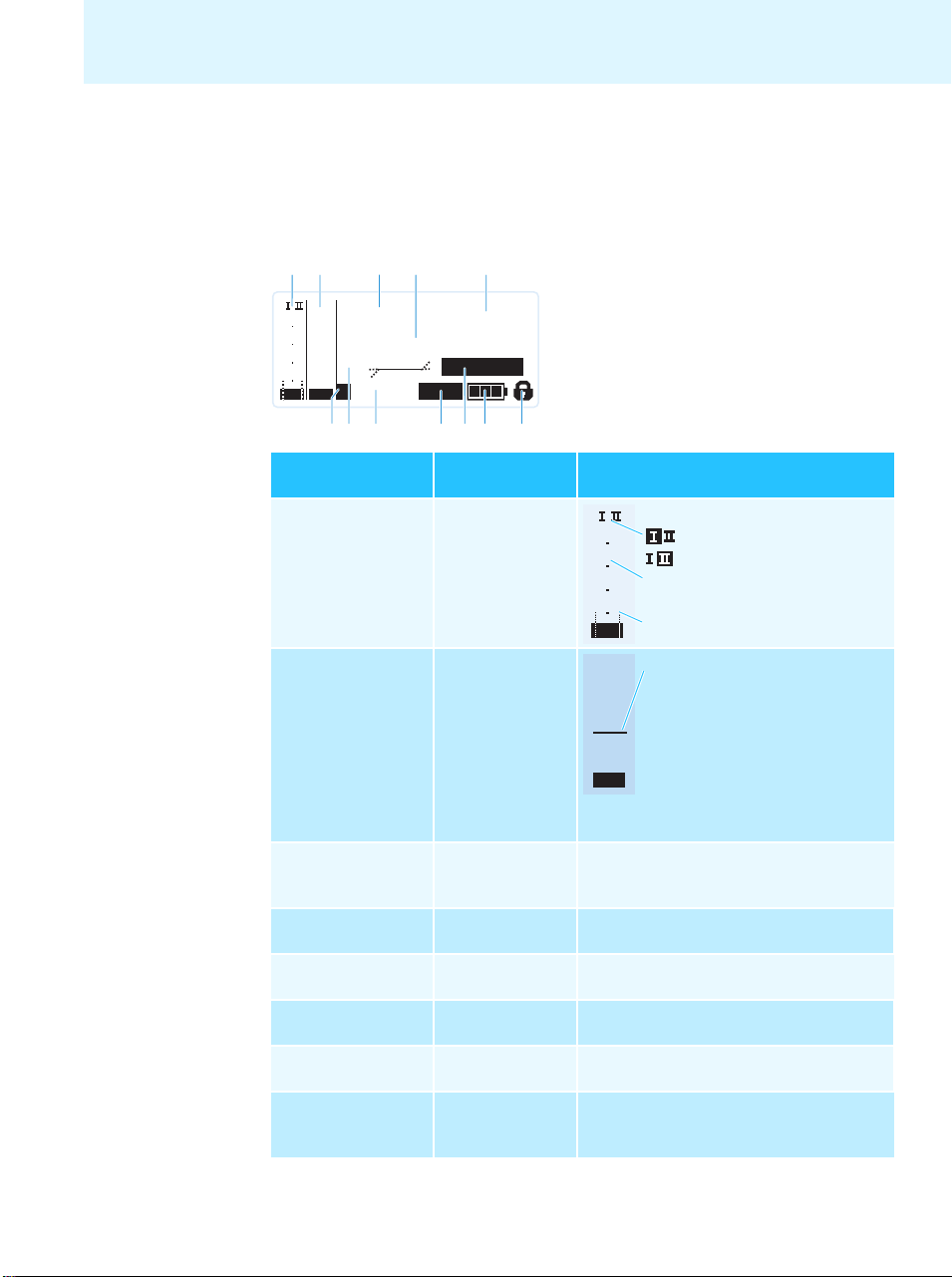
Product overview
Overview of the displays
After switch-on, the receiver displays the “Receiver Parameters” standard display. For further
illustrations and examples of the different standard displays, please refer to page 16.
This standard display displays the operating states of the receiver and provides the most
important information on the received transmitter – provided the transmitter supports this
function.
햲햳 햴
PEAK
B.Ch: 20.64
040
-10
30
-20
20
-30
EQ:
10
-40
P
AF
RF
햷햸 햹 햺 햻 햽 햾
Display
햲 RF level “RF”
(Radio Frequency)
햳 Audio level “AF”
(Audio Frequency,
see page 25)
햵햶
**2000**
543.200
+ 12dB
MUTE
MHz
SKM2000
Transmitter/
Receiver
Receiver
Transmitter
Meaning
40
30
20
10
RF
PEAK
0
-10
-20
-30
-40
AF
Diversity display:
Antenna input I is active
Antenna input II is active
RF signal level:
Field strength of the received signal
Squelch threshold level
Modulation of the transmitter
with peak hold function
When the display shows full
deflection, the audio input level is
excessively high. When the transmitter is overmodulated frequently
or for extended periods of time, the
“PEAK” display is shown inverted.
햴 Frequency bank
and channel
(see page 24)
햵 Frequency
(see page 24)
햶 Name
(see page 24)
햷 Pilot tone “P”
(see page 27)
햸 Equalizer setting
(see page 25)
햹 Output gain
(see page 25)
Receiver Current frequency bank and channel number
Receiver Current receiving frequency
Receiver Freely selectable name of the receiver
Receiver Activated pilot tone evaluation
Receiver Current equalizer setting
Receiver Current output gain of the audio signal
available at the ¼” (6.3 mm) jack socket 쐈 /
XLR-3M socket 쐉
7
Page 9
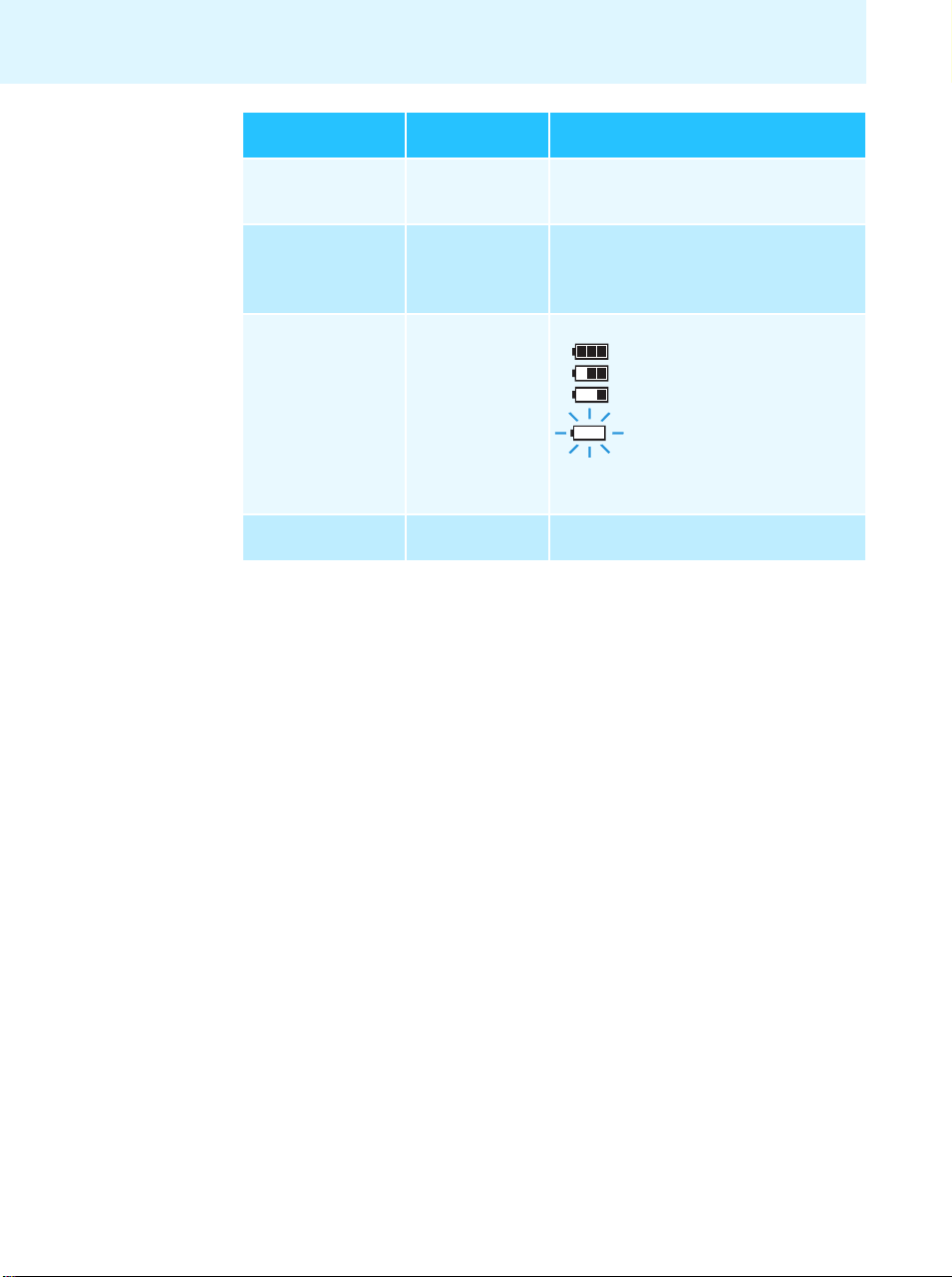
Product overview
Transmitter/
Display
햺 Muting function
“MUTE”
(see page 16)
햻 Transmitter type Transmitter Product name of the linked 2000 series
햽 Battery status Transmitter Charge status:
햾 Lock mode icon
(see page 25)
Receiver
Receiver/
transmitter
Receiver Lock mode is activated
Meaning
Audio signal is muted (see also page 35)
transmitter
The product name is displayed only if the
linked transmitter supports this function.
approx. 100%
approx. 70%
approx. 30%
battery icon is flashing;
charge status is critical
When the charge status is critical, “Low
Battery” appears on the standard display.
8
Page 10
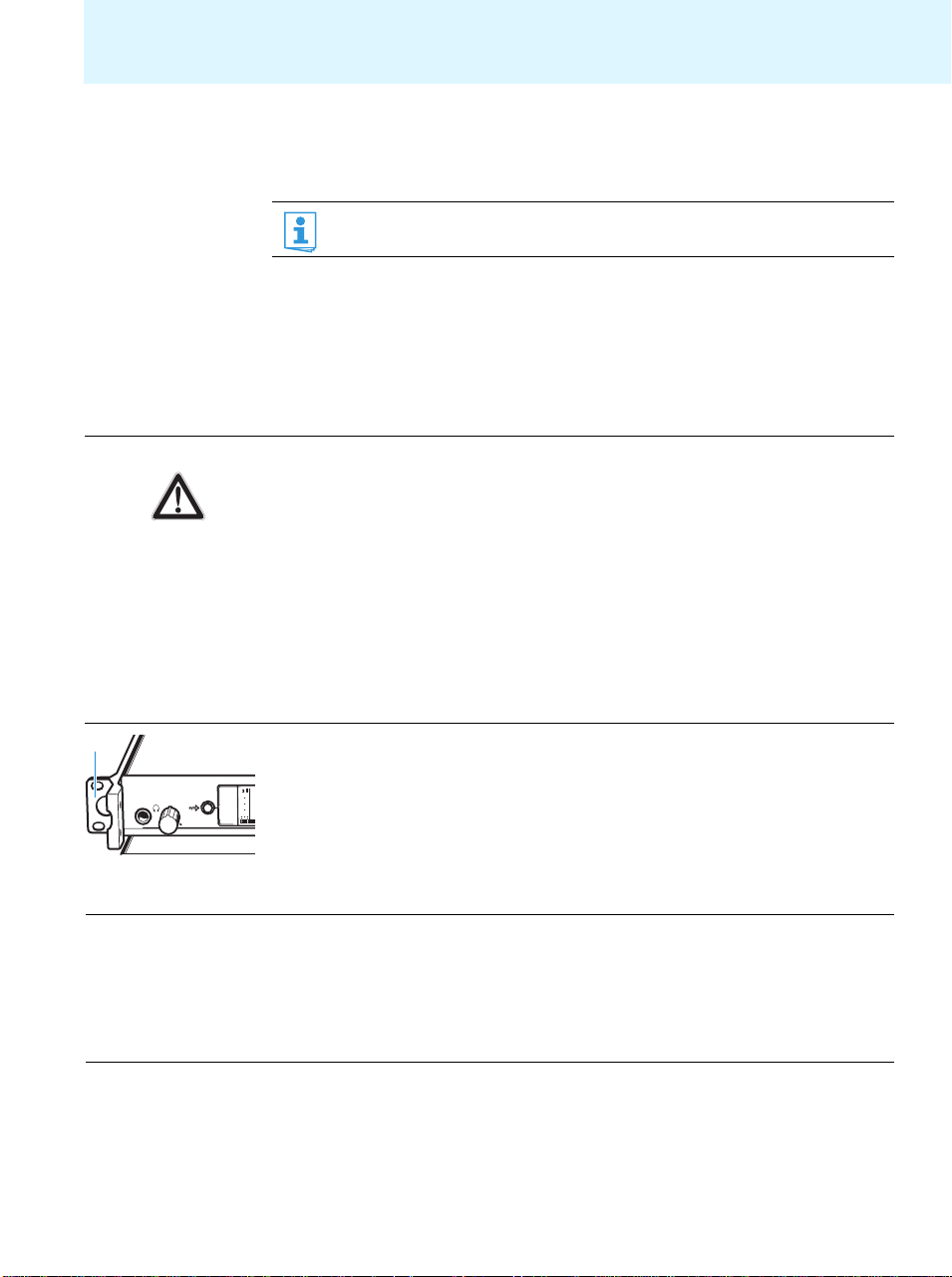
Putting the receiver into operation
A
2
3
4
A
Setting up the receiver on a flat surface
Do not fit the device feet when mounting the receiver into a 19” rack.
왘 Clean the base of the receiver where you want to fix the device feet.
왘 Fit the device feet to the four corners of the receiver.
왘 Place the receiver on a flat, horizontal surface. Please note that the device feet can leave
stains on delicate surfaces.
왘 Connect the antennas (see page 9).
Mounting the receiver into a 19” rack
CAUTION! Risks when rack mounting the receiver!
When installing the device in a closed or multi-rack assembly, please consider that, during
operation, the ambient temperature, the mechanical loading and the electrical potentials will
be different from those of devices which are not mounted into a rack.
왘 Make sure that the ambient temperature within the rack does not exceed the permissible
temperature limit specified in the specifications.
왘 Ensure sufficient ventilation; if necessary, provide additional ventilation.
왘 Make sure that the mechanical loading of the rack is even.
왘 When connecting to the power supply, observe the information indicated on the type
plate. Avoid circuit overloading. If necessary, provide overcurrent protection.
왘 When rack mounting, please note that intrinsically harmless leakage currents of the indi-
vidual mains units may accumulate, thereby exceeding the allowable limit value. As a
remedy, ground the rack via an additional ground connection.
쐃
왘 Slide the receiver into the 19” rack.
왘 Secure the rack mount “ears” 쐃 to the rack using four screws (not included in the
delivery).
PE
40
-1
30
-
20
-
왘 Connect the antennas (see next chapter).
10
-
RF
Putting the receiver into operation
Connecting the antennas
CAUTION! Danger of damage to the antennas
To supply an active directional antenna (e.g. A 3700 for the UHF range) or an antenna
booster (e.g. AB 3700), a direct voltage (which cannot be switched off) is output via the
antenna sockets of the receiver. If you use antennas from other manufacturers, take into
account that these must be installed with direct voltage decoupling. The output voltage
supply is short circuit-proof, but an active antenna connected to this supply increases the
current consumption of the overall device.
9
Page 11
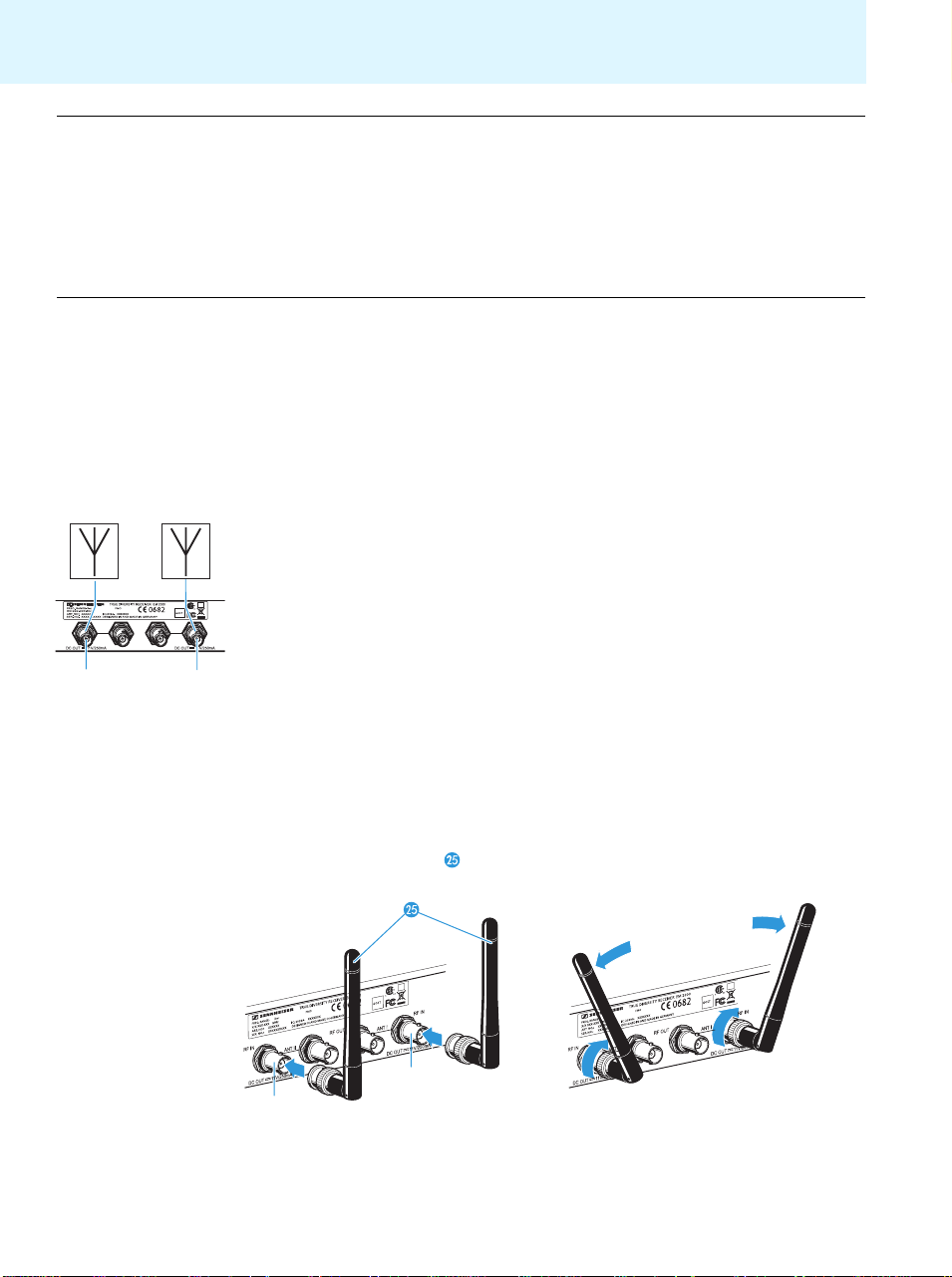
Putting the receiver into operation
CAUTION! Danger of short-circuit due to uninsulated antennas!
An 11 V voltage is applied to the antennas – even when you switch the receiver off! If unin-
sulated antennas come into contact with objects which conduct electricity, this voltage can
produce sparking and audio interference.
왘 Use insulated antennas.
OR
왘 Always mount uninsulated antennas so that they cannot come into contact with objects
which conduct electricity.
You have the following options:
• For professional use, we recommend connecting remote antennas and, if necessary, using
Sennheiser antenna accessories (see next section).
• If the receiver is to be put into operation without a large amount of installation work, you
can:
– connect the supplied rod antennas to the rear of the receiver (see page 10) or
– use the optional GA 3030 AM antenna front mount kit (see page 11).
Connecting remote antennas (optional accessories)
왘
Connect two remote antennas to the BNC sockets 씋 and 씎.
RF IN RF INRF OUT
ANT II ANT I
씋씎
Positioning the remote antennas
왘
왘 Keep the distance between the receiving antennas as large as possible.
왘 There should be a “free line of sight” between transmitter and receiving antennas.
Connecting the rod antennas to the rear of the receiver
왘
왘 Align the rod antennas in a V-shape.
10
Position antennas in the same room in which the transmission takes place.
Connect the rod antennas to the BNC sockets 씋 and 씎.
씎
씋
Page 12
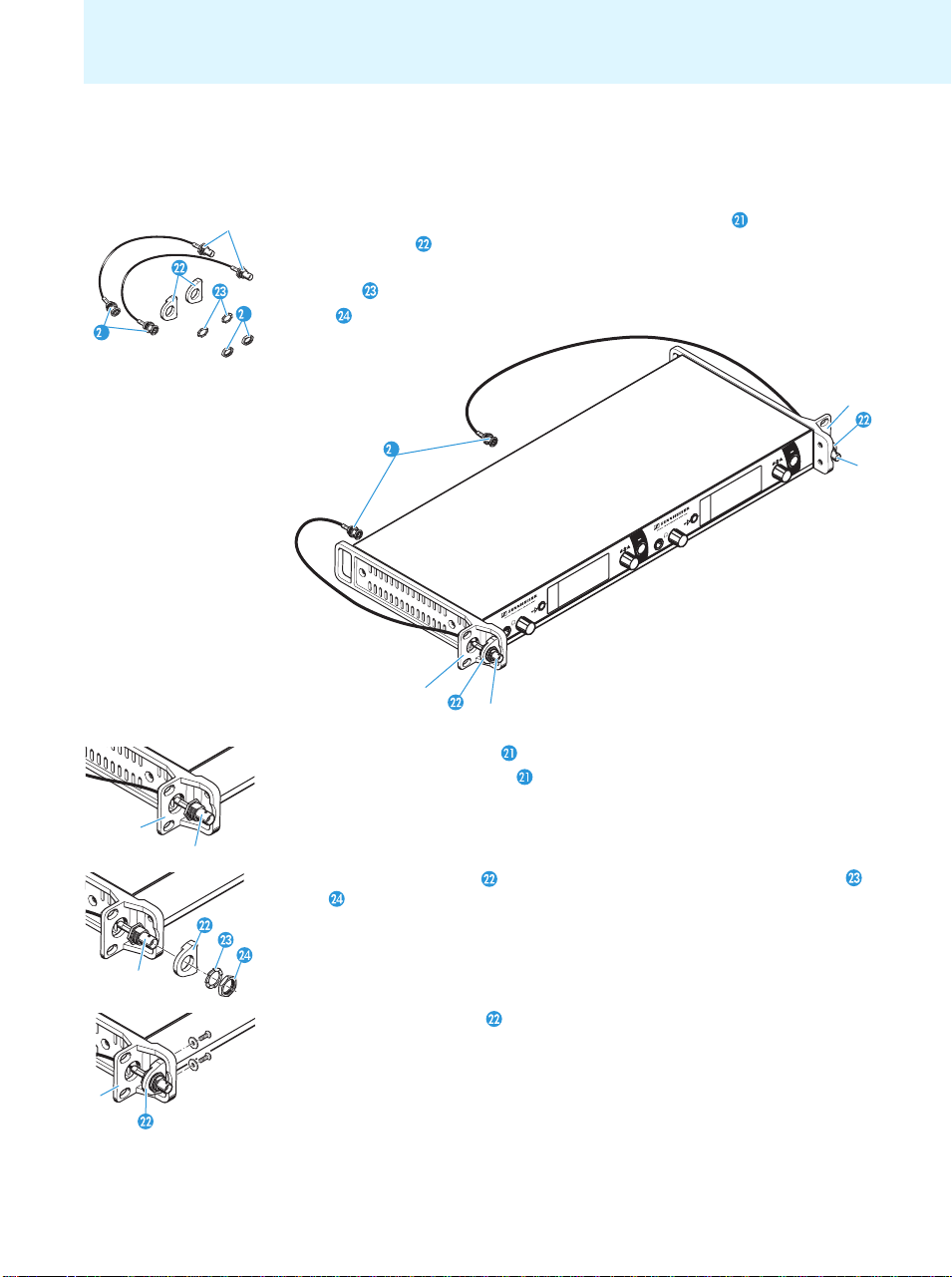
Putting the receiver into operation
Mounting the antennas to the front of the rack
To mount the antenna connections to the front of the rack when rack mounting the receiver,
you require the GA 3030 AM antenna front mount kit (optional accessory). The GA 3030 AM
consists of:
• 2 BNC extension cables (screw-in BNC socket 씏 to BNC connector ),
씏
• 2 antenna holders ,
•4 screws,
•2 washers ,
4
1
•2 nuts .
쐃
쐃
씏
1
씏
쐃
씏
왘 Guide the two BNC connectors through the holes in the rack mount “ears” 쐃.
왘 Connect the two BNC connectors to the two BNC sockets 씋 and 씎.
씏
왘 Screw the antenna holders to the BNC sockets 씏 using the supplied washers and
nuts .
왘 Secure the antenna holders to the rack mount “ears” 쐃 of the receiver using two of
the supplied screws respectively.
왘 Slide the receiver into the 19” rack.
11
Page 13
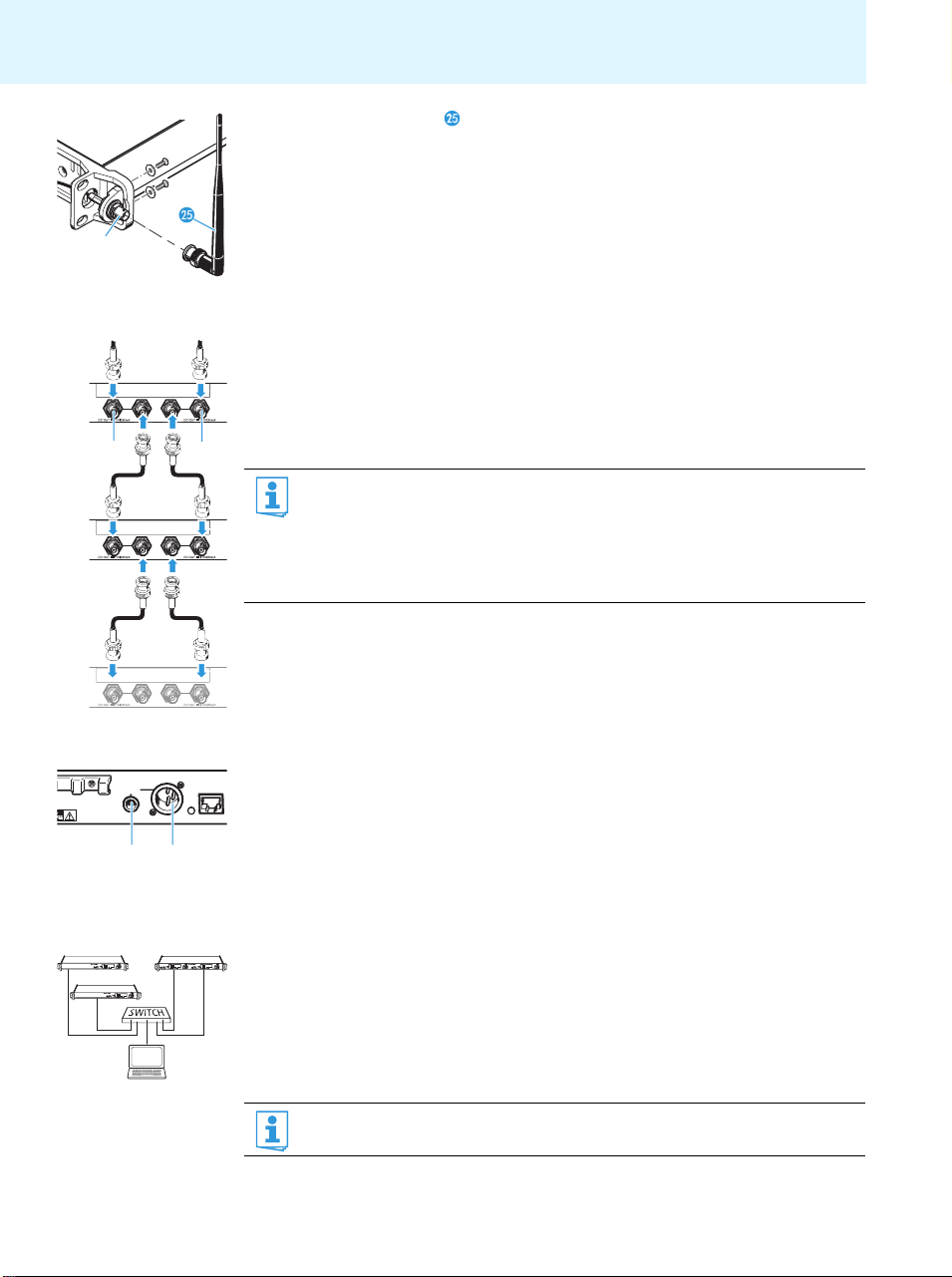
Putting the receiver into operation
왘 Connect the rod antennas to the BNC sockets 씏.
씏
Daisy-chaining receivers
The receivers feature an integrated antenna splitter so that up to 8 receivers can be daisychained without any additional antenna splitters being required. Only daisy-chain receivers
RF IN RF INRF OUT
ANT II ANT I
씋
RF IN RF INRF OUT
ANT II ANT I
from the same frequency range (see page 4).
왘 Connect the two supplied rod antennas or two remote antennas (optional accessories) to
the BNC sockets 씋 and 씎 of the first receiver.
씎
왘 Use BNC cables to daisy-chain the receivers as shown in the diagram on the left.
• To supply an active directional antenna, a direct voltage (which cannot be
switched off) is output via the antenna sockets 씋 and 씎 of the receivers.
• In order to obtain a good reception quality, we recommend not to daisy-chain
more than 8 receivers.
• If you set a daisy-chained receiver to standby mode (see “Switching the receiver
on/off” on page 14), the integrated antenna splitter remains active.
12
RF IN RF INRF OUT
ANT II ANT I
TRANS-BAL
AF OUT B
+18dBu MAX ETHERNET RJ-45
쐈
PEAK
B.Ch: 20.64
**2000**
True Diversity Receiver EM 2000
040
-10
30
MHz
543.200
-20
20
-30
SKM2000
EQ:
10
-40
MUTE
+ 12dB
P
AF
RF
PEAK
B.Ch: 20.64
**2000**
True Diversity Receiver EM 2000
040
-10
30
MHz
543.200
-20
20
-30
SKM2000
EQ:
10
-40
MUTE
+ 12dB
P
AF
RF
WSM
쐉
PEAK
**2000** **2000**
B.Ch: 20.64
040
-10
30
MHz
543.200
-20
20
-30
SKM2000 SKM2000
EQ:
10
-40
MUTE
P
+ 12dB
AF
RF
Connecting an amplifier/mixing console
The receiver’s XLR-3M socket 쐉 a nd the ¼ ” (6 .3 m m) jack soc ket 쐈 are connected in parallel.
왘 Use a suitable cable to connect the amplifier and/or the mixing console to the XLR-3M
B
socket 쐉 and/or the ¼” (6.3 mm) jack socket 쐈 (see also page 39).
왘 Via the operating menu of the receiver, adjust the audio output level to the input of the
amplifier or mixing console (see page 18). The adjusted audio output level is common for
both sockets.
Connecting receivers in a network
PEAK
B.Ch: 20.64
True Diversity Receiver EM 2050
040
You can connect several receivers in a network. The receivers are remote controlled via a PC
-10
30
MHz
543.200
-20
20
-30
EQ:
10
-40
MUTE
P
+ 12dB
AF
RF
running the “Wireless Systems Manager” (WSM) software. This software will assist in the
quick and safe configuration of multi-channel systems (see page 31).
왘 Use standard network cables (at least Cat 5) to connect the receivers via the LAN
socket 씉 to an Ethernet switch. Then connect the Ethernet switch to a PC (see diagram).
When a receiver is properly connected to the Ethernet switch or the PC, the yellow LED 씈
at the rear of the receiver lights up.
The EM 2050 twin receiver has a separate LAN socket 씉 for each receiver.
Page 14
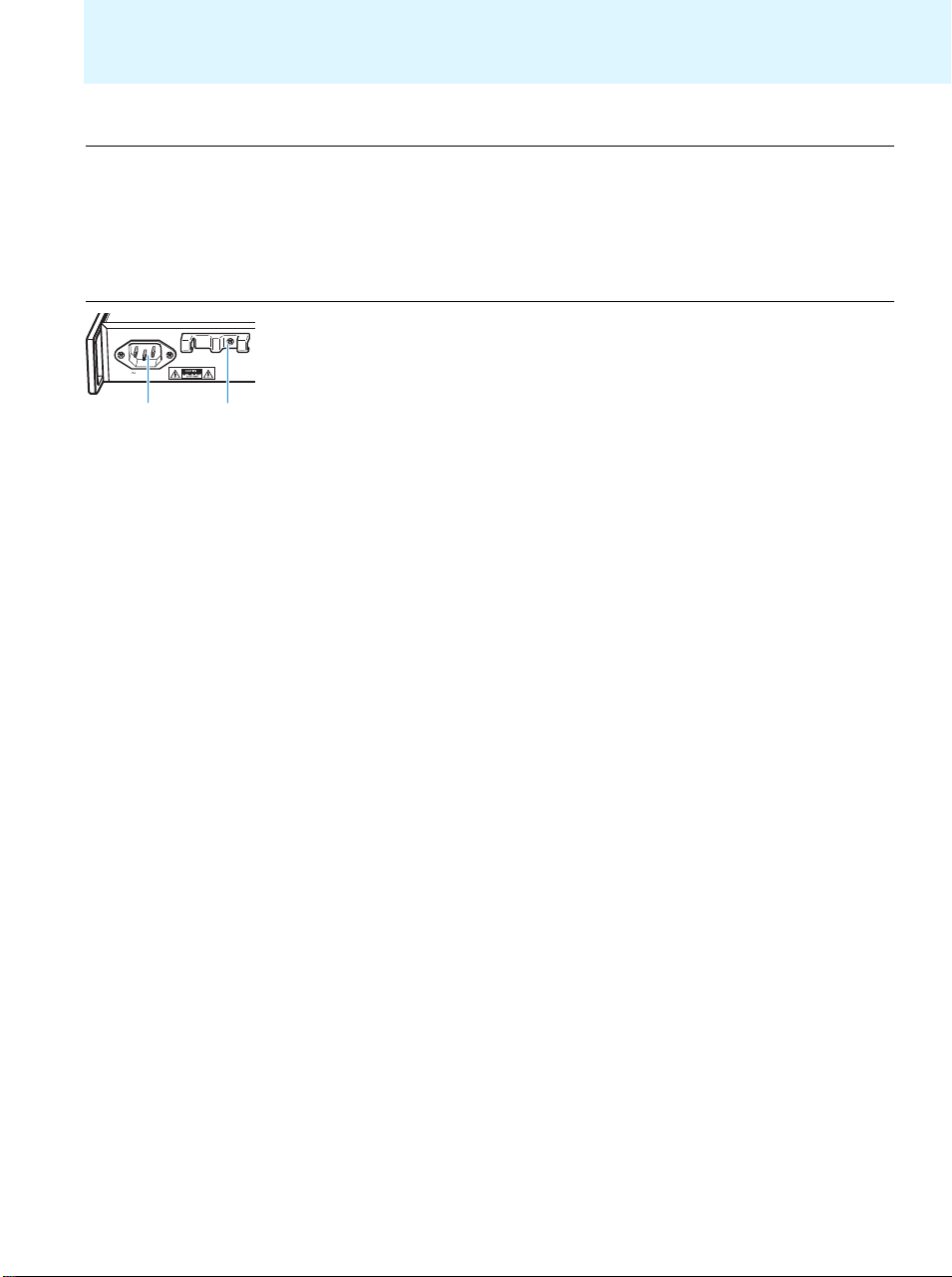
Connecting the mains cable
CAUTION! Damage due to electric current!
If you connect the receiver to an unsuitable power supply, this can cause damage to the
device.
왘 Use the supplied mains cable to connect the receiver to the mains (100 to 240 V AC, 50 or
60 Hz).
왘 Ensure a reliable mains ground connection of the receiver – especially when you are using
multi-outlet power strips or extension cables.
왘 Pass the mains cable through the cable grip 쐅.
왘 Connect the mains cable to the mains socket 쐎.
100 - 240V
50/60Hz 0.25A
쐎
왘 Plug the mains plug into the wall socket.
The STANDBY button 쐊 is backlit in red.
쐅
Putting the receiver into operation
13
Page 15

Using the receiver
쐊
**2000**
MHz
200
SKM2000
TE
Using the receiver
To establish a transmission link, proceed as follows:
1. Switch the receiver on (see next section).
2. Switch the transmitter on (see the instruction manual of the transmitter).
The transmission link is established and the display backlighting of the receiver changes
from red to orange.
It is vital to observe the notes on frequency selection on page 31.
If you cannot establish a transmission link between transmitter and receiver, read the
chapter “Synchronizing transmitters with receivers” on page 31.
Switching the receiver on/off
To switch the receiver on:
왘 Briefly press the STANDBY button 쐊.
The receiver switches on and the “Receiver Parameters” standard display
appears.
To switch the receiver to standby mode:
왘 Keep the STANDBY button 쐊 pressed until “OFF” appears on the display panel.
The receiver switches to standby mode. The integrated antenna splitter and the
booster supply voltage remain active so that the antenna signals are still looped
through to daisy-chained receivers.
• When in the operating menu, pressing the STANDBY button 쐊 will cancel your
entry (ESC function) and return you to the current standard display.
•The STANDBY button 쐊 is backlit in red both during operation and in standby
mode.
True Diversity Receiver EM 2000
쐇
14
To completely switch the receiver off:
왘 If necessary, deactivate the lock mode (see page 15).
왘 Disconnect the receiver from the mains by unplugging the mains cable plug from the wall
socket.
The backlighting of the STANDBY button 쐊 goes off.
Monitoring the audio signal via headphones
CAUTION! Danger of hearing damage!
Listening at high volume levels for long periods can lead to permanent hearing defects.
왘 Set the headphone volume control 쐋 to the minimum position before putting the head-
phones on.
왘 Set the headphone volume control 쐋 to the minimum position.
PEAK
B.Ch:
40
0
-10
30
-20
왘 Connect headphones with a ¼” (6.3 mm) stereo jack plug to the headphone output 쐇.
20
-30
EQ:
10
-40
+ 1
P
AF
RF
왘 Gradually increase the volume and monitor the audio signal with the lowest possible
쐋
volume.
Page 16

쐏
쐏
쐄
쐄
Using the receiver
Synchronizing a transmitter with the receiver
You can synchronize a suitable transmitter of the 2000 series with the receiver. By default,
the following parameters are transferred to the transmitter during synchronization:
Setting Transferred parameter
“Frequency Preset” Currently set frequency
“Name” Freely selectable name currently set on the receiver
“Pilot Tone” Current pilot tone setting of the receiver (“Inactive”/“Active”)
Via the “Sync Settings” submenu, you can adjust additional parameters to be transferred to the transmitters (see page 29). It is vital to observe the notes on frequency
selection on page 31.
To transfer the parameters:
왘 Switch the transmitter and the receiver on.
왘 Press the button 쐏 on the receiver.
“Sync” appears on the display panel of the receiver.
왘 Place the infra-red interface of the transmitter (see the instruction manual of the trans-
mitter) in front of the infra-red interface 쐄 of the receiver.
The parameters are transferred to the transmitter. When the transfer is completed, “ ”
appears on the receiver’s display panel. The receiver then switches back to the current
standard display.
To cancel the transfer:
왘 Press the STANDBY button 쐊 on the receiver.
“ ” appears on the display panel of the receiver. “ ” also appears if no suitable transmitter was found.
30
20
10
RF
PEAK
B.Ch: 20.64
040
-10
-20
-30
EQ:
-40
P
AF
543.200
MUTE
+ 12dB
**2000**
MHz
SKM2000
Deactivating the lock mode temporarily
You can activate or deactivate the automatic lock mode via the “Auto Lock” menu item
(see page 25).
If the lock mode is activated, you have to temporarily deactivate it in order to be able to
operate the receiver:
왘 Press the jog dial or the STANDBY button.
“Locked” appears on the standard display.
왘 Turn the jog dial.
“Unlock?” appears on the display panel.
왘 Press the jog dial.
The lock mode is temporarily deactivated.
– When you are in the operating menu, the lock mode remains deactivated until
you exit the operating menu.
– When one of the standard displays is shown, the lock mode is automatically
activated after 10 seconds.
The lock mode icon 햾 flashes prior to the lock mode being activated again.
햾
15
Page 17

Using the receiver
Muting the audio signal
To mute the audio signal:
왘 When one of the standard displays is shown on the display panel, press the
STANDBY button.
“RX Mute On?” appears on the display panel.
왘 Press the jog dial.
The audio signal is muted. “RX Mute” flashes in alternation with the current
standard display. The display panel is backlit in red.
To unmute the audio signal:
왘 Press the STANDBY button.
“RX Mute Off?” appears on the display panel.
왘 Press the jog dial.
The muting is canceled and the display backlighting changes from red to orange
again.
If “RX Mute On?” or “RX Mute Off?” appears on the display panel but you do not wish to
change the status of the muting function:
왘 Press the STANDBY button.
The status of the muting function remains unchanged and the current standard
display appears.
Selecting a standard display
왘 Turn the jog dial to select a standard display:
16
Contents of the display Selectable standard display
PEAK
040
-10
30
-20
20
-30
10
-40
AF
RF
PEAK
040
-10
30
-20
20
-30
10
-40
AF
RF
40
30
20
10
RF
PEAK
040
-10
30
-20
20
-30
10
-40
AF
RF
B.CH: 20.64
543.200
EQ:
MUTE
+ 12dB
P
543.200 MHz
SKM2000
Standard
MUTE
– 12dB
P
PEAK
0
Soundcheck
-10
-20
20.64
-30
543.200
-40
AF
P
MUTE
543.200 MHz
**2000**
SKM2000
**2000**
**2000**
**2000**
MUTE
440 Hz
“Receiver Parameters”
MHz
appears after switch-on of the receiver and displays the
receiver parameters (see page 7)
“Transmitter Parameters”*
(transmitter type/microphone, inverted display)
935
displays the microphone head (SKM only) and the transmitter
type
“Soundcheck” (display with additional function)
displays the signal quality within the transmission area
MHz
(see page 21)
“Guitar Tuner”** (display with additional function)
displays the guitar tuner (see page 21)
* The reading of the transmitter parameters can take up to 2 minutes. If you synchronize
your transmitter with the receiver (see page 15), the parameters are read out without
delay.
** The “Guitar Tuner” standard display is deactivated upon delivery. To show this standard
display, you have to activate it (see page 27).
Page 18

Using the operating menu
Using the operating menu
A special feature of the Sennheiser 2000 series is the consistent, intuitive menu structure of
transmitters and receivers. As a result, adjustments to the settings can be made quickly –
even in stressful situations, for example on stage or during a live show or presentation.
The buttons
Button Function of the button
Press the STANDBY
button
Press the jog dial • Changes from the current standard display to the operating
Turn the jog dial • Selects a standard display (see page 16)
Overview of the operating menu
Main menu
“Menu”
Squelch
Easy Setup
Frequency Preset
Name
AF Out
Equalizer
AutoLock
Advanced
Exit
Extended menu
“Advanced Menu”
Tune
Guitar Tuner
Sync Settings
Pilot Tone
Warnings
LCD Contrast
Reset
IP-Address
Software Revision
Exit
• Switches the receiver on and off
• Cancels the entry and returns to the current standard display
(ESC function)
• Mutes the receiver (special function, see page 16)
menu
• Calls up a menu item
• Enters a submenu
• Stores the settings and returns to the operating menu
• Changes to the next/previous menu item
• Changes the setting of a menu item
“Easy Setup”
Reset List
Current List
Scan New List
Exit
”Warnings“
AF-Peak
Low RF Signal
RF Mute
TX Mute
RX Mute
Low Battery
Exit
Submenu
“Sync Settings”
SK Settings
SKM Settings
SKP Settings
Exit
“SK Settings”, “SKM
Settings”, “SKP Settings”
Sensitivity
Low Cut (SKM)
Auto Lock
Mute Mode (SK, SKP)
RF Power
PhantomPower48V (SKP)
Cable Emulation (SK)
Exit
17
Page 19

Using the operating menu
Display Function of the menu item Page
Main menu “Menu”
Squelch Adjusts the squelch threshold 22
Easy Setup Scans for unused frequency presets, releases and selects frequency presets 23
Frequency Preset Sets the frequency bank and the channel 24
Name Enters a freely selectable name 24
AF Out Adjusts the audio output level 25
Equalizer Changes the frequency response of the output signal 25
Auto Lock Activates/deactivates the automatic lock mode 25
Advanced Calls up the extended menu “Advanced Menu” 25
Exit Exits the operating menu and returns to the current standard display -
“Easy Setup”
Reset List Releases all locked frequency presets
23Current List Selects an unused frequency preset
Scan New List Scans for unused receiving frequencies (frequency preset scan)
Exit Exits “Easy Setup” and returns to the main menu -
Extended menu “Advanced Menu”
Tune Sets the receiving frequencies for the frequency banks “U1” to “U6” 26
Sets the frequency bank, the channel and the receiving frequency
(frequency banks “U1” to “U6”)
Guitar Tuner Selects the mode of the guitar tuner function 27
Sync Settings Calls up the “Sync Settings” submenu:
Adjusts the parameters to be transferred to the transmitters and activates/
deactivates the transfer (see below)
Pilot Tone Activates/deactivates the pilot tone evaluation 27
Warnings Calls up “Warnings” 30
LCD Contrast Adjusts the contrast of the display panel 28
Reset Resets the settings made in the operating menu 28
IP-Address Adjusts the IP address of the receiver 28
Software Revision Displays the current software revision 29
Exit Exits the extended menu “Advanced Menu” and returns to the main menu -
26
27
“Sync Settings” submenu
SK Settings Adjusts the parameters to be transferred to SK transmitters and activates/deactivates
the transfer
SKM Settings Adjusts the parameters to be transferred to SKM radio microphone and activates/
deactivates the transfer
SKP Settings Adjusts the parameters to be transferred to SKP plug-on transmitter and activates/
deactivates the transfer
Exit Exits the “Sync Settings” submenu and returns to the extended menu
“Advanced Menu”
18
29
Page 20

Using the operating menu
Display Function of the menu item Page
“SK Settings” / “SKM Settings” / “SKP Settings”
Sensitivity Adjusts the input sensitivity
Low Cut Actives/deactivates the low cut filter (“SKM Settings” only)
Auto Lock Activates/deactivates the automatic lock mode
Mute Mode Sets the mode for the MUTE switch (“SK Settings” and “SKP Settings” only)
RF Power Adjusts the transmission power
29
PhantomPower48V Activates/deactivates the phantom powering (“SKP Settings” only)
Cable Emulation Emulates guitar cable capacities (“SK Settings” only)
Exit Exits the menu item and returns to the “Sync Settings” submenu
“Warnings”
Activates/deactivates warnings (color change and warning messages):
AF-Peak Audio overmodulation
Low RF Signal RF signal is weak
RF Mute RF signal is too weak or no RF signal
TX Mute • Transmitter is muted or
• no pilot tone
RX Mute Receiver is muted
Low Battery Charge status of the transmitter battery/the BA 2015 accupack is critical
Exit Exits “Warnings” and returns to the extended menu “Advanced Menu”
30
Working with the operating menu
Menu
Squelch
Easy Setup
Frequency Preset
Name
AF Out
Equalizer
Auto Lock
Advanced
Exit
By way of example of the “Frequency Preset” menu, this section describes how to use the
operating menu.
Changing from a standard display to the operating menu
Selecting a menu item
If the lock mode is activated, you have to deactivate it In order to be able to work
with the operating menu (see page 15).
왘 Press the jog dial.
The current standard display is replaced by the main menu. The last selected
menu item is displayed.
왘 Turn the jog dial to change to the “Frequency Preset” menu item.
The current setting of the selected menu item is displayed:
PEAK
Menu
040
Easy Setup
-10
30
-20
Frequency Preset
20
-30
Name
10
-40
AF
RF
B.Ch: 1. 1
19
Page 21

Using the operating menu
Changing and storing settings
PEAK
Menu
040
-10
Easy Setup
30
-20
Frequency Preset
20
-30
10
Name
-40
AF
RF
B.Ch: 5.14
Call up “Frequency
Preset”
30
20
10
RF
Select the frequency
bank and confirm
왘 Press the jog dial to call up the menu item.
왘 Turn the jog dial to set the frequency bank.
왘 Press the jog dial to confirm your selection.
왘 Turn the jog dial to set the channel.
왘 Press the jog dial to store the setting.
By briefly turning the jog dial to the left or right, the display jumps either forwards
or backwards to the next menu item or setting.
If you turn the jog dial to the left or right and hold it in this position, the display
cycles continuously (“fast search” function).
PEAK
Frequency Preset
040
-10
-20
B.Ch: 5.14
-30
-40
AF
“Stored”
543.000 MHz
PEAK
Frequency Preset
040
-10
30
-20
B.Ch: 5.14
20
-30
10
-40
AF
RF
543.000 MHz
Select the channel;
store the setting
Menu
Squelch
Easy Setup Setup
Frequency Preset
Name
AF Out
Equalizer
Auto Lock
Advanced
Exit
20
Canceling an entry
왘 Press the STANDBY button to cancel the entry.
The current standard display appears on the display panel.
To subsequently return to the last edited menu item:
왘 Press the jog dial repeatedly until the last edited menu item appears.
Exiting a menu item
왘 Change to the “Exit” menu item.
왘 Confirm your selection.
You return to the next higher menu level.
To directly return to the current standard display:
왘 Press the STANDBY button.
Page 22

Adjustment tips and functions
Adjustment tips and functions
The operating menu allows you to make settings for your receiver and your transmitters.
The “Guitar Tuner” and “Soundcheck” standard displays provide additional functions and can
be called up by turning the jog dial, without having to get into the operating menu.
Standard displays with additional functions
Tuning a guitar (for SK transmitters only)
왘
Activate the “Guitar Tuner” standard display via the operating menu (see page 27).
왘 Connect a guitar to your SK transmitter.
왘 On the receiver, change to the “Guitar Tuner” standard display (see page 16).
PEAK
30
30
25
20
20
10
RF
B.CH : 20.64
040
-10
-20
-30
EQ:
-40
-40
P
AF
543.200
MUTE
+ 12dB
**2000**
MHz
SKM2000
“Receiver Parameters”
standard display
왘 Tune yo ur guitar.
The receiver automatically recognizes the pitch of the plucked string.
Doing a soundcheck
By doing a soundcheck, you can check the reception area for field strength gaps (“dropouts”)
which cannot be compensated for by the receiver’s diversity circuitry.
The “Soundcheck” standard display must not be activated until later because otherwise the recording will give wrong results.
PEAK
543.200 MHz
040
-10
30
30
-20
20
25
-30
20
10
-40
-40
AF
RF
“Guitar Tuner”
standard display
**2000**
MUTE
440 Hz
왘 If necessary, change from the “Soundcheck” standard display to one of the other standard
displays of your receiver.
왘 Position the transmitter in the area in which it is to be used and switch it on.
왘 Leave the transmitter switched on and go to your receiver.
왘 On the receiver, change to the “Soundcheck” standard display.
PEAK
30
20
10
RF
B.CH: 20.64
040
-10
-20
-30
EQ:
-40
P
AF
543.200
MUTE
+ 12dB
**2000**
MHz
SKM2000
Receiver Parameters
If no transmitter is being received or if the signal is below the squelch threshold level,
“MUTE” appears on the display panel (see “If a problem occurs ...” on page 35).
PEAK
0
40
-10
30
-20
20
-30
10
-40
AF
RF
Soundcheck
Soundcheck
20.64
**2000**
543.200
P
MUTE
MHz
왘 Go to your transmitter.
왘 With the transmitter, walk up and down the area in which it is to be used.
왘 Then leave the transmitter there and do not switch it off.
21
Page 23

Adjustment tips and functions
e
5
During the soundcheck, the receiver records the RF level and the AF level. The recording result
is displayed on the “Soundcheck” standard display:
PEAK
-10
-20
-30
-40
0
AF
AF Max
Soundch
20.32 ew
543.20
P
RF Max
40
30
20
10
RF
RF Min
The main menu “Menu”
Display Meaning What to do ...
RF Min Min. RF signal level:
must be well above the squelch
threshold level for one of the two
antennas
RF Max Max. RF signal level:
both antennas should reach 40 dBμV
왘 Check if the antennas and the
antenna cables are correctly
connected.
왘 Improve the position of the
antennas.
왘 If necessary, use antenna boosters.
AF Max Max. audio level 왘 On your transmitter, adjust the
audio level as high as possible
(max. 0 dB) without the level
display for audio level showing
full deflection (AF Max is at a level
with the PEAK display).
For more information, refer to the
instruction manual of the transmitter.
Menu
Squelch
Easy Setup
Frequency Preset
Name
AF Out
Equalizer
Adjusting the squelch threshold
PEAK
Menu
040
-10
Exit
30
-20
Squelch
20
-30
10
Frequency Preset
-40
AF
RF
Call up “Squelch”
1 dB
Auto Lock
Advanced
Exit
Adjustment range: 5 to 25 dBμV, adjustable in 2-dB steps, can be switched off
The squelch eliminates annoying noise when the transmitter is switched off or when there is
no longer sufficient transmitter power received by the receiver.
CAUTION! Danger of hearing damage and material damage!
If you switch the squelch off or adjust the squelch threshold to a very low value, loud hissing
noise can occur in the receiver. The hissing noise can be loud enough to cause hearing damage
or overload the loudspeakers of your system!
왘 Always make sure that the squelch is switched on.
왘 Before adjusting the squelch threshold, set the volume of the headphone output (see
page 14) and the audio output level to the minimum (“AF Out”, see page 25).
왘 Never change the squelch threshold during a live transmission.
왘 Adjust the squelch threshold – with the transmitter switched off – to the lowest possible
setting that suppresses hissing noise.
If you adjust the squelch threshold to a high value, the transmission range will be
reduced under adverse RF reception conditions.
22
PEAK
Squelch
040
-10
30
-20
20
10
RF
5 dB
-30
-40
AF
Select the
desired setting
“Stored”
PEAK
Squelch
040
-10
30
-20
20
10
RF
7 dB
-30
-40
AF
Store the setting
Page 24

Adjustment tips and functions
The squelch should only be switched off for servicing purposes. With the squelch threshold
set to “5 dB”, you switch the squelch off by turning the jog dial to the left and keeping it in
this position for 3 seconds.
Display Squelch is ...
20
10
RF
20
10
RF
PEAK
Menu
040
-10
Exit
30
-20
Squelch
20
-30
10
Frequency Preset
-40
AF
RF
PEAK
Menu
040
-10
Exit
30
-20
Squelch
20
-30
10
Frequency Preset
-40
AF
RF
... switched on
The dotted line displays the squelch threshold.
1 dB
... switched off.
The dotted line goes off and the audio level
display “AF” shows full deflection (hissing noise).
1 dB
If you have accidentally switched off the squelch:
왘 Turn the jog dial to the right to switch the squelch on.
Menu
Squelch
Easy Setup
Frequency Preset
Name
AF Out
Equalizer
Scanning for, releasing and selecting frequency presets
Menu item Function of the menu item
Reset List Releases all locked frequency presets
Current List Selects an unused frequency preset
Scan New List Automatically scans for unused receiving frequencies (frequency preset
Auto Lock
Advanced
Exit
If you call up the “Scan New List” menu item, your receiver scans for unused frequency presets.
After the scan, the receiver displays a list of the frequency banks and their unused channels. The
frequency bank with the largest number of unused channels is automatically selected.
To perform a frequency preset scan:
30
20
10
RF
Call up “Easy Setup” Call up “Scan New List” The frequency preset
30
20
10
RF
Select and call up
a frequency bank
PEAK
Menu
040
Squelch
-10
-20
Easy Setup
-30
Frequency Preset
-40
AF
PEAK
Easy Setup
040
Bank 19
-10
-20
Bank 20
-30
Bank U1
-40
AF
scan)
If receiving frequencies are used, they will be locked; if receiving frequen-
cies are unused, they will be released. After the frequency preset scan, you
can select an unused frequency preset.
PEAK
-10
30
-20
20
-30
10
-40
AF
RF
Easy Setup
040
Current List
Scan New List
Exit
PEAK
040
-10
30
-20
20
-30
10
-40
AF
RF
Scan New List
516...580 MHz
.........
scan is performed
Free: 24
PEAK
Easy Setup
040
-10
30
-20
20
B.Ch: 20.24
-30
10
-40
Sync
AF
RF
531.375 MHz
Set the channel;
store the setting
ew300 G3
„Stored“
PEAK
Easy Setup
040
Reset List
-10
30
-20
Current List
20
-30
Scan New List
10
-40
AF
RF
“Easy Setup”
menu item
You can call up the list containing the frequency banks again by selecting the
“Current List” menu item.
23
Page 25

Adjustment tips and functions
Menu
Selecting the frequency bank and the channel manually
Squelch
Easy Setup
Frequency Preset
Name
AF Out
Equalizer
Auto Lock
30
20
10
RF
Call up “Frequency
Preset”
Advanced
Exit
Overview of the frequency banks and channels:
Frequency bank Channels Type
“1” to “20” up to 64 per
“U1” to “U6” up to 64 per
Menu
Squelch
Easy Setup Setup
Frequency Preset
Name
AF Out
Equalizer
Auto Lock
Advanced
Exit
Entering a name
30
20
10
RF
Call up “Name”
PEAK
Menu
040
-10
Easy Setup
-20
Frequency Preset
-30
Name
-40
AF
B.Ch: 5.14
PEAK
Frequency Preset
040
-10
30
-20
B.Ch: 5.14
20
-30
10
-40
AF
RF
543.000 MHz
Select the frequency
bank and confirm
PEAK
Frequency Preset
040
-10
30
-20
B.Ch: 5.14
20
-30
10
-40
AF
RF
Select the channel;
store the setting
“Stored”
When setting up multi-channel systems, please observe the following:
Only the factory-preset frequencies within one frequency bank (“1” to “20”) are
intermodulation-free. It is vital to observe the notes on frequency selection on
page 31.
System bank: frequencies are factory-preset
frequency bank
User bank: frequencies are freely selectable
frequency bank
PEAK
Menu
040
Frequency Preset
-10
-20
Name
-30
AF Out
-40
AF
Lichael
PEAK
Name
040
-10
30
-20
L ichael
20
-30
10
-40
AF
RF
Enter a character and
confirm
“Stored”
PEAK
Name
040
-10
30
-20
Michae l
20
-30
10
-40
AF
RF
Enter a character;
store the
543.000 MHz
24
Via the “Name” menu item, you can enter a freely selectable name (e.g. the name of the
performer) for the receiver. The name is displayed on the “Receiver Parameters” standard
display (see page 16) and can consist of up to eight characters such as:
• letters (without pronounciation marks),
• numbers from 0 to 9,
• special characters and spaces.
To enter a name, proceed as follows:
왘 Turn the jog dial to select a character.
왘 Press the jog dial to change to the next segment/character or to store the
complete entry.
Page 26

Adjustment tips and functions
Menu
Squelch
Easy Setup Setup
Frequency Preset
Name
AF Out
Equalizer
Auto Lock
Advanced
Exit
Adjusting the audio output level
Adjustment range: –25 dB to +24 dB, adjustable in 1-dB steps.
Via the “AF Out” menu item, you can adjust the level of the audio output TRANS BAL AF OUT
from the receiver to the input of the connected device. The following figures are a guide to
the best settings:
Connection to ... Guide values for “AF Out”
... line input 0 to +18 dB (+ 24 dB)
... microphone input −25 dB to −6dB
Gain values greater than +18 dB should only be used when the audio modulation from the
transmitter is at a low level, otherwise the audio output of the receiver may become clipped
and distorted.
To adjust a gain greater than +18 dB (gain reserve):
왘 Adjust a level of +18 dB.
왘 Turn the jog dial to the right and keep it in this position for 3 seconds.
Menu
Squelch
Easy Setup Setup
Frequency Preset
Name
AF Out
Equalizer
Auto Lock
Advanced
Exit
Using the equalizer
Via the “Equalizer” menu item, you can change the treble and bass of the audio output signal:
“Flat”
(output signal
remains unchanged)
The next higher value (+19 dB) appears.
The audio output level is increased. Using this gain reserve also increases the headphone
output level.
“Low Cut +
High Boost”
“Low cut”
(cuts the bass)
(cuts the bass and
boosts the treble)
“High Boost”
(boosts the treble)
Menu
Squelch
Easy Setup Setup
Frequency Preset
Name
AF Out
Equalizer
Auto Lock
Advanced
Exit
Menu
Squelch
Easy Setup Setup
Frequency Preset
Name
AF Out
Equalizer
Auto Lock
Advanced
Exit
Activating/deactivating the automatic lock mode
The lock mode prevents that the receiver is accidentally switched off or programed during
operation.
The lock mode icon 햾 on the current standard display indicates that the lock mode is
activated. For information on how to use the lock mode, refer to page 15.
Calling up the extended menu “Advanced Menu“
To call up the extended menu “Advanced Menu”:
왘 From the main menu, select “Advanced”.
25
Page 27

Adjustment tips and functions
The extended menu “Advanced Menu“
Advanced Menu
Tune
Guitar Tuner
Sync Settings
Pilot Tone
Warnings
LCD Contrast
Factory Reset
IP-Address
Software Revision
Exit
Setting a receiving
frequency for the
current channel
Setting the receiving frequencies and the frequency banks “U1” to “U6”
When you have selected one of the system banks and then select the “Tune” menu,
the receiver automatically switches to channel 1 of the frequency bank “U1”. In this
case, “U1.1” briefly appears on the display panel.
Upon delivery, the channels of the frequency banks “U1” to “U6” are not assigned a
receiving frequency.
Via the “Tune” menu item, you can:
1. set a receiving frequency to be stored in the current channel of the frequency bank (“U1”
to “U6”)
2. or select a frequency bank (“U1” to “U6”) and a channel and assign this channel a
receiving frequency.
왘 Turn the jog dial until the “Tune” menu item appears.
왘 Briefly press the jog dial
The frequency selection appears.
PEAK
Advanced Menu
040
Exit
-10
30
-20
Tune
20
-30
Sync Settings
10
-40
AF
RF
Call up “Tune”
543.200 MHz
It is vital to observe the notes on frequency selection on page 31.
.
PEAK
Tune
040
-10
30
-20
543.200MHz
20
-30
10
-40
AF
RF
Select the MHz value
and confirm
B.Ch: U1. 1
„Stored”
PEAK
Tune
040
-10
30
-20
548.200 MHz
20
-30
10
-40
AF
RF
Select the kHz value;
store the setting
B.Ch: U1. 1
Selecting a frequency
bank and a channel and
assigning this channel
a receiving frequency
26
왘 Set the desired frequency.
왘 Press the jog dial.
Your settings are stored. The “Tune” menu item appears.
왘 Turn the jog dial until the “Tune” menu item appears.
왘 Keep the jog dial pressed until the frequency bank selection appears.
PEAK
Advanced Menu
040
-10
Exit
30
-20
Tune
20
-30
Sync Settings
10
-40
AF
RF
Call up “Tune” (special
function)
543.200 MHz
PEAK
Tune
040
-10
30
543.200 MHz
-20
20
-30
10
-40
AF
RF
Select the frequency
bank and confirm
B.Ch: U1. 1
“Stored”
PEAK
Tune
040
-10
30
543.200 MHz
-20
20
-30
10
-40
AF
RF
Select the channel; store
the setting
B.Ch: U2. 1
Page 28

Advanced Menu
Tune
Guitar Tuner
Sync Settings
Pilot Tone
Warnings
LCD Contrast
Reset
IP-Address
Software Revision
Exit
Advanced Menu
Tune
Guitar Tuner
Sync Settings
Pilot Tone
Warnings
LCD Contrast
Reset
IP-Address
Software Revision
Exit
Advanced Menu
Tune
Guitar Tuner
Sync Settings
Pilot Tone
Warnings
LCD Contrast
Reset
IP-Address
Software Revision
Exit
Adjustment tips and functions
왘 Set the desired frequency bank.
왘 Set the desired channel.
왘 Set the desired frequency.
Changing the settings of the guitar tuner
The following settings are available:
Setting Meaning
“Inactive” The “Guitar Tuner” standard display is deactivated.
“Active” When selecting the “Guitar Tuner” standard display (see page 16),
the receiver is not muted.
“Audio Mute” When selecting the “Guitar Tuner” standard display (see page 16),
the receiver is muted.
Calling up the “Sync Settings” submenu
To call up the “Sync Settings” submenu (see page 29):
왘 From the extended menu “Advanced Menu”, select “Sync Settings”.
Activating/deactivating the pilot tone evaluation
The transmitter adds an inaudible signal, known as the pilot tone, to the transmitted signal.
The receiver detects and evaluates the pilot tone. The pilot tone supports the receiver’s
squelch function, thus protecting against interference due to RF signals from other devices.
Receiver display Meaning
The pilot tone evaluation 햷 is deactivated.
30
20
10
RF
PEAK
B.Ch: 20.24
040
-10
-20
-30
EQ
-40
AF
531.375
MUTE
+ 12dB
ew300 G3
MHz
SKM300
30
20
10
RF
30
20
10
RF
햷
PEAK
B.Ch: 20.24
040
-10
-20
-30
EQ
-40
AF
햷
PEAK
B.Ch: 20.24
040
-10
-20
-30
EQ
-40
P
AF
햷
531.375
MUTE
+ 12dB
531.375
MUTE
+ 12dB
ew300 G3
MHz
SKM300
ew300 G3
MHz
SKM300
The pilot tone evaluation 햷 is activated.
The pilot tone evaluation 햷 is activated and the receiver
receives a pilot tone from a transmitter.
27
Page 29

Adjustment tips and functions
Ad
PEAK
PEAK
Advanced Menu
Tune
Guitar Tuner
Sync Settings
Pilot Tone
Warnings
LCD Contrast
Reset
IP-Address
Software Revision
Exit
Advanced Menu
Tune
Guitar Tuner
Sync Settings
Pilot Tone
Warnings
LCD Contrast
Reset
IP-Address
Software Revision
Exit
Advanced Menu
Tune
Guitar Tuner
Sync Settings
Pilot Tone
Warnings
LCD Contrast
Reset
IP-Address
Software Revision
Exit
Calling up “Warnings”
To call up “Warnings” (see page 30):
왘 From the extended menu “Advanced Menu”, select “Warnings”.
Adjusting the contrast of the display panel
PEAK
Advanced Menu
040
-10
Warnings
30
-20
LCD Contrast
20
-30
Reset
10
-40
AF
RF
7
Call up “LCD
Contrast”
You can adjust the contrast of the display panel in 16 steps.
PEAK
LCD Contrast
040
-10
30
20
10
RF
Tune
-20
7
-30
Hotsync
-40
AF
Select the desired
setting
“Stored”
PEAK
LCD Contrast
040
Tune
-10
30
15
-20
20
-30
Hotsync
10
-40
AF
RF
Store the setting
Resetting the settings made in the operating menu
PEAK
Advanced Menu
040
-10
LCD Contrast
30
-20
Reset
20
-30
IP-Address
10
-40
AF
RF
Call up “Reset”
Reset
Select the
Tune
No
Hotsync
desired setting
“Stored”
When resetting the settings made in the operating menu, only the selected settings for the
pilot tone and for the frequency banks “U1” to “U6” remain unchanged. For an overview of
the factory-preset default settings, refer to the enclosed frequency information sheet.
PEAK
Reset
040
Tune
-10
30
Yes
-20
20
-30
Hotsync
10
-40
AF
RF
Store the setting
Advanced Menu
Tune
Guitar Tuner
Sync Settings
Pilot Tone
Warnings
LCD Contrast
Reset
Adjusting the network configuration
vanced Menu
040
-10
Reset
30
-20
IP-Address
20
-30
Software Revision
10
-40
192.168.178.100
AF
RF
Richiamare
«IP-Address»
IP-Address
040
-10
30
-20
20
-30
10
-40
AF
RF
Impostare e confermare
la modalità
Manual
192.168.178.100
00-11-D8-B0-F4-33
PEAK
IP-Address
040
Manual
-10
30
-20
192.168.178.100
20
-30
10
-40
00-11-D8-B0-F4-33
AF
RF
Inserire indirizzo IP;
memorizzare
l’inserimento
IP-Address
Software Revision
Exit
«Stored»
You can either automatically allocate or manually enter an IP address. This menu item also
shows the receiver’s unique and unchangeable MAC address. In order to ensure safe communication between receivers in multi-channel systems (see page 31), we recommend using
automatic allocation of IP addresses.
28
Page 30

Adjustment tips and functions
Advanced Menu
Tune
Guitar Tuner
Sync Settings
Pilot Tone
Warnings
LCD Contrast
Reset
IP-Address
Software Revision
Exit
Sync Settings
SK Settings
SKM Settings
SKP Settings
Exit
Displaying the software revision
You can display the current software revision of the receiver.
왘 For information on software updates, visit the EM 2000 product page on our website at
www.sennheiser.com.
The “Sync Settings” submenu
Display Function
SK Settings Calls up “SK Settings”
SKM Settings Calls up “SKM Settings”
SKP Settings Calls up “SKP Settings”
Exit Exits the “Sync Settings” submenu and returns to the extended menu
Via the “SK Settings”, “SKM Settings” and “SKP Settings” menu items, you can set the transmitter parameters directly on the receiver and activate or deactivate the transfer of these
parameters to the transmitter:
Setting Transfer is ...
PEAK
Sensitivity
040
-10
30
-20
20
-30
10
-40
AF
RF
PEAK
Sensitivity
040
-10
30
-20
20
-30
10
-40
AF
RF
“Advanced Menu”
... activated
-60 dB
Sync
... deactivated
-60 dB
Sync
By pressing the button 쐏
, you can transfer the parameters to the transmitters via the
infra-red interface (see page 15).
Display Function Settings
Sensitivity Adjusts the input sensitivity:
SK –60 dB to 0 dB,
adjustable in steps of 3 dB
SKM and SKP –48 dB to 0 dB,
adjustable in steps of 6 dB
Low Cut (SKM only) Low cut filter
/
Auto Lock Lock mode Inactive, Active
Mute Mode (SK, SKP only) Mute mode Disabled, RF On/Off, AF On/Off
RF Power Transmission power Low, Standard, High
PhantomPower48V (SKP only) Phantom powering Inactive, Active
Cable Emulation (SK only) Emulates guitar cable
Minimum, Low, Medium, High
capacities
29
Page 31

Adjustment tips and functions
Activating/deactivating warning messages – “Warnings”
Warnings
AF Peak
Low RF Signal
RF Mute
TX Mute
RX Mute
Low Battery
Exit
Via the “Warnings” menu item, you can activate or deactivate different warning messages.
Warning message with
color change on the
current standard
Setting
“AF PEAK” Audio overmodulation
“Low RF Signal” RF signal is weak
“RF Mute” RF signal is too weak or no RF signal
“TX Mute” Transmitter is muted or no pilot tone
“RX Mute” Receiver is muted
“Low Battery” Charge status of the transmitter battery/
display
PEAK
040
-10
30
-20
20
-30
10
-40
AF
RF
PEAK
040
-10
30
-20
20
-30
10
-40
AF
RF
PEAK
040
-10
30
-20
20
-30
10
-40
AF
RF
PEAK
040
-10
30
-20
20
-30
10
-40
AF
RF
PEAK
040
-10
30
-20
20
-30
10
-40
AF
RF
PEAK
040
-10
30
-20
20
-30
10
-40
AF
RF
AF PEAK
Low
RF Signal
RF Mute
TX Mute
RX Mute
Low Battery
Trigger
the BA 2015 accupack is critical
30
Page 32

Synchronizing transmitters with receivers
Synchronizing transmitters with receivers
When synchronizing a transmitter with a receiver, please observe the following:
왘 Only use a transmitter and a receiver from the same frequency range (see the
type plates on the transmitter and the receiver).
왘 Make sure that the desired frequencies are listed in the enclosed frequency infor-
mation sheet.
왘 Make sure that the desired frequencies are approved and legal in your country
and, if necessary, apply for an operating license.
Synchronizing a transmitter with the receiver – individual operation
Upon delivery, transmitter and receiver are synchronized with each other. If, however, you
cannot establish a transmission link between transmitter and receiver, you have to synchronize the channels of the devices:
왘 With the receiver, perform a frequency preset scan to scan the frequency banks for
unused channels (“Scan New List”, see page 23).
Then “Sync” appears on the display panel of the receiver.
PEAK
Easy Setup
040
-10
30
-20
20
B.Ch: 20.24
-30
10
-40
Sync
AF
RF
왘
Synchronize a transmitter with the receiver via the infra-red interface (
This establishes a transmission link between the transmitter and the receiver.
Alternatively, you can set the channel on the transmitter manually:
왘 Make sure that you set the transmitter to the same frequency bank and the same channel
as the receiver.
ew300 G3
531.375 MHz
see
page 15).
Network operation
PEAK
B.Ch: 20.64
**2000**
True Diversity Receiver EM 2000
040
-10
30
MHz
543.200
-20
20
-30
SKM2000
EQ:
10
-40
MUTE
+ 12dB
P
AF
RF
True Diversity Receiver EM 2000
PEAK
**2000** **2000**
B.Ch: 20.64
040
-10
30
MHz
543.200
-20
20
-30
SKM2000 SKM2000
EQ:
10
-40
MUTE
P
+ 12dB
AF
RF
PEAK
B.Ch: 20.64
**2000**
040
-10
30
MHz
543.200
-20
20
-30
SKM2000
EQ:
10
-40
MUTE
+ 12dB
P
AF
RF
WSM
Synchronizing transmitters with receivers – multi-channel operation
In order to ensure an intermodulation-free transmission, use the same frequency
bank for all transmission links.
Combined with 2000 series transmitters, 2000 series receivers can form transmission links
that can be used in multi-channel systems. In multi-channel operation, the receivers are
remote controlled via a PC running the “Wireless Systems Manager” (WSM) software. For
further information on downloading the software, visit the ew G3 product page on our
website at www.sennheiser.com.
PEAK
B.Ch: 20.64
True Diversity Receiver EM 2050
040
-10
30
MHz
543.200
-20
20
-30
EQ:
10
-40
MUTE
P
+ 12dB
AF
RF
왘 Connect the receivers in a network (see page 12).
Advantages of controlling the receivers via the “Wireless Systems Manager” (WSM)
software:
• Detailed overview of all receiving channels
• Remote control of all receivers in the network
• Combination of receivers of different frequency ranges (see page 4).
31
Page 33

Synchronizing transmitters with receivers
왘 Launch the “Wireless Systems Manager” (WSM) software.
왘 To scan for unused receiving frequencies and to configure the receivers, proceed as
described in the instruction manual of the “Wireless Systems Manager” (WSM) software.
왘 Set the corresponding transmitter to the selected frequency bank and to the selected
channel either by synchronizing the transmitter with the receiver (
setting the frequency bank and the channel manually (see the instruction manual of the
transmitter).
Your multi-channel system is now set up.
Operation without
network
If you want to set up a multi-channel system without using the WSM, proceed as follows:
왘 Switch off all transmitters of your system that are to be automatically configured.
Channels used by switched-on transmitters are displayed as “used”.
왘 With one of the receivers, perform a frequency preset scan to scan the frequency banks
for unused channels (“Scan New List”, see page 23).
Then “Sync” appears on the display panel of the receiver.
PEAK
Easy Setup
040
-10
30
-20
20
B.Ch: 20.24
-30
10
-40
Sync
AF
RF
왘 Switch one of the transmitters on.
왘 Synchronize a transmitter with the receiver via the infra-red interface
This establishes a transmission link between the transmitter and the receiver.
왘 Repeat for the remaining transmitter and receiver pairs as described above. Leave those
transmitters switched on that are already linked to a receiver.
Your multi-channel system is now set up.
Alternatively, you can set the channel on the transmitter manually:
왘 Make sure that you set the transmitter to the same frequency bank and the same channel
as the receiver.
For information on the setting options of the transmitter, refer to the instruction manual
of the transmitter.
You can also freely select the receiving frequencies and store these frequencies in the
frequency banks “U1” to “U6”.
If you are using frequencies from the frequency banks “U1” to “U6”, it might be that
the receiving frequencies are not intermodulation-free.
To ensure that the desired frequencies are intermodulation-free:
왘 Contact your Sennheiser partner (see www.sennheiser.com).
ew300 G3
531.375 MHz
see page 15
(
see
page 15).
) or by
32
If you want to use the frequency banks “U1” to “U6”:
왘 Set each receiver to the same frequency bank (see page 24).
왘 On one of the receivers, select a channel within this frequency bank (see page 24).
왘 Assign this channel one of the receiving frequencies (see page 24).
왘 Synchronize a transmitter with the receiver (see page 15),
OR:
왘 Manually set the transmitter to the same frequency bank, channel and frequency that you
set on the receiver.
왘 Repeat for the remaining transmitters and receivers as described above.
Page 34

Cleaning the receiver
CAUTION! Liquids can damage the electronics of the receiver!
Liquids entering the housing of the device can cause a short-circuit and damage the
electronics.
왘 Keep all liquids away from the receiver.
왘 Do not use any solvents or cleansing agents.
왘 Before cleaning, disconnect the receiver from the mains.
왘 Use a cloth to clean the receiver from time to time.
Cleaning the receiver
33
Page 35

Recommendations and tips
Recommendations and tips
... for optimum reception
• Transmission range depends to a large extent on location and can vary from about 10 m
to about 150 m. There should be a “free line of sight” between transmitting and receiving
antennas.
• If, with the EM 2000 receiver, reception conditions are unfavourable, you should use two
remote antennas which are connected via antenna cable.
• To avoid overloading the receiver, observe a minimum distance of 5 m between transmitting and receiving antennas.
• Observe a minimum distance of 50 cm between receiving antennas and metal objects
(such as cross members or reinforced-concrete walls). Align the antennas upwards in a
V-shape.
... for multi-channel operation
• Each of the frequency banks “1” to “20” accommodates factory-preset receiving
frequencies which are intermodulation-free. For possible frequency combinations, please
refer to the supplied frequency information sheet.
• The channels in the frequency banks “U1” to “U6” can be assigned freely selectable
frequencies (see page 26).
• When using several transmitters simultaneously, interference can be avoided by maintaining a minimum distance of 20 cm between two transmitters.
• Use accessories recommended by Sennheiser for multi-channel applications (see
page 37).
34
Page 36

If a problem occurs ...
If a problem occurs ...
Problem Possible cause Possible solution
Receiver cannot be operated, “Locked” appears
on the display panel
No operation indication No mains connection Check the connections of the mains cable.
No RF signal Transmitter and receiver are not on the
RF signal available,
no audio signal,
“MUTE” appears on the
display panel
Audio signal has a high
level of background noise
Audio signal is distorted Transmitter sensitivity is adjusted too high Adjust the transmitter sensitivity
No access to a certain
channel
Lock mode is activated Deactivate the lock mode (see page 15).
Set the transmitter and receiver to the same
same channel
Transmission range is exceeded Check the squelch threshold setting
If “RX Mute” additionally appears on the
display panel:
receiver is muted
If “TX Mute” additionally appears on the
display panel:
transmitter is muted (“MUTE”) or
transmitter doesn’t transmit a pilot tone
Receiver’s squelch threshold is adjusted
too high
Transmitter sensitivity is adjusted too low Adjust the transmitter sensitivity correctly
Receiver’s audio output level is adjusted too
high
During scanning, an RF signal has been
detected on this channel and the channel
has been locked
During scanning, a transmitter of your
system operating on this channel has not
been switched off
channel. To do so, use the synchronization
page 15
function (see
(see page 18).
Reduce the distance between transmitter
and receiving antennas.
Cancel the muting on the receiver
(see page 16).
Cancel the muting on the transmitter (see
the instruction manual of the transmitter).
Activate the pilot tone transmission on the
transmitter (see the instruction manual of
the transmitter).
Deactivate the pilot tone evaluation on the
receiver (see page 27).
Reduce the squelch threshold (see page 18).
Reposition the antennas.
(see the instruction manual of the transmitter).
correctly (see the instruction manual
of the transmitter).
Reduce the audio output level
(see page 25).
Set the transmitter operating on this
channel to a different channel and redo
the frequency preset scan (see page 18).
Switch the transmitter off and redo the
frequency preset scan (see page 18).
).
35
Page 37

If a problem occurs ...
Problem Possible cause Possible solution
None of the diversity
displays I or II appears on
the display panel
During the soundcheck,
only one diversity display
(I or II) appears on the
display panel
If a problem occurs that is not listed in the above table or if the problem cannot be solved with the proposed solutions,
please contact your local Sennheiser partner for assistance.
To find a Sennheiser partner in your country, search at www.sennheiser.com under “Service & Support”.
Receiver’s squelch threshold is adjusted too
high
Transmitter’s RF signal is too weak Increase the transmission power of the
One of the antennas is not correctly
connected
Antennas are not optimally positioned Reposition the antennas.
Reduce the squelch threshold (see page 17).
transmitter.
Reduce the distance between transmitter
and receiving antennas.
Check the antenna cables or the antennas.
36
Page 38

Accessories
Accessories
Cat. No.
004368
502195
502197
502196
087969
002324
002325
002326
Accessories
GA 3030 AM antenna front mount kit
Antennas
A 3700 antenna, active broadband antenna, omni-directional
AD 3700 antenna, active broadband antenna, directional
Antenna booster
AB 3700 antenna booster
Cables
Antenna daisy-chain cable, 50 Ω, BNC, 0.25 m
GZL 1019-A1 coaxial cable, type RG 58, BNC to BNC, 1 m
GZL 1019-A5 coaxial cable, type RG 58, BNC to BNC, 5 m
GZL 1019-A10 coaxial cable, type RG 58, BNC to BNC, 10 m
37
Page 39

Specifications
Specifications
RF characteristics
Modulation wideband FM
Receiving frequency ranges 516–558, 558–626, 626–698, 718–790, 790–865 MHz
(Aw to Dw, Gw, see page 4)
Receiving frequencies up to 3,000 frequencies, tuneable in steps of 25 kHz
20 frequency banks, each with up to 64 factory-preset channels,
intermodulation-free
6 frequency banks, each with up to 64 user programmable channels
Switching bandwidth up to 75 MHz
Nominal/peak deviation ±24 kHz/±48 kHz
Receiver principle true diversity
Sensitivity (with HDX, peak deviation) ≤ 2 μV for 52 dBA
Adjacent channel rejection typ. ≥ 80 dB
Intermodulation attenuation typ. ≥ 75 dB
Blocking ≥ 80 dB
Squelch Off, 5 to 25 dB μV in steps of 2 dB
Pilot tone squelch can be switched off
Antenna inputs 2 BNC sockets with booster supply voltage
(11 VdB, 200 mA, cannot be switched off)
Antenna outputs 2 BNC sockets
rms S/N
AF characteristics
Compander system Sennheiser HDX
EQ presets (switchable, affect the line and monitor outputs)
Preset 1: “Flat“–
Preset 2: “Low Cut“ –3 dB at 200 Hz
Preset 3: “Low Cut/High Boost“ –3 dB at 200 Hz
+5.5 dB at 10 kHz
Preset 4: “High Boost“ +5.5 dB at 10 kHz
S/N ratio (1 mV, peak deviation) ≥ 120 dBA
THD ≤ 0.9%
AF output voltage
(at peak deviation, 1 kHz AF
Adjustment range of audio output level 48 dB (in steps of 1 dB), +6 dB gain reserve
¼” (6.3 mm) jack socket (transformer balanced): + 12 dBu
XLR-3M socket (transformer balanced): +18 dBu
Overall device
Temperature range –10°C to +55°C
Power supply 100–240 V~
Current consumption EM 2000: 0.2 A
EM 2050: 0.25 A
Dimensions approx. 217 x 483 x 43 mm
Weight EM 2000: approx. 2,600 g
EM 2050: approx. 2,900 g
38
Page 40

In compliance with
Specifications
Europe
EMC EN 301489-1/-9
Radio EN 300422-1/-2
Safety EN 60065
USA
47 CFR 15 subpart B
Approved by
Canada Industry Canada RSS 210,
IC: 2099A-EM20X0
Connector assignment
Audio
¼” (6.3 mm) stereo jack
plug, transformer balanced
XLR-3F connector,
transformer balanced
21
+
3
¼” (6.3 mm) stereo jack plug
for headphone output
39
Page 41

Manufacturer Declarations
Manufacturer Declarations
Warranty
Sennheiser electronic GmbH & Co. KG gives a warranty of 24 months on this product.
For the current warranty conditions, please visit our web site at
contact your Sennheiser partner.
In compliance with the following requirements
• RoHS Directive (2002/95/EC)
• WEEE Directive (2002/96/EC)
Please dispose of the receiver at the end of its operational lifetime by taking it to
your local collection point or recycling center for such equipment.
CE Declaration of Conformity
•
0682
• R&TTE Directive (1999/5/EC)
The declarations are available at www.sennheiser.com.
Before putting the device into operation, please observe the respective country-specific
regulations.
Statements regarding FCC and Industry Canada
This device complies with Part 15 of the FCC Rules and with RSS-210 of Industry Canada.
Operation is subject to the following two conditions: (1) this device may not cause harmful
interference, and (2) this device must accept any interference received, including interference that may cause undesired operation.
This equipment has been tested and found to comply with the limits for a Class B digital
device, pursuant to Part 15 of the FCC Rules. These limits are designed to provide reasonable
protection against harmful interference in a residential installation. This equipment generates, uses and can radiate radio frequency energy and, if not installed and used in accordance
with the instructions, may cause harmful interference to radio communications. However,
there is no guarantee that interference will not occur in a particular installation. If this equipment does cause harmful interference to radio or television reception, which can be determined by turning the equipment off and on, the user is encouraged to try to correct the interference by one or more of the following measures:
• Reorient or relocate the receiving antenna.
• Increase the separation between the equipment and receiver.
• Connect the equipment into an outlet on a circuit different from that to which the receiver
is connected.
• Consult the dealer or an experienced radio/TV technician for help.
This class B digital device complies with the Canadian ICES-003.
Changes or modifications made to this equipment not expressly approved by Sennheiser
electronic Corp. may void the FCC authorization to operate this equipment.
Before putting the device into operation, please observe the respective country-specific
regulations!
www.sennheiser.com or
40
Page 42

Manufacturer Declarations
41
Page 43

Index
Index
Activating/deactivating
lock mode (Auto Lock) 25
pilot tone evaluation (Pilot Tone) 27
warnings (Warnings) 30
Adjusting
audio output level (AF Out) 25
contrast (LCD Contrast) 28
network configuration (IP-Address) 28
squelch threshold (Squelch) 22
transmitter parameters (Sync Settings) 29
Advanced Menu (extended menu)
overview 18
settings 26
AF Out (adjusting the audio output level) 25
AF PEAK (warning message) 30
Amplifier/mixing console, connecting 12
Antennas
connecting 9
mounting 11
Audio signal
monitoring via headphones 14
muting (Mute) 16
Auto Lock (activating/deactivating the lock mode) 25
B
Buttons (function of the ~) 17
C
Channel
overview 4
selecting (Easy Setup) 23
selecting (Frequency Preset) 24
selecting (Tune) 26
Cleaning (receiver) 33
Connecting
amplifier/mixing console 12
antennas 9
headphones 14
mains cable 13
Current List (selecting an unused frequency
preset) 23
D
Daisy-chaining (receiver) 12
Deactivating (lock mode temporarily) 15
Displays
adjusting the contrast (LCD Contrast) 28
overview 7
standard displays 16
E
, 31
Easy Setup
overview 18
settings 23
Equalizer (modifying the frequency response) 25
F
Frequency
preset frequencies 4
~ ranges 4
selecting (Frequency Preset) 24
selecting ~ presets 24
setting a Receiving frequency 26
Frequency bank
overview 4
selecting (Easy Setup) 23
selecting (Frequency Preset) 24
selecting (Tune) 26
~ system 4
Frequency Preset (selecting a frequency bank/
channel) 24
Frequency presets
releasing (Reset List) 23
searching for unused ~ (Scan New List) 23
selecting (Current List) 23
G
Guitar Tuner
changing the settings 27
tuning a guitar 21
H
Headphones, connecting 14
I
Infra-red transmission 15
IP-Address (adjusting the network configuration) 28
L
LCD Contrast (contrast of the display panel) 28
Lock mode
activating/deactivating (Auto Lock) 25
deactivating temporarily 15
Locked (lock mode activated) 15
Low Battery (warning message) 30
Low RF Signal (warning message) 30
M
Menu (main menu)
overview 18
settings 22
Mixing console/amplifier, connecting 12
Mounting
antennas 11
receiver 9
Multi-channel operation 31
, 31
, 31
42
Page 44

Index
Mute (muting the audio signal) 16
Muting (audio signal) 16
N
Name (entering a name) 24
Network (connecting receivers in a network) 12
Network configuration, adjusting 28
O
Operating menu, using 19
P
Pilot tone (activating/deactivating the pilot tone
evaluation) 27
R
Receiver
cleaning 33
connecting ~s in a network 12
daisy-chaining 12
mounting into a rack 9
~ parameters (standard display) 7
placing onto a flat surface 9
switching on/off 14
synchronizing with transmitter 15, 31
Receiving frequency
selecting (Frequency Preset) 23
setting (Tune) 26
Reception, optimizing 34
Reset (resetting the settings made in the operating
menu) 28
Reset List (releasing all locked frequency presets) 23
RF (Radio Frequency) 7
RF Mute (warning message) 30
RX Mute (warning message) 30
RX Mute On/Off (muting the audio signal) 16
S
Scan New List (frequency preset scan) 23
Setting up
multi-channel system 31
transmission link 31
Settings
equalizer 25
guitar Tuner 27
Software Revision (displaying the software
revision) 29
Squelch (adjusting the squelch) 22
Switching on/off (receiver) 14
Sync Settings (submenu)
overview 18
settings 29
, 31
, 26
, 31
, 31
Synchronizing (transmitter with receiver) 15
T
Transmission link, setting up 31
Transmitter
adjusting the transmitter parameters (Sync
Settings) 29
synchronizing with receiver 15, 31
Troubleshooting 35
Tune (setting the receiving frequencies and frequency
banks) 26
TX Mute (warning message) 30
U
Unlock (deactivating the lock mode) 15
Using
guitar Tuner 21
operating menu 19
receiver 14
W
Warnings (Warnings)
activating/deactivating 30
overview of warning messages 30
WSM (Wireless Systems Manager) 12
, 31
, 31
43
Page 45

Sennheiser electronic GmbH & Co. KG
Am Labor 1, 30900 Wedemark, Germany
www.sennheiser.com
Printed in Germany
Publ. 06/10
529666/A02
