Page 1

DECT
Comfort
calls
OfficeRunner™
Instruction manual
Page 2

Contents
Contents
Important safety information ................................................................................... 2
The OfficeRunner™ wireless headset system ..................................................... 4
Delivery includes ............................................................................................................. 5
Product overview ............................................................................................................ 6
Base station ................................................................................................................. 6
Headset ......................................................................................................................... 7
Overview of the buttons .............................................................................................. 8
Overview of the LEDs ..................................................................................................... 9
Putting the headset system into operation ..................................................... 10
Putting the base station into operation ....................................................... 10
Putting the headset into operation ................................................................ 16
Testing the headset system in Phone mode and adjusting it .............. 17
Testing the headset system in PC mode and adjusting it ...................... 19
Adjusting advanced settings ............................................................................. 20
Using the headset system ........................................................................................ 22
Charging the headset’s rechargeable battery ............................................ 22
Switching the headset on/off ........................................................................... 23
Establishing a wireless link between headset and base station ......... 23
Putting the headset on and adjusting it ....................................................... 24
Calling via the fixed line phone using the headset ................................... 25
Calling via the PC using the headset ............................................................... 26
Switching between Phone and PC mode ....................................................... 28
Holding a conference call .................................................................................... 28
Adjusting the volume ........................................................................................... 29
Muting the headset’s microphone .................................................................. 30
Using the advanced functions .......................................................................... 30
If you leave the DECT range ............................................................................... 31
Cleaning and maintaining the headset system .............................................. 32
Replacing the ear pad of the headband ........................................................ 33
Replacing the headset’s rechargeable battery ........................................... 34
If a problem occurs ...................................................................................................... 35
Accessories and spare parts .................................................................................... 36
Specifications ................................................................................................................. 37
Manufacturer Declarations ...................................................................................... 39
Index .................................................................................................................................. 41
1
Page 3
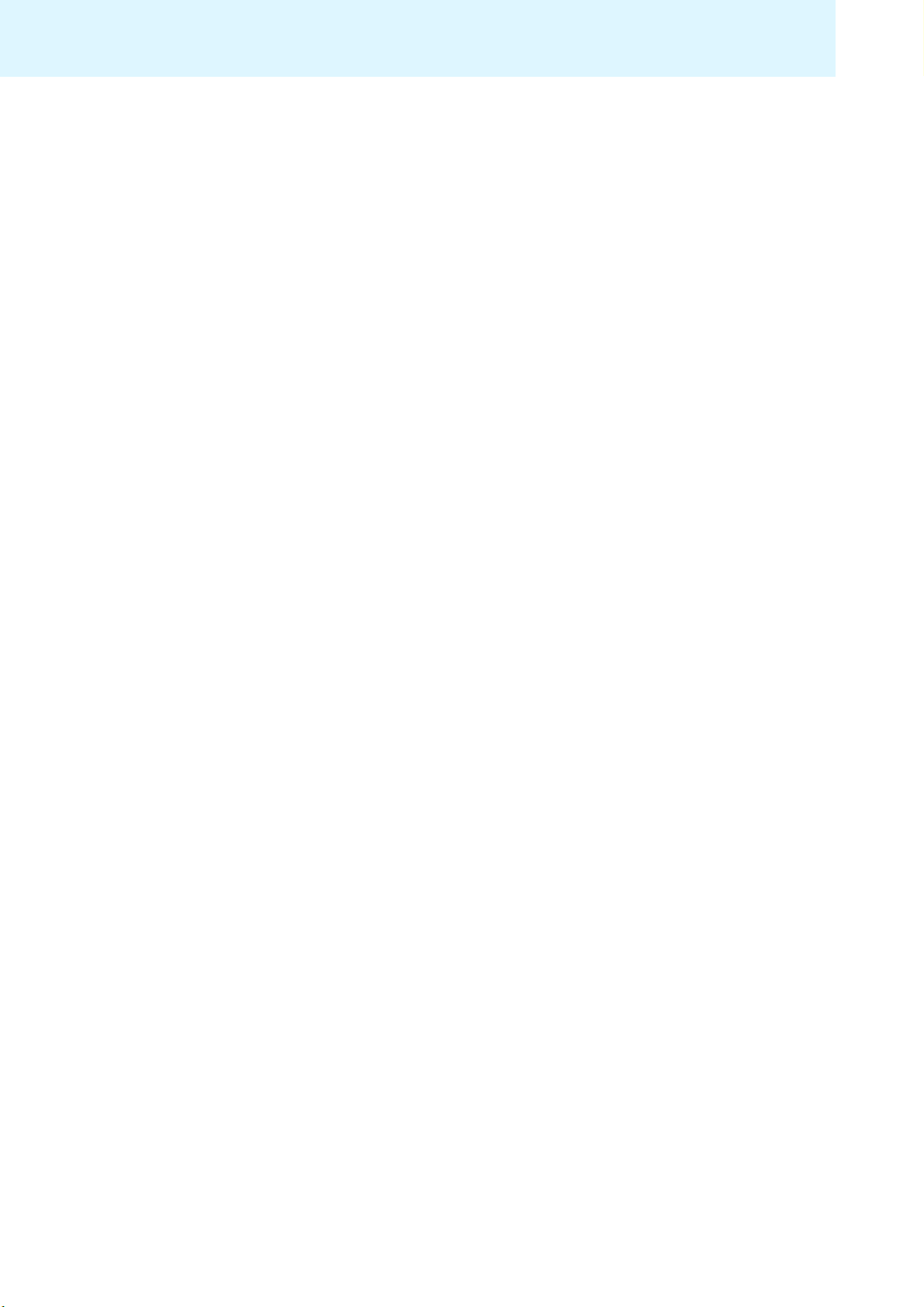
Important safety information
Important safety information
• Please read this instruction manual carefully and completely before
using the product.
• Make the instruction manual easily accessible to all users at all times.
Always include the instruction manual when passing the product on to
third parties.
• Do not use the product in situations which require special attention
(e.g. when performing skilled jobs).
• Always keep the product dry and do not expose it to extreme
temperatures (normal operating temperatures: +5
+45
°C/+113 °F).
• Use the product with care and store it in a clean, dust-free
environment.
• Switch off the headset after use to conserve battery power.
• Only use the OfficeRunner™ base station for charging OfficeRunner™
headsets fitted with the OfficeRunner™ rechargeable battery. Never try
to charge other rechargeable batteries or non-rechargeable batteries in
the
OfficeRunner™ base station.
• Do not short-circuit the contacts of the product. Make sure that no
metal objects (e.g. paper clips, hair pins, earrings) come into contact
with the interfaces and contacts.
• Sennheiser Communications is not liable for damages resulting from
the loss of connection due to a run flat battery, an old battery or
exceeding the DECT transmission range.
• This equipment generates, uses and can radiate radio frequency energy
and, if not used in accordance with the instructions, may cause harmful
interference to radio communications. However, there is no guarantee
that interference will not occur in a particular installation.
•The OfficeRunner™ headsets contain magnets that generate a
magnetic field which could cause interference with cardiac pacemakers
and implanted defibrillators. Keep the
1.2” (3
• Protect your hearing from high volume levels.
• Only use the power supply units supplied by Sennheiser
Communications.
• To reduce the risk of fire or electric shock, do not use the product near
water and do not expose it to rain or moisture.
• Unplug the power supply unit from the wall socket
– to completely disconnect the product from the mains power supply
– during lightning storms or
– when unused for long periods of time.
• Only operate the power supply unit from the type of power source
specified in the chapter “Specifications” (see
• Ensure that the power supply unit is
– in a safe operating condition and easily accessible,
– properly plugged into the wall socket,
– only operated within the permissible temperature range,
– not covered or exposed to direct sunlight for longer periods of time
cm) from cardiac pacemakers or implanted defibrillators!
in order to prevent heat accumulation (see “Specifications” on
page 37).
OfficeRunner™ headsets at least
page 37).
°C/+41 °F to
2
Page 4
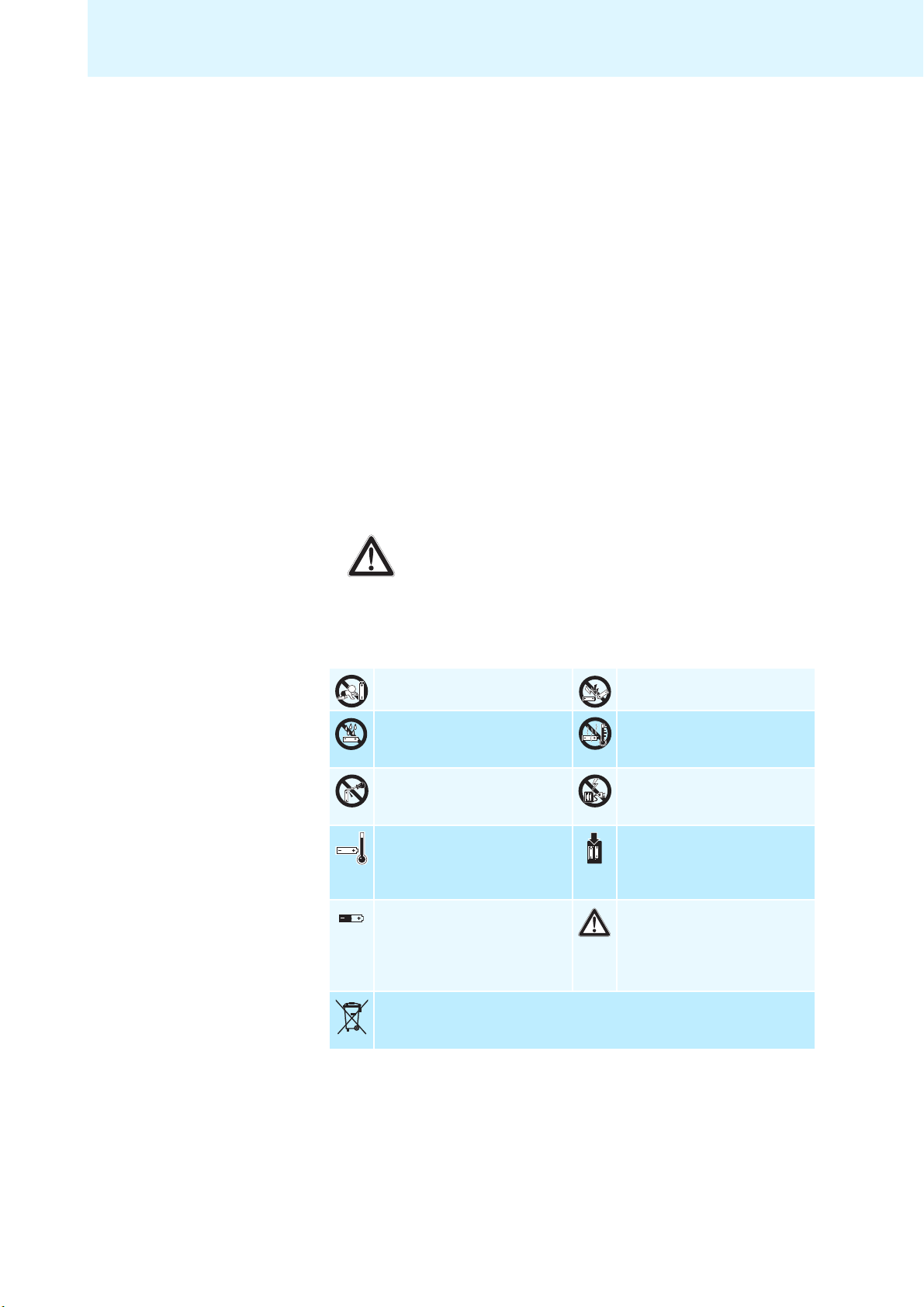
Important safety information
• Do not operate the product near any heat sources.
• Only use attachments/accessories specified by Sennheiser
Communications (see “Accessories and spare parts” on page
36).
• Keep plastic wrap and plastic bags of the packaging out of reach of
children – danger of suffocation!
Intended use
Intended use of the product includes
• having read this instruction manual, especially the chapter “Important
safety instructions” on page
2,
• using the product within the operating conditions and limitations
described in this instruction manual.
“Improper use” means using the product other than as described in this
instruction manual, or under operating conditions which differ from those
described herein.
Safety instructions for the Lithium-Polymer rechargeable batteries
If abused or misused, rechargeable batteries may leak. In extreme cases,
rechargeable batteries may even present
• a heat hazard,
•a fire hazard,
• an explosion hazard,
• a smoke or gas hazard.
Please understand that Sennheiser Communications does not accept
liability for damage arising from abuse or misuse.
Keep away from children. Do not short-circuit.
Do not expose to moisture. Do not heat above +45 °C/
+113 °F, e.g. do not expose to
sunlight or throw into a fire.
Do not mutilate or dismantle. Do not charge the rechargeable
battery if the device is obviously
defective.
Only charge rechargeable
batteries at ambient
temperatures between +5 °C/
+41 °F to +45 °C/+113 °F.
When not using rechargeable
batteries for extended periods
of time, charge them regularly
(every six months for about one
hour).
Return defective devices or devices with defective rechargeable batteries
to your specialist dealer.
Only charge rechargeable
batteries with an appropriate
Sennheiser Communications
charger.
Store in a cool and dry place at
room temperature (approx.
°C/68 °F).
20
3
Page 5
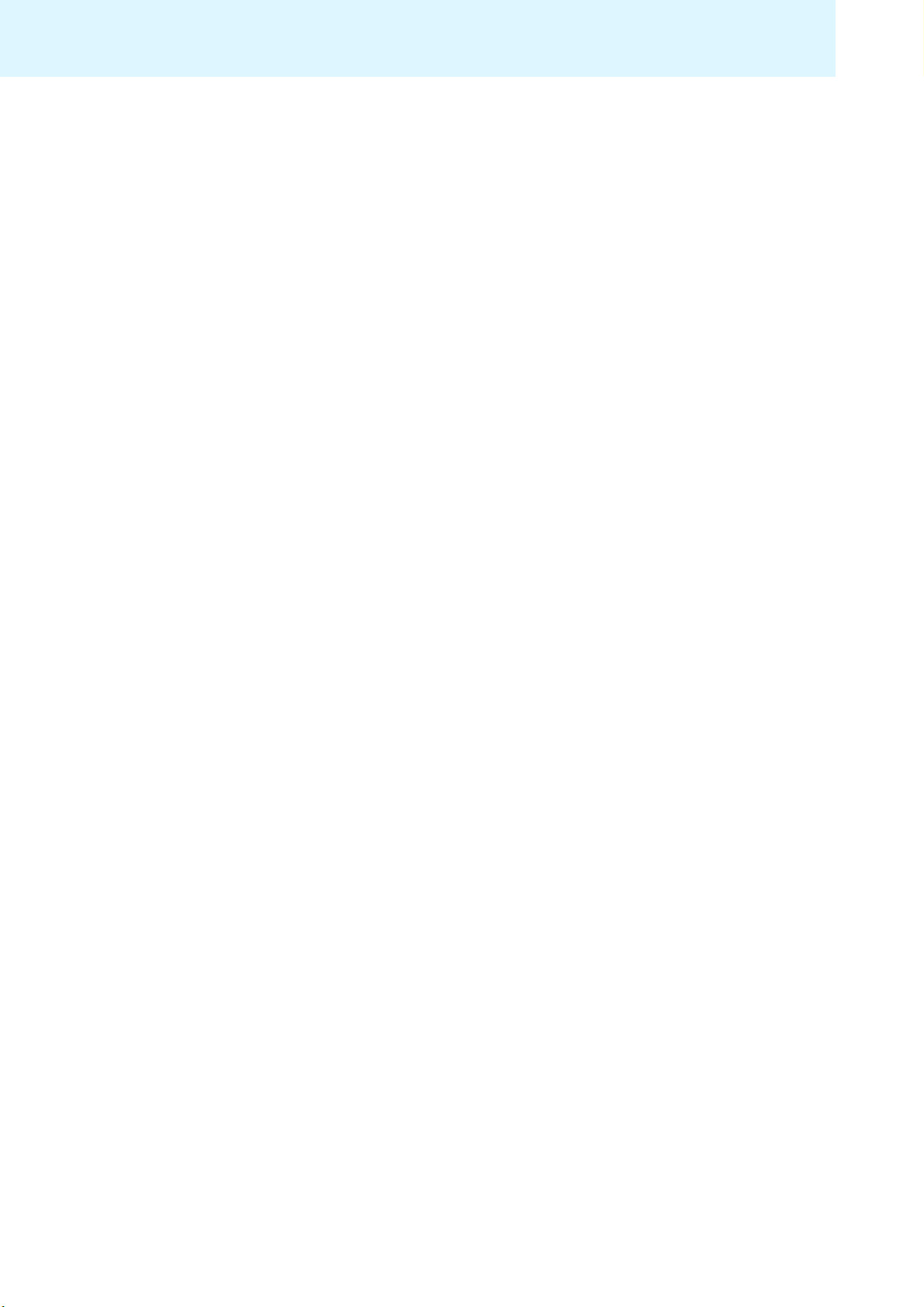
The OfficeRunner™ wireless headset system
The OfficeRunner™ wireless headset
system
The Sennheiser Communications OfficeRunner™ is a wireless DECT headset
system which is intended for professional office use.
• Can be used with a fixed line phone or PC (VoIP)
• Quick link establishment between headset and base station
• Excellent sound quality in narrowband and wideband mode ensures
• Range of up to 180 m in free line of sight and up to 55 m indoors
• Monaural headset with 2 wearing styles:
• Noise cancelling microphone for optimum speech intelligibility without
• Permits conference calls with up to 4 headsets
• Quick and easy pairing of a new headset
• Long battery operating time:
• Quick and convenient charging of the headset (1 hour)
• HeadSetup software for convenient call control and headset
• Headset can be integrated into existing DECT GAP systems
optimum speech intelligibility
– earloop or
– headband with ear pad
annoying background noise
– up to 12 hours of talk time in narrowband mode
– up to 8 hours of talk time in wideband mode
– up to 4 days of standby time
management via a PC
DECT
The Sennheiser Communications OfficeRunner™ wireless headset system
uses DECT radio technology. Due to a dynamic adjustment of the
transmission power, the DECT technology offers an increased transmission
range, minimized radiation exposure and has a good energy efficiency.
Encrypted radio transmission provides maximum security for wireless
communication.
4
Page 6
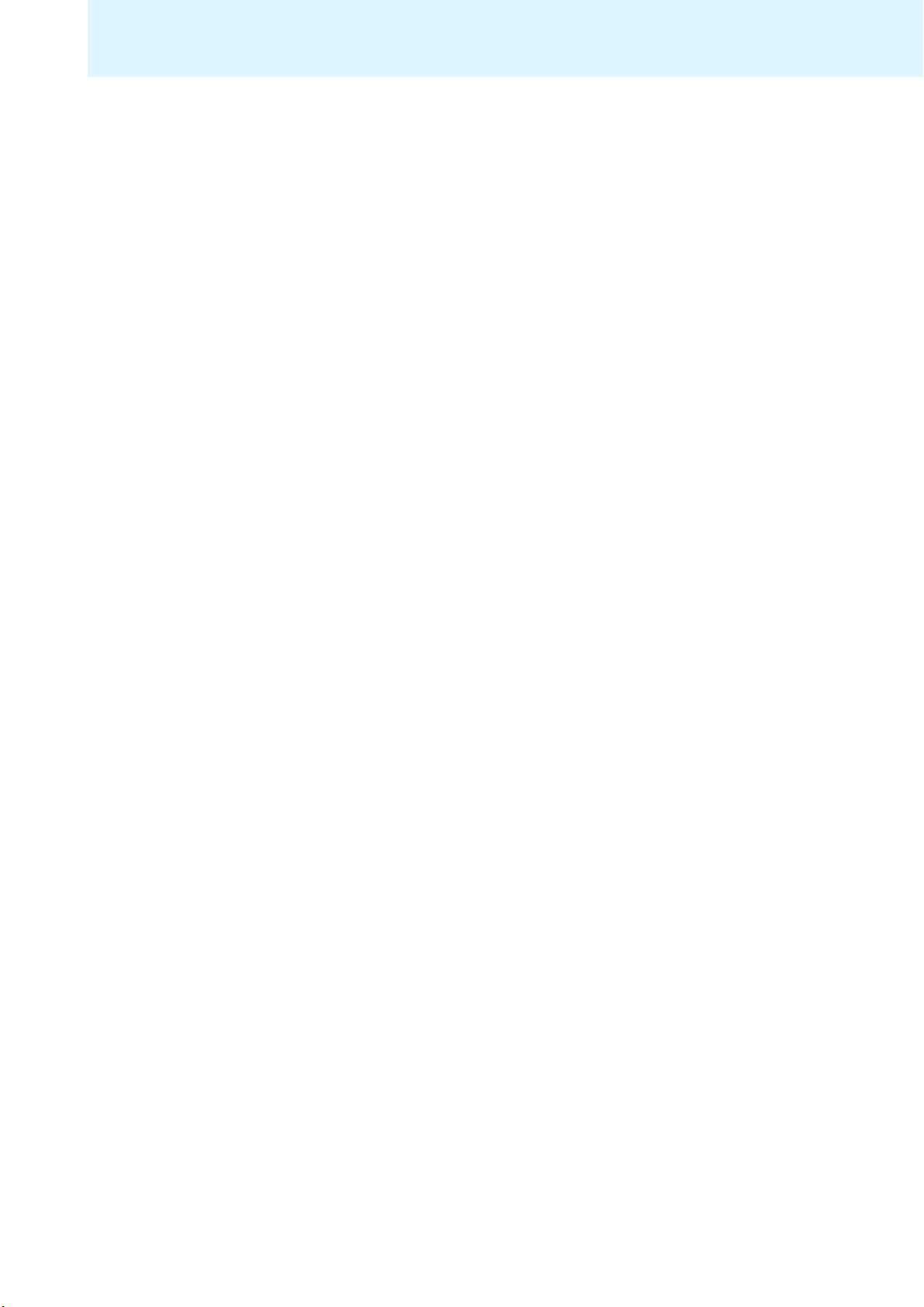
Delivery includes
Delivery includes
1 base station
1 headset with built-in rechargeable battery
1 bendable earloop
2earloops (size S and L)
1 headband
1 name plate with cheek spacer (pre-installed)
1 name plate
1 power supply unit
1 telephone cable
1 USB cable
1 safety guide (booklet with important safety information)
1 quick guide
1 CD ROM (including, among other things, the HeadSetup software and
a
detailed instruction manual as PDF)
5
Page 7
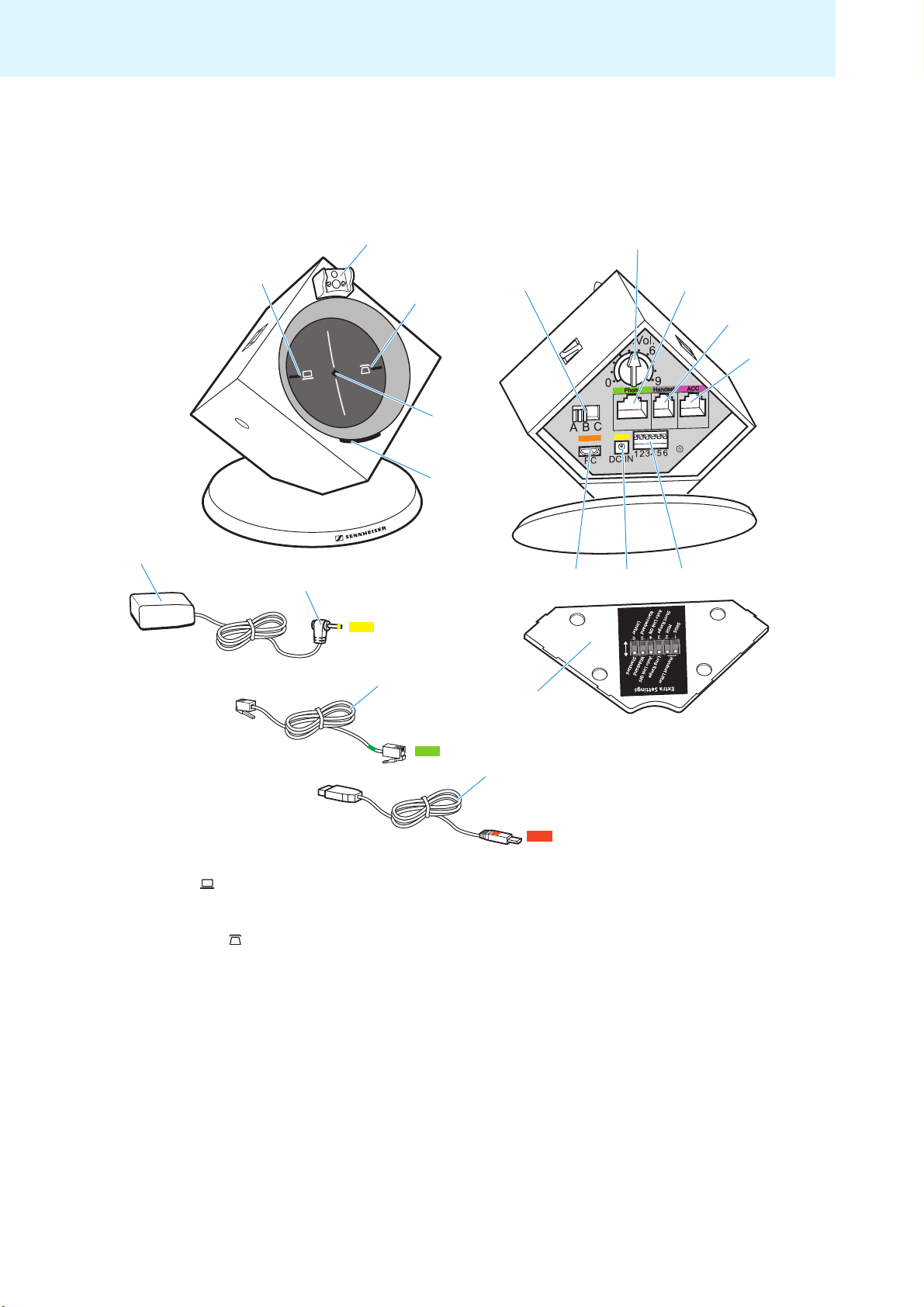
Product overview
Product overview
Base station
PC button with LED
Charging contacts
쐋 PHONE button with LED
LINK LED
CHARGE STATUS LED
ABC switch
Microphone volume control
Phone socket
Handset socket
ACC socket
DIP switch row 1 to 6
DC IN socket
PC socket (USB)
Cover with overview of DIP switch assignment
Power supply unit
DC IN connector
Telephone cable
USB cable
6
Page 8
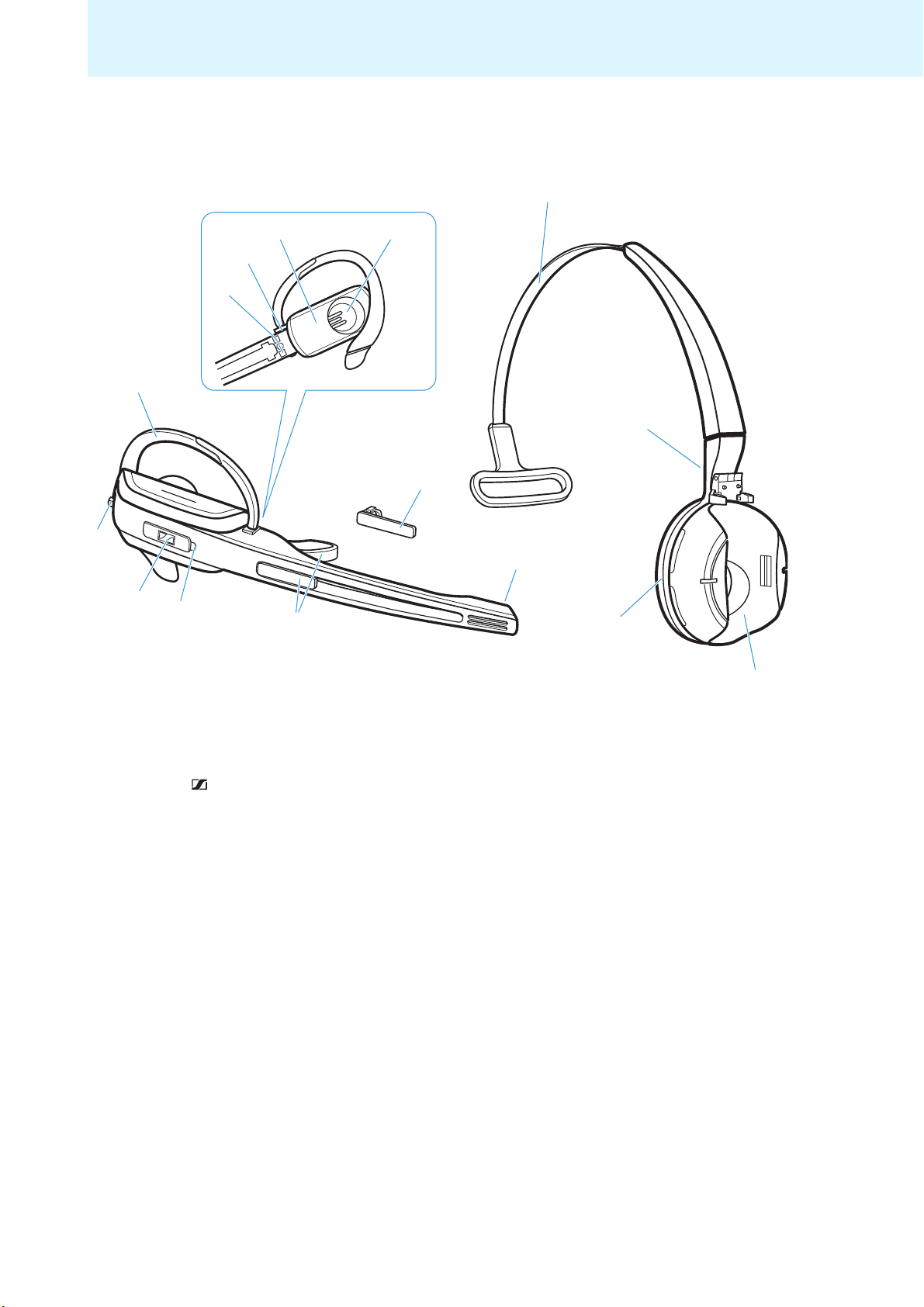
Headset
Product overview
B
6
5
4
3
Microphone
7
8
9
2
0
C
A
1
D
E
Battery compartment cover
Name plate with cheek spacer
HEADSET LED
LINK button
AUDIO button
Earloop
Charging contacts
Earloop slot
Earpiece
Name plate
Headband
Charging contacts
Ear pad
Headset holder
7
Page 9
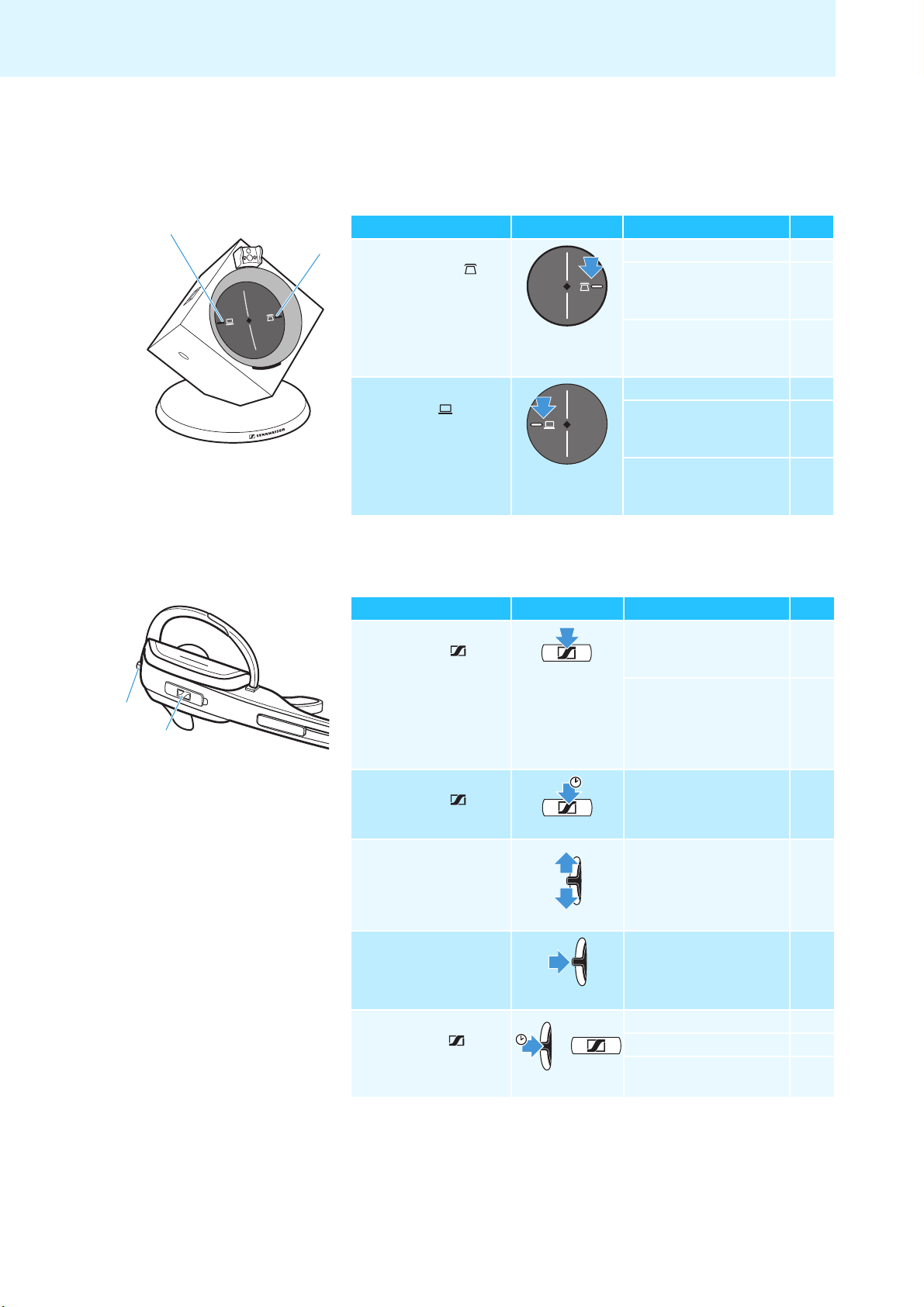
Overview of the buttons
5 s
Overview of the buttons
Base station
Action Button Functions Page
왘 Press the
PHONE
button 쐋
왘 Press the
PC button
Selects the Phone mode 25
Establishes/disconnects
the link between headset
and base station
Accepts/ends a call (with
electronic call control/
handset lifter)
Selects the PC mode 26
Establishes/disconnects
the wireless link between
headset and base station
Accepts/ends a call
(depending on the
softphone used)
23
25
23
26
5
4
Headset
Action Button Functions Page
왘 Press the
LINK button
왘 Press and hold the
LINK button for
5 seconds
왘 Push the
AUDIO button
upwards/downwards
왘 Press the
AUDIO button
Establishes/disconnects
the link between headset
and base station
Accepts/ends a call (with
electronic call control/
handset lifter or
depending on the
softphone used)
Switches the headset
on/off
Increases/reduces the
ring tone volume, the
volume of the acoustic
signals or the audio
volume by 1 step
Mutes the microphone/
unmutes the microphone
23
25/26
23
29
30
왘 Press and hold the
LINK button and
the AUDIO button
for 5 seconds
5 s
+
Setting mode
GAP pairing mode 31
Swaps the assignment of
the AUDIO button
17
8
Page 10

Overview of the LEDs
3
Base station
LED of the PC button Meaning
lights up PC mode
flashes Incoming PC call
Overview of the LEDs
LED of the PHONE button 쐋
lights up Phone mode
flashes Incoming telephone call
LINK LED Meaning
lights up blue Active link to the headset
lights up red No link to the headset
flashes red Headset is muted
is off Standby mode
CHARGE STATUS LED
LED segment* Battery charge Required charging time
1 0-25 % approx. 10 min
2 25-50 % approx. 10 min
3 50-75 % approx. 20 min
4 75-100 % approx. 20 min
* during charging, each segment gets brighter in 5 steps
Meaning
Base station is switched off (not powered)
When the LED segment 1 lights up weakly or flashes, the battery is
almost flat. You have to recharge the battery within the next few
minutes (see page 22).
total:
approx.
60 min
Headset
HEADSET LED Meaning
lights up blue Charging mode
flashes blue slowly Active link to base station
flashes red Rechargeable battery is almost flat
is off Standby mode
Headset is switched off
flashes blue/red Setting mode/GAP pairing mode
Pairing of an additional headset to the
base station
9
Page 11
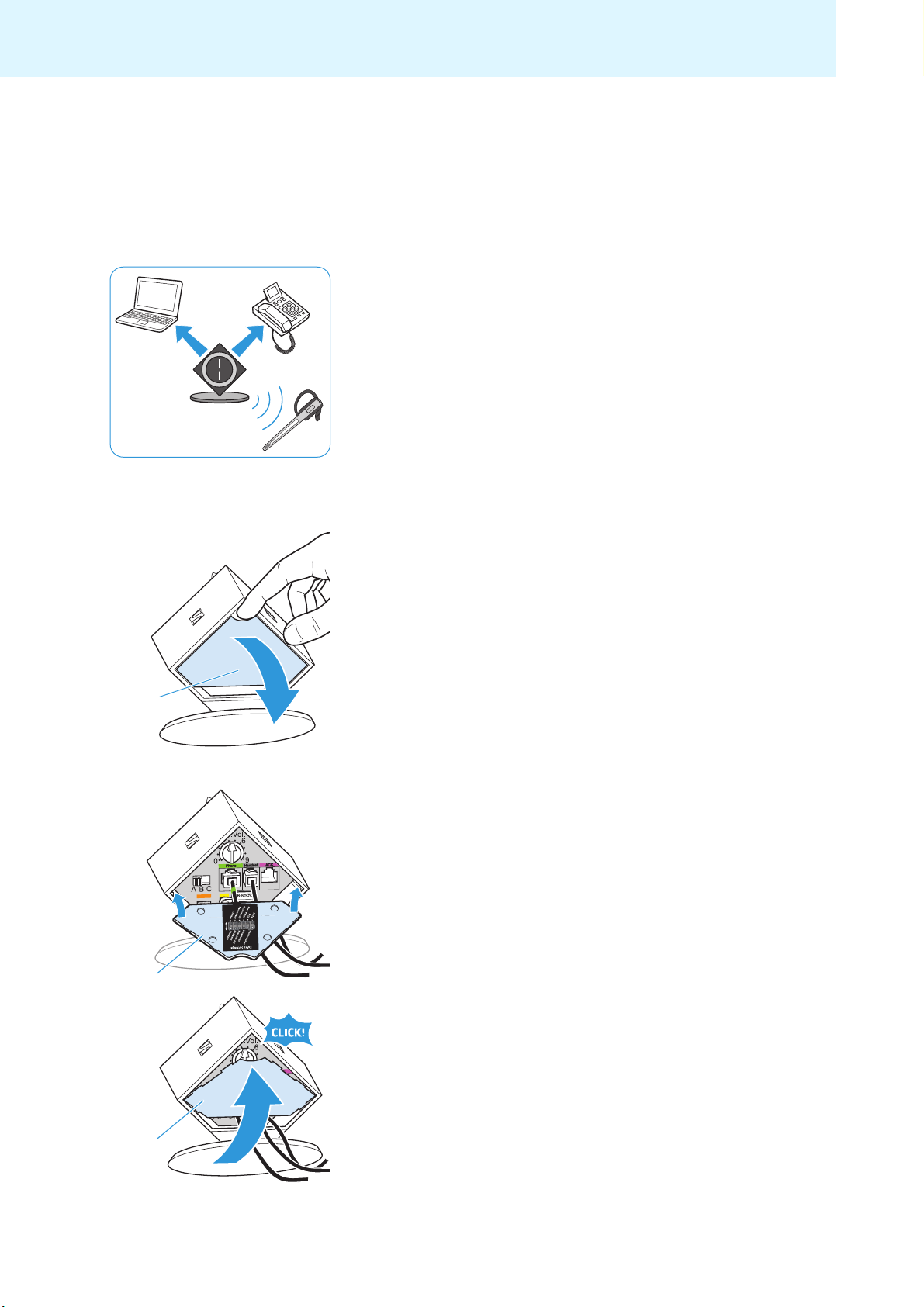
Putting the headset system into operation
Putting the headset system into
operation
Putting the base station into operation
You can use the headset system with your fixed line phone (Phone mode)
and/or your PC (PC mode). The base station controls the wireless
communication between the products.
Removing/attaching the cover
To remove the cover:
왘 Remove the cover by inserting a finger into the recess as shown.
To attach the cover and to secure the connected cables:
왘 Replace the cover to the rear of the base station (see diagram).
왘 Tilt the cover upwards until it locks into place.
10
Page 12
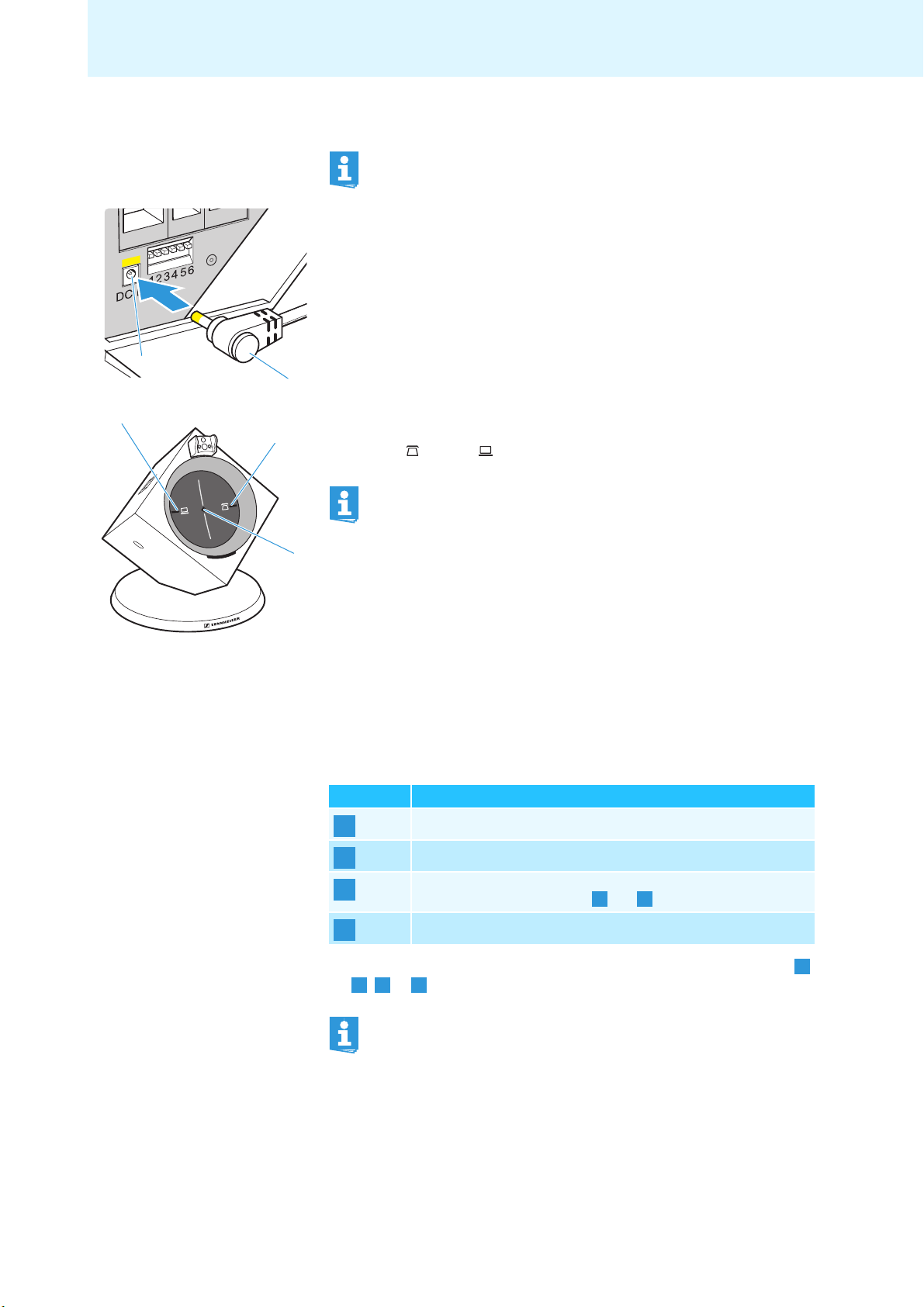
D
Putting the headset system into operation
Connecting the base station to the mains power supply
The base station is ready for operation as soon as it is connected to
the mains power supply.
왘 Connect the DC IN connector of the power supply unit to the DC IN
socket .
왘 Plug the power supply unit into a wall socket.
The LINK LED lights up red. The LED of the last used mode button
(PHONE 쐋 or PC ) lights up white.
When using the headset system only in PC mode, the power from
the PC via the USB cable is sufficient to power the base station. For
charging the rechargeable battery within the specified charging
times (see page
22) and for use in Phone mode, the power supply
unit is required.
Connecting the base station to a fixed line phone
If your telephone features a headset socket for connecting the electronic
call control, please use this socket.
To connect the base station to a fixed line phone, choose one of the follow
options:
Possibility Connection
A
B
C
왘 Choose your connection possibility and proceed as described under ,
B C D
, or on the following pages.
to a fixed line phone without headset socket
to a fixed line phone with headset socket
of an optional mechanical handset lifter
(with connection possibilities and only)
to an optional electronic hook switch control (EHS)
A B
A
For additional information on the individual settings for the
headset system via the DIP switch row
, refer to page 20.
11
Page 13
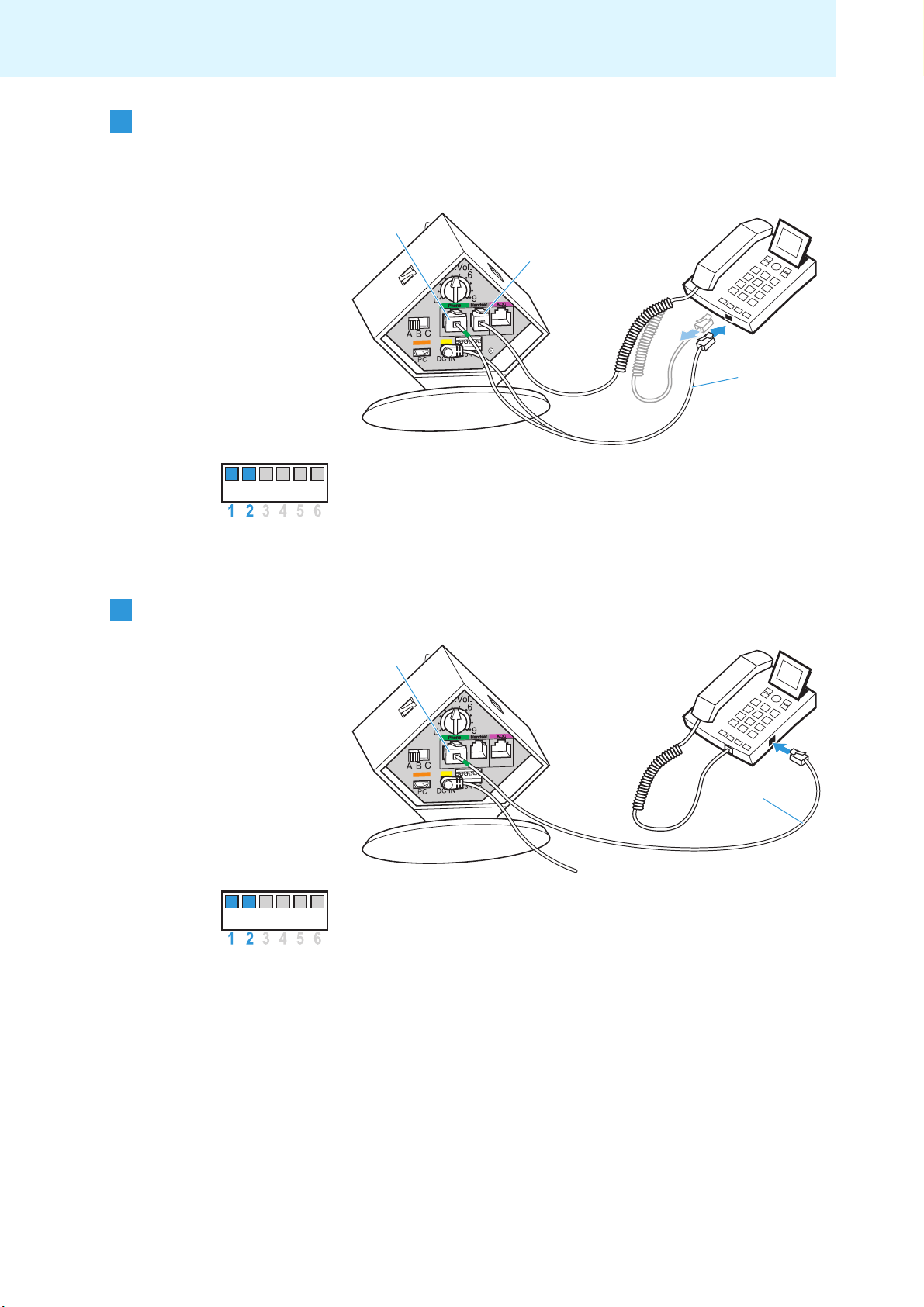
Putting the headset system into operation
Connection to a fixed line
A
phone without headset
socket
왘 Disconnect the handset cable from the telephone.
왘 Connect the handset cable to the Handset socket .
왘 Use the telephone cable to connect the Phone socket to the
handset socket on the telephone.
왘 Set the DIP switch #1 and #2 to the upper position.
Connection to a fixed line
B
phone with headset socket
왘 Use the telephone cable to connect the Phone socket to the
headset socket on the telephone.
왘 Set the DIP switch # 1 and # 2 to the upper position.
12
Page 14
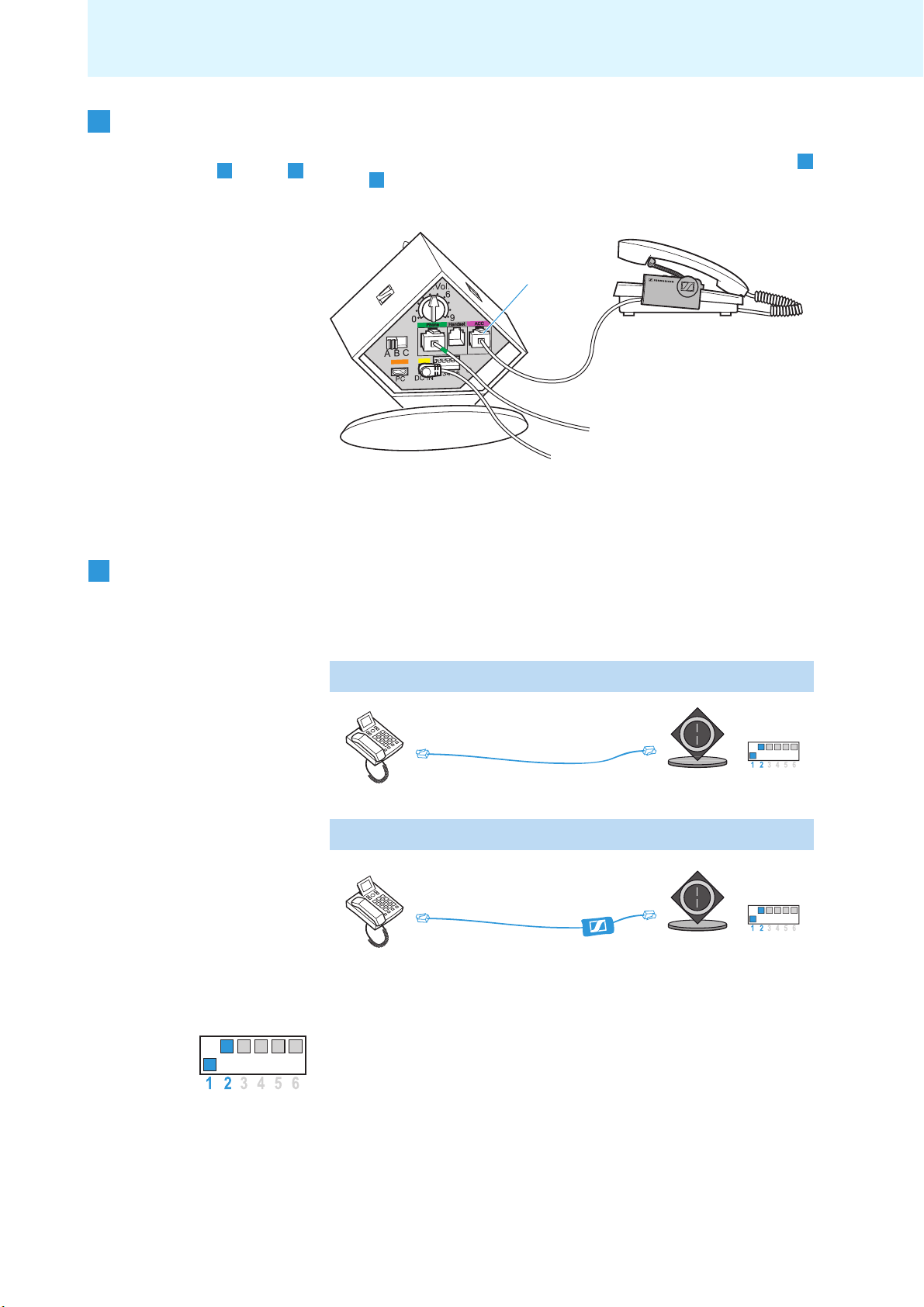
Putting the headset system into operation
D
Connection of an optional
C
mechanical handset lifter
(with connection
possibilities
A B
and
only)
Connection to an optional
electronic hook switch
control (EHS)
You can also connect the HSL 10 mech ani cal hand set lifter from Sennhei ser
Communications (see
왘 Connect the base station to the fixed line phone as described under
B
or .
“Accessories and spare parts” on page 36):
A
왘 Connect the handset lifter to the ACC socket on the base station.
왘 Connect the handset lifter to the fixed line phone as described in the
instruction manual of the handset lifter.
If your telephone has a built-in electronic hook switch, supporting either
the DHSG or the MSH standard, you require the corresponding connection
cables. Other hook switch standards require suitable adapter cables which
convert the control signals to the DHSG standard (see
“Accessories and
spare parts” on page 36).
DHSG standard
DHSG cable
e.g. Siemens, Aastra, Agfeo, etc.
OfficeRunner™ DHSG setting
Other standards
Adapter cable
e.g. Cisco, Avaya, Polycom
OfficeRunner™ DHSG setting
If your telephone has a built-in electronic hook switch supporting the DHSG
or the any other hook switch standard (except for the MSH standard):
왘 Set the DIP switch # 1 to the lower position.
왘 Set the DIP switch # 2 to the upper position.
13
Page 15

Putting the headset system into operation
MSH standard
MSH cable
e.g. Alcatel
OfficeRunner™ MSH setting
If your telephone has a built-in electronic hook switch supporting the MSH
standard:
왘 Set the DIP switch # 1 to the upper position.
왘 Set the DIP switch # 2 to the lower position.
The necessary connection and adapter cables are available from your
Sennheiser partner. For additional information, please visit our website at
www.senncom.com/headsetselector.
Setting up the base station
왘 Place the base station at a minimum distance of 15 to 20 cm from the
fixed line phone.
Connecting the base station to a PC
You can connect the headset system to a PC in order to use it for Internet
telephony (VoIP) with softphones or multimedia applications.
왘 Use the USB cable to connect the PC socket to a USB socket of
your PC.
The operating system detects the USB audio device “Sennheiser DECT”
and installs the necessary drivers.
14
Page 16

Putting the headset system into operation
Installing the HeadSetup software
The HeadSetup software enables the headset system to communicate with
a wide variety of softphones and allows you to use the call control
functions. Even without the HeadSetup software, the headset system can
still be used as an audio input and output device.
Updates and additional information on the HeadSetup software can be
found on our website at www.senncom.com/headsetup or via the update
function of the software.
Specifications (version 2.2)
File size approx. 20 MB
Supported operating systems Microsoft Windows 2000
Microsoft Windows XP
Microsoft Windows Vista
Microsoft Windows 7
Supports the call control
functions of the following
softphones
AOL Instant Messenger
Avaya IP Softphone 4.0x - 5.0x - 6.0x
Avaya One-X Communicator
Cisco IP Communicator Version 2.0 - 2.1
IBM Lotus Sametime Connect
Skype
To install the HeadSetup software:
왘 Run the “HeadSetup USB version X.X.exe” file in the “HeadSetup”
folder on the enclosed CD ROM.
왘 Follow the instructions of the install program.
Additional information and application hints can be found in the Help
section of the software:
왘 Click the “Help ...” button.
15
Page 17

Putting the headset system into operation
20 min
100%
50%
1 h
A
B
8
Left
Right
6
A
2
E
6
Putting the headset into operation
The headset can be worn on the right or left ear. To wear the headset, you
can either use an earloop (bendable or non-bendable in size S or L) or the
headband with ear pad.
Before using the headset for the first time, charge the rechargeable
battery for at least 20
Attaching the earloop
왘 Select the bendable earloop or a non-bendable earloop (size S or L).
왘 Insert the earloop into the earloop slot .
minutes (see page 22).
Attaching the headband
왘 If necessary, remove the earloop by carefully pulling it upwards.
왘 Replace the name plate with cheek spacer with the name plate .
왘 Attach the headset to the headset holder of the headband.
16
Page 18

Putting the headset system into operation
2
A
Labeling the headset
The name plate or allows you to label the headset.
왘 Change the lettering of the name plate.
The “Nameplate-template.pdf” PDF file included on the CD ROM
allows you to create and print individual name plates.
Swapping the assignment of the AUDIO button
The assignment of the AUDIO button can be swapped depending on
whether you wear the headset on the right or left ear. By default, the
headset is configured for wearing on the right ear. Pushing the AUDIO
button
upwards increases the volume, pushing it downwards reduces
the volume (see page 29).
To swap the assignment of the AUDIO button :
왘 Simultaneously press and hold the headset’s LINK button and
AUDIO button for 5 seconds.
The HEADSET LED flashes blue/red.
왘 Push the AUDIO button in the direction in which you want to
increase the volume until the HEADSET LED goes off.
The headset switches to standby mode.
5
5 s
Right
4
3
Left
Testing the headset system in Phone mode and adjusting it
Testing the telephone connection
When PC mode is selected (the LED of the PC button lights up white):
왘 Press the PHONE button 쐋 on the base station.
The base station is set to Phone mode and the LED of the PHONE button
쐋 lights up white.
17
Page 19

Putting the headset system into operation
왘 Press either the LINK button on the headset or the PHONE
button 쐋 on the base station.
A wireless link is established between the headset and the base
station, the LINK
LED lights up blue and the HEADSET LED flashes
blue.
4
3
왘 Lift the handset (if a handset lifter is connected, it automatically lifts
the handset).
The system is correctly connected if you can hear a clear dial tone and
if the other party can hear you at a comfortable level. If the audio
signal/dial tone is disturbed, adjust the audio signal (see next section).
If the other party cannot hear you well, adjust the microphone
sensitivity (see below).
Adjusting the audio signal/dial tone
왘 Set the ABC switch to A (default setting), B or C so that you can hear a
clear dial tone in the headset.
Adjusting the microphone sensitivity
By default, the microphone volume control is set to between position 4
and position 5. This setting is suitable for most telephones and your voice
gets reproduced at a good volume. To change the volume, adjust the
microphone volume control accordingly.
18
The microphone volume control only adjusts the microphone
sensitivity in Phone mode.
왘 Make a call to someone who will help you find the correct sensitivity
setting for your microphone (see page
25).
왘 Turn the microphone volume control so that the other party can hear
at a comfortable level.
Page 20

Putting the headset system into operation
4
3
Testing the headset system in PC mode and adjusting it
Testing the PC connection
When Phone mode is selected (the LED of the PHONE button 쐋 lights up
white):
왘 Press the PC button on the base station.
The base station is set to PC mode and the LED of the PC button
lights up white.
왘 Press either the LINK button on the headset or the PC button
on the base station.
A wireless link is established between the headset and the base
station, the LINK
blue.
LED lights up blue and the HEADSET LED flashes
왘 Use your softphone to make a call to someone who will help you adjust
the correct microphone sensitivity for PC mode (see below).
The system is correctly connected if the other party can hear you at a
comfortable level.
Adjusting the microphone sensitivity
왘 Depending on the operating system used, adjust the microphone
sensitivity so that the other party can hear you at a comfortable level
(see the instruction manual of your operating system).
Some softphones provide automatic adjustment of the microphone
sensitivity. If possible, activate this function in order to be able to
use the headset microphone to the full.
19
Page 21

Putting the headset system into operation
Adjusting advanced settings
The DIP switch row allows you to adjust the headset system to your
individual needs. By default, all DIP switches except for DIP switch 5 are set
to the upper position.
To change the settings of the DIP switch row :
왘 If necessary, disconnect an existing wireless link between base station
and headset (see page
23).
왘 Use a pointed object (e.g. a pen) to set the DIP switches to the desired
position.
Configuring the handset lifter/hook switch – DIP switch 1 and 2
Switch position Function
Manual operation
Lifts/hangs up the handset manually or using
handset lifter.
the
Electronic hook switch (DHSG standard)
Call control via the OfficeRunner™ headset system.
Electronic hook switch (MSH standard)
Call control via the OfficeRunner™ headset system.
Manual operation
Lifts/hangs up the handset manually or using
the
handset lifter.
Adjusting the radio range – DIP switch 3
If many DECT systems are operated in a confined space, interference can
occur. In this case, you should change the radio range.
20
Switch position Function
Standard radio range
Reduced radio range
Use this setting in order to avoid interference with other
DECT systems.
Range of approx. 10 m indoors
Page 22

Putting the headset system into operation
Automatically establishing the wireless link between headset and
base
station (Auto Link) – DIP switch 4
Switch position Function
Switched off
You have to manually establish the wireless link
(see page 23).
Switched on
When taking the headset out of the base station, a
wireless link is automatically established between
headset and base station (Auto Link).
Switching between wideband and narrowband mode – DIP switch 5
Switch position Function
Wideband mode
Automatic frequency adjustment of wideband and
narrowband calls in PC and Phone mode.
Battery life: 8 hours
Narrowband mode
Narrowband audio transmission in PC and Phone mode.
Battery life: 12 hours
Limiting the volume – DIP switch 6
Switch position Function
Standard limitation
Limited volume (country specific)
• AUS version:
in compliance with Directive AS/ACIF S004:2008
• EU and US version:
in compliance with Directive 2003/10/EC
21
Page 23

Using the headset system
3
Using the headset system
Charging the headset’s rechargeable battery
If you charge the rechargeable battery for the first time, allow charging for
at least 20 minutes without interruption. A complete charging process
takes about 60
damaging the rechargeable battery.
Operating time with a fully charged rechargeable battery:
Talk time/standby time Mode
12 hours narrowband mode (see page 21)
8 hours wideband mode (see page 21)
4 days standby mode
To charge the rechargeable battery of the headset:
왘 Place the headset into the magnetic holder of the base station.
The HEADSET LED lights up blue and the CHARGE STATUS LED
indicates the battery charge:
minutes. You can interrupt charging at any time without
LED segment* Battery charge Required charging time
1 0-25 % approx. 10 min
2 25-50 % approx. 10 min
3 50-75 % approx. 20 min
4 75-100 % approx. 20 min
total:
approx.
60 min
* during charging, each segment gets brighter in 5 steps
After completion of the charging process, the HEADSET LED goes off.
To stop the charging process:
왘 Take the headset out of the base station.
The CHARGE STATUS LED indicates the remaining battery charge of
the headset.
When the battery is about to run flat ...
... only the LED segment 1 lights up weakly or flashes (see page 9).
... the HEADSET LED flashes red.
... you hear a low battery warning (three beeps) in the headset.
... you have several minutes of battery reserve.
When the battery is flat, the headset switches off.
22
If the headset is outside the range of the base station, it will switch
off after 30
minutes in order to conserve battery power.
Page 24

4
3
Using the headset system
Switching the headset on/off
If you place the headset into the base station, the headset
automatically switches to standby mode. In standby mode, the
power consumption is very low and the radiated power is reduced
to a minimum. The HEADSET
Switching the headset on
왘 Press and hold the LINK button for 5 seconds.
The HEADSET LED flashes blue 3 times and the wireless link to the
base station is established (where required). An ascending
confirmation beep is heard in the headset.
Switching the headset off
왘 Press and hold the LINK button for 5 seconds.
The HEADSET LED flashes red 3 times.
LED lights up blue during charging.
4
3
Establishing a wireless link between headset and
base
station
To establish a wireless link between headset and base station:
왘 Press the LINK button on the headset.
The link is established. The LINK LED lights up blue and the
HEADSET LED flashes blue.
To disconnect a wireless link between headset and base station:
왘 Press the LINK button on the headset.
The link is disconnected. The LINK LED and the HEADSET LED go
off.
You can also establish or disconnect the wireless link by pressing
the PC button
(depending on the selected mode (PC or Phone), see page 28).
If your telephone has a built-in electronic hook switch supporting
the MSH standard (see page
wireless link between headset and base station by placing the
headset into the base station. The control signals (“accept a call”,
“end a call”) of the headset are still transmitted to the electronic
hook switch without any restrictions.
or the PHONE button 쐋 on the base station
13), you can only disconnect the
23
Page 25

Using the headset system
6
D
B
Putting the headset on and adjusting it
Wearing the headset with the earloop
왘 Slightly pull the earloop away from the headset.
If you are using a non-bendable earloop:
왘 Place the earloop behind your ear so that it follows the contour of your
ear.
왘 Orient the microphone towards your mouth.
If you are using the bendable earloop:
왘 Place the earloop behind your ear so that it follows the contour of your
ear.
왘 Bend the earloop so that the headset fits comfortably and securely.
왘 Orient the microphone towards your mouth.
6
Wearing the headset with the headband
왘 Adjust the headband to your head.
왘 Put on the headset so that the ear pad rests comfortably on your ear
and that the headband runs over the top of your head.
왘 Orient the microphone towards your mouth.
24
Page 26

Using the headset system
Calling via the fixed line phone using the headset
Accepting an incoming call
You hear the ring tone of the fixed line phone:
왘 Put on the headset and establish a wireless link between headset and
base station (see page 23).
If you are using a handset lifter/electronic hook switch, the call is
automatically accepted.
If you receive a call and a handset lifter/electronic hook switch with
ring tone detection is used, you hear a ring tone in the headset and
the LED of the PHONE button
If you are not using a handset lifter/electronic hook switch:
쐋 flashes white.
왘 Accept the call by lifting the handset or by pressing the “accept call”
button on your fixed line phone.
Making a call
If you are using a handset lifter/electronic hook switch:
왘 Dial the desired number.
왘 Put on the headset and establish a wireless link between headset and
base station (see page 23).
The phone connection is established automatically.
If you are not using a handset lifter/electronic hook switch:
왘 Put the headset on and establish a wireless link between headset and
base station (see page
왘 Lift the handset and dial the desired number.
The phone connection is established.
23).
25
Page 27

Using the headset system
Ending a call
왘 Disconnect the wireless link between headset and base station (see
page 23).
If you are using handset lifter/electronic hook switch, the call is
automatically ended.
If you are not using a handset lifter/electronic hook switch:
왘 Hang up the handset or press the “end call” button on your fixed line
phone.
Transferring a call from the headset to the fixed line phone and vice versa
This function is only available if you are not using a handset lifter/
electronic hook switch or if your telephone supports this function.
If a wireless link is established (see page 23):
왘 Speak into the headset.
If no wireless link is established (see page 23):
왘 Speak into the handset.
Calling via the PC using the headset
Accepting an incoming PC call
If you receive a call on your softphone:
왘 Establish a wireless link between headset and base station (see
page
23).
If the call control function of your softphone is supported, the call is
automatically accepted (see page
If your softphone does not support call control:
왘 Accept the call using your softphone.
15).
26
If you receive a call and the call control function of your softphone
is supported by the HeadSetup software (see page
ring tone in the headset and the LED of the PC button flashes
white.
15), you hear a
Page 28

Using the headset system
Making a PC call
왘 Establish a wireless link between headset and base station (see
page
23).
왘 Make the call using your softphone.
Ending a PC call
왘 Disconnect the wireless link between headset and base station (see
page
23).
If the call control function of your softphone is supported, the call is
automatically ended (see page
15).
If your softphone does not support call control:
왘 End the call using your softphone.
Reproducing PC audio via the headset
The HeadSetup software allows you to listen to all PC audio via the
headset.
To activate/deactivate the reproduction of PC audio via the headset:
왘 In the HeadSetup software, activate/deactivate the “Always Audio”
function by clicking the corresponding button.
All PC audio is permanently reproduced via the headset. The wireless
link between headset and base station remains permanently
established.
If the “Always Audio” function is deactivated, the icon on the button is
crossed out in red.
27
Page 29

Using the headset system
If the “Always Audio” function is activated, you can still accept calls
via the Phone mode. After ending the call, the base station
automatically switches back to PC mode and all PC audio is
reproduced via the headset.
Switching between Phone and PC mode
You can switch between Phone and PC mode and accept calls of the other
mode.
왘 Press the PC button or the PHONE button 쐋 on the base station
to select the desired mode.
The LED of the PC button or the LED of the PHONE button 쐋
lights up white, indicating the selected mode.
GUEST
MASTER
Holding a conference call
The OfficeRunner™ headset system allows you to hold a conference call
with up to 4
control the conference call and up to 3
participate in the conference call.
OfficeRunner™ headsets. The master headset is used to
additional guest headsets can
28
Page 30

4
3
Using the headset system
To start the conference call using the master headset:
왘 Establish a wireless link between headset and base station (the LINK
LED
flashes blue).
To add a guest headset to the conference call:
왘 Place the guest headset to be added to the conference call into the base
station of the master headset.
The HEADSET LED flashes blue/red and the headset pairs to the base
station. If pairing was successful, the HEADSET LED lights up blue.
왘 Take the guest headset out of the base station.
You hear a beep in the master headset.
왘 Press the LINK button on the master headset within 15 seconds.
The guest headset is enabled for the conference call.
왘 If necessary, repeat this procedure for the two other guest headsets.
왘 Call the other party.
To exit the conference call with a guest headset:
왘 Press the LINK button on the guest headset.
To end the conference call:
왘 Use the master headset to end the conference call.
The wireless links to all other headsets participating in the conference
call are disconnected.
You can only end the conference call using the master headset.
Other functions such as volume adjustment and muting the
headset’s microphone can still be performed on each headset.
Adjusting the volume
WARNING Hearing damage due to high volumes!
Listening at high volume levels for long periods can lead to
permanent hearing defects.
왘 Set the volume to a medium level.
왘 Do not continuously expose yourself to high volumes.
In order to be able to adjust the volume of the ring tone and the acoustic
signals, the headset has to be in standby mode. In order to be able to
adjust the audio volume, a wireless link has to be established between
headset and base station (see page
23).
In PC mode, you can adjust the volume using the AUDIO button
or by using the volume control of your operating system (see the
instruction manual of your operating system).
29
Page 31

Using the headset system
5
5
The volumes can be adjusted in several steps. When the minimum or
maximum volume is reached, you hear a double beep in the headset.
왘 To increase or reduce the volume step-by-step, push the AUDIO
button
Vol +Vol –
upwards or downwards.
The assignment of the AUDIO button can be swapped depending
on whether you wear the headset on the right or left ear (see
“Swapping the assignment of the AUDIO button
” on page 17).
Muting the headset’s microphone
To mute the headset’s microphone during a call (the LINK LED on the
base station lights up blue):
왘 Press the AUDIO button .
The microphone is muted. While the microphone is muted, you hear a
beep in the headset every 5
station flashes red.
seconds and the LINK LED on the base
To unmute the headset’s microphone:
왘 Press the AUDIO button again.
You hear a low confirmation beep in the headset.
or
왘 Disconnect the wireless link between headset and base station (see
page 23).
In both cases, the muting is canceled and the LINK LED lights up blue
again or goes off.
Using the advanced functions
Pairing additional headsets for shared use
You can use one OfficeRunner™ base station with different OfficeRunner™
headsets. This can be advantageous if you share a telephone workplace.
The last headset paired to the base station can be used without more ado.
If no wireless link is established between headset and base station:
왘 Place the additional headset into the magnetic holder of the base
station.
During pairing of the headset to the base station, the HEADSET LED
flashes blue/red. If pairing was successful, the HEADSET LED lights
up blue. You can now use the newly paired headset.
30
Page 32

Using the headset system
Pairing the headset to third party DECT GAP telephones
왘 Place the OfficeRunner™ headset at a maximum distance of 1 m from
the third party base station.
왘 Simultaneously press and hold the headset’s LINK button and
AUDIO button for 5 seconds.
The headset switches to setting mode/GAP pairing mode and the
HEADSET
왘 Set the third party base station to GAP pairing mode (see the
instruction manual of the third party base station).
The headset pairs to the third party base station. If pairing was
successful, the HEADSET LED
Pairing is not successful If pairing is not successful within 60 seconds, the OfficeRunner™ headset
switches to standby mode.
왘 For information on how to pair the headset to the third party base
station, refer to the instruction manual of the base station.
LED flashes blue/red.
goes off.
The standard code for OfficeRunner™ is “0000”.
Charging an additional headset
If you wish to charge an additional headset (headset b) in the base station
while you are using your headset (headset a):
왘 Make sure that a wireless link is established between headset a and
base station (the LINK
왘 Place headset b into the base station.
Headset a can continue to connect to and disconnect from the base
station and its use is not restricted while headset b is being charged.
LED on the base station lights up blue).
If you leave the DECT range
If you leave the DECT range during a call, the audio quality deteriorates.
When the link breaks down completely, you hear a descending sequence
of beeps in the headset and the LINK
red.
To resume the call:
왘 Re-enter the DECT range of the headset system within 60 seconds.
As soon as the headset re-establishes the wireless link to the base
station, you hear a ring tone in the headset.
왘 Press the LINK button on the headset to resume the call.
LED on the base station lights up
If you are using a handset lifter/electronic hook switch or if your
softphone supports call control, the call will automatically be ended
60
seconds after leaving the DECT range.
31
Page 33

Cleaning and maintaining the headset system
8
C
Cleaning and maintaining the
headset
CAUTION Damage to the product due to liquids!
왘 Before cleaning, switch the product off and disconnect the base station
from the mains power supply.
왘 Only use a dry and soft cloth to clean the product.
왘 Clean the charging contacts of the base station and the charging
contacts or of the headset from time to time using e.g. a cotton
swab.
system
Liquids entering the product can short-circuit the electronics
or damage the mechanics.
Solvents or cleansing agents can damage the surface of the
product.
왘 Keep all liquids far away from the product.
왘 Do not use any solvents or cleansing agents.
32
Page 34

Cleaning and maintaining the headset system
A
B
D
Replacing the ear pad of the headband
You can replace the ear pad. Spare ear pads are available from your
Sennheiser partner.
왘 Remove the old ear pad .
왘 Attach the new ear pad by placing the fastening tab B of the ear pad
over the notch A of the headband (see diagram).
왘 Turn the ear pad counter-clockwise.
The notch A guides the fastening tab B so that the ear pad is securely
attached to the headband.
33
Page 35

Cleaning and maintaining the headset system
9
9
9
9
Replacing the headset’s rechargeable battery
You can replace the rechargeable battery. Spare rechargeable batteries are
available from your Sennheiser partner. Only use spare rechargeable
batteries recommended by Sennheiser
CAUTION Damage to the product due to improper handling
왘 Remove the earloop or the headband (see page 16).
왘 Open the battery compartment cover usi ng your finger nai l (see fi rst
왘 Carefully move the battery compartment cover in the direction of
왘 Remove the rechargeable battery and carefully loosen the connector
Communications.
The cable connections can be damaged when subjected to
mechanical stress.
왘 Open the battery compartment cover and carefully
loosen the connector plug of the rechargeable battery.
diagram).
the arrow until you overcome a slight resistance.
plug of the battery cable.
왘 Insert the connector plug of the new rechargeable battery into the
connection socket. Observe correct orientation of the connector plug.
왘 Replace the battery compartment cover onto the headset.
왘 Carefully lift the headset housing with your finger nail while fixing the
battery compartment cover with your thumb.
The battery compartment cover locks into place (see last diagram).
34
왘 Charge the new rechargeable battery (see “Charging the headset’s
rechargeable battery” on page 22).
Page 36

If a problem occurs
Problem Possible cause Possible solution
The headset is placed into
the base station but does
not show any reaction
Link between headset
and base station
cannot be established
(Phone mode)
Link between headset
and base station
cannot be established
(PC mode)
Bad radio link between
headset and base station
The headset causes noise
and connection losses
The rechargeable battery
cannot be charged
The rechargeable battery is
quickly depleted even after
charging
The sound from the fixed
line phone is distorted and
disturbed
The other party cannot
hear me properly, my voice
sounds too low or too loud
The headset is no longer
paired to the base station if
an additional headset has
been used with the base
station
Base station is not connected to the
mains power supply
Rechargeable battery is deep
discharged
Base station is not connected to the
mains power supply
Headset is not paired to the base
station
Base station is only connected to the
mains power supply
Headset is not paired to the base
station
Transmission range is exceeded Reduce the distance between headset and base
Microphone rubs on the cheek or
perhaps the beard
Distance between base station and
fixed line phone is so small that
interference occurs
Too many DECT systems within the
radio range
Charging contacts of the headset or the
base station are dirty
Rechargeable battery is defective Replace the defective rechargeable battery with a
Charging contacts of the headset
and the headband do not make good
contact
Overaged rechargeable battery Replace the overaged rechargeable battery with a
Base station is not adjusted to the
fixed line phone.
Microphone sensitivity is not correctly
adjusted
You can only use the last headset
paired to the base station (exception:
conference call)
Connect the base station to the mains power
supply (see page
Wait several minutes until the charging process
starts.
Connect the base station to the mains power
supply (see page 11).
Pair your headset to the base station
(see page 30).
Connect the base station to the PC using the
USB cable (see page 14).
Pair your headset to the base station
(see page 30).
station.
Adjust the radio range (see page 20).
Use the name plate with cheek spacer .
Increase the distance between base station and
fixed line phone (see page 14).
Reduce the radio range (see page 20).
Set the base station to narrowband mode
(see page 21).
Clean the charging contacts on the headset and on
the base station (see page
new one (see page 34).
Check if the headset is properly attached to the
headset holder of the headband (see page 16).
new one (see page 34).
Adjust the base station to your fixed line phone
(see page 18).
Adjust the microphone sensitivity to the Phone
mode (see page
Replace your headset into the base station
(see page 30).
If a problem occurs
11).
32).
18) or the PC mode (see page 19).
For additional information and an FAQ list, please visit www.headsets.com.
If a problem occurs that is not listed in the above table or if the problem cannot be solved with the proposed
solutions, please contact Headsets.com for assistance.
35
Page 37

Accessories and spare parts
Accessories and spare parts
For additional information on accessories and spare parts, please contact
Headsets.com.
Accessories
• HSL 10 handset lifter
– mechanical handset lifter
– incl. ring tone detection
– supports nearly all standard desktop telephones
•DHSG cable
– electronic hook switch cable
– for e.g. Siemens, Aastra, etc.
•MSH cable
– electronic hook switch cable
– for e.g. Alcatel, etc.
• Adapter cables for manufacturer specific standards
– available for Cisco, Avaya, Polycom, etc.
Spare parts
•Headband
• Ear pad for headband
• Bendable earloop
• Earloops (size S and L)
• Set of name plates (with and without cheek spacer)
• Rechargeable battery
• Telephone cable
• Micro-USB cable
• Power supply unit, EU version
• Power supply unit, UK version
• Power supply unit, US version
• Power supply unit, AUS version
36
Page 38

Specifications
OfficeRunner™ base station
Dimensions 108 x 116 x 114 mm (W x H x D)
Weight approx. 368 g
Operating temperature range +5 °C to +45 °C (+41 °F to +113 °F)
Storage temperature range −20 °C to +70 °C (–4 °F to +158 °F)
OfficeRunner™ headset
Dimensions 140 x 24 x 22 mm (W x H x D)
Weight with earloop: approx. 22 g
with headband: approx. 50 g
Talk time narrowband: up to 12 hours
wideband: up to 8 hours
Charging time of
rechargeable battery
Range environment dependent:
Speaker type dynamic, neodymium magnet
Microphone type electret microphone, noise canceling
Operating temperature range +5 °C to +45 °C (+41 °F to +113 °F)
Storage temperature range −20 °C to +70 °C (–4 °F to +158 °F)
50%: approx. 20 min
100%: approx. 1 hour
• up to 180 m in free line of sight
• up to 55 m in office buildings
Specifications
Type approvals (OfficeRunner™ headset system)
In compliance with
Europe: EMC EN 301489-6
Radio EN 301406
Safety EN 60950-1
SAR EN 50360 ref EN 62209-1
(headset)
USA: This product meets the safety requirements of CSA No. 231437
Approved by
Canada:
USA:
Industry Canada RSS 213 Issue 2,
RSS 102 Issue 3
IC ID: 2099D-TDB1 (base station)
IC ID: 2099D-TDH1 (headset)
47 CFR Part 15 (d)
FCC ID: DMOCDBDIB (base station)
FCC ID: DMOCDHDKB (headset)
37
Page 39

Specifications
OfficeRunner™ power supply unit
Nominal input voltage 100 to 240 V~
Nominal input current max. 0.2 A
Mains frequency 50 to 60 Hz
Nominal output voltage 6 V
Nominal output current max. 850 mA
Operating temperature range +5 °C to +45 °C (+41 °F to +113 °F)
Storage temperature range −20 °C to +70 °C (–4 °F to +158 °F)
Relative humidity operation: 20 to 85 %
storage: 20 to 95 %
Weight approx. 75 g
DECT
EU version: CAT IQ 1.0 US version: DECT 6.0
Transmission frequency 1,880 to 1,900 MHz 1,920 to 1,930 MHz
SAR value 0.196 W/kg
(max. 10 g SAR)
0.093 W/kg
(max. 1 g SAR)
38
Page 40

Manufacturer Declarations
1321
Manufacturer Declarations
Warranty
Sennheiser Communications A/S gives a warranty of 24 months on this
product.
For the current warranty conditions, please visit our website at
www.senncom.com or contact your Sennheiser partner.
In compliance with the following requirements
•RoHS Directive (2002/95/EC)
•WEEE Directive (2002/96/EC)
Please dispose of this product at the end of its operational
lifetime by taking it to your local collection point or recycling
center for such equipment.
• Battery Directive (2006/66/EC)
The supplied rechargeable battery can be recycled. Please
dispose of it as special waste or return it to your specialist
dealer. In order to protect the environment, only dispose of
exhausted rechargeable batteries.
CE Conformity
•
• R&TTE Directive (1999/5/EC)
• EMC Directive (2004/108/EC)
• Low Voltage Directive (2006/95/EC)
The declarations are available at www.sennheiser.com.
Before putting the product into operation, please observe the respective
country-specific regulations!
Statements regarding FCC and Industry Canada
This equipment complies with Part 15 of the FCC Rules and with RSS-213
of Industry Canada. Operation is subject to the following two conditions:
(1) this equipment may not cause harmful interference, and (2) this
equipment must accept any interference received, including interference
that may cause undesired operation.
This equipment has been tested and found to comply with the limits for a
Class B digital device, pursuant to Part 15 of the FCC Rules. These limits are
designed to provide reasonable protection against harmful interference in
a residential installation. This equipment generates, uses and can radiate
radio frequency energy and, if not installed and used in accordance with
the instructions, may cause harmful interference to radio communications.
However, there is no guarantee that interference will not occur in a
particular installation. If this equipment does cause harmful interference
to radio or television reception, which can be determined by turning the
equipment off and on, the user is encouraged to try to correct the
interference by one or more of the following measures:
39
Page 41

Manufacturer Declarations
• Reorient or relocate the receiving antenna.
• Increase the separation between the equipment and receiver.
• Connect the equipment into an outlet on a circuit different from that to
which the receiver is connected.
• Consult the dealer or an experienced radio/TV technician for help.
This class B digital equipment complies with the Canadian ICES-003.
Changes or modifications made to this equipment not expressly approved
by Sennheiser electronic Corp. may void the FCC authorization to operate
this equipment. Before putting the equipment into operation, please
observe the respective country-specific regulations!
Since the radiated output of this device is far below the FCC radio
frequency exposure limits, it is not subjected to routine RF exposure
evaluation as per Section 2.1093 of the FCC rules.
Trademarks
Sennheiser is a registered trademark of Sennheiser electronic GmbH & Co.
KG.
Other product and company names mentioned in this instruction manual
may be the trademarks or registered trademarks of their respective
owners.
40
Page 42

Index
Index
A
ABC switch
adjusting 18
ACC socket
connection of an optional mechanical handset lifter 13
Accessories
connection of an optional mechanical handset lifter 13
Acoustic signals
adjusting the volume 29
Advanced functions
pairing/using additional
headsets 30
using 30
Advanced settings
adjusting 20
adjusting the radio range 20
DIP switch row 20
establishing the wireless link automatically (Auto Link) 21
limiting the volume 21
wideband and narrowband
mode 21
Always Audio
27
AUDIO button
swapping the assignment 17
Audio signal
adjusting 18
Audio volume
adjusting 29
Auto Link 21
B
Base station
connection of an optional mechanical handset lifter 13
connection to a fixed line
phone 11
connection to a fixed line phone
with headset socket 12
connection to a PC 14
connection to an optional electronic hook switch 13
connection to the mains power
supply 11
putting into operation 10
removing/attaching the
cover 10
setting up 14
Buttons
base station 8
headset 8
overview 8
C
Calling
accepting an incoming fixed line
phone call 25
accepting an incoming PC call 26
ending a fixed line phone call 26
ending a PC call 27
making a fixed line phone
call 25
making a PC call 27
transferring a call from the headset to the fixed line phone and
vice versa 26
via the fixed line phone 25
via the PC 26
Conference call
holding 28
D
DECT 4
leaving the DECT range 31
DECT GAP telephone
pairing 31
DHSG
connection to an optional electronic hook switch 13
Dial tone
adjusting 18
DIP switch 1 and 2
configuring the handset lifter/
hook switch 20
DIP switch 3
adjusting the radio range 20
DIP switch 4
establishing the wireless link 21
DIP switch 5
switching between wideband
and narrowband mode 21
DIP switch 6
limiting the volume 21
E
Ear pad
replacing 33
Earloop 16
41
Page 43

Index
G
GAP telephone
pairing 31
Guest headset
holding a conference call 28
H
Headband 16
Headset
adjusting 24
attaching the earloop 16
attaching the headband 16
charging 22
labeling 17
muting the microphone 30
overview 7
pairing additional headsets for
shared use 30
pairing to third party DECT GAP
telephone 31
putting into operation 16
putting on 24
wearing with earloop 24
wearing with headband 24
Headset system
testing the headset system in PC
mode and adjusting it 19
testing the headset system in
Phone mode and adjusting it 17
HeadSetup software
installing 15
specifications 15
P
PC
connecting the base station to a
PC 14
PC audio
reproducing via the headset 27
PC connection
testing 19
PC mode
adjusting 19
testing 19
Phone and PC mode
switching between Phone and PC
mode 28
Phone mode
adjusting 17
testing 17
Phone socket
connecting the base station to a
fixed line phone with headset
socket 12
R
Radio range
adjusting 20
exceeding 31
Rechargeable battery
charging 22
replacing 34
Ring tone
adjusting the volume 29
L
LEDs
base station 9
headset 9
overview 9
M
Master headset
holding a conference call 28
Microphone sensitivity
adjustment for Phone mode 18
Microphone volume control
setting 18
MSH
connection to an optional electronic hook switch 13
Muting 30
N
Name plate 17
S
Softphone
calling via the PC 26
supported softphones 15
Specifications
HeadSetup 15
OfficeRunner 37
T
Telephone connection
testing 17
Troubleshooting 35
V
Volume
adjusting 29
limiting 21
Volume button
swapping the assignment 17
42
Page 44

W
Wideband and narrowband mode
switching between wideband
and narrowband mode 21
Wireless link
establishing automatically (Auto
Link) 21
Index
43
Page 45

Printed in China
Publ. 06/10
A01
Sennheiser Communications A/S
Langager 6, 2680 Solrød Strand, Denmark
www.senncom.com
