Page 1

DMG 7000
Digital Media Gateway Software
User Manual
August 2019
8193A www.sencore.com | 1.605.978.4600 Revision 1.0
Page 2

DMG 7000 – User Manual
Copyright
© 2019 Sencore, Inc. All rights reserved.
3200 Sencore Drive, Sioux Falls, SD USA
www.sencore.com
This publication contains confidential, proprietary, and trade secret information. No part of this document may
be copied, photocopied, reproduced, translated, or reduced to any machine-readable or electronic format
without prior written permission from Sencore. Information in this document is subject to change without notice
and Sencore Inc. assumes no responsibility or liability for any errors or inaccuracies. Sencore, Sencore Inc.,
and the Sencore logo are trademarks or registered trademarks in the United States and other countries. All
other products or services mentioned in this document are identified by the trademarks, service marks, or
product names as designated by the companies who market those products. Inquiries should be made directly
to those companies. This document may also have links to third-party web pages that are beyond the control
of Sencore. The presence of such links does not imply that Sencore endorses or recommends the content on
those pages. Sencore acknowledges the use of third-party open source software and licenses in some
Sencore products. This freely available source code can be obtained by contacting Sencore Inc.
About Sencore
Sencore is an engineering leader in the development of high-quality signal transmission solutions for the
broadcast, cable, satellite, IPTV, telecommunications, and professional audio/video markets. The
company’s world-class portfolio includes video delivery products, system monitoring and analysis solutions,
and test and measurement equipment, all designed to support system interoperability and backed by bestin-class customer support. Sencore meets the rapidly changing needs of modern media by ensuring the
efficient delivery of high-quality video from the source to the home. For more information, visit
www.sencore.com.
Page 2 (58)
Page 3
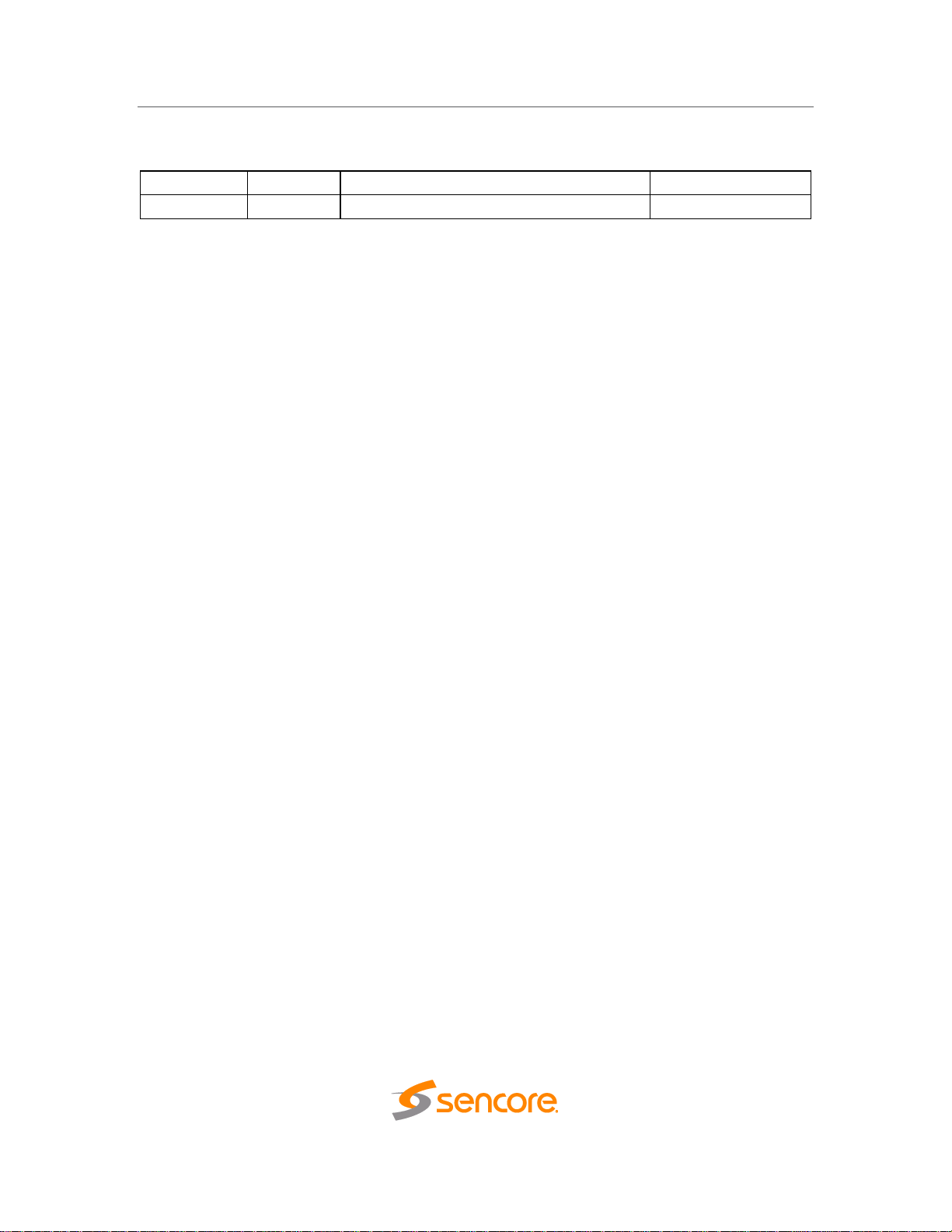
Date
Version
Description
Author
8/22/19
1.0
Initial Release
TDH
Revision History
DMG 7000 – User Manual
Page 3 (58)
Page 4
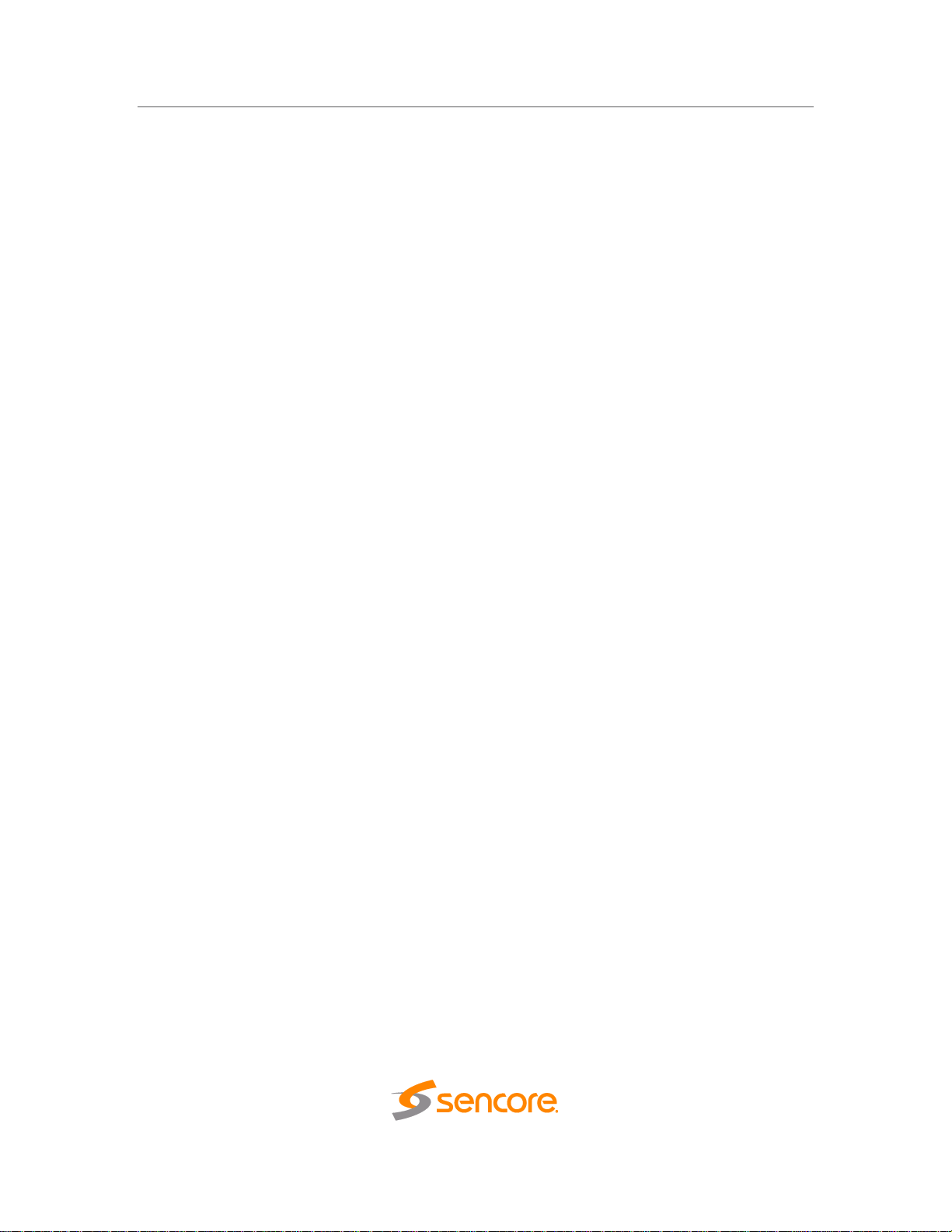
DMG 7000 – User Manual
Safety Instructions
Read these instructions
Keep these instructions
Heed all warnings
Follow all instructions
Do not use this apparatus near water
Clean only with dry cloth
Do not block any ventilation openings. Install in accordance with the
manufacturer’s instructions
Do not install near any heat sources such as radiators, heat registers, stoves, or
other apparatus (including amplifiers) that produce heat
Do not defeat the safety purpose of the polarized or grounding-type plug. A
polarized plug has two blades with one wider than the other. A grounding type
plug has two blades and a third grounding prong. The wide blade or the third
prong is provided for your safety. If the provided plug does not fit into your outlet,
consult an electrician for replacement of the obsolete outlet.
Protect the power cord from being walked on or pinched particularly at plugs,
convenience receptacles, and the point where they exit from the apparatus.
Only use attachments/accessories specified by the manufacturer.
Unplug this apparatus during lightning storms or when unused for long periods of
time.
Refer all servicing to qualified service personnel. Servicing is required when the
apparatus has been damaged in any way, such as power-supply cord or plug is
damaged, liquid has been spilled or objects have fallen into the apparatus, the
apparatus has been exposed to rain or moisture, does not operate normally, or
has been dropped.
Do not expose this apparatus to dripping or splashing liquids and ensure that no
objects filled with liquids, such as vases, are placed on the apparatus.
To completely disconnect this apparatus from the AC Mains, disconnect the
power supply cord plug from the AC receptacle.
The mains plug of the power supply cord shall remain readily operable.
Damage Requiring Service: Unplug this product from the wall outlet and refer
servicing to qualified service personnel under the following conditions:
o When the power-supply cord or plug is damaged.
o If liquid has been spilled, or objects have fallen into the product.
o If the product has been exposed to rain or water.
o If the product does not operate normally by following the operating
instructions. Adjust only those controls that are covered by the
operating instructions as an improper adjustment of the controls may
result in damage and will often require extensive work by a qualified
technician to restore the product to its normal operation.
o If the product has been dropped or damaged in any way.
o The product exhibits a distinct change in performance.
Replacement Parts: When replacement parts are required, be sure the service
technician uses replacement parts specified by Sencore, or parts having the
Page 4 (58)
Page 5

same operating characteristics as the original parts. Unauthorized part
substitutions made may result in fire, electric shock or other hazards.
DMG 7000 – User Manual
Page 5 (58)
Page 6

DMG 7000 – User Manual
SAFETY PRECAUTIONS
There is always a danger present when using electronic equipment.
Unexpected high voltages can be present at unusual locations in defective
equipment and signal distribution systems. Become familiar with the equipment that
you are working with and observe the following safety precautions.
Every precaution has been taken in the design of your product to ensure that it is
as safe as possible. However, safe operation depends on you the operator.
Always be sure your equipment is in good working order. Ensure that all points of
connection are secure to the chassis and that protective covers are in place and
secured with fasteners.
Never work alone when working in hazardous conditions. Always have another
person close by in case of an accident.
Always refer to the manual for safe operation. If you have a question about the
application or operation email ProCare@Sencore.com
WARNING – To reduce the risk of fire or electrical shock never allow your
equipment to be exposed to water, rain or high moisture environments. If
exposed to a liquid, remove power safely (at the breaker) and send your
equipment to be serviced by a qualified technician.
To reduce the risk of shock the power supply must be connected to a mains
socket outlet with a protective earth ground connection.
For the mains plug the main disconnect and should remain readily accessible
and operable at all times.
When utilizing DC power supply, the power supply MUST be used in conjunction
with an over-current protective device rated at 50 V, 5 A, type: Slow-blow, as part
of battery-supply circuit.
To reduce the risk of shock and damage to equipment, it is recommended to
ground the unit to the installation’s rack, the vehicle’s chassis, the battery’s
negative terminal, and/or earth ground. Warning: Changes or modifications to
this unit not expressly approved by the party responsible for compliance could
void the user’s authority to operate the equipment.
Page 6 (58)
Page 7

DMG 7000 – User Manual
Warning: Changes or modifications to this unit not expressly approved by the
party responsible for compliance could void the user’s authority to operate the
equipment.
Package Contents
The following is a list of the items that are included in the shipping carton:
1. DMG 7000 Chassis
2. DMG 7000 Software
3. AC Power Cable
4. Quick Start Guide
If any of these items were omitted from the packaging please email
ProCare@Sencore.com to obtain a replacement.
Page 7 (58)
Page 8

DMG 7000 – User Manual
Table of Contents
Section 1 Overview ........................................................................................... 10
1.1 Product Introduction ................................................................................................... 11
1.2 Front Panel Overview ................................................................................................ 11
1.3 Rear Panel Overview ................................................................................................. 12
Section 2 Installation ........................................................................................ 14
2.1 Installation .................................................................................................................. 14
2.2 Power Connection ..................................................................................................... 14
2.3 Maintenance .............................................................................................................. 15
2.4 Network Setup via KVM ............................................................................................. 15
Section 3 Web Interface Operation .................................................................. 17
3.1 Logging into the DMG Web Interface ........................................................................ 18
3.2 Control Panels ........................................................................................................... 18
3.3 Title Ribbons .............................................................................................................. 18
3.4 Buttons and Status Indicators .................................................................................... 19
3.5 System Details with Global View ............................................................................... 20
Section 4 Web Interface Control Panels ......................................................... 22
4.1 Gateway Control Panel .............................................................................................. 23
4.1.1 Adding a Gateway ................................................................................................ 23
4.1.2 Gateway Receive ................................................................................................. 24
4.1.3 Gateway Transmit ................................................................................................ 28
4.1.4 Additional Transmit paths ..................................................................................... 32
4.2 Admin Control Panel .................................................................................................. 32
4.2.1 Changing Unit Password ...................................................................................... 32
4.2.2 Profiles .................................................................................................................. 33
4.2.3 SNMP MIB files .................................................................................................... 33
4.2.4 Diagnostics ........................................................................................................... 34
4.2.5 Updating the System Software ............................................................................. 34
4.2.6 Reboot the Unit ..................................................................................................... 36
4.2.7 Reset to Defaults .................................................................................................. 36
4.2.8 Unit Alias............................................................................................................... 37
4.2.9 Configuring the Unit Networks .............................................................................. 37
4.2.10 SSH Tunnels ........................................................................................................ 39
4.2.11 License Information .............................................................................................. 39
4.2.12 Setting Unit Time and Date .................................................................................. 40
4.2.13 Configuring SNMP ................................................................................................ 41
4.2.14 Syslog ................................................................................................................... 41
4.3 Reporting Panel ......................................................................................................... 42
4.3.1 Alarms ................................................................................................................... 42
4.3.2 Configuring the Alarms ......................................................................................... 43
4.3.3 Event Logs ............................................................................................................ 45
4.3.4 Configuring the Logs ............................................................................................ 46
4.4 About Control Panel ................................................................................................... 46
4.4.1 System Information ............................................................................................... 46
4.4.2 Contact Information .............................................................................................. 46
4.4.3 Options ................................................................................................................. 46
4.4.4 Third Party Software Information .......................................................................... 47
Section 5 Appendices ....................................................................................... 48
Appendix A – Specifications ..................................................................... 49
Appendix B – Error and Event List ........................................................... 51
Appendix C – Internet Transport Protocol Explanation ......................... 52
Page 8 (58)
Page 9

DMG 7000 – User Manual
Appendix D – Acronyms and Glossary .................................................... 54
Appendix E – Warranty ............................................................................. 55
Appendix F – Support and Contact Information ..................................... 56
Appendix G – Open Source Software ....................................................... 57
Page 9 (58)
Page 10

DMG 7000 – User Manual
Section 1 Overview
Introduction
This section includes the following topics:
1.1 Product Introduction ................................................................................................... 11
1.2 Front Panel Overview ................................................................................................ 11
1.3 Rear Panel Overview ................................................................................................. 12
Page 10 (58)
Page 11

DMG 7000 – User Manual
1
2
3
4
5
1.1 Product Introduction
The new DMG 7000 Transport Stream Gateway utilizes the latest software-based
platform from Sencore to deliver a highly flexible transport stream processor. It bridges
the gap between unmanaged and managed networks with SRT/Zixi and MPEG/IP
workflows.
The DMG 7000 provides bulletproof transport stream distribution over the internet using
advanced encapsulation methods such as the SRT and Zixi protocols. The DMG 7000
product is a software-based solution; designed to run on a PC server chassis. Initial
network configuration is done with keyboard, monitor, and mouse; however, once the IP
is configured all operation and setup is via web-interface over a network.
The DMG 7000 maintains the long standing Sencore tradition of coupling ease of use,
with a straight-forward web interface to give the user complete control of the unit and
signals being processed.
To obtain the associated documentation from the server manufacturer or detailed
information regarding front of chassis indicator lights email ProCare@Sencore.com
1.2 Front Panel Overview
There are three from factors for the DMG 7000 below are the details for each front panel
and the features they will provide the user with
The DMG 70010 Mini Unit
1. Power button
2. Status indicators for Power (PWR), Hard drive activity (SATA) and Wireless
network connection (WIFI)
3. Micro SD port
4. Audio Output/Headphone and Microphone Input connection ports
5. Two (2) USB 3.0 ports
Page 11 (58)
Page 12

DMG 7000 – User Manual
1
2 3 4
5
6
1 2 3
3 2 1
The DMG 70020 Field Unit
1. Power button
2. Reset button
3. Status indicators for Power ( ), Hard drive activity ( ), Management network
activity ( ), video network activity ( ), and system status information ( ).
The DMG 70030 Headend unit
1. Power button
2. Reset button
3. Status indicators for Power, Hard drive activity, Management network activity,
video network activity, and system status information.
1.3 Rear Panel Overview
The DMG 7000 form factors back panels will provide the user with the following connections
The DMG 70010 Mini Unit
1. Wi-Fi Antenna connector
2. RJ45 Ethernet ports for management or MPEG/IP
3. Two (2) USB 3.0 ports
4. USB 2.0 port
Page 12 (58)
Page 13

DMG 7000 – User Manual
1 2 3
4
5 1 2 3 4
5
5. System Video Output ports – (1) HDMI, (1) Display port and (1) VGA port
6. Power input port (19VDC)
The DMG 70020 Field Unit
1. Power supply (120/240 AC switching power supply)
2. USB ports (two) for keyboard and mouse
3. Eth0: One of two available RJ45 Ethernet ports for management or MPEG/IP
4. Eth1: One of two available RJ45 Ethernet ports for management or MPEG/IP
5. Local monitor output uses VGA (D-SUB) connector
The DMG 70030 Headend unit
1. Redundant Power supplies (two 120/240 AC switching power supply)
2. USB ports (two) for keyboard and mouse
3. Eth0: One of two available RJ45 Ethernet ports for management or MPEG/IP
4. Eth1: One of two available RJ45 Ethernet ports for management or MPEG/IP
5. Local monitor output uses VGA (D-SUB) connector
Page 13 (58)
Page 14

DMG 7000 – User Manual
Section 2 Installation
Introduction
This section includes the following topics:
2.1 Installation .................................................................................................................. 14
2.2 Power Connection ..................................................................................................... 14
2.3 Maintenance .............................................................................................................. 15
2.4 Network Setup via KVM ............................................................................................. 15
2.1 Installation
The DMG 7000 ‘mini/throw down’ unit can easily be deployed almost anyplace. The size
is small enough that the unit can be placed on top of a desk, or a test equipment rack, or
a shelf on a test bench.
The DMG 7000 ‘field’ and ‘head end’ units will have more processing power and thus
require a little more space. Each of these systems can be installed into a rack system
only requiring 1RU of space, and are lightweight enough to allow deployment to an
alternate site with minimal effort.
2.2 Power Connection
The DMG 70010 Mini Unit will come with the necessary AC adaptor and power cord
provided. To make the power connection, the user will:
1. mate the power cord to the adaptor;
2. mate the adaptor to the DC power jack on the back of the DMG 7000 mini
3. then mate the power plug to a protected AC outlet
The DMG 70020 Field Unit has a single AC power connection provided on the chassis.
To make the power connection, the user will
Page 14 (58)
Page 15

DMG 7000 – User Manual
1. Locate the single AC power cord that is provided
2. Mate the female end into the DMG 7000 chassis
3. Mate the male end into a protected AC outlet
The DMG 70030 Headend unit will provide the user with a redundant AC power input. To
make the power connection for this system, the user will
1. Locate the two (2) AC power cords that are provided
2. Mate the female ends into the two (2) open connections on the back of chassis
3. Mate the male ends of each AC power cord into separate protected AC outlets.
NOTE: Both AC connections should be active and complete or the system will sound an
alarm indicating a power supply concern exists.
2.3 Maintenance
The DMG 7000 is a maintenance-free piece of equipment. There are no user
serviceable parts on the inside of the unit. However, if the user has a need to pursue
maintenance of any DMG 7000, please send an email request to one of our Sencore Pro
Care members (ProCare@sencore.com) asking for the documentation of their specific
platform.
This same contact should also be used to request a copy of the latest DMG 7000
software, release notes, or other documentation.
2.4 Network Setup via KVM
Connect the VGA (D-SUB) cable to a monitor and a USB keyboard.
The VGA will display the current Ethernet settings and provide a text-based menu to
configure IP addressing, Subnet Mask, Gateway, and DNS settings.
Sencore recommends configuring the Eth0 port (Leftmost NIC when facing the rear of
the unit) is set to a static IP for web-interface access. Ensure the user machine is also
on the same network.
For additional information on initial network configuration menu see the Sencore DMG
7000 Quick-Guide documentation.
Page 15 (58)
Page 16

DMG 7000 – User Manual
Page 16 (58)
Page 17

DMG 7000 – User Manual
Section 3 Web Interface Operation
Introduction
This section includes the following topics:
3.1 Logging into the DMG Web Interface ........................................................................ 18
3.2 Control Panels ........................................................................................................... 18
3.3 Title Ribbons .............................................................................................................. 18
3.4 Buttons and Status Indicators .................................................................................... 19
3.5 System Details with Global View ............................................................................... 20
Page 17 (58)
Page 18

DMG 7000 – User Manual
Gateway
This control panel is where the majority of the video stream processing
configurations are managed.
Admin
This control panel is where unit hardware and administrative settings
will be configured and monitored.
Reporting
This control panel is where alarms & logs are reported, configured and
maintained.
About
This control panel is where unit software and hardware details are
found.
3.1 Logging into the DMG Web Interface
To open the DMG 7000 web interface use one of the following supported browsers and
navigate to the unit’s IP address:
Internet Explorer 9 & above
Google Chrome
Microsoft Edge
Mozilla Firefox
The user will need to login to the web interface. By default, the admin user account is
available without a password. Press the login button in order to access the web
interface.
Default Credentials:
Username = admin
Password = (none / leave blank)
3.2 Control Panels
The web interface will provide complete control of unit configuration and process
monitoring with four (4) separately defined control panels. Each control panel will be
made up of unit features that are similar to each other to help the user easily locate the
unit features they seek. The control panels are:
3.3 Title Ribbons
The Gateway, Admin and About control panels will group feature specific settings
together under a title ribbon. Each ribbon presents an icon and description of settings
that are offered. Each section can be expanded/collapsed with buttons at the right end.
Page 18 (58)
Page 19

DMG 7000 – User Manual
3.4 Buttons and Status Indicators
When the icon is shown user configuration is available. Clicking this button will open
menus where settings can be changed by the user.
The green Add button will allow the user to add new gateways or transmit paths to
existing gateways. Similar to the configuration cog show above.
When the icon is shown additional status information can be viewed. Click this button
will expand the menu to display the additional status information. All text in status menus
shown in ORANGE are user configurable settings. Text shown in BLUE report status
and details about the stream being processed. Clicking the collapse icon will close
the details viewing window.
Page 19 (58)
Page 20

DMG 7000 – User Manual
Green LED
Status is good. No errors are present and function is operating
normally.
Red LED
Status indicates function is affected by active error. To view
the errors, navigate to Alarms panel to view Active Errors.
Grey LED
Status is inactive. Function is currently disabled or
unavailable.
Status in the DMG 7000 web interface is shown with LED status indicators:
3.5 System Details with Global View
Some details are ‘global’ and can be viewed at all times when logged into the web client.
These are displayed at the top of the page immediately under the model banner.
At the right ( ) is displayed the username currently accessing the web
client.
Time ( ) is the next detail as you move to the left and it displays the current
system time. This is a user defined setting and configuration of it is located on the Admin
tab. The time value will be applied to reported system and alarm conditions found on the
Reporting tab and in the log files.
The next detail is CPU status ( ) and is shown as a percentage. It reflects the
amount of processing capacity that is currently being used.
Next is System Status ( ) which reports the current status of the system.
Green indicates the system operation is Good, while Red indicates there is some detail
about the system that is currently in Alarm condition. A Red condition prompts the user
to seek further information about the Alarm condition by viewing the Reporting tab.
Page 20 (58)
Page 21

DMG 7000 – User Manual
Finally, the Logout button ( ) is provided and will allow the user to log out of
the web client, returning them to the Login display page.
Page 21 (58)
Page 22

DMG 7000 – User Manual
Section 4 Web Interface Control
Panels
Introduction
This section includes the following topics:
4.1 Gateway Control Panel .............................................................................................. 23
4.2 Admin Control Panel .................................................................................................. 32
4.3 Reporting Panel ......................................................................................................... 42
4.3 About Control Panel ................................................................................................... 46
Page 22 (58)
Page 23

DMG 7000 – User Manual
Hardware
Provided
Gateways
Maximum Gateways (with license)
DMG 70010 (Mini) 1 5
DMG 70020 (Field) 8 14
DMG 70030 (Head end)
32
50
4.1 Gateway Control Panel
The Gateway control panel of the DMG 7000 web interface is used to configure the
video processing details. This will include signal direction (transmit, receive or both),
addresses to be received or delivered to and labeling of the gateways to help the user
distinguish gateways from one another.
The number of available gateways will depend upon the physical DMG hardware as well
as the license key that is applied. The chart below will show what an off the shelf unit will
give the user, with a second column that will define the maximum number of gateway
paths that can be attained with licensing.
4.1.1 Adding a Gateway
To create a new or additional gateway, the user will click on the button in
the upper left are of the page. This will open a configuration window and allow the user
to define the ‘Alias’ or label for the gateway; the receive and/or transmit addresses
Page 23 (58)
Page 24

DMG 7000 – User Manual
The configuration window that opens will provide the user with three tabs: General,
Receive and Transmit.
The General tab will hold the name of the created gateway. By default, it will be
“Gateway (numeric value)” beginning with 1 and incrementing with each additional
gateway that is added. The use can change this by editing the text in the text entry box.
The Receive tab is where the user will define the details for the stream to be received
and any IGMP filtering. The Transmit tab(s) will define the details for the stream(s) to be
sent out of this gateway.
4.1.2 Gateway Receive
The DMG 7000 is capable of reception and/or transmission of different protocols. Based
upon the type of protocol the user selects, the available configuration settings will adapt
to provide the best fit. Two settings that are common to all protocols are Receive which
can be set to Enabled or Disabled, and Interface which can be set to Eth0 or Eth1.
The tables below will show each protocol and the available configuration settings
offered, along with a brief description.
Page 24 (58)
Page 25

DMG 7000 – User Manual
MPEG / IP (receive)
Setting
Available selections
Description
Mode
Multicast, Unicast
Defines broadcast or point-to-point input
Destination IP
xxx.xxx.xxx.xxx
Defines the address of the stream to be
received
Destination Port
1 - 65535
Defines the port of the stream to be
received
IGMP Filter
Include, Exclude
Defines filter to include or exclude
addresses contained in IGMP list box
IGMP List Box
The list box will comprise the addresses entered by the user, and
define the sources input signals can be accepted from (Include), or
sources that input signals are not to be accepted from (Exclude).
Page 25 (58)
Page 26

DMG 7000 – User Manual
SRT (receive)
Setting
Available
selections
Description
Call Mode
Caller, Listener,
Rendezvous
Defines the ‘handshake’ mechanism to
be used when establishing connection
Remote IP
xxx.xxx.xxx.xxx
Defines the IP address of the stream on
the remote device
Remote Port
1 - 65535
Defines the port of the stream on the
remote device
Local Port Mode
Auto, Manual
In Auto Mode the local port number will
be assigned
In Manual Mode the local port number
will be defined by the user
Local Port
1 – 65535
Defines the local port number
Discovery Timeout
(seconds)
1 – 100, use 0 for
infinite
Defines the length of time to wait for the
stream to be discovered
Passphrase
10 – 79 characters
Defines the encryption passphrase
Latency (ms)
1 - 8000
Defines buffer size in milliseconds
Page 26 (58)
Page 27

DMG 7000 – User Manual
Zixi (receive)
Setting
Available selections
Description
Remote Host
xxx.xxx.xxx.xxx, or
domain name
Defines the host of the remote broadcast
using IP address or domain name
Alternate Remote
Host
xxx.xxx.xxx.xxx, or
domain name
Defines the alternate host of the remote
broadcast using IP address or domain
name
Remote Port
1 - 65535
Defines the port of the stream on the
remote device
Stream ID
User entry
Defines the Zixi stream ID to be received
Password
User entry
Provides the password to allow specific
Stream ID entered to be received
Ignore TLS
Certificate Error
Do Not Ignore, Ignore
Defines whether to cease or continue
processing if TLS Certificate Error is
signaled
Maximum Latency
10 – 79 characters
Defines the encryption passphrase
Decryption Mode
Disabled, AES-128,
AES-192, AES-256,
Automatic
Defines if a decryption of the received
signal is needed, which decryption
standard to use, or if the DMG 7000 will
automatically detect these.
Decryption Key
User entry
Provides the key to allow signal
processing if decryption is to be done.
FEC (Overhead
%)
0 – 50
Defines the amount of processing
overhead to be used to accommodate
FEC
Page 27 (58)
Page 28

DMG 7000 – User Manual
MPEG / IP (transmit)
Setting
Available
selections
Description
Destination IP
xxx.xxx.xxx.xxx
Defines the target IP address
Destination Port
1 - 65535
Defines the target IP port
Source IP Mode
Auto, Manual
In Auto mode
In Manual mode
Source IP
xxx.xxx.xxx.xxx
Defines the source IP address to be
assigned to the output stream
Source MAC Mode
Auto, Manual
In Auto mode the MAC of the physical
port will be defined in the output stream
In Manual mode the user will define the
MAC to be provided in the output stream
Source MAC
xx:xx:xx:xx:xx:xx
The user defined MAC for Manual mode
TS Packets Mode
Auto, Manual
In Auto mode the source will define the
number of TS packets per IP packet
In Manual mode the user will define the
number of TS packets per IP packet
4.1.3 Gateway Transmit
The DMG 7000 transmit feature is similar to the receive feature as based upon the type
of protocol the user selects, the available configuration settings will adapt. There are
also two settings common to all protocols; Transmit which can be set to Enabled or
Disabled, and Interface which can be set to Eth0 or Eth1.
The tables below define the available settings and their purpose.
Page 28 (58)
Page 29

DMG 7000 – User Manual
TS Packets per IP
Packet
1 – 7
User defined value for Manual mode
Encapsulation
UDP, RTP
Defines the encapsulation mode of
output
SRT (transmit)
Setting
Available
selections
Description
Call Mode
Caller, Listener,
Rendezvous
Defines the ‘handshake’ mechanism to
be used when establishing connection
Remote IP
xxx.xxx.xxx.xxx
Defines the IP address of the stream on
the remote device
Remote Port
1 - 65535
Defines the port of the stream on the
remote device
Local Port Mode
Auto, Manual
In Auto Mode the local port number will
be assigned
In Manual Mode the local port number
will be defined by the user
Local Port
1 – 65535
Defines the local port number
Discovery Timeout
(seconds)
1 – 100, use 0 for
infinite
Defines the length of time to wait for the
stream to be discovered
Passphrase
10 – 79 characters
Defines the encryption passphrase
Latency (ms)
1 – 8000
Defines buffer size in milliseconds
Bandwidth
Overhead (%)
0 – 50
Defines the amount of bandwidth to
allow for
TS Packets Mode
Auto, Manual
In Auto mode the source will define the
number of TS packets per IP packet
Page 29 (58)
Page 30

DMG 7000 – User Manual
In Manual mode the user will define the
number of TS packets per IP packet
TS Packets Per
SRT Packet
1 - 7
User defined value for Manual mode
Time To Live
(hops)
1 - 254
Defines number of network devices the
transmission is allowed to pass through
Type Of Service
1 - 254
Encryption Mode
Disabled, AES-128,
AES-256
Defines if a decryption of the received
signal is needed, which decryption
standard to use
Zixi (transmit)
Setting
Available
selections
Description
Remote Host
xxx.xxx.xxx.xxx, or
domain name
Defines the host of the remote
broadcast using IP address or domain
name
Alternate Remote
Host
xxx.xxx.xxx.xxx, or
domain name
Defines the alternate host of the remote
broadcast using IP address or domain
name
Remote Port
1 - 65535
Defines the port of the stream on the
remote device
Stream ID
User entry
Defines the Zixi stream ID to be
received
Password
User entry
Provides the password to allow specific
Stream ID entered to be received
Ignore TLS
Certificate Error
Do Not Ignore,
Ignore
Defines whether to cease or continue
processing if TLS Certificate Error is
signaled
Page 30 (58)
Page 31

DMG 7000 – User Manual
Maximum Latency
(ms)
10 – 79 characters
Defines the encryption passphrase
Encryption Mode
Disabled, AES-128,
AES-192, AES-256,
Automatic
Defines if a decryption of the received
signal is needed, which decryption
standard to use, if the DMG 7000 will
automatically detect these.
Encryption Key
User entry
Provides the key to allow signal
processing if decryption is to be done.
Maximum Bitrate
(Mbps)
0.001 – 2147.483
Defines the maximum IP bitrate of the
Zixi transmission in Megabits per
second
FEC (Overhead %)
0 – 50
Defines the amount of processing
overhead to be used to allow FEC
TS Packets Mode
Auto and Manual
In Auto mode the source will define the
number of TS packets per Zixi packet
In Manual mode the user will define the
number of TS packets per Zixi packet
TS Packets Per
Zixi Packet
1 - 7
User defined value for Manual mode
Bonding Mode
Disabled, All
interfaces, One
interface, and Any
interface
Interface Bonding
box
Available for One
interface and Any
interface modes
Allows user to define parameters and
details about the port(s) when bonding
When the user choses to bond the Zixi transmission and selects either One Interface or
Any Interface mode, the Bonding Mode details box will be opened for editing.
If One Interface mode is selected, the user can then define the primary and back up
ports as well as the maximum transmit bitrate for each port.
Page 31 (58)
Page 32

DMG 7000 – User Manual
4.1.4 Additional Transmit paths
The DMG 7000 will allow the user to configure a single gateway for multiple transmission
paths. To add an additional transmission path the user will click on the
button in the top left corner of the Gateway section. The gateway
configuration window will open with an additional Transmit tab. The new tab will offer the
same settings as the initial transmit tab.
Removing a gateway from the configuration can be done by clicking on the
button located at the right side of the gateway ribbon. Any configured transmit path can
also be removed by clicking on the red button located within the
transmit row that the user wishes to remove. When the user clicks on either of these, the
system will ask the user to confirm the desire to remove the item from the configuration.
4.2 Admin Control Panel
To access the Admin Control Panel, click on the Admin tab. This page will offer the user
to control many global settings and maintenance tasks on the DMG 7000.
4.2.1 Changing Unit Password
The configuration button for this feature will be found under the Admin Control Panel title
ribbon. This feature provides the DMG 7000 user management control of the web
interface access password. In order to make changes to passwords, click the change
password button. A window will appear to enter the current password and new
password. Click “Apply” to save and exit.
Page 32 (58)
Page 33

DMG 7000 – User Manual
Add New Profile
Used to create or add a new profile to the profile list
Upload Profile
Used to upload a profile to the DMFG7000 from the user pc
Apply Profile
Used to apply a profile selected from profile list to the
DMG7000
Rename Profile
Used to edit the selected profile name
Delete Profile
Used to delete a profile from the profiles list
Download Profile
Used to download a profile selected from the list to the user pc
4.2.2 Profiles
The DMG 7000 has the ability to save all configured settings to multiple profiles. Profiles
can be saved locally, renamed and saved to external storage to be used on other DMG
7000. Profiles can be used to quickly and easily change the configuration of a DMG
7000 to suit different inputs and decoding requirements.
4.2.3 SNMP MIB files
The SNMP MIB files for the DMG 7000 can be obtained by clicking on the SNMP MIBs
button at the top of the page.
This will open a new tab within the current web browser and give the user a list of all
available MIB files.
Directions on how to save them to an external storage location are provided at the
bottom of the list.
Page 33 (58)
Page 34

DMG 7000 – User Manual
This window is replaced with a download file window when file creation is complete.
The user will be asked to ‘Open’ or ‘Save’ the file.
Selecting the Save option will download the .XML file to the pc ‘downloads’ location.
The file can then be opened with a number of different software applications.
4.2.4 Diagnostics
The DMG 7000 provides the user the ability to take a snapshot of the ALL current unit
settings, reported values, active alarms, and the alarm and log file history. This snapshot
will be downloaded as an .XML format file that can be attached in an email or opened for
viewing.
Click the ‘Diagnostics’ button and a window will open showing the diagnostic file creation
progress.
4.2.5 Updating the System Software
Updates to the DMG 7000 are performed through the web interface. A software update
file is provided by Sencore and then uploaded to the unit. To request the latest software
version or a copy of the release notes please send an email to ProCare@Sencore.com
The ‘Update Unit’ button is in the top right corner of the Admin control panel. When
Page 34 (58)
Page 35

DMG 7000 – User Manual
Upload Software
Update
To upload software updates to the DMG 7000 click this
button. The user will be prompted to navigate to an update
file. The file will then upload to the DMG 7000. When
complete the DMG 7000 with prompt the user to either apply
the update or cancel
Delete the
Uploaded
Software
Clicking this button prompts the user to confirm the deletion
of the software update from the DMG 7000. This will also
clear the Uploaded Version status of the Software Versions
section.
Update
Software to
Uploaded
Version
Clicking the button starts the software update process. The
DMG 7000 will prompt the user to confirm the update. Click
Yes to continue or No to cancel.
opened this feature will allow the user to advance the software version the DMG 7000
operates on, or rollback the software version that the DMG 7000 operates on.
Applying software updates
1. Click Upload button and browse to the appropriate software file
2. A progress bar will show uploading status
3. Once the file is uploaded click on Yes when prompted to update
4. The MRD will reboot after a software update is complete.
5. The DMG 7000 will reboot after a software update is complete.
Rollback software updates
The DMG is capable of reverting back to a previous version of software using the
Rollback feature. The DMG accomplishes this by maintaining two separate software
Page 35 (58)
Page 36

DMG 7000 – User Manual
images; one is the most current version of software with all current settings and the other
is the previous version of software with all of the previous settings.
To perform a rollback, click the Update Unit button and then click the Rollback tab. The
DMG will reboot after the rollback process is complete.
4.2.6 Reboot the Unit
The DMG 7000 can be rebooted from the web interface Admin page. The ‘Reboot’
button is located in the top right corner of the Admin Control Panel. To perform a reboot,
the user will click the reboot button. The system will prompt the user to confirm the
reboot request. If confirmed, a status window with a progress bar will open be visible
until the reboot is complete and the login window displayed.
4.2.7 Reset to Defaults
The DMG settings can be reset to factory defaults. All settings will be returned to the
factory defaults except the network management ports TCP/IP settings. All event logs
will be cleared. To reset all settings to default, click the Reset to Defaults button on the
Admin page. The DMG will prompt the user to confirm the reset.
Page 36 (58)
Page 37

DMG 7000 – User Manual
4.2.8 Unit Alias
The configuration button for this feature is found under the General Settings title ribbon
of the Admin control panel. The Unit Alias is a unique name or description the user can
assign to the DMG 7000. The ‘Alias’ will be available on the unit web client and front
panel.
When selected, the user will be provided a text entry box to enter the alias. The user will
then click the Apply button to save the changes made. The web client and front panel
will update immediately.
4.2.9 Configuring the Unit Networks
System Network interface
The DMG 7000 can be assigned a Hostname and DNS servers. To access this menu,
click on the Configure Networks gear icon. Within the window that opens, the user can
assign a Hostname to the DMG 7000, define which physical port (Eth0 or Eth1) the
Default Gateway will use [The web-interface is accessible from the IP address of either
Ethernet port; however, be sure to configure the two ports for separate subnets.], and
provide addresses for Primary and Secondary Nameservers.
Page 37 (58)
Page 38

DMG 7000 – User Manual
Setting
Available Selections
Description
Hostname
Alphanumeric, no spaces allowed
Defines optional system name
Default
Gateway
Eth0, Eth1
Defines which physical port
gateway address is to be used
Primary
Nameserver
xxx.xxx.xxx.xxx
IP address of Primary (DNS)
nameserver
Secondary
Nameserver
xxx.xxx.xxx.xxx
IP address of Secondary (DNS)
nameserver
Setting
Available Selections
Description
Interface
Name
Eth0, Eth1
System defined physical port
Mode
DHCP, Static
DHCP allows network server to
provide IP address
Static requires the user to define
the IP address to be used
IP Address
xxx.xxx.xxx.xxx
Static Mode IP address entry
Subnet Mask
xxx.xxx.xxx.xxx
Static Mode subnet mask entry
Management and Video/IP Ports
Page 38 (58)
Page 39

DMG 7000 – User Manual
Gateway
xxx.xxx.xxx.xxx
Static Mode gateway entry
Setting
Description
Host:
The IP address or web link of the Zixi (Zen Master) server
Port:
The IP port of the Zixi (Zen Master) server
Username:
Account credential to log into Zixi (Zen Master) server
Key File:
User will click the “UPLOAD” button to select a hash key file used
to open the secure connection to Zixi (Zen Master) server
Remote Source
Port:
Remote port number the Zixi (Zen Master) server is using for SSH
communication
Local Destination
Host:
Address reporting to Zixi (Zen Master) server. Localhost is the
default.
Local Destination
Port:
The port that is accessible to the Zixi (Zen Master) server. Port 80
(DMG 7000 web client) is the default.
4.2.10 SSH Tunnels
When utilizing the Zixi format to send and/or receive the content, the SSH tunneling
must be used. To complete a Zixi transmission the signal path will flow from the source,
to the server (Zen Master), then to the receiver. The server managing the signal path
and flow also analyzes the stream flow and keeps the analytical data. If the user would
like to check these statistics, they must use an SSH tunnel to connect with the server
(Zen Master).
The SSH tunnel configuration window will allow the user to define the connection to the
Zixi server by providing the required details in the Add SSH Tunnel window.
4.2.11 License Information
Certain features of the DMG 7000 require licenses in order to be functional. The
interface displays all licenses available as well as the following status:
License Locked or Unlocked
License is Supported or Unsupported by the installed hardware
Page 39 (58)
Page 40

DMG 7000 – User Manual
Setting
Available selections
Description
Update
Mode
NTP or Manual
NTP = user provides IP address of NTP
server to synchronize system date and time
with. Manual = user will define system date
and time.
NTP
Server
XXX.XXX.XXX.XXX
Domain Name
Defines IP Address or Domain Name of the
server to be used when in NTP mode.
Date
MM/DD/YYYY
Manual mode setting format for the system
date. Calendar widget can be used.
Time
00:00:00 – 24:00:00
Manual mode setting only - defines the
system time. The time is based on a 24-hour
clock.
If licenses need to be applied to the MRD click Apply License Key button. The menu
below will appear where the user can copy and paste the provided license key from
Sencore.
4.2.12 Setting Unit Time and Date
The DMG 7000 can be set to synchronize with an NTP server or a manual data and time
can be defined by the user. Click the “Configure Date/Time” cog icon to begin. These
values are used to timestamp entries in the Alarm and Event logs under the Reporting
tab.
Page 40 (58)
Page 41

DMG 7000 – User Manual
Add Manager
Adds IP address to SNMP Manager Address list
Delete All
Clears SNMP Manager Address list
Delete Single Entry
Removes single address from SNMP Manager list
4.2.13 Configuring SNMP
SNMP Communities
SNMP Communities define whether users have read-only or read-write SNMP rights.
These two communities are given unique names. The default names for these
communities are:
Read –Only Community: public
Read- Write Community: private
SNMP Trap Managers
The SNMP trap managers are recipients of SNMP traps sent from the DMG 7000. The
following menu allows the user to configure the recipient’s IP addresses by adding or
deleting target addresses of an SNMP Manager Address list
4.2.14 Syslog
The DMG 7000 can be configured to send error and event logs formatted in the syslog
protocol to a remote user specified Syslog server.
Page 41 (58)
Page 42

DMG 7000 – User Manual
State
Enabled or Disabled
Enabled = send message; Disabled = do not send
Network
Protocol
UDP or TCP
Defines the protocol used to send the messages
IP Address
XXX.XXX.XXX.XXX
Defines the IP address of the Syslog server.
Port
0 - 65535
Defines the port of the Syslog server
Alarms
Column Name
Description
4.3 Reporting Panel
The Reporting control panel in the DMG 7000 will provide the user with a list of active
alarms, as well as a means to log the detected events. Active alarms are constantly
updated to reflect the real-time state of the unit.
Once an error is no longer detected, it will be cleared from the active alarms window.
The log files can be used to view alarm and event history. Both the active alarm and
event logs can be configured for specific behavior based upon the user’s needs.
4.3.1 Alarms
Clicking on the Alarms button displays the Active Alarms menu. This list displays all of
the active alarms currently being reported by the unit. There are four columns in the log
that display different types of information.
Page 42 (58)
Page 43

DMG 7000 – User Manual
State
This area displays an icon that will signify the importance of the
event
The icon means the message is Informational and no error
has been detected.
The icon means the message is an Alarm and the unit status
has been set to ‘Error’.
Name
This column displays the description of the detected instance.
Location
This column displays the hardware or function that is experiencing
the active error.
Last Changed
This column displays the data and time the error was raised.
Timestamps here are determined with the Date and Time settings
configured in Section 4.2.11.
Logs
Column Name
Description
Name
Defines the error message that will be provided if the instance is detected.
Location
This shows the user the specific hardware or stream processing path where the
instance is detected.
Log
A checked box defines which instances will be recorded to the log file.
Severity
A dropdown box within the row allows the user to define the instance as an Error or
Information event.
4.3.2 Configuring the Alarms
The DMG 7000 monitoring points are divided into Conditions and Events and are
managed separately. Configuration of these is done by clicking on the configuration cog
in either the Alarms or Logs window.
Conditions
These instances are monitored within specific hardware and stream processing paths.
How the DMG 7000 responds to the detection of the instance can be configured. Three
‘checkbox’ columns allow the user to define the system response. The checkbox at the
top of the column can be used to enable or disable all instances in that column.
Page 43 (58)
Page 44

DMG 7000 – User Manual
Alarm
A checked box defines which instances will raise an Alarm condition on the unit.
This will cause the Error LED on the front of the unit and in the web client to
illuminate.
SNMP Trap
A checked box defines which instances will trigger the DMG 7000 to send trap
messages.
Events
Column Name
Description
Name
Defines the error message provided if the instance is detected.
Location
This will always be “Unit” since these instances are global
Log
A checked box defines which instances will be recorded to the log
file.
SNMP Trap
A checked box defines which instances will trigger the DMG 7000 to
send a trap message.
The APPLY button at the bottom of the window will commit the settings changes to the
system, while the CANCEL button will ignore any settings changes and close the
configuration window.
Events
These instances are global to the system because they will have an impact on all
hardware and stream processing areas of the DMG 7000. These instances can only be
configured to be recorded in the log file and/or to be sent as SNMP Trap messages.
Page 44 (58)
Page 45

DMG 7000 – User Manual
Refresh
Prompts the DMG 7000 to update the displayed logs.
Clear
Clears the log file
Download
Exports the log file as a “.csv” extension file to the pc.
Column Name
Description
Severity
The icon means the message is Informational and no error
has been detected.
The icon means the message is an Alarm and the unit status
has been set to ‘Error’.
Timestamp
This is the DMG 7000 associated date and time of the instance.
See Date/Time settings in Section 4.2.11.
Transition
The icon means the instance entered into an Error state.
The icon means the instance entered into a Clear state.
The icon means a single point instance (such as NTP Time
was updated) took place.
Location
Defines the hardware or function that experienced the alarm or
event.
Message
This displays the description of the specific path that experienced
the instance.
4.3.3 Event Logs
The Logs window provides the user a display of the log file and management tools to
streamline the data returned. There are three buttons that will manage the log file.
The log file itself is made up of five columns that explain each event, when it occurred,
and the area of the system where the event was detected.
Page 45 (58)
Page 46

DMG 7000 – User Manual
4.3.4 Configuring the Logs
Configuration of the logs will provide the user with the same configuration options as
covered in section 4.3.2.
4.4 About Control Panel
Under the About control panel there is information about the current software version,
hardware/software options, how to contact Sencore, and details on third party software
being used.
4.4.1 System Information
This area of the control panel gives the user the unit serial number and software version
installed.
4.4.2 Contact Information
This area of the control panel gives the user the physical address, web address and
phone number as methods of contact.
4.4.3 Options
This area will provide details about both hardware and software contents of the DMG
7000 platform.
Page 46 (58)
Page 47

DMG 7000 – User Manual
4.4.4 Third Party Software Information
This area of the control panel can be expanded to show the third-party software used by
the DMG 7000. For more details see Section 5 – Appendix D for a complete list.
Page 47 (58)
Page 48

DMG 7000 – User Manual
Section 5 Appendices
Introduction
This section includes the following appendices:
Appendix A – Specifications ..................................................................... 49
Appendix B – Error and Event List ........................................................... 51
Appendix C – Internet Transport Protocol Explanation ......................... 52
Appendix D – Acronyms and Glossary .................................................... 54
Appendix E – Warranty ............................................................................. 55
Appendix F – Support and Contact Information ..................................... 56
Appendix G – Open Source Software ....................................................... 57
Page 48 (58)
Page 49

DMG 7000 – User Manual
For 100Mbps of throughput
CPU:
RAM:
HDD:
Intel Quad-Core 1.1Ghz, up to 2.4Ghz
4GB DDR4 2400MHz
32GB SSD
For 250Mbps of throughput
CPU:
RAM:
HDD:
Intel Xeon 4-core 2.2Ghz
8GB DDR4 2400MHz
32GB SSD
For 850Mbps of throughput
CPU:
RAM:
HDD:
Intel Xeon 6-core 3.6Ghz
16GB DDR4 2400MHz
32GB SSD
General –
Connector:
10/100/1000 auto negotiate Base-T RJ-45
Ethernet Port
Receive –
Input Format:
UDP, RTP and RTP with extension headers
Multicast and Unicast
CBR, VBR, Null Stripped
Multicast Filtering:
Filters based on IP address
Buffer size:
1 - 4000 KB, or 1 – 4000ms
Bitrate Range:
.25 – 200 Mb/s
Packets/IP Frame:
1-7 MPEG Packets/IP Frame
IGMP Compatibility:
Version 2 and 3
Transmit –
Output Format:
UDP and RTP
Bitrate Range:
.25 – 200 Mb/s
Packets/IP Frame:
1-7 MPEG Packets/IP Frame
General –
Connector:
10/100/1000 auto negotiate Base-T RJ-45
Ethernet Port
Receive –
Protocol and IP Range:
UDP, Unicast
Negotiation Modes:
Caller, Listener, Rendezvous
Latency:
20-8000ms, user configurable
Bitrate Range:
.25 – 50 Mb/s
Decryption:
AES-128, AES-256
Appendix A – Specifications
DMG 7000 – Minimum Requirements
MPEG/IP Receive and Transmit
SRT Receive and Transmit
Page 49 (58)
Page 50

10-79 UTF-8 characters
Packets/IP Frame:
Auto detect
Transmit –
Protocol and IP Range:
UDP, Unicast
Negotiation Modes:
Caller, Listener, Rendezvous
Latency:
20-8000ms, user configurable
Bandwidth Overhead:
0 – 50% of content bitrate
Bitrate Range:
.25 – 50 Mb/s
Encryption:
AES-128, AES-256
10-79 UTF-8 characters
Packets/IP Frame:
1-7 MPEG Packets/IP Frame
General –
Connector:
10/100/1000 auto negotiate Base-T RJ-45
Ethernet Port
Receive –
Protocol and IP Range:
UDP, Unicast
Latency:
30-10000ms, user configurable
Bitrate Range:
.25 – 50 Mb/s
FEC Overhead
0-50% of content bitrate
Decryption:
AES-128, AES-192, AES-256
10-79 UTF-8 characters
Packets/IP Frame:
Auto detect
Transmit –
Protocol and IP Range:
UDP, Unicast
Latency:
30-10000ms, user configurable
Bandwidth Overhead:
0 – 50% of content bitrate
Bitrate Range:
.25 – 50 Mb/s
Encryption:
AES-128, AES-256
10-79 UTF-8 characters
Packets/IP Frame:
1-7 MPEG Packets/IP Frame
Zixi Transmit and Receive
DMG 7000 – User Manual
Page 50 (58)
Page 51

DMG 7000 – User Manual
Events
Description
Date/Time Changed
The Date/Time setting of the system was changed
NTP Updated
The NTP Date/Time was updated
Software Update Failed
An attempted software update was unsuccessful
Software Update Succeeded
An attempted software update succeeded
Unit Booted
The system completed a boot process
Alarms
Description
Dropped Packet Error
The system has detected an instance of packets being dropped
MPEG/IP Transmit Unicast
Receiver Not Found
The system was unable to detect the configured unicast
receiver
RTP Reception Error
The system has detected an error in RTP reception
SRT Receive Connection Error
The system encountered a connection error when receiving
SRT transmission
SRT Receive Decryption Error
The system has errors when trying to decrypt SRT signal
SRT Receive Lost Packets Error
The system has detected lost packets in the received SRT
signal
SRT Receive Skipped Packets Error
The system has detected skipped packets in the received SRT
signal
SRT Transmit Connection Error
The system has detected a connection error when transmitting
SRT signal
SRT Transmit Dropped Packets
Error
The system has detected lost packets in the transmitted SRT
signal
SRT Transmit NAK Received Error
TS Sync Loss Error
The system has detected the loss of sync in the transport
stream
Zixi Receive Connection Error
The system encountered a connection error when receiving
Zixi transmission
Zixi Receive Decryption Error
The system has errors when trying to decrypt Zixi signal
Zixi Receive Dropped Packets Error
The system has detected dropped packets in the received Zixi
signal
Zixi Receive Not Recovered
Packets Error
The system is reporting that retransmitted packets were not
recovered in the received Zixi signal
Zixi Transmit Connection Error
The system has detected an error when connecting to server
to begin transmission
Zixi Transmit Dropped Packets
Error
The receiving system is reporting that packets were dropped in
the transmitted Zixi signal
Zixi Transmit Not Recovered
Packets Error
The receiving system is reporting that retransmitted packets
were not recovered in the transmitted Zixi signals
Appendix B – Error and Event List
Page 51 (58)
Page 52

DMG 7000 – User Manual
Appendix C – Internet Transport Protocol Explanation
This section is intended to provide example system deployments of the DMG 7000 with
all supported protocols. Each protocol can be used in different ways to accomplish the
goal of distributing content reliability over unmanaged networks and internet
connections. Generally speaking, each of these protocols uses a form of packet
retransmission allowing receiving devices to request missing or corrupt packets from the
source device. FEC (Forward error correction) is also used as an additional layer of
protection at the expense of additional bandwidth overhead. When distributing content
over unprotected networks, encryption becomes extremely important. AES-128 and
AES-256 encryption is supported by the DMG 7000 to ensure content remains protected
when sent across these networks.
In this first system the Zixi protocol is being used to transmit an MPEG/IP source overthe-internet to multiple destinations. This could be used as point-to-point as well. A few
keys points are important to understand.
Streams being transmitted from the DMG 7000 must be sent to a Zixi
Broadcaster.
Streams being received on the DMG 7000 must be received from a Zixi
Broadcaster.
This architecture ensures the “first-mile” and “last-mile” of the streams path through the
internet are as short as possible. The Zixi Broadcaster and ZEN Master control system
allow streams being distributed over the internet to achieve high reliability. The Zixi
Broadcaster is an appliance or cloud instance function that ingests Zixi streams and
enables additional functions such as transcoding, monitoring and analysis. The ZEM
Master control system orchestrates these functions and allows remote access to the
DMG 7000 via SSH tunnels. These systems utilize cloud systems such as Amazon Web
Services, Microsoft Azure or Google Cloud Platform. Access to a Broadcaster and ZEN
Master system must be arranged through Zixi.
In this second system, the SRT protocol is being used for point-to-point transmission
over the internet. The SRT protocol can be utilized without a central hub and transmit
directly from a DMG 7000 to a receiving DMG 7000 over a consumer internet
connection. Thanks to the DMG 7000’s ability to create multiple destinations from a
single source one DMG 7000 can transmit to many end-points.
Page 52 (58)
Page 53

DMG 7000 – User Manual
In this final example, the DMG 7000 is being used for signal acquisition from sources
transmitted over an unmanaged network or internet connection. The goal of the DMG
7000 is to be protocol agnostic, allowing reception of MPEG/IP, SRT, Zixi and other
protocols. This flexibility allows users to ingest streams sources from a variety of network
architectures and turnaround these streams to MPEG/IP for use in typical broadcast
networks.
Page 53 (58)
Page 54

DMG 7000 – User Manual
Acronym
Interpreted from
Bit Rate
The rate at which the compressed bit stream is delivered from the
channel to the input of a decoder.
DHCP
Dynamic Host Configuration Protocol
DVB
Digital Video Broadcasting
Event
An event is defined as a collection of elementary streams with a
common time base, an associated start time, and an associated end
time.
FCC
Federal Communications Commission
I/O
Input/Output
IP
Internet Protocol
Kbps
1000 bit per second
LED
Light Emitting Diode
Mbps
1,000,000 bits per second.
MPEG
Refers to standards developed by the ISO/IEC JTC1/SC29 WG11,
Moving Picture Experts Group. MPEG may also refer to the Group.
NTP
Networking Time Protocol
Program
A program is a collection of program elements. Program elements
may be elementary streams. Program elements need not have any
defined time base; those that do have a common time base and are
intended for synchronized presentation.
RU
Rack Unit
SI
System Information
SMPTE
Society of Motion Pictures and Television Engineers
SNMP
Simple Network Management Protocol
TS
Transport Stream
Appendix D – Acronyms and Glossary
Page 54 (58)
Page 55

DMG 7000 – User Manual
Appendix E – Warranty
Sencore One-Year Warranty:
Sencore warrants this instrument against defects from any cause, except acts of God
and abusive use, for a period of 1 (one) year from date of purchase. During this warranty
period, Sencore will correct any covered defects without charge for parts, labor, or
recalibration.
Page 55 (58)
Page 56

DMG 7000 – User Manual
Appendix F – Support and Contact Information
Returning Products for Service or Calibration
The DMG 7000 server is a delicate piece of equipment and needs to be serviced and
repaired by Sencore. Periodically it is necessary to return a product for repair or
calibration. In order to expedite this process please carefully read the instructions below.
RMA Number
Before any product can be returned for service or calibration, an RMA number must be
obtained. In order to obtain an RMA number, use the following steps.
Copy and paste, or enter the following link into a web browser:
http://www.sencore.com/procare-support/service-repair
Complete the on-line request form and click the Submit button at the bottom of the page
Once the RMA is generated it will be emailed to the address provided on the request.
Shipping instructions will also be included.
Shipping the Product
Once an RMA number has been issued, the unit needs to be packaged and shipped
back to Sencore. It’s best to use the original box and packaging for the product but if this
not available, check with the customer service representative for the proper packaging
instructions.
Note: DO NOT return any power cables or accessories unless instructed to do so by the
customer service representative.
Page 56 (58)
Page 57

DMG 7000 – User Manual
Package
Version
License
Copyright
amibios dmi
75dce7b
GPL Version 2, June 1991
Claudio Matsuoka
BusyBox
1.24.2
GPL Version 2, June 1991
Erik Anderson, et.al.
dpdk
16.11
BSD
2010-2015 Intel Corporation
Dropbear
2016.74
MIT-like
2002-2015 Matt Johnston, et.al (see license)
e2fsprogs
1.43.4
GPL Version 2, June 1991
Theodore Ts’o
ethtool
4.13
GPL Version 2, June 1991
David Miller, et.al.
FamFamFam
Silk Icons
013
Creative Commons Attribution
2.5
Mark James
FastDB
3.71
MIT-like
Konstantin Knizhnik
FCGI
2.4.6
FastCGI
Open Market, Inc
gptfdisk
1.0.3
GPL Version 2 June 1991
Roderick W. Smith
grub
2.00
GPL Version 3.29 June 2007
1994-2011 Free Software Foundation, Inc.
Lighttpd
1.4.30
BSD
2004, Jan Kneschke
libpcap
1.8.1
BSD
1993, 1994, 1995, 1996 The Regents of the
University of California
Linux
4.4.20
GPL Version 2 June 1991
Linus Torvalds, et. Al.
Log4cpp
1.0
LGPL Version 2.1 February
1999
Bastiaan Bakker
Monit
5.1.1
GPL Version 3.29 June 2007
2010 Tildeslash Ltd.
Net-SNMP
5.7.1
BSD
1989, 1991, 1992 by Carnegie Mellon
University, et.al (see license)
NTP
4.2.4p7
NTP License
1992-2009 David L. Mills
OpenSSL
1.0.1c
BSD-Like
1998-2008 The OpenSSL Project, 19951998 Eric Young
PCRE
8.30
BSD
1997-2012 University of Cambridge, et.al
(see license)
POPT
1.16
MIT
1998 Red Hat Software
pureflpd
1.0.46
BSD
Frank Denis
qDecoder
12.0.4
BSD
2000-2012 Seungyoung Kim
samba
4.7.0
GPL Version 3.29 June 2007
Andrew Tridgell, et.al
Spawn-FCGI
1.6.3
BSD
Jan Kneschke, Stefan Bahler
srt
1.3.0
MPLv2.0 License
2018 Haivision Systems Inc.
TCLAP
1.2.0
MIT
2003 Michael E Smoot
tzdata
2017b
Public domain, BSD 3-clause
Arthur David Olson
Zlib
1.2.7
Zlib/libpng License
1995-2005 Jean-loup Gailly and Mark Adler
Appendix G – Open Source Software
The DMG 7000 includes:
Page 57 (58)
Page 58

Sencore Inc.
3200 Sencore Drive
Sioux Falls, SD 57107 USA
www.sencore.com
Copyright © 2019 Sencore Inc. 1.605.978.4600
