Page 1

DMG 1200
Digital Media Gateway
User Manual
8099C www.sencore.com | 1.605.978.4600 Revision 1.2
August 2014
Page 2
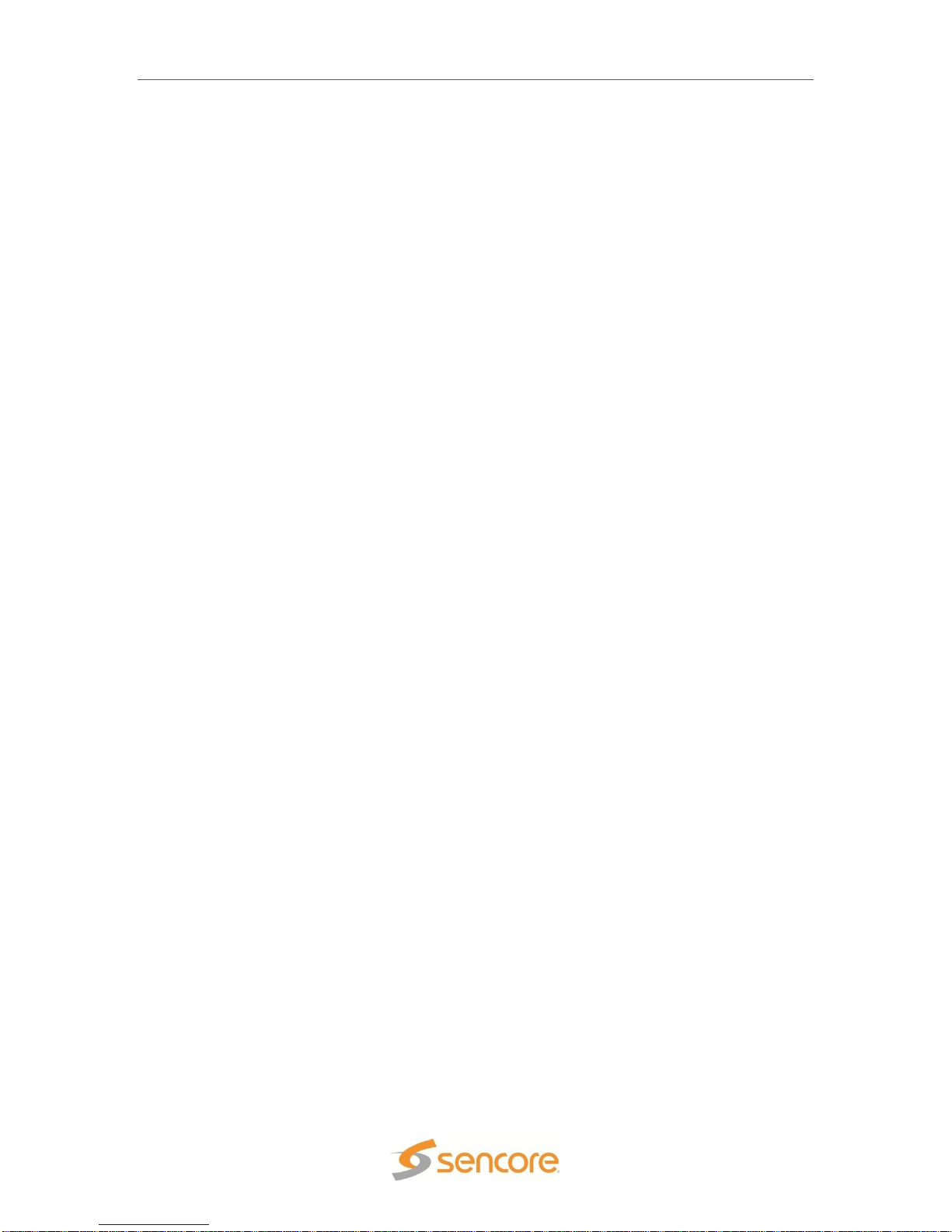
DMG 1200 - User Manual
Copyright
© 2014 Sencore, Inc. All rights reserved.
3200 Sencore Drive, Sioux Falls, SD USA
www.sencore.com
This publication contains confidential, proprietary, and trade secret information. No part of this document
may be copied, photocopied, reproduced, translated, or reduced to any machine-readable or electronic
format without prior written permission from Sencore. Information in this document is subject to change
without notice and Sencore Inc. assumes no responsibility or liability for any errors or inaccuracies.
Sencore, Sencore Inc, and the Sencore logo are trademarks or registered trademarks in the United States
and other countries. All other products or services mentioned in this document are identified by the
trademarks, service marks, or product names as designated by the companies who market those products.
Inquiries should be made directly to those companies. This document may also have links to third-party web
pages that are beyond the control of Sencore. The presence of such links does not imply that Sencore
endorses or recommends the content on those pages. Sencore acknowledges the use of third-party open
source software and licenses in some Sencore products. This freely available source code can be obtained
by contacting Sencore Inc.
About Sencore
Sencore is an engineering leader in the development of high-quality signal transmission solutions for the
broadcast, cable, satellite, IPTV, telecommunications, and professional audio/video markets. The
company’s world-class portfolio includes video delivery products, system monitoring and analysis solutions,
and test and measurement equipment, all designed to support system interoperability and backed by bestin-class customer support. Sencore meets the rapidly changing needs of modern media by ensuring the
efficient delivery of high-quality video from the source to the home. For more information, visit
www.sencore.com.
Page 2 (37)
Page 3

Revision History
Date
Version
Description
Author
04/03/2013
1.0
2.2.0 Release
NDM
11/11/2013
1.1
2.3.0 Release
NDM
08/15/2014
1.2
2.4.0 Release
NDM
DMG 1200 - User Manual
Page 3 (37)
Page 4

DMG 1200 - User Manual
Safety Instructions
Read these instructions
Keep these instructions
Heed all warnings
Follow all instructions
Do not use this apparatus near water
Clean only with dry cloth
Do not block any ventilation openings. Install in accordance with the manufacturer’s
instructions
Do not install near any heat sources such as radiators, heat registers, stoves, or other
apparatus (including amplifiers) that produce heat
Do not defeat the safety purpose of the polarized or grounding-type plug. A polarized
plug has two blades with one wider than the other. A grounding type plug has two blades
and a third grounding prong. The wide blade or the third prong is provided for your safety.
If the provided plug does not fit into your outlet, consult an electrician for replacement of
the obsolete outlet.
Protect the power cord from being walked on or pinched particularly at plugs,
convenience receptacles, and the point where they exit from the apparatus.
Only use attachments/accessories specified by the manufacturer.
Unplug this apparatus during lightning storms or when unused for long periods of time.
Refer all servicing to qualified service personnel. Servicing is required when the
apparatus has been damaged in any way, such as power-supply cord or plug is
damaged, liquid has been spilled or objects have fallen into the apparatus, the apparatus
has been exposed to rain or moisture, does not operate normally, or has been dropped.
Do not expose this apparatus to dripping or splashing and ensure that no objects filled
with liquids, such as vases, are placed on the apparatus.
To completely disconnect this apparatus from the AC Mains, disconnect the power supply
cord plug from the AC receptacle.
The mains plug of the power supply cord shall remain readily operable.
Damage Requiring Service: Unplug this product from the wall outlet and refer servicing
to qualified service personnel under the following conditions:
o When the power-supply cord or plug is damaged.
o If liquid has been spilled, or objects have fallen into the product.
o If the product has been exposed to rain or water.
o If the product does not operate normally by following the operating
instructions. Adjust only those controls that are covered by the operating
instructions as an improper adjustment of the controls may result in damage
and will often require extensive work by a qualified technician to restore the
product to its normal operation.
o If the product has been dropped or damaged in any way.
o The product exhibits a distinct change in performance.
Replacement Parts: When replacement parts are required, be sure the service
technician uses replacement parts specified by Sencore, or parts having the same
operating characteristics as the original parts. Unauthorized part substitutions made may
result in fire, electric shock or other hazards.
Page 4 (37)
Page 5

DMG 1200 - User Manual
SAFETY PRECAUTIONS
There is always a danger present when using electronic equipment.
Unexpected high voltages can be present at unusual locations in defective equipment
and signal distribution systems. Become familiar with the equipment that you are
working with and observe the following safety precautions.
Every precaution has been taken in the design of your Digital Media Gateway to insure
that it is as safe as possible. However, safe operation depends on you the operator.
Always be sure your equipment is in good working order. Ensure that all points of
connection are secure to the chassis, and that protective covers are in place and secured
with fasteners.
Never work alone when working in hazardous conditions. Always have another person
close by in case of an accident.
Always refer to the manual for safe operation. If you have a question about the
application or operation call Sencore for assistance.
WARNING – To reduce the risk of fire or electrical shock never allow your equipment to
be exposed to water, rain or high moisture environments. If exposed to a liquid, remove
power safely (at the breaker) and send your equipment to be serviced by a qualified
technician.
To reduce the risk of shock the DMG 1200 must be connected to a mains socket outlet
with a protective earthing connection.
For the DMG 1200 the mains plug is the main disconnect and should remain readily
accessible and operable at all times.
The DMG 1200 is equipped with an internal system battery. The DMG must be sentto
Sencore’s service department for replacement.
CAUTION – Danger of explosion if battery is incorrectly replaced. Replace only with the
same or equivalent type.
When installing the DMG 1200 utilizing the DC power supply, the power supply MUST be
used in conjunction with an over-current protective device rated at 250V, 15A, type:
Slow-blo, as part of battery-supply circuit.
FCC Class A Information
The DMG 1200 has been tested and found to comply with the limits for a Class A digital device,
pursuant to Part 15 of the FCC Rules. These limits are designed to provide reasonable protection
against harmful interference when the equipment is operated in a commercial environment. This
equipment generates, uses, and can radiate radio frequency energy and, if not installed and used
in accordance with the instructions, may cause harmful interference to radio communications.
Operation of this equipment in a residential area is likely to cause harmful interference in which
case the user will be required to correct the interference at his or her own expense.
Shielded cables must be used with this unit to ensure compliance with the Class A FCC limits.
Warning: Changes or modifications to this unit not expressly approved by the party
responsible for compliance could void the user’s authority to operate the equipment.
Page 5 (37)
Page 6

DMG 1200 - User Manual
Table of Contents
Table of Contents .......................................................................................................................... 6
Table of Figures ............................................................................................................................. 7
Introduction .................................................................................................................................... 8
Hardware Layout.......................................................................................................................... 10
DMG 1200 Chassis ................................................................................................................... 10
General Considerations ............................................................................................................ 11
Rack Installation ........................................................................................................................ 12
Controlling the DMG 1200 Using the Web GUI ......................................................................... 13
Output Settings.......................................................................................................................... 16
Admin Tab ................................................................................................................................. 18
Reporting Tab............................................................................................................................ 25
About Tab .................................................................................................................................. 29
System Recovery ...................................................................................................................... 29
Using the Front Panel on the DMG 1200 ................................................................................... 30
FP Options and Settings ........................................................................................................... 30
FP About ................................................................................................................................... 32
Appendix ...................................................................................................................................... 33
Support and Contact Information .............................................................................................. 36
Page 6 (37)
Page 7

DMG 1200 - User Manual
Table of Figures
Figure 1: Single DMG platform ................................................................................................................... 10
Figure 2: Single DMG platform with ASI output option ............................................................................... 10
Figure 3: Dual DMG platform with ASI output option ................................................................................. 10
Figure 4: Rack mounting ............................................................................................................................ 12
Figure 5: Login screen ................................................................................................................................ 13
Figure 6: Platform 2 Home screen .............................................................................................................. 13
Figure 7: Available inputs ........................................................................................................................... 14
Figure 8: IP configuration ........................................................................................................................... 14
Figure 9: ASI input configuration ................................................................................................................ 15
Figure 10: Outputs ...................................................................................................................................... 16
Figure 11: Configure ASI output ................................................................................................................. 16
Figure 12: IP Output settings ...................................................................................................................... 17
Figure 13: Admin tab .................................................................................................................................. 18
Figure 14: Changing unit alias .................................................................................................................... 18
Figure 15: Profile Manager ......................................................................................................................... 19
Figure 16: Setting password ....................................................................................................................... 19
Figure 17: MIBs .......................................................................................................................................... 20
Figure 18: Updating software ..................................................................................................................... 20
Figure 19: Uploading file ............................................................................................................................. 21
Figure 20: Upload successful and start update .......................................................................................... 21
Figure 21: Updating unit ............................................................................................................................. 21
Figure 22: Unit restarting ............................................................................................................................ 22
Figure 23: Software rollback ....................................................................................................................... 22
Figure 24: Network configuration ................................................................................................................ 22
Figure 25: IP settings .................................................................................................................................. 23
Figure 26: Date/Time configuration ............................................................................................................ 23
Figure 27: SNMP communities ................................................................................................................... 23
Figure 28: SNMP managers ....................................................................................................................... 24
Figure 29: Unit Identifier ............................................................................................................................. 24
Figure 30: Front panel buttons ................................................................................................................... 24
Figure 31: Reporting tab ............................................................................................................................. 25
Figure 32: Alarm configuration ................................................................................................................... 25
Figure 33: Alarm descriptions ..................................................................................................................... 26
Figure 34: Logs view .................................................................................................................................. 27
Figure 35: Configure events ....................................................................................................................... 27
Figure 36: Event descriptions ..................................................................................................................... 28
Figure 37: About Tab .................................................................................................................................. 29
Page 7 (37)
Page 8

DMG 1200 - User Manual
Introduction
The DMG 1200 is a Digital Media Gateway used as a digital turnaround product capable of
converting up to 32 transport streams from ASI to IP, IP to ASI, or any combination in between.
The DMG 1200 comes standard with IP and ASI I/O to offer flexibility for future changes in
network architecture or sourcing content from two different interfaces.
This manual describes how to install, configure, and operate the DMG 1200 Digital Media
Gateway. It is written for professional operators of video distribution systems and assumes a
prerequisite level of technical knowledge.
The DMG 1200 is controllable through the web interface or SNMP to perform tasks such as
setup, monitoring, and troubleshooting. The front panel provides simple status and IP information
for accessing the unit.
Supported WEB interface browsers include:
- Internet Explorer 7 & above
- Mozilla Firefox 3.5 & above
- Chrome
Page 8 (37)
Page 9

Abbreviations
ASI – Asynchronous Serial Interface
BNC – Bayonet Neil-Concelman Connector
BPS – Bits per second
DHCP – Dynamic Host Configuration Protocol
DVB – Digital Video Broadcasting
FCC – Federal Communications Commission
I/O – Input/Output
IP – Internet Protocol
kbps – 1,000 bits per second
LED – Light Emitting Diode
MAC – Media Access Control
Mbps – 1,000,000 bits per second
MPEG – Refers to standards developed by the ISO/IEC JTC1/SC29
NTP – Network Time Protocol
RU – Rack Unit
SNMP – Simple Network Management Protocol
TS – Transport Stream
DMG 1200 - User Manual
Page 9 (37)
Page 10

DMG 1200 - User Manual
GND
100-240VAC,
47-63Hz, 275W
CONTROL
MPEG/IP
1 - - 2
ASI I/O ASI I/O ASI I/O ASI I/O
1 2
3 4
GND
100-240VAC,
47-63Hz, 275W
CONTROL
MPEG/IP
1 - - 2
ASI I/O ASI I/O ASI I/O ASI I/O
1 2
3 4 5 6 7 8
ASI OUT ASI OUT ASI OUT ASI OUT
GND
100-240VAC,
47-63Hz, 275W
CONTROL
MPEG/IP
1-1 -
- 1-2
ASI I/O ASI I/O
ASI I/O
ASI I/O
1-1 1-2
1-3
1-4
1-5
1-6 1-7
1-8
ASI OUT ASI OUT
ASI OUT
ASI OUT
2-1
2-2 2-3 2-4
MPEG/IP
2-1 -
- 2-2
2-5 2-6
2-7
2-8
Hardware Layout
The DMG 1200 platform is designed to offer operators reliability and flexibility. The unit consists
of a chassis in which up to two platforms can be installed. To cater to specific system
requirements, the chassis can be configured to host optional modules best suited for a given
scenario.
DMG 1200 Chassis
The Sencore DMG 1200 platform can be delivered in various combinations. The basic single
DMG platform includes redundant power supplies, Ethernet control port, 2 MPEG/IP I/O NICs,
and 4 bi-directional ASI ports. The chassis shown in Figure 1 is a basic single DMG platform.
Figure 1: Single DMG platform
A single DMG platform has 3 options for adding additional ASI input/outputs:
1. Additional 4 ASI Inputs
2. Additional 4 ASI Outputs
3. Additional 4 ASI Inputs and 4 ASI Outputs
The chassis shown in Figure 2 is a single DMG platform with (4) additional ASI outputs.
Figure 2: Single DMG platform with ASI output option
A dual DMG platform has 2 options for adding additional ASI inputs/outputs:
1. Additional 4 ASI inputs (for one or both platforms)
2. Additional 4 ASI outputs (for one or both platforms)
The chassis shown in Figure 3 has dual platforms with (8) additional ASI outputs. Platform 1 is
on the bottom and Platform 2 is on top. Each platform is independent from one another for
stream routing.
Figure 3: Dual DMG platform with ASI output option
Control Ethernet Connection
A standard RJ-45 connector provides connection to the SNMP and web interface of the DMG
1200. The connection is a 10/100 BaseT connection. A user can view the IP address of the unit
from the front panel or once known can access the web interface through any supported web
browser by typing the IP address of the unit. The control port is capable of both DHCP and static
IP addressing. By default the IP address of the DMG 1200 is dynamically set to DHCP.
Page 10 (37)
Page 11

DMG 1200 - User Manual
Installation
General Considerations
This chapter describes the installation procedure for the unit.
Rack size
The chassis is designed to be installed in a standard 19-inch rack. The DMG 1200 occupies 1RU
of rack space. All of the cable connections are located on the rear of the unit.
Ventilation
The DMG 1200 is cooled via forced induction through the front of the unit and exhausted through
the vents in the rear. The DMG 1200 is equipped with temperature sensors to ensure operating
temperature is maintained.
Power Connection
Using the proper power connections is vital to the safe operation of the DMG 1200. Only use the
supplied power cables or one with equal specifications. The DMG 1200 can be ordered with AC
or DC Power supplies.
AC Power Connection
The DMG 1200 is capable of either operating on 120/240V 50/60Hz systems. The power supply
will automatically detect the system it is connected to. To hook up the power use the following
steps:
1. Locate the AC power cord that was included with the DMG 1200.
2. Plug the female end of the power cord (end with no prongs) into the back of the unit.
3. Locate a protected outlet (usually inside of the rack) to plug the male end of the power
cable into.
DC Power Connection
Using the proper connections is vital to the safe operation of the DMG 1200. The DMG 1200 is
intended for use in 40-70 VDC systems. The power supply will automatically detect the system it
is connected to. When installing the DMG 1200, the power supply MUST be used in
conjunction with an over-current protective device rated at 250V, 15A, type: Slow-blo, as
part of battery-supply circuit. Failure to include an over-current protective device could cause
damage to the DMG 1200, personnel, or property.
Page 11 (37)
Page 12

DMG 1200 - User Manual
Rack Installation
To install the DMG 1200 into a rack use the following steps:
1. Determine the desired position in the rack for the DMG making sure that the air intake on
the front of the unit and the exhausts on the rear of the unit will not be obstructed.
2. Insert the rack mount clips into place over the mounting holes in the rack.
3. Slide the DMG into position in the rack.
4. Secure the DMG to the rack by installing the four screws through the front mounting
holes and tightening.
WARNING To prevent injury, the apparatus must be securely attached to the floor/wall in
accordance with the installation instructions.
Figure 4: Rack mounting
Page 12 (37)
Page 13

DMG 1200 - User Manual
Controlling the DMG 1200 Using the Web GUI
From the web browser that is connected to the same network as the DMG 1200, type the IP
address of the unit to access the web interface. By default the IP address of the unit is set to
DHCP and can be found on the front panel. The DMG 1200 is also capable of static addressing
and accessing via host name.
Upon correctly connecting to the unit, a dialog box similar to Figure 5 should appear asking the
user to login. By default the password is left blank. Once logged on, the password can be set in
the Admin tab.
Figure 5: Login screen
A page will load similar in appearance to Figure 6 once a user is successfully logged on.
Depending on the options of modules/features installed, small variations might be seen.
Figure 6: Platform 2 Home screen
The main screen for each platform is displayed in a left-to-right fashion. This means the inputs
are shown on the left and outputs are shown on the right. The user is capable of configuring all
transport stream routing from this page by clicking on the cog which represents a settings
configuration.
Page 13 (37)
Page 14

DMG 1200 - User Manual
Input Settings
All inputs for the platform are shown on the left column of the home screen. The inputs are a
collection of ASI and IP both supplied in the standard configuration. All ports can be enabled or
disabled by configuring the settings for each port. If the port is disabled, it will be hidden when
the “Hide/Show Disabled” button is clicked.
Clicking on the triangle by each IP port allows the advanced details to be shown for the port. All
of the advanced settings are shown for the IP port in Figure 7. If changes are needed, click on
the cog to receive the settings dialog box as shown in Figure 8.
Figure 7: Available inputs
Figure 8: IP configuration
Page 14 (37)
Page 15

DMG 1200 - User Manual
Each input port allows the user to set a local alias for the specific port. This is a friendly name
that can be used to name the input for easy reference in the future.
The general IP settings section allows a user to enter the unicast/multicast address along with
destination port.
The input buffer size is settable at a range from 1 to 4,000 KB. With a larger buffer size, more
latency will be created on the input. The tradeoff with a larger buffer is possible prevention of IP
jitter and dropped packets.
The advanced settings allow source specific multicasting using IGMP v3 joins. The filter can be
set to exclude or include. IGMP addresses can be added and removed by clicking the
appropriate heading in the table. There can be up to 64 addresses entered with the highest
address taking priority over the addresses below it.
If the port is enabled and no sync is detected, an error will be indicated by a red light. Errors can
be user enabled/disabled if desired. Please see Reporting section for error details.
Figure 9 presents the ASI settings dialog for the ASI bidirectional ports. The port can be enabled
or disabled from being shown in the active list. Each ASI port allows the user to set a local alias.
This is a friendly name that can be used to identify the input for easy reference in the future.
Figure 9: ASI input configuration
The port can be designated as an input or output. By default, ASI I/O 1 and 2 are set as an input
and I/O 3 and 4 are set as outputs. The transport stream source is only used when designated
as an output.
Page 15 (37)
Page 16

DMG 1200 - User Manual
Output Settings
This section focuses around the IP and ASI settings found on the right column of the individual
platform home screen.
All DMG 1200 platforms will have the ability to output ASI and/or IP. Thirty-two IP streams will be
available along with ASI ports (not assigned as inputs).
Figure 10: Outputs
Each port can be configured by clicking on the cog associated with the connection.
Figure 11: Configure ASI output
The ASI output configuration is similar to the ASI input if the connector is bidirectional. The ASI
output can be enabled/disabled to allow configuration changes without transmitting. The unit
alias is a friendly name that can be used to identify the output for easy reference. When
designated as an output, the transport stream source is available to be selected to assign the
appropriate output.
Page 16 (37)
Page 17

DMG 1200 - User Manual
The IP transmit configuration is shown in Figure 12. The IP output can be enabled/disabled to
allow configuration changes without transmitting. The unit alias is a friendly name that can be
used to identify the input for easy reference.
Figure 12: IP Output settings
The transport stream source is available to be selected and assigned to the appropriate output.
Two physical IP NICs are available for transmitting on the rear of each platform. The physical
connection is selectable. NIC 1 is located on the left and NIC 2 is located on the right when
looking at the platform from the rear. The destination IP address and port are settable below the
physical connector.
The Advanced Settings give the ability to set the source port and number of transport stream
packets per IP packet.
Page 17 (37)
Page 18

DMG 1200 - User Manual
Admin Tab
The Admin tab (Figure 13) allows system specific settings to be set or modified.
Figure 13: Admin tab
Located directly under the Admin Control Panel are the options for changing Unit Alias, saving
Profiles, changing the web GUI Password, downloading the SNMP MIBs, saving Diagnostic file,
Rebooting system, Resetting to Factory Defaults, and unit Software Updating.
Unit Alias
Located in the top left corner of the Admin tab is the unit alias. This allows for unique
identification of each unit for easy reference.
To change the alias, click on the pencil and paper and a dialog box will appear.
Figure 14: Changing unit alias
Page 18 (37)
Page 19

DMG 1200 - User Manual
User Profiles
The “Profiles” button opens a dialog box as shown in Figure 15. The user can create a new
profile based on the configuration of the complete system. The profile can be saved locally and
downloaded to a remote location for backup. The profile can also be uploaded and restored for
systems that have the same identical configuration.
Figure 15: Profile Manager
Note: The configuration of the unit must be the same from system to system to allow the profile to
be applied. This includes unit licensing. If a profile is uploaded onto a different channel platform,
the profile will not load.
Setting Login Password
Clicking on the “Change Password” button located at the top of the Admin Tab a dialog box will
appear as shown in Figure 16.
The user will need to type the new password and confirm the password to change it from the
previous password.
Figure 16: Setting password
Downloading SNMP MIBs
Clicking on the “Download SNMP MIBs” button located at the top of the Admin Tab will open a
dialog box as shown in Figure 17.
A new window will appear with the ability to download each MIB.
Page 19 (37)
Page 20

DMG 1200 - User Manual
Figure 17: MIBs
Diagnostics
The “Diagnostics” button will generate a text file for troubleshooting by Sencore support. This file
includes the configuration of the system and the log history of the DMG 1200 to provide a
complete understanding of the system. The file will be saved to the computer logged into the
DMG 1200.
Reboot
The “Reboot” button will force the complete DMG 1200 system to restart. The user will be
prompted before the restart occurs.
Reset to Defaults
The “Reset to Defaults” button clears all configurations from the DMG 1200 and restores them to
factory defaults. When this function is performed it will restore all settings and clear the event log.
Unit Software Updating
To update the unit’s software click on the “Update Unit” button located at the top of the Admin tab.
This will open a dialog box as shown in Figure 18.
Figure 18: Updating software
The first step is to select the file to update by clicking on the Upload button and browsing to the
location of the file. Locate the file and click open, the file will automatically upload (Figure 19).
Once upload is complete a dialog box will confirm successful upload or indicate an error while
verifying the file’s contents.
Page 20 (37)
Page 21

DMG 1200 - User Manual
Figure 19: Uploading file
Once uploaded successfully, the uploaded version will appear on the Update Unit dialog screen.
To complete the update click on the update button and the unit will commence with the update
process indicating when update is complete.
Figure 20: Upload successful and start update
Figure 21: Updating unit
Once update is complete the system will be restarted. The user will be prompted to log back into
the web interface once the unit is updated and operational.
Page 21 (37)
Page 22

DMG 1200 - User Manual
Figure 22: Unit restarting
Unit Software Rollback
The DMG 1200 offers the ability to roll back to the previous version of software that was installed
on the unit. The roll back feature will restore the unit back to the previous state before the latest
update was performed.
The rollback option is located in the “Update Unit” dialog box under the Rollback Tab as shown in
Figure 23.
Figure 23: Software rollback
Network Configuration
In the middle of the Admin Tab, the IP address configuration for the physical ports is shown. The
Unit Network Configuration shows the management port’s IP settings. The current status is
shown, but can be modified by clicking on the cog located on the left of the status.
Figure 24: Network configuration
When clicking on the configure cog a dialog box to change IP settings similar to Figure 25 will be
presented. For the MPEG over IP configuration, only IP, Subnet, and Gateway are allowed to be
set. The management port supports DHCP or Static IP addressing.
If set to DHCP, the user can enter a hostname to easily access the box by the name rather than
the IP address given by DHCP. When the mode is set to static, the user has to set the IP,
Subnet, and Gateway Addresses.
Page 22 (37)
Page 23

DMG 1200 - User Manual
Figure 25: IP settings
Date/Time
The user has the ability to set the local time for the DMG 1200 Digital Media Gateway. The time
can be configured using an NTP server by entering the address to synchronize the time and date
or it can be entered manually as shown in Figure 26.
Figure 26: Date/Time configuration
SNMP Communities
The communities for the SNMP management can be changed from the default of “public” for
Read-Only Communities and “private” for Read-Write Communities.
Figure 27: SNMP communities
SNMP Trap Managers
The managers for the SNMP management can be entered or removed by clicking on “Configure
SNMP Managers”
Page 23 (37)
Page 24

DMG 1200 - User Manual
Figure 28: SNMP managers
Unit Identifier
Each chassis comes with the ability to be easily identified with a blinking blue indicator when
enabled. This blue blinking light is visible in both the front and back of the chassis.
To enable the UID in the web interface, it is located on the top right side of the Admin tab as
shown in Figure 29.
Figure 29: Unit Identifier
The UID can be turned on/off from the front panel (Figure 30) by using the following sequence:
UP Arrow
RIGHT Arrow
DOWN Arrow
LEFT Arrow
UP Arrow
Figure 30: Front panel buttons
Page 24 (37)
Page 25

DMG 1200 - User Manual
Reporting Tab
The reporting tab contains the status and alarm indications for the DMG 1200 Digital Media
Gateway. The alarms, logs, and alarm configuration are separated by individual menus and
configurable to the exact scenario a user desires to monitor.
Figure 31: Reporting tab
Alarms
The Alarms tab is the first screen shown under the reporting tab. The “Configure” button opens
a configuration screen as shown in Figure 32. All of the alarms in the unit are capable of being
enabled or disabled from being generated. Each condition can be configured as an error or
information situation under log severity.
Page 25 (37)
Figure 32: Alarm configuration
Page 26

DMG 1200 - User Manual
Category
Name
Description of Error
System
12V Supply Error
Unable to detect 12V from power supply
System
3.3V Supply Error
Unable to detect 3.3V from power supply
System
5V Supply Error
Unable to detect 5V from power supply
Platform
ASI I/O TS Sync Error
No ASI sync with the transport stream on the ASI I/O card
Platform
ASI Input TS Sync Error
No ASI sync with the transport stream on the ASI input card
Platform
ASI Output TS Sync Error
No ASI sync with the transport stream on the ASI output
card
System
Fan Error
A fan failure has been detected
Platform
IP Receive TS Packets Not Received
Error
Indicates MPEG/IP data interface is not receiving any TS
Packets
Platform
IP Receive TS Sync Error
Indicates the MPEG/IP data interface has an error with
synchronization
Platform
IP Transmit TS Packet Lost Error
The MPEG/IP data interface has lost a packet
Platform
IP Transmit TS Sync Error
The MPEG/IP data interface has lost TS synchronization
System
Power Supply Error
An error with one of the power supplies
System
Temperature Error
Internal temperature is outside the range of 0 to 45 Celsius
Figure 33: Alarm descriptions
Logs & Events
The logs can be viewed under the reporting tab by clicking the “Logs” button at the top of the
Report Control Panel (see Figure 34). Each error/event can be enabled or disabled to be logged
for reference. On the left side of the logs screen the download button is capable of saving the log
files for troubleshooting purposes.
Page 26 (37)
Page 27

DMG 1200 - User Manual
Category
Name
Description of Event
Date/Time
Change
The unit’s date/time has been
changed
Date/Time Change
NTP Update
The unit’s date/time was updated
by the NTP server
NTP Update
Figure 34: Logs view
All events can be enabled/disabled as shown in Figure 35 by clicking on the “Configure” button.
Figure 35: Configure events
Page 27 (37)
Page 28

DMG 1200 - User Manual
Unit Bootup
The unit has been loaded
Unit Bootup
Unit
Shutdown
The unit was shutdown
Unit Shutdown
Figure 36: Event descriptions
SNMP Trap Configurations
The SNMP trap configurations can be edited under the reporting tab by clicking the “Configure”
cog at the top-right of the report control panel. All conditions can be enabled/disabled from
sending SNMP Traps.
The SNMP trap manager IP addresses can be added under the admin tab.
Page 28 (37)
Page 29

DMG 1200 - User Manual
About Tab
The About page provides the software and hardware details and versions for the equipment
found within the DMG 1200. This information will be asked when talking to technical support.
The contact information is also provided for reaching Sencore.
Figure 37: About Tab
System Recovery
The DMG 1200 system has the ability to recover from complete image corruption. The system
recovery allows a user to start the platform into a prompt where a software update will allow the
system to be installed in the event all other images will not work.
To use the system recovery, hold two buttons (any 2 buttons) when power is applied to the unit
for at least 20 seconds.
The unit will boot into recovery mode. The user can press the “Enter” button on the front panel to
configure the IP address if necessary. A web browser can then be used to connect to the system
and apply an update to the unit.
Page 29 (37)
Page 30

DMG 1200 - User Manual
OPTIONS
>ACTIVE ALARMS
NETWORK SETTINGS
TIME
UNIT TEMPERATURE
ABOUT
ACTIVE ALARMS
>ASI INPUT TS SYNC ERROR – LOC:
ASI I/O TS SYNC ERROR – LOC: PL
IP RECEIVE TS PACKETS NOT RECEI
IP RECEIVE TS SYNC ERROR – LOC:
SENCORE DMG 1200 ↔↕
192.168.1.111
The OPTIONS settings allow the viewing of active
errors, the configuring/viewing of network settings
and system time. The ABOUT section provides
software versioning and serial numbers.
Once the DMG 1200 is finished loading a screen
similar to the one on the right will appear.
All active alarms are shown with the ability to scroll
right using the arrow key to view the entire error
detail.
Using the Front Panel on the DMG 1200
This section of the user manual overviews the menus and operation of the DMG 1200 front panel
control. All functionality of the front panel is also accessible through the Web User Interface.
FP Options and Settings
↕
Active Alarms
Page 30 (37)
↕
Page 31

DMG 1200 - User Manual
TIME
>TIME: 2013/2/24 03:27:48
SOURCE: NTP SERVER
ADDRESS: 10.0.1.23
TIME
TIME: 2013/2/24 03:27:48
SOURCE: MANUAL
>SET DATE: 2010/8/12
SET TIME: 03:27:48
The time and date for the unit can be set manually or
synchronized with an NTP server. The date and time
are used for storing the correct time for alarms and
logs for accurate representation of when the
occurrence took place.
Network Settings
The unit network menu provides status for current IP
address. This includes the IP Address, Subnet Mask,
Gateway, DHCP Mode, Hostname, and MAC
Address.
Press “Enter” to get to the NETWORK
CONFIGURATION menu. From here, you can set the
Hostname and DHCP Mode. If DHCP is enabled, the
current IP address is shown. If DHCP is disabled,
press “Enter” while the cursor is on IP Address,
Subnet Mask, or Gateway to manually change the IP
Address, Subnet Mask, and Gateway.
The hostname allows a user to remotely connect to
the DMG 1200 with a Web Browser by simply typing
the hostname and not the IP address into the web
browser. This is helpful when used on DHCP
networks. To edit the hostname press the “Enter”
button while cursor is on “Hostname” in the UNIT
NETWORK STATUS and “Enter” again on Hostname
in the NETWORK CONFIGURATION menu.
UNIT NETWORK STATUS
>IP ADDRESS: 10.0.15.6
SUBNET MASK: 255.255.0.0
GATEWAY: 10.0.1.3
DHCP MODE: ENABLED
HOSTNAME: DMG1
NETWORK CONFIGURATION
>HOSTNAME: DMG1_ _ _ _ _ _
DHCP MODE: DISABLED
IP ADDRESS: 10.0.15.6
SUBNET MASK: 255.255.0.0
GATEWAY: 10.0.1.3
↕
↕
Unit Time
Page 31 (37)
↕
↕
Page 32

ABOUT
>IMAGES
HARDWARE
SERIAL: 1234567
SOFTWARE VERSIONS
PRODUCT: DMG 1200
VERSION: 1.0.0
FP About
The about screen provides information for software
and hardware installed in the DMG 1200. This
information will be asked when talking to technical
support.
Press “Enter” while the cursor is on IMAGES to view
the software version currently installed on the unit.
Press “Enter” while the cursor is on a specific piece
of hardware to get more detail about that piece of
hardware. It will provide information such as serial,
run, revision, assembly, and PI numbers. It will also
supply the location of the hardware in the unit, as well
as a name for that piece of hardware.
HARDWARE SELECT
>BOARD 1149
BOARD 1182
BAORD 1159
About Software
DMG 1200 - User Manual
↕
↕
About Hardware
↕
Page 32 (37)
Page 33

DMG 1200 - User Manual
Specifications are subject to change without notice.
Appendix
Specifications
DMG 1200 Base Unit Includes: Display, keypad, embedded controller,
Chassis/case, Power Supply/line cord
System –
Display Type: LCD
Display Configuration: 240 pixels by 64 pixels
Keypad: Snap-dome Membrane
Configurations Allowed: Single Platform
Dual Platform
Remote Operation/Update Interface –
Type: Ethernet, 10/100
Rear panel indicators: Link (Green LED), Activity (Amber LED)
Connector: RJ45
Front Panel Indicators –
UID LED: Blue indicates the Unit Identifier is turned on
Error LED: Red indicates error is occurring
OFF indicates no errors detected
Monitor and Control Interfaces –
Web server GUI HTTP via web browser for Control & Monitoring
Front Panel Yes IP Configuration & Monitoring
SNMP Yes Control & Monitoring
AC Power –
Operating Voltage: 95-135 VAC or 180-265 VAC
Current Draw/Power: 275 Watts
Frequency: 47-63Hz
Line Cord: Detachable, 3-prong
Redundancy: Dual Hot Swappable, Load Sharing
DC Power –
Operating Voltage: -40VDC to -70VDC
Max Current Draw/Power: 10A / 250W
Redundancy: Dual Hot Swappable, Load Sharing
General –
RoHS Compliant: Yes
Operating Temperature: 0 to 45 degrees C
Operating Humidity: <95% Non-Condensing
Cooling: Forced air, front intake, rear exhaust
Temperature monitor: Fan failure, internal temperature sensor
Size: Height = 1RU (13/4”), Width = 19”, Depth = 19”
19 in. rack mountable, removable ears
Rack clips and screws included
Weight: ~9.5 lbs. (base unit)
~12.0 lbs. (Fully Loaded)
Pollution Degree: 2
Installation Category: II
Grounding Post: On chassis
Page 33 (37)
Page 34

DMG 1200 - User Manual
Specifications are subject to change without notice.
DMG 1200 Digital Media Gateway
General –
RoHS Compliant: Yes
ASI Serial TS (Per Platform) –
Connector: (4) BNC, female
Direction: Software configurable as input or output by port
Impedance: 75 ohms
Standard: ETSI EN 50083-9 DVB ASI
Data Bit Rate: 270 Mbps
Packet Size: 188 or 204 byte support
Transmission Mode: Burst and packet mode support
Min TS Rate Supported: 0.5 Mbps
Max TS Rate Supported: 213 Mbps
IP TS Input/Output (Per Platform) –
Connector: (2) – 10/100/1000 Auto-negotiating Base-T
RJ-45 Ethernet Port
Bitrate Range: 0.5 – 640 Mbps (total I/O)
Receive –
Input format: UDP, RTP, and RTP with extension headers
Multicast and/or Unicast
CBR
Receiver Capability: 16 simultaneous MPEG over IP transport
streams
Buffer Size: 1 – 4,000 KB, user settable
Packets/IP Frame: 1-7 MPEG Packets/IP Frame
IGMP Compatibility: Version 1, 2, and 3
Transmit –
Output Format: UDP
Packets/IP Frame 1-7 MPEG Packets/IP Frame
Number of Outputs: 32 simultaneous Multicast and/or Unicast
IGMP Compatibility: Version 1, 2, and 3
Min TS Rate Supported: 0.5 Mbps
Max TS Rate Supported: 213 Mbps
Page 34 (37)
Page 35

DMG 1200 - User Manual
Package
Version
License
Copyright
AT32 UC3B Software
Framework
1.4.0
BSD
2008, Atmel Corporation
BaseX4JIT
4.0
GPL Version 3, 29 June 2007
2007-2009, Active Group, Inc.
BusyBox
1.20.1
GPL Version 2, June 1991
Erik Andersen, et. al.
cgicc
3.2.9
LGPL Version 29, June 2007
Stephen F. Booth
dfu-programmer
0.5.2
GPL Version 2, June 1991
Weston Schmidt
Dropbear
2012.55
MIT-like
2002-2008 Matt Johnston, et. al.
(see license)
e2fsprogs
1.41.9
GPL Version 2, June 1991
Theodore Ts’o
ethtool
2.6.34
GPL Version 2, June 1991
David Miller, et. al.
FamFamFam Silk Icons
013
Creative Commons Attribution 2.5
Mark James
FastDB
3.71
MIT-like
Konstantin Knizhnik
FCGI
2.4.6
FastCGI
Open Market, Inc
Iproute2
3.4.0
GPL Version 2, June 1991
Stephen Hemminger, Alexey
Kuznetsov
Libusb
0.1.12
LGPL Version 2.1, February 1999
Johannes Erdfelt, Thomas Sailer,
Brad Hards
Lighttpd
1.4.23
BSD
2004, Jan Kneschke
Linux
2.6.30
GPL Version 2, June 1991
Linus Torvalds, et. al.
Log4cpp
1.0
LGPL Version 2.1 February 1999
Bastiaan Bakker
Monit
5.1.1
GPL Version 3, 29 June 2007
2010 Tildeslash Ltd.
Net-SNMP
5.7.1
BSD
1989, 1991, 1992 by Carnegie
Mellon University, et. al. (see
license)
NTP
4.2.4p7
NTP License
1992-2009 David L. Mills
OpenSSL
1.0.1c
BSD-Like
1998-2008 The OpenSSL
Project, 1995-1998 Erik Young
OProfile
0.9.7
GPL Version 2, June 1991
John Levon, Philippe Elie, et. al
PCRE
8.00
BSD
1997-2009 University of
Cambridge, 2007-2008, Google
Inc.
POPT
1.14
MIT
1998 Red Hat Software
qDecoder
12.0.2
BSD
2000-2012 Seungyoung Kim
Socket-CAN
1171
BSD-like, GPL Version 2, June
1991
2002-2007 Volkswagen Group
Electronic Research, et. al.
Spawn-FCGI
1.6.3
BSD
Jan Kneschke, Stefan Bahler
TCLAP
1.2.0
MIT
2003 Michael E. Smoot
U-Boot
2009.11.1
GPL Version 2, June 1991
Wolfgang Denk, et. al.
USB-Utils
0.86
GPL Version 2, June 1991
Thomas Sailer, Johannes Erdfelt,
David Brownell, Aurelien Jarno
Zlib
1.2.7
zlib/libpng License
1995-2005 Jean-loup Gailly and
Mark Adler
Open Source Software
The DMG 1200 includes:
Page 35 (37)
Page 36

DMG 1200 - User Manual
Warranty
Sencore One-Year Warranty
Sencore warrants this instrument against defects from any cause, except acts of God
and abusive use, for a period of 1 (one) year from date of purchase. During this
warranty period, Sencore will correct any covered defects without charge for parts, labor,
or recalibration.
Support and Contact Information
Returning Products for Service or Calibration
The DMG 1200 is a delicate piece of equipment and needs to be serviced and repaired
by Sencore. Periodically it is necessary to return a product for repair or calibration. In
order to expedite this process please carefully read the instructions below.
RMA Number
Before any product can be returned for service or calibration, an RMA number must be
obtained. In order to obtain a RMA number, use the following steps:
1. Contact the Sencore service department by going online to www.sencore.com
and select Support.
2. Select Service and Repair from the options given.
3. Fill in the following required information:
a. First & Last Name
b. Company
c. Email
d. Phone Number
e. Ship and Bill to Address
f. Unit Model and Serial Numbers
4. An RMA number will be emailed to you shortly after completing the form with
return instructions.
Shipping the Product
Once an RMA number has been issued, the unit needs to be packaged and shipped
back to Sencore. It’s best to use the original box and packaging for the product but if
this not available, check with the customer service representative for the proper
packaging instructions.
Note: DO NOT return any power cables or accessories unless instructed to do so by the
customer service representative.
Page 36 (37)
Page 37

Copyright © 2014 Sencore Inc. 1.605.978.4600
Sencore Inc.
3200 Sencore Drive
Sioux Falls, SD 57107 USA
www.sencore.com
