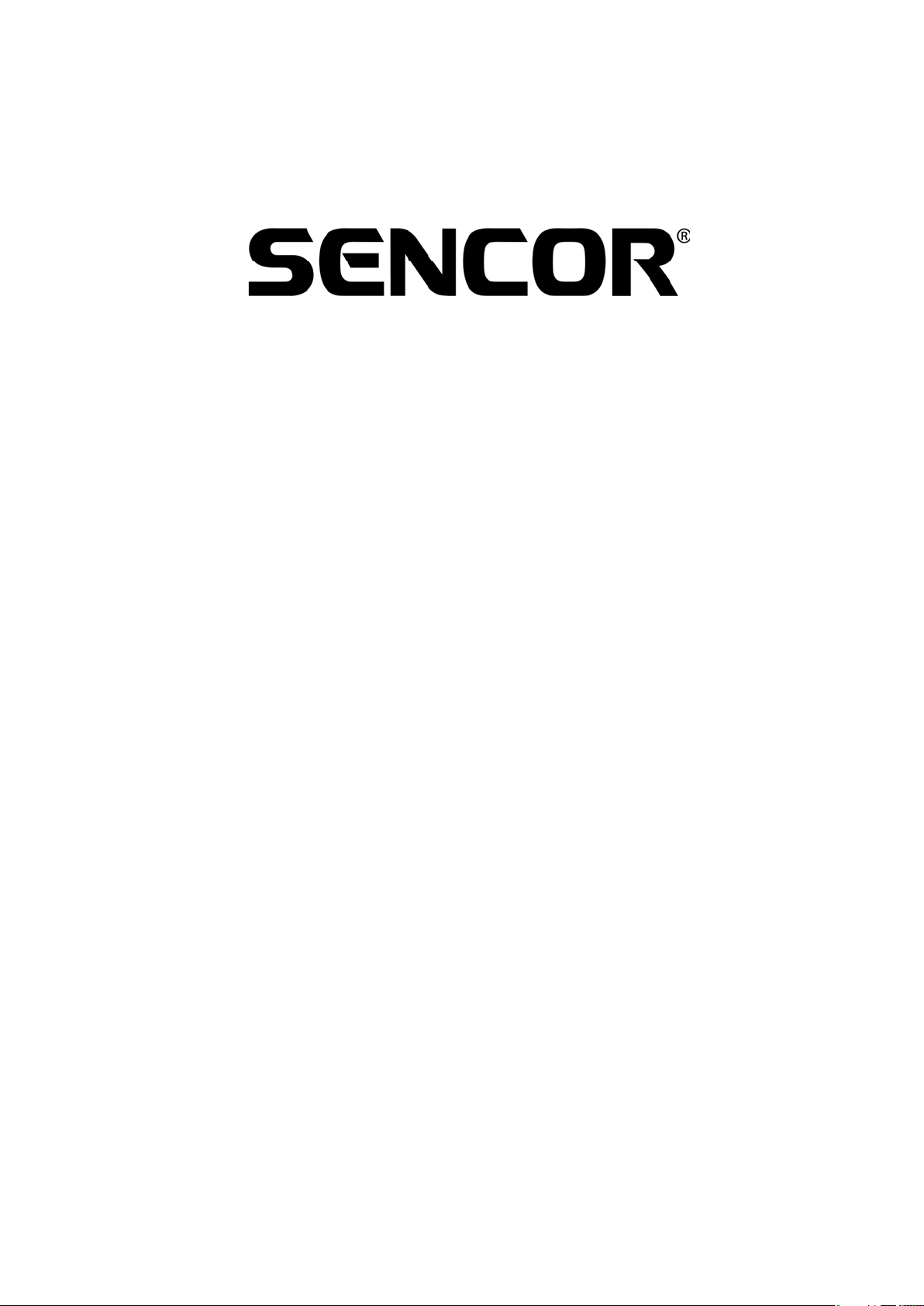
1
SPV-8351T
Owner‘s Manual
SPV-8351T Owner‘s Manual
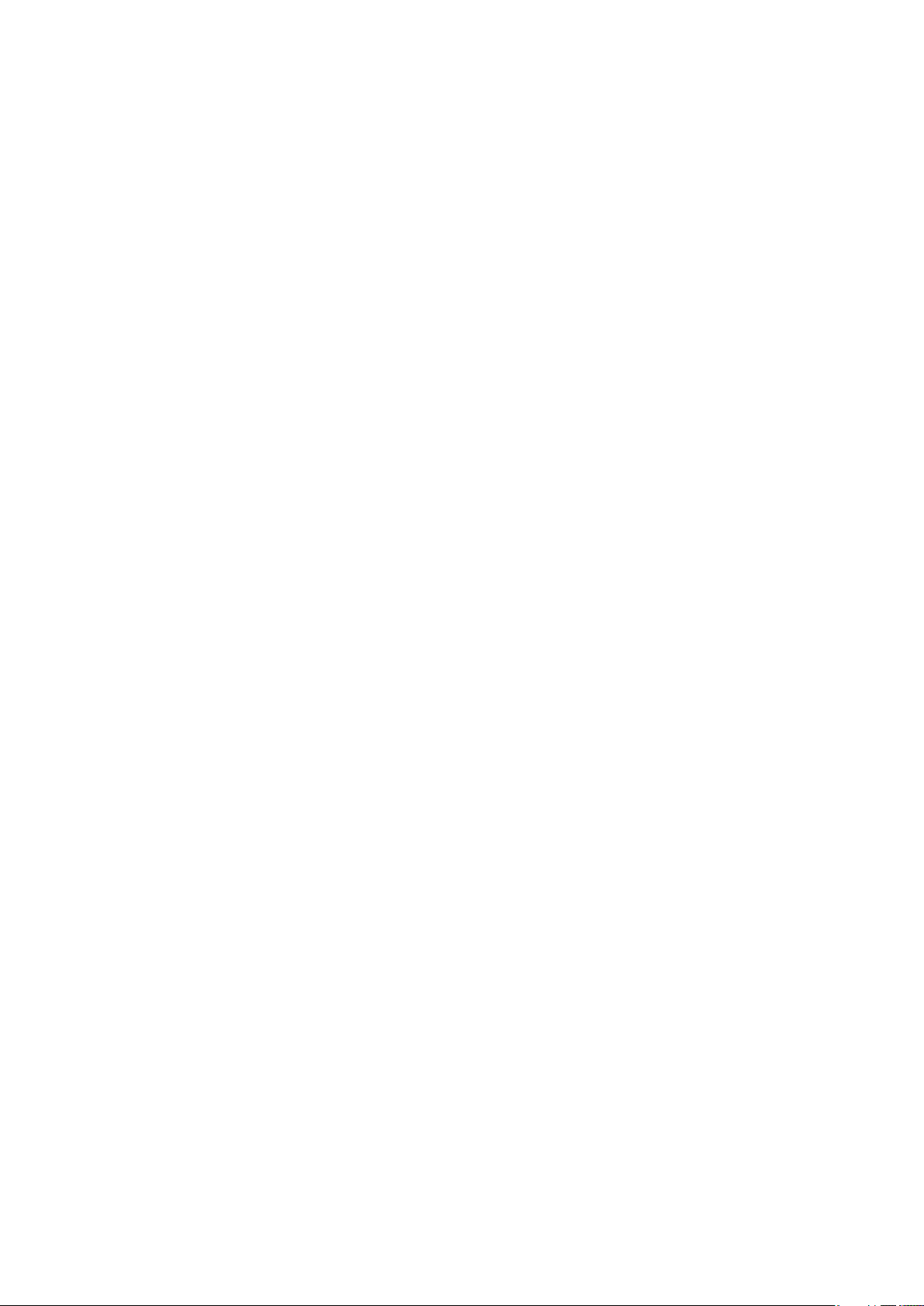
Contents
03. Cautions
04. Package Contents
05. Description of each part of the Player
06. Preparing to use the Player
07. Connecting the Player to your PC
07. File Upload / Download
07. Disconnecting the Player to your PC
08. Format the Player
08. Firmware Upgrade
11. Manual for the Video Converter Program
12. Video Converter Program Installation Guide
17. Charging the Player
17. Photo & Text File Display
2
17. Audio & Video File Playback
18. Special Features & Specifi cation
19. DVB-T
20. External Antenna Installation Guide
21. Antenna Connection Guide
22. FM Radio
23. Video Player
24. Audio Player
25. Image Viewer
26. Text Viewer
27. Settings
28. Trouble Shooting
SPV-8351T Owner‘s Manual
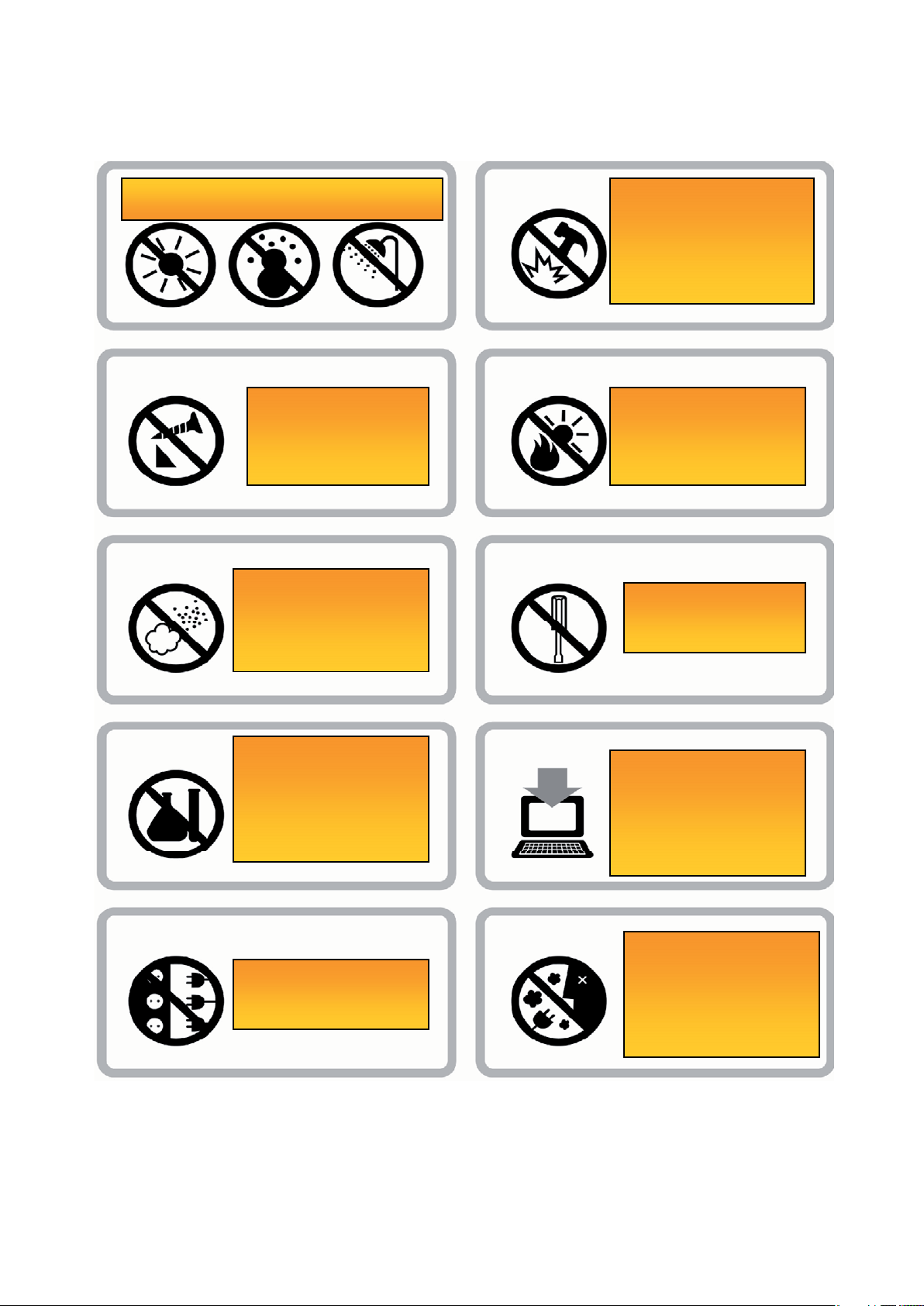
Cautions
To Maintain Good Performance
Avoid high or low temperature and
moisture.
3
Do not drop, shake or
apply heavy shocks on
the product. It may cause
the malfunction.
Do not apply any
kinds of impact, or
modify the product.
the product.
Avoid placing the
product under high
moisture or dust level.
Do not use thinner,
alcohol, or benzene
when you clean the
product.
Avoid direct sunlight,
high temperature from
heating device.
Never
disassemble,
repair or rebuild.
Please backup and
store all the important
data under your
responsibility.
Do not use extension
cords with multiple
receptacles.
• When using your headphones/earphone, do not wear earphones while driving an automobile, bicycle,
or motorcycle. Not only it is dangerous but also it is illegal in some jurisdictions.
• Listening to the music by earphones at large volume level for extended periods of time may result in
damaging your ears.
• You must not newly make any fi le to CONFIG folder of the player.
Please stop using the
player if you smell
smoke from the player
or power supply.
SPV-8351T Owner‘s Manual
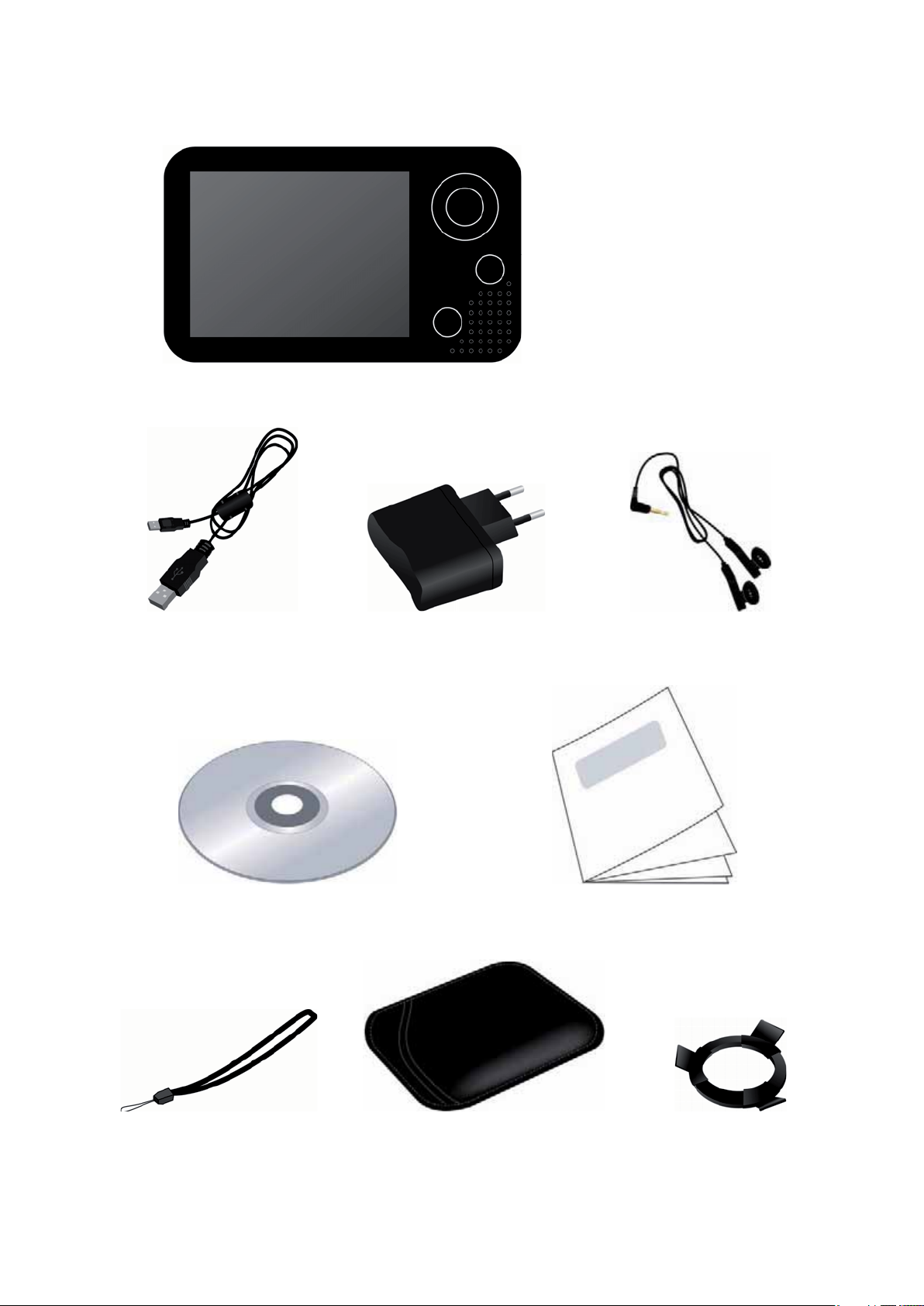
Package Contents
4
T3500E Player
USB Cable Power Adaptor Earphone
Installation CD Quick Guide
Hand Strap Soft Pouch Cradle
SPV-8351T Owner‘s Manual
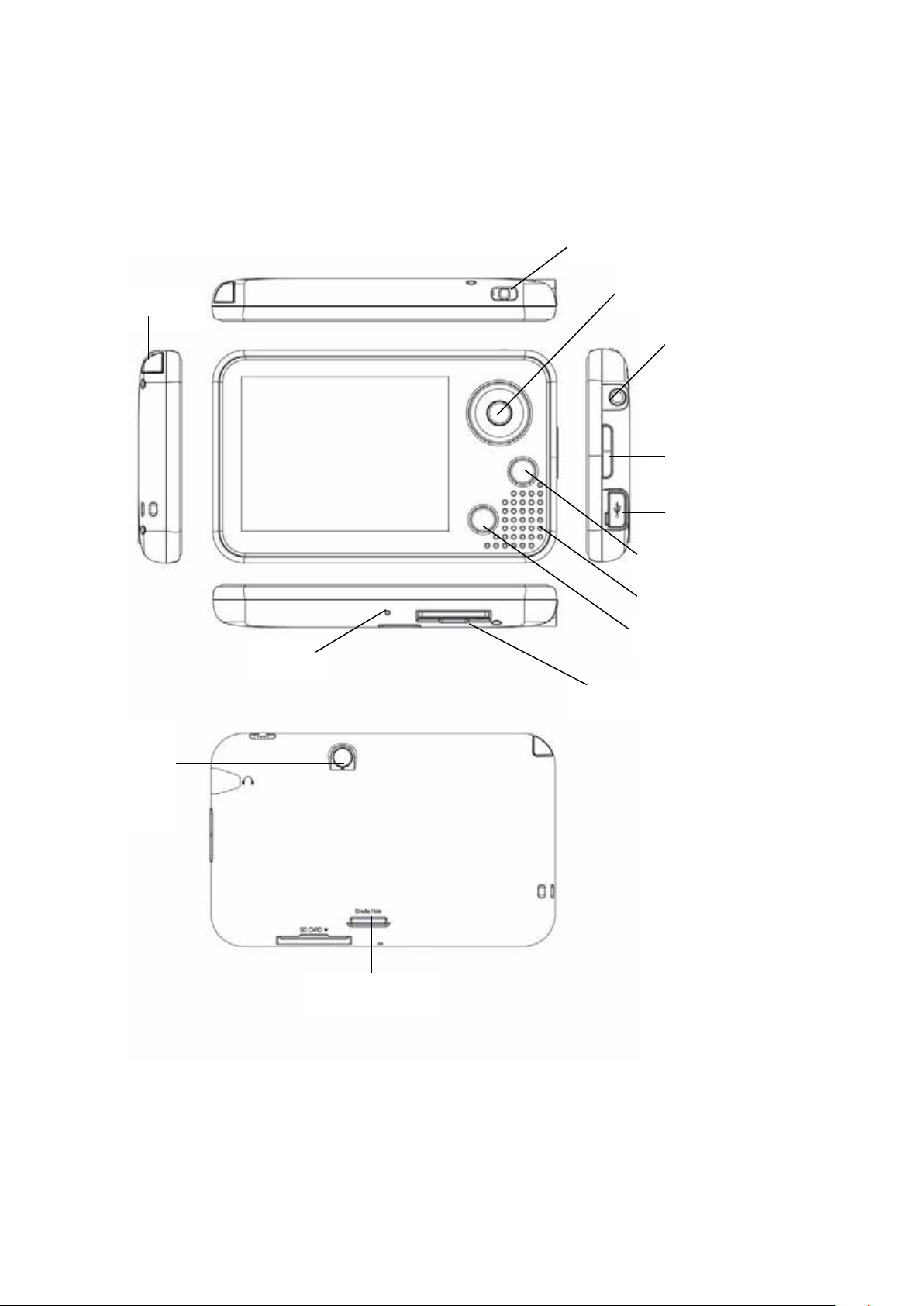
Description of each part of the player
5
ANTENNA
RESET
POWER/HOLD SWITCH
NAVI KEYS
EAR PHONE JACK
VOLUME KEYS
MINI-USB PORT
SUB-MENU KEY
SPEAKER
RETURN KEY
EXTERNAL
ANTENNA
PORT
SD CARD SLOT
CRADLE HOLE
SPV-8351T Owner‘s Manual
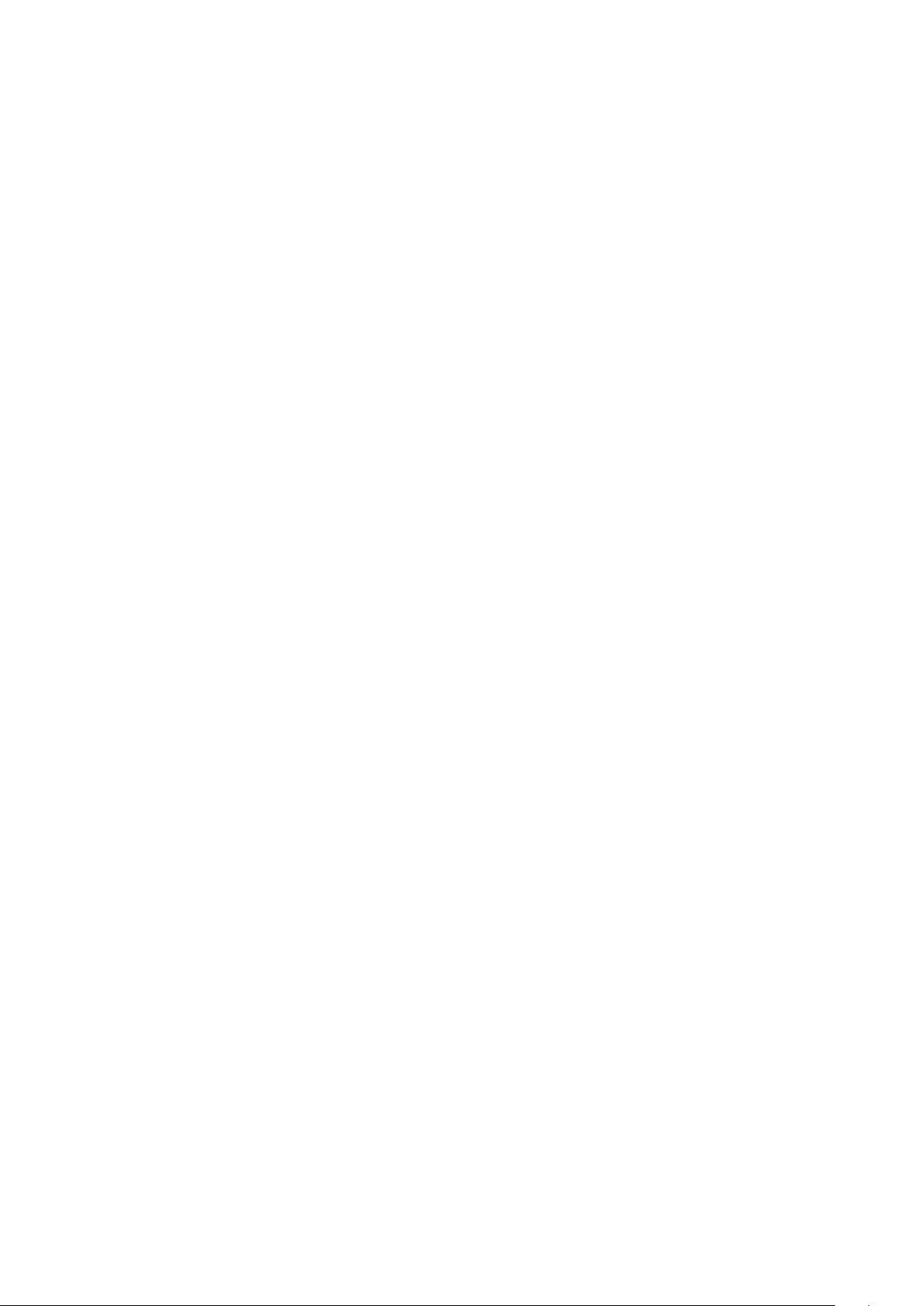
Preparing to use the player
Power/ Hold Switch
• Push and hold the power switch toward the left (power sign) to turn on the player.
Do the same to turn off the player.
• Hold Switch is to prevent the player from turning-off by accident.
To activate, push the power switch all the way to the right (hold key sign).
Volume Key
• Volume can be increased or decreased (10 levels) using the volume keys on the right side of the
player.
Navi key
• The Navi key is used to move around the menus (up / down / left / right).
• The center button is used to select items.
6
Sub-menu key
• Used to bring up a sub-menu list within the main menu content.
Return key
• Used to return to the previous menu.
Reset
• If your player suddenly freezes for some reason, push the reset button with a sharp-ended
instrument like a pin or clip and it will reset the player by force. Then turn on your player.
• This is different from Format and all data is safe after reset.
Antenna
• For better reception, gently pull the antenna all the way out towards the left.
Ear phone Jack
• To connect ear phones to the player
SD card slot
• For a compatible SD card
Mini USB port
• To connect to a compatible PC
• To charge by USB Cable
SPV-8351T Owner‘s Manual
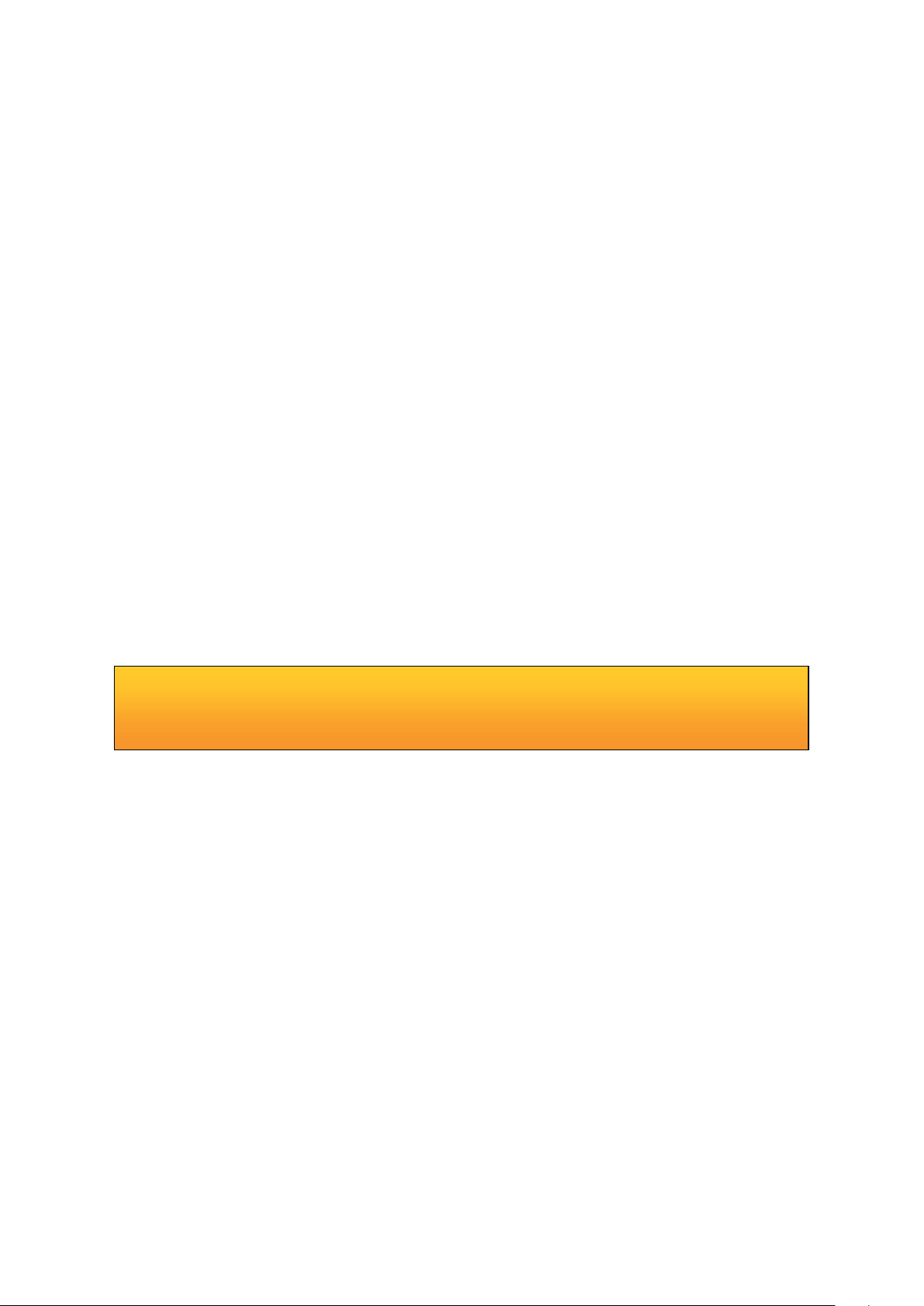
Connecting the player to your PC
1. You can connect the Mini USB port of the player to the USB port of your PC by included USB cable.
2. Push and hold the power switch towards the left (power sign) to turn on the player. Then the
removable disk will appear on the screen of your PC.
File upload / Download
The player should be turned on before plug it in the USB port.
a. Open Windows Explorer and select the removable disk newly created.
b. You can just copy/move fi les from your PC to the removable disk.
c. You can create many folder in which a designated folder by each function (MUSIC / PHOTO VIDEO
/ TEXT) of the removable disk and organize those fi les.
d. You can delete/rename any fi les stored in the removable disk in the same way as you do in the PC.
Disconnecting the player from your PC
a. Before unplugging the player from the PC, make sure to double click the Green Arrow icon on the
task bar on the right bottom of the PC screen.
7
b. When the dialogue is doispalyd on the monitor, click the stop button to stop USB Mass Storage
Device.
c. When a new dialogue box appears, click „OK“ to clearly remove the removable disk from your PC.
▬ Caution
Fatal error may occur in the PC or the player if you remove the player without completing above
procedures.
SPV-8351T Owner‘s Manual
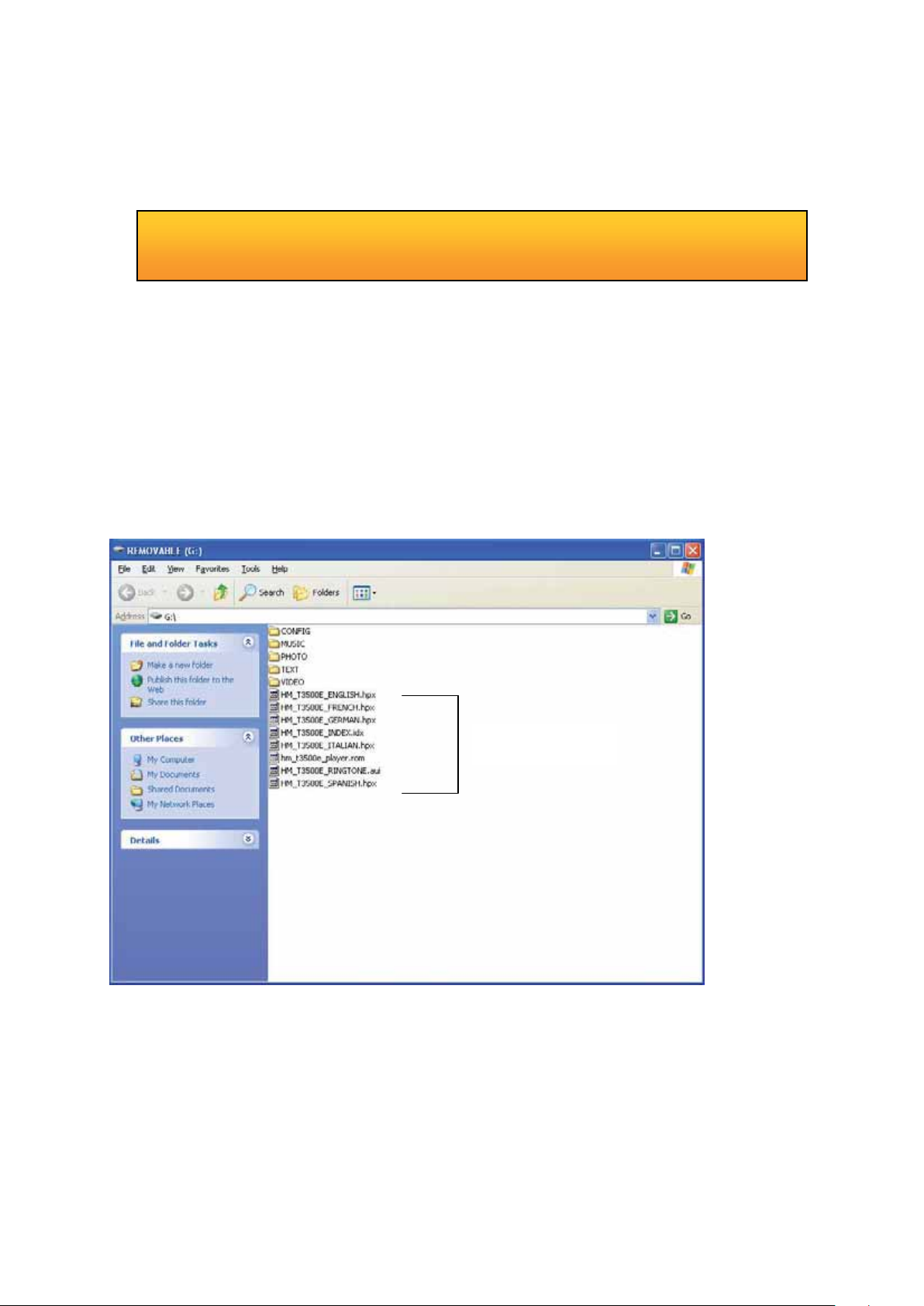
Format the player
a. Open Window Explorer and click the removable disk by the right button of the mouse.
b. Click the format menu by the left button of the mouse.
▬ Caution
Format function will delete all fi les in the player. Backup all the important data before
formatting the removable disk.
Firmware upgrade
1. The newly released fi rmware will be available to download at the website.
2. Turn on the player and connect it to the USB port of the computer and the removable disk will be
created. Copy the fi rmware fi le and the GUI fi le to the Root Folder of the player.
8
Firmware Data
3. Saferty remove the removable disk and pull the player off the USB port.
4. Upgrade will begin after you turn on the player.
SPV-8351T Owner‘s Manual
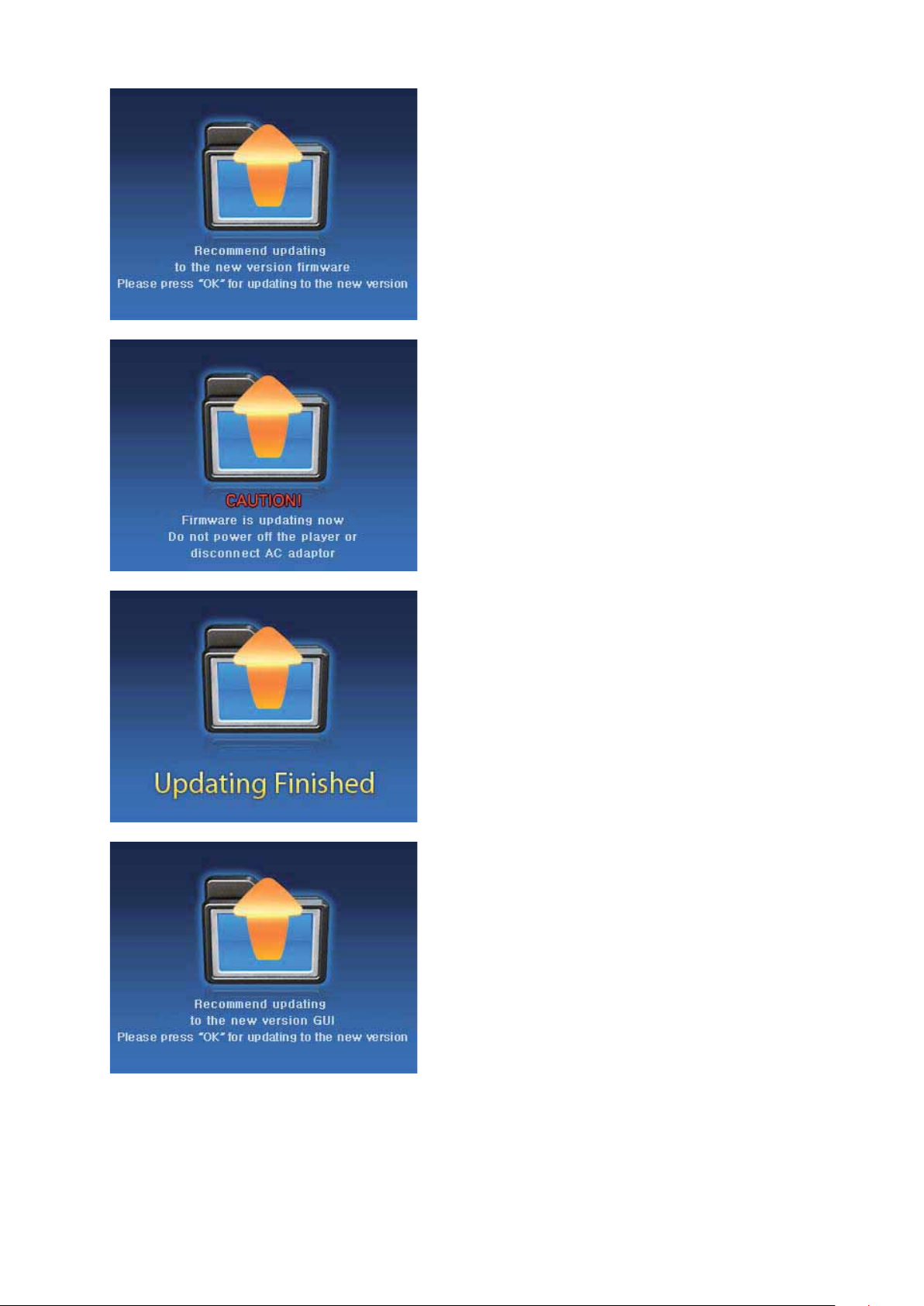
1. Press the “OK” button
9
2. Firmware updating
3. Firmware updating completed
1. Press the “OK” button
(In case of updating the GUI)
SPV-8351T Owner‘s Manual

2. GUI Updating
10
3. GUI Updating completed.
Note: GUI updating will automatically run if the both of Firmware and the GUI updating fi les on the root
program.
▬ Caution!
• Please do the “back up” all the important Data before fi rmware upgrading.
• For the safety of the player, please do “Internal Format” and “Initialization” (go to Menu ->
Set up -> Format) after complete the fi rmware upgrading.
• While Firmware updating, turning the power off may cause a serious damage and malfunction
of the player.
• Do not update with fi le for different model. It may result of malfunction to the player.
• Check the current fi rmware version of your player. Firmware upgrade will be implemented only
for higher version of fi rmware.
SPV-8351T Owner‘s Manual

Manual for the Video Converter program
• Video Converter program is to compress certain movie fi les such as AVI, MPEG, MP4, WMV.etc as
well into a special format to play the Video fi les of the SPV-8351T.
• PC system requirements
It requires the PC that has the Windows OS with below versions;
CPU: Above PENTIUM3
OS: WINDOW 2000 / XP / VISTA or latest version.
DIRECTX 9.0 / WMV 9.0 plus must be installed in your PC
Integrated Codec must be installed in your PC
Please note that it only supports the Windows OS, other types of OS are not supportable.
• Available Format
MPEG, AVI, WMV
Some fi les in above format may not be compressed by converter program.
There is no limitation of the size for converting, but the size of the encoded picture output is 320 X
240.
11
• Necessary Codec to be installed (3 types of codec mentioned below must be installed)
• Direct X: install 9.0 version or later version.
Visit www.microsoft.com/windows/directx/default.sapx and enter download center menu Download
Direct X and install it.
WMV9: Visit above site and enter download center menu. Download and install windows media
player version 9.0 or later version.
(No need to install if the current version of windows media player is later than 9.0 version)
SPV-8351T Owner‘s Manual

1. Video Converter Program Installation
(1) Insert the CD and install the program by double-click the Setup fi le in the Converter Folder.
Click Next button.
(2) Choose the “Install” of the box and click Next button.
12
(3) Choose the Location of the Program installation, and click Next Button.
SPV-8351T Owner‘s Manual

(4) Installing the program.
(5) Complete the installation.
13
(6) Below Icon is created on the front screen of your PC.
My Video
Converter
SPV-8351T Owner‘s Manual

2. Video Converter Guide
(1) Run the My Video Converter.exe and below Main page will be displayed on the screen.
14
(2) You can add the video fi le that you wish to convert to the File List by click the Add File button.
SPV-8351T Owner‘s Manual

(3) You can set the Path of the fi le that you wish to convert by click the “Set Path” button of the
Destination Settings.
15
(4) You can set up the Output Quality either High Quality or Normal Quality from the Output Settings.
SPV-8351T Owner‘s Manual

(5) Please click the “Start Encoding” button from the bottom of the page.
16
(6) “Completed” message box will be appeared on the center of the screen when the converting
is completed. And the converted fi le will be created on the Destination Path.
(7) Copy the converted fi le to Video folder of the player, and enjoy your favorite movie.
SPV-8351T Owner‘s Manual

Charging the player
• To charging by your PC, connect the player to the mini USB port of your PC when the PC is turned
on.
• To charging by the charger, connect the player to USB charger. Then the charging lamp will be
turned to Red. When fully charged, the charging LED (Red) will be turned back to Green light.
Photo & Text fi le display
• Image display function support JPG, BMP, PNG fi le.
Copy the JPG, BMP, PNG fi les from your PC to “IMAGE” Folder of the player.
• Text display function only support TXT fi le.
Copy the TXT fi les from your PC to “TEXT” Folder of the player.
Audio & Video fi le Playback
• Audio playback function support MP3, OGG, WMA, WAV fi le.
Copy the MP3, OGG, WMA, WAV fi les from your PC to “MUSIC” Folder of the player.
• Video playback function support AVI fi le.
Copy the AVI fi les from your PC to “VIDEO” Folder of the player.
• SPV-8351T supports MPEG4 type of Codec only.
You must use the converter software program in order to watch the video fi les.
17
SPV-8351T Owner‘s Manual

Special Features
• 3.5” LCD Portable DVB-T Receiver
• Video Player / Audio Player / FM Radio / Text Viewer/ Image Viewer
• Ultra Slim & Compact Design with elegant GUI
• Up to 3,5hrs. in DVB-T mode, up to 35hrs. in MP3 mode and up to 8,5hrs. in Video mode.
• Support Multi language OSD & EPG
• Support External Memory with SD
• USB 2,0 High Speed
Specifi cation
RF Sensitivity ≤ -88 dBm (@16QAM,514Mhz)
Dimension 117mm X 73mm X 14mm
LCD 3.5” LCD, QVGA(320X240), Color 65K
18
Audio Support MP3, WMA9, OGG, WAV
Video Support MPEG4
Image Support JPG, BMP, PNG
Radio 87.5MHz ccc 108MHz
Playing Time DVB-T mode: 3.5 hrs.; MP3 mode: 35 hrs, Video mode: 8.5hrs
Audio Output Stereo Earphone – 22mW; Mono Speaker – Max 1.0W
PC Interface USB 2.0 High Speed Maximum 32 Mbps (Upload: 40 Mbps)
Memory Internal 2GB
External up to 2GB
Internal Battery Li-Polymer 1600mA
Accessories USB Cable, Ear phone, Install CD, USB AC/DC Adaptor,
Manual, Cradle, Hand Strap, Soft pouch (Optional)
Language English / German / Czech / Slovak / Polish
OS Windows 2000, Windows XP, Windows VISTA
SPV-8351T Owner‘s Manual

DVB-T
19
Channel name
Battery Remaining
Current Time
Hold
Mute
Reception
Detailed function Description
Mute Deactivates audio.
Sound You can choose from the Stereo, Left, Right mode
Full Scan Scans all available channels.
Manual Scan >
Channel List >
EPG Shows the current channel programs (EPG).
Region Selects region to scan channels
LCD Brightness Adjusts LCD Brightness (10 levels).
Scan the available channels from the selected frequency.
Shows the searched channels.
Visual and acoustic service is available after channel selection.
TV & Radio Channel lists are separated. You can change the list by the
NAVI Key (move to the Left or Right) at the Channel List screen. You
can only change the TV channels from the TV Channel List and Radio
Channels from the Radio Channel List.
You can move to the date by NAVI key (using Left or Right).
You can see the detail information by click the OK button of the EPG.
(UK, Germany, Czech, Slovakia, Poland, Hungary).
SPV-8351T Owner‘s Manual

External Antenna Installation Guide
20
1. Remove the cover of the external antenna
connector.
2. Connect the Antenna Cable to the connector
Please check if the cable is fi rmly connected
to the hole.
3. Place the device to the location where it has
strong and stable signal.
It is better to place the device where the
magnetic can be attached (In the car, Iron,
window frames) for the better reception.
You must use the recommended external
antenna.
Place check the connection or external
antenna if you are experience the unstable
reception of the broadcasting.
Please check the connection or external
antenna if you are experience the unstable
reception of the broadcasting.
SPV-8351T Owner‘s Manual

21
Antenna Connection Guide
If the antenna is loosen or disconnected from the device, please follow the below step.
Insert the Antenna to the antenna hole of the player. Use your fi nger, and slowly turn the antenna (Red
circled area) on clock-wise until it is fi rmly inserted. Please be careful and do not bend the antenna.
Insert the antenna on clockwise,
all the way to the end.
SPV-8351T Owner‘s Manual

FM-RADIO
22
SD Card
Current Time
Battery Remaining
Hold
Mute
Channel info.
Radio receiver functions in detail
• To listen radio station you must connect the earphones fi rst. The earphones serve also as
antenna.
• By pressing keys Up/Down you may move between frequencies.
Mode station preset >
Delete all Erases all stored stations.
Deleting preset
station
Storing preset
station
Auto search Erases stored stations and tunes in new available stations.
Recording Records the current broadcast in WMA format. The recording is stored in the
Audio> Selects the audio mode (Stereo / Mono).
LCD screen saver > Sets the time when the display shuts off automatically (available options 5 / 10/
Recording > Selects the memory where recordings are stored (Inner memory / External
This mode may be switched on or off. If off, the frequency mode is activated.
Erases the current preset station.
Stores the current frequency to available preset station number.
fi le Music/FM. You may end the recording by pressing the Return button.
30 seconds and never).
memory).
Mute Turns off the audio.
SPV-8351T Owner‘s Manual

VIDEO PLAYER
23
Progressive bar
File name
Current Time
Battery Remaining
Hold
Mute
SD Card
Playing
/Total Time
Video functions in detail
• Your player remembers the last played scene and when you switch on the video function, it will
offer you an option to start from the same scene again.
OK Playback/ Pause
RETURN Stop
RIGHT KEY Short press will skip to the next track from the favourite fi le. Long press will play
the track quickly forward.
LEFT KEY Short press will skip to the previous track from the favourite fi le. Long press will
play the track quickly backward.
File browser 1. Enables you to play fi les (All/Entire fi le/One).
2. In menu and in a folder you may add fi le or the whole folder to the favourite list.
List Plays video fi les from the favourite list. You may delete one item or all items in
the list.
LCD bright ness > Use this button to set the display brightness to 10 available levels.
Mute Turns off the audio.
Information Displays information about the played video fi le.
SPV-8351T Owner‘s Manual

24
AUDIO PLAYER
Track Repeat
Playing Speed
Spectrum bar
Progressive bar
Shuffl e
Repeat
Favorite
Current Time
Battery remaining
EQ
Hold
Mute
SD Card
File name
Audio functions in detail
• Your player remembers the last played track and when you switch on this function, it will
offer you an option to start playback from the same track position again.
OK Playback/ Pause
RETURN Stop
RIGHT KEY Short press will skip to the next track from the favourite fi le. Long press will
play the track quickly forward.
LEFT KEY Short press will skip to the previous track from the favourite fi le. Long press
will play the track fast backward.
File browser 1. Enables you to play fi les (All/Entire fi le/One)
2. In menu and in a folder you may add fi le or the whole folder to the favourite list.
List List of favourite tracks. When playing tracks from this list, a star is lit on the
display.
Repeat > Repeats the track (None / 1 / All).
Random > Switches on or off the random playback function.
Playing/ Total Time
EQ > Enables you to set the equalizer mode
(Normal / Rock / Jazz / Classic / Pop).
LCD screen saver > Sets the time when the display shuts off automatically (5 / 10 / 30 seconds /
Never).
Playbackspeed > Sets the playback speed (0.5x ~ 1.5x).
A → B Repeats playing section between A and B marks. The A and B marks may
be set by pressing the OK key. By pressing the same key again, you will
switch this function off.
Information Displays the information about the played track.
SPV-8351T Owner‘s Manual

25
IMAGE VIEWER
Thumbnail
File Name
SD Card
Battery remaining
Current Time
Hold
Picture viewing function in detail
Open Full Screen Displays the selected picture in full screen.
Zoom Displays the picture zoomed 2 times.
Rotate 90°
Rotate 90°
Slide Show Turns on the slideshow function. The current
Slide Show Turns on the slideshow function in full screen
Information Displays the information about the current picture.
Delete Deletes the selected picture.
Rotates the picture to the right by 90˚.
Rotates the picture to the left by 90˚.
picture is shown fi rst.
mode. The current picture is shown fi rst.
Current
/Total Image
Delete all Deletes all pictures.
Presentation Turns on the presentation function.
Background music > Turns on or off music playback from the favourite list during text viewing.
Time presentation > Selects between 2 or 3 seconds.
Files > Select inner or external memory.
LCD bright ness > Use this button to set the display brightness to 10 available levels.
SPV-8351T Owner‘s Manual

TEXT VIEWER
26
File Name
SD Card
Battery remaining
Current Time
Hold
Current / Total Page
Text viewing function in detail
• Your player remembers the last viewed fi le and when you switch on the text viewing function, it will offer you an option to start from the same text fi le again.
File browser Opens the text fi le (stored in memory in the Unicode format).
Background music > Turns on or off music playback from the favourite list during text viewing/
reading.
Scrolling > Turns on automatic page scrolling (options: 0 – 15 seconds).
Font colour > You may select from 15 available colours.
Background colour > You may select from 15 available colours.
LCD brightness > Use this button to set the display brightness to 10 available levels.
SPV-8351T Owner‘s Manual

SETTING
27
SD Card
Battery remaining
Current Time
Hold
Setting function in detail
Language Selects the language (Czech/Slovak/Polish/English/German).
Clock setting The time may be set with the arrow keys.
Time zone Selects the time zone shift. (Czech Rep.=GMT+1, Summer time +2).
LCD brightness The LCD brightness may be set with the
Left/Right keys to 10 levels.
LCD screen saver Sets the time when the display shuts off automatically (5 / 10 / 30 seconds /
Never).
System info Displays the information about the system version and memory size (inner
and external).
Memory formatting Inner formatting / External formatting/ Initialization
SPV-8351T Owner‘s Manual

Trouble shooting
- Player does not power on
The power does not work if the battery is totally out. Please try again after fully charged.
Depends on the charging status (discharge), it will takes little longer to get fully charged.
If the power still does not work, please push the RESET button and try it again.
- Button is not working
Check whether the hold key is locked.
Please push the “RESET” button and turn the device on again.
- LCD Screen is turned off
The screen might be turned off if you set up the “LCD power save” mode. Please push the button
and turn the screen on.
LCD Screen is invisible if it is under the direct rays of the sun.
28
- Battery life time
Battery is the consumption goods, therefore its life time is getting shorter as time goes.
Battery life time will be shorter if you place the device in the location under the low temperature or
high temperature.
Battery duration will be vary depends on the watching the TV program, playing the fi le, brightness
and volume.
- Can’t hear anything
Please check if you set up the volume at the lowest level (icon on the screen).
Please check if is Mute function activated (icon on the screen).
Please check if the player is ON or playing.
Please check if the Earphone is fi rmly connected to the device.
- Device gets heat
The device might get heat during the charging or operating, but it will not affect to the duration or
performance of the device.
- Charging does not work
Please check if the charger connected to the device correctly.
(Charger LED is on Red light: charging / Green light: fully charged)
Please use the included charger that comes with the package.
- PC does not recognize the device
Please check if the USB cable is connected correctly.
SPV-8351T Owner‘s Manual

- Memory card is not recognizable
Please check if you use the supportable memory card
Please check if you use the defected memory card
- DVB-T does not work properly
If you are inside of the certain building, underground where it has the weak broadcasting signal,
DVB-T might not work well. Please move to the location where it has the stronger and stable signal.
- DVB-T picture is paused or disconnected
This can be happened temporarily, if you are in the location where it has weak and interrupted
signal.
Please move to the location where it has the stronger and stable signal.
- Receives Sound only, No video
Check if you are set up the device at Audio/ Radio mode.
29
- Receives Interrupted sound
Check if you are in the location where it has weak ad interrupted signal.
- Can not play the Movie fi le
Please check if the video fi le is stored on the internal / external memory.
It only supports MPEG4 type of Codec fi le.
Please make sure to do not use the different types of fi le or broken fi les.
Please convert the video fi le by “my Video Converter software” of the inserted CD.
- Can not play the Music fi le
Please check if the Audio fi le is stored on the internal / external memory.
It only supports MP3, WAV, OGG, WMA type of Codec fi le.
Please make sure to do not use the different types of fi le or broken fi les.
- Can not see the image on the Image Viewer
Please check if the image fi le is stored on the internal / external memory.
It only supports JPG, BMP, PNG type fi le.
Please make sure to do not use the different types of fi le or broken fi les.
SPV-8351T Owner‘s Manual

- The letter is broken on the TEXT Viewer
Please check if the text fi le is stored on the internal / external memory.
It only supports ANSI (might not be available in some countries), Unicode type of fi le.
Please make sure to do not use the different types of fi le or broken fi les.
Please try it again after set up the Encoding type as “Unicode” when you store the text fi le on your
PC.
- How can I upgrade the device into the latest version of software?
The latest software will be installed on the device by the time.
Please refer to the “Firmware Upgrade” on User’s Manual.
30
SPV-8351T Owner‘s Manual
