Page 1
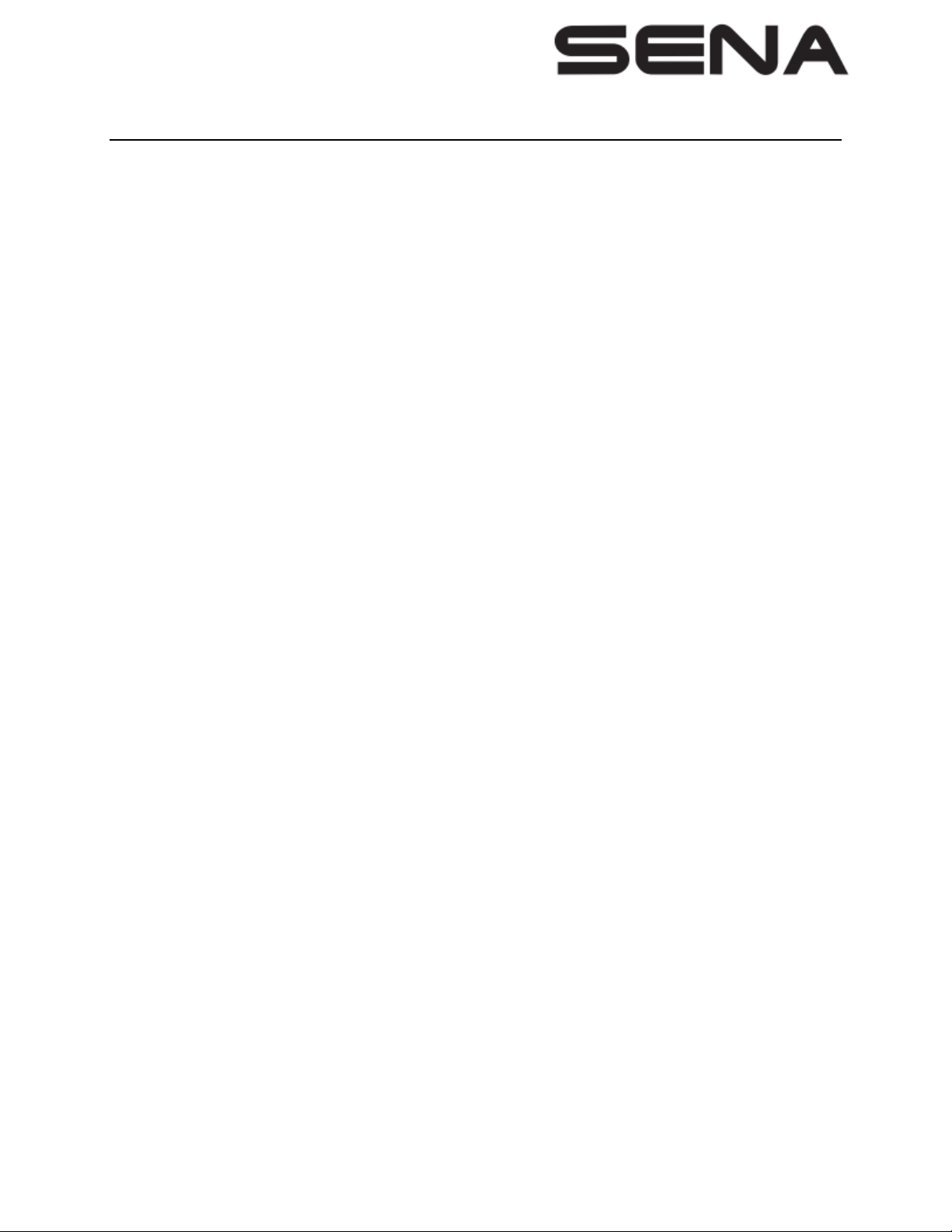
10C Evo
10C Evo Manual
Motorcycle Bluetooth Communication & Camera System
1. Turning On/Off the Headset
To power on the headset, press the Jog Dial and the Phone Button at the same time until the blue LED
appears. To power off the headset, press the Jog Dial and the Phone Button at the same time until the
red LED appears briefly.
2. Adjusting Volume
You can easily adjust the volume by rotating the Jog Dial.
3. Checking the Battery Level
When the headset is powering on, the red LED flashes rapidly indicating the battery level.
4 flashes = High, 70~100%
3 flashes = Medium, 30~70%
2 flashes = Low, 0~30%
When you power on the headset, keep pressing the Jog Dial and the Phone Button simultaneously for
about 3 seconds until you hear high tone triple beeps. Then you will hear a voice prompt indicating the
battery level is high, medium, or low.
4. Charging the Battery
You can charge the headset by connecting the supplied USB power & data cable into a computer’s USB
port or USB wall charger. The LED turns red while the headset is charging and turns blue when it is fully
charged. It takes about 3.5 hours to be completely charged.
5. Pairing with Mobile Devices - Phone, Music
1. Press and hold the Phone Button for 5 seconds until the LED flashes red and blue alternately and you
hear multiple beeps.
Page 2
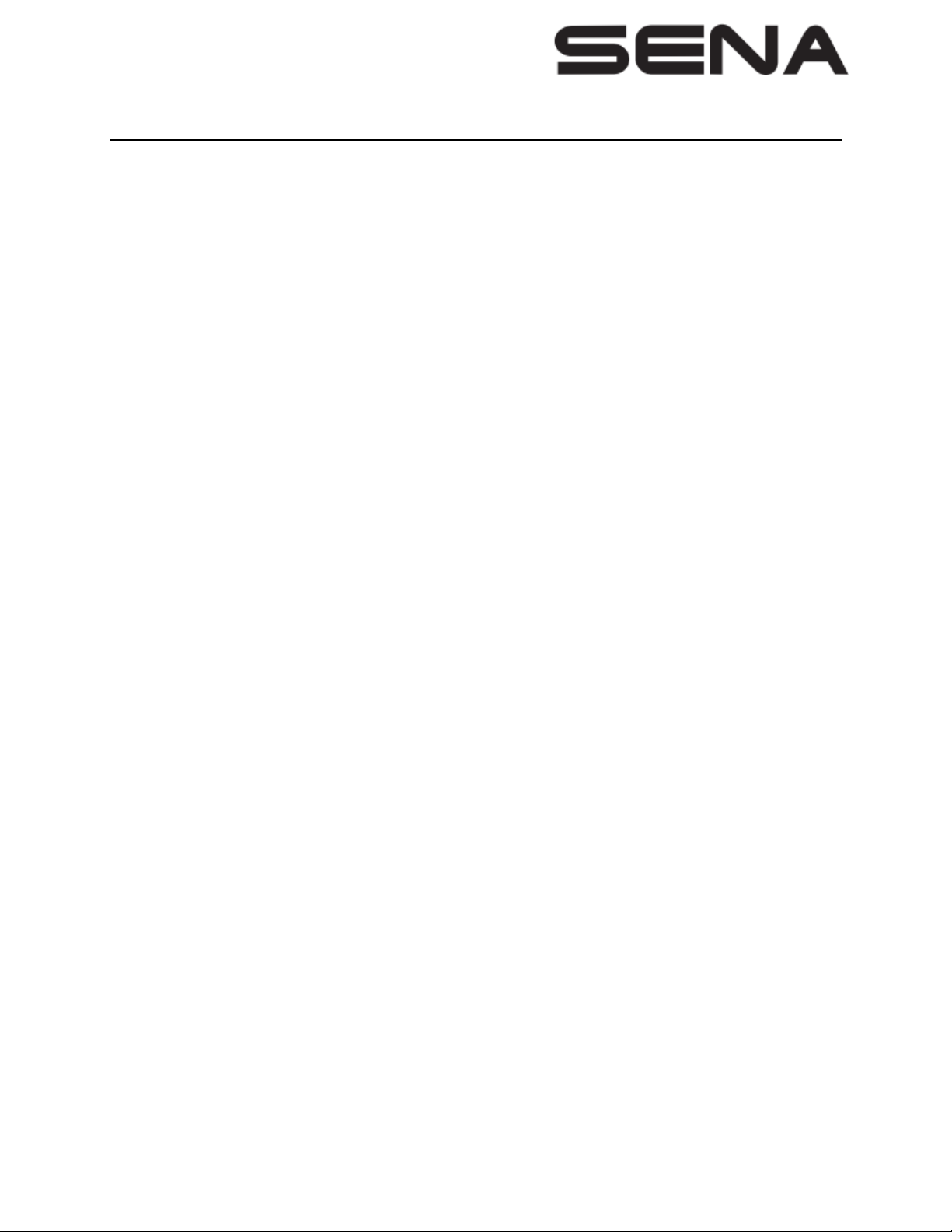
2. Search for Bluetooth devices on your mobile phone. Select the Sena 10C Evo in the list of the devices
detected on the mobile phone.
6. Using Phone Features
Answering Calls: Tap the Phone Button or the Jog Dial to answer the call.
Ending Calls: Tap the Phone Button or press the Jog Dial for 2 seconds until you hear a beep
Rejecting Calls: Press the Jog Dial for 2 seconds until you hear a beep while the phone is ringing.
Transferring Calls: Press the Phone Button for 2 seconds until you hear a beep.
7. Listening Music
Playing or Pausing Music: Press and hold the Jog Dial for 1 second until you hear a double beep.
Tracking Forward and Backward: Rotate while pressing the Jog Dial clockwise or counter clockwise.
8. Pairing with Other Headsets
The 10C Evo can be paired with up to three other headsets for Bluetooth intercom conversation.
1. Press and hold the Jog Dial of the headset A and B for 5 seconds until red LEDs of the both units start
to flash rapidly.
2. Simply tap the Jog Dial of any one of the two headsets A and B, and wait until the LEDs of both
headsets turn to blue and intercom connection is automatically established.
9. Using the Intercom
You can start an intercom conversation with one of any intercom friends by tapping the Jog Dial: single
tap to intercom with the first intercom friend, double tap to intercom with the second intercom friend, and
triple tap to intercom with the third intercom friend.
10. Turning On/Off the Camera
To turn on the camera, tap the Camera Button. The camera turns off automatically after five minutes of
inactivity. To turn off the camera manually, tap the Camera Button and the Phone Button simultaneously.
11. Recording Videos
To record a normal video, set the video mode setting in the camera configuration to be video mode. Press
and hold the Camera Button for 1 second to start video recording. The green LED will flash. Press and
hold the Camera Button for 1 second to stop recording.
12. Taking Photos
Tap the Camera Button to take a photo. The green LED will flash and you will hear a shutter sound.
Page 3

13. Turning On/Off the FM Radio
To turn on the FM radio, press and hold the Phone Button for 2 seconds until you hear a mid-toned
double beep sound.
14. Seeking Stations
Rotate while pressing the Jog Dial clockwise to search up the station dial or counter clockwise to search
down the station dial.
15. Listening to Preset Stations
Tap the Phone Button once to go upward to your next saved preset station.
16. Saving or Deleting Stations
1. To save the current station, press and hold the Jog Dial for 2 seconds until you hear a voice prompt,
“Preset (#)”.
2. Rotate the Jog Dial clockwise or counter clockwise, in order to select which preset number you want for
that specific station.
3. To save the current station, tap the Jog Dial again. You will then hear a voice prompt, “Save preset (#)”.
4. To delete the saved station in the preset number, tap the Phone Button. You will then hear a voice
prompt “Delete preset (#)”.
17-1. Settings
<Headset Settings>
To enter into voice configuration menu, press and hold the Jog Dial for 10 seconds until the LED shows
solid blue and you hear high toned double beeps.
<Camera Settings>
To enter into camera configuration menu, press and hold the Camera Button for 8 seconds until you hear
a voice prompt, “Camera setup”.
18. Factory Reset
If you want to restore the 10C EVO to factory default settings, press and hold the Phone Button for 10
seconds. Tap the Jog Dial. The headset automatically restores the default settings and turns off.
19. Installing the headset on your Helmet
Using the Clamp Unit
1. Loosen the two screws on the back plate of the clamp unit with the
included allen wrench.
2. Insert the back plate of the clamp unit between the internal
Page 4

padding and external shell of the left side of the helmet.
3. Tighten the two screws until the clamp unit is fastened firmly to
the helmet.
4. Insert a microSD card into the card slot to use camera.
5. Attach the main unit to the clamp unit until you hear a click.
Note: This device can be weared on the head of human with separation distance of 5mm
Page 5

FCC Caution:
This device complies with part 15 of the FCC Rules. Operation is subject to the following two
conditions: (1) this device may not cause harmful interference, and (2) this device must accept
any interference received, including interference that may cause undesired operation.
Any changes or modifications not expressly approved by the party responsible for compliance
could void the user's authority to operate the equipment.
NOTE: This equipment has been tested and found to comply with the limits for a Class B digital
device, pursuant to Part 15 of the FCC Rules. These limits are designed to provide reasonable
protection against harmful interference in a residential installation. This equipment generates,
uses and can radiate radio frequency energy and, if not installed and used in accordance with
the instructions, may cause harmful interference to radio communications. However, there is no
guarantee that interference will not occur in a particular installation.
If this equipment does cause harmful interference to radio or television reception,
which can be determined by turning the equipment off and on, the user is encouraged to try to
correct the interference by one or more of the following measures:
-- Reorient or relocate the receiving antenna.
-- Increase the separation between the equipment and receiver.
-- Connect the equipment into an outlet on a circuit different
from that to which the receiver is connected.
-- Consult the dealer or an experienced radio/TV technician for help.
FCC ID:S7A-SP59
Page 6

IC Caution:
- English:
This device complies with Industry Canada licence-exempt RSS standard(s).
Operation is subject to the following two conditions: (1) This device may not cause interference, and
(2) This device must accept any interference, including interference that may cause undesired
operation of the device.
- French:
Le présentappareilestconforme aux CNR d'Industrie Canada applicables aux appareils radio exempts
de licence. L'exploitationestautorisée aux deux conditions suivantes:
(1) l'appareil ne doit pas produire de brouillage, et
(2) l'utilisateur de l'appareildoit accepter tout brouillageradioélectriquesubi, mêmesi le
brouillageest susceptible d'encompromettre le fonctionnement.
IC:8154A-SP59
