Page 1
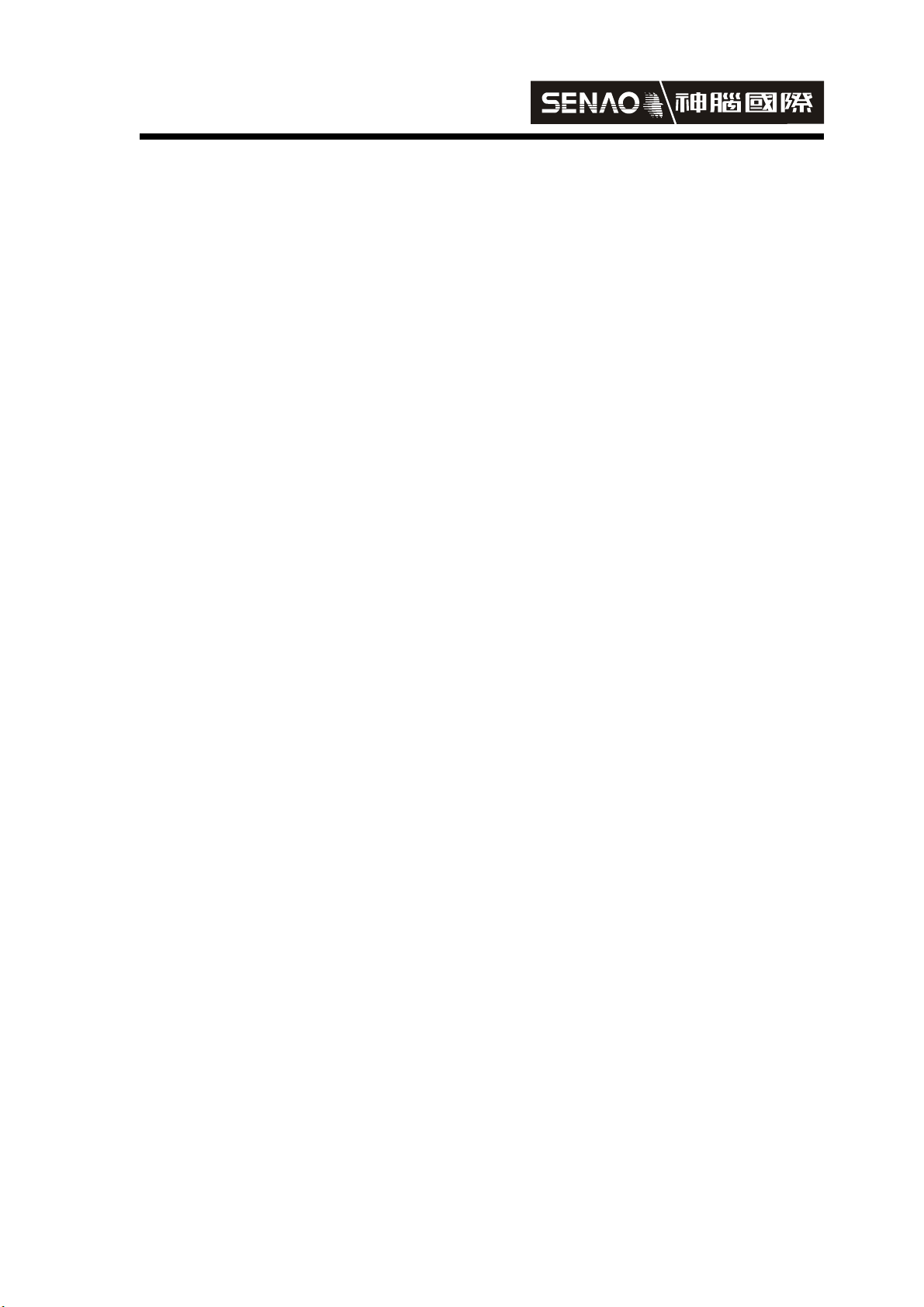
SENAO
International
SI 7800B AP
Simple Manual
第 1 頁,共 17 頁
Page 2
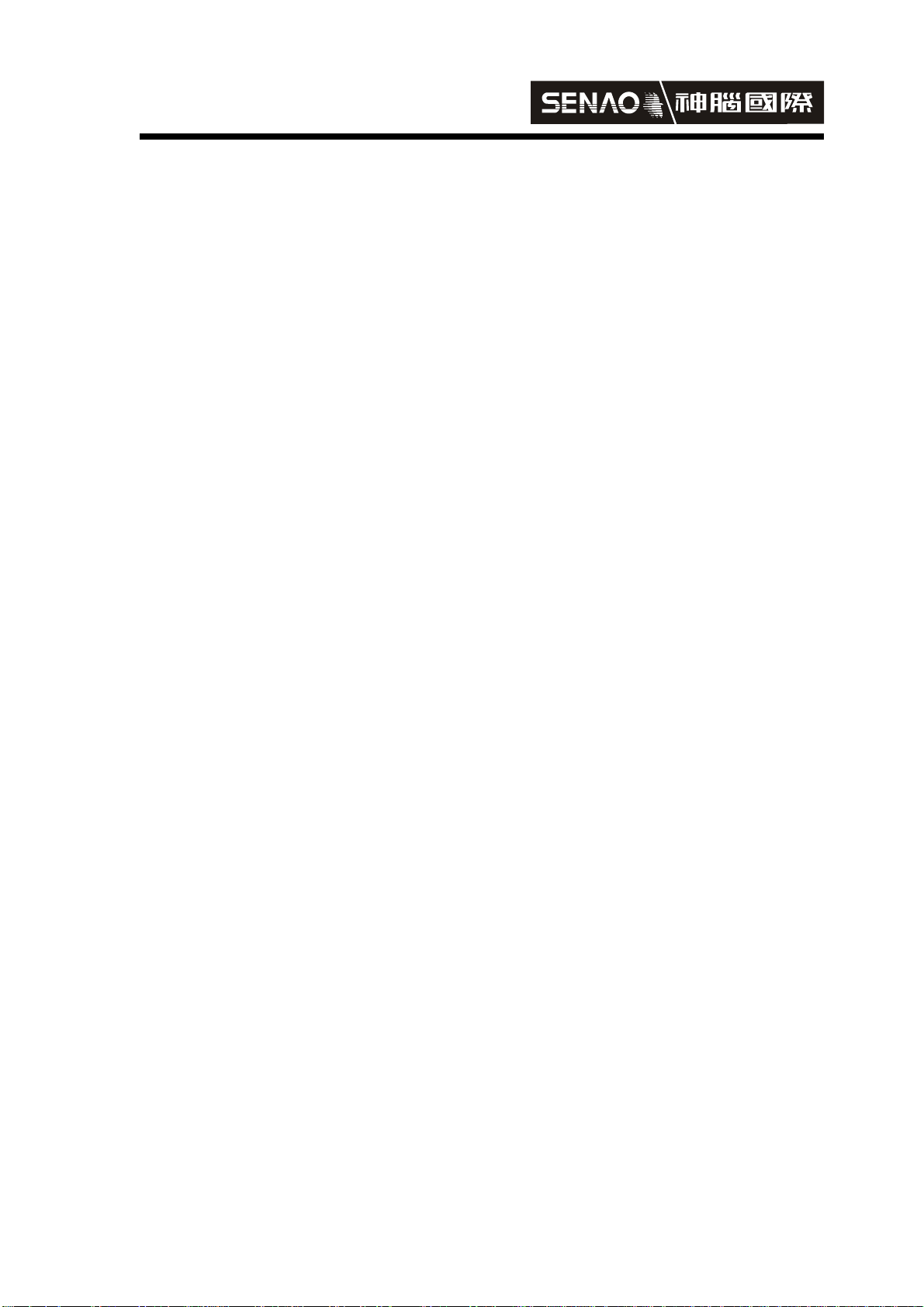
SENAO
International
1. Understanding the Hardware
1.1 Hardware Configuration
RJ-45 Ethernet Connector – Provides 10 Mbps connectivity to a wired
Ethernet LAN.
Reset Button – By holding this down for more than 3 seconds, the unit
will reset to its factory default settings.
Power Supply Connector – Connects to the power adapter.
1.2 Hardware Installation
A. Configure your notebook or PC with a wireless LAN card.
B. For a wired LAN, connect your PC’s Ethernet port to the unit’s LAN port via
an Ethernet cable.
C. For WLAN, position the unit in a proper location.
D. Plug in the power cord into the power outlet.
第 2 頁,共 17 頁
Page 3
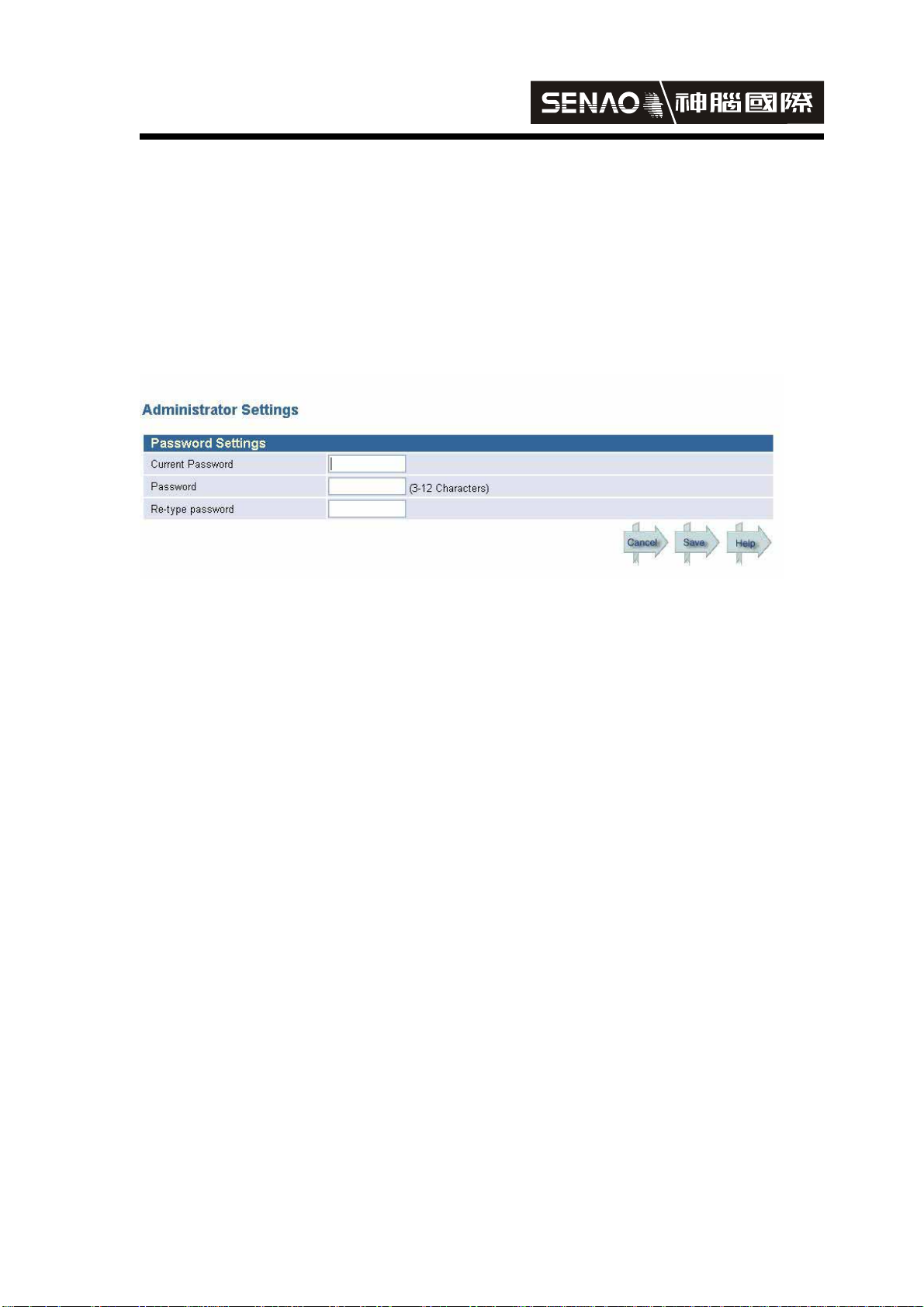
SENAO
International
2. System
Consists of Administrator Settings、Firmware Upgrade、Reset、Restore Defaults
1. Administrator Settings
Enter new password and then click save and restart
第 3 頁,共 17 頁
Page 4
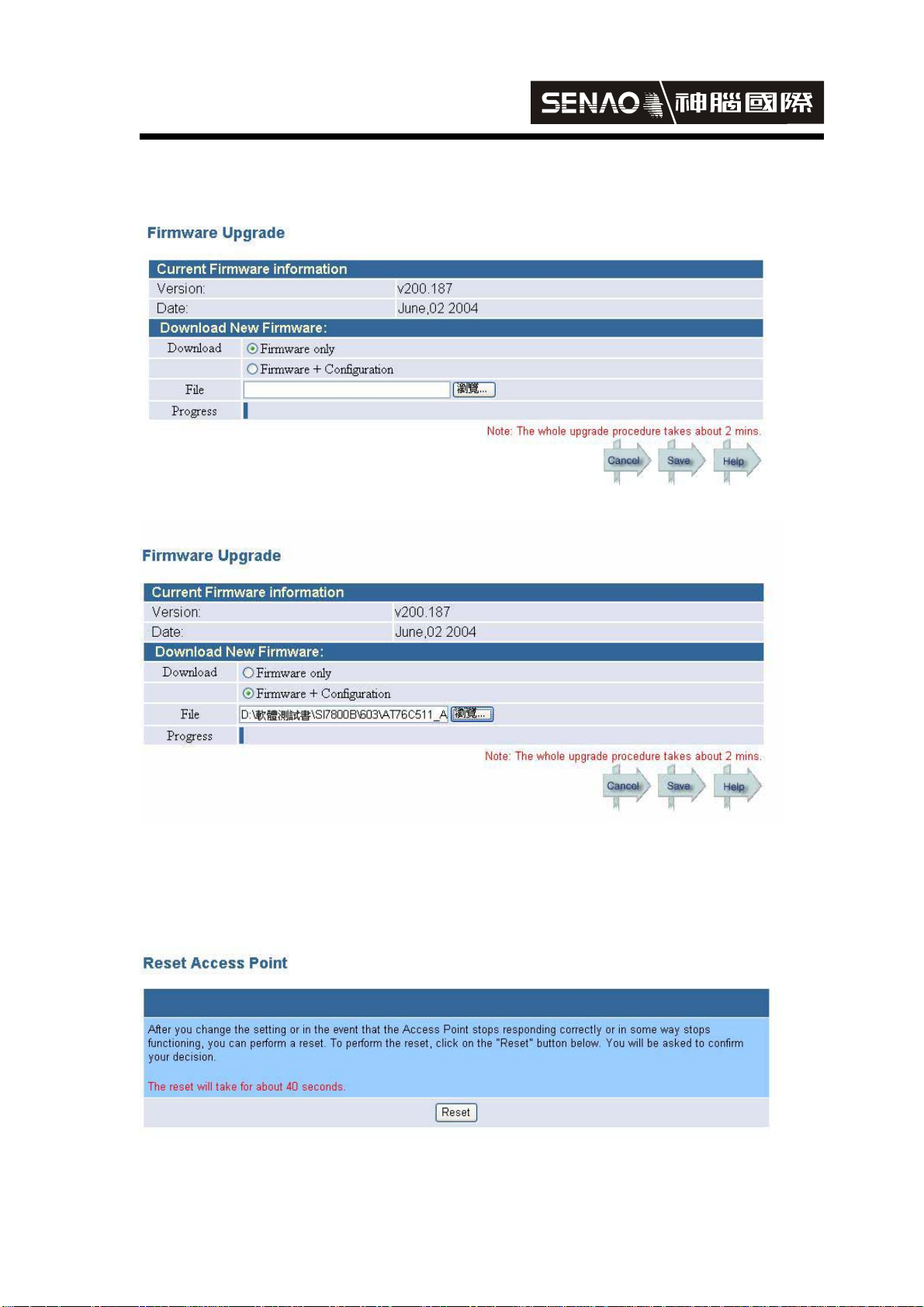
SENAO
International
2. Firmware Upgrade
step 1
step 2
Click Browse to find new Firmware,then click save and restart
3. Reset
Click Reset
第 4 頁,共 17 頁
Page 5
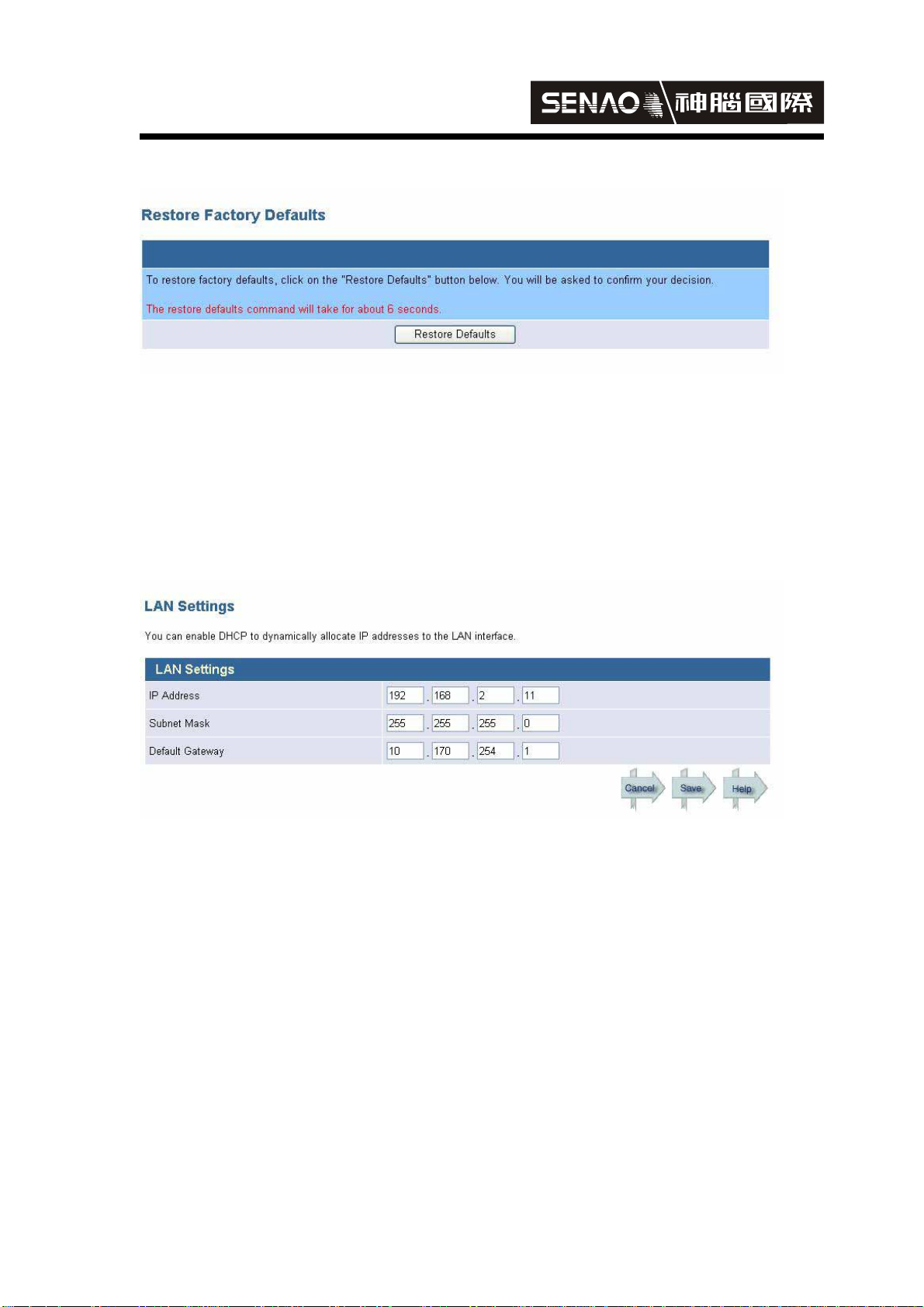
SENAO
International
4. Restore Defaults
Click Restore Defaults
3. LAN
Consists of LAN Settings、DNS Settings
1. LAN Settings
Change IP Address、Subnet Mask Default and Gateway and then click save and restart
第 5 頁,共 17 頁
Page 6
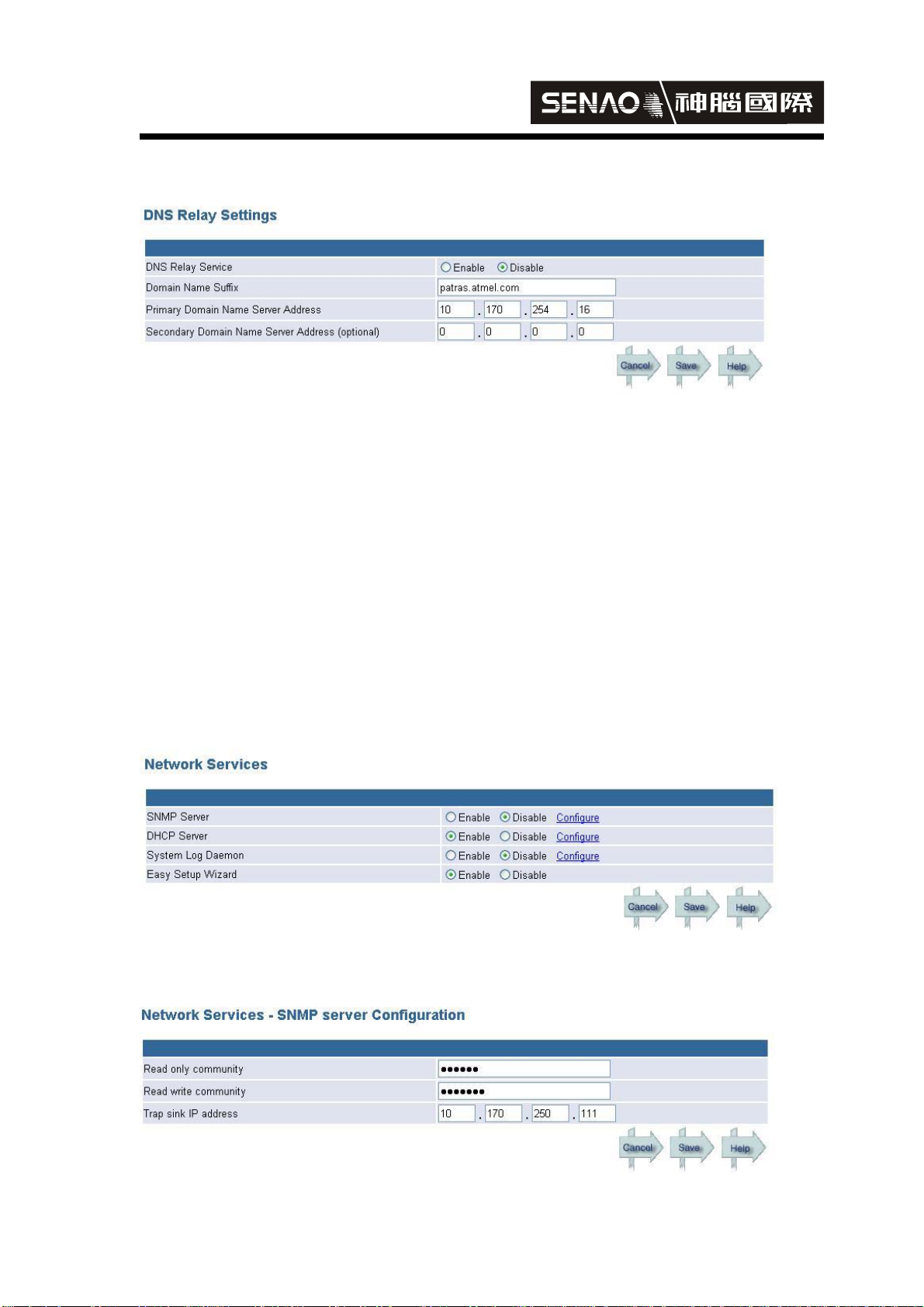
SENAO
International
2. DNS Settings
Enable DNS Relay Service,change Domain Name Suffix and Primary Domain Name
Server Address and then click save and restart
4. Services
1. Network Servives
Consists of SNMP Server、DHCP Server、System Log Daemon、Easy Setup Wizard
A. SNMP Server
step 1
Enable and then click Configure to enter into settings
step 2
第 6 頁,共 17 頁
Page 7

SENAO
International
Read only community , enter public
Read write community, enter private
After modifications, click save and restart
第 7 頁,共 17 頁
Page 8

SENAO
International
B. DHCP Server
step 1
Enable and click Configure to enter into settings
step 2
Change IP Pool starting Address、IP Pool Ending Address and Lease Time and then
click save and restart
第 8 頁,共 17 頁
Page 9

SENAO
International
C. System Log Daemon
step 1
Enable and click Configure to enter into settings
step 2
Change System Log Daemon IP Address and System Log Daemon Port number and
then click save and restart
第 9 頁,共 17 頁
Page 10

SENAO
International
D. Easy Setup Wizard
Click Enable to use Easy Setup Wizard
第 10 頁,共 17 頁
Page 11

SENAO
International
5. Wireless
Consists of Settings、Operational Mode、Security Settings、MAC Filtering
1. Settings
Click save and restart after change
2. Operational Mode
Click save and restart after change
第 11 頁,共 17 頁
Page 12

SENAO
International
3. Security Settings
Click save and restart after change
4. MAC Filtering
Click save and restart after change
第 12 頁,共 17 頁
Page 13

SENAO
International
6. Information
Consists of System Status、Wireless Status、Association List、LAN Statistics、Wireless
Statistics、DHCP Client List
1. System Status
You can find LAN and System Information settings here
2. Wireless S tatus
You can find SSID and Channel settings here
第 13 頁,共 17 頁
Page 14

SENAO
International
3. Association List
You can find what wireless LAN or AP are attached to SI 7800B AP
4. LAN Statistics
You can find the Total Bytes、Total Packets、Total CRC here
第 14 頁,共 17 頁
Page 15

SENAO
International
5. Wireless S tatistics
You can find Unicast Packets、Broadcast Packets、Multicast Packets here
6. DHCP Client List
You can find which client are connected to server when AP Enable DHCP Sever was
used
第 15 頁,共 17 頁
Page 16

SENAO
International
Federal Communication Commission Interference Statement
This equipment has been tested and found to comply with the limits for
a Class B digital device, pursuant to Part 15 of the FCC Rules. These
limits are designed to provide reasonable protection against harmful
interference in a residential installation. This equipment generates,
uses and can radiate radio frequency energy and, if not installed and
used in accordance with the instructions, may cause harmful
interference to radio communications. However, there is no guarantee
that interference will not occur in a particular installation. If this
equipment does cause harmful interference to radio or television
reception, which can be determined by turning the equipment off and on,
the user is encouraged to try to correct the interference by one of the
following measures:
- Reorient or relocate the receiving antenna.
- Increase the separation between the equipment and receiver.
- Connect the equipment into an outlet on a circuit different from that
to which the receiver is connected.
- Consult the dealer or an experienced radio/TV technician for help.
This device complies with Part 15 of the FCC Rules. Operation is
subject to the following two conditions: (1) This device may not cause
harmful interference, and (2) this device must accept any interference
received, including interference that may cause undesired operation.
FCC Caution: Any changes or modifications not expressly approved by
the party responsible for compliance could void the user's authority to
operate this equipment.
第 16 頁,共 17 頁
Page 17

SENAO
International
IMPORTANT NOTE:
FCC Radiation Exposure Statement:
This equipment complies with FCC radiation exposure limits set forth for
an uncontrolled environment. This equipment should be installed and
operated with minimum distance 20cm between the radiator & your
body.
This transmitter must not be co-located or operating in conjunction with
any other antenna or transmitter.
第 17 頁,共 17 頁
