Page 1

MOMENTUM
BLUETOOTH® HELMET
MENU
Page 2

CLICK
ANY
SECTION
TO
BEGIN
PAIRING WITH
DEVICES
ABOUT THE
HELMET
MOBILE
PHONE USAGE
GETTING
STARTED
STEREO
MUSIC
INTERCOM
SETUP
GENERAL
SETTINGS
USING THE
FM RADIO
REMOTE
CONTROL
VOICE
COMMAND
TROUBLE-
SHOOTING
MAINTENANCE
AND CARE
Page 3

LEGEND:
TAP
1x
Tap button/Jog Dial the
specifi ed number of times
“Hello”
Audible prompt from the Bluetooth system
HOLD
10s
Press and Hold button/
Jog Dial for the specifi ed
amount of time
Page 4

TABLE OF CONTENTS
1. ABOUT THE MOMENTUM BLUETOOTH
HELMET 8
1.1 General Information 8
1.2 Product Details 9
1.3 Package Contents 10
1.4 Ventilation 10
1.5 Face Shield 11
1.6 Wearing the Helmet 13
1.6.1 Putting on the Helmet 13
1.6.2 Removing the Helmet 13
1.7 Pre-Ride Helmet Inspection 14
1.7.1 Checking the Exterior 14
1.7.2 Checking the Chinstrap 14
1.7.3 Checking the Face Shield 15
2. GETTING STARTED: BUILT-IN
BLUETOOTH SYSTEM 16
2.1 Button Function 16
2.2 Powering On and Off 17
2.3 Charging 18
2.4 Checking the Battery Level 19
2.5 Volume Adjustment 21
2.6 Downloadable Sena Software 22
2.6.1 Sena Device Manager 22
2.6.2 Sena Smartphone App 22
2.7 Configuration Menu 24
3. PAIRING THE BLUETOOTH SYSTEM
wITH OTHER BLUETOOTH DEvIcES 27
3.1 Mobile Phone 28
Page 5

TABLE OF CONTENTS CONTINUED
3.2 Additional Mobile Phone, GPS, MP3
Players or Sena SR10 Two-way Radio
Adapter 29
3.3 GPS Pairing 30
3.4 Advanced Selective Pairing:
Hands-Free or A2DP Stereo 32
3.4.1 Phone Selective Pairing- Hands-Free
Profile 32
3.4.2 Media Selective Pairing- A2DP Profile 33
4. MOBILE PHONE USAGE 35
4.1 Making and Answering Calls 35
4.2 Speed Dialing 36
4.2.1 Assigning Speed Dial Presets 36
4.2.2 Using Speed Dial Presets 36
4.3 VOX Phone (Default: Enable) 38
5. STEREO MUSIc 39
5.1 Playing Music with Bluetooth Devices 39
5.2 Music Sharing 40
5.3 Audio Boost (Default: Disable) 41
5.4 Smart Volume Control (Default:
Disable) 41
6. INTERcOM SETUP 42
6.1 Intercom Pairing 42
6.2 Two-Way Intercom 45
6.3 Multi-Way Intercom 46
6.3.1 Starting a Three-Way Intercom
Conference 47
6.3.2 Starting a Multi-Way Intercom
Conference 49
6.3.3 Ending Multi-Way Intercom Conference 50
Page 6

TABLE OF CONTENTS CONTINUED
6.4 Three-Way Conference Phone Call
with Intercom Users 51
6.5 Group Intercom 52
6.6 Universal Intercom 54
6.7 Audio Multitasking™ (Default: Enable) 56
6.8 Intercom-Audio Overlay Sensitivity
(Default: 6) 57
6.9 Audio Overlay Volume Management
(Default: Disable) 57
6.10 HD Intercom (Default: Enable) 58
6.11 Eight-Way Intercom (Default: Disable) 58
6.12 Advanced Noise Control™ (Default:
Enable) 58
7. USING THE FM RADIO 59
7.1 FM Radio On/Off 59
7.2 Seek and Save Radio Stations 60
7.3 Scan and Save Radio Stations 62
7.4 Temporary Station Preset 63
7.5 Navigating Preset Stations 64
7.6 Region Selection 64
7.7 Radio Data Systems (RDS) Alternative
(AF) Setting (Default: Disable) 65
7.8 FM Station Guide (Default: Enable) 65
8. vOIcE cOMMAND 66
8.1 Voice Command Setting (Default:
Enable) 68
Page 7

TABLE OF CONTENTS CONTINUED
9. GENERAL SETTINGS 69
9.1 Function Priority 69
9.2 Firmware Upgrades 69
9.3 Voice Prompts (Default: Enable) 70
9.4 Sidetone (Default: Disable) 70
9.5 Deleting All Bluetooth Pairing
Information 71
10. REMOTE cONTROL 72
10.1 Pairing with the Remote Control 72
11. TROUBLESHOOTING 74
11.1 Fault Reset 74
11.2 Factory Reset 75
12. MAINTENANcE AND cARE 76
12.1 Outer Shell 76
12.2 Inner Lining 76
12.3 Storing the Helmet 76
Page 8

General
Information
MENU
1. ABOUT THE
MOMENTUM
BLUETOOTH HELMET
1.1 General Information
This product is a motorcycle helmet.
Do not use it for any other purpose than riding
Product
Details
Package
Contents
Ventilation
Face Shield
Wearing the
Helmet
Pre-Ride
Helmet
a motorcycle. If you use the helmet for anything
else, it may not provide sufficient protection in an
accident.
No helmet can protect the wearer against all
possible impact scenarios.
For maximum protection, the Sena Momentum
Bluetooth Helmet must fit properly on the head
and its retention strap securely fastened under the
chin. With the retention system comfortably but
firmly adjusted, the helmet should allow sufficient
peripheral vision when secured. If the helmet is too
large, it may move on your head while riding. If the
Inspection
helmet can be removed when pulled from the back
in an upward and forward direction, it’s not fitted
properly. This could cause the helmet to obstruct
your vision while riding or come off in an accident,
resulting in personal injury or death. Please refer
to Section 1.6: “Wearing the Helmet” for more
details about properly securing and wearing your
helmet.
The contents of this Sena Momentum Bluetooth
Helmet User’s Guide are subjected to change
without notice. Its illustration may differ from the
actual product. The copyrights for the User’s Guide
belong to Sena Technologies, Inc. Reproduction or
copying of the User’s Guide without permission is
strictly prohibited.
MOMENTUM Bluetooth® Helmet | 8
Page 9

1. ABOUT THE
Bluetooth
System’s
DC Power Charging &
MOMENTUM
BLUETOOTH HELMET
1.2 Product Details
MENU
General
Information
Product
Details
Package
Contents
Ventilation
Face Shield
Wearing the
Helmet
Head Ventilation
Chin
Ventilation
Outer Shell
Pre-Ride
Helmet
Inspection
Face Shield
Buttons
MOMENTUM Bluetooth® Helmet | 9
Firmware Upgrade Port
Page 10

General
Information
Product
Details
MENU
1. ABOUT THE
MOMENTUM
BLUETOOTH HELMET
1.3 Package Contents
• Momentum Helmet
Package
Contents
Ventilation
Face Shield
Wearing the
Helmet
Pre-Ride
Helmet
Inspection
• USB Power & Data Cable
• Helmet Pouch
• Helmet Stand
1.4 Ventilation
Head Ventilation:
Chin Ventilation:
Open Closed
Open Closed
MOMENTUM Bluetooth® Helmet | 10
Page 11

1. ABOUT THE
MOMENTUM
BLUETOOTH HELMET
1.5 Face Shield
MENU
General
Information
Product
Details
Package
Contents
Ventilation
Face Shield
Wearing the
Helmet
The face shield is coated with an anti-scratch
treatment. Removing and installing the shield is
quick and easy:
Removal
1. Lift the shield upward so that it is in the most
open position.
Pre-Ride
Helmet
Inspection
2. Release the locking mechanism by pulling it in
the direction of the arrow towards the front of the
helmet.
3. Firmly lift the shield away from the locking
mechanism.
4. Repeat on the other side.
MOMENTUM Bluetooth® Helmet | 11
Page 12

1. ABOUT THE
MOMENTUM
BLUETOOTH HELMET
Installation
MENU
General
Information
Product
Details
Package
Contents
Ventilation
Face Shield
Wearing the
Helmet
1. Keep the locking mechanism open by pushing it
in the direction of the arrow.
2. Align and insert the shield guide into the locking
mechanism as shown.
Pre-Ride
Helmet
Inspection
3. Release the locking mechanism to lock the shield
in place. Make sure that the guide is locked
properly into the helmet.
4. Repeat on the other side.
MOMENTUM Bluetooth® Helmet | 12
Page 13

1. ABOUT THE
MOMENTUM
BLUETOOTH HELMET
1.6 Wearing the Helmet
MENU
General
Information
Product
Details
Package
Contents
Ventilation
Face Shield
Wearing the
Helmet
1.6 .1 Putting on the Helmet
1. Unfasten the chinstrap.
2. Gently pull the chinstrap outward and slide
the helmet onto your head.
Note: A “chinstrap” is the nylon webbing
that goes through the D-Rings.
3. Route the chinstrap under your chin, then
thread it through both D-Rings.
4. To fasten securely, thread chinstrap back
through the D-Ring closest to your neck,
and pull.
Pre-Ride
Helmet
Inspection
Chinstrap
Thread chinstrap through the D-Rings
1.6.2 Removing the Helmet
1. Loosen the chinstrap by pulling the red tab
attached to the D-Rings.
2. Pull the chinstrap out from within the
D-rings.
3. Gently pull the padded chinstrap outward
and slide the helmet off your head.
Advice: Fastening the chinstrap after
removing the helmet will help avoid
scratching surfaces it’s placed upon.
MOMENTUM Bluetooth® Helmet | 13
Page 14
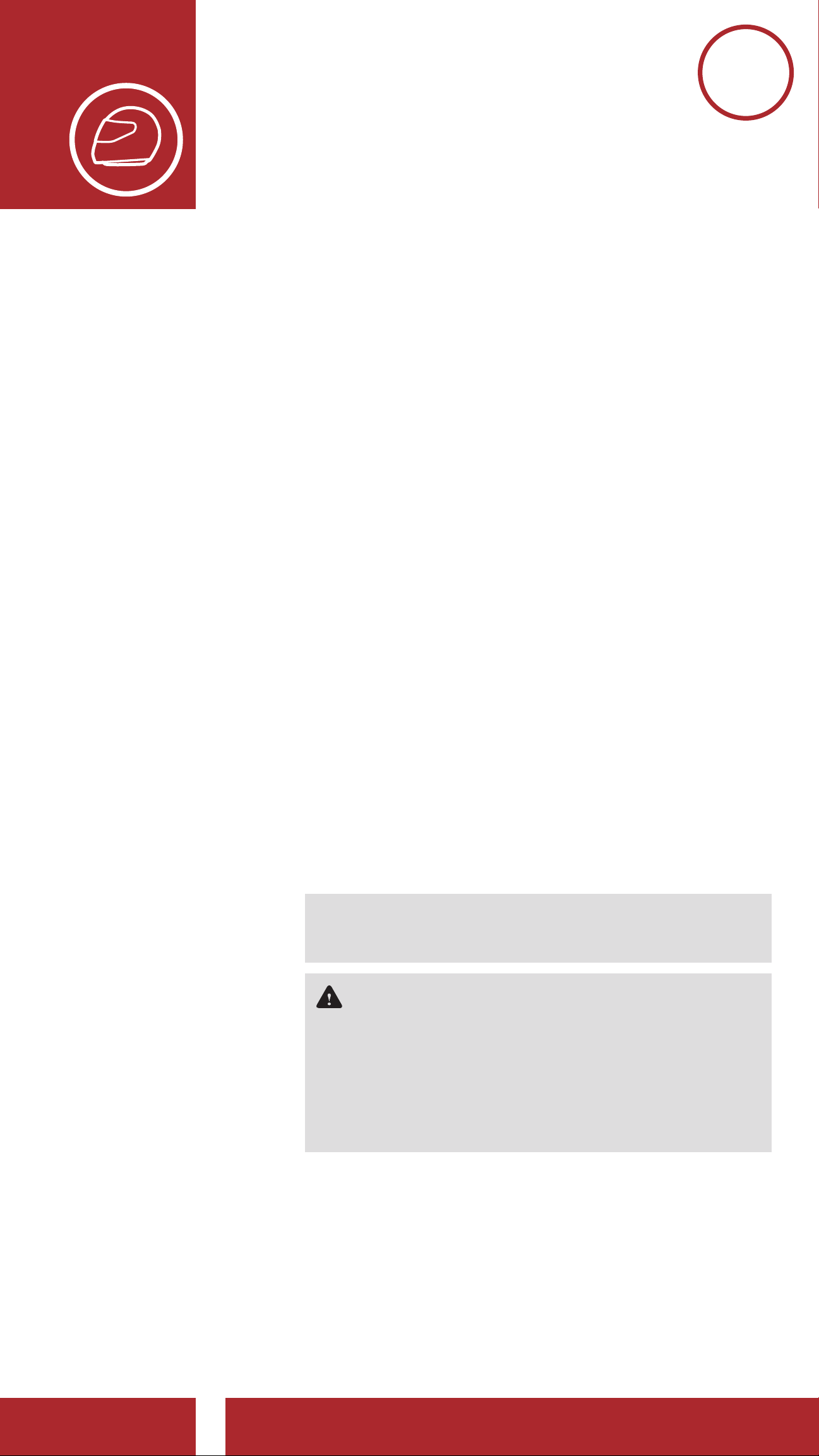
1. ABOUT THE
MOMENTUM
BLUETOOTH HELMET
1.7 Pre-Ride Helmet Inspection
MENU
General
Information
Product
Details
Package
Contents
Ventilation
Face Shield
Wearing the
Helmet
1.7.1 Checking the Exterior
Check the helmet regularly for damage.
Small, superficial scratches will not impair the
helmet’s protective qualities. In the case of
more serious damage (cracks, dents, flaking
and cracking paint, etc.), the helmet should no
longer be used.
1.7. 2 Checking the Chinstrap
1. Ensure that the chinstrap is properly routed
under your chin.
2. To test the chinstrap tension, slip your index
finger under the chinstrap and pull. If the
Pre-Ride
Helmet
Inspection
chinstrap is loose under the chin, it needs to
be tightened. If the chinstrap loosens when
you pull on it, the helmet is not properly
fitted. Undo the chinstrap completely and
try fastening it again, then repeat the test.
3. If you are unable to fasten the chinstrap so
that it fits firmly against the chin, check that
your helmet is still the right size for you.
Note: Repeat the test after each
adjustment.
Caution: : Never ride with the chinstrap
unfastened or incorrectly adjusted. The
chinstrap should fit correctly and should not
become loose when pulled. The fastener
is not correctly closed if the chinstrap
becomes loose when pulled.
MOMENTUM Bluetooth® Helmet | 14
Page 15

1. ABOUT THE
MOMENTUM
BLUETOOTH HELMET
1.7.3 Checking the Face Shield
MENU
General
Information
Product
Details
Package
Contents
Ventilation
Face Shield
Wearing the
Helmet
Before every ride, clean the face shield,
check that it functions properly and that
its surface is scratch- and crack-free. A
malfunctioning, badly scratched or dirty shield
will considerably impair your vision and should
be replaced before riding.
Caution:
• A heavily scratched face shield
considerably interferes with visibility and
should be replaced if necessary before
riding.
• Stop riding if visibility is poor.
Pre-Ride
Helmet
Inspection
MOMENTUM Bluetooth® Helmet | 15
Page 16

2. GETTING STARTED:
Decrease Volume
Track Back
FM Radio On/Off
Increase Volume
Scan Radio Stations
Speed Dial
Blue/Red/Green
(+) Button
BUILT-IN BLUETOOTH
SYSTEM
2.1 Button Function
MENU
Button
Function
Powering On
and Off
Charging
Checking the
Battery Level
Volume
Adjustment
Downloadable
Bluetooth System’s Buttons
Track Forward
LED Lights
Center Button
Sena Software
Configuration
Menu
Answer/End Phone Call
Reject an Incoming Phone Call
Start/End Intercom Conversation
Play/Pause Music
Enter Voice Confi guration Settings
(-) Button
MOMENTUM Bluetooth® Helmet | 16
Page 17

2. GETTING STARTED:
BUILT-IN BLUETOOTH
SYSTEM
2.2 Powering On and Off
MENU
Button
Function
Powering On
and Off
Charging
Checking the
Battery Level
Volume
Adjustment
Downloadable
Press and hold the Center Button and the (+)
Button at the same time for 1 second to turn the
helmet on or off.
Powering On
HOLD
=
POWER ON
DEVICE
“Preparing headset”
1s
Sena Software
Configuration
Menu
Powering Off
=
POWER OFF
DEVICE
“Hello”
TAP
1x
Note: If the Voice Command setting is disabled,
the “Hello” voice prompt will be heard instantly
after powering on the Bluetooth system. Please
refer to Section 8: “Voice Command” for more
details.
MOMENTUM Bluetooth® Helmet | 17
Page 18

2. GETTING STARTED:
BUILT-IN BLUETOOTH
SYSTEM
2.3 Charging
MENU
Button
Function
Powering On
and Off
Charging
Checking the
Battery Level
Volume
Adjustment
Downloadable
Sena Software
The Bluetooth system can be charged using many
common methods via the supplied USB power &
data cable:
1. Plugged into a computer’s USB port.
2. With a USB-equipped AC adapter via a walloutlet charger.
Note:
• Please make sure to take off your helmet while
charging. The Bluetooth system automatically
turns off during charging.
• Any 3rd party USB charger can be used with
Sena products if the charger is approved
by either the FCC, CE, IC or other locally
Configuration
Menu
approved agencies that Sena accepts.
Charging the Bluetooth System
DC Power Charging &
Firmware Upgrade Port
Depending upon the charging method, the
Bluetooth system will be fully charged in about 2.5
hours.
MOMENTUM Bluetooth® Helmet | 18
Page 19

2. GETTING STARTED:
BUILT-IN BLUETOOTH
SYSTEM
2.4 Checking the Battery Level
MENU
Button
Function
Powering On
and Off
Charging
Checking the
Battery Level
Volume
Adjustment
Downloadable
There are two ways to check battery level:
1. Visually, with LEDs when powering on.
Battery Level - Visual Method
HOLD
=
VISUAL
METHOD
1s
=
Sena Software
Configuration
Menu
HIGH
=
MEDIUM
=
LOW
MOMENTUM Bluetooth® Helmet | 19
Page 20

Button
Function
MENU
2. GETTING STARTED:
BUILT-IN BLUETOOTH
SYSTEM
2. Audible method: press and hold the Center
Button and the (+) Button for more than 6
seconds as the Bluetooth system powers on. A
prompt will announce the remaining battery level.
Powering On
and Off
Charging
Checking the
Battery Level
Volume
Adjustment
Downloadable
Sena Software
Configuration
Menu
Audible Method
HOLD
=
AUDIBLE
METHOD
“Battery level
high/medium/low”
Note:
• When the battery is low while in use, you will
hear a voice prompt saying “Low battery”.
6s
• If the Voice Command setting is disabled,
press and hold the Center Button and the
(+) Button for more than 3 seconds as the
Bluetooth system powers on.
MOMENTUM Bluetooth® Helmet | 20
Page 21

2. GETTING STARTED:
BUILT-IN BLUETOOTH
SYSTEM
2.5 Volume Adjustment
MENU
Button
Function
Powering On
and Off
Charging
Checking the
Battery Level
Volume
Adjustment
Downloadable
Sena Software
You can raise or lower the volume by tapping the
(+) Button or the (-) Button. Volume is set and
maintained independently at different levels for
each audio source (i.e. phone, intercom), even when
the Bluetooth system is rebooted.
Volume up
TAP
=
VOLUME UP
Volume down
1x
Configuration
Menu
VOLUME
DOWN
=
TAP
1x
MOMENTUM Bluetooth® Helmet | 21
Page 22

2. GETTING STARTED:
BUILT-IN BLUETOOTH
SYSTEM
2.6 Downloadable Sena Software
MENU
Button
Function
Powering On
and Off
Charging
Checking the
Battery Level
Volume
Adjustment
Downloadable
Sena Software
2.6.1 Sena Device Manager
The Sena Device Manager allows you to
upgrade the firmware and configure its
settings directly from your PC or Apple
computer. Using this software, you can
assign speed dial presets, FM radio station
presets and more. For more information on
downloading the Sena Device manager,
please visit Sena.com.
Click Here to Visit Sena.com
2.6.2 Sena Smartphone App
Configuration
Menu
The Sena Smartphone App allows you to
configure the settings, as well as access the
User’s and Quick Start Guides. To do so,
pair your mobile phone with your Bluetooth
system (please refer to Section 3: “Pairing
the Bluetooth System with other Bluetooth
Devices” for more details). Run the Sena
Smartphone App and configure the settings
directly from your smartphone. You can
download the Sena Smartphone App for
Android and Apple operating systems from
Sena.com/headset-app.
MOMENTUM Bluetooth® Helmet | 22
Page 23

2. GETTING STARTED:
BUILT-IN BLUETOOTH
SYSTEM
Sena Software Configuration Menu
MENU
Button
Function
Powering On
and Off
Charging
Checking the
Battery Level
Volume
Adjustment
Downloadable
Configuration Setting
Speed Dial Execute
Audio Multitasking Enable/Disable
Intercom-Audio Overlay Sensitivity Execute
Audio Overlay Volume Management Enable/Disable
Audio Boost Enable/Disable
Enable/Disable
or Execute
Sena Software
Configuration
Menu
Smart Volume Control Enable/Disable
VOX Phone Enable/Disable
HD Intercom Enable/Disable
Eight-Way Intercom Enable/Disable
Voice Prompt Enable/Disable
Voice Command Enable/Disable
RDS AF Setting Enable/Disable
FM Station Guide Enable/Disable
Sidetone Enable/Disable
Advanced Noise Control Enable/Disable
MOMENTUM Bluetooth® Helmet | 23
Page 24

2. GETTING STARTED:
BUILT-IN BLUETOOTH
SYSTEM
2.7 Configuration Menu
MENU
Button
Function
Powering On
and Off
Charging
Checking the
Battery Level
Volume
Adjustment
Downloadable
Sena Software
The Bluetooth system can be configured by
following a series of voice prompts. Further details
about each of these settings will be explained on
the following pages.
1. To access the Configuration Menu, press and
hold the Center Button for 12 seconds until you
hear the voice prompt, “Configuration menu”.
Accessing the Configuration Menu
HOLD
=
ACCESS
CONFIG.
MENU
12s
Configuration
Menu
“Confi guration menu”
2. Tap the (+) Button or the (-) Button to navigate
between the menus, You will hear voice prompts
for each menu item. The list of functions is shown
in the Bluetooth System Configuration Menu.
Navigating Forward through the Menu
TAP
=
1x
NAVIGATE
FORWARD
“[Menu prompt]”
MOMENTUM Bluetooth® Helmet | 24
Page 25

2. GETTING STARTED:
BUILT-IN BLUETOOTH
SYSTEM
Navigating Backward through the Menu
MENU
Button
Function
Powering On
and Off
Charging
Checking the
Battery Level
Volume
Adjustment
Downloadable
TAP
=
NAVIGATE
BACKWARD
“[Menu prompt]”
3. You can execute the command by tapping the
Center Button.
Execute a Menu Options
1x
Sena Software
Configuration
Menu
EXECUTE
=
TAP
1x
MOMENTUM Bluetooth® Helmet | 25
Page 26

2. GETTING STARTED:
BUILT-IN BLUETOOTH
SYSTEM
Bluetooth System Configuration Menu
MENU
Button
Function
Powering On
and Off
Charging
Checking the
Battery Level
Volume
Adjustment
Downloadable
Tap the (+) Button or (-) Button a specified
number of times
TAP
Phone Pairing -
1x
TAP
2x
TAP
Second Mobile
Phone Pairing
GPS Pairing -
3x
Tap the Center
Button
-
Sena Software
Configuration
Menu
TAP
4x
TAP
5x
TAP
5x
TAP
4x
Phone Selective
-
Pairing
Media Selective
-
Pairing
Delete All Pairings Execute
Remote Control
Execute
Pairing
TAP
3x
TAP
2x
TAP
1x
Universal Intercom
Execute
Pairing
Factory Reset Execute
Exit Configuration Execute
MOMENTUM Bluetooth® Helmet | 26
Page 27

Mobile Phone
3. Pairing the
MENU
Bluetooth SyStem
with other
Bluetooth DeviceS
Before using Momentum’s Bluetooth system with
other Bluetooth devices for the first time, they’ll need
to be “paired”. This enables them to recognize and
Additional
Mobile
Phone, GPS,
MP3 Players
or Sena SR10
Two-way
Radio
Adapter
GPS Pairing
Advanced
Selective
Pairing:
Hands-Free
communicate with one another whenever they’re
within range.
The Bluetooth system can pair with multiple Bluetooth
devices such as mobile phone, MP3 player, GPS or
Sena SR10 Two-Way Radio Adapter via Mobile Phone
Pairing, Second Mobile Phone Pairing and GPS
Pairing. The Bluetooth system can also be paired with
up to three other Sena headsets or Bluetooth systems.
Pairs with up to three Sena Headsets
or A2DP
Stereo
Also pairs with:
Mobile
Phone
Note: Bluetooth Specifications: Bluetooth 2.4 ~
2.48 GHz / max. output power 0.1W
MP3
Player
GPS
Devices
Sena
SR10
MOMENTUM Bluetooth® Helmet | 27
Page 28

3. Pairing the
Bluetooth SyStem
with other
Bluetooth DeviceS
3.1 Mobile Phone
MENU
Mobile Phone
Additional
Mobile
Phone, GPS,
MP3 Players
or Sena SR10
Two-way
Radio
Adapter
GPS Pairing
Advanced
Selective
Pairing:
1. Execute Phone Pairing in the Bluetooth System
Configuration Menu.
Access Phone Pairing in the Bluetooth System
Configuration Menu
HOLD
=
ACCESS
CONFIG.
MENU
“Confi guration menu”
12s
Hands-Free
or A2DP
Stereo
NAVIGATE
FORWARD
1X
TAP
=
“Phone pairing”
Alternating blue and red
1x
fl ashing lights indicate
=
device is now discoverable.
LED STATUS
2. With your mobile phone in Bluetooth-pairing
mode, select Momentum in the list of devices
detected.
MOMENTUM Bluetooth® Helmet | 28
Page 29

Mobile Phone
PIN NUMBER
3. Pairing the
Bluetooth SyStem
with other
Bluetooth DeviceS
3. If your mobile phone asks for a PIN, enter 0000.
MENU
Additional
Mobile
Phone, GPS,
MP3 Players
or Sena SR10
Two-way
Radio
Adapter
GPS Pairing
Advanced
Selective
Pairing:
Hands-Free
=
3.2 Additional Mobile Phone, GPS, MP3
Players or Sena SR10 Two-way Radio
Adapter
1. Execute Second Mobile Phone Pairing in the
Bluetooth System Configuration Menu.
Access Second Mobile Phone Pairing in the Bluetooth
System Configuration Menu
or A2DP
Stereo
ACCESS
CONFIG.
MENU
HOLD
=
“Confi guration menu”
=
12s
TAP
2x
NAVIGATE
FORWARD
2X
“Second mobile phone pairing”
MOMENTUM Bluetooth® Helmet | 29
Page 30

3. Pairing the
=
12s
HOLD
ACCESS
CONFIG.
MENU
“Confi guration menu”
=
2x
TAP
NAVIGATE
FORWARD
2X
“Second mobile phone pairing”
Bluetooth SyStem
with other
Bluetooth DeviceS
MENU
Mobile Phone
Additional
Mobile
Phone, GPS,
MP3 Players
or Sena SR10
Two-way
Radio
Adapter
GPS Pairing
Advanced
Selective
Blue fl ashing lights indicates
=
device is now discoverable.
BLUETOOTH
LED STATUS
2. With your mobile phone in Bluetooth-pairing
mode, select Momentum in the list of devices
detected.
3. If your mobile phone asks for a PIN, enter 0000.
=
Hands-Free
Pairing:
or A2DP
Stereo
PIN NUMBER
3.3 GPS Pairing
1. Execute GPS Pairing in the Bluetooth System
Configuration Menu.
Access GPS Pairing in the Bluetooth System
Configuration Menu
HOLD
=
ACCESS
CONFIG.
MENU
12s
“Confi guration menu”
MOMENTUM Bluetooth® Helmet | 30
Page 31

Mobile Phone
=
12s
HOLD
ACCESS
CONFIG.
MENU
“Confi guration menu”
PIN NUMBER
Additional
Mobile
Phone, GPS,
MP3 Players
3. Pairing the
Bluetooth SyStem
with other
Bluetooth DeviceS
=
NAVIGATE
FORWARD
MENU
TAP
3x
or Sena SR10
Two-way
Radio
Adapter
GPS Pairing
Advanced
Selective
Pairing:
Hands-Free
or A2DP
Stereo
“GPS pairing”
Green fl ashing lights
indicates device is now
=
discoverable.
LED STATUS
2. With your Bluetooth device on the GPS
navigation screen, select Momentum in the list of
devices detected.
3. If your Bluetooth device asks for a PIN, Enter
0000.
=
Note: If you pair your GPS device via GPS Pairing,
its instructions will not interrupt your intercom
conversations, but overlay with them.
MOMENTUM Bluetooth® Helmet | 31
Page 32

3. Pairing the
MENU
Bluetooth SyStem
with other
Bluetooth DeviceS
3.4 Advanced Selective Pairing: Hands-
Mobile Phone
Additional
Mobile
Phone, GPS,
MP3 Players
or Sena SR10
Two-way
Radio
Adapter
GPS Pairing
Advanced
Selective
Pairing:
Free or A2DP Stereo
Phone Pairing allows the Bluetooth system to
establish two bluetooth profiles: Hands-Free or
A2DP Stereo. Advanced Selective Pairing allows
the Bluetooth system to separate the profiles to
enable connection with two devices.
3.4.1 Phone Selective Pairing- Hands-Free
Profile
1. Execute Phone Selective Pairing in the
Bluetooth System Configuration Menu.
Access Phone Selective Pairing in the Bluetooth
System Configuration Menu
Hands-Free
or A2DP
Stereo
ACCESS
CONFIG.
MENU
HOLD
=
“Confi guration menu”
=
12s
TAP
4x
NAVIGATE
FORWARD
4X
“Phone selective pairing”
MOMENTUM Bluetooth® Helmet | 32
Page 33

Mobile Phone
=
12s
HOLD
ACCESS
CONFIG.
MENU
“Confi guration menu”
=
4x
TAP
NAVIGATE
FORWARD
4X
“Phone selective pairing”
PIN NUMBER
Additional
Mobile
Phone, GPS,
MP3 Players
or Sena SR10
3. Pairing the
Bluetooth SyStem
with other
Bluetooth DeviceS
Blue fl ashing lights indicate
=
device is now discoverable.
LED STATUS
2. With your hands-free device in BluetoothPairing mode, select Momentum in the list
MENU
Two-way
Radio
Adapter
GPS Pairing
Advanced
Selective
Pairing:
Hands-Free
or A2DP
Stereo
of devices detected.
3. If it asks for a PIN, enter 0000.
=
3.4.2 Media Selective Pairing- A2DP Profile
1. Execute Media Selective Pairing in the
Bluetooth System Configuration Menu.
Access Media Selective Pairing in the Bluetooth
System Configuration Menu
ACCESS
CONFIG.
MENU
HOLD
=
“Confi guration menu”
=
12s
TAP
5x
NAVIGATE
FORWARD
5X
MOMENTUM Bluetooth® Helmet | 33
Page 34

3. Pairing the
=
12s
HOLD
ACCESS
CONFIG.
MENU
“Confi guration menu”
=
5x
TAP
NAVIGATE
FORWARD
5X
PIN NUMBER
Bluetooth SyStem
with other
Bluetooth DeviceS
MENU
Mobile Phone
Additional
Mobile
Phone, GPS,
MP3 Players
or Sena SR10
Two-way
Radio
Adapter
GPS Pairing
Advanced
Selective
“Media selective pairing”
Red fl ashing lights indicate
=
device is now discoverable.
LED STATUS
2. With your A2DP device in Bluetooth-pairing
mode, select Momentum in the list of the
devices detected.
3. If it asks for a PIN, enter 0000.
Pairing:
Hands-Free
or A2DP
Stereo
=
MOMENTUM Bluetooth® Helmet | 34
Page 35

4. MOBILE PHONE
USAGE
4.1 Making and Answering Calls
MENU
Making and
Answering
Calls
Speed Dialing
VOX Phone
Answer a Call
=
ANSWER
END/Reject a Call
=
END/REJECT
TAP
1x
HOLD
2s
Make a Call with Voice Dialer
HOLD
=
VOICE DIAL
Note: If you have a GPS device connected, you
will not hear its voice navigation during a phone
call.
3s
MOMENTUM Bluetooth® Helmet | 35
Page 36

4. MOBILE PHONE
FORWARD
BACKWARD
USAGE
4.2 Speed Dialing
MENU
Making and
Answering
Calls
Speed Dialing
VOX Phone
4.2.1 Assigning Speed Dial Presets
Speed Dial Presets could be assigned in
the settings menu, accessible through Sena
Device Manager or Sena Smartphone App.
4.2.2 Using Speed Dial Presets
1. Press and hold the (+) Button for 3 seconds
to enter into the Speed Dial menu.
Enter Speed Dial Mode
HOLD
=
3s
SPEED DIAL
“Speed Dial”
2. Tap the (+) Button or the (-) Button to
navigate between the Speed Dial Presets.
Navigate Forward through Speed Dial Preset
Numbers
TAP
=
1x
NAVIGATE
Navigate Backward through Speed Dial Preset
Numbers
TAP
=
NAVIGATE
MOMENTUM Bluetooth® Helmet | 36
1x
Page 37

Making and
Answering
MENU
4. MOBILE PHONE
USAGE
3. To call one of your Speed Dial Presets,
tap the Center Button when you hear the
prompt, “Speed Dial (#)”.
Calls
Speed Dialing
VOX Phone
Call a Speed Dial Preset Number
TAP
=
SPEED DIAL
“Speed dial (#)”
4. To redial the last number called, tap the
Center Button when you hear the prompt
“Last number redial”.
1x
Redial Last Number
=
REDIAL
“Last number redial”
TAP
1x
MOMENTUM Bluetooth® Helmet | 37
Page 38

4. MOBILE PHONE
USAGE
4.3 VOX Phone (Default: Enable)
MENU
Making and
Answering
Calls
Speed Dialing
VOX Phone
An VOX Phone setting can be found in the settings
menu, accessible through Sena Device Manager or
Sena Smartphone App.
With VOX Phone enabled, you can answer
incoming calls by simply saying a word loudly
enough, unless you are connected to intercom. For
example, when you hear a series of beeps for an
incoming call, you can answer the phone by saying
“Hello” or any other word loudly. If this mode is
disabled, you have to tap the Center Button to
answer an incoming call.
MOMENTUM Bluetooth® Helmet | 38
Page 39

5. STEREO MUSIC
VOLUME UP
DOWN
5.1 Playing Music with Bluetooth
MENU
Playing
Music with
Bluetooth
Devices
Music Sharing
Audio Boost
Smart Volume
Control
Devices
1. To play or pause music, press and hold the
Center Button for 1 second until you hear a
double beep.
Play/Pause Music
HOLD
=
PLAY/PAUSE
“[Beep, Beep]”
1s
2. To adjust the volume, tap the (+) Button or the (-)
Button.
Volume Up
TAP
=
Volume Down
=
1x
TAP
1x
VOLUME
MOMENTUM Bluetooth® Helmet | 39
Page 40

Playing
FORWARD
MENU
5. STEREO MUSIC
3. To track forward or back, press and hold the (+)
Button or the (-) Button for 1 second.
Music with
Bluetooth
Devices
Music Sharing
Audio Boost
Smart Volume
Control
Track Forward
=
SKIP TRACK
Track Backward
=
SKIP TRACK
BACKWARD
HOLD
1s
HOLD
1s
5.2 Music Sharing
You can share the music you’re listening to with an
Intercom Friend during an intercom conversation.
To start or terminate sharing music, press the
(-) Button for 3 seconds during an intercom
conversation until you hear a double beep. Both
you and your Intercom Friend can control music
playback.
Sharing Music with an Intercom Friend
during Intercom Conversation
HOLD
=
3s
SHARE
MUSIC
“[Beep, Beep]”
MOMENTUM Bluetooth® Helmet | 40
Page 41

5. STEREO MUSIC
5.3 Audio Boost (Default: Disable)
MENU
Playing
Music with
Bluetooth
Devices
Music Sharing
Audio Boost
Smart Volume
Control
An Audio Boost setting can be found in the settings
menu, accessible through Sena Device Manager or
Sena Smartphone App.
Enabling Audio Boost increases the maximum
volume limit. Disabling Audio Boost reduces
the maximum volume limit while delivering more
balanced sound.
5.4 Smart Volume Control (Default:
Disable)
A Smart Volume Control setting can be found in
the settings menu, accessible through Sena Device
Manager or Sena Smartphone App.
Enabling Smart Volume Control automatically
changes the level of the speaker volume based on the
level of the environment noise. You can enable it by
setting the sensitivity to low, medium or high.
MOMENTUM Bluetooth® Helmet | 41
Page 42

6. INTERCOM SETUP
6.1 Intercom Pairing
MENU
Intercom Pairing
Two-Way
Intercom
Multi-Way
Intercom
Three-Way
Conference
Phone Call with
Intercom Users
Group Intercom
Universal
Up to nine people can communicate via intercom
with the helmet simply by pairing their Bluetooth
systems.
Pairing with Intercom Friends
Intercom
Audio
Multitasking™
Intercom-
Audio Overlay
Sensitivity
Audio Overlay
Volume
Management
HD Intercom
1. Press and hold the Center Button of two
Bluetooth systems for 8 seconds until you hear
the voice prompt “Intercom Pairing”.
Pairing with Intercom B
YOU
HOLD
&
=
8s
Eight-Way
Intercom
Advanced Noise
Control™
Intercom
Friend B
“Intercom Pairing”
MOMENTUM Bluetooth® Helmet | 42
Page 43

6. INTERCOM SETUP
8s
HOLD
YOU
&
=
Intercom
Friend B
“Intercom Pairing”
MENU
Intercom Pairing
Two-Way
Intercom
Multi-Way
Intercom
Three-Way
Conference
Phone Call with
Intercom Users
Group Intercom
Universal
Intercom
Red fl ashing lights indicate
=
device is now discoverable.
BLUETOOTH
LED STATUS
2. Tap the Center Button on either Bluetooth
system and wait until the LEDs of both turn blue.
On Either One of the Devices
YOU
TAP
or
=
1x
Audio
Multitasking™
Intercom-
Audio Overlay
Sensitivity
Audio Overlay
Volume
Management
HD Intercom
Eight-Way
Intercom
Intercom
Friend B
Blue fl ashing LED confi rms
=
intercoms are paired.
LED STATUS
Advanced Noise
Control™
MOMENTUM Bluetooth® Helmet | 43
Page 44

Intercom Pairing
Two-Way
Intercom
Multi-Way
MENU
6. INTERCOM SETUP
3. Repeat steps 1 and 2 to pair with Intercom
Friends C, D, … and J.
Last-Come, First-Served
Intercom
Three-Way
Conference
Phone Call with
Intercom Users
Group Intercom
Universal
Intercom
Audio
Multitasking™
YOU Intercom
Friend 1
YOU Intercom
Friend 1
Intercom
Friend 2
Intercom-
Audio Overlay
Sensitivity
Audio Overlay
Volume
Management
HD Intercom
Eight-Way
Intercom
Advanced Noise
Control™
YOU Intercom
Friend 1
Intercom
Friend 8
Intercom
Friend 9
MOMENTUM Bluetooth® Helmet | 44
Page 45

6. INTERCOM SETUP
6.2 Two-Way Intercom
MENU
Intercom Pairing
Two-Way
Intercom
Multi-Way
Intercom
Three-Way
Conference
Phone Call with
Intercom Users
Group Intercom
Universal
Intercom
You can start or end an intercom conversation with
an Intercom Friend by tapping the Center Button.
1. Tap one for Intercom Friend 1.
Start/End Two-Way Intercom with Intercom Friend 1
TAP
=
Intercom
Friend 1
2. Tap twice for Intercom Friend 2.
Start/End Two-Way Intercom with Intercom Friend 2
1x
Audio
Multitasking™
Intercom-
Audio Overlay
Sensitivity
Audio Overlay
Volume
Management
HD Intercom
Eight-Way
TAP
=
Intercom
Friend 2
3. Tap three times for Intercom Friend 3 through
9 to enter into friend selection mode. Tap the
(+) Button or the (-) Button to select a Intercom
Friend 3 through 9. Tap the Center Button to
initiate an intercom conversation with Intercom
Friend 3 through 9.
2x
Intercom
Advanced Noise
Control™
MOMENTUM Bluetooth® Helmet | 45
Page 46

Intercom Pairing
MENU
6. INTERCOM SETUP
Start/End Two-Way Intercom with Intercom Friend 3
through 9
Two-Way
Intercom
Multi-Way
Intercom
Three-Way
Conference
Phone Call with
Intercom Users
Group Intercom
Universal
Intercom
FRIEND
SELECTION
MODE
NAVIGATE
INTERCOM
FRIENDS 3-9
=
=
TAP
3x
TAP
1x
or
TAP
1x
Audio
Multitasking™
Intercom-
Audio Overlay
Sensitivity
Audio Overlay
Volume
Management
HD Intercom
Eight-Way
Intercom
“Intercom (#)”
TAP
=
SELECT
INTERCOM
FRIEND 3-9
1x
6.3 Multi-Way Intercom
Multi-Way Intercom enables conference-call-style
Advanced Noise
Control™
conversations with up to seven Intercom Friends
at the same time. While Multi-Way Intercom is in
progress, mobile phone connection is temporarily
disconnected. However, as soon as Multi-Way
Intercom terminates, the mobile phone connection
will be reestablished.
MOMENTUM Bluetooth® Helmet | 46
Page 47

Intercom Pairing
MENU
6. INTERCOM SETUP
6.3.1 Starting a Three-Way Intercom
Conference
You (A) can have a Three-Way intercom
Two-Way
Intercom
Multi-Way
Intercom
Three-Way
Conference
Phone Call with
Intercom Users
Group Intercom
Universal
Intercom
Conference with two other Intercom Friends
by establishing two intercom connections
simultaneously.
1. Pair your Bluetooth system (A) with those
of two other Intercom Friends (B & C).
Please refer to Section 6.1: “Intercom
Pairing” for pairing instructions.
Pair with Intercom Friends B & C
YOU
Audio
Multitasking™
Intercom-
Audio Overlay
Sensitivity
Audio Overlay
Volume
Management
HD Intercom
Eight-Way
Intercom
Intercom
Friend B
Intercom
Friend C
2. Start an intercom conversation with one of
the two friends in your intercom group. For
example, you (A) may start an intercom
conversation with the Intercom Friend (B).
Or, Intercom Friend (B) may start intercom
call with you (A).
Starting an Intercom Conversation with Intercom
Friend B
Advanced Noise
Control™
Intercom
Friend B
YOU
Intercom
Friend C
MOMENTUM Bluetooth® Helmet | 47
Page 48

Intercom Pairing
MENU
6. INTERCOM SETUP
3. Then, you (A) can call the second Intercom
Friend (C), or the second Intercom Friend
(C) may join the intercom by making an
Two-Way
Intercom
Multi-Way
Intercom
Three-Way
Conference
Phone Call with
Intercom Users
Group Intercom
Universal
Intercom
intercom call to you (A).
Starting an Intercom Conversation with Intercom
Friend C
YOU
Intercom
Friend B
Intercom
Friend C
Audio
Multitasking™
Intercom-
Audio Overlay
Sensitivity
Audio Overlay
Volume
Management
HD Intercom
Eight-Way
Intercom
4. Now you and two Intercom Friends
(B&C), are having a Three-Way Intercom
Conference.
Three-Way Intercom
YOU
Intercom
Friend B
Intercom
Friend C
Advanced Noise
Control™
MOMENTUM Bluetooth® Helmet | 48
Page 49

Intercom Pairing
MENU
6. INTERCOM SETUP
6.3.2 Starting a Multi-Way Intercom
Conference
With three Intercom Friends connected, a
Two-Way
Intercom
Multi-Way
Intercom
Three-Way
Conference
Phone Call with
Intercom Users
Group Intercom
Universal
Intercom
new participant (D) can be added to either
Intercom Friend (B)-the head, or Intercom
Friend (C)-the tail. If (D) were added to (C),
then (D) becomes the new tail of the chain. If
(D) were added to (B), then (D) becomes the
new head. In this way, an intercom chain can
hold up to eight people.
Starting a Multi-Way Intercom
YOU
Audio
Multitasking™
Intercom-
Audio Overlay
Sensitivity
Audio Overlay
Volume
Management
HD Intercom
Eight-Way
Intercom
First
Friend B
Second
Friend C
Note:
• Each participant’s intercom friends are
the ones adjacent to each other.
• To have Multi-Way Intercom with more
than four participants, you must enable
Eight-Way Intercom setting. Please refer
to Section 6.11: “Eight-Way Intercom
(Default: Disable)” for more details.
Advanced Noise
Control™
MOMENTUM Bluetooth® Helmet | 49
Page 50

6. INTERCOM SETUP
6.3.3 Ending Multi-Way Intercom Conference
MENU
Intercom Pairing
Two-Way
Intercom
Multi-Way
Intercom
Three-Way
Conference
Phone Call with
Intercom Users
Group Intercom
1. Press the Center Button for 5 seconds until
you hear a beep to terminate all intercom
connections.
2. Tap the Center Button to disconnect from
your first Intercom Friend (B). Rest of the
connection of the chain will be preserved.
Likewise, double tap the Center Button
to disconnect from your second Intercom
Friend (C), while preserving rest of the
connections.
Ending Multi-Way Intercom Conference with
Single Tap
Universal
Intercom
Audio
Multitasking™
Intercom-
Audio Overlay
Sensitivity
Audio Overlay
Volume
Management
HD Intercom
YOU
First
Friend B
Ending Multi-Way Intercom Conference with
Double Tap
Second
Friend C
Eight-Way
Intercom
Advanced Noise
Control™
First
Friend B
YOU
Second
Friend C
MOMENTUM Bluetooth® Helmet | 50
Page 51

MENU
6. INTERCOM SETUP
6.4 Three-Way Conference Phone Call
Intercom Pairing
Two-Way
Intercom
Multi-Way
Intercom
Three-Way
Conference
Phone Call with
Intercom Users
Group Intercom
Universal
Intercom
Audio
with Intercom Users
You can have a Three-Way Conference Phone Call
by adding an Intercom Friend to the mobile phone
conversation.
1. During a mobile phone call, tap the Center
Button to invite one of your Intercom Friends to
the conversation.
Invite an Intercom Friend into Phone Conference
TAP
ADD AN
INTERCOM
FRIEND TO
CALL
=
or
1x
TAP
2x
Multitasking™
Intercom-
Audio Overlay
Sensitivity
Audio Overlay
Volume
Management
HD Intercom
Eight-Way
Intercom
Advanced Noise
or
TAP
3x
2. To disconnect the intercom during a conference
phone call, tap the Center Button.
Disconnect Intercom Friend from Conference
TAP
DISCONNECT
INTERCOM
=
or
1x
TAP
Control™
2x
or
TAP
3x
MOMENTUM Bluetooth® Helmet | 51
Page 52

Intercom Pairing
MENU
6. INTERCOM SETUP
3. To disconnect the mobile phone call during a
conference phone call, press the Center Button
for 2 seconds.
Two-Way
Intercom
Multi-Way
Intercom
Three-Way
Conference
Phone Call with
Intercom Users
Group Intercom
Universal
Intercom
End Phone Call
HOLD
=
END MOBILE
CALL
Note: When you have an incoming intercom call
during a mobile phone call, you will hear the voice
prompt, “Intercom Requested.”
2s
6.5 Group Intercom
Audio
Multitasking™
Intercom-
Audio Overlay
Sensitivity
Audio Overlay
Volume
Management
HD Intercom
Eight-Way
Intercom
Group Intercom allows you to instantly create a
Multi-Way Conference Intercom of up to eight
participants. You can create and start Group
Intercom through your Smartphone App.
1. Start your Smartphone App and go to “Group
Setting” under “Group Intercom”.
2. Browse your friends, and select up to seven other
people you want to group with.
3. Check your friends and press “Save to My
Momentum” on the screen.
4. Press “Connect” on the screen or tap the (+) and
the (-) Button simultaneously to begin Group
Advanced Noise
Control™
Intercom.
Note: To use Group Intercom with more than four
people, you must enable Eight-Way Intercom.
Please refer to Section 6.11: “Eight-Way Intercom
(Default: Disable)” for more details.
MOMENTUM Bluetooth® Helmet | 52
Page 53

6. INTERCOM SETUP
Start Group Intercom
MENU
Intercom Pairing
Two-Way
Intercom
Multi-Way
Intercom
Three-Way
Conference
Phone Call with
Intercom Users
Group Intercom
Universal
Intercom
START
GROUP
INTERCOM
BLUETOOTH
LED STATUS
=
Green LED Flashing
=
“Group intercom”
TAP
1x
Audio
Multitasking™
Intercom-
Audio Overlay
Sensitivity
Audio Overlay
Volume
Management
HD Intercom
Eight-Way
Intercom
5. When all of the Bluetooth system are connected
together, everyone will hear the voice prompt,
“Group Intercom connected”.
“Group intercom connected”
6. To terminate Group Intercom, press the Center
Button for 5 seconds during Group Intercom.
You will hear a voice prompt, “Group intercom
terminated.”
Advanced Noise
Control™
MOMENTUM Bluetooth® Helmet | 53
Page 54

6. INTERCOM SETUP
End Group Intercom
MENU
Intercom Pairing
Two-Way
Intercom
Multi-Way
Intercom
Three-Way
Conference
Phone Call with
Intercom Users
Group Intercom
Universal
HOLD
=
END GROUP
INTERCOM
“Group intercom terminated”
6.6 Universal Intercom
or
5s
TAP
1x
Intercom
Audio
Multitasking™
Intercom-
Audio Overlay
Sensitivity
Audio Overlay
Volume
Management
HD Intercom
Universal Intercom allows you to have intercom
conversations with users of non-Sena Bluetooth
headsets. You can pair the Bluetooth system with
only one non-Sena Bluetooth headset at a time.
The intercom distance depends on the performance
of the Bluetooth headset to which it’s connected.
If another Bluetooth device is paired via Second
Mobile Phone Pairing while a non-Sena Bluetooth
headset is paired with the Momentum Helmet, the
another Bluetooth Device will be disconnected.
1. Execute Universal Intercom in the Bluetooth
System Configuration Menu.
Eight-Way
Intercom
Advanced Noise
Control™
Access Universal Intercom in the Bluetooth System
Configuration Menu
HOLD
=
ACCESS
CONFIG.
MENU
12s
“Confi guration menu”
MOMENTUM Bluetooth® Helmet | 54
Page 55

Intercom Pairing
=
12s
HOLD
ACCESS
CONFIG.
MENU
“Confi guration menu”
Two-Way
6. INTERCOM SETUP
TAP
=
3x
MENU
Intercom
Multi-Way
Intercom
Three-Way
Conference
Phone Call with
Intercom Users
Group Intercom
Universal
Intercom
Audio
Multitasking™
NAVIGATE
BACKWARD
“Universal intercom pairing”
TAP
=
EXECUTE
1x
2. Put the non-Sena Bluetooth helmet in Pairing
Mode. The Bluetooth system will automatically
pair with a non-Sena Bluetooth headset.
Intercom-
Audio Overlay
Sensitivity
Audio Overlay
Volume
Management
HD Intercom
Eight-Way
Intercom
Advanced Noise
3. You can have a Two-Way Intercom or Multi-
Way Intercom communication with up to three
Intercom Friends using non-Sena helmets as
described below.
Example of a Three-Way Universal Intercom
YOU
Non-Sena
Headset
Sena
Headset
Control™
MOMENTUM Bluetooth® Helmet | 55
Page 56

Intercom Pairing
Two-Way
Intercom
Multi-Way
MENU
6. INTERCOM SETUP
Example of a Four-Way Universal Intercom
YOU Sena
Headset
Intercom
Three-Way
Conference
Phone Call with
Intercom Users
Group Intercom
Universal
Intercom
Audio
Multitasking™
Intercom-
Audio Overlay
Sensitivity
Non-Sena
Headset
Non-Sena
Headset
6.7 Audio Multitasking™ (Default:
Enable)
The Audio Multitasking setting can be found in
the settings menu, accessible through Sena Device
Manager or Sena Smartphone App.
Audio Multitasking allows you to have an intercom
conversation while simultaneously listening to
music, FM radio, or GPS instructions. The overlaid
audio is played in the background with reduced
volume whenever there is an intercom conversation
and will return to normal volume once the
conversation is finished. If this feature is disabled,
Audio Overlay
Volume
Management
HD Intercom
Eight-Way
Intercom
Advanced Noise
Control™
any incoming or outgoing intercom will interrupt
your audio channel.
MOMENTUM Bluetooth® Helmet | 56
Page 57

MENU
6. INTERCOM SETUP
6.8 Intercom-Audio Overlay Sensitivity
Intercom Pairing
Two-Way
Intercom
Multi-Way
Intercom
Three-Way
Conference
Phone Call with
Intercom Users
Group Intercom
(Default: 6)
The Intercom-Audio Overlay Sensitivity setting can
be found in the settings menu, accessible through
Sena Device Manager or Sena Smartphone App.
The music, FM radio and GPS volume will be
lowered to play in the background if you talk over
the intercom while the overlaid audio is playing.
You can adjust the intercom sensitivity to activate
this background audio mode. Level 1 has the lowest
sensitivity and level 10 has the highest sensitivity.
Note: If your voice is not louder than the
sensitivity of the selected level, the overlaid audio
Universal
Intercom
Audio
Multitasking™
Intercom-
Audio Overlay
Sensitivity
Audio Overlay
Volume
Management
HD Intercom
will not be lowered.
6.9 Audio Overlay Volume Management
(Default: Disable)
The Audio Overlay Volume Management
setting can be found in the settings menu,
accessible through Sena Device Manager or Sena
Smartphone App.
The music, FM radio and GPS overlaid audio
reduces in volume whenever there is an ongoing
intercom conversation. If Audio Overlay Volume
Management is enabled, the volume level of
the overlaid audio will not be reduced during an
Eight-Way
Intercom
Advanced Noise
Control™
intercom conversation.
MOMENTUM Bluetooth® Helmet | 57
Page 58

6. INTERCOM SETUP
6.10 HD Intercom (Default: Enable)
MENU
Intercom Pairing
Two-Way
Intercom
Multi-Way
Intercom
Three-Way
Conference
Phone Call with
Intercom Users
Group Intercom
Universal
Intercom
The HD Intercom setting can be found in the
settings menu, accessible through Sena Device
Manager or Sena Smartphone App.
HD Intercom enhances the two-way intercom audio
from normal quality to HD quality. HD Intercom
will become temporarily disabled when you enter
into a multi-way intercom. If this feature is disabled,
the two-way intercom audio will change to normal
quality.
Note: The intercom distance of HD Intercom is
relatively shorter than that of normal intercom.
6.11 Eight-Way Intercom (Default:
Audio
Multitasking™
Intercom-
Audio Overlay
Sensitivity
Audio Overlay
Volume
Management
HD Intercom
Eight-Way
Intercom
Disable)
The Eight-Way Intercom setting can be found in
the settings menu, accessible through Sena Device
Manager or Sena Smartphone App.
Disabling the Eight-Way Intercom optimizes the
intercom performance for a small group up to four
participants. Enabling the Eight-Way Intercom
optimizes the intercom performance for a larger
group up to eight participants.
6.12 Advanced Noise Control™ (Default:
Enable)
An Advanced Noise Control setting can be found
in the settings menu, accessible through Sena
Advanced Noise
Control™
Device Manager or Sena Smartphone App.
If Advanced Noise Control is enabled, background
noise is reduced during intercom conversations.
If Advanced Noise Control is disabled, the
background noise is mixed with your voice while
using the intercom.
MOMENTUM Bluetooth® Helmet | 58
Page 59

7. USING THE FM RADIO
7.1 FM Radio On/Off
MENU
FM Radio
On/Off
Seek and
Save Radio
Stations
Scan and Save
Radio Stations
Temporary
Station Preset
Navigating
Preset
To turn on or shut off the FM Radio, press the (-)
Button for 1 second until you hear a double beep.
FM Radio On
HOLD
=
FM RADIO
ON
“FM on”
1s
Stations
Region
Selection
Radio Data
Systems (RDS)
Alternative
(AF) Setting
FM Station
Guide
FM Radio Off
=
FM RADIO
OFF
HOLD
1s
“FM off”
MOMENTUM Bluetooth® Helmet | 59
Page 60

7. USING THE FM RADIO
FORWARD
7. 2 Seek and Save Radio Stations
MENU
FM Radio
On/Off
Seek and
Save Radio
Stations
Scan and Save
Radio Stations
Temporary
Station Preset
Navigating
Preset
The “Seek” feature searches for radio stations.
1. Double tap the (+) Button or the (-) Button to
search for radio stations.
Seek Stations Forward
TAP
=
SEEK
Seek Stations Backward
2x
Stations
Region
Selection
Radio Data
Systems (RDS)
Alternative
(AF) Setting
FM Station
Guide
TAP
=
SEEK
BACKWARD
2x
2. To save to current station, press and hold the
Center Button for 3 seconds until you hear the
voice prompt, “Preset (#)”.
Enter Preset Selection Mode
HOLD
=
3s
ENTER
PRESET
MODE
“Preset (#)”
MOMENTUM Bluetooth® Helmet | 60
Page 61

FM Radio
FORWARD
PRESET #
On/Off
Seek and
Save Radio
Stations
7. USING THE FM RADIO
3. Tap the (+) Button or the (-) Button to navigate
through the preset numbers that you want to
store.
Navigate Forward through Preset Stations
TAP
=
1x
MENU
Scan and Save
Radio Stations
Temporary
Station Preset
Navigating
Preset
Stations
Region
Selection
Radio Data
Systems (RDS)
Alternative
NAVIGATE
Navigate Backward through Preset Stations
TAP
=
NAVIGATE
BACKWARD
1x
4. Press and hold the (+) Button for 1 second to
save the station in the preset number you choose.
Or, press and hold the (-) Button for 1 second to
delete the station from memory.
(AF) Setting
FM Station
Guide
Save Station to the Preset Number
HOLD
=
SAVE TO
Delete Station from Memory
=
DELETE
STATION
1s
HOLD
1s
MOMENTUM Bluetooth® Helmet | 61
Page 62

7. USING THE FM RADIO
7.3 Scan and Save Radio Stations
MENU
FM Radio
On/Off
Seek and
Save Radio
Stations
Scan and Save
Radio Stations
Temporary
Station Preset
Navigating
Preset
Stations
The “Scan” function automatically searches for
radio stations, starting with the current station’s
frequency, then up from there.
1. Press and hold the (+) Button for 1 second to
scan for stations.
Scan and Save Radio Stations
HOLD
=
START
SCANNING
2. The Sena tuner pauses at each station it finds for
1s
Region
Selection
Radio Data
Systems (RDS)
Alternative
(AF) Setting
FM Station
Guide
8 seconds before moving to the next.
3. To save the current station, tap the Center
Button. The station will be saved as the next
preset number.
Save the Current Station
TAP
=
SAVE
STATION
1x
“Save preset (#)”
MOMENTUM Bluetooth® Helmet | 62
Page 63

FM Radio
MENU
7. USING THE FM RADIO
4. To stop scanning, press the (+) Button for 1
second.
On/Off
Seek and
Save Radio
Stations
Scan and Save
Radio Stations
Temporary
Station Preset
Navigating
Preset
Stations
Stop Scanning
HOLD
=
STOP
SCANNING
1s
7.4 Temporary Station Preset
The Temporary Station Preset feature
automatically finds and saves the nearest 10 radio
stations without changing your existing preset
stations.
Region
Selection
Radio Data
Systems (RDS)
Alternative
(AF) Setting
FM Station
Guide
1. Tap the (+) Button three times to automatically
find and save 10 stations.
Temporary Stations
TAP
=
TEMPORARY
STATIONS
2. The temporary preset stations will be cleared
when the Bluetooth system reboots.
3x
MOMENTUM Bluetooth® Helmet | 63
Page 64

7. USING THE FM RADIO
FORWARD
7.5 Navigating Preset Stations
MENU
FM Radio
On/Off
Seek and
Save Radio
Stations
Scan and Save
Radio Stations
Temporary
Station Preset
Navigating
Preset
Stations
Using the methods above, up to 10 radio stations
can be stored. Press and hold the Center Button
for 1 second to navigate through the saved
stations.
Navigate through Preset Stations
HOLD
=
NAVIGATE
1s
Note: You can use the Sena Device Manager or
the Sena Smartphone App to save the preset
stations.
Region
Selection
Radio Data
Systems (RDS)
Alternative
(AF) Setting
FM Station
Guide
7.6 Region Selection
You can select the proper FM frequency range
for your location from the Sena Device Manager
or the Sena Smartphone App. Using the region
setting, you can optimize the seek function to avoid
unnecessary frequency ranges.
Region Frequency range Step
Worldwide 76.0 ~ 108.0 MHz ± 100 kHz
Americas and
87.5 ~ 107.9 MHz ± 200 kHz
Australia
Asia and Europe 87.5 ~ 108.0 MHz ± 100 kHz
Japan 76.0 ~ 95.0 MHz ± 100 kHz
MOMENTUM Bluetooth® Helmet | 64
Page 65

7. USING THE FM RADIO
7.7 Radio Data Systems (RDS)
MENU
FM Radio
On/Off
Seek and
Save Radio
Stations
Scan and Save
Radio Stations
Temporary
Station Preset
Navigating
Alternative (AF) Setting (Default:
Disable)
The RDS AF setting can be found in the settings
menu, accessible through Sena Device Manager or
Sena Smartphone App.
When Radio station signals get too weak for good
reception, with RDS AF enabled, the Sena radio
receiver re-tunes to a station with better reception.
If RDS AF is disabled, you’ll have to find stronger
stations manually.
7.8 FM Station Guide (Default: Enable)
Preset
Stations
Region
Selection
Radio Data
Systems (RDS)
Alternative
(AF) Setting
FM Station
Guide
The FM Station Guide setting can be found in the
settings menu, accessible through Sena Device
Manager or Sena Smartphone App.
When FM Station Guide is enabled, FM station
frequencies are given by voice prompts as you
select preset stations. When FM Station Guide
is disabled, the voice prompts on FM station
frequencies will not be given as you select preset
stations.
MOMENTUM Bluetooth® Helmet | 65
Page 66

Voice
Command
Setting
MENU
8. VOICE COMMAND
The Voice Command of the Bluetooth system allows
you to operate certain operations by simply using
your voice. You can control the Bluetooth system
completely handsfree using the voice recognition.
The voice command function works only with English
commands.
Voice Command
=
START VOICE
COMMAND
“Hello Sena”
or
TAP
1x
Speak a voice command from the table below:
Mode Status Function Voice Command
Start/End each
Intercom
“Intercom [one,
two, … nine]
Standby /
Intercom
End all intercoms “End intercom”
Call last intercom “Last intercom”
Group intercom “Group intercom”
Intercom pairing “Pairing intercom”
Cancelling
“Cancel”
operations
MOMENTUM Bluetooth® Helmet | 66
Page 67

Voice
Command
Setting
MENU
8. VOICE COMMAND
Mode Status Function Voice Command
Play/Pause music “Music” or “Stereo”
Turn on/off FM radio “FM radio”
Standby /
Music /
FM Radio
Check battery “Check battery”
Speed dialing
Redial the last call “Redial”
Voice command
help
Check connected
devices
Configuration
menus
“Speed dial [one,
two, three]”
“What can I say?”
“Connected
devices”
“Configuration”
Next track (music) /
Music /
FM Radio
next preset
(FM radio)
Previous track
(music) / previous
preset (FM radio)
Stop music /
FM Radio
“Next”
“Previous”
“Stop”
Note:
• Voice Command performance may vary based
on the environmental conditions including
riding speed and ambient noise. To improve
the performance, minimize wind noise on the
microphone by closing the visor.
• To activate the Voice Command during an
intercom conversation, tap the Center Button
and (-) Button at the same time.
MOMENTUM Bluetooth® Helmet | 67
Page 68

MENU
8. VOICE COMMAND
8.1 Voice Command Setting (Default:
Voice
Command
Setting
Enable)
A Voice Command setting can be found in the
settings menu, accessible through Sena Device
Manager or Sena Smartphone App.
When Voice Command is enabled, you can use
your voice to give a command the Bluetooth system
operate certain operations completely handsfree.
If Voice Command is disabled, you will need to
operate all of the functions using the buttons on the
Bluetooth system.
MOMENTUM Bluetooth® Helmet | 68
Page 69

9. GENERAL SETTINGS
9.1 Function Priority
MENU
Function
Priority
Firmware
Upgrades
Voice Prompts
Sidetone
Deleting All
Bluetooth
Pairing
Information
The Bluetooth system prioritizes connected devices
in the following order:
(highest) Mobile phone
Voice command mode
Intercom
Music sharing via Bluetooth stereo
FM radio
(lowest) Bluetooth stereo music
A lower-priority function gets interrupted by a
higher-priority function. For example, stereo music
will be interrupted by an Intercom Conversation;
an Intercom Conversation will be interrupted by an
incoming mobile phone call.
9.2 Firmware Upgrades
The Bluetooth system supports firmware upgrades.
You can upgrade the firmware using the Sena
Device manager. Please visit sena.com to check for
the latest software downloads.
Click Here to Visit Sena.com
MOMENTUM Bluetooth® Helmet | 69
Page 70

9. GENERAL SETTINGS
9.3 Voice Prompts (Default: Enable)
MENU
Function
Priority
Firmware
Upgrades
Voice Prompts
Sidetone
Deleting All
Bluetooth
Pairing
Information
A Voice prompt setting can be found in the
settings menu, accessible through Sena Device
Manager or Sena Smartphone App.
If Voice prompt is enabled, you can hear Voice
prompts for different kinds of features. If Voice
prompt is disabled, Voice prompts are silenced
except for those in the Configuration Menu, battery
level indication, speed dial, and FM radio functions.
9.4 Sidetone (Default: Disable)
A Sidetone setting can be found in the settings
menu, accessible through Sena Device Manager or
Sena Smartphone App.
Sidetone is the sound of your own voice as picked
up by your Bluetooth system’s microphone and
reproduced in your own ear, by your own speaker.
It helps you to naturally speak at the correct level
according to varying helmet noise conditions. If
this feature is enabled, you can hear what you are
speaking during an intercom conversation or a
phone call.
MOMENTUM Bluetooth® Helmet | 70
Page 71

9. GENERAL SETTINGS
9.5 Deleting All Bluetooth Pairing
MENU
Function
Priority
Firmware
Upgrades
Voice Prompts
Sidetone
Deleting All
Bluetooth
Pairing
Information
Information
A Delete All Bluetooth Pairing Information
setting can be found in the Bluetooth System
Configuration menu. Tap the Center Button
when in this menu to Delete All Bluetooth Pairing
Information stored in the Bluetooth system.
Access Delete All Pairings in the Configuration Menu
HOLD
=
ACCESS
CONFIG.
MENU
12s
NAVIGATE
BACKWARD
5X
“Confi guration menu”
TAP
=
5x
“Delete all pairings”
EXECUTE
=
TAP
1x
MOMENTUM Bluetooth® Helmet | 71
Page 72

Pairing with
the Remote
Control
MENU
10. REMOTE CONTROL
You can remotely control the Bluetooth system using
Sena Remote Control devices (sold separately) such
as a Handlebar Remote or a Wristband Remote. This
eliminates the need to remove your hands from the
handlebars for button operations.
10.1 Pairing with the Remote Control
1. Turn on the Bluetooth system and the Remote
Control device.
2. Execute Remote Control Pairing in the
Bluetooth System Configuration Menu.
Access Remote Control Pairing in the Configuration
Menu
HOLD
=
ACCESS
CONFIG.
MENU
12s
NAVIGATE
BACKWARD
4X
“Confi guration menu”
TAP
=
4x
“Remote control pairing”
EXECUTE
=
TAP
1x
MOMENTUM Bluetooth® Helmet | 72
Page 73

Pairing with
the Remote
Control
MENU
10. REMOTE CONTROL
3. Enter pairing mode in the Remote Control
device. The Bluetooth system will automatically
connect with the Remote Control device in
pairing mode. You will hear a voice prompt,
“Remote control connected” when they are
successfully paired.
Enter Pairing Mode
REMOTE
CONTROL
Enter Pairing Mode
=
on Remote Control.
“Remote control connected”
MOMENTUM Bluetooth® Helmet | 73
Page 74

Fault Reset
MENU
11. TROUBLESHOOTING
Please visit sena.com for answers to frequently asked
questions. This detailed online FAQ section deals with
troubleshooting, illustrates case studies and contains
Factory Reset
tips on using the Momentum Helmet.
Click Here to Visit Sena.com
11.1 Fault Reset
When the Bluetooth system is not working properly,
you can easily reset the unit:
1. Partially pull out the neck roll from the rear side of
the helmet.
2. Locate the pinhole reset button as described
below.
3. Gently insert a paperclip into the hole and tap
the Fault Reset Button with light pressure.
Fault Reset
FAULT RESET
=
TAP
1x
MOMENTUM Bluetooth® Helmet | 74
Page 75

11. TROUBLESHOOTING
4. The Bluetooth system will shut down.
MENU
Fault Reset
Factory Reset
Note: Fault Reset will not restore the Bluetooth
system to factory default settings.
11. 2 Factory Reset
To erase all of your settings and start fresh, the
Bluetooth system can be restored to factory default
settings using the Factory Reset feature in the
Bluetooth System Configuration Menu.
Access Factory Reset in the Configuration Menu
HOLD
=
12s
ACCESS
CONFIG.
MENU
NAVIGATE
BACKWARD
2X
“Confi guration menu”
TAP
=
2x
EXECUTE
=
“Factory reset”
TAP
1x
MOMENTUM Bluetooth® Helmet | 75
Page 76

12. MAINTENANCE
AND CARE
12 .1 Outer Shell
MENU
Outer Shell
Inner Lining
Storing the
Helmet
Use a soft cloth and a small amount of water to
remove bugs from the exterior.
Note: Never use gasoline, diesel fuel, thinners or
solvents to clean the helmet. These substances
can cause serious damage to the helmet, even
though the resulting damage may not be visible.
The full safety function of the helmet can then no
longer be guaranteed.
12.2 Inner Lining
The inner lining of the helmet is completely
removable. Its headliner can be washed by hand
using mild soap at a maximum temperature of 30°C
(86°F). Allow the lining to dry at room temperature.
12.3 Storing the Helmet
Store the helmet in a dry, dark, well-ventilated
location, out of the reach of children and animals.
Always position the helmet so that it cannot fall
to the floor. Damage that occurs in this way is not
covered by the warranty.
MOMENTUM Bluetooth® Helmet | 76
Page 77

Copyright © 2017 Sena Technologies, Inc.
All rights reserved.
MENU
© 1998–2017 Sena Technologies, Inc. All rights
reserved.
Sena Technologies, Inc. reserves the right to make
any changes and improvements to its product without
providing prior notice.
Sena™ is a trademark of Sena Technologies, Inc. or its
subsidiaries in the USA and other countries. Prism™,
Bluetooth Audio Pack for GoPro®, Cavalry™, X1™,
X1 Pro™ FreeWire™, Tufftalk™, 30K™, 20S™, 20S
EVO™, 10S™, 10C™, 10U™, 10Upad™ 10R™, 3S™,
SMH10™, SMH10R™, SMH5™, SMH5-FM™, SMH5
MultiCom™, SPH10™, SPH10H-FM™, Expand™,
Bluetooth Mic & Intercom™, RC1™, RC3™, RC4™,
Handlebar Remote™, Wristband Remote™, SM10™,
SR10™, SR10i™, FreeWire™ are trademarks of
Sena Technologies, Inc. or its subsidiaries. These
trademarks may not be used without the express
permission of Sena.
GoPro® is a registered trademark of Woodman Labs
of San Mateo, California. Sena Technologies, Inc.
(“Sena”) is not affiliated with Woodman Labs, Inc.
The Sena Bluetooth Pack for GoPro® is an aftermarket
accessory specially designed and manufactured by
Sena Technologies, Inc. for the GoPro® Hero3 and
Hero4 allowing for Bluetooth capabilities.
The Bluetooth® word mark and logos are owned by
Firmware v1.0
the Bluetooth SIG, Inc. and any use of such marks by
Sena is under license. iPhone® and iPod® touch are
registered trademarks of Apple Inc.
Address: 3150 Almaden Expresay,
Suite 238 San Jose, CA 95118
MOMENTUM Bluetooth® Helmet | 77
