Page 1
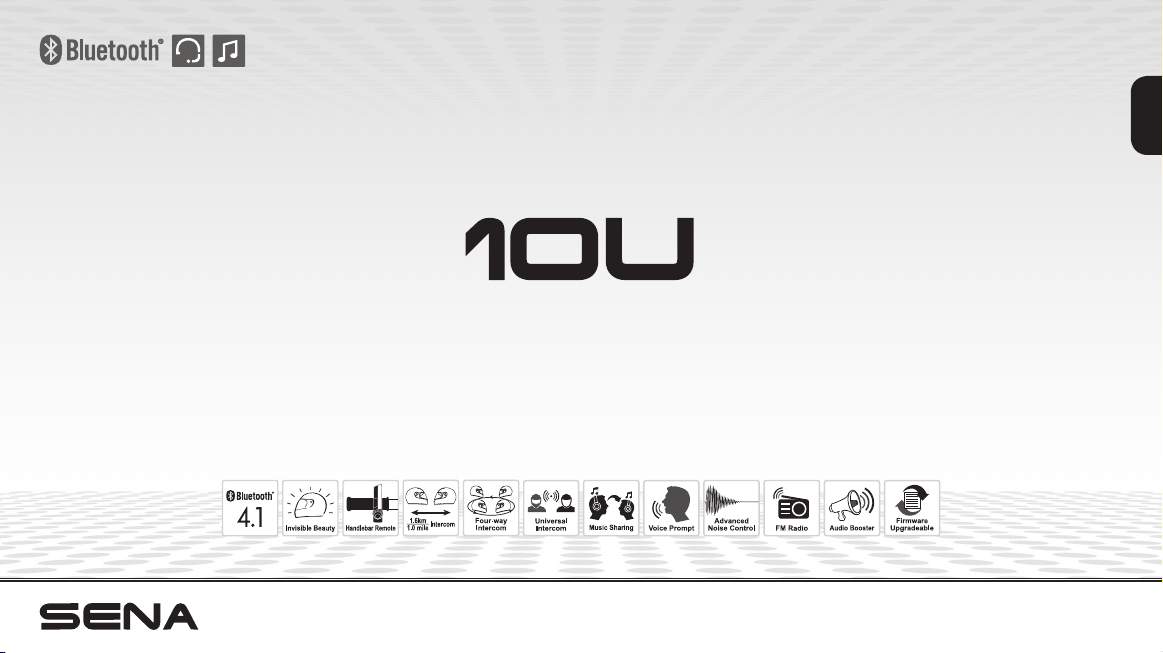
Motorcycle Bluetooth® Communication System
with Handlebar Remote
English
www.sena.com
User’s Guide
Page 2
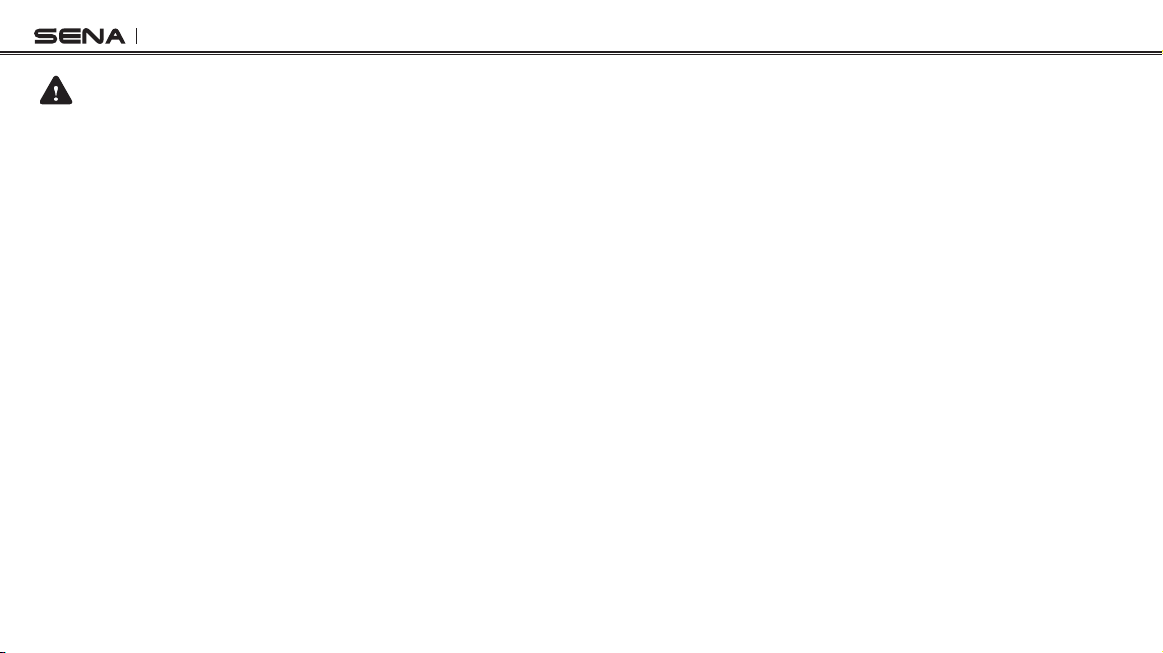
10U
WARNING
To minimize the risk of serious injury, death or product damage, read this User's Guide and the Quick Start Guide before using the product for the rst
time. Go to sena.com/support/documents to access these documents if they are missing or unreadable. Keep both Guides for future reference.
© 1998-2017 Sena Technologies, Inc. All rights reserved.
Sena Technologies, Inc reserves the right to make any changes and improvements to its product without providing prior notice.
™
Sena
is a trademark of Sena Technologies, Inc. or its subsidiaries in the USA and other countries. Prism™, Bluetooth Audio Pack for GoPro®, Tufftalk™,
20S™, 10S™, 10C™, 10U™, 10R™, 3S™, SMH10™, SMH10R™, SMH5™, SMH5-FM™, SMH3™, SPH10™, SPH10H™, SPH10H-FM™, SPH10S™,
Expand™, Bluetooth Mic&Intercom™, Handlebar Remote™, Wristband Remote™, SM10™, SR10™, SR10i™ are trademarks of Sena Technologies, Inc.
or its subsidiaries. These trademarks may not be used without the express permission of Sena.
Sena Technologies, Inc. (“Sena”) is not afliated with Shoei
and manufactured by Sena Technologies, Inc. for the Neotec helmets. The Sena 10U for Shoei
and manufactured by Sena Technologies, Inc. for the Shoei
designed and manufactured by Sena Technologies, Inc. for the Shoei
SchuberthWelk Gmbh. The 10U for Schuberth
Inc. for the Schuberth
®
C3 & C3 pro helmets. Arai® is a registered trademark of Arai® Helmet, Ltd. The 10U for Arai® full-face helmets is an aftermarket
®
C3 & C3 pro is an aftermarket accessory specially designed and manufactured by Sena Technologies,
accessory specially designed and manufactured by Sena Technologies, Inc. for the Arai
®
GoPro
is a registered trademark of Woodman Labs of San Mateo, California. Sena Technologies, Inc. (“Sena”) is not afliated with Woodman Labs. The
Sena Bluetooth Pack for GoPro
®
is an after-market accessory specially designed and manufactured by Sena Technologies, Inc. for the GoPro® Hero3
and Hero4 allowing for Bluetooth capabilities.
The Bluetooth
registered trademarks of Apple Inc. Zumo
®
word mark and logos are owned by the Bluetooth SIG, Inc. and any use of such marks by Sena is under license. iPhone, iPod touch are
™
is a trademark of Garmin Ltd. or its subsidiaries. TomTom™ is the trademark or registered trademark owned
by TomTom International B.V. Other trademarks and tradenames are those of their respective owners.
®
Co,. Ltd. The Sena 10U for Shoei® Neotec is an aftermarket accessory specially designed
®
GT-Air helmets. The Sena 10U for Shoei® J-Cruise is an after-market accessory specially
®
J-Cruise helmets. Sena Technologies, Inc. (“Sena”) is not afliated with
®
GT-Air is an aftermarket accessory specially designed
®
full-face helmets.
Page 3

10U
CONTENTS
Safety Precautions ...........................................................................................................5
1 INTRODUCTION .......................................................................................................8
2 PACKAGE CONTENTS ......................................................................................... 10
2.1 10U for Shoei GT-Air ..............................................................................................................10
2.2 10U for Shoei Neotec ............................................................................................................10
2.3 10U for Shoei J-Cruise ..........................................................................................................11
2.4 10U for Arai Full-face Helmets ..............................................................................................11
2.5 10U for Schuberth C3/C3 Pro ...............................................................................................12
2.6 Handlebar Remote ................................................................................................................13
3 INSTALLING THE 10U ON YOUR HELMET ......................................................... 13
3.1 10U for Shoei GT-Air and Neotec Installation Guide ............................................................13
3.2 10U for Shoei J-Cruise Installation Guide .............................................................................16
3.3 10U for Arai Full-face Helmets Installation Guide .................................................................19
3.4 10U for Schuberth C3/C3 Pro Installation Guide ..................................................................23
3.5 Handlebar Remote ................................................................................................................27
4 GETTING STARTED .............................................................................................. 27
4.1 Button Operation ...................................................................................................................27
4.2 Powering On and Off.............................................................................................................29
4.3 Charging................................................................................................................................29
4.4 Checking the Battery Level ...................................................................................................30
4.5 Volume Adjustment ...............................................................................................................30
4.6 Sena Software .......................................................................................................................31
5
PAIRING THE 10U WITH BLUETOOTH DEVICES ..........................................................31
5.1 Mobile Phone Pairing - Mobile Phone, Bluetooth Stereo Device .........................................31
5.2 Second Mobile Phone Pairing - Second Mobile Phone, GPS, and SR10 ............................32
5.3 Advanced Selective Pairing: A2DP Stereo or Handsfree .....................................................33
5.4 Intercom Pairing ....................................................................................................................34
6 MOBILE PHONE, GPS, SR10 ............................................................................... 36
6.1 Mobile Phone Call Making and Answering...........................................................................36
6.2 Speed Dialing ........................................................................................................................36
6.3 GPS Navigation .....................................................................................................................37
6.4 Sena SR10, Two-Way Radio Adapter ...................................................................................38
7 STEREO MUSIC .................................................................................................... 38
7.1 Bluetooth Stereo Music .........................................................................................................38
7.2 Music Sharing .......................................................................................................................39
8 INTERCOM ............................................................................................................. 39
8.1 Two-way Intercom .................................................................................................................39
8.2 Three-way Intercom ..............................................................................................................40
8.3 Four-way Intercom .................................................................................................................42
9 THREE-WAY CONFERENCE PHONE CALL WITH INTERCOM PARTICIPANT 43
10 GROUP INTERCOM .............................................................................................. 44
11 UNIVERSAL INTERCOM ....................................................................................... 45
11.1 Universal Intercom Pairing ....................................................................................................46
11.2 Two-way Universal Intercom .................................................................................................46
11.3 Three-way Universal Intercom ..............................................................................................47
11.4 Four-way Universal Intercom ................................................................................................48
12 FM RADIO .............................................................................................................. 50
12.1 FM Radio On / Off .................................................................................................................50
12.2 Preset Stations.......................................................................................................................50
12.3 Seek and Save ...................................................................................................................... 50
12.4 Scan and Save ...................................................................................................................... 51
12.5 Temporary Preset ..................................................................................................................51
12.6 Region Selection ................................................................................................................... 52
English
Page 4

10U
13 FUNCTION PRIORITY ........................................................................................... 53
14 CONFIGURATION SETTING ................................................................................ 53
14.1 Assigning Speed Dial ..........................................................................................................55
14.2 Enabling/Disabling Audio Boost ........................................................................................... 55
14.3 Enabling/Disabling Voice Activated Phone Answering ........................................................56
14.4 Enabling/Disabling Voice Activated Intercom ......................................................................56
14.5 Enabling/Disabling HD Intercom ..........................................................................................57
14.6 Enabling/Disabling Voice Prompts .......................................................................................57
14.7 Enabling/Disabling RDS AF .................................................................................................. 58
14.8 Enabling/Disabling Sidetone.................................................................................................58
14.9 Enabling/Disabling Advanced Noise Control™....................................................................58
14.10 Delete All Bluetooth Pairing Information .............................................................................58
14.11 Remote Control Pairing .......................................................................................................59
14.12 Universal Intercom Pairing ..................................................................................................59
14.13 Factory Reset .....................................................................................................................59
14.14 Exit Voice Conguration Menu ............................................................................................59
15 FIRMWARE UPGRADE ......................................................................................... 61
16 TROUBLESHOOTING ........................................................................................... 61
16.1 Intercom Failure.....................................................................................................................61
16.2 Intercom Reconnection .........................................................................................................61
16.3 Fault Reset.............................................................................................................................62
16.4 Factory Reset ........................................................................................................................ 62
16.5 Handlebar Remote Disconnection........................................................................................63
17 OPERATION QUICK REFERENCE ...................................................................... 63
17.1 Using the Handlebar Remote ............................................................................................... 63
17.2 Using the Headset Buttons ................................................................................................... 64
CERTIFICATION AND SAFETY APPROVALS ........................................................... 66
• FCC Compliance Statement ......................................................................................................66
• FCC RF Exposure Statement .....................................................................................................66
• FCC Caution ..............................................................................................................................66
• CE Declaration of Conformity ...................................................................................................66
• Industry Canada Statement ......................................................................................................67
• Bluetooth License .....................................................................................................................67
• WEEE (Waste Electrical and Electronic Equipment) .................................................................67
LIMITED PRODUCT WARRANTY DISCLAIMERS, and LIMITATIONS ..................... 68
• Limited Warranty ........................................................................................................................68
• Warranty Exclusions ..................................................................................................................69
• Warranty Service ........................................................................................................................70
Page 5
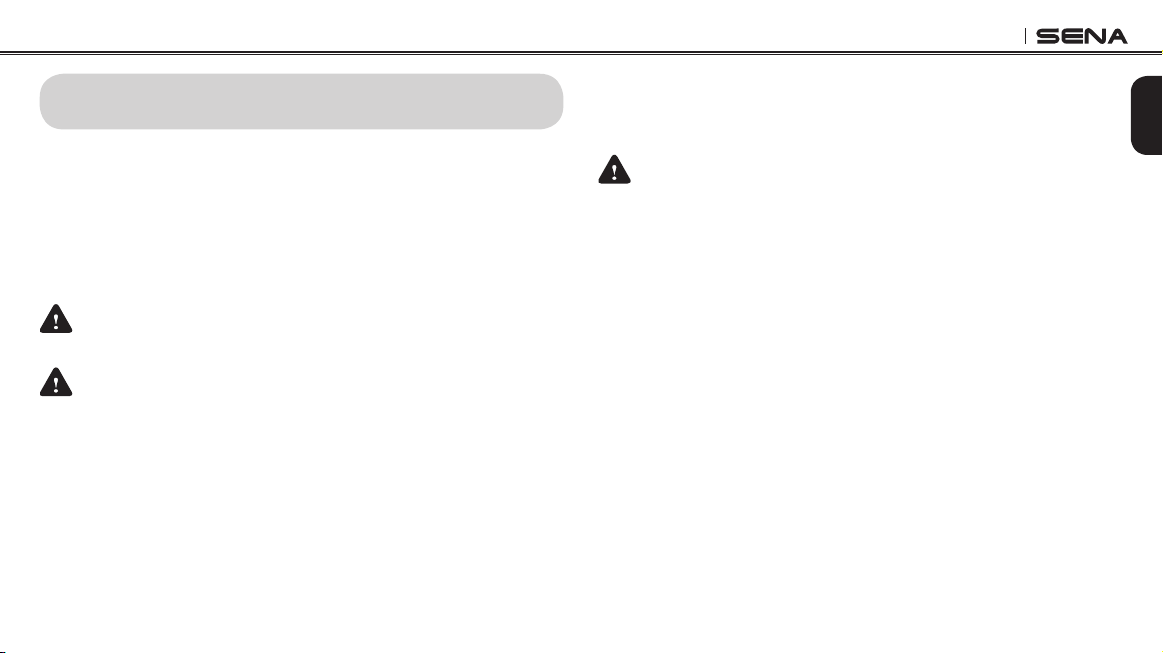
10U
Safety Precautions
Please ensure that the product is properly used by observing the safety
precautions below to prevent any risk of serious injury, death and/or
damage to property.
Hazard alert signal words
The following safety symbols and signal words are used in this manual.
WARNING
CAUTION
NOTICE
Note
Indicates a potential hazardous situations that, if not
avoided, could result in death or serious injury.
Indicates a potential hazardous situation that, if not
avoided, could result in minor or moderate injury.
Indicates information considered important, but not
hazard-related. If not avoided, it could cause damage
to your product.
Notes, usage tips, or additional information
Product Use
Observe the following precautions to avoid injury or damage to your
product while using the product.
WARNING
• Use of the product at a high volume for a long period of time may
damage your eardrums or hearing ability.
• If the product emits an unusual smell, feels hot, or appears abnormal in
any other way while using or charging, stop using it immediately. It may
cause damage, explosion, or re. Contact your sales location if any of
these problems are observed.
• Careless use of the product on the road is risky and may result in
serious injury, death or damage. You must heed all safety precautions
in all documents that come with this product. This will help minimize the
chance these risks may occur while riding.
• In any place where wireless communication is prohibited, such as
hospitals or airplanes, turn off the power. In a place where wireless
communication is prohibited, electromagnetic waves may cause
hazards or accidents.
English
5
Page 6
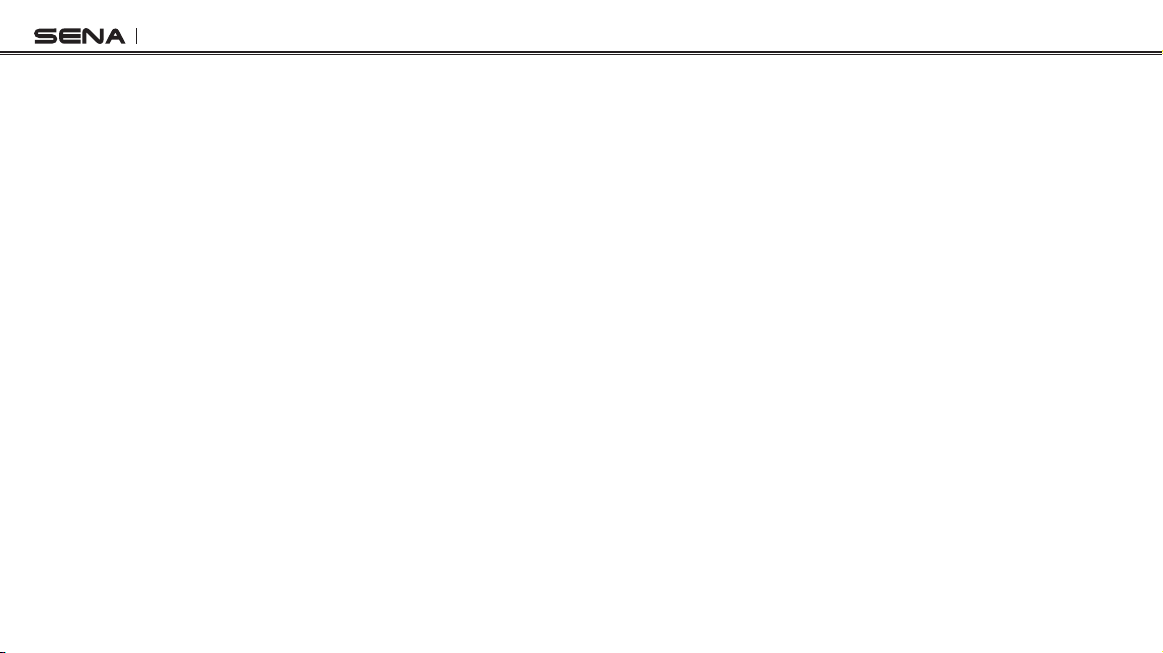
10U
• Before riding, fasten the product from the helmet, and double-check
that it is properly fastened. Separation of the product while riding will
cause damage to the product and may result in an accident.
• Do not use the product in an explosive atmosphere. If you are in such a
location, turn off the power and heed any regulations, instructions, and
signs in the area.
• When you use the product while you operating any vehicle or
equipment such as motorcycles, scooters, mopeds, ATVs, or quadbikes
(hereinafter called “transportation means”), you need to follow the
safety precautions provided by the manufacturer of the vehicle.
• When you use the product, use good judgment; never use it under the
inuence of alcohol or drugs or when you are extremely tired.
6
NOTICE
• Attaching the product to the helmet is considered a modication to
the helmet and may void your helmet’s warranty or compromise your
helmet’s functionality. This may entail risks during an accident, so be
fully aware of this fact before using the product. Should you not accept
this fact, you may return the product for a full refund.
• In some regions, it is prohibited by law to ride motorcycles while
wearing headsets or earbuds. Therefore be certain you are aware of
all relevant laws in the region where you are using the product and are
sure that you comply with them.
• The headset is for motorcycle helmets only. To install the headset, you
must follow the installation instructions shown in the User's Guide.
• Do not impact the product with sharp tools as this may damage the
product.
• Keep product away from pets or small children. They may damage the
product.
• Any changes or modications to the equipment not expressly approved
by the party responsible for compliance could void the limited warranty
to operate the equipment.
Page 7
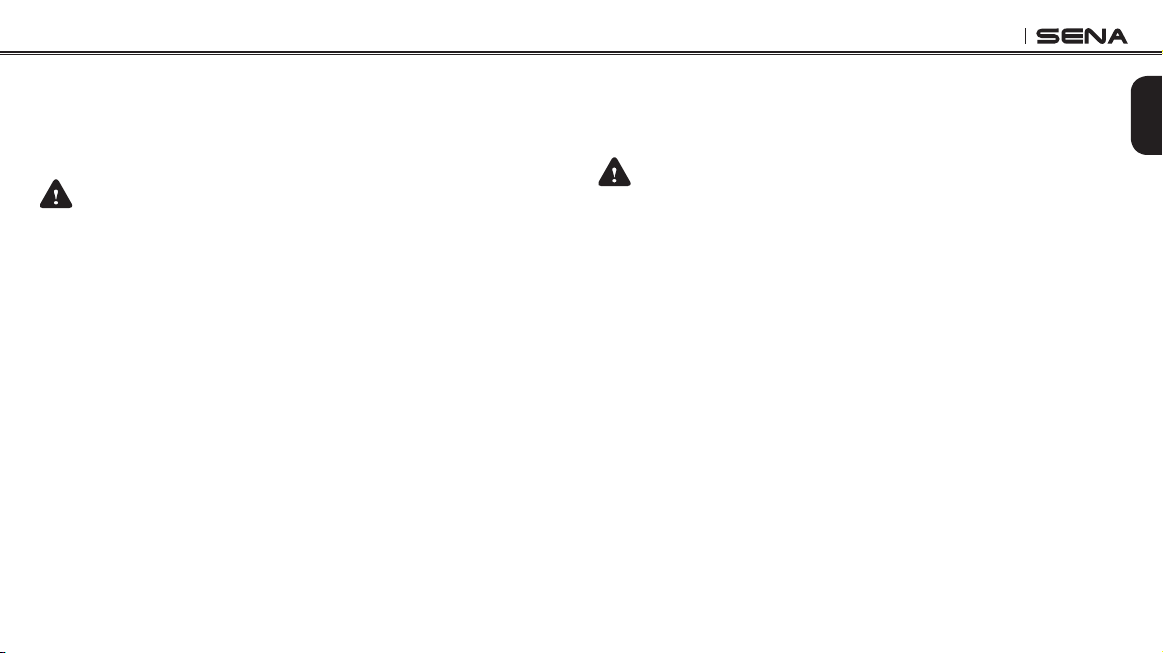
10U
Battery
Your product has a built-in battery. Be careful to heed all safety information
in this guide. Failure to carefully observe the safety precautions can
cause battery heat generation, bursting, re and serious personal injury.
WARNING
• Do not use the product in direct sunlight for a long period of time. Doing
so can damage the product and generate heat that can cause burns.
• Do not use or store the product inside cars in hot weather. It may cause
the battery to generate heat, rupture, or ignite.
• Do not continue charging the battery if it does not recharge within the
specied charging time. Doing so may cause the battery to become
hot, explode, or ignite.
• Do not leave the product near open ames. Do not dispose of the
product in a re. It may cause the battery to become hot, explode, or
ignite and cause serious injury.
• Never attempt to charge a battery with the charger which has been
physically damaged. It may cause explosion and/or accidents.
Product Storage and Management
English
Take the following precautions to avoid personal injury or damage to your
product while storing and maintaining the product.
CAUTION
• Do not dispose of the product with household waste. The built-in battery
is not to be disposed of in municipal waste stream and requires separate
collection. Disposal of the product should be done in accordance with
the local regulations.
NOTICE
• Keep the product free of dust. Dust may damage mechanical and
electronic parts of the product.
• The product should be stored at room temperature. Do not expose the
product to extremely high or low temperature as this may reduce the
life span of electronic devices, damage the battery, and/or melt plastic
parts of the product.
7
Page 8
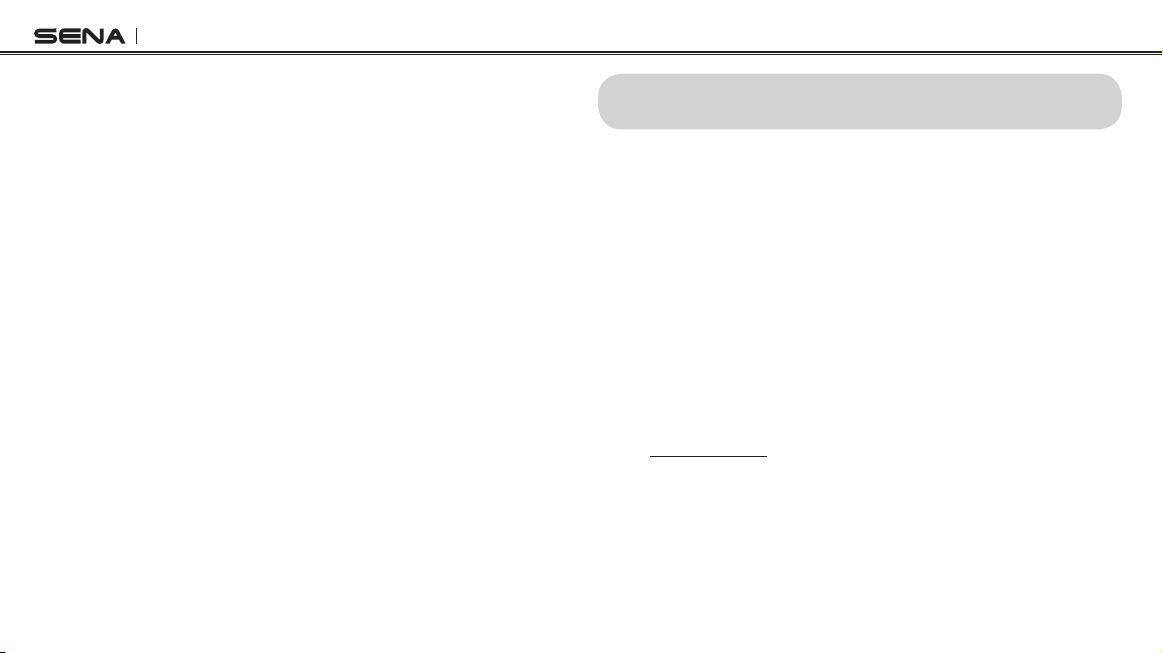
10U
• Do not clean the product with cleaning solvents, toxic chemicals, or
strong detergents as this may damage the product.
• Do not paint the product. Paint may obstruct moving parts or interfere
with the normal operation of the product.
• Do not drop or otherwise shock the product. It may damage the product
or its internal electronic circuits.
• Do not disassemble, repair or modify the product as this may damage
the product and invalidate the product warranty.
• Do not store the product in humid environments, especially for long
periods of time. It may damage the internal electronic circuits.
• Battery performance will deteriorate over time if stored for a long period
of time without being used.
1 INTRODUCTION
Thank you for choosing the Sena 10U, Motorcycle Bluetooth
Communication System with Handlebar Remote Control. With the
10U, you can control the headset using the Handlebar Remote to call
handsfree on your Bluetooth mobile phone, listen to stereo music or voice
instructions of GPS navigations by Bluetooth wirelessly, and have intercom
conversations in full duplex with a passenger or other motorcycle riders.
The 10U is compliant with Bluetooth 4.1 supporting the following proles:
Headset Prole, Hands-Free Prole (HFP), Advanced Audio Distribution
Prole (A2DP) and Audio Video Remote Control Prole (AVRCP). Please
check with the manufacturers of other devices to determine their
compatibility with this headset.
Please read this User’s Guide carefully before using the headset. Also
check www.sena.com for the latest version of the User’s Guide and
additional information related to Sena Bluetooth products.
8
Page 9
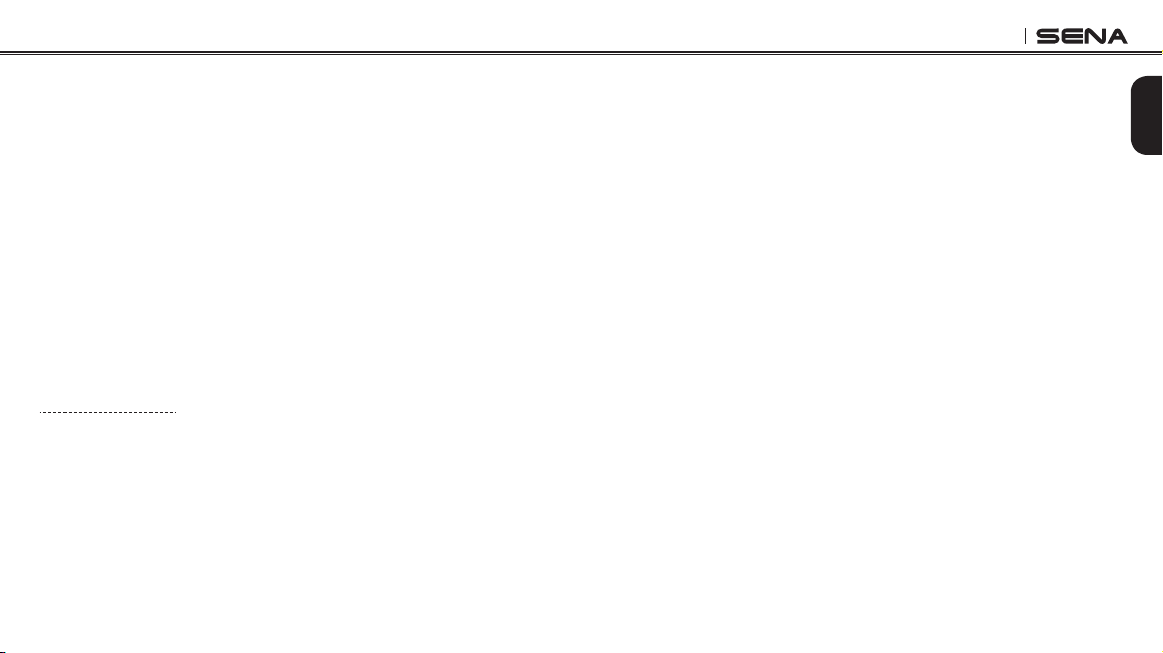
10U
The 10U features:
• Bluetooth 4.1
• Invisible beauty with custom design
• Safe and easy operation by Bluetooth Low Energy Handlebar Remote
• Bluetooth intercom up to 1.6 kilometer (1.0 miles)*
• Four-way intercom
• Voice prompts
• Smartphone App for iPhone and Android
• Built-in FM radio tuner with a station scan and save function
• Universal Intercom
™
• Music sharing
• Advanced Noise Control
™
• Firmware upgradeable
* in open terrain
Key Specications:
• Bluetooth 4.1
• Supporting proles: Headset Prole, HandsFree Prole (HFP),
Advanced Audio Distribution Prole (A2DP), and Audio Video Remote
Control Prole (AVRCP).
The Handlebar Remote features:
• Easy installation by handlebar clamping
• Glove-friendly Joystick and buttons
• Battery lasts a few months before needing to be recharged
• USB port for charging
• Working distance up to 10 meters
Key Specications:
• Bluetooth 4.1
• Supporting proles: Generic Access Prole (GAP) and Generic
Attribute Prole (GATT)
9
English
Page 10
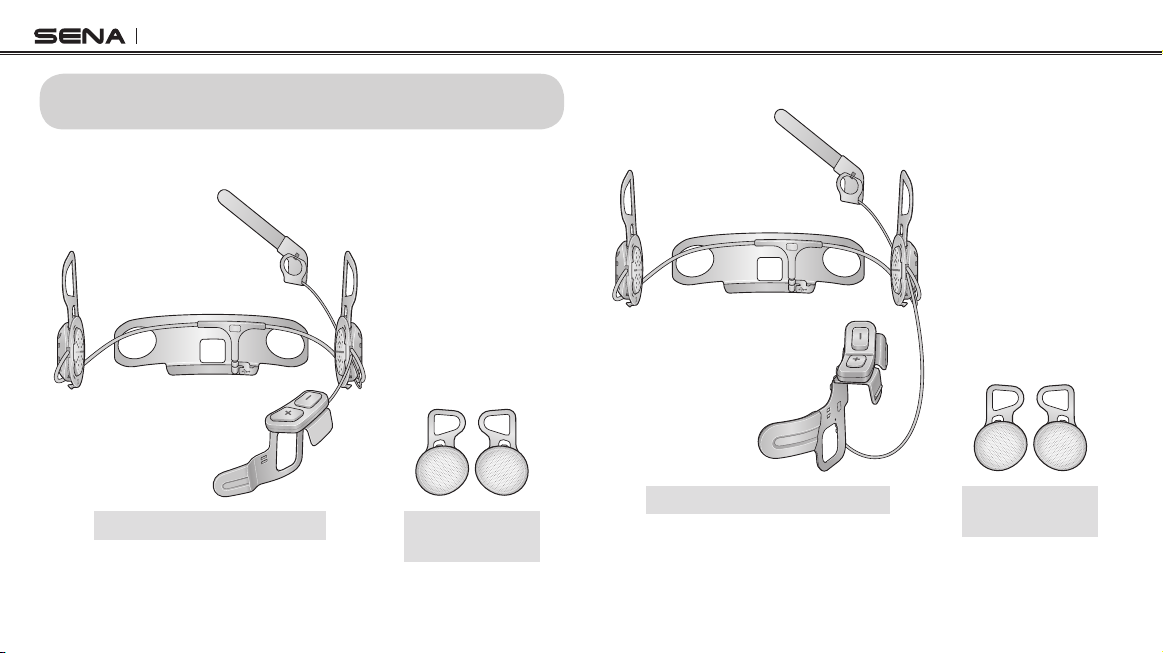
10U
2 PACKAGE CONTENTS
2.1 10U for Shoei GT-Air
2.2 10U for Shoei Neotec
10U Headset for Shoei Neotec
10U Headset for Shoei GT-Air
10
Foam Speaker
Snap Holders
Foam Speaker
Snap Holders
Page 11
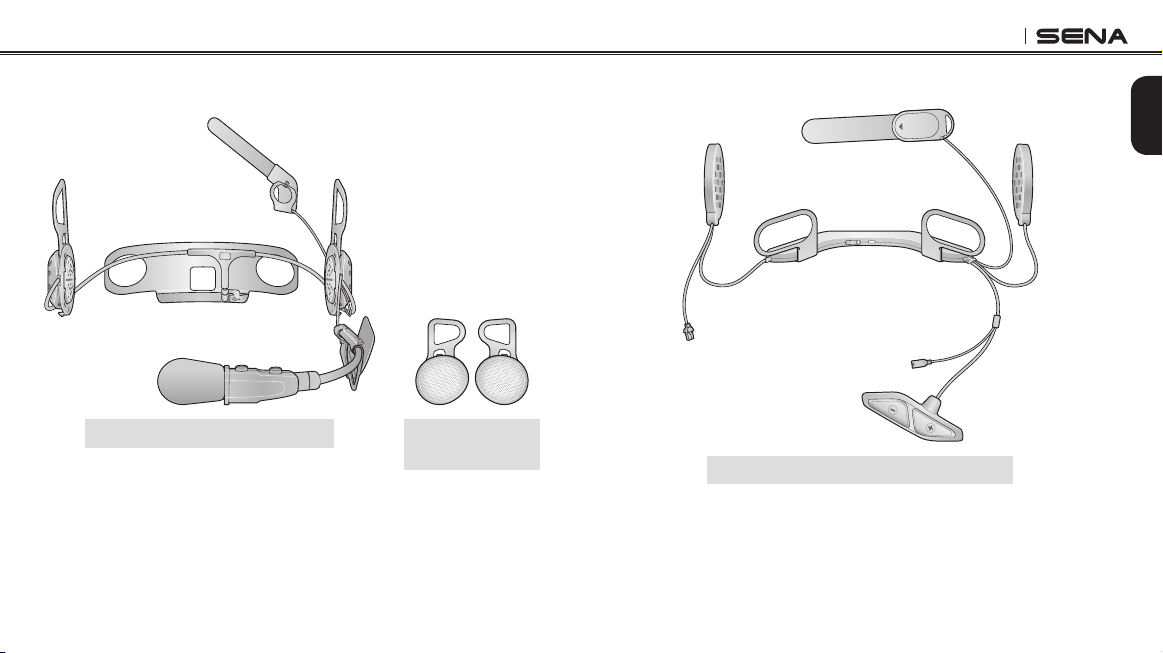
10U
2.3 10U for Shoei J-Cruise
10U Headset for Shoei J-Cruise
Foam Speaker
Snap Holders
2.4 10U for Arai Full-face Helmets
10U Headset for Arai Full-face Helmets
English
11
Page 12
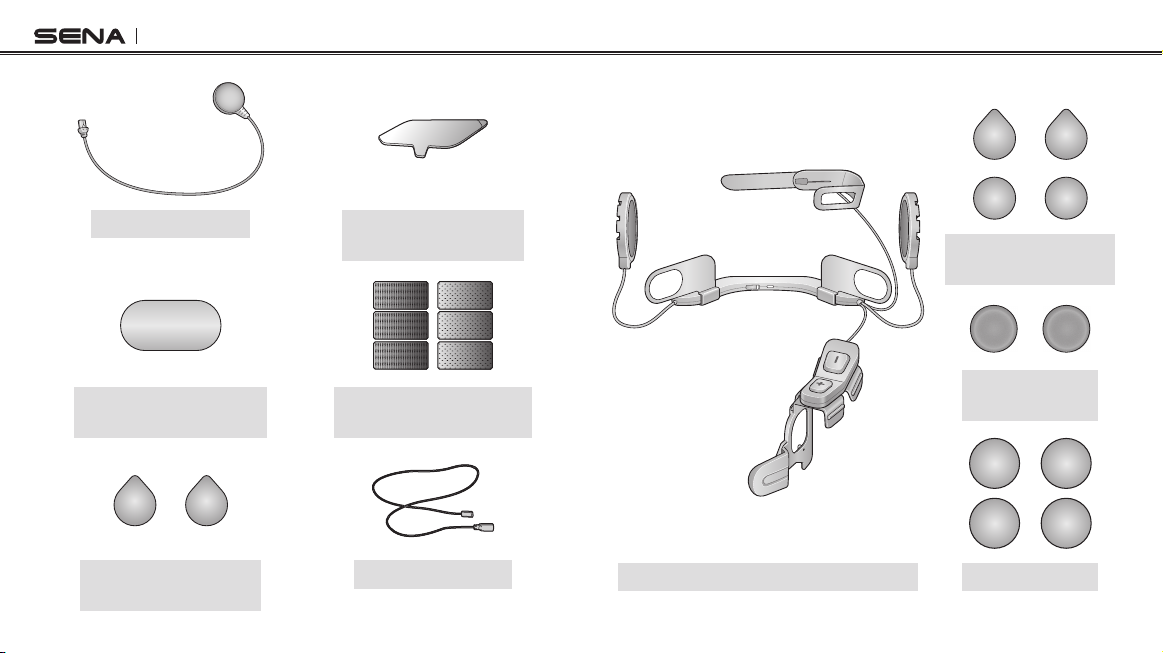
10U
2.5 10U for Schuberth C3/C3 Pro
Wired Microphone
Hook and Loop Fastener
for Wired Microphone
Hook and Loop
Fasteners for Speakers
12
Adhesive Tapes for the
Control Unit
Hook and Loop Fasteners
for the Main Unit
FM Antenna
Hook and Loop
Fasteners for Speakers
Foam Speaker
Covers
10U Headset for Schuberth C3/C3 Pro Speaker Pads
Page 13
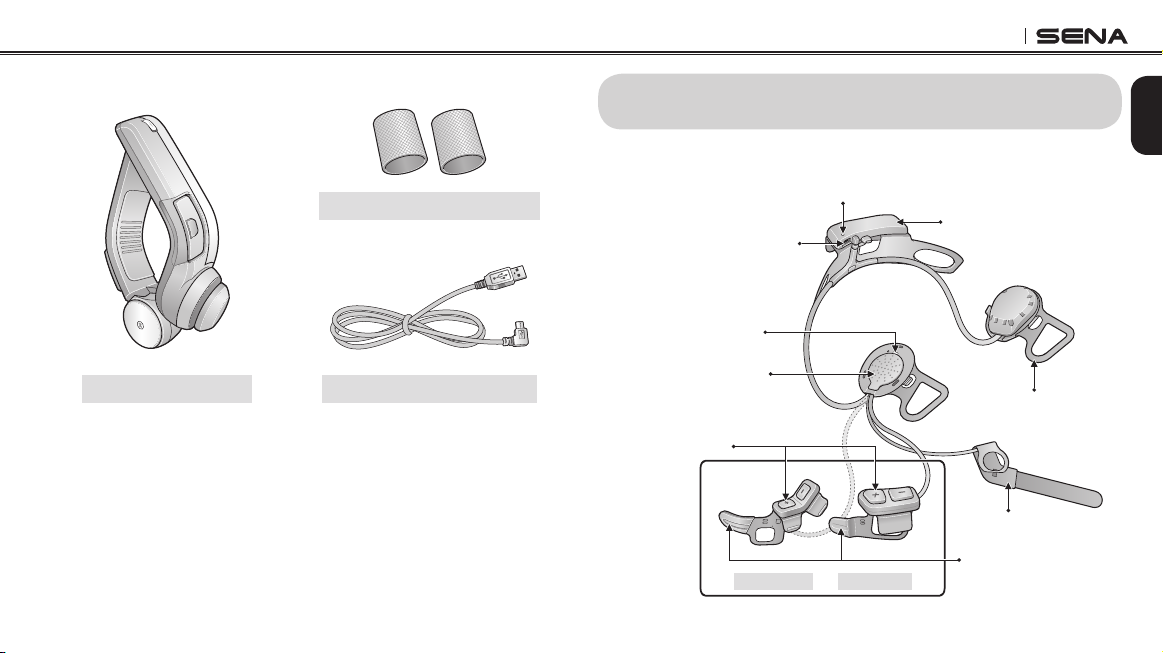
10U
2.6 Handlebar Remote
Handlebar Rubber Bands
Handlebar Remote USB Power & Data Cable
3 INSTALLING THE 10U ON YOUR HELMET
3.1 10U for Shoei GT-Air and Neotec Installation Guide
Charging LED
DC Power Charging &
Firmware Upgrade Port
Status LED
Speakers
Headset Buttons
Shoei Neotec Shoei GT-Air
Battery
Snap Holder
Antenna
Microphone
English
13
Page 14
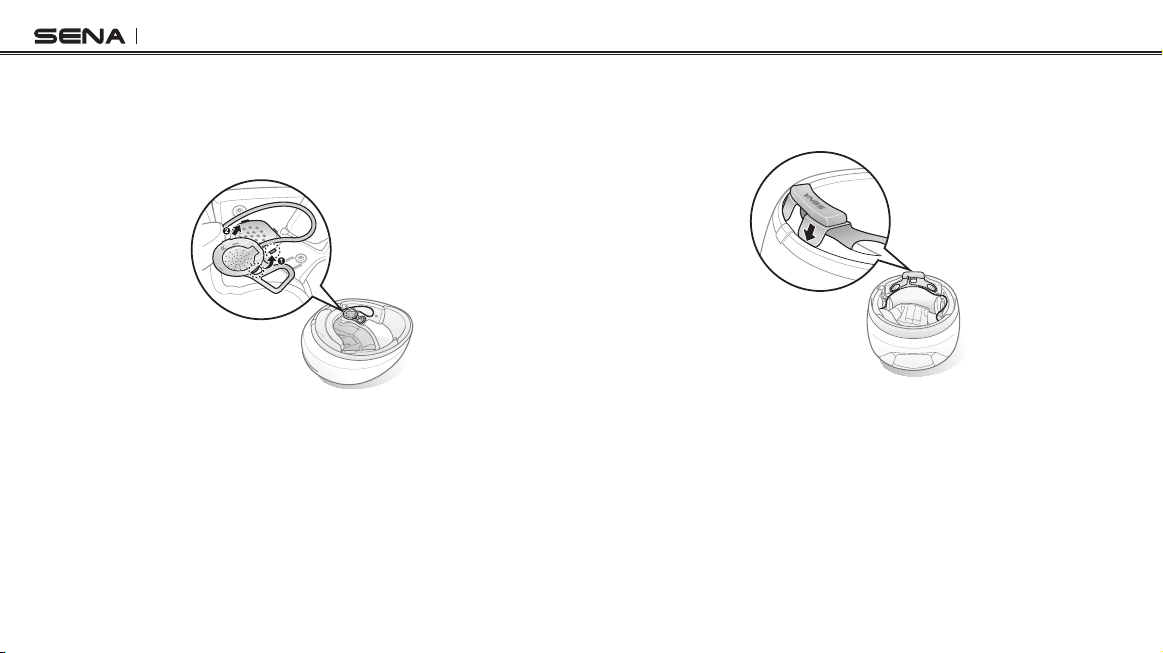
10U
1. Before you install the 10U, remove the cheek pads and ear pads of
your helmet.
2. Align the right speaker with the right cheek pad base and insert the
two clasps in the corresponding notches.
14
3. Unfasten the two snaps of the center pad in the back and insert the
battery unit between the external shell and the inner shell. Click the
two snaps through the snap holder of the battery unit.
Page 15
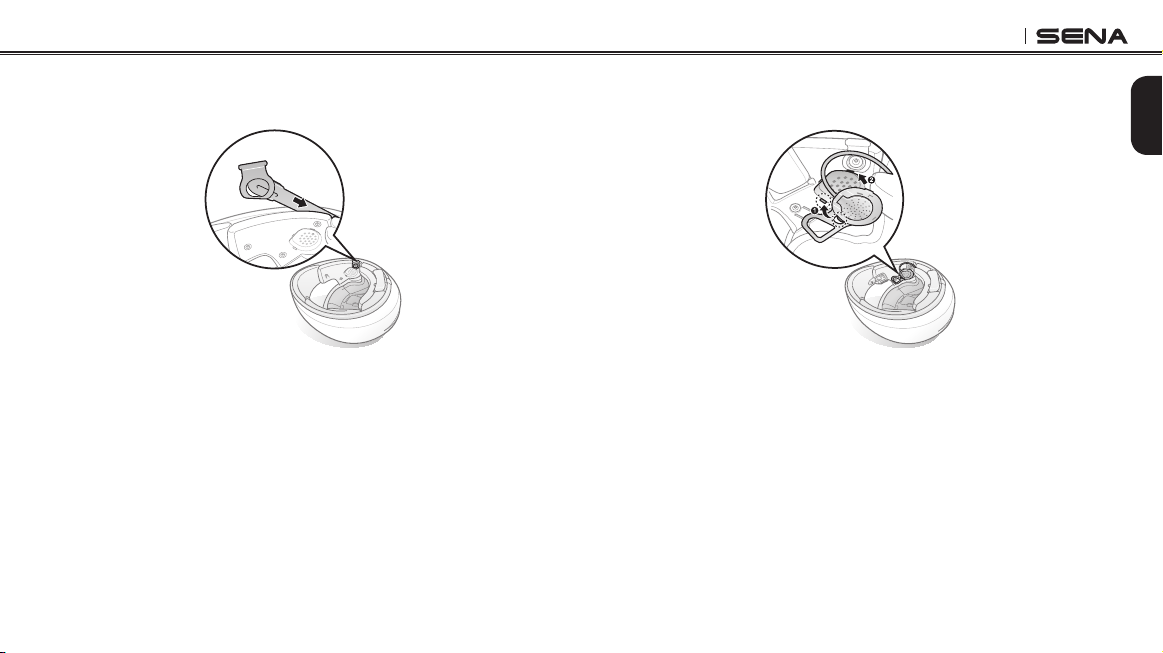
10U
4. Slide in the antenna between the external shell and the left inner shell.
Align its snap holder with the bottom left snap.
5. Align the left speaker with the left cheek pad base and insert the two
clasps in the corresponding notches.
15
English
Page 16
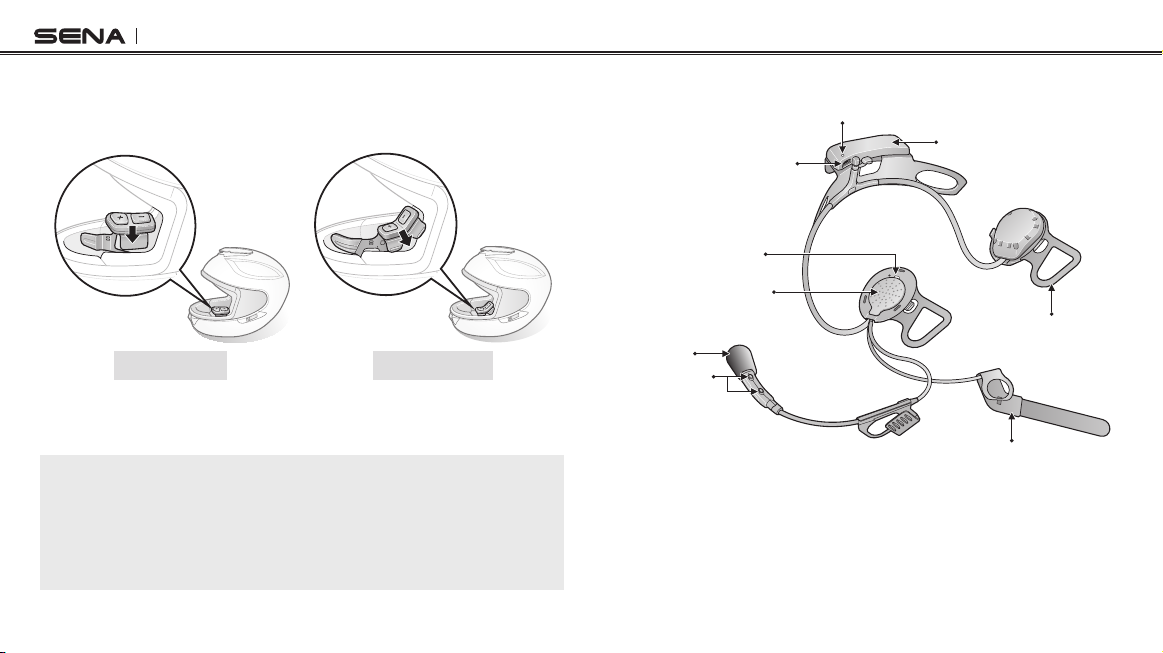
10U
6. Insert the headset buttons and microphone unit between the external
shell and the left inner shell. Align its snap holder with the front left
snap.
Shoei GT-Air Shoei Neotec
7. Hide the wires behind the center pad and reinstall the cheek pads.
Make sure to click the snaps through the snap holders.
Note:
If you prefer having a foam layer between your ear and the speaker, you can
replace the speaker snap holders with foam speaker snap holders included in
the package. Gently take out the snap holder from the speaker. Place the foam
speaker snap holder on the speaker and gently push it until you hear a click.
Do this for both left and right speakers.
16
3.2 10U for Shoei J-Cruise Installation Guide
Charging LED
DC Power Charging &
Firmware Upgrade Port
Microphone
Headset Buttons
Status LED
Speakers
Battery
Antenna
Snap Holder
Page 17
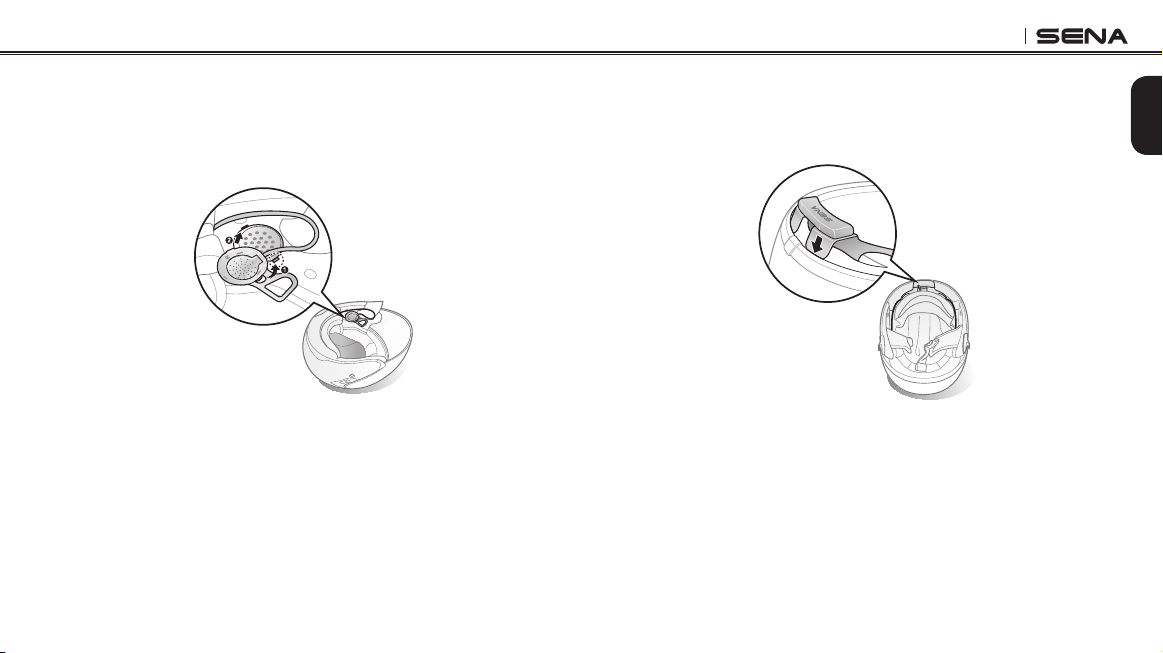
10U
1. Before you install the 10U, remove the cheek pads and ear pads of
your helmet.
2. Align the right speaker with the right cheek pad base and insert the
two clasps in the corresponding notches.
3. Unfasten the two snaps of the center pad in the back and insert the
battery unit between the external shell and the inner shell. Click the
two snaps through the snap holder of the battery unit.
17
English
Page 18
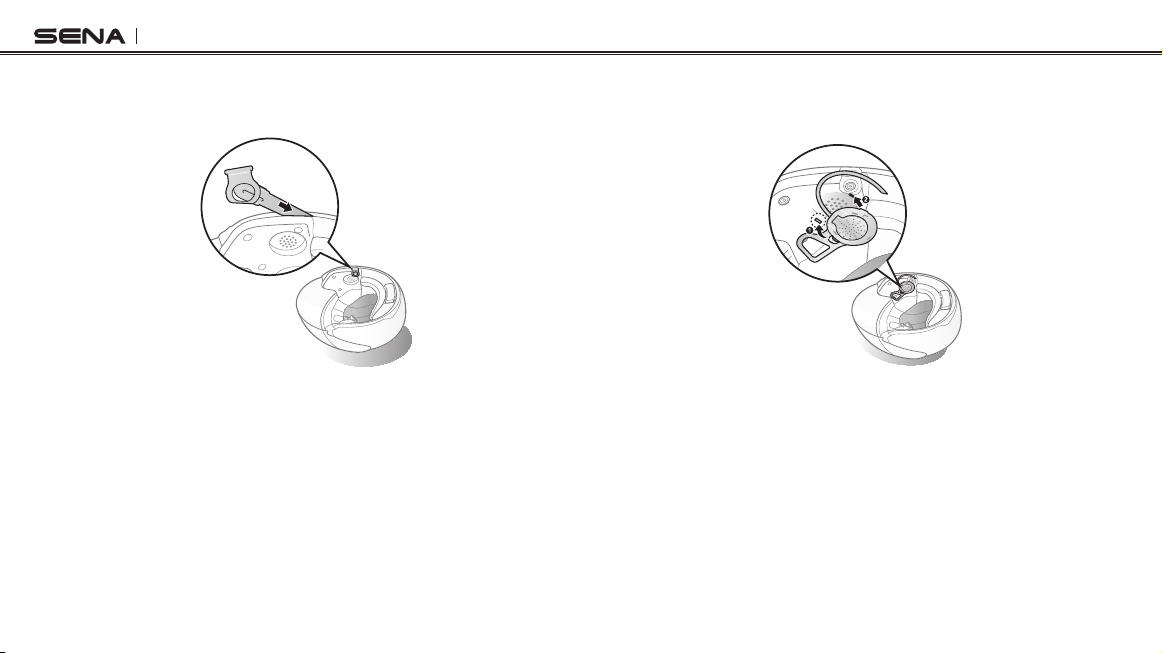
10U
4. Slide in the antenna between the external shell and the left inner shell.
Align its snap holder with the bottom left snap.
18
5. Align the left speaker with the left cheek pad base and insert the two
clasps in the corresponding notches.
Page 19
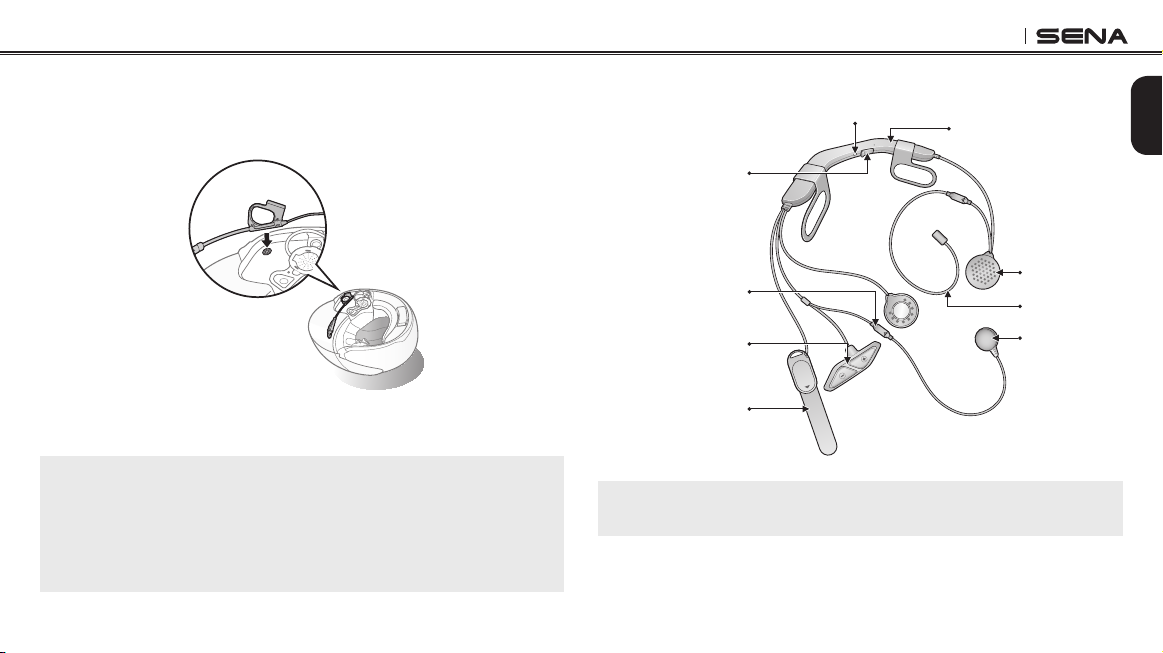
10U
6. Insert the headset buttons and microphone unit between the external
shell and the left inner shell. Align its snap holder with the front left
snap.
7. Hide the wires behind the center pad and reinstall the cheek pads.
Make sure to click the snaps through the snap holders.
Note:
If you prefer having a foam layer between your ear and the speaker, you can
replace the speaker snap holders with foam speaker snap holders included in
the package. Gently take out the snap holder from the speaker. Place the foam
speaker snap holder on the speaker and gently push it until you hear a click.
Do this for both left and right speakers.
3.3 10U for Arai Full-face Helmets Installation Guide
Status LED
DC Power Charging &
Firmware Upgrade Port
Microphone connector
Headset Buttons
Antenna
Note:
This installation guide is based on Arai RX7-RR5.
Main Unit
Speakers
FM Antenna
Wired
Microphone
English
19
Page 20
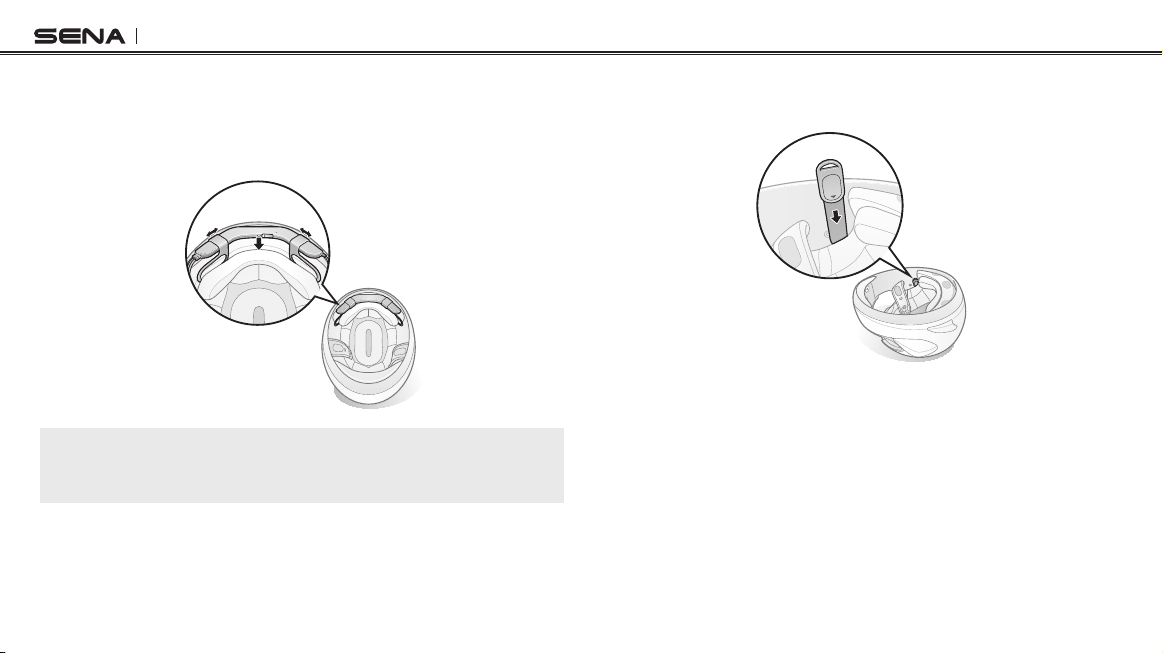
10U
1. Before you install the 10U, remove the cheek pads and the neckroll.
2. Insert the main unit between the external shell and the inner shell.
Align its snap holders with the rear snaps, then click them through the
snap holders.
Note:
You can utilize the hook and loop fasteners for the main unit to tightly hold the
main unit to the helmet.
20
3. Slide in the antenna between the external shell and the rear left inner
shell.
Page 21
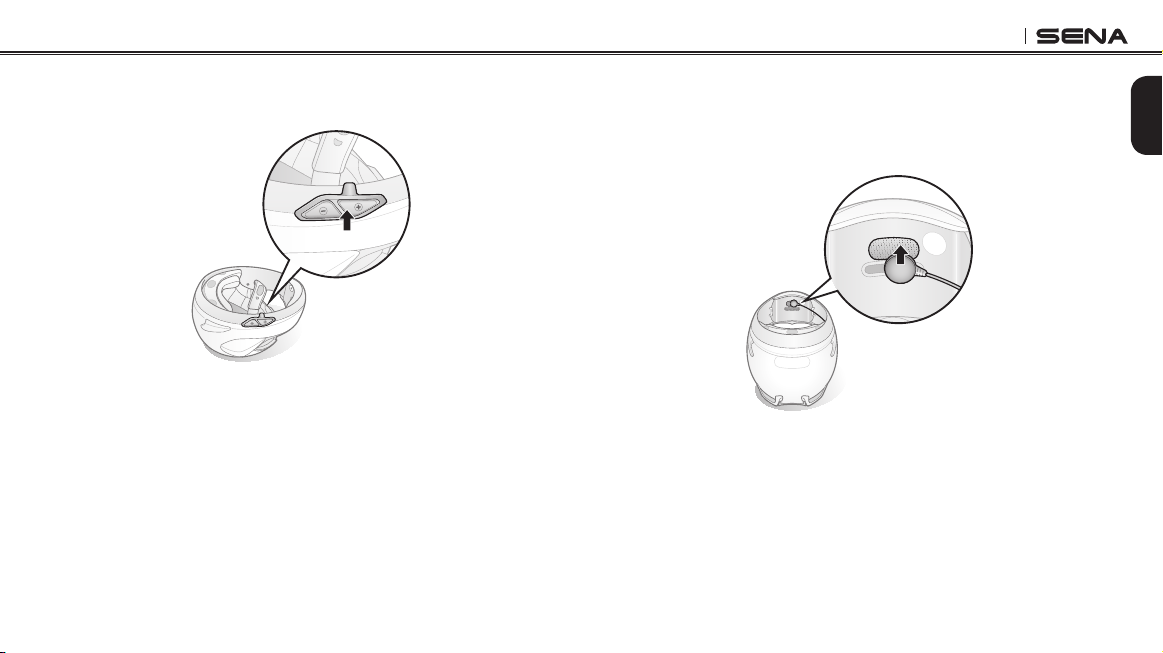
10U
4. Peel off the cover of the adhesive tape of the control unit and attach it
to the helmet.
5. Peel off the cover of the adhesive tape of the hook and loop fastener
for microphone and attach it on the inside of the helmet's chin guard.
English
Attach the wired microphone on the hook and loop fastener and insert
the microphone cable into the microphone connector.
21
Page 22
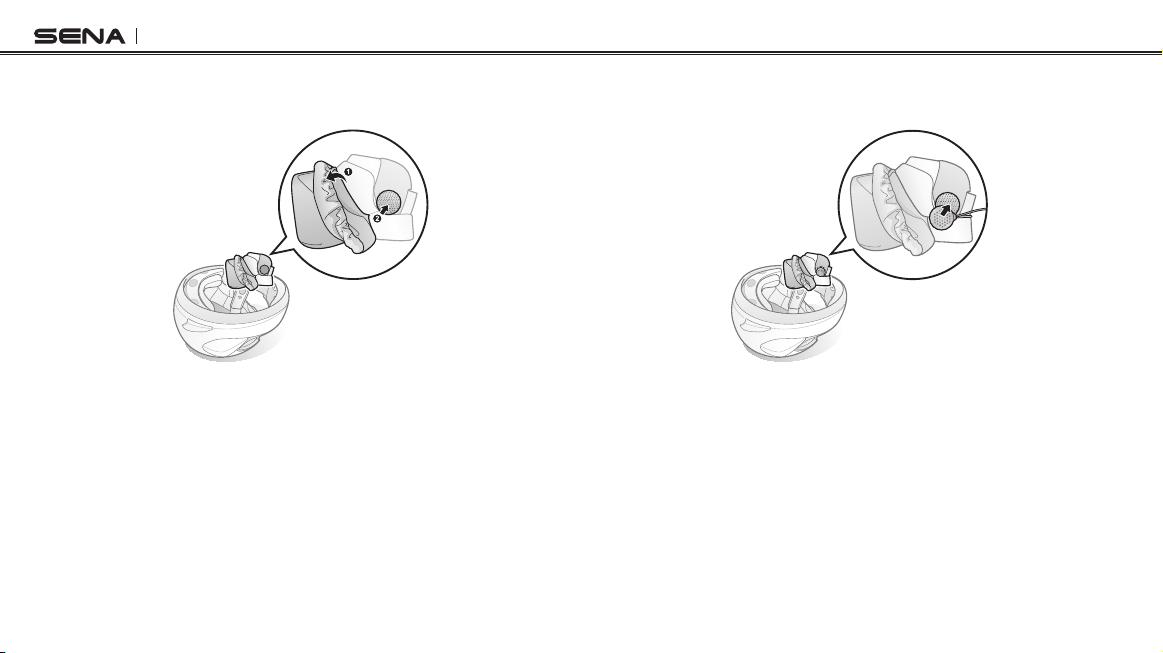
10U
6. Remove the cover of the cheek pad, and attach the loop fastener for
7. Attach the speaker and put the cover back on. Go through the same
speakers on the corner of the ear pocket.
22
process for the other cheek pad.
Page 23

10U
8. Place the FM antenna between the outer shell and the comfort
lining around the top shell of the helmet. Make sure the end of the
FM antenna is placed at front left part of the helmet away from the
antenna.
9. Reinstall the cheek pads and the neckroll.
3.4 10U for Schuberth C3/C3 Pro Installation Guide
DC Power Charging &
Firmware Upgrade Port
Headset Buttons
Microphone
Status LED
Main Unit
Speakers
Antenna
English
23
Page 24

10U
1. Before you install the 10U, remove the cheek pads and ear pads of
your helmet.
2. Slide in the antenna between the external shell and the rear left inner
shell. Align its snap holder with the rear left snap.
24
3. Insert the main unit between the external shell and the inner shell.
Align its snap holders with the rear snaps.
Page 25

10U
4. Peel off each cover of the hook and loop fasteners for speakers to
5. Attach the speakers to the hook and loop fasteners for speakers
expose the adhesive surface. Then, attach the fasteners to the ear
pockets inside the helmet.
inside the helmet. Then click the snaps through the snap holders.
English
25
Page 26

10U
6. Insert the control buttons and microphone unit between the external
shell and the left inner shell. Click the snap through its snap holder.
7. Hide the wires behind the center pad and reinstall the cheek pads.
Note:
If you have trouble inserting the neckroll, lift the battery unit and reinstall the
neckroll while holding them together.
26
Note:
To enhance the audio quality, you can make use of the foam speaker covers.
Cover each speaker with the foam and attach the hook fastener at the back
of the speaker. Then place the speakers in the helmet as described above.
Foam covered speakers work most effectively when they are slightly touching
your ears.
Foam Speaker Cover
Hook Fastener
Page 27

10U
200
220
180
160
140
120
100
80
60
40
20
1
240
260
3.5 Handlebar Remote
1. Gently spread the two ends of the Handlebar Remote.
2. Clip it on the left handlebar of your motorcycle. Make sure you can
comfortably control the Joystick with your left thumb.
Note:
If the handlebar requires better grip for holding the Handlebar Remote in place,
apply a single or double rubber band around the handlebar.
4 GETTING STARTED
English
4.1 Button Operation
The 10U is mainly controlled by the Bluetooth Handlebar Remote. The
two are paired from the factory and are ready for immediate use. If the
Handlebar Remote runs out of battery, you can use the headset buttons
to operate all functions. The headset button operation guide is explained
in tables at the end of each section.
Status LED
DC Power
Front Button
Charging Port
Rear Button
Joystick
Handlebar Remote
27
Page 28

10U
Front Button
• Enter into intercom pairing mode
• Start and end intercom conversation
• Answer and end a mobile phone call
• Reject an incoming mobile phone call
• Enter into voice conguration setting
Joystick
• Enter into mobile phone pairing mode
• Volume adjustment
• Play and pause Bluetooth stereo device
• Track forward and track back music
• Navigate through conguration menu
• Seek FM radio station
Rear Button
• Answer and end a mobile phone call
• Speed Dial
• Turn on/off FM tuner
28
(–) Button
(+) Button
10U Headset Buttons
Page 29

10U
4.2 Powering On and Off
4.2.1 Headset
To power on the headset, press the (+) Button and the (−) Button at the
same time while hearing ascending beeps and a voice prompt, “Hello”. To
power off the headset, press the (+) Button and the (−) Button at the same
time while hearing descending beeps and a voice prompt, “Goodbye”.
4.2.2 Handlebar Remote
To power on the device, tap the Front Button and the blue LED will appear.
To power off the device, press and hold the Front Button and the Joystick
for two seconds until the red LED blinks.
4.3 Charging
WARNING
When charging the battery, use only the approved charger provided
by the manufacturer. Use of a non-approved charger may cause fire,
explosion, leakage, and other hazards which may also reduce the life time
or performance of the battery.
You can charge the headset and the Handlebar Remote by connecting
the supplied USB power & data cable into a computer’s USB port or USB
English
wall charger. You can use any standard micro USB cable to charge the
units. The charging LEDs turn red while they are charging and turn blue
when they are fully charged. It takes about 2.5 hours to be completely
charged.
Note:
Any 3rd party USB charger can be used with Sena products if the charger
is approved by either the FCC, CE, IC or other locally approved agencies
that Sena accepts.
CAUTION
Please make sure to take off your 10U-installed helmet while charging.
The headset automatically turns off during charging.
29
Page 30

10U
4.4 Checking the Battery Level
4.4.1 LED Indicator
When the headset or the Handlebar Remote is powering on, their red LED
ashes rapidly indicating the battery level.
4 ashes = High, 70~100%
3 ashes = Medium, 30~70%
2 ashes = Low, 0~30%
Note:
1. The battery performance may be reduced over time with usage.
2. Battery life may vary depending on conditions, environmental factors,
functions of the product in use, and devices used with it.
4.4.2 Voice Prompt Indicator
When you power on the headset, keep pressing the (+) Button and the
(−) Button simultaneously for about 3 seconds until you hear three, high
toned beeps. Then you will hear a voice prompt indicating the battery
level. However, if you release the buttons as soon as the headset turns on,
you will not hear the voice prompt for the battery level indication.
30
4.5 Volume Adjustment
You can easily adjust the volume by moving the Joystick up or down.
You will hear a beep when the volume reaches the maximum or minimum
level. The volume is set and maintained independently at different levels
for each audio source even when you reboot the headset. For example,
once you set the volume for mobile phone handsfree, it will not change
even if you adjust the volume for your Bluetooth MP3 music. However, if
you adjust the volume during stand-by mode, it will affect volume levels
of every audio source.
Function Handlebar Remote Headset
Volume up Move the Joystick up
Volume down Move the Joystick down Tap the (–) Button
Button Operation Table for Volume Adjustment
Tap the (+) Button
WARNING
Use of the product at a high volume for a long period of time may damage
your eardrums or hearing ability. Keep the volume at a modest level to
prevent damage.
Page 31

10U
4.6 Sena Software
4.6.1 Sena Device Manager
The Sena Device Manager allows you to upgrade the rmware and
congure the device settings directly from your PC. Using this software,
you can assign speed dial presets, FM radio frequency presets and
more. It is available for both Windows and Mac. For more information on
downloading the Device Manager, please visit www.sena.com.
4.6.2 Sena Smartphone App
The Sena Smartphone App allows you to congure device settings and
view the User’s Guide and the Quick Start Guide. Pair your phone with
your 10U headset (please refer to section 5.1 “Mobile Phone Pairing
Mobile Phone, Bluetooth Stereo Device”). Run the Sena Smartphone App
and you can congure its settings directly from your smartphone. You can
download the Sena Smartphone App for Android or iPhone from www.
sena.com/headset-app/.
5
PAIRING THE 10U WITH BLUETOOTH DEVICES
Before using the 10U Bluetooth headset with any other Bluetooth
devices for the rst time, you will need to pair them together. You can
pair the 10U with Bluetooth mobile phones, Bluetooth stereo devices
such as MP3 players, or motorcycle specic Bluetooth GPS navigation,
and with other Sena Bluetooth headsets. The pairing operation is
required only once for each Bluetooth device. The headset remains
paired with the devices and automatically reconnects to them when
they are within range. You will hear a high toned single beep and a
voice prompt whenever the headset reconnects to the paired device
: “Phone connected” to a mobile phone, “Media connected” to a
Bluetooth stereo device.
5.1 Mobile Phone Pairing - Mobile Phone, Bluetooth Stereo
Device
Follow the procedure below to pair a mobile phone or a Bluetooth stereo
device such as an MP3 player with your 10U.
1. Press and hold the Joystick for 5 seconds until you hear a voice
prompt, “Phone pairing”.
2. Search for Bluetooth devices on your mobile phone. Select the Sena
10U in the list of the devices detected on the mobile phone.
English
31
Page 32

10U
3. Enter 0000 for the PIN. Some mobile phones may not ask for the PIN.
1. To pair the second mobile phone, press and hold the Front Button for
4. The mobile phone conrms that pairing has been completed and the
10U is ready to use. You will hear a voice prompt, “Your headset is
paired”.
2. Within 2 seconds, tap the Rear Button again, then the LED ashes
5. If the pairing process is not completed within three minutes, the 10U
will return to stand-by mode.
3. Search for Bluetooth devices on your mobile phone. Select the Sena
Note:
1. If the Bluetooth connection between the headset and a mobile phone is
disconnected, tap the Rear Button to recover the Bluetooth connection
immediately.
2. If the Bluetooth connection between the headset and a media player is
disconnected, press the Joystick for 1 second to recover the Bluetooth
connection and play.
4. Enter 0000 for the PIN. Some mobile phones may not ask for the PIN.
5. The mobile phone conrms that the pairing has completed and the
5.2 Second Mobile Phone Pairing - Second Mobile Phone,
GPS, and SR10
Typical Bluetooth headsets can connect with only one Bluetooth device,
but a second mobile phone pairing allows the headset to connect with
another Bluetooth device such as a second mobile phone, an MP3 Player,
or the Sena SR10, the Bluetooth adapter.
32
5 seconds until the red LED ashes red rapidly and you hear voice
prompt, “Intercom pairing”.
blue rapidly and you will hear a voice prompt, “Second mobile
phone pairing”.
10U in the list of the devices detected on the mobile phone.
10U is ready to use. You will hear a voice prompt, “Your headset is
paired”.
Page 33

10U
Note:
1. If you have two audio (A2DP) devices connected to your headset then
the audio from one device will interrupt the audio from the other device.
For example, if you are playing music from the primary mobile phone,
then it can be interrupted by playing music from the secondary mobile
phone and vice versa.
2. You have to use a motorcycle specific GPS, which transmits turn-by-turn
voice instructions to the headset by Bluetooth. Most automotive GPS
systems do not have this feature.
3. The Sena SR10 is a Bluetooth two-way radio adapter for group
communication, and uses Hands-Free Profile. The incoming audio from
the two-way radio via SR10 is heard in the background while having an
intercom conversation or a mobile phone call.
4. The GPS navigation or a radar detector could be connected to the SR10
by wire. The GPS voice instruction or the radar detector alarm is also
heard in the background via SR10 while having an intercom conversation
or a phone call. Please refer to the SR10 User’s Guide for details.
5.3 Advanced Selective Pairing: A2DP Stereo or Handsfree
When you are using a smartphone, sometimes you may need to
selectively use the 10U for A2DP stereo music only or for mobile phone
Hands-Free only. These instructions are for advanced users who want to
pair the 10U to their smartphones with only one selective prole: A2DP for
stereo music of HFP for phone calls.
If you have previously paired a mobile phone to the 10U, you must clear
the previous pairing list on both devices: the mobile phone and the 10U.
English
To clear the pairing list on the 10U, please do a factory reset or following
the pairing list clearing procedure described in section 14.13, “Factory
Reset” or 14.10, “Delete All Bluetooth Pairing Information”. To clear the
pairing list on the mobile phone, please refer to the mobile phone manual.
For most smartphones, delete the Sena 10U from the list of Bluetooth
devices in the settings menu.
5.3.1 A2DP Stereo Music Only
1. Turn on the headset and press the Joystick for 5 seconds until the
LED ashes red and blue alternately and you hear multiple beeps.
2. Within 2 seconds, tap the Front Button again, then the LED ashes
red and you hear “Media selective pairing”.
3. Search for Bluetooth devices on your smartphone. Select the Sena
10U in the list of devices detected on your phone.
4. Enter 0000 for the PIN. Some mobile phones may not ask for the PIN.
33
Page 34

10U
5.3.2 HFP for Phone Call Only
3. Tap the Front Button on any one of the two headsets A and B, and wait
1. Turn on the headset and press the Joystick for 5 seconds until the
LED ashes red and blue alternately and you hear multiple beeps.
2. Within 2 seconds, tap the Rear Button again, then the LED ashes
blue and you hear “Phone selective pairing”.
3. Search for Bluetooth devices on your smartphone. Select the Sena
10U in the list of devices detected on your phone.
4. Enter 0000 for the PIN. Some mobile phones may not ask for the PIN.
5.4 Intercom Pairing
5.4.1 Pairing with Other 10U Headsets for Intercom Conversation
The 10U can be paired with up to three other headsets for Bluetooth
intercom conversation.
1. Turn on the two 10U headsets (A and B) that you would like to pair
with each other.
2. Press and hold the Front Button of the headset A and B for 5 seconds
4. You can make other pairing between headsets A and C, and between
until red LEDs of both units start to ash rapidly. You will hear a voice
prompt, “Intercom pairing”.
34
unit the LEDs of both headsets turn to blue and intercom connection is
automatically established. The two 10U headsets A and B are paired
with each other for intercom conversation. If the pairing process is not
completed within one minute, the 10U will return to stand-by mode.
A
B D
C
Pairing A & B
headsets A and D by following the same procedure as above.
Page 35

10U
5. The intercom pairing queue is ‘Last-Come, First-Served’. If a headset
has multiple paired headsets for intercom conversations, the last
paired headset is set as rst intercom friend. The previous intercom
friend becomes second intercom friend, and third intercom friend.
Note:
For example, after the pairing procedures listed above, headset D is the
rst intercom friend of headset A. Headset C is the second intercom
friend of headset A, and headset B is the third intercom friend of headset
A.
5.4.2 Pairing with Other Sena Headset Models for Intercom
Conversation
The 10U can be paired with all other Sena headset models such as the
20S, SMH10 and the SMH5 for intercom conversation. Please follow the
same procedure as above to pair with these headset models.
Note:
The SMH5 cannot participate in three-way or four-way conference intercom
with the 10U. The SMH5 has a limited capability of having two-way intercom
with other Sena headsets.
Function Handlebar Remote Headset
Mobile Phone
Pairing
Second Mobile
Phone Pairing
Media Selective
Pairing
Phone Selective
Pairing
Intercom Pairing
Press the Joystick for
5 seconds
Press the Front Button for
5 seconds
Tap the Rear Button
Press the Joystick for
5 seconds
Tap the Front Button Tap the (+) Button twice
Press the Joystick for
5 seconds
Tap the Rear Button Tap the (+) Button
Press the Front Button for
5 seconds
Tap the Front Button of any
one of the two headsets
Button Operation Table for Bluetooth Pairing
Press the (–) Button for
12 seconds
Press the (–) Button for
12 seconds
Tap the (+) Button three
times
Press the (–) Button for
12 seconds
Press the (–) Button for
12 seconds
Press the (–) Button for
8 seconds
Tap the (–) Button of any one
of the two headsets
English
35
Page 36

10U
6 MOBILE PHONE, GPS, SR10
6.1 Mobile Phone Call Making and Answering
1. When you have an incoming call, simply tap the Rear Button or the
Front Button to answer the call.
2. You can also answer the incoming call by loudly speaking any word
of your choice if Voice Activated Phone Answering (VOX Phone) is
enabled, unless you are connected to intercom.
3. To end a call, tap the Rear Button or press the Front Button for 2
seconds until you hear a beep, or wait for the called person to end
the call.
4. To reject a call, press the Front Button for 2 seconds until you hear a
beep while the phone is ringing.
5. There are several ways to make a phone call:
– Enter numbers on your mobile phone’s keypad and make a call.
Then the call is automatically transferred to the headset.
– Tap the Rear Button in stand-by mode to activate the voice dialer
of your mobile phone. For this, the voice dialing function must be
available on the mobile phone. Refer to your mobile phone manual
for further instruction.
36
6.2 Speed Dialing
You can quickly make a phone call by using the voice speed dial menu.
1. To enter into the voice speed dial menu, double tap the Rear Button
2. Move the Joystick up or down to navigate between the menus. You
Note:
1. If you have two phones connected to your headset and you have an
incoming call from the second phone during a call involving the first
phone, then you may still receive the call from the second phone. In this
case, the call from the first phone is on waiting mode. If you end a call,
then it will automatically transfer you to the first phone call.
2. If you have a mobile phone and a GPS connected to your headset, you
may not be able to listen to the GPS voice instruction during the phone
call.
and you will hear a mid-toned single beep and a voice prompt,
“Speed dial”.
will hear prompts for each menu item.
Page 37

10U
3. Tap the Rear Button to select a voice menu among the followings:
(1) Last number redial (4) Speed dial 3
(2) Speed dial 1 (5) Cancel
(3) Speed dial 2
4. After selecting the last number redial menu, you will hear a voice
prompt, “Last number redial”. Then, to redial the last phone call
number, tap the Rear Button.
5. To call one of the speed dials, move the Joystick up or down to
navigate between the menus until you hear a voice prompt, “Speed
dial (#)”. Then, tap the Rear Button.
6. If you want to exit the speed dial immediately, move the Joystick up or
down until you hear voice prompt, “Cancel”, and tap the Rear Button.
If you do not press any button within 15 seconds, the 10U will exit the
voice speed dial menu and go back to stand-by mode.
6.3 GPS Navigation
If you pair a Bluetooth GPS to the 10U as described in section 5.2,
“Second Mobile Phone Pairing”, you can listen to GPS instructions
Note:
1. Make sure that you connect the mobile phone and the headset to use the
speed dial function.
2. You need to assign speed dial numbers before using the speed dial
(please refer to section 14.1, “Assigning Speed Dial”).
wirelessly. Move the Joystick up or down to adjust volume. The GPS
voice instruction interrupts intercom conversation but it is automatically
reestablished after the GPS voice instruction ends.
Function Handlebar Remote Headset
Answer
End
Reject
Speed Dial Double tap the Rear Button N/A
Voice Dialer Tap the Rear Button
Button Operation Table for Mobile Phone Call Making and Answering
Tap the Rear Button or the Front
Button
Tap the Rear Button or the Front
Button for 2 seconds
Press the Front Button for
2 seconds
Tap the (+) Button
Press the (+) Button for
2 seconds
Press the (+) Button for
2 seconds
Press the (+) Button for
3 seconds
English
37
Page 38

10U
6.4 Sena SR10, Two-Way Radio Adapter
You can use a two-way radio and the 10U Bluetooth intercom
simultaneously by using the Sena SR10, a Bluetooth Two-way Radio
Adapter (please refer to section 5.2, “Second Mobile Phone Pairing”).
Incoming audio from the two-way radio will not interrupt an intercom
conversation but is heard in the background. This is useful when you have
an intercom conversation with a passenger on the back seat and use a
two-way radio for group communication with other motorcycle riders.
7.1 Bluetooth Stereo Music
The Bluetooth audio device must be paired with the 10U by following the
“Bluetooth Stereo Device Pairing” procedures described in the section
7.1. The 10U supports the Audio/Video Remote Control Prole (AVRCP),
so if your Bluetooth audio device also supports the AVRCP, you can use
the 10U to remotely control music playback. Not only can you adjust the
volume but you can also use functions such as play, pause, next track
and previous track.
1. To play or pause music, press the Joystick for 1 second until you hear
2. To adjust the volume, move the Joystick up or down
3. To track forward or track back, move and hold the Joystick for 1
7 STEREO MUSIC
a double beep.
second left or right.
38
Page 39

10U
7.2 Music Sharing
You can start sharing music with an intercom friend using Bluetooth stereo
music during a two-way intercom conversation (please refer to section
8.1, “Two-way Intercom”). When you terminate music sharing, you can go
back to the intercom conversation. To start or terminate sharing music,
press the Joystick for 1 second during an intercom conversation until you
hear a double beep. To track forward or track back, move the Joystick left
or right for 1 second.
Note:
1. Both you and your intercom friend can remotely control music playback
such as track forward and track back.
2. Music sharing will be paused when you are using your mobile phone or
listening to GPS instructions.
Function Handlebar Remote Headset
Play Music Press the Joystick for 1 second
Pause Music Press the Joystick for 1 second
Track Forward
Track Back Move the Joystick left for 1 second N/A
Move the Joystick right for
1 second
Button Operation Table for Music Control
Press the (+) Button for
1 second
Press the (+) Button for
1 second
Press the (+) Button for
2 seconds
8 INTERCOM
Please make sure your intercom devices are paired as described in
section 5.4, “Intercom Pairing”.
8.1 Two-way Intercom
8.1.1 Starting Two-way Intercom
You can start an intercom conversation with one of any intercom friends
by tapping the Front Button: Tap the Front Button once to intercom with
the rst intercom friend, tap the Front Button twice to intercom with the
second intercom friend, and tap the Front Button three times to intercom
with the third intercom friend.
39
English
Page 40

10U
1st Intercom
Friend
3rd Intercom
Friend
Start Two-way Intercom Conversation
8.1.2 Ending Two-way Intercom
To terminate an intercom conversation, tap the Front Button. Any intercom
connection with any intercom friend will be terminated by a single tap. A
double or triple tap will do nothing in this case.
Terminate
End Two-way Intercom Conversation
2nd Intercom
Friend
8.2 Three-way Intercom
8.2.1 Starting Three-way Intercom
You (A) can have a three-way conference intercom with two other 10U
friends (B & C) by establishing two intercom connections simultaneously.
While a three-way conference intercom is in progress, mobile phone
connection of all three participants is temporarily disconnected. However,
as soon as the conference intercom terminates or one of the participants
leaves the intercom, all mobile phones automatically reconnect to
their headsets. If you have an incoming mobile phone call during the
conference intercom, terminate the conference intercom to automatically
reconnect and receive the phone call.
1. You (A) need to be paired with two other friends (B & C) for three-way
conference intercom.
Pairing
(A)
Pairing
First Friend Second Friend
(B)
(C)
40
Page 41

10U
2. Start an intercom conversation with one of the two friends in your
4. Now you (A) and two 10U intercom friends (B & C) are having a three-
intercom group. For example, you (A) may start an intercom
conversation with the intercom friend (B). Or intercom friend (B) may
start an intercom call with you (A).
(A)
First Friend Second Friend
(B)
3. You (A) can call the second intercom friend (C) by double tapping the
Jog Dial, or the second intercom friend (C) may join the intercom by
making an intercom call to you (A).
(A)
First Friend Second Friend
(B)
(C)
8.2.2 Ending Three-way Intercom
You can completely terminate the conference intercom or just disconnect
an intercom connection with one of your active intercom friends.
1. Press the Front Button for 1 second until you hear a beep to terminate
2. Tap or double tap the Front Button to disconnect intercom connection
(C)
way conference intercom.
(A)
First Friend Second Friend
(B)
(C)
three-way conference intercom completely. It terminates both
intercom connections with (B) and (C).
with one of the two intercom friends accordingly. For example, by
single tapping the Front Button, you can terminate the intercom
connection with just the rst intercom friend (B). However, you still
have the intercom connection with your second intercom friend (C).
41
English
Page 42

10U
Front Button Operation Result
Press for 1” Disconnect (B) & (C)
Single tap Disconnect (B)
Double tap Disconnect (C)
End Three-way Intercom
8.3 Four-way Intercom
8.3.1 Starting Four-way Intercom
You can have four-way conference intercom with three other 10U users
by adding one more intercom participant to the three-way intercom.
While you are having a three-way intercom as above in section 8.2, a new
participant (D), who is an intercom friend of your intercom friend (C), may
join the conference intercom by making an intercom call to your intercom
friend (C). Please note that in this case, the new participant (D) is an
intercom friend of (C), not of you (A).
42
8.3.2 Ending Four-way Intercom
As is the case for a three-way intercom, you can completely get out of
the four-way conference intercom or just disconnect a single intercom
connection.
1. Press the Front Button for 1 second until you hear a beep to terminate a
four-way conference intercom. It terminates the intercom connections
between you (A), and your intercom friends (B) and (C).
2. Tap or double tap the Front Button to disconnect the intercom
connection with one of the two intercom friends accordingly. However,
when you disconnect the second friend (C) by double tapping the
Front Button, you will be disconnected with the third participant (D) as
well. This is because the third participant (D) is connected with you
via the second friend (C).
Front Button Operation Result
Press for 1” Disconnect (B), (C) & (D)
Single tap Disconnect (B)
Double tap Disconnect (C) & (D)
End Four-way Intercom
Page 43

10U
Note:
Multiple headsets are connected during multi-way intercom. With various
signals interfering each other, the intercom distance of multi-way intercom
is somewhat shorter than that of two-way intercom.
Function Handlebar Remote Headset
Call rst
intercom friend
Call second
intercom friend
Call third
intercom friend
End Two-way
intercom
End all
intercoms
Tap the Front Button
Double tap the Front Button
Triple tap the Front Button
Tap the Front Button
Press the Front Button for
1 second
Button Operation Table for Intercom
Press the (–) Button for
1 second until you hear
a single beep
Press the (–) Button
for 2 seconds until you
hear double beeps
Press the (–) Button
for 3 seconds until you
hear triple beeps
Press the (–) Button for
1 second
Press the (–) Button for
5 seconds
9 THREE-WAY CONFERENCE PHONE
CALL WITH INTERCOM PARTICIPANT
1. When you have an incoming mobile phone call during an intercom
conversation, you will hear a ring tone. You can choose whether to 1)
answer the mobile phone call and stop the intercom conversation, or
2) reject the phone call and stay on the intercom conversation.
a. To answer the phone call and stop the intercom conversation, tap
the Rear Button or the Front Button. The VOX Phone feature does
not work if you are connected to the intercom. When you hang up
the phone call, the intercom will automatically be recovered.
b. To reject the phone call and stay on the intercom conversation,
press the Front Button for 2 seconds until you hear a beep.
Unlike other motorcycle Bluetooth headsets, this prevents a user
from being dropped out of an intercom conversation by an incoming
mobile call.
2. When you have an incoming intercom call during a mobile phone
call, you will hear 4 high toned beeps, alerting you that there is an
incoming intercom call. You will also hear a voice prompt, “Intercom
requested”. In this case, the intercom call does not override the mobile
call because intercom has lower priority than mobile call. You have to
hang up the mobile phone call to make or receive an intercom call.
43
English
Page 44

10U
3. You can have a three-way conference phone call by adding an
intercom friend to the mobile phone conversation. During a mobile
phone conversation, tap the Front Button to invite one of the intercom
friends to the mobile phone line. To disconnect the intercom rst and
go back to your private mobile phone call, terminate the intercom
by tapping the Front Button. To end the mobile phone call rst and
maintain the intercom conversation, tap the Rear Button, press the
Front Button for 2 seconds, or tap the Front Button, or wait for the
person on the mobile phone line to end the call.
Function Handlebar Remote Headset
Start
End intercom
rst
End phone
call rst
Tap the Front Button while
having a mobile phone call
Tap the Front Button
Tap the Rear Button
or
Press the Front Button for
2 seconds
or
Wait for the called person to
end the call
Button Operation Table for Three-way Conference Phone Call
Press the (–) Button for
1 second while having a
mobile phone call
Press the (–) Button for
1 second
Press the (+) Button for
2 seconds
or
Wait for the called person to
end the call
10 GROUP INTERCOM
Group Intercom allows you to instantly create a multi-way conference
intercom with three other most recently paired headsets.
1. Go through intercom pairing with up to three headsets you want to
have Group Intercom with.
2. Press the Front Button for 3 seconds to begin Group Intercom. The
LED will ash purple and you will hear a voice prompt, “Group
intercom”.
3. To terminate Group Intercom, press the Front Button for 1 second or tap
the Rear Button during Group Intercom. You will hear a voice prompt,
“Group intercom terminated”.
Note:
Group Intercom supports 10U, 10S, and 20S only. Other headsets will be
excluded from Group Intercom.
44
Page 45

10U
Function Handlebar Remote Headset
Start Group
Intercom
End Group
Intercom
Press the Front Button for
3 seconds
Press the Front Button for
1 second or tap the Rear
Button for 1 second
Button Operation Table for Group Intercom
Press the (-) Button for
5 seconds
Press the (-) Button for
5 seconds or tap the (+)
Button
11 UNIVERSAL INTERCOM
English
You can have an intercom conversation with non-Sena Bluetooth
headsets using the Universal Intercom function. Non-Sena Bluetooth
headsets can be connected to the Sena Bluetooth headset if they support
the Bluetooth Hands-Free Prole (HFP). The working distance may differ
depending on the performance of Bluetooth headset that it is connected
to. In general, it is shorter than normal intercom distance since it uses
the Bluetooth Hands-Free Prole. The Universal Intercom affects both
the phone call connection and the multipoint connection (mostly used
for GPS connections for riders). You cannot use a multipoint connection
device while you are using the Universal Intercom in case as below.
1. If a non-Sena headset does not support a multipoint connection,
it cannot use a phone call connection while using the Universal
Intercom.
2. As for Sena headsets, the Universal Intercom affects the multipoint
connection.
3. If non-Sena headset (already paired as Universal Intercom with
Sena) is turned on, then the multipoint connection is automatically
deactivated. And the non-Sena headset is automatically connected to
the Sena headset as a Universal Intercom. So you cannot use multipoint
connection device such as GPS, while a non-Sena headset is turned on.
45
Page 46

10U
4. Even though you disconnect the non-Sena headset as a Universal
3. Perform the operation required for handsfree pairing on the non-Sena
Intercom, it will not automatically restore the multipoint connection.
To restore the multipoint connection, you should turn off the non-Sena
headset rst, then try to connect to multipoint device manually from
the device screen or simply reboot the device so that it automatically
connects to the Sena headset.
11.2 Two-way Universal Intercom
You can initiate the Universal Intercom connection with non-Sena
11.1 Universal Intercom Pairing
The 10U can be paired with non-Sena Bluetooth headsets for Bluetooth
intercom conversation. You can pair the 10U with only one non-Sena
Bluetooth headset so if you pair with a different non-Sena Bluetooth
headset, the previous pairing will be removed.
1. Turn on the 10U and a non-Sena Bluetooth headset that you want to
pair with.
2. Press the Front Button for 10 seconds to enter the conguration
menu. Move the Joystick up or down until you hear a voice prompt
saying, “Universal intercom pairing”. Tap the Rear Button to enter
Bluetooth headsets using the same intercom connection method as you
would between other Sena headsets. You may single tap the Front Button
to begin an intercom conversation with the rst intercom friend, double
tap with the second intercom friend, and triple tap with the third intercom
friend.
Non-Sena Bluetooth headsets may initiate the Universal Intercom
connection, by activating the voice dialer or using the redialing operation.
You may also disconnect the existing connection by ending a call
operation function (refer to the User’s Guide of the headsets for voice
dialer, redialing, and ending a call).
into Universal Intercom Pairing mode and the blue LED will ash
rapidly and you will hear multiple beeps. Please refer to section
14.12, “Universal Intercom Pairing” for more details.
46
Bluetooth headset (refer to the User’s Guide of the headsets you
want to use). The 10U will automatically pair with non-Sena Bluetooth
headsets in pairing mode.
Page 47

10U
11.3 Three-way Universal Intercom
2. Start an intercom conversation with non-Sena Bluetooth headset (B)
You may make a three-way Universal Intercom connection with two 10Us
and one non-Sena Bluetooth headset. If the intercom connection is made,
all headsets connected cannot use the mobile phone call function since
the connection between the headset and the phone is disconnected
temporarily. If you disconnect the intercom call, the mobile phone
connection is made again automatically so that you can use a mobile
phone call function.
1. You (A) need to be paired with a non-Sena Bluetooth headset (B) and
another 10U headset (C) for the three-way conference intercom.
Pairing
(A)
Pairing
(B) (C)
3. The other 10U (C) may join the intercom by making an intercom call
in your intercom group. For example, you (A) may start an intercom
English
conversation with non-Sena Bluetooth headset (B). The non-Sena
Bluetooth headset (B) may also start an intercom call with you (A).
(A)
(B) (C)
to you (A).
(A)
(B) (C)
47
Page 48

10U
4. Now you (A), non-Sena Bluetooth headset (B), and the other 10U (C)
are having a three-way conference intercom.
11.4 Four-way Universal Intercom
You may make a four-way Universal Intercom connection with a couple
of different congurations, 1) three 10Us and one none-Sena Bluetooth
headset or 2) two 10Us and two non-Sena Bluetooth headsets.
(A)
You may have a couple of other Four-way Universal Intercom
congurations, 1) your headset (A), a non-Sena Bluetooth headset (B),
another 10U (C), and a non-Sena Bluetooth headset (D), 2) your headset
(B) (C)
5. You may disconnect three-way Universal Intercom using the same
way as you do in normal three-way intercom. Please refer to section
8.2.2, “End Three-way Intercom”.
(A), a non-Sena Bluetooth headset (B), and two other 10U headsets (C
and D). You may make the four-way Universal Intercom call the same way
as a normal four-way intercom call.
11.4.1 Four-way Universal Intercom Case 1
Two 10U headsets (A and C) and two non-Sena Bluetooth headsets (B
and D).
1. You (A) may start an intercom conversation with the non-Sena
48
Bluetooth headset (B).
(B)
(A)
(C)
(D)
Page 49

10U
2. The other 10U (C) may join the intercom by making an intercom call
to you (A).
(A)
(B)
(C)
(D)
3. The non-Sena Bluetooth headset (D) may join the conference
intercom by making an intercom call to the 10U (C).
(A)
(B)
(C)
(D)
4. Now two 10U headsets (A & C) and two non-Sena Bluetooth headsets
(B & D) are connected with the four-way Universal Intercom.
(A)
(B)
(C)
(D)
English
You may disconnect a four-way Universal Intercom using the same way
as you do in a normal four-way intercom. Please refer to section 8.3.2,
“End Four-way Intercom”.
49
Page 50

10U
11.4.2 Four-way Universal Intercom Case 2
Three 10U headsets (A, C and D) and one non-Sena Bluetooth headset
(B). The procedure is the same as case 1 described in section 11.4.1.
12.1 FM Radio On / Off
(A)
(B)
50
(C)
(D)
To turn on the FM radio, press the Rear Button for 1 second until you
hear a mid-toned double beep sound. You will then hear a voice prompt,
“FM on”. To turn off the FM radio, press the Rear Button for 1 second
until you hear a voice prompt, “FM off”. When you power it off, the 10U
will remember the last station frequency. When you power it on, the last
station frequency will be playing.
12.2 Preset Stations
You can listen to preset stations while listening to the FM radio. Tap the
Rear Button once to go upward to your next saved preset station.
12.3 Seek and Save
“Seek” is the function that searches for station to station frequencies. To
use the “Seek” function, please follow the procedure below:
1. Move and hold the Joystick left or right for 1 second to search down
2. If the tuner nds a station while searching frequencies, it stops the
12 FM RADIO
or up the station dial.
seek function.
Page 51

10U
3. To save the current station, press and hold the Front Button for 1
second until you hear a voice prompt, “Preset (#)”.
4. Move the Joystick up or down in order to select which preset number
you want for that specic station. You can save up to 10 preset stations
(You may cancel the preset operation by waiting approximately
10 seconds. You will then hear “Save preset cancelled”. You can
also move the Joystick up or down until you hear “Cancel”. Tap the
Front Button to conrm cancellation. You will then hear “Save preset
cancelled”).
5. To save the current station, tap the Front Button again. You will then
hear a voice prompt, “Save preset (#)”.
6. To delete the saved station in the preset number, tap the Rear Button.
You will then hear a voice prompt, “Delete preset (#)”.
Note:
1. You can save FM stations to presets before using FM radio. Connect the
10U to your PC and open the Sena Device Manager. It allows you to save
up to 10 FM station frequency presets on the 10U settings menu. You
may do the same operation by using the Sena Smartphone App.
2. You can still answer an incoming phone call and intercom while listening
to the FM radio.
12.4 Scan and Save
English
“Scan” is the function that automatically searches station frequencies,
starting from the current frequency and up. To use the scan function,
please follow the procedures below:
1. Double tap the Rear Button. Then the current station frequency moves
upward to nd other station frequencies.
2. If the tuner nds a station, it stays at the station frequency for 8
seconds, then scanning to the next station frequency.
3. Scan function stops when you double tap the Rear Button again.
4. To save a station while scanning frequencies, tap the Rear Button
when at that station. You will hear a voice prompt from the 10U, “Save
preset (#)”. The station will be saved as the next preset number.
5. All stations preset during “Scan”, will overwrite previously set stations.
12.5 Temporary Preset
With the temporary preset function, you may temporarily preset stations
automatically without changing the existing preset stations. Tap the
Rear Button three times to automatically scan for 10 temporary preset
stations. The temporary preset stations will be cleared when the system
is powered off.
51
Page 52

10U
12.6 Region Selection
You can select the proper FM frequency region from the Sena Device
Manager. With the region setting, you may optimize the seek function to
avoid unnecessary frequency ranges (Factory default: worldwide).
Region Frequency range Step
Worldwide 76.0 ~ 108.0 MHz ± 100 kHz
Americas 87.5 ~ 107.9 MHz ± 200 kHz
Asia 87.5 ~ 108.0 MHz ± 100 kHz
Australia 87.5 ~ 107.9 MHz ± 200 kHz
Europe 87.5 ~ 108.0 MHz ± 100 kHz
Japan 76.0 ~ 95.0 MHz ± 100 kHz
52
Function Handlebar Remote Headset
FM radio on/off
Select preset Tap the Rear Button
Seek stations
Scan up FM
band
Stop scanning Double tap the Rear Button
Save preset
while scanning
Temporary
Preset
Press the Rear Button for
1 second
Move the Joystick left or right
for 1 second
Double tap the Rear Button
Tap the Rear Button
Triple tap the Rear Button
Button Operation Table for FM Radio
Press the (+) Button for
5 seconds
Press the (+) Button for
1 second
Press the (+) Button for
3 seconds
Press the (–) Button for
5 seconds
Press the (–) Button for
5 seconds
Press the (+) Button for
1 second
Press the (–) Button for
2 seconds
Page 53

10U
13 FUNCTION PRIORITY
The 10U operates in the following order of priority:
(highest) Mobile phone
Intercom
Music sharing by Bluetooth Stereo music
FM Radio
(lowest) Bluetooth stereo music
A lower priority function is always interrupted by a higher priority function.
For example, stereo music is interrupted by intercom call, and an intercom
conversation is interrupted by an incoming mobile phone call.
You can set the conguration of the 10U by the voice menu instruction
described below.
1. To enter into voice conguration menu, press and hold the Front
2. Move the Joystick up or down to navigate between the menus. You
3. You can enable the feature or execute the command by tapping the
4. If any button is not pressed within 10 seconds, the 10U will exit the
5. If you want to exit the conguration immediately, move the Joystick up
14 CONFIGURATION SETTING
Button for 10 seconds until the LED shows solid blue and you
hear high toned double beeps. You will also hear a voice prompt,
“Conguration menu”.
will hear voice prompts for each menu item as below.
Rear Button, or disable the feature by tapping the Front Button.
conguration and go back to stand-by mode.
or down until you hear a voice prompt, “Exit conguration”, and tap
the Rear Button.
English
53
Page 54

10U
Function Handlebar Remote Headset
Enter conguration
menu
Navigate between
menus
Execute Tap the Rear Button Tap the (–) Button
Enable Setting Tap the Rear Button Tap the (–) Button
Disable Setting Tap the Front Button Tap the (–) Button
Press the Front Button for
10 seconds
Move the Joystick up
or down
Press the (+) Button for
10 seconds
Tap the (+) Button
The voice prompt for each menu item is as below:
(1) Speed dial
(2) Audio Boost
(3) VOX phone
(4) VOX intercom
(5) HD intercom
(6) Voice prompt
(7) RDS AF setting
54
(8) Sidetone
(9) Noise control
(10) Delete all pairings
(11) Remote control pairing
(12) Universal intercom pairing
(13) Factory reset
(14) Exit conguration
Joystick
Move
Speed dial
Audio Boost
VOX phone
VOX intercom
HD intercom
Voice prompt
RDS AF setting
Sidetone
Noise control
Delete all pairings
Remote control pairing
Universal intercom pairing
Factory reset
Exit configuration
Page 55

10U
14.1 Assigning Speed Dial
Voice Prompt
Factory Default N/A
Execute Tap the Rear Button
“Speed dial”
1. To assign a phone number as a speed dial, move the Joystick up or
down until you hear a voice prompt, “Speed dial”.
2. Tap the Rear Button, and you will hear a voice prompt, “Speed dial
14.2 Enabling/Disabling Audio Boost
one” and “Phone connected”.
– Move the Joystick up or down to select one of three speed dial
numbers by hearing voice prompts, “Speed dial (#)”.
3. Call a phone number you want to assign and you will hear a voice
prompt, “Save speed dial (#)”. The phone number is automatically
assigned to the selected speed dial number. Then the phone call will
hang up immediately.
4. To exit the menu, move the Joystick up or down until you hear a voice
prompt, “Cancel”, and tap the Rear Button to conrm. You will then
Enabling Audio Boost increases the overall maximum volume. Disabling
Audio Boost reduces the overall maximum volume, but delivers more
balanced sound.
hear a voice prompt, “Cancel”. If any button is not pressed within
1 minute, the 10U will exit the conguration menu and go back to
stand-by mode.
Note:
1. After assigning a phone number to one of three speed dials, you can
continually assign another phone number to the rest of two speed dials.
2. You can also assign phone numbers for speed dialing by using the Sena
Device Manager software or the Sena Smartphone App. Please visit the
Sena Bluetooth website at www.sena.com for more information.
Voice Prompt
Factory Default Disable
Enable Tap the Rear Button
Disable Tap the Front Button
“Audio boost”
English
55
Page 56

10U
14.3 Enabling/Disabling Voice Activated Phone Answering
Voice Prompt
Factory Default Enable
Enable Tap the Rear Button
Disable Tap the Front Button
“VOX phone”
If this feature is enabled, you can answer incoming calls by voice. When
you hear a ringtone for an incoming call, you can answer the phone
by saying a word such as “Hello” loudly or by blowing air into the
microphone. VOX Phone is temporarily disabled if you are connected to
intercom. If this feature is disabled, you have to tap the Rear Button or the
Front Button to answer an incoming call.
14.4 Enabling/Disabling Voice Activated Intercom
If this feature is enabled, you can initiate an intercom conversation with the
last connected intercom friend by voice. When you want to start intercom,
say a word such as “Hello” loudly or blow air into the microphone. If
you start an intercom conversation by voice, the intercom terminates
automatically when you and your intercom friend remain silent for 20
seconds. However, if you manually start an intercom conversation by
tapping the Front Button, you have to terminate the intercom conversation
manually.
However, if you start intercom by voice and end it manually by tapping the
Front Button, you will not be able to start intercom by voice temporarily.
In this case, you have to tap the Front Button to restart the intercom. This
is to prevent repeated unintentional intercom connections by strong wind
noise. After rebooting the 10U, you can start intercom by voice again.
56
Voice Prompt
Factory Default Disable
Enable Tap the Rear Button
Disable Tap the Front Button
“VOX intercom”
Page 57

10U
14.5 Enabling/Disabling HD Intercom
Voice Prompt
Factory Default Enable
Enable Tap the Rear Button
Disable Tap the Front Button
“HD intercom”
HD Intercom enhances the two-way intercom audio from normal quality
to HD quality. HD Intercom will become temporarily disabled when you
enter into a multi-way intercom. If this feature is disabled, the two-way
intercom audio will change to normal quality.
Note:
The intercom distance of HD Intercom is relatively shorter than that of
normal intercom.
14.6 Enabling/Disabling Voice Prompts
Voice Prompt
Factory Default Enable
Enable Tap the Rear Button
Disable Tap the Front Button
“Voice prompt”
You can disable voice prompts by conguration setting, but the following
voice prompts are always on.
– Voice prompts for conguration setting menu
– Voice prompts for battery level indicator
– Voice prompts for factory reset
– Voice prompts for speed dial
– Voice prompts for FM radio functions
57
English
Page 58

10U
14.7 Enabling/Disabling RDS AF
Voice Prompt
Factory Default Disable
Enable Tap the Rear Button
Disable Tap the Front Button
“RDS AF setting”
RDS AF allows a receiver to re-tune to the second frequency location
when the rst signal becomes too weak. With RDS AF enabled on the
receiver, a radio station with more than one frequency can be used.
14.9 Enabling/Disabling Advanced Noise Control™
When Advanced Noise Control is enabled, the background noise is
reduced during an intercom conversation. When it is disabled, the
background noise is mixed with your voice during intercom.
14.8 Enabling/Disabling Sidetone
Voice Prompt
Factory Default Disable
Enable Tap the Rear Button
Disable Tap the Front Button
“Sidetone”
14.10 Delete All Bluetooth Pairing Information
Sidetone is audible feedback of your own voice. It helps you to naturally
speak at the correct level according to varying helmet noise conditions.
If this feature is enabled, you can hear what you are speaking during an
intercom conversation or a phone call.
To delete all Bluetooth pairing information of the 10U, move the Joystick
up or down until you hear a voice prompt, “Delete all pairings”, and tap
the Rear Button to conrm.
58
Voice Prompt
Factory Default Enable
Enable Tap the Rear Button
Disable Tap the Front Button
Note:
If you use your 10U with the Bluetooth Audio Pack for GoPro, you can
enable or disable this feature only during Normal Audio Recording Mode.
This feature is automatically disabled while in Ultra HD (UHD) Audio Mode.
Voice Prompt
Factory Default N/A
Execute Tap the Rear Button
“Noise control”
“Delete all pairings”
Page 59

10U
14.11 Remote Control Pairing
Voice Prompt
Factory Default N/A
Execute Tap the Rear Button
“Remote control pairing”
To enter into Remote Control Pairing mode, move the Joystick up or down
until you hear a voice prompt, “Remote control pairing”. Then press the
Rear Button to enter into Remote Control Pairing mode. The headset will
automatically exit from the conguration menu.
Note:
If you cannot use the Handlebar Remote to enter into Remote Control
Pairing, please refer to section 16.5 to enter into Remote Control Pairing
using the headset control buttons.
14.12 Universal Intercom Pairing
Voice Prompt
Factory Default N/A
Execute Tap the Rear Button
“Universal intercom pairing”
To enter into Universal Intercom Pairing mode, move the Joystick up or
down until you hear a voice prompt, “Universal intercom pairing”. Then
press the Rear Button to enter into Universal Intercom Pairing mode. The
headset will automatically exit from the conguration menu.
14.13 Factory Reset
Voice Prompt
Factory Default N/A
Execute Tap the Rear Button
“Factory reset”
English
To restore factory default settings on the 10U, move the Joystick up or
down until you hear a voice prompt, “Factory reset”, and tap the Rear
Button to conrm. The 10U powers off with a voice prompt, “Headset
reset, goodbye”.
14.14 Exit Voice Conguration Menu
Voice Prompt
Factory Default N/A
Execute Tap the Rear Button
“Exit conguration”
To exit voice conguration menu and get back to stand-by mode, move the
Joystick up or down until you hear a voice prompt, “Exit conguration”,
and tap the Rear Button to conrm.
59
Page 60

10U
Move the Joystick
Up/Down
Speed Dial Execute N/A
Audio Boost Enable Disable
VOX Phone Enable Disable
VOX Intercom Enable Disable
HD Intercom Enable Disable
Voice Prompt Enable Disable
RDS AF Setting Enable Disable
Sidetone Enable Disable
Advanced Noise Control Enable Disable
Delete All Pairings Execute N/A
Remote Control Pairing Execute N/A
Universal Intercom Pairing Execute N/A
Factory Reset Execute N/A
Exit Conguration Execute N/A
Handlebar Remote Button Operations for Voice Conguration Menu
60
Tap Rear Button Tap Front Button
Tap (+) Button Tap (–) Button
Speed Dial Execute
Audio Boost Enable/Disable
VOX Phone Enable/Disable
VOX Intercom Enable/Disable
HD Intercom Enable/Disable
Voice Prompt Enable/Disable
RDS AF Setting Enable/Disable
Sidetone Enable/Disable
Advanced Noise Control Enable/Disable
Delete All Pairings Execute
Remote Control Pairing Execute
Universal Intercom Pairing Execute
Factory Reset Execute
Exit Conguration Execute
Headset Button Operations for Voice Conguration Menu
Page 61

10U
15 FIRMWARE UPGRADE
The 10U supports rmware upgrades. You can update the rmware using
the Sena Device Manager (please refer to section 4.6.1, “Sena Device
Manager”). Please visit Sena Bluetooth website at www.sena.com to
check the latest software downloads.
16 TROUBLESHOOTING
16.1 Intercom Failure
When you try to start an intercom conversation with an intercom friend
who is unavailable within range or already having a conference intercom
with other riders or a mobile phone call, you will hear a low tone double
beep signifying an intercom busy signal. In this case, you have to try
again later.
16.2 Intercom Reconnection
If your intercom friend goes out of range while having an intercom
conversation, you may hear static noise and eventually the intercom will
be disconnected. In this case, the 10U automatically tries to reconnect the
intercom every 8 seconds and you will hear high tone double beeps until
the intercom is reestablished. If you do not want to make a reconnection,
tap the Front Button to stop the attempt.
English
61
Page 62

10U
16.3 Fault Reset
When the 10U is not working properly or is in faulty status for any reason,
you may reset by pushing the pin-hole reset button as shown in the
picture below. Insert a paper clip into the reset pin-hole and press the
reset button for a second with light pressure. The 10U will be switched
off. Restart the system and try again. This will not restore the headset to
factory default settings.
16.4
Factory Reset
16.4.1 Headset
If you want to restore the headset to factory default settings, use the
Factory Reset in the conguration menu. The headset automatically
restores the default settings and turns off. Please refer to section 14.13,
“Factory Reset” for more details.
16.4.2 Handlebar Remote
If you want to restore the Handlebar Remote to factory default settings,
press the Front Button, the Rear Button, and the Joystick simultaneously
for 1 second. The Handlebar Remote automatically restores the default
settings and turns off.
10U for Shoei GT-Air, Neotec,
and J-Cruise (Left Speaker)
62
10U for Schuberth C3/C3 Pro
and Arai Full-face Helmets
Page 63

10U
16.5 Handlebar Remote Disconnection
If your Handlebar Remote becomes disconnected from your headset,
check if they have enough battery power or if they are not separated by
more than 10 meters. If they are low on battery, recharge and try again. If
they are too far apart, bring them closer. If they are still disconnected, try
pairing them again by following the procedure below.
1. Turn on the 10U and the Handlebar Remote.
2. Press the (+) Button for 10 seconds to enter the conguration menu.
Tap the (+) Button until you hear a voice prompt saying, “Remote
control pairing”. Press the (−) Button to enter into Remote Control
Pairing mode and the red LED will ash rapidly and you will hear
multiple beeps.
3. On the Handlebar Remote, press the Rear Button for 5 seconds until
its LED ashes red and blue. The 10U will automatically perform
pairing with the Handlebar Remote in pairing mode. The Handlebar
Remote’s LED will ash blue every two seconds and you will hear
a voice prompt, “Remote control connected” when they are
successfully connected.
17 OPERATION QUICK REFERENCE
17.1 Using the Handlebar Remote
Type Function Button Command LED Beep
Basic
Function
Mobile
Phone
Power on Tap the Front Button – –
Power off
Volume
adjustment
Mobile phone
pairing
Second
mobile phone
pairing
Answer & end
phone call
Voice dial Tap the Rear Button – –
Speed dial Double Tap the Rear Button –
Reject
incoming call
Press the Front Button and the
Joystick for 2 seconds
Move the Joystick up or down – –
Press the Joystick for 5 seconds
Press the Front Button for 5 seconds Red flashing Multiple beeps
Tap the Rear Button within 2 seconds
Tap the Rear Button – –
Press the Front Button for 2 seconds – –
– –
Blue & red
alternatively
flashing
High tone
multiple beeps
Mid-tone
single beep
English
63
Page 64

10U
Type Function Button Command LED Beep
Press the Front Button for 5 seconds Red flashing
Tap the Front Button of any one of the two headsets
Tap the Front Button – –
Press the Front Button for 1 second Blue flashing
Press the Front Button for 3 seconds Purple flashing –
Press the Front Button for 1 second – –
Press the Joystick for 1 second –
Move the Joystick left or right for
1 second
Move the Joystick left and right for
1 second
Double tap the Rear Button –
Tap the Rear Button –
– –
–
Intercom
Music
FM radio
Intercom
pairing
Start / End
each intercom
End all
intercoms
Start Group
Intercom
End Group
Intercom
Play/Pause
Bluetooth
music
Track forward/
back
FM radio on Press the Rear Button for 1 second –
FM radio off Press the Rear Button for 1 second –
Select preset Tap the Rear Button –
Seek stations
Scan up FM
band
Stop scanning Double tap the Rear Button –
Save preset
while
scanning
64
Midtone single
beep
Midtone
double beeps
Midtone
double beep
Midtone
double beeps
Midtone
double beeps
Midtone single
beep
High tone triple
beeps
High tone
double beeps
High tone
double beeps
17.2 Using the Headset Buttons
Type Function Button Command LED Beep
Power on
Basic
Function
Mobile
Phone
Power off
Volume
adjustment
Mobile phone
pairing
Second
mobile phone
pairing
Answer mobile
phone call
End mobile
phone call
Voice dial Press the (+) Button for 3 seconds – –
Reject
incoming call
Press the (+) Button and
the (–) Button for 1 second
Press the (+) Button and
the (–) Button
Tap the (+) Button or the (–) Button – –
Press the (–) Button for 12 seconds
Press the (–) Button for 12 seconds
Tap the (+) Button three times
Tap the (+) Button – –
Press the (+) Button for 2 seconds – –
Press the (+) Button for 2 seconds – –
Solid blue
Solid r
ed
Blue & red
alternatively
flashing
Blue & red
alternatively
flashing
Ascending
beeps
Descending
beeps
High tone
multiple beeps
Multiple beeps
Page 65

10U
Type Function Button Command LED Beep
Press the (–) Button for 8 seconds Red flashing Multiple beeps
Tap the (–) Button of any one the two headsets
Press the (–) Button for 1 second – –
Press the (–) Button for 5 seconds Blue flashing
Press the (-) Button for 5 seconds Purple flashing –
Press the (-) Button for 5 seconds – –
Press the (+) Button for 1 second –
Midtone
double beeps
Midtone
double beep
Intercom
Music
Intercom
pairing
Start / End
each intercom
End all
intercoms
Start Group
Intercom
End Group
Intercom
Play/Pause
Bluetooth
music
Track forward Press the (+) Button for 2 seconds – –
Type Function Button Command LED Beep
FM radio on
FM radio off
Select preset Press the (+) Button for 1 second –
Seek stations
FM radio
Configuration
up
Scan up FM
band
Stop scanning Press the (–) Button for 5 seconds –
Save preset
while
scanning
Enter into
configuration
settings
mode
Reset Fault reset Press the Reset Button – –
Press the (+) Button for 5
seconds
Press the (+) Button for 5
seconds
Press the (+) Button for 3 seconds –
Press the (–) Button for 5 seconds – –
Press the (+) Button for 1 second –
Press the (+) Button for 10 seconds –
–
–
Midtone
double beeps
Midtone
double beeps
Midtone single
beep
High tone triple
beeps
High tone
double beeps
High tone
double beeps
High tone
double beeps
English
65
Page 66

10U
CERTIFICATION AND SAFETY APPROVALS
FCC Compliance Statement
This device complies with part 15 of the FCC rules. Operation is subject to
the following two conditions:
(1) This device may not cause harmful interference, and
(2) This device must accept any interference received, including
interference that may cause undesired operation.
This equipment has been tested and found to comply with the limits for a Class
B digital device pursuant to part 15 of the FCC rules. These limits are designed
to provide reasonable protection against harmful interference in a residential
installation. This equipment generates, uses and can radiate radio frequency
energy and, if not installed and used in accordance with the instructions,
may cause harmful interference to radio communications. However, there is
no guarantee that interference will not occur in a particular installation. If this
equipment does cause harmful interference to radio or television reception,
which can be determined by turning the equipment on and off, the user is
encouraged to try to correct the interference by one or more of the following
measures:
• Reorient or relocate the receiving antennae
• Increase the separation between the equipment and the receiver
• Connect the equipment into an outlet on a circuit different from that to
which the receiver is connected.
• Consult the dealer or an experienced radio/TV technician for help.
66
FCC RF Exposure Statement
This equipment complies with FCC radiation exposure limits set forth for
an uncontrolled environment. End users must follow the specic operating
instructions for satisfying RF exposure compliance. The antenna used for
this transmitter must not transmit simultaneously with any other antenna
or transmitter, except in accordance with FCC multi-transmitter product
procedures.
FCC Caution
Any changes or modications to the equipment not expressly approved by
the party responsible for compliance could void user’s authority to operate
the equipment.
CE Declaration of Conformity
This product is CE marked according to the provisions of the R&TTE
Directive (1999/5/EC). Hereby, Sena declares that this product is in
compliance with the essential requirements and other relevant provisions
of Directive 1999/5/EC. For further information, please consult www.
sena.com. Please note that this product uses radio frequency bands not
harmonized within EU. Within the EU this product is intended to be used
in Austria, Belgium, Denmark, Finland, France, Germany, Greece, Ireland,
Italy, Luxembourg, The Netherlands, Portugal, Spain, Sweden, United
Kingdom and within EFTA in Iceland, Norway and Switzerland.
Page 67

10U
Industry Canada Statement
WEEE (Waste Electrical and Electronic Equipment)
This device complies with Industry Canada license-exempt RSS
standard(s). Operation is subject to the following two conditions:
(1) This device may not cause interference.
(2) This device must accept any interference, including interference that
may cause undesired operation of the device.
Bluetooth License
The Bluetooth® word mark and logos are owned by the Bluetooth SIG, Inc.
and any use of such marks by Sena is under license. Other trademarks and
trade names are those of their respective owners.
The product is compliant with and adopts the Bluetooth
®
Specication 4.1
systems are available. To prevent possible harm to the environment or
human health from uncontrolled waste disposal, please do not dispose
of these products as unsorted municipal waste, but hand it in at an
ofcial collection point for recycling.
and has successfully passed all interoperability tests that are specied in the
Bluetooth
other Bluetooth
®
specication. However, interoperability between the device and
®
-enabled products is not guaranteed.
The crossed-out wheel bin symbol on the product, literature, or packaging reminds you that all electrical and
electr
onic products, batteries, and accumulators must
be taken to separate collection at the end of their
working life. This requirement applies to the European
Union and other locations where separate collection
English
67
Page 68

10U
LIMITED PRODUCT WARRANTY DISCLAIMERS,
and LIMITATIONS
Limited Warranty
Limited Warranty
Sena Technologies, Inc. (“Sena”) guarantees the product quality based
on the technical specication stated in the product manual, and data
regarding product warranty. Here, product warranty extends to the product
only.
Warranty Period
Sena warrants that this product shall conform to and perform in accordance
with published technical specications and the accompanying written
materials, and shall be free of defects in materials and workmanship, for
a period of two (2) years from the date of purchase by the rst consumer
purchaser of the Product. This limited warranty extends only to the original
consumer purchaser of the Product and is not assignable or transferable to
any subsequent purchaser/end-user.
Termination
Quality warranty of the product becomes effective on the date of initial
purchase. In addition, the quality warranty of the product expires when the
warranty period expires. However, in the following cases, the warranty will
be terminated prematurely.
• In the event the product has been sold or transferred to a third party.
68
• In the event the manufacturer's name, serial number, product label, or
other markings have been modied or removed.
• In the event any unauthorized person has tried to disassemble, repair, or
modify the product.
Notice and Waiver
By buying and using this product, you relinquish considerable legal rights
including any claim for compensation for damages. Therefore, be certain
to read and understand the following terms and conditions before using the
product. Use of this product will constitute consent to this agreement, and
forfeiture of rights to all claims. If you do not consent to all the terms and
conditions of this agreement, return the product for a refund.
1. You must completely understand and accept all risks (including those
occurring due to any careless behavior of yours or others) which may
occur during the use of this product.
2. You are responsible for ensuring that your medical condition permits
usage of the product and that you are in sufcient physical condition for
using any device which can be used with it. In addition, you must ensure
that the product does not limit your abilities and that you are able to use
it safely.
3. You must be an adult who can take responsibilities for using the product.
Page 69

10U
4. You must read and understand the following warnings and alerts:
• Sena, together with employees, managers, partners, subsidiaries,
representatives, agents, supporting rms and suppliers, sole sellers
of Sena (collectively referred to as “the company”) recommend that,
before using the product and similar devices of any brands including
its derivative models, you collect any relevant information in advance
and be entirely prepared in terms of weather, trafc situation, and road
conditions.
• When you use the product while you operating any vehicle or
equipment such as motorcycles, scooters, mopeds, ATVs, or quadbikes (hereinafter called “transportation means”), you need to follow
the safety precautions provided by the manufacturer of the vehicle.
• When you use the product, use good judgment; never use it under the
inuence of alcohol.
5. You must read and completely understand all terms and conditions
of legal rights and warnings that are involved in using the product. In
addition, usage of the product constitutes acceptance of all terms and
conditions regarding waiver of rights.
Warranty Exclusions
English
Reasons for Limited Liabilities
If you do not return the product after purchasing it, you relinquish all rights
to liabilities, loss, claims, and claims for reimbursement of expenses
(including attorney's fees). Therefore, Sena will not be liable for physical
injury, death, or any loss or damage of transportation means, possessions,
or assets which belong to you or third parties that may have occurred while
you use the product. Further, Sena will not be liable for any substantial
damage not related to the condition, environment, or malfunction of the
product. All risks related with the operation of the product depend entirely
on the user regardless of its use by the initial purchaser of a third party.
Use of this product may violate local or national laws. In addition, be
aware once again that correct and safe use of the product is entirely your
responsibility.
Limitation of Liability
TO THE FULL EXTENT ALLOWED BY LAW, SENA EXCLUDES FOR ITSELF
AND ITS SUPPLIERS ANY LIABILITY, WHETHER BASED IN CONTRACT OR
TORT (INCLUDING NEGLIGENCE), FOR INCIDENTAL, CONSEQUENTIAL,
INDIRECT, SPECIAL, OR PUNITIVE DAMAGES OF ANY KIND, OR FOR LOSS
OF REVENUE OR PROFITS, LOSS OF BUSINESS, LOSS OF INFORMATION OR
DATA, OR OTHER FINANCIAL LOSS ARISING OUT OF OR IN CONNECTION
WITH THE SALE, INSTALLATION, MAINTENANCE, USE, PERFORMANCE,
FAILURE, OR INTERRUPTION OF ITS PRODUCTS, EVEN IF SENA OR ITS
69
Page 70

10U
AUTHORIZED RESELLER HAS BEEN ADVISED OF THE POSSIBILITY OF
SUCH DAMAGES, AND LIMITS ITS LIABILITY TO REPAIR, REPLACEMENT,
OR REFUND OF THE PURCHASE PRICE PAID, AT SENA’S OPTION. THIS
DISCLAIMER OF LIABILITY FOR DAMAGES WILL NOT BE AFFECTED IF ANY
REMEDY PROVIDED HEREIN SHALL FAIL OF ITS ESSENTIAL PURPOSE.
IN ANY CASE, THE TOTAL COMPENSATION LIABILITIES OF SENA OR ITS
SALES AGENTS SHALL NOT EXCEED THE PRICE PAID FOR THE PRODUCT
BY THE PURCHASER.
Liabilities Disclaimer
In addition to damages which may occur due to the use of the product,
Sena will not be liable for damages of the product which occur due to the
following events.
• In the event the product is misused or used for purposes other than its
intended purposes.
• In the event the product is damaged because the user does not follow the
content of the product manual.
• In the event the product is damaged because it has been left unattended
or has undergone any other accident.
• In the event the product is damaged because the user has used any parts
or software which are not provided by the manufacturer.
• In the event the product is damaged because the user has disassembled,
repaired, or modied it in such way as is not explained in the product
manual.
70
• In the event the product is damaged by a third party.
• In the event the product is damaged due to Acts of God (including re,
ood, earthquake, storm, hurricane or other natural disaster).
• In the event the surface of the product is damaged by use.
Warranty Service
To obtain product warranty service, send the defective product, at your
expense, to the manufacturer or the seller along with proof of purchase
(a receipt that shows the purchase date, a product registration certicate
of the Website, and other relevant information). Take necessary measures
to protect the product. In order to get a refund or replacement, you must
include the whole package as it was purchased. Sena will provide free-ofcharge repair or replacement service for the product when product defects
occur within the scope of the product warranty during the warranty period.
Page 71

1.5.0
www.sena.com
User's Guide for Firmware v1.3
