Seiko SII Teriostar LP-1030-MF User Manual
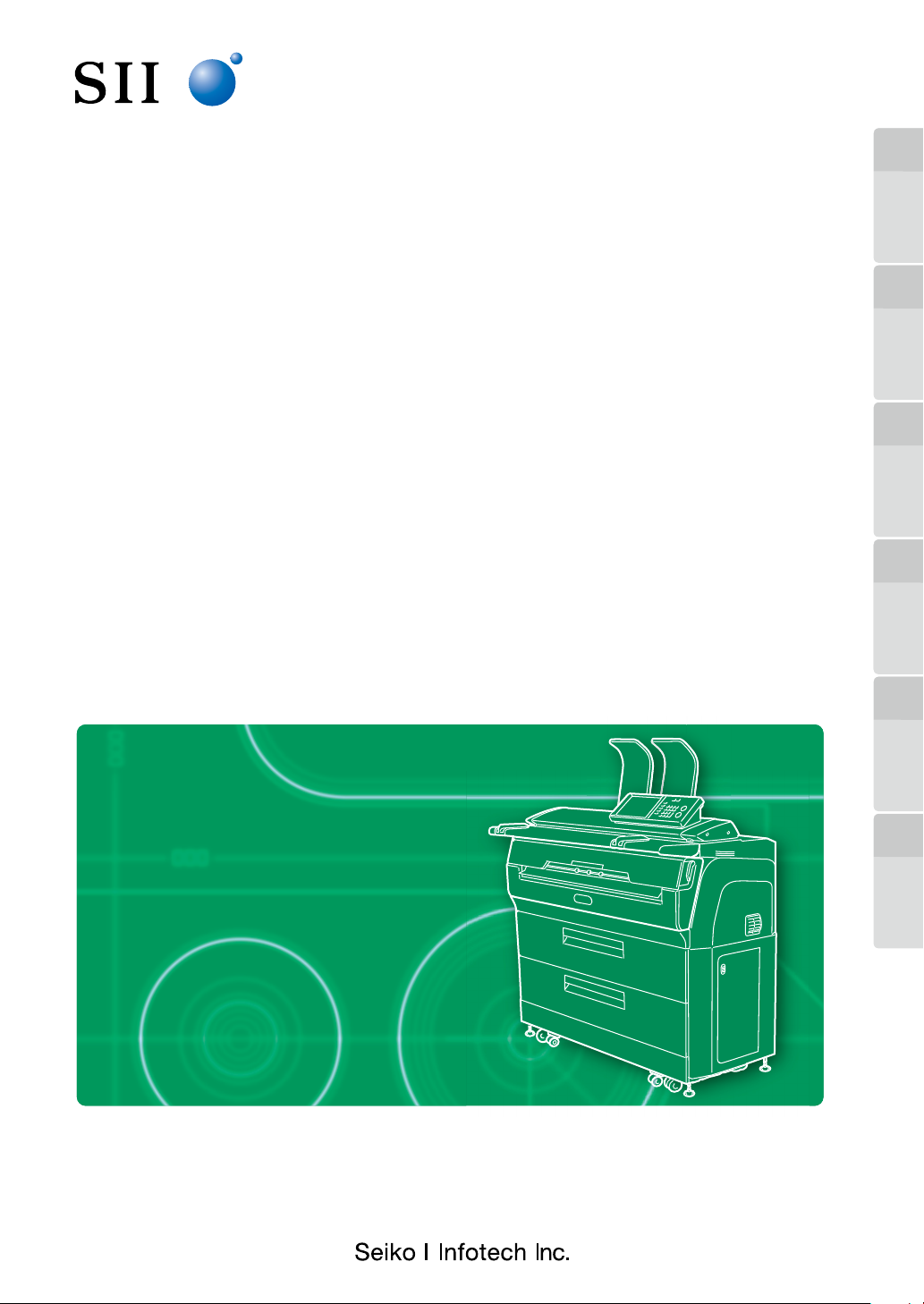
Wide Format Printer
Teriostar LP-1030 Series
LP-1030-MF
User's Manual
Be sure to read this manual carefully before use. It will enable you
to handle the Printer correctly.
After reading the manual, keep it in a place where you can access it
when required.
for Multifunction Printer Operation
Chapter
1
Before Use
Chapter
2
Copy Function Preset Functions
Chapter
3
Submission
Function
Chapter
章
4
4
「セットアップ」
メニュー
U00123006300
Chapter
5
Scan Function
Chapter
6
Troubleshooting
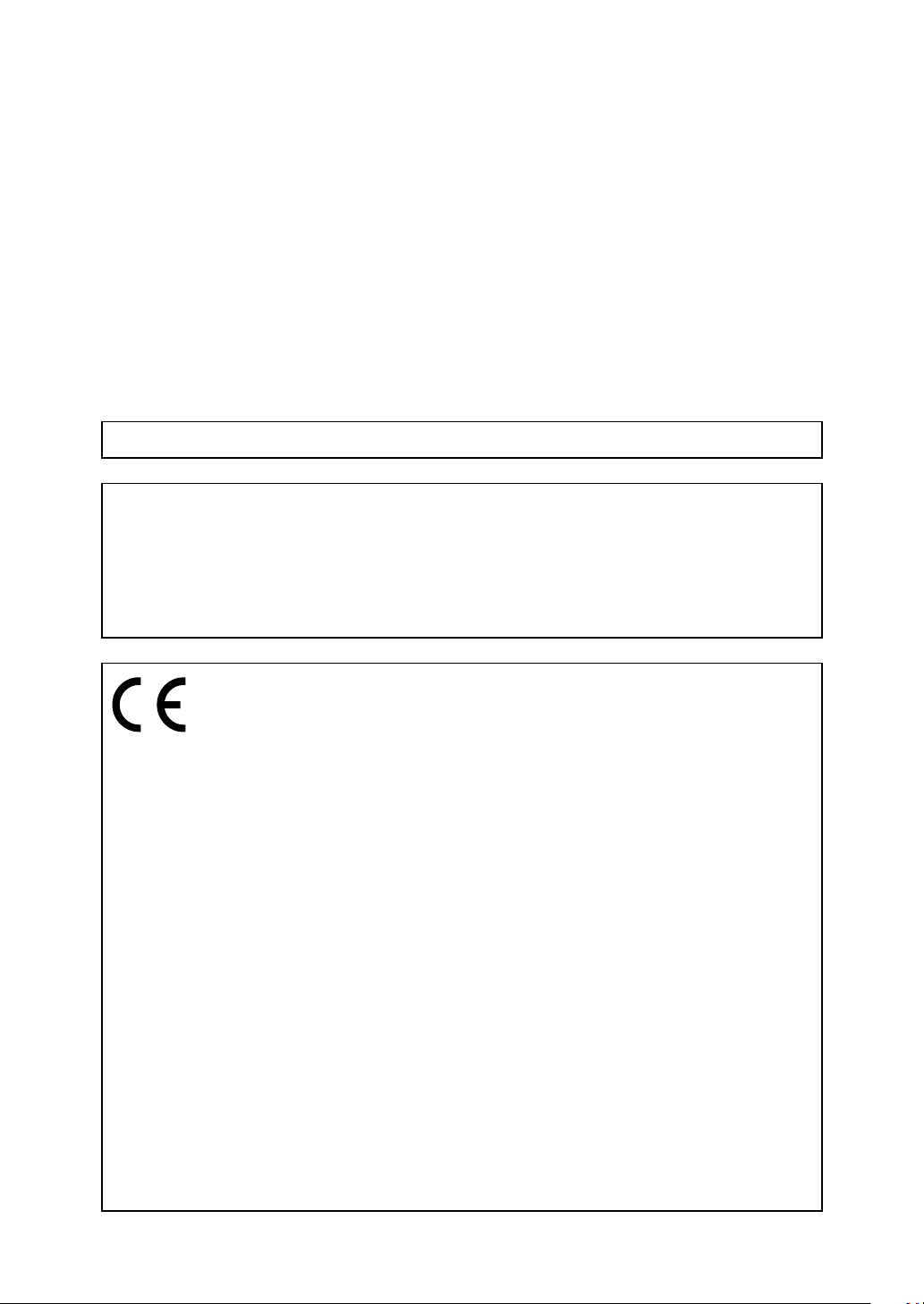
U00123006300 January, 2011
© Seiko I Infotech Inc., 2011
All rights reserved.
The contents of this manual may be changed without prior notice.
This product displays fonts created by Ryobi and ARPHIC TECHNOLOGY.
This equipment has been tested and found to comply with the limits for a Class A digital device, pursuant
to Part 15 of the FCC Rules. These limits are designed to provide reasonable protection against harmful
interference when the equipment is operated in a commercial environment.
This equipment generates, uses, and can radiate radio frequency energy and, if not installed and used
in accordance with the instruction manual, may cause harmful interference to radio communications.
Operation of this equipment in a residential area is likely to cause harmful interference in which case the
user will be required to correct the interference at his own expense.
The CE mark, that shows that the products sold in the EU are conformed to the requirements of EC directive,
is statutorily obliged to be axed to the products.
In each directive, the scope of directive to be applied to equipment is explicitly dened. Our company’s
product LP-1030 series conforms the EMC directive (2004/108/EC)) and low voltage directive (2006/95/EC).
Inquiry of CE mark:
Seiko Instruments GmbH, French branch
European Head Oce
20 rue Jean Rostand, 91400 Orsay France
Tel: +33 -1-6 0-19 -35-41
Fax: +33-1- 60-19-35-17
Seiko Instruments USA Inc., Infotech Division
2060 Wineridge Place, Suite A, Escondido,
CA 92029, USA
Tel : +1-760 -781-5200
Fax : +1-760 -745-1195
Seiko I Infotech Inc.
8 Nakase 1-chome, Mihama-ku, Chiba-shi, Chiba 261-8507, Japan
Phone : +81 43 211 1369
Fax : +81 43 211 8713
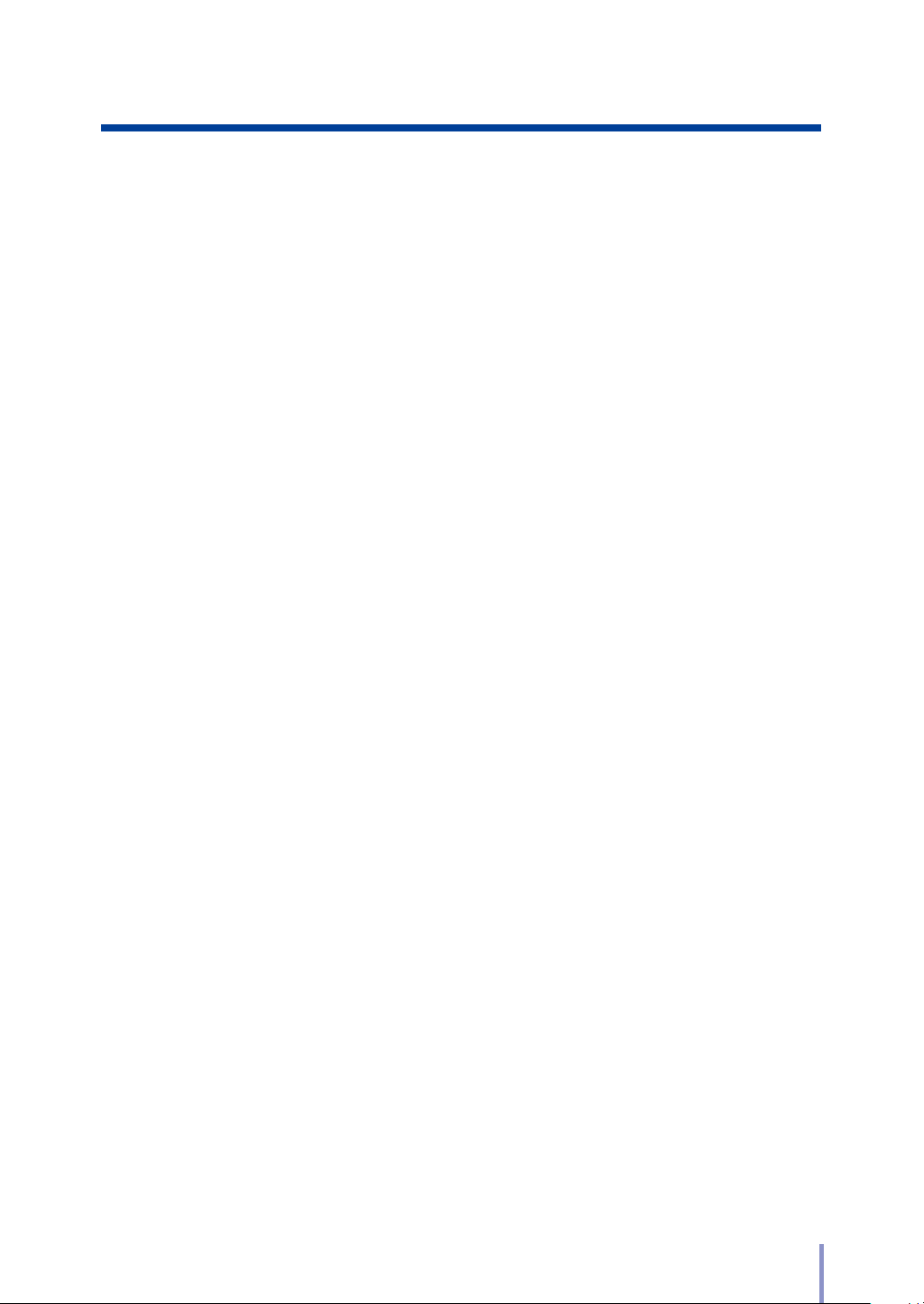
Preface
Your Printer is a Teriostar LP-1030 Series wide format Printer (Referred to
as the Printer in this manual), and this manual describes how to operate
the Printer's copy, submission, and scan functions.
For details about the print function, paper setting, consumable
replacement, and paper jam clearance, see the separate User's Manual for
Basic Printer Operation.
To handle the Printer safely and correctly, be sure to read the Safety
Precautions carefully before use.
After reading the manual, keep it in a safe place where it is accessed easily
when required.
LP-1030-MF User's Manual for Multifunction Printer Operation
3
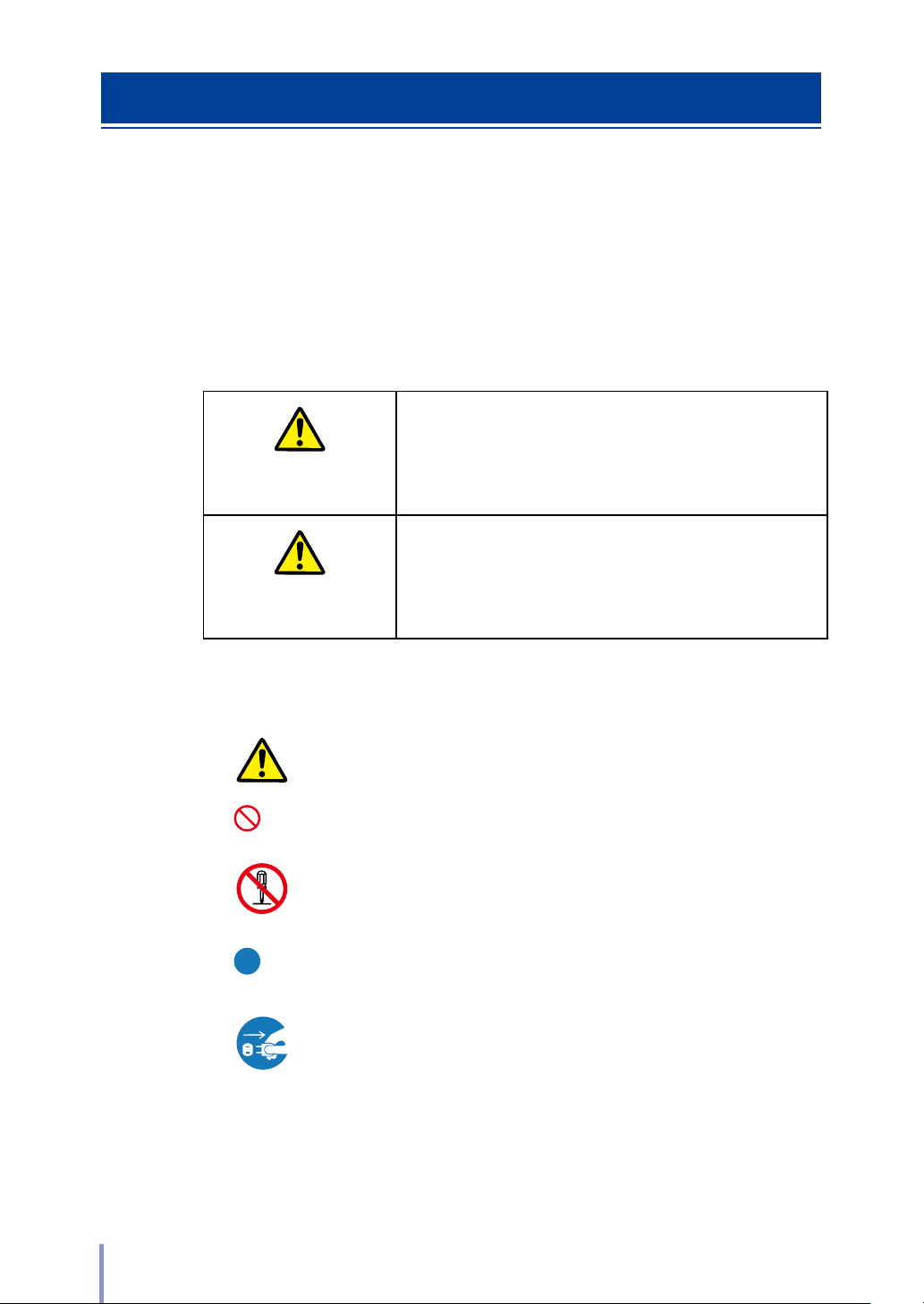
Safety Precautions
In this manual, the following symbols are used to alert the user to information that
will prevent damage to the Printer, and ensure its safe and correct use.
These symbols are explained below. Make sure that you thoroughly understand
the information. Always follow the instructions marked by these symbols.
Symbol Examples
Warning
Caution
If this information is ignored and the Printer is
handled incorrectly, it may result in serious injury or
death.
If this information is ignored and the Printer is
handled incorrectly, it may result in injury or machine
damage.
This symbol indicates that caution is required (includes dangers and
U
warnings).
The example on the left indicates a safety Warning or Precaution.
This symbol indicates a prohibited action.
The example on the left means Do not disassemble.
This symbol indicates required actions or instructions.
The example on the left means Disconnect the power plug from
the outlet.
4
LP-1030-MF User's Manual for Multifunction Printer Operation
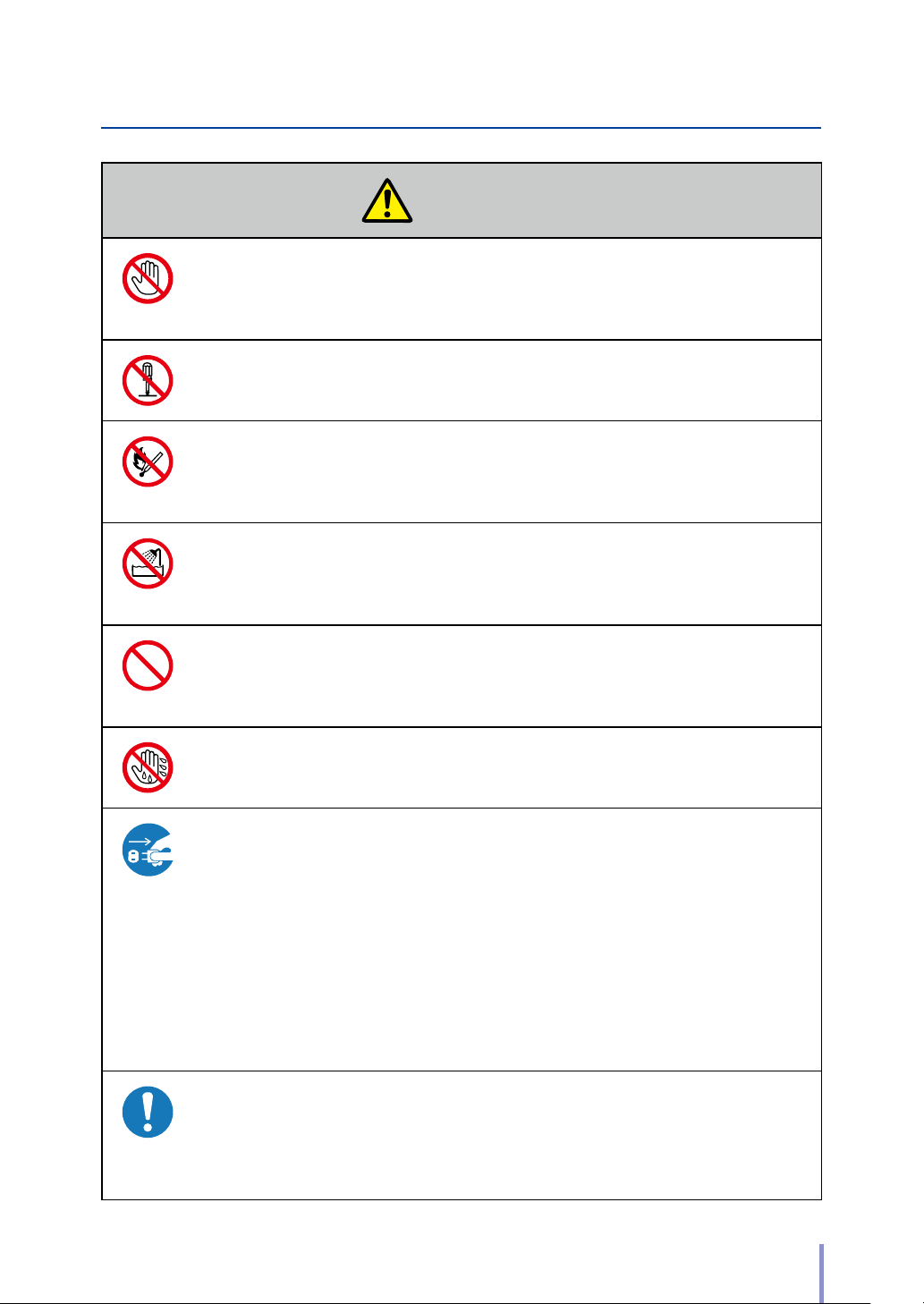
Warning
Be very careful not to touch the fuser unit labeled HIGH TEMPERATURE inside
the Printer.
Burn injuries may result.
Do not disassemble or modify the Printer.
An accident or malfunction may result.
Do not heat a toner cartridge or a waste toner bottle containing waste toner, nor
place it into a ame.
It may burst or ignite, resulting in an accident or re.
Never use the Printer in a location exposed to abnormally high humidity or
moisture.
A re, electric shock, or malfunction may result.
Do not drop metal pieces such as staples, or spill water, or other liquids inside
the Printer or through gaps.
A re, electric shock, or malfunction may result.
Do not connect or disconnect the power cord or other parts with wet hands. An
electric shock may result.
In the following situations, turn o the power, and disconnect the power plug
from the outlet. If you continue using the Printer in an abnormal condition, an
accident or re may result.
When cleaning
When an abnormal odor, noise, or smoke is emitted
When foreign matter such as metal pieces or water get inside the Printer
or through gaps
When a problem that must be repaired by the service representative
occurs
Connect the power plug separately to a power socket with a rated voltage
of 120V and a rated current of 12A or more, or to a power socket with a rated
voltage of 230V and a rated current of 8A or more. To prevent a re or electric
shock, avoid the sharing of power with other equipment.
LP-1030-MF User's Manual for Multifunction Printer Operation
5
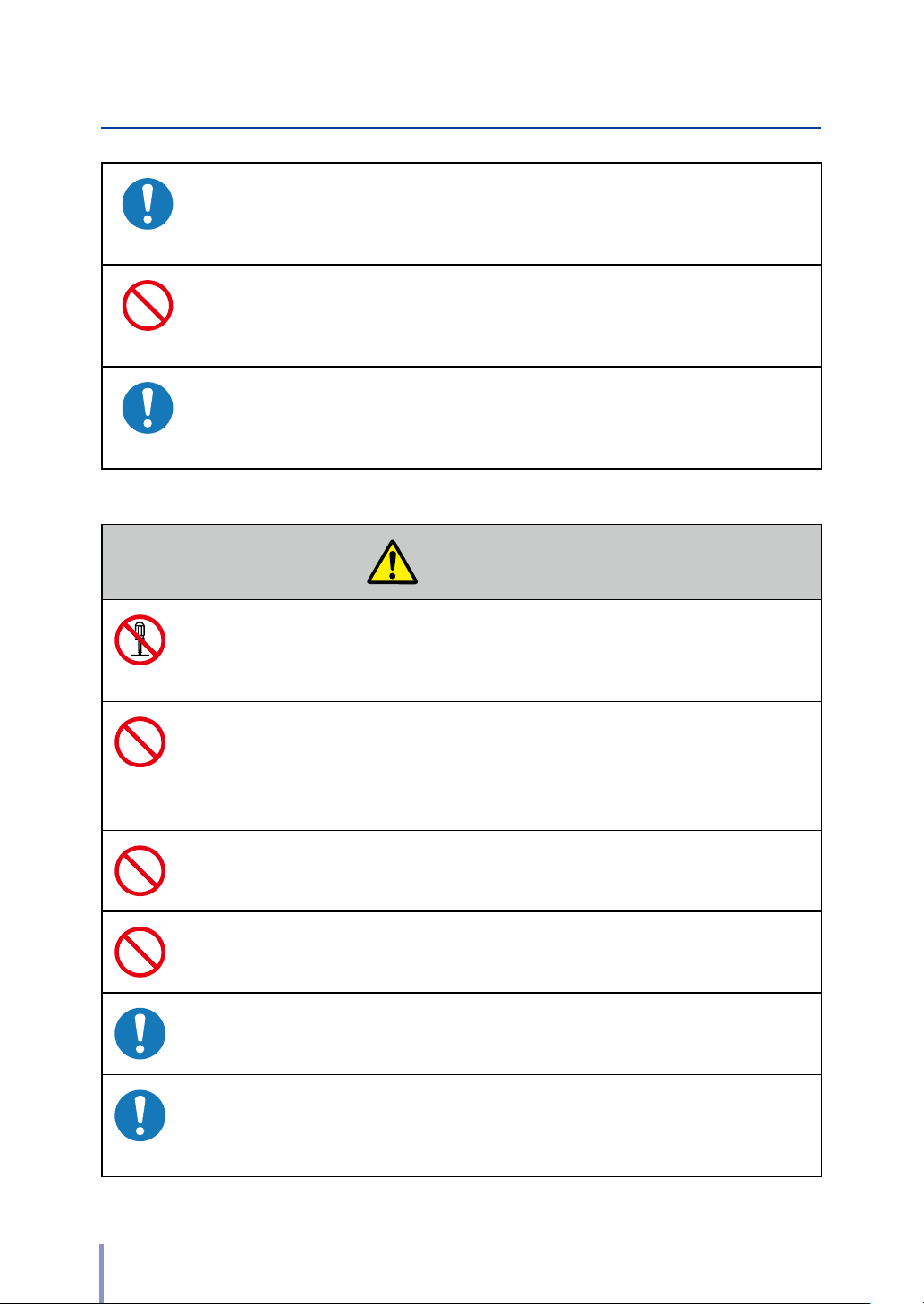
Be sure to remove the dust on the power plug and the socket. Do not use a
dusty plug as a current leak due to humidity on its surface may heat the plug
and result in re.
Do not x, twist, bind, modify, stretch, or bend excessively the power cord. Do
not put heavy object on it. A damaged power cord may heat and result in re or
electrical shock.
If the power cord is cut or if the wires are exposed, ask a service representative
for replacement.
Using a damaged power cord may result in re or electrical shock.
Caution
Do not disassemble or modify the toner cartridge.
The toner on your skin will have a negative eect.
If ink stains your skin or clothing, wash with soap and water immediately.
To prevent a toner leakage, do not drop the toner cartridge nor expose it to strong
impacts.
If toner gets into your eyes, do not rub your eyes, and wash the toner out. Visit a
doctor immediately.
As the roll paper is heavy, handle it carefully to make sure that you do not drop it.
Dropping the roll paper on your feet may result in injury.
When installing the roll paper, use the cutter to cut the end of the paper. At this
time, be careful not to injure yourself on the cutter.
Install the Printer close to a power outlet. Make sure the outlet is easy to reach in
case the power plug needs to be disconnected in an emergency.
When connecting and disconnecting the power cord, hold it by the plug or
connector.
To prevent a re, electric shock, or malfunction, avoid pulling the cord.
6
LP-1030-MF User's Manual for Multifunction Printer Operation
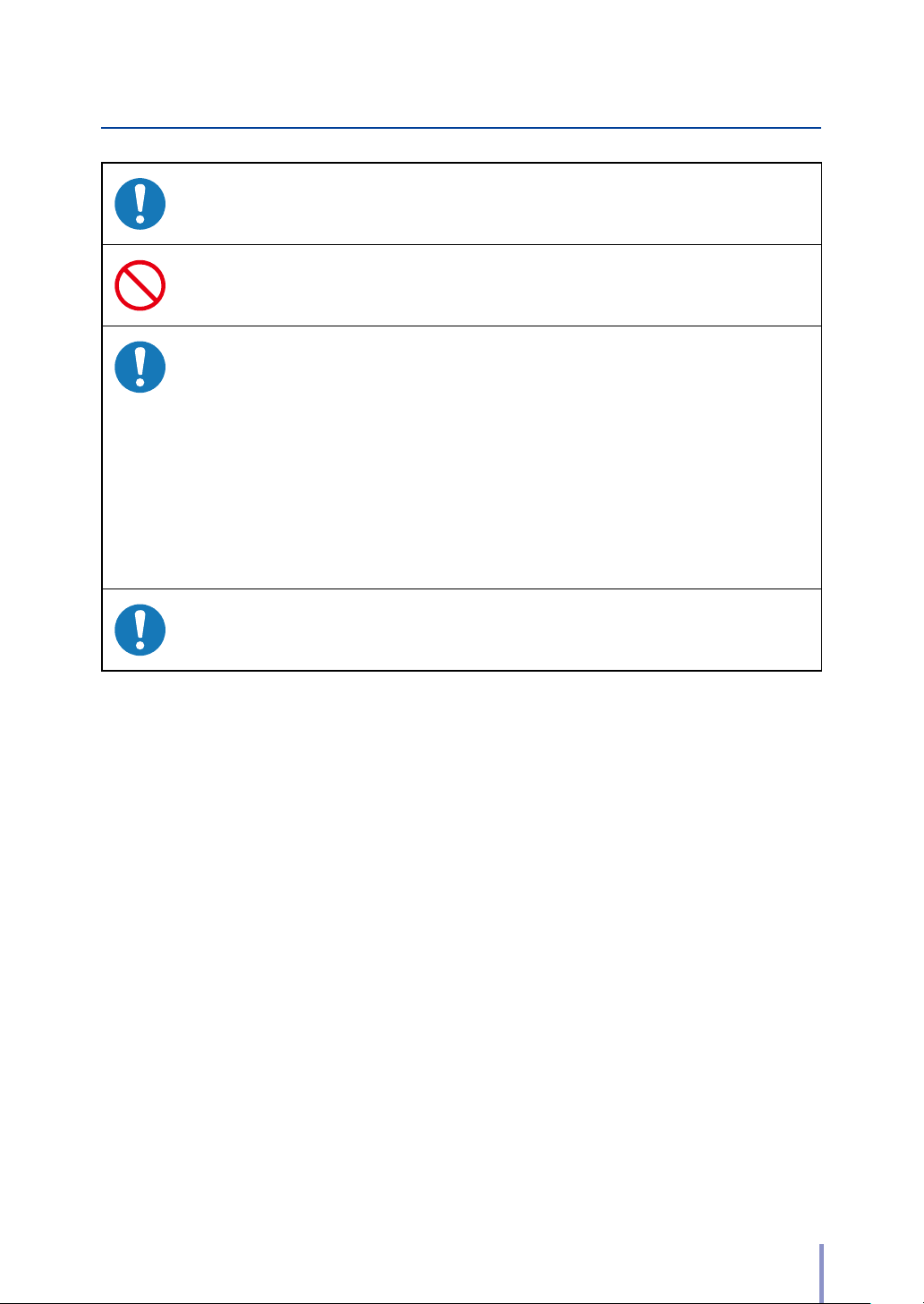
If you use a power strip, change it for a new one at least once a year.
Do not use an extension cable or an adapter plug.
Once a month, turn the power switch o and inspect the followings. Contact your
service representative if you detect any problem.
The plastic insulator at the base of the plug's pins does not suer from heat
deformation.
The plug's pins are not bent or covered by rust.
There is no dust between the plug's pins.
The power cord is not frayed and the energized wires are not exposed.
The plug is rmly plugged into the socket.
There is no dust on the plug or the socket.
Before moving the Printer from its current installation location to another location,
contact your service representative.
In addition to the items above, observe the warnings and precautions in each
section of the manual.
LP-1030-MF User's Manual for Multifunction Printer Operation
7
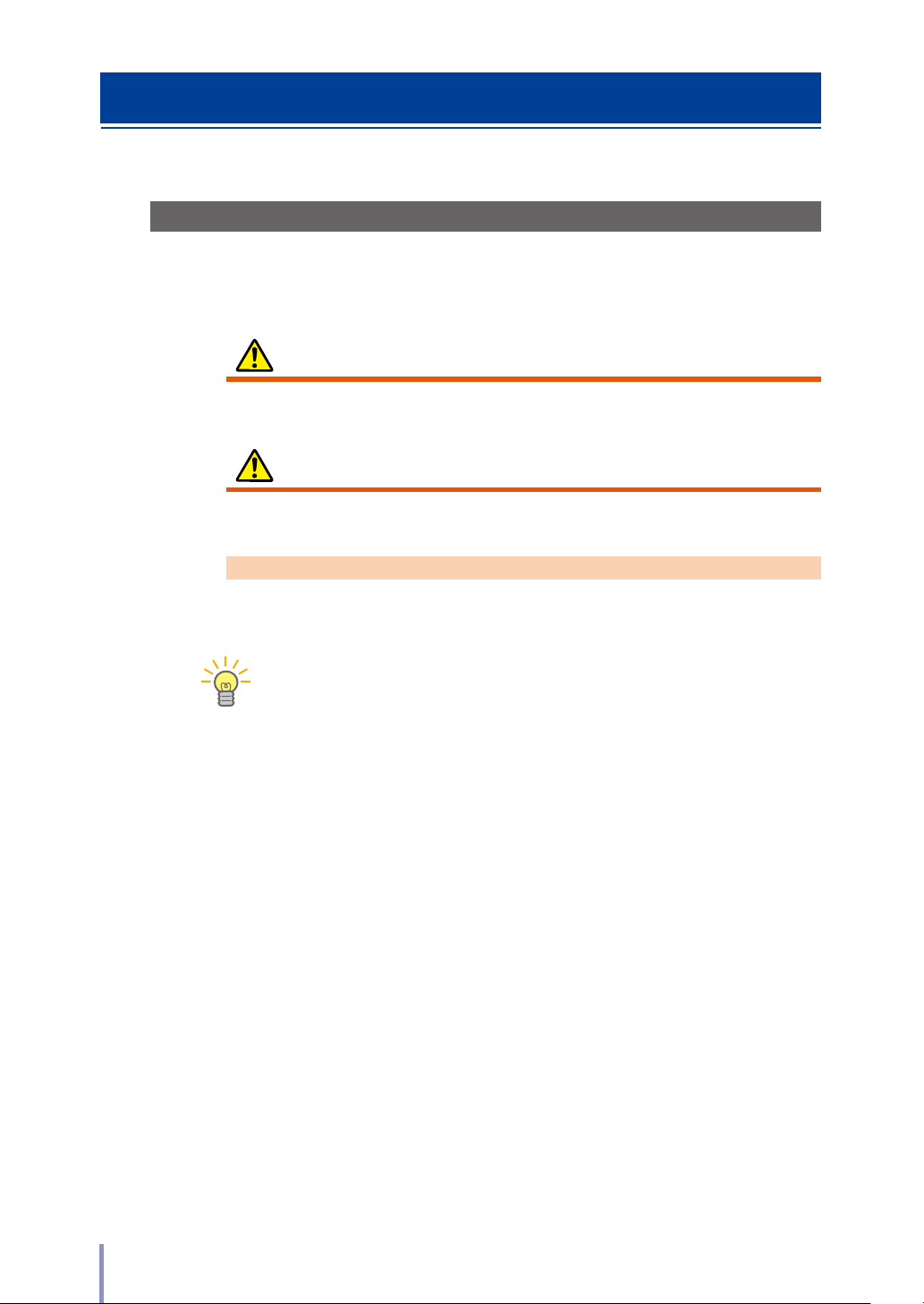
Reading the Manual
TIP
Notations
Indicators
Warning
Describes information equivalent to a Warning in a safety precaution.
Caution
Describes information equivalent to a Caution in a safety precaution.
Note
Describes the information to be noted on handling the Printer.
The Tip indicator.
Indicates useful information, supplementary operation, or other information.
(& page) The Reference indicator.
The reference section or page is shown after this indicator.
8
LP-1030-MF User's Manual for Multifunction Printer Operation
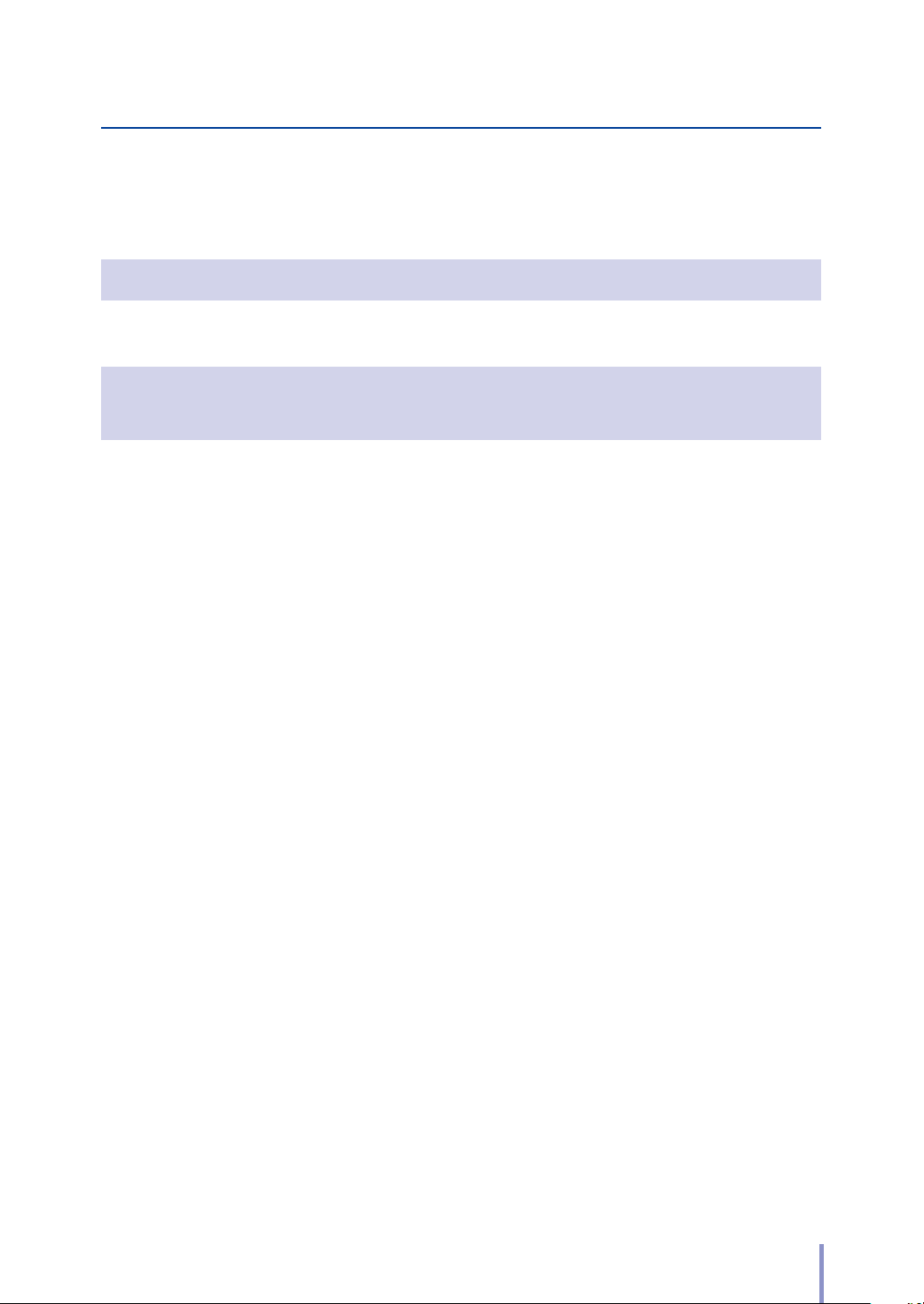
Preface
Table of Contents
Chapter
1
Before Use
TCopy Restrictions .........................................................................................14
TAbout the Multiple Functions ...................................................................15
Print Function ........................................................................................................................ 15
Copy Function ....................................................................................................................... 15
Submission Function .........................................................................................................15
Scan Function ........................................................................................................................ 15
TMain Functions ............................................................................................16
TAbout Originals ...........................................................................................19
Scannable Original Conditions .................................................................................... 19
Unscannable Originals ...................................................................................................... 19
Using Carrier Sheets with Originals ..........................................................................20
Guaranteed Image Scan Range .................................................................................. 21
TLoading the Original ...................................................................................22
Loading the Original .......................................................................................................... 22
Canceling Original Scanning ........................................................................................ 24
TRegular Cleaning .........................................................................................26
Cleaning the Shading Guide and Scanner Glass ..............................................26
LP-1030-MF User's Manual for Multifunction Printer Operation
9
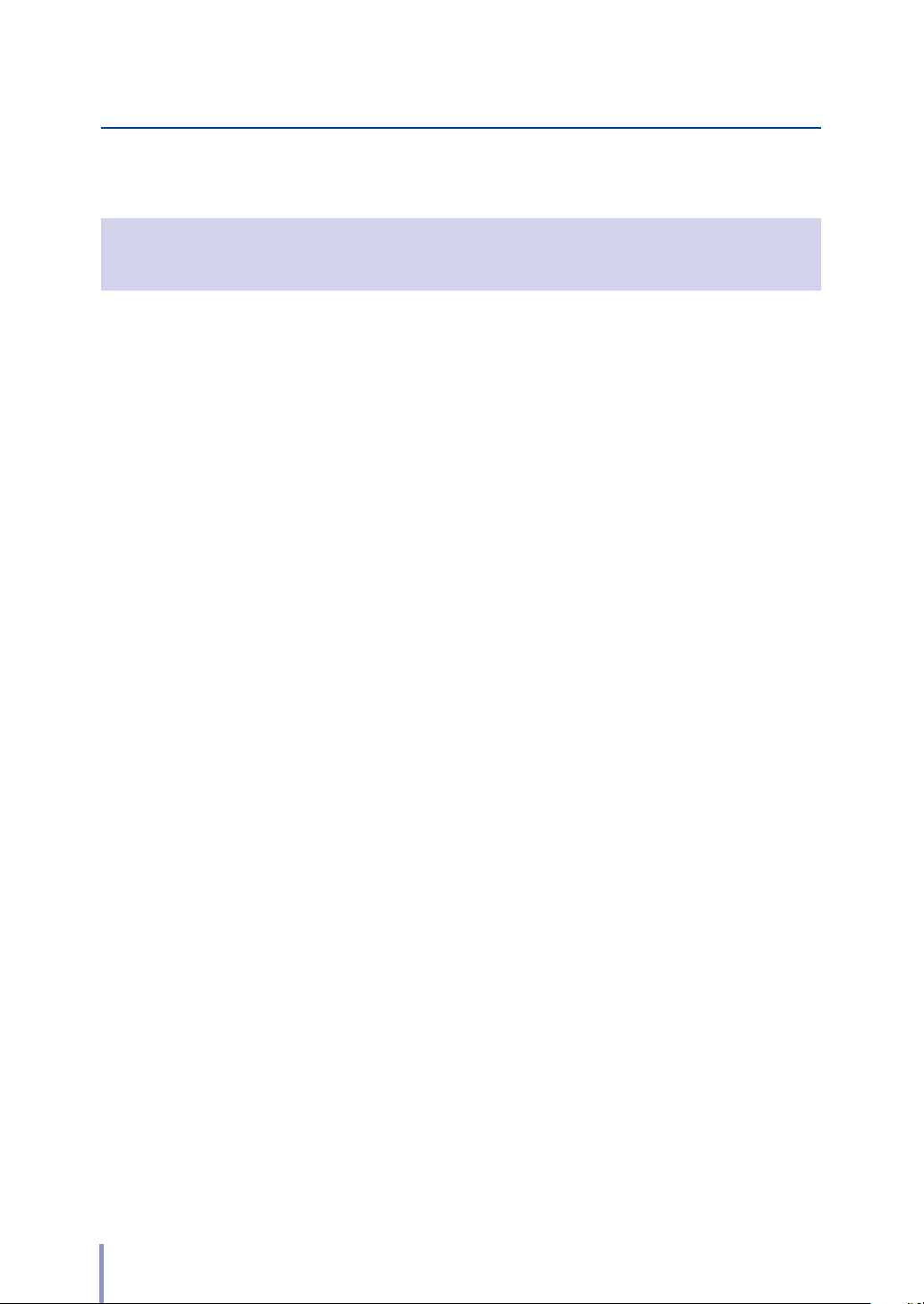
Chapter
2
Copy Functions
TCopy Operation Flow ..................................................................................28
TCopy Function Overview ...........................................................................30
TSelecting the Original Type .......................................................................31
TAdjusting the Density .................................................................................32
TSelecting the Paper Position .....................................................................33
TSelecting the Original Size ........................................................................34
TSelecting the Original Size Standard ....................................................... 38
TSelecting the Original Output Direction ................................................39
TPartial Copying ........................................................................................... 40
TAdjusting the Background ........................................................................42
TAdjusting the Original's Contrast .............................................................43
TAdjusting the Original's Sharpness......................................................... 44
TPerforming White on Black Reverse ........................................................45
TSetting the Scale ......................................................................................... 46
TAdding Blank Space ....................................................................................47
TSelecting the Paper Type .......................................................................... 48
TErasing the Frame .......................................................................................49
TSelecting the Paper Output Slot ..............................................................50
TPerforming Mirror Reverse ........................................................................51
TEntering the Number of Copies ................................................................52
TPerforming a Moderate Scan .................................................................... 53
TCopying an Original with Text & Lines ....................................................54
TCopying a Blueprint Original ....................................................................55
TSorting ...........................................................................................................56
TInitializing the Setting ................................................................................57
THandling copy jobs .....................................................................................58
10
LP-1030-MF User's Manual for Multifunction Printer Operation
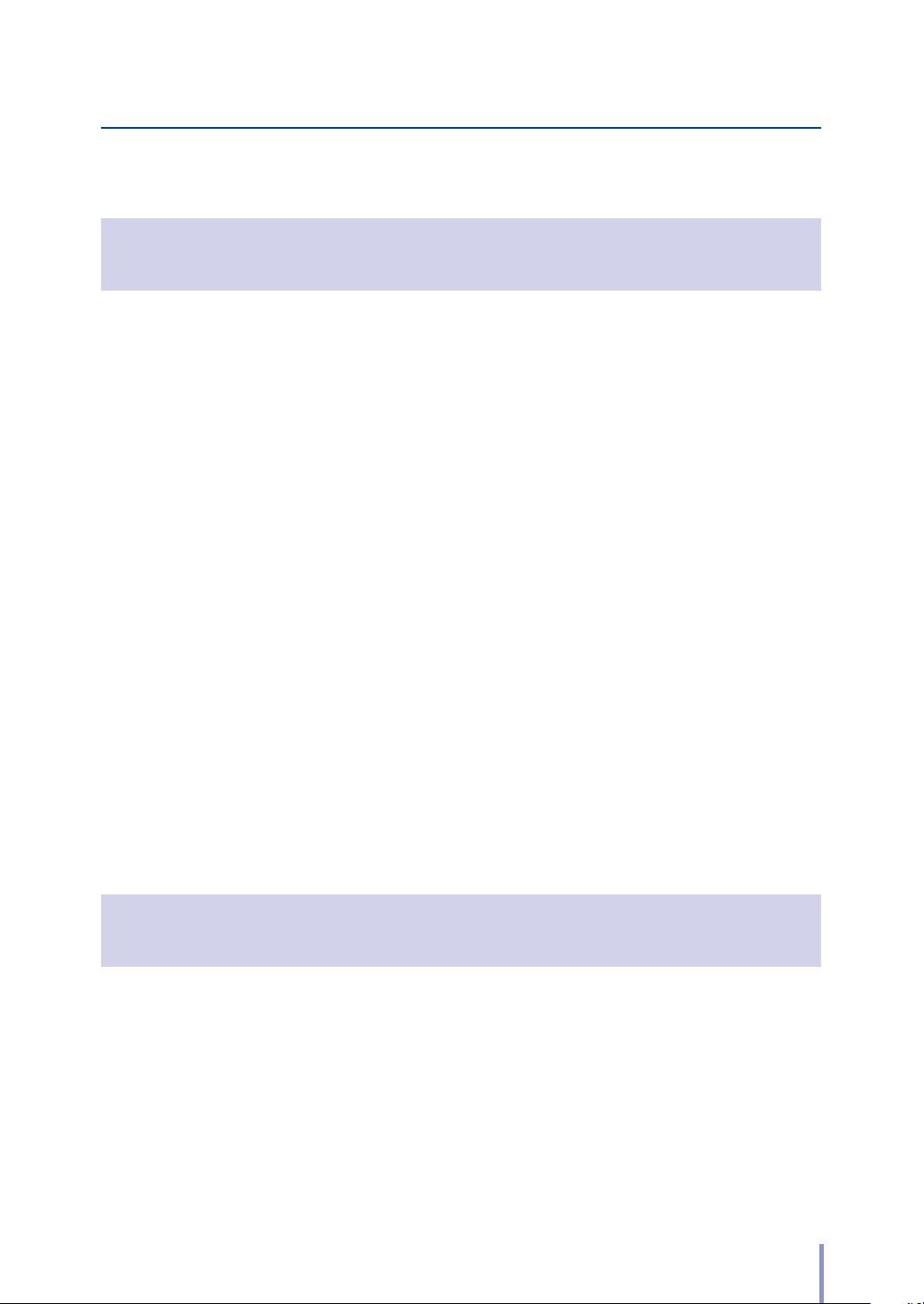
Chapter
3
Submission Functions
TSubmission Functions Outline ..................................................................60
TPreparing the network and host computer ...........................................62
Checking the Printer's Network Connection ...................................................... 62
Creating a Shared Folder .................................................................................................62
Preparing a printer to receive submissions .........................................................63
TSubmission Operation Flow ..................................................................... 64
Submitting images .............................................................................................................64
Storing image data in the submission job box .................................................66
Submitting thumbnails .................................................................................................... 68
Submitting to a printer ....................................................................................................70
TSubmission Function Overview ................................................................72
TSelecting Scan Color Mode .......................................................................73
TSelecting Original Type ..............................................................................74
TSelecting Scan Resolution ......................................................................... 75
TSelecting Scan Image File Format ............................................................76
TCreating a File Name for Scanned Image Data ......................................78
TPrint copies ...................................................................................................79
TPrint quality ..................................................................................................80
THandling image submission jobs ............................................................. 81
THandling printer submission jobs ............................................................82
Chapter
4
Preset Functions
TPresets Overview ........................................................................................ 84
TCreating a preset in the Memory .............................................................85
TCalling a Preset from the Memory ...........................................................86
TSaving Settings as Default Settings .........................................................87
TChanging a Preset Name ...........................................................................88
LP-1030-MF User's Manual for Multifunction Printer Operation
11
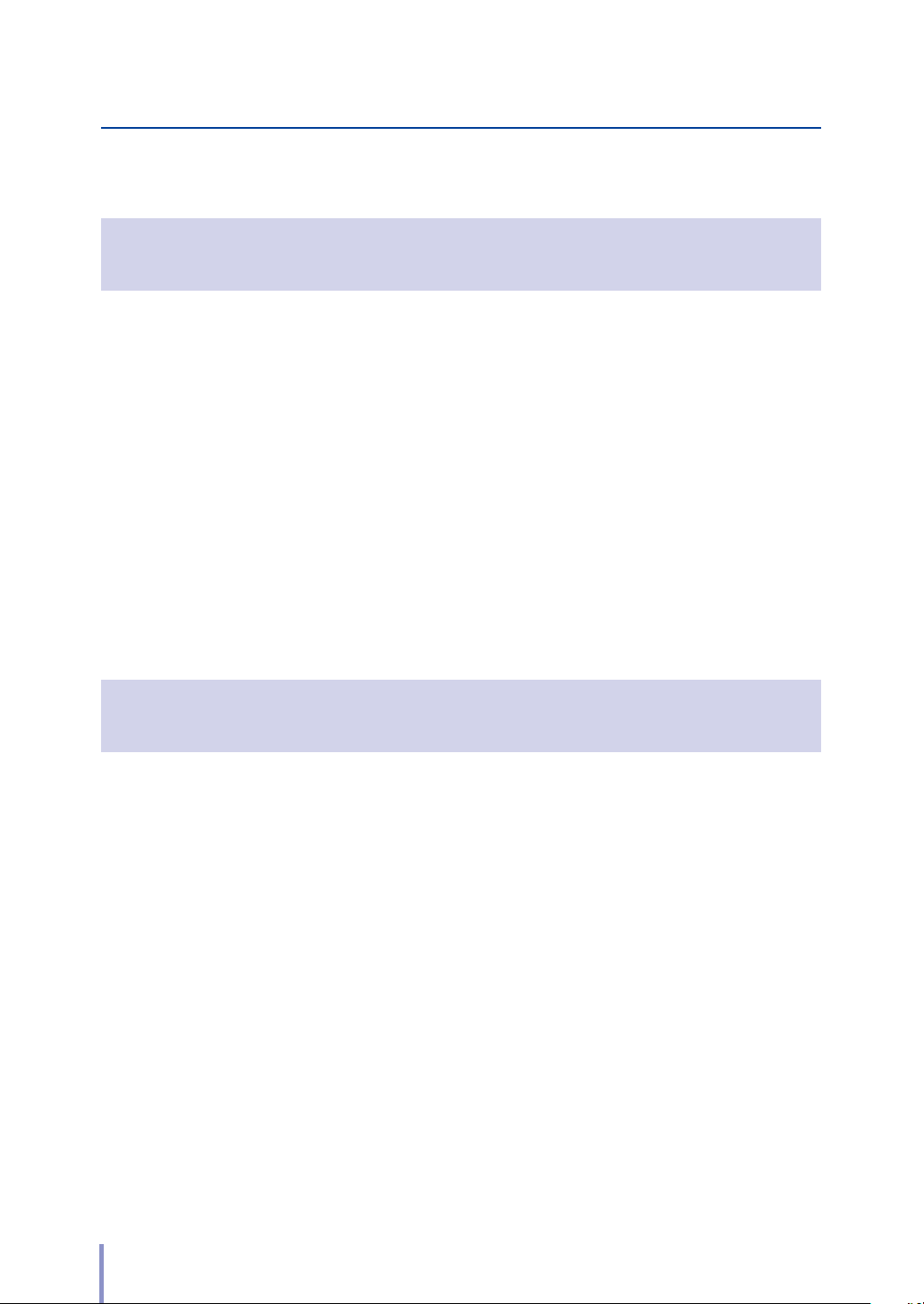
Chapter
5
Scan Functions
TScan Functions Outline ..............................................................................90
TPreparing the network and host computer ...........................................91
Checking the Printer's Network Connection ......................................................91
Installing the Exclusive Application .......................................................................... 91
TChecking Operating Status with Message .............................................92
Waiting for Scan Request ...............................................................................................92
Set the Original ..................................................................................................................... 92
Ready to Start ......................................................................................................................... 93
Scanning… ..............................................................................................................................93
Processing… ........................................................................................................................... 93
Transm itti ng… ...................................................................................................................... 93
Outputting… ......................................................................................................................... 93
Chapter
6
Troubleshooting
TUnclear Copying or Scanning ...................................................................96
TCannot Copy or Scan as Expected ...........................................................99
TImproper Submission ...............................................................................103
12
LP-1030-MF User's Manual for Multifunction Printer Operation
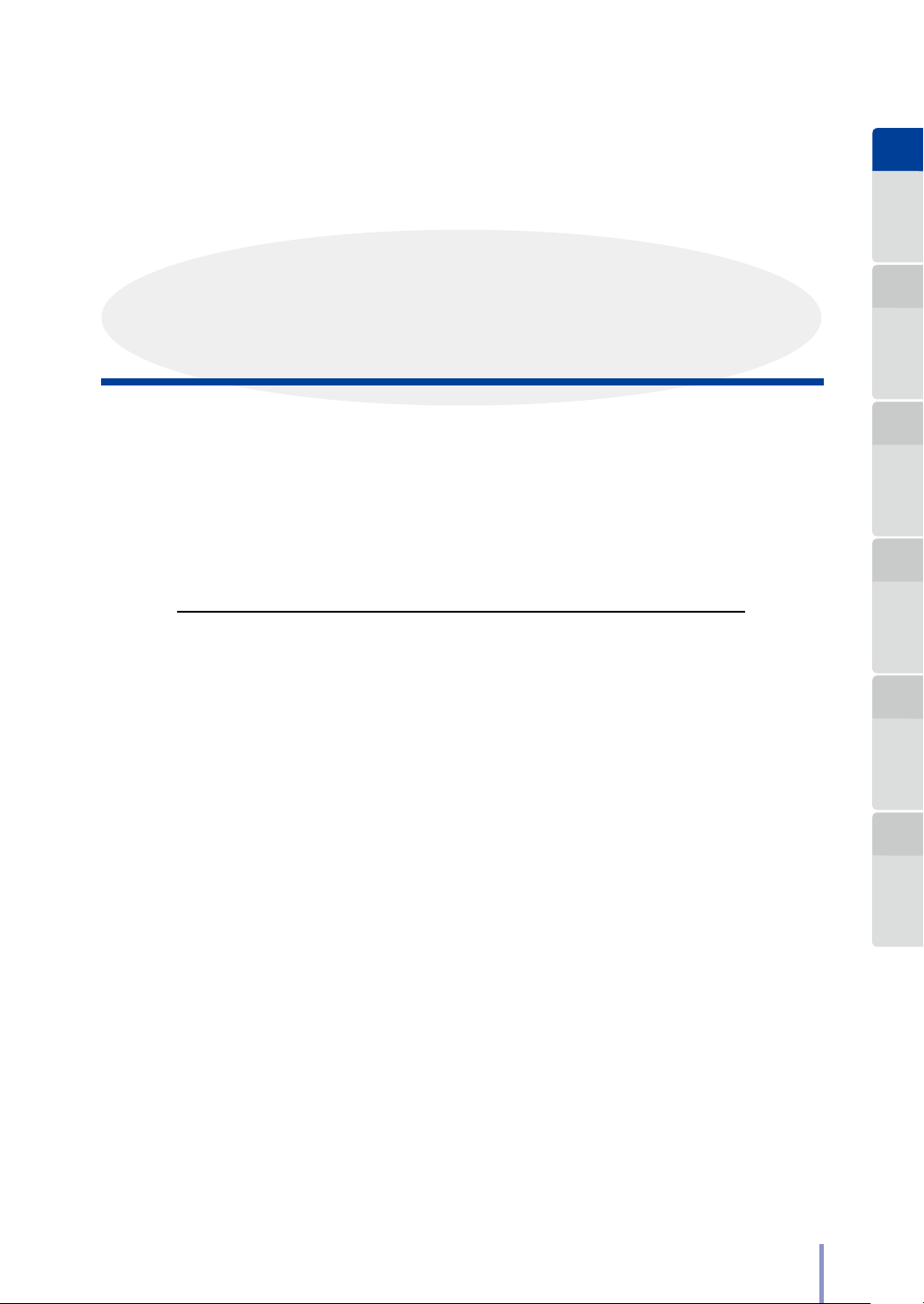
Chapter
1
Before Use Copy Function
Chapter
1
Before Use
Chapter 1 describes the information required for operating the Printer. Be sure to
understand the basic information described in this chapter before moving to the
next chapters.
Chapter Contents
Copy Restrictions ...................................................................................14
T
About the Multiple Functions .............................................................. 15
T
Main Functions .......................................................................................16
T
About Originals ......................................................................................19
T
Loading the Original..............................................................................22
T
Regular Cleaning ....................................................................................26
T
Chapter
2
Chapter
3
Submission
Function
Chapter
4
Preset Functions Scan Function Troubleshooting
Chapter
5
Chapter
6
LP-1030-MF User's Manual for Multifunction Printer Operation
13

Chapter
1
Before Use Copy Function
Chapter
2
Chapter
3
Submission
Function
Chapter
4
Preset Functions Scan Function Troubleshooting
Chapter
5
Chapter
6
Copy Restrictions
Depending on the subject matter, copying may be restricted or prohibited by law.
<Items restricted by law>
- Government-issued banknotes, coins, securities, government bonds, local
government bonds
(Including items marked as samples.)
- Banknotes, coins, or securities in circulation in other countries
- Unused postage stamps or postcards without government copying
permission from the government
- Government-issued payment stamps, or securities restricted by law
- Other items prohibited by related laws
<Items treated with discretion>
- Privately-issued securities (such as stocks, bills, checks), commuter tickets.
Other than the minimum copying required for companies to use in their
operations, the government advises caution.
- Also, it is better to think items such as government-issued passports, licenses
issued by public or private bodies, permits, ID cards, trac tickets, and food
tickets should not be copied.
<Copyrighted items>
- The copying of copyrighted items such as novels, music, paintings, prints,
maps, drawings, movies, and photographs is prohibited except for personal
or household use, or within a scope based on such use.
14
LP-1030-MF User's Manual for Multifunction Printer Operation
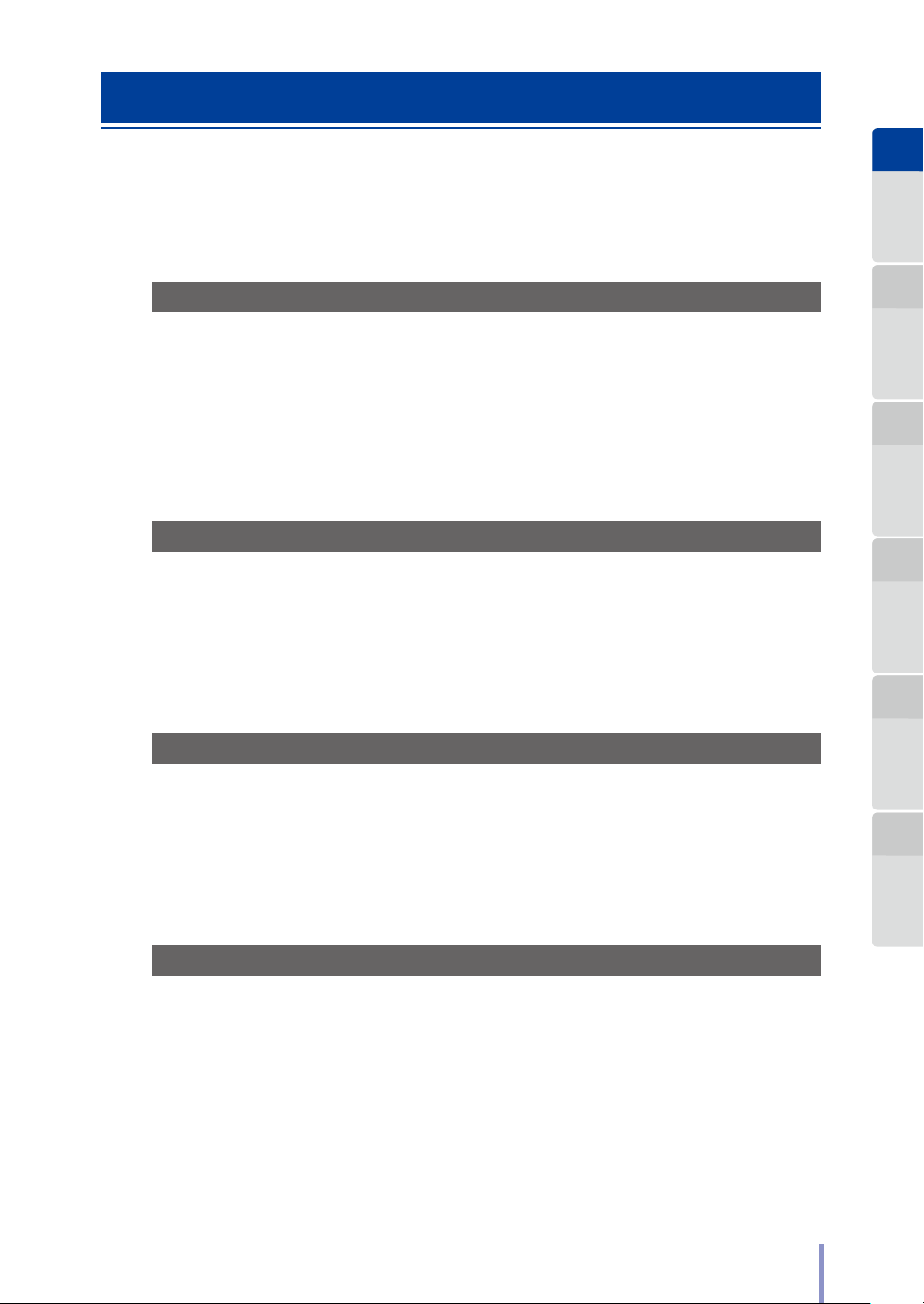
About the Multiple Functions
The Printer is equipped with print, copy, submission, and scan functions. Select a
function by pressing the corresponding button.
Print Function
Prints after receiving graphic data created on a workstation, or personal computer
(referred to as computer in this manual).
For more details, see the separate User's Manual for Basic Printer Operation.
Chapter
1
Before Use Copy Function
Chapter
2
Chapter
3
Submission
Function
Copy Function
Copies in accordance with the type and image quality of the original.
For more details, see Chapter 2.
Submission Function
Submits image data scanned with the Printer to the computer's shared folder.
For more details, see Chapter 3.
Scan Function
Sends image data scanned with the Printer to the computer connected to the
network using the exclusive application.
For more details, see Chapter 5.
Chapter
4
Preset Functions Scan Function Troubleshooting
Chapter
5
Chapter
6
LP-1030-MF User's Manual for Multifunction Printer Operation
15
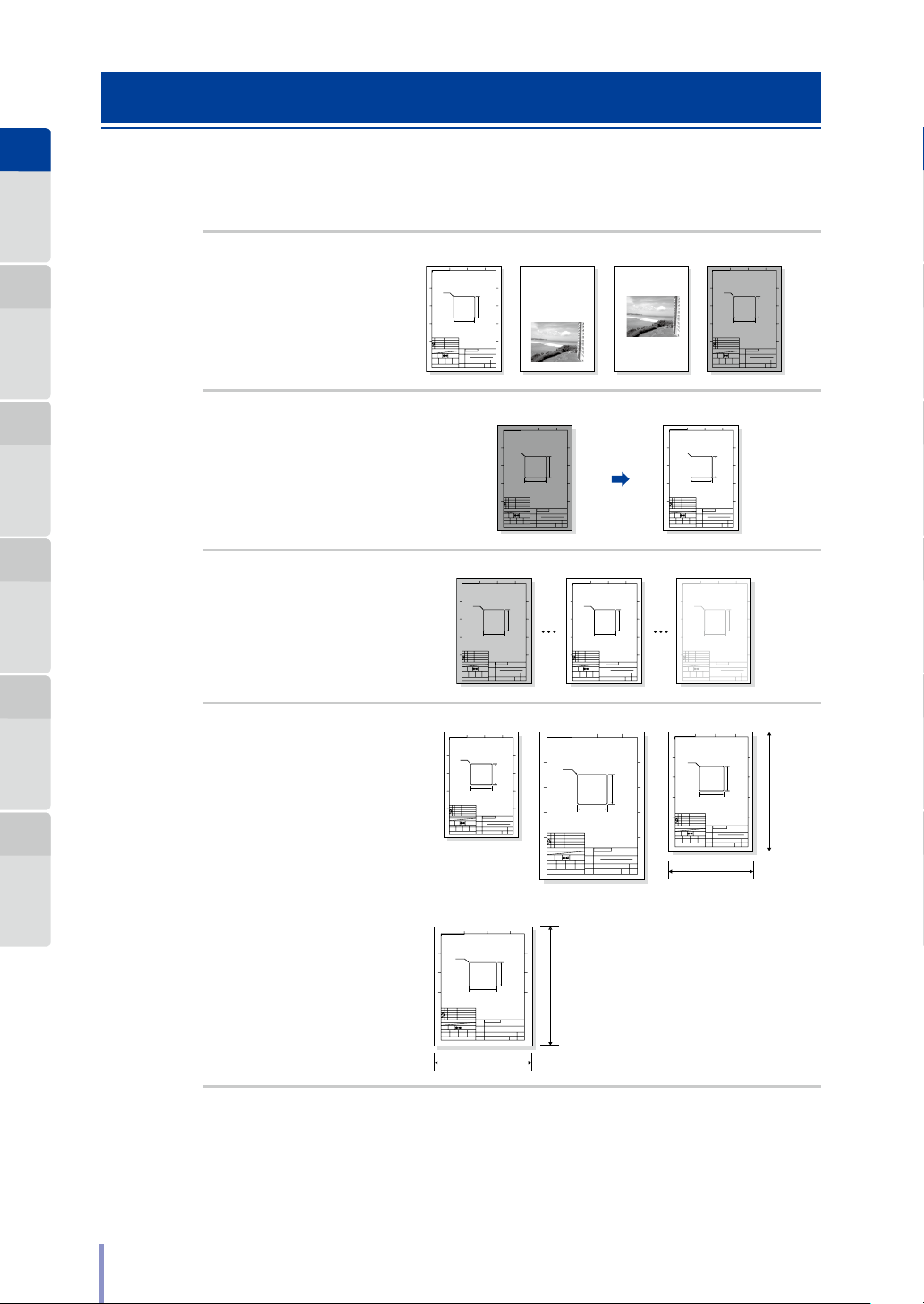
Chapter
Text & LinesText/PhotoPhoto Blueprint
Original with Background Color
High Normal Low
234
1
Before Use Copy Function
Main Functions
This section describes the main functions for copying and submission.
Chapter
2
Chapter
3
Submission
Function
Chapter
4
Preset Functions Scan Function Troubleshooting
Chapter
5
Chapter
6
Copying /submitting
after selecting the
appropriate original
type (& page 31
and & page 74 )
Copying/submitting
after deleting
background color from
the original
(& page 42 )
Copying/submitting
after adjusting the
density
(& page 32 )
Copying after scaling
(& page 46 )
A
B
C
D
SCALE
1/1
APPROVED BY
Tanaka Shimano Ioka Oyama
Seiko I Infotech Inc. Design Department
1
4-R2.0
UNIT
1/1
CHECKED BY SIGNED BY DRAWN BY
A
B
C
D
A
B
C
D
SCALE
1/1
APPROVED BY
Tanaka Shimano Ioka Oyama
Seiko I Infotech Inc. Design Department
234
K
MODEL
TITLE
PART NO.
DRAWING NO.
A
B
C
D
1
4-R2.0
UNIT
SCALE
1/1
1/1
APPROVED BY
CHECKED BY SIGNED BY DRAWN BY
Tanaka Shimano Ioka Oyama
Seiko I Infotech Inc. Design Department
1
4-R2.0
UNIT
1/1
CHECKED BY SIGNED BY DRAWN BY
50.0
50.0
XXXXXXXXX
XXXXXXXXXXXXXXXXXXXX
123456789
123456789 A4
1
4-R2.0
UNIT
SCALE
1/1
1/1
APPROVED BY
CHECKED BY SIGNED BY DRAWN BY
Tanaka Shimano Ioka Oyama
Seiko I Infotech Inc. Design Department
Same
234
K
50.0
MODEL
TITLE
PART NO.
DRAWING NO.
Custom
234
K
50.0
MODEL
TITLE
PART NO.
DRAWING NO.
130%
A
B
C
D
SHEET
PAGE
234
K
50.0
XXXXXXXXX
MODEL
TITLE
PART NO.
123456789
DRAWING NO.
123456789 A4
50.0
XXXXXXXXX
XXXXXXXXXXXXXXXXXXXX
123456789
123456789 A4
XXXXXXXXX
XXXXXXXXXXXXXXXXXXXX
123456789
123456789 A4
A
B
C
D
SCALE
1/1
APPROVED BY
Tanaka Shimano Ioka Oyama
Seiko I Infotech Inc. Design Department
XXXXXXXXXXXXXXXXXXXX
50.0
UNIT
1/1
CHECKED BY SIGNED BY DRAWN BY
50.0
SHEET
PAGE
Place Name (Japanese) Hawaii (USA, State of Hawaii)
Place Name (English) State of Hawaii
Capital Honolulu (State Capital)
Area 16634 s quare kilometers
Population 1211537 (2000)
Time Zone JST -19 hours
For example, noon on Sunday in Hawaii
is 7am on Monday in Japan
1
234
4-R2.0
K
MODEL
TITLE
PART NO.
DRAWING NO.
A
B
C
D
SHEET
PAGE
A
B
C
D
A
B
C
D
SHEET
PAGE
50.0
XXXXXXXXX
123456789
123456789 A4
50.0
XXXXXXXXXXXXXXXXXXXX
A
B
C
D
SCALE
1/1
APPROVED BY
Tanaka Shimano Ioka Oyama
Seiko I Infotech Inc. Design Department
110%
A
B
C
D
SHEET
PAGE
1
A
4-R2.0
B
C
D
UNIT
SCALE
1/1
1/1
APPROVED BY
CHECKED BY SIGNED BY DRAWN BY
Tanaka Shimano Ioka Oyama
Seiko I Infotech Inc. Design Department
Fixed
1
234
4-R2.0
K
50.0
XXXXXXXXX
MODEL
UNIT
1/1
TITLE
CHECKED BY SIGNED BY DRAWN BY
PART NO.
123456789
DRAWING NO.
123456789 A4
A4A3(141%)
234
K
50.0
XXXXXXXXX
MODEL
XXXXXXXXXXXXXXXXXXXX
TITLE
PART NO.
123456789
DRAWING NO.
123456789 A4
50.0
XXXXXXXXXXXXXXXXXXXX
1
234
A
4-R2.0
B
C
D
UNIT
SCALE
1/1
1/1
APPROVED BY
CHECKED BY SIGNED BY DRAWN BY
Tanaka Shimano Ioka Oyama
Seiko I Infotech Inc. Design Department
1
234
A
4-R2.0
B
50.0
K
C
50.0
D
XXXXXXXXX
MODEL
UNIT
SCALE
XXXXXXXXXXXXXXXXXXXX
1/1
1/1
TITLE
APPROVED BY
CHECKED BY SIGNED BY DRAWN BY
PART NO.
123456789
Tanaka Shimano Ioka Oyama
DRAWING NO.
Seiko I Infotech Inc. Design Department
123456789 A4
1
A
A
B
50.0
C
D
SHEET
PAGE
A
B
C
D
SHEET
PAGE
4-R2.0
B
C
D
UNIT
SCALE
1/1
1/1
APPROVED BY
CHECKED BY SIGNED BY DRAWN BY
Tanaka Shimano Ioka Oyama
Seiko I Infotech Inc. Design Department
Proportional
1
234
A
4-R2.0
B
K
C
D
MODEL
SCALE
UNIT
1/1
1/1
TITLE
APPROVED BY
CHECKED BY SIGNED BY DRAWN BY
PART NO.
Tanaka Shimano Ioka Oyama
DRAWING NO.
Seiko I Infotech Inc. Design Department
113.5%
K
50.0
MODEL
TITLE
PART NO.
DRAWING NO.
50.0
XXXXXXXXX
123456789
123456789 A4
XXXXXXXXX
XXXXXXXXXXXXXXXXXXXX
123456789
123456789 A4
XXXXXXXXXXXXXXXXXXXX
A
B
50.0
K
C
50.0
D
XXXXXXXXX
MODEL
XXXXXXXXXXXXXXXXXXXX
TITLE
SHEET
PART NO.
123456789
PAGE
DRAWING NO.
123456789 A4
A
B
C
D
SHEET
PAGE
A
B
50.0
C
D
SHEET
PAGE
A
B
50.0
C
D
113.5%
SHEET
PAGE
16
LP-1030-MF User's Manual for Multifunction Printer Operation
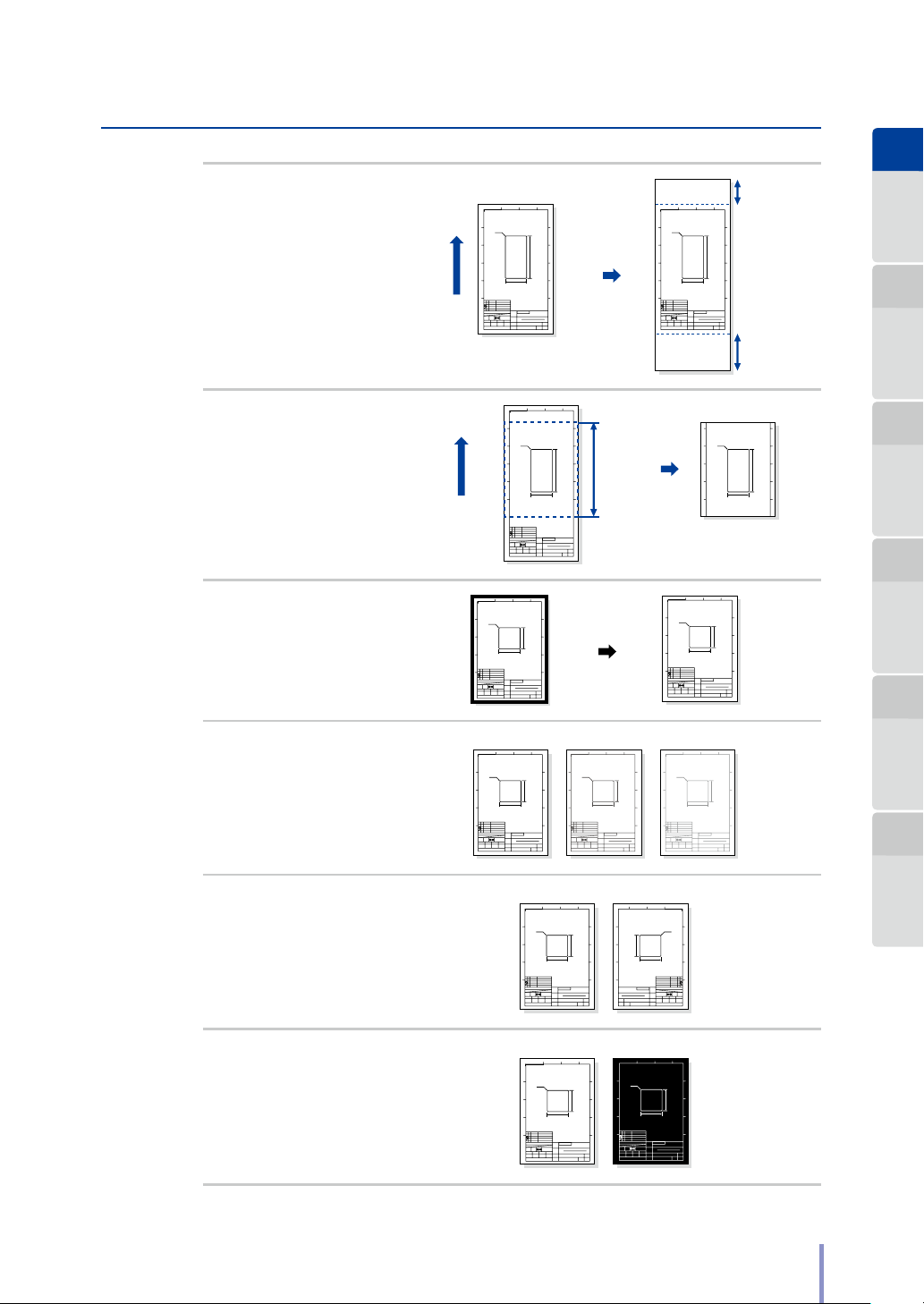
Copying after adding
O On
O On
blank space to the
top and bottom of the
original
(& page 47 )
Copying the original
partially
(& page 40 )
Copying after deleting
the frame
(& page 49 )
Copying/submitting
after adjusting the
original's contrast
(& page 43 )
Non-Standard Size Original
1
A
4-R2.0
B
C
D
Paper Feed
Direction
E E
SCALE
UNIT
1/1
1/1
APPROVED BY
CHECKED BY SIGNED BY DRAWN BY
Tanaka Shimano Ioka Oyama
Seiko I Infotech Inc. Design Department
A
B
C
D
E E
1
234
A
4-R2.0
B
K
C
50.0
D
MODEL
SCALE
UNIT
1/1
1/1
TITLE
APPROVED BY
CHECKED BY SIGNED BY DRAWN BY
PART NO.
Tanaka Shimano Ioka Oyama
DRAWING NO.
Seiko I Infotech Inc. Design Department
DarkMedium Light
1
234
A
4-R2.0
B
K
C
D
MODEL
UNIT
SCALE
1/1
1/1
TITLE
APPROVED BY
CHECKED BY SIGNED BY DRAWN BY
PART NO.
Tanaka Shimano Ioka Oyama
DRAWING NO.
Seiko I Infotech Inc. Design Department
Paper Feed
Direction
234
K
K
50.0
XXXXXXXXX
MODEL
XXXXXXXXXXXXXXXXXXXX
TITLE
PART NO.
123456789
DRAWING NO.
123456789
1
4-R2.0
UNIT
SCALE
1/1
1/1
APPROVED BY
CHECKED BY SIGNED BY DRAWN BY
Tanaka Shimano Ioka Oyama
Seiko I Infotech Inc. Design department
50.0
XXXXXXXXX
XXXXXXXXXXXXXXXXXXXX
123456789
123456789 A4
50.0
50.0
XXXXXXXXX
XXXXXXXXXXXXXXXXXXXX
123456789
123456789 A4
A
B
C
100.0
D
SHEET
PAGE
A4 long
234
K
K
50.0
XXXXXXXXX
MODEL
TITLE
PART NO.
123456789
DRAWING NO.
123456789
A
B
C
D
SHEET
PAGE
A
B
C
D
SHEET
PAGE
XXXXXXXXXXXXXXXXXXXX
100.0
SHEET
PAGE
A4 long
A
B
C
D
A
B
C
D
1
UNIT
SCALE
1/1
1/1
APPROVED BY
CHECKED BY SIGNED BY DRAWN BY
Tanaka Shimano Ioka Oyama
Seiko I Infotech Inc. Design Department
4-R2.0
Partial copy
start position
Partial copy
length
234
A
B
50.0
K
C
50.0
D
XXXXXXXXX
MODEL
XXXXXXXXXXXXXXXXXXXX
TITLE
SHEET
PART NO.
123456789
PAGE
DRAWING NO.
123456789 A4
1
234
A
4-R2.0
B
K
C
100.0
K
D
50.0
E E
XXXXXXXXX
MODEL
SCALE
UNIT
XXXXXXXXXXXXXXXXXXXX
1/1
1/1
TITLE
APPROVED BY
CHECKED BY SIGNED BY DRAWN BY
PART NO.
123456789
Tanaka Shimano Ioka Oyama
DRAWING NO.
Seiko I Infotech Inc. Design Department
123456789
B
C
D
E E
1
234
A
4-R2.0
B
K
C
50.0
D
XXXXXXXXX
MODEL
UNIT
SCALE
XXXXXXXXXXXXXXXXXXXX
1/1
1/1
TITLE
APPROVED BY
CHECKED BY SIGNED BY DRAWN BY
PART NO.
123456789
Tanaka Shimano Ioka Oyama
DRAWING NO.
123456789 A4
Seiko I Infotech Inc. Design Department
1
234
A
4-R2.0
B
K
C
50.0
D
XXXXXXXXX
MODEL
UNIT
SCALE
XXXXXXXXXXXXXXXXXXXX
1/1
1/1
TITLE
APPROVED BY
CHECKED BY SIGNED BY DRAWN BY
PART NO.
123456789
Tanaka Shimano Ioka Oyama
DRAWING NO.
Seiko I Infotech Inc. Design Department
123456789 A4
Chapter
1
Front End
A
B
C
D
Before Use Copy Function
Chapter
2
SHEET
PAGE
A4 long
Rear End
Chapter
4-R2.0
B
C
K
100.0
D
K
50.0
3
Submission
Function
Chapter
4
Preset Functions Scan Function Troubleshooting
A
B
50.0
C
D
SHEET
PAGE
Chapter
5
A
B
50.0
C
D
SHEET
PAGE
Chapter
6
Copying after
performing mirror
reverse for the original
(& page 51 )
Copying/submitting
after performing white
on black reverse for the
original
(& page 45 )
A
B
C
D
SCALE
1/1
APPROVED BY
Tanaka Shimano Ioka Oyama
Seiko I Infotech Inc. Design Department
A
B
C
D
SCALE
1/1
APPROVED BY
Tanaka Shimano Ioka Oyama
Seiko I Infotech Inc. Design Department
UNIT
1/1
1
234
4-R2.0
CHECKED BY SIGNED BY DRAWN BY
1
4-R2.0
UNIT
1/1
CHECKED BY SIGNED BY DRAWN BY
K
50.0
XXXXXXXXX
MODEL
XXXXXXXXXXXXXXXXXXXX
TITLE
PART NO.
123456789
DRAWING NO.
123456789A4
234
K
50.0
XXXXXXXXX
MODEL
XXXXXXXXXXXXXXXXXXXX
TITLE
PART NO.
123456789
DRAWING NO.
123456789A4
A
A
B
B
50.0
C
C
D
D
SHEET
PAGE
A
A
B
B
50.0
C
C
D
D
SCALE
1/1
APPROVED BY
SHEET
PAGE
SHEET
PAGE
1
UNIT
1/1
CHECKED BY SIGNED BY DRAWN BY
Tanaka Shimano Ioka Oyama
Seiko I Infotech Inc. Design Department
50.0
4-R2.0
234
K
50.0
XXXXXXXXX
MODEL
XXXXXXXXXXXXXXXXXXXX
TITLE
PART NO.
123456789
DRAWING NO.
123456789 A4
234
K
50.0
XXXXXXXXX
MODEL
TITLE
PART NO.
123456789
DRAWING NO.
123456789 A4
XXXXXXXXXXXXXXXXXXXX
1
A
4-R2.0
B
C
D
SCALE
UNIT
1/1
1/1
APPROVED BY
CHECKED BY SIGNED BY DRAWN BY
Tanaka Shimano Ioka Oyama
Seiko I Infotech Inc. Design Department
A
B
50.0
C
D
SHEET
PAGE
LP-1030-MF User's Manual for Multifunction Printer Operation
17
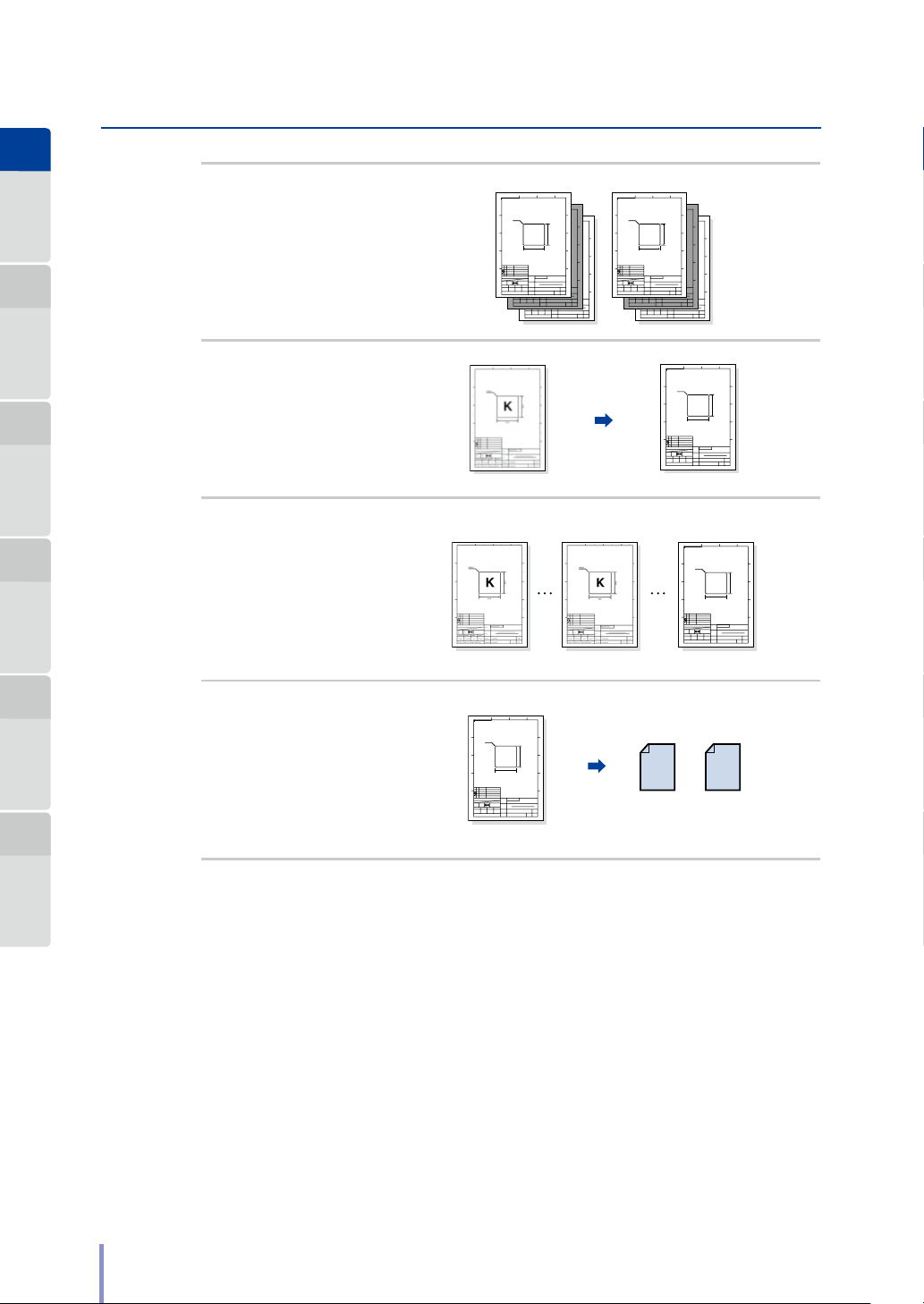
Chapter
1
1
234
150dpi 300dpi 600dpi
1
Before Use Copy Function
Chapter
2
Chapter
3
Submission
Function
Copying after sorting
multiple originals
(& page 56 )
Copying/submitting
after adjusting the
original's sharpness
(& page 44 )
A
B
C
D
SCALE
1/1
APPROVED BY
Tanaka Shimano Ioka Oyama
Seiko I Infotech Inc. Design Department
UNIT
1/1
CHECKED BY SIGNED BY DRAWN BY
1
A
4-R2.0
B
C
D
1
A
4-R2.0
B
C
D
UNIT
SCALE
1/1
1/1
APPROVED BY
CHECKED BY SIGNED BY DRAWN BY
Tanaka Shimano Ioka Oyama
Seiko I Infotech Inc. Design Department
SCALE
1/1
234
234
1
K
4-R2.0
K
50.0
50.0
XXXXXXXXX
MODEL
XXXXXXXXXXXXXXXXXXXX
TITLE
PART NO.
123456789
MODEL
DRAWING NO.
123456789A4
TITLE
PART NO.
DRAWING NO.
UNIT
1/1
APPROVED BY
CHECKED BY SIGNED BY DRAWN BY
Tanaka Shimano Ioka Oyama
Seiko I Infotech Inc. Design Department
A
234
B
50.0
C
50.0
D
K
50.0
XXXXXXXXX
SHEET
PAGE
XXXXXXXXXXXXXXXXXXXX
XXXXXXXXX
123456789
MODEL
123456789 A4
XXXXXXXXXXXXXXXXXXXX
TITLE
PART NO.
123456789
DRAWING NO.
123456789 A4
1
A
B
C
D
SCALE
1/1
APPROVED BY
Tanaka Shimano Ioka Oyama
Seiko I Infotech Inc. Design Department
A
B
C
D
UNIT
1/1
CHECKED BY SIGNED BY DRAWN BY
4-R2.0
UNIT
SCALE
1/1
1/1
APPROVED BY
CHECKED BY SIGNED BY DRAWN BY
Tanaka Shimano Ioka Oyama
Seiko I Infotech Inc. Design Department
234
1
1
A
4-R2.0
K
4-R2.0
B
50.0
C
XXXXXXXXX
MODEL
D
TITLE
PART NO.
123456789
DRAWING NO.
123456789 A4
UNIT
SCALE
1/1
1/1
APPROVED BY
CHECKED BY SIGNED BY DRAWN BY
Tanaka Shimano Ioka Oyama
Seiko I Infotech Inc. Design Department
234
234
50.0
K
K
50.0
50.0
XXXXXXXXXXXXXXXXXXXX
XXXXXXXXX
MODEL
XXXXXXXXXXXXXXXXXXXX
TITLE
XXXXXXXXX
PART NO.
123456789
MODEL
DRAWING NO.
123456789 A4
TITLE
PART NO.
123456789
DRAWING NO.
123456789 A4
1
A
B
C
D
UNIT
SCALE
1/1
1/1
APPROVED BY
CHECKED BY SIGNED BY DRAWN BY
Tanaka Shimano Ioka Oyama
Seiko I Infotech Inc. Design Department
A
B
C
50.0
D
SHEET
PAGE
XXXXXXXXXXXXXXXXXXXX
4-R2.0
2
3
A
A
B
B
C
50.0
C
D
D
SHEET
PAGE
SHEET
PAGE
234
K
50.0
XXXXXXXXX
MODEL
TITLE
PART NO.
123456789
DRAWING NO.
123456789 A4
XXXXXXXXXXXXXXXXXXXX
A
B
50.0
C
D
SHEET
PAGE
2
3
A
A
B
B
C
50.0
C
D
D
SHEET
PAGE
SHEET
PAGE
Chapter
4
Preset Functions Scan Function Troubleshooting
Chapter
5
Chapter
6
Submitting after
selecting the scan
resolution
(& page 75 )
Submitting after
selecting the le format
of the scan data.
(& page 76 )
A
B
C
D
1
4-R2.0
UNIT
SCALE
1/1
1/1
APPROVED BY
CHECKED BY SIGNED BY DRAWN BY
Tanaka Shimano Ioka Oyama
Seiko I Infotech Inc. Design Department
234
K
50.0
XXXXXXXXX
MODEL
XXXXXXXXXXXXXXXXXXXX
TITLE
PART NO.
123456789
DRAWING NO.
123456789 A4
1
A
4-R2.0
B
C
D
UNIT
SCALE
1/1
1/1
APPROVED BY
CHECKED BY SIGNED BY DRAWN BY
Tanaka Shimano Ioka Oyama
Seiko I Infotech Inc. Design Department
A
B
50.0
C
D
SHEET
PAGE
PDF TIFF
K
50.0
MODEL
TITLE
PART NO.
DRAWING NO.
XXXXXXXXX
XXXXXXXXXXXXXXXXXXXX
123456789
123456789 A4
A
B
50.0
C
D
SHEET
PAGE
18
LP-1030-MF User's Manual for Multifunction Printer Operation
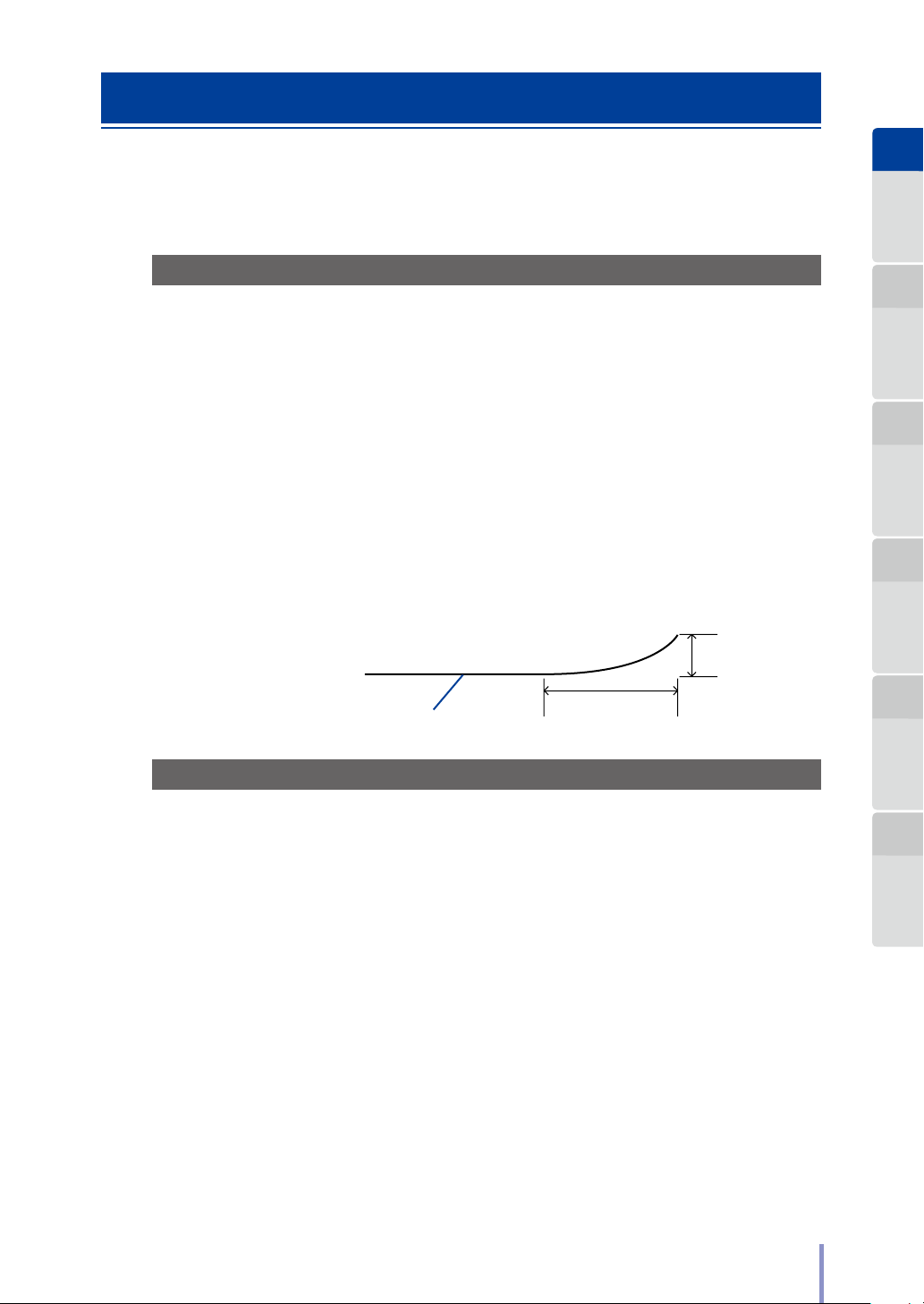
About Originals
This section describes the original sizes and thicknesses available with the Printer. It
also describes the scannable range.
Chapter
1
Before Use Copy Function
Scannable Original Conditions
Maximum width: 914.4 mm
Minimum width: 182 mm
Maximum length: 10000 mm
Minimum length: 210 mm
Thickness: 0.05 to 0.2 mm
Type: Non-transparent or semi-transparent originals
Other conditions:
- Originals with no folds, wrinkles, tears, or holes
-
When the original is rolled, the diameter must be at least 40 mm
- When the original is rolled, extend it to make the curl width
80 mm more, and the height 10 mm or less as follows.
80 mm or moreOriginal
Unscannable Originals
10 mm or less
Chapter
2
Chapter
3
Submission
Function
Chapter
4
Preset Functions Scan Function Troubleshooting
Chapter
5
The following originals may cause paper jams, or they may be damaged.
- Originals non included in those described in Scannable Original Conditions
(& page 19 )
- Originals with staples or clips
- Originals with tears, ssures, or holes
- Originals with wrinkles, rips, or other defects
- Originals with curls or waves
- Originals with folds
- Originals with 2 or more sheets axed or overlapped together
- Originals with processed surfaces. For example, thermal paper, art paper, foil,
carbon paper, or conductive paper
- Originals with protruding parts such as an index or label
- Originals that are thin and soft
LP-1030-MF User's Manual for Multifunction Printer Operation
Chapter
6
19
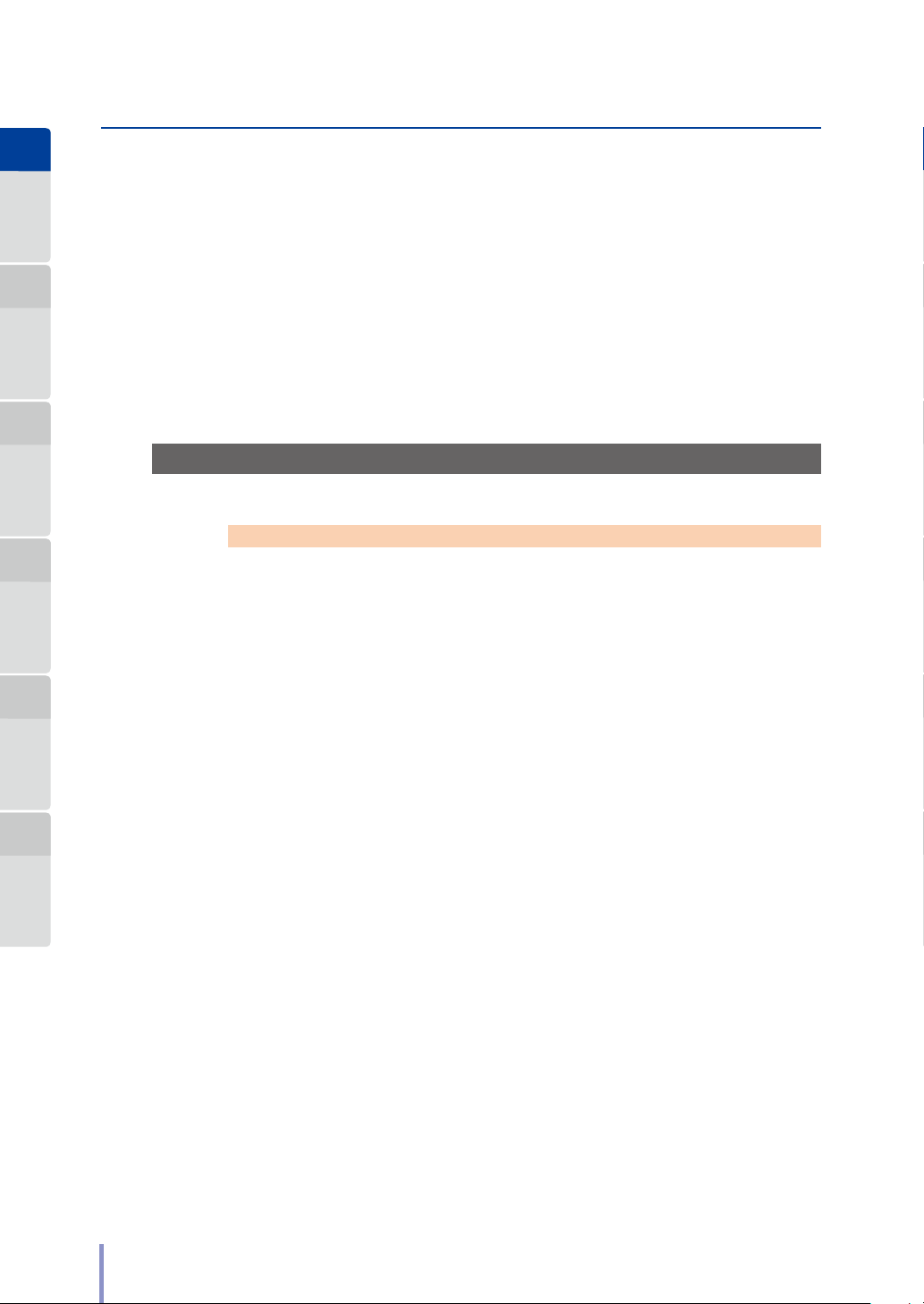
Chapter
1
Before Use Copy Function
Chapter
2
Chapter
3
Submission
Function
- Originals that are bound (such as books)
- Originals that are wet or sticky
- Originals with partial thickness dierences
- Originals stuck with adhesive tape or glue
- Originals with a thick plate attached to the end
- Originals with undried ink or correction uid
- Originals with rear carbon attached
- Originals other than paper (such as electronic substrates, glass products, or
metal products)
Using Carrier Sheets with Originals
Chapter
4
Preset Functions Scan Function Troubleshooting
Chapter
5
Chapter
6
Note
Be sure to use a carrier sheet to protect important or glossy originals.
* Without the carrier sheet, the original may be damaged by a jam or similar
problem.
The tracks from the advance roller may mark the original.
Use a carrier sheet for the following original types.
- Originals with 2 or more sheets axed or overlapped together
- Originals with folds
- Originals with wrinkles, rips, or other defects
- Originals with curls or waves
- Originals with tears, ssures, or holes
- Originals with a trace of paper clip
- Originals with staples
- Originals stuck with adhesive tape or glue
- Originals not straight on the front end
- Originals such as photographs that stick easily to glass
- Originals such as pencil drawings that may make the scanner glass or other
parts dirty
Also, to scan a non-standard size as a standard size, use a carrier sheet.
20
LP-1030-MF User's Manual for Multifunction Printer Operation
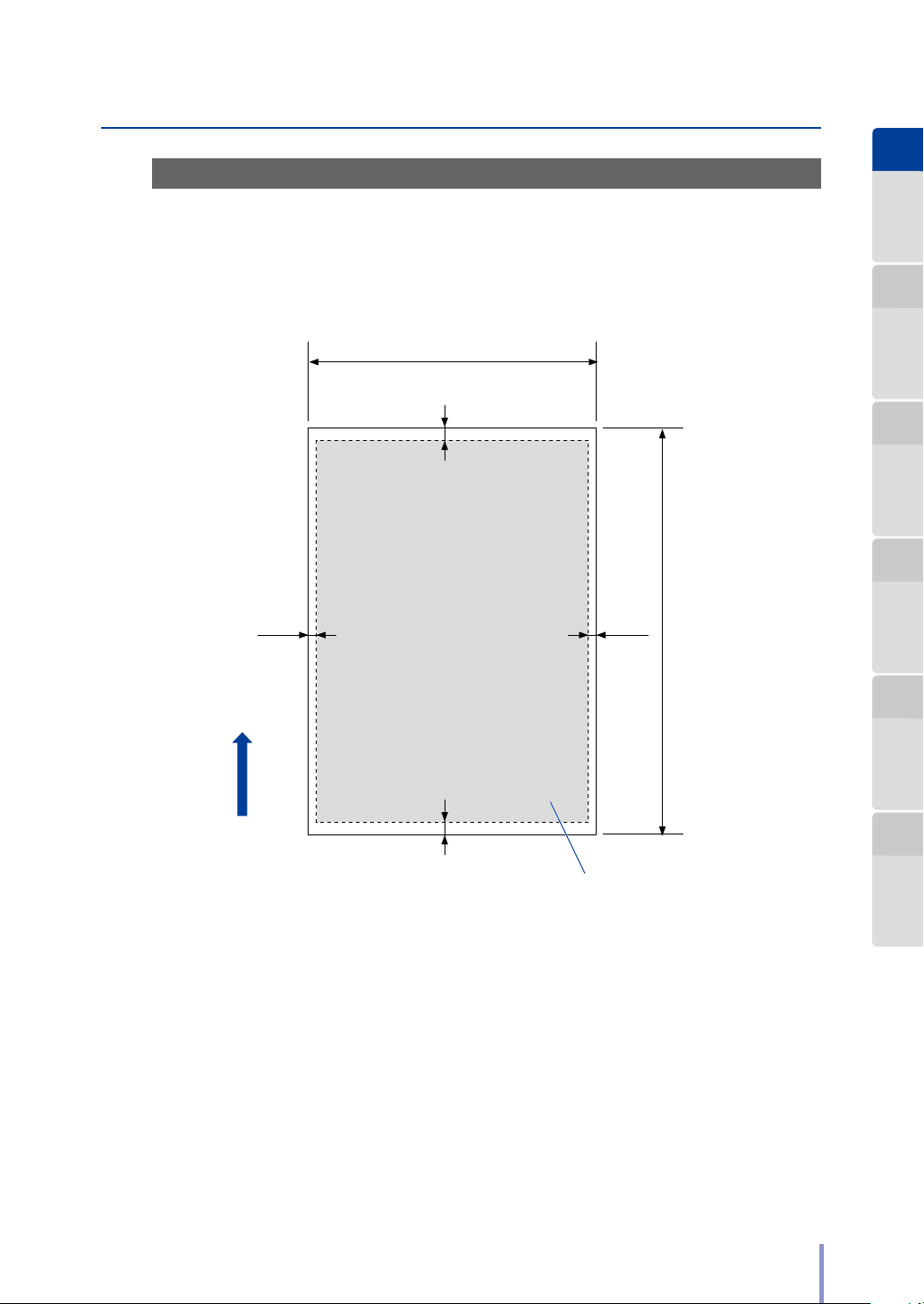
Guaranteed Image Scan Range
Max: Up to 1219.2 mm
Max: Up to 914.4 mm
The Printer scans all the original except for 5 mm to the front and rear, and 3 mm
on both sides.
(36 inches)
Chapter
1
Before Use Copy Function
Chapter
2
3 mm 3 mm
Paper feed
direction
5 mm
5 mm
Guaranteed image scan range
(48 inches)
Chapter
3
Submission
Function
Chapter
4
Preset Functions Scan Function Troubleshooting
Chapter
5
Chapter
6
LP-1030-MF User's Manual for Multifunction Printer Operation
21
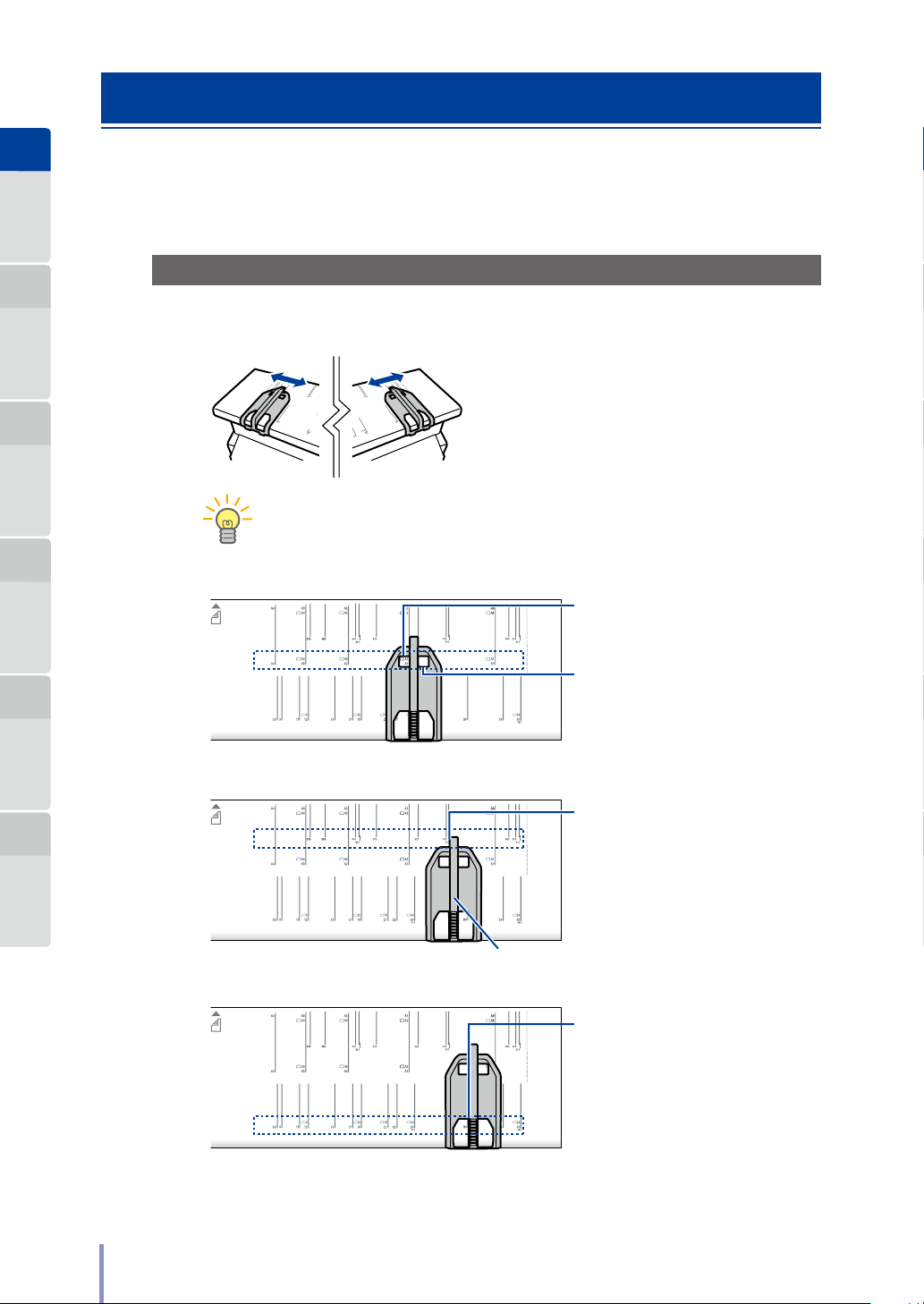
Chapter
TIP
Align the right original width guide for A series originals
1
Before Use Copy Function
Loading the Original
This section describes how to load the original.
Chapter
Loading the Original
2
Adjust the position of the original
1
Chapter
3
Submission
Function
Chapter
4
Preset Functions Scan Function Troubleshooting
Chapter
5
Align the right original width guide for originals with
size standards in mm
Chapter
Alignment area diers depending on the size standard as follows.
6
width guide.
Slide the right and left original width guides
so that they are aligned with the size line
appropriate for the original size.
Slide the guide so that the desired A
series size is shown in this window.
For the left original width guide:
Slide the guide so that the desired A
series size is shown in this window.
For the right original width guide:
Align the center bar's left edge with
the size line.
For the left original width guide:
Align the center bar's right edge with
the size line.
22
Center bar
Align the right original width guide for originals with
size standards in inch, and with 610 mm and 914 mm
For the right original width guide:
Align the center bar's left edge with
the size line.
For the left original width guide:
Align the center bar's right edge with
the size line.
LP-1030-MF User's Manual for Multifunction Printer Operation
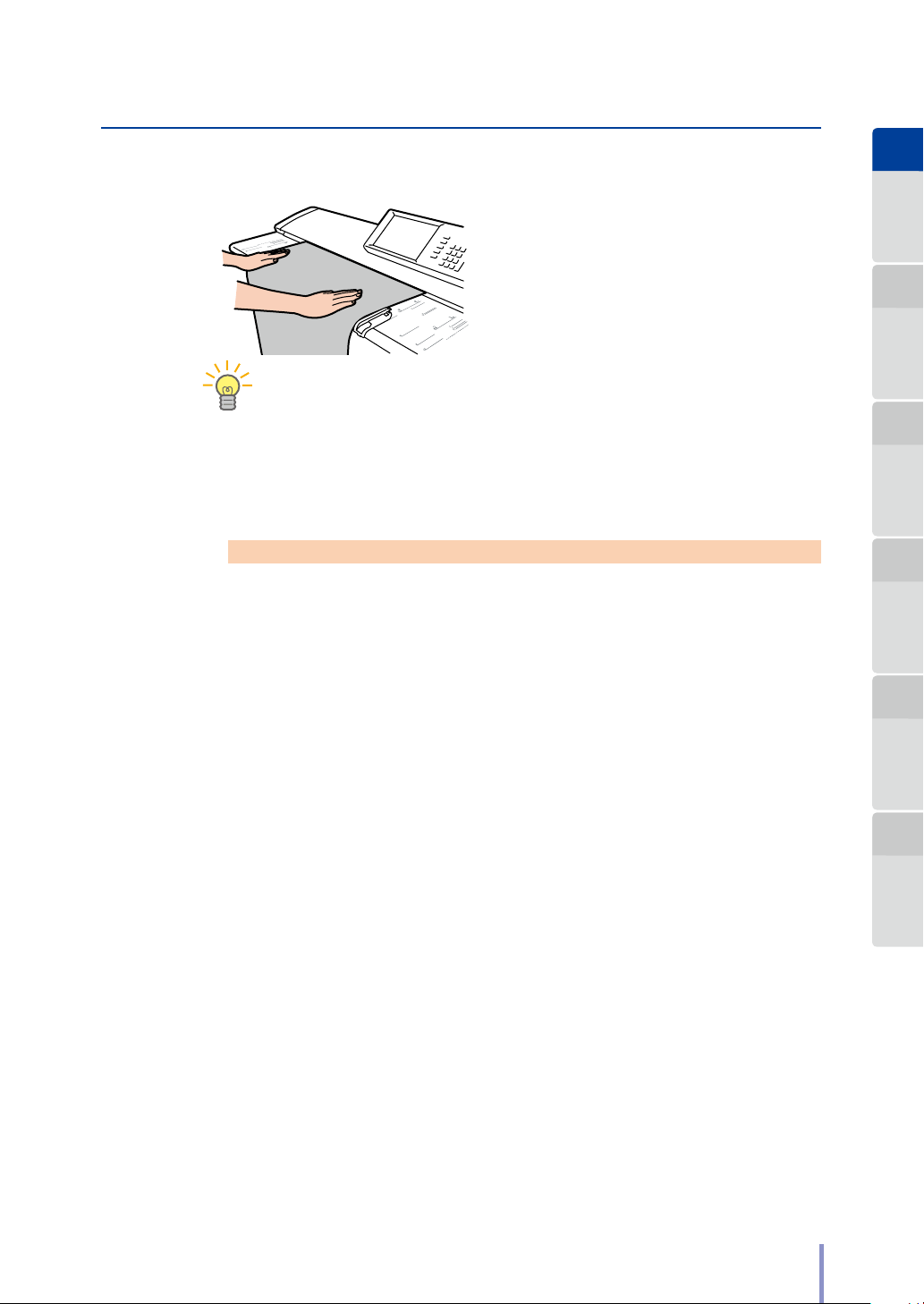
Load the original.
TIP
2
Position the original facing down. Set it in the
Printer aligned with the original width guide.
The inserted original is automatically pulled
into the Printer, and set.
Chapter
1
Before Use Copy Function
Chapter
2
Position the original touching the front roller, and keep it slack. This
ensures the original is inserted straight.
When scanning a long original, roll the original in your hands, and then
set it. This makes it easier to scan the original straight.
Note
The Printer can output the original either to the front or the rear. When
outputting from the front, to prevent the original from being damaged,
keep the original width guide out of the way at both ends.
In this Printer, the original is set in the center. Even when the original is not
a standard size, set it in the middle.
When the Printer is set to output the original from the front, set the original
by aligning it with a size line.
When using a carrier sheet, do not set the Printer to output the original
from the front. The carrier may catch, resulting in damage to the original.
Chapter
3
Submission
Function
Chapter
4
Preset Functions Scan Function Troubleshooting
Chapter
5
Chapter
6
LP-1030-MF User's Manual for Multifunction Printer Operation
23
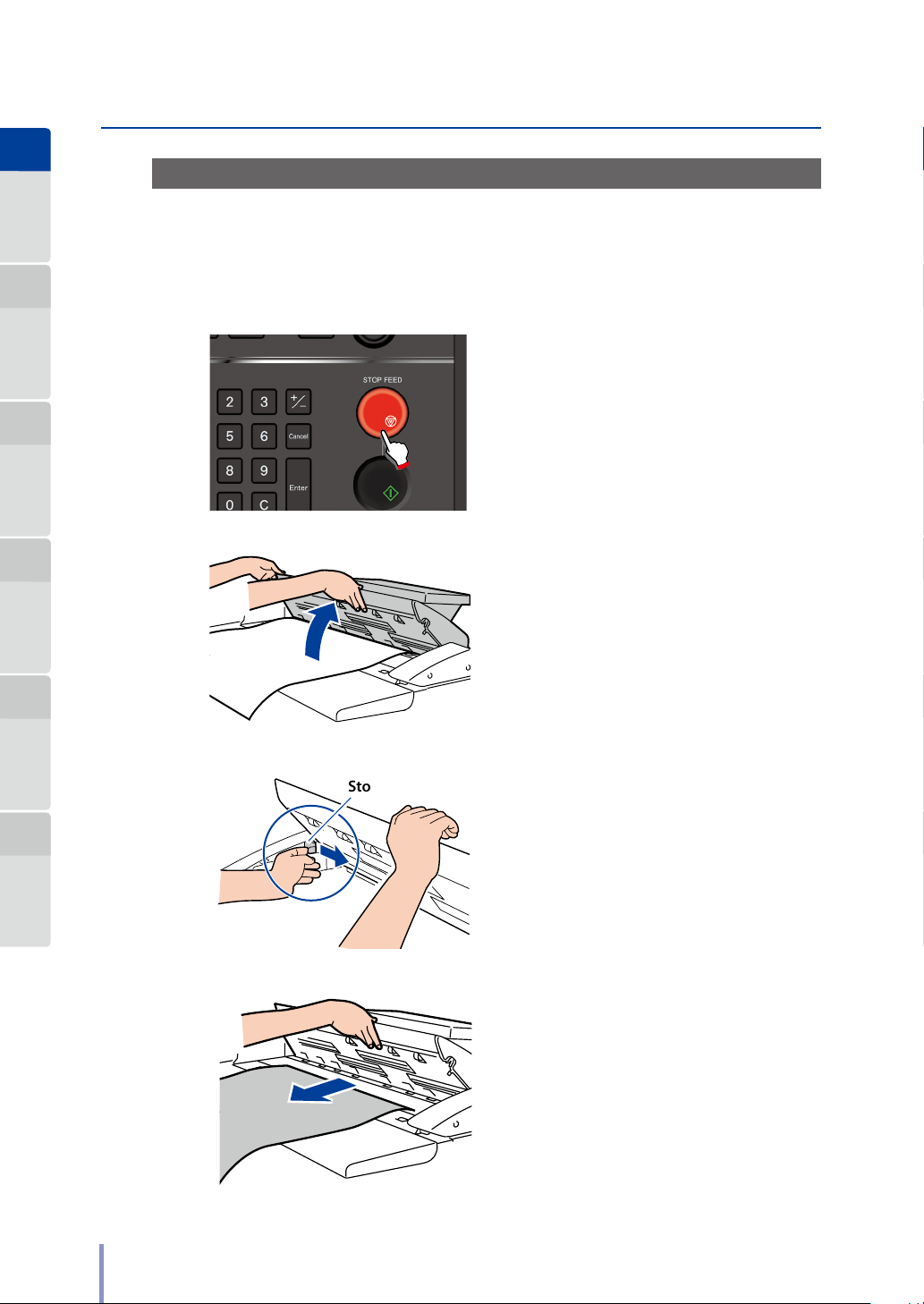
Chapter
1
Before Use Copy Function
Chapter
2
Chapter
3
Submission
Function
Chapter
4
Preset Functions Scan Function Troubleshooting
Canceling Original Scanning
To cancel the scanning of the original partway, for example, if the original is fed at
an angle, or is ripped, perform the steps below.
Press STOP FEED.
1
When STOP FEED on the operation panel is
pressed, the scanning stops partway.
Open the scanner cover.
2
Chapter
5
Chapter
6
Lock the stopper by sliding it to the
3
Remove the original.
4
Stopper
right side.
Slide the stopper to the right.
Open the scanner cover, and remove the
original.
24
LP-1030-MF User's Manual for Multifunction Printer Operation
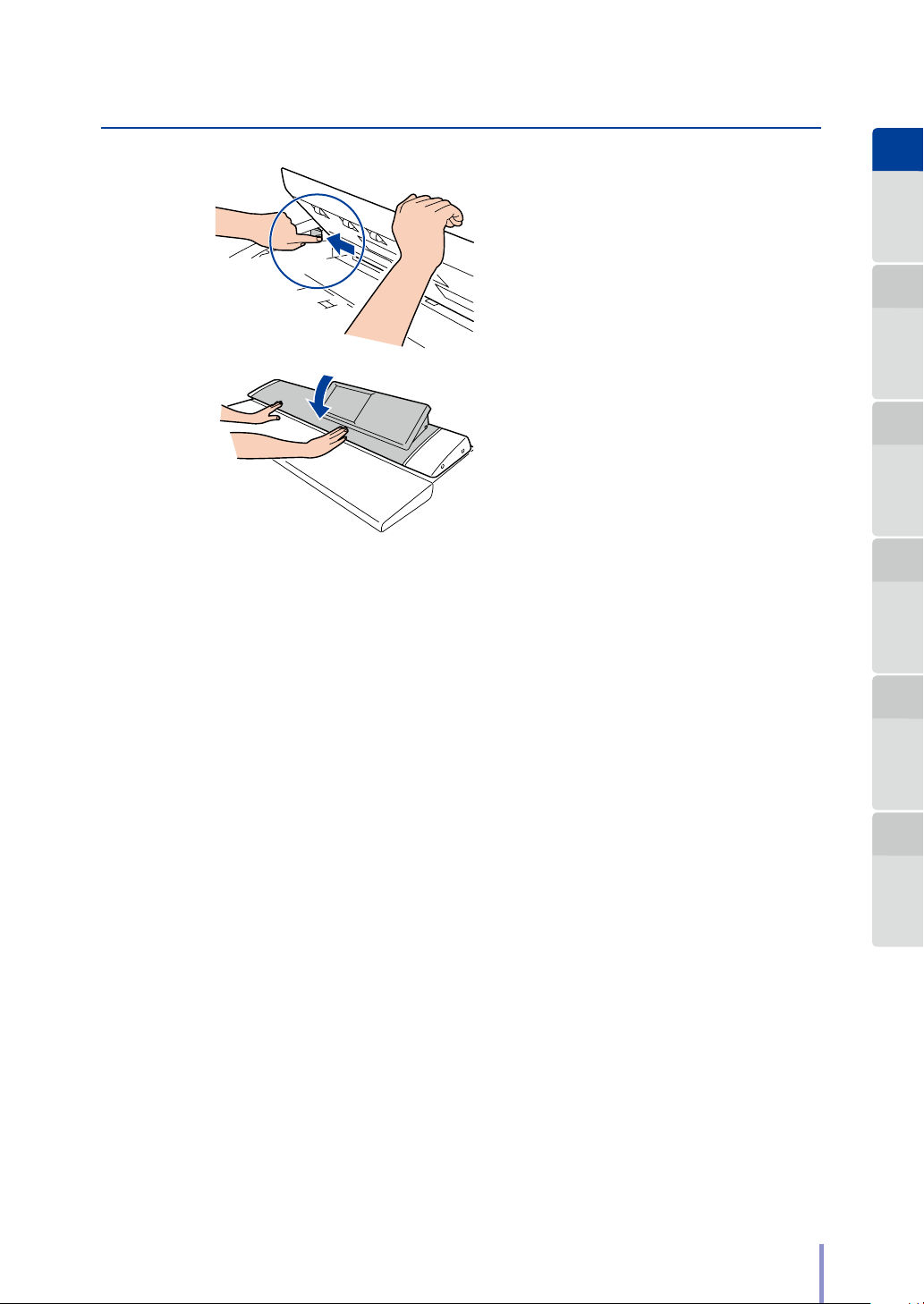
Release the stopper by sliding it to
5
the left side.
Slide the stopper to the left.
Chapter
1
Before Use Copy Function
Chapter
2
Close the scanner cover.
6
Then the Printer becomes ready.
Chapter
3
Submission
Function
Chapter
4
Preset Functions Scan Function Troubleshooting
Chapter
5
Chapter
6
LP-1030-MF User's Manual for Multifunction Printer Operation
25
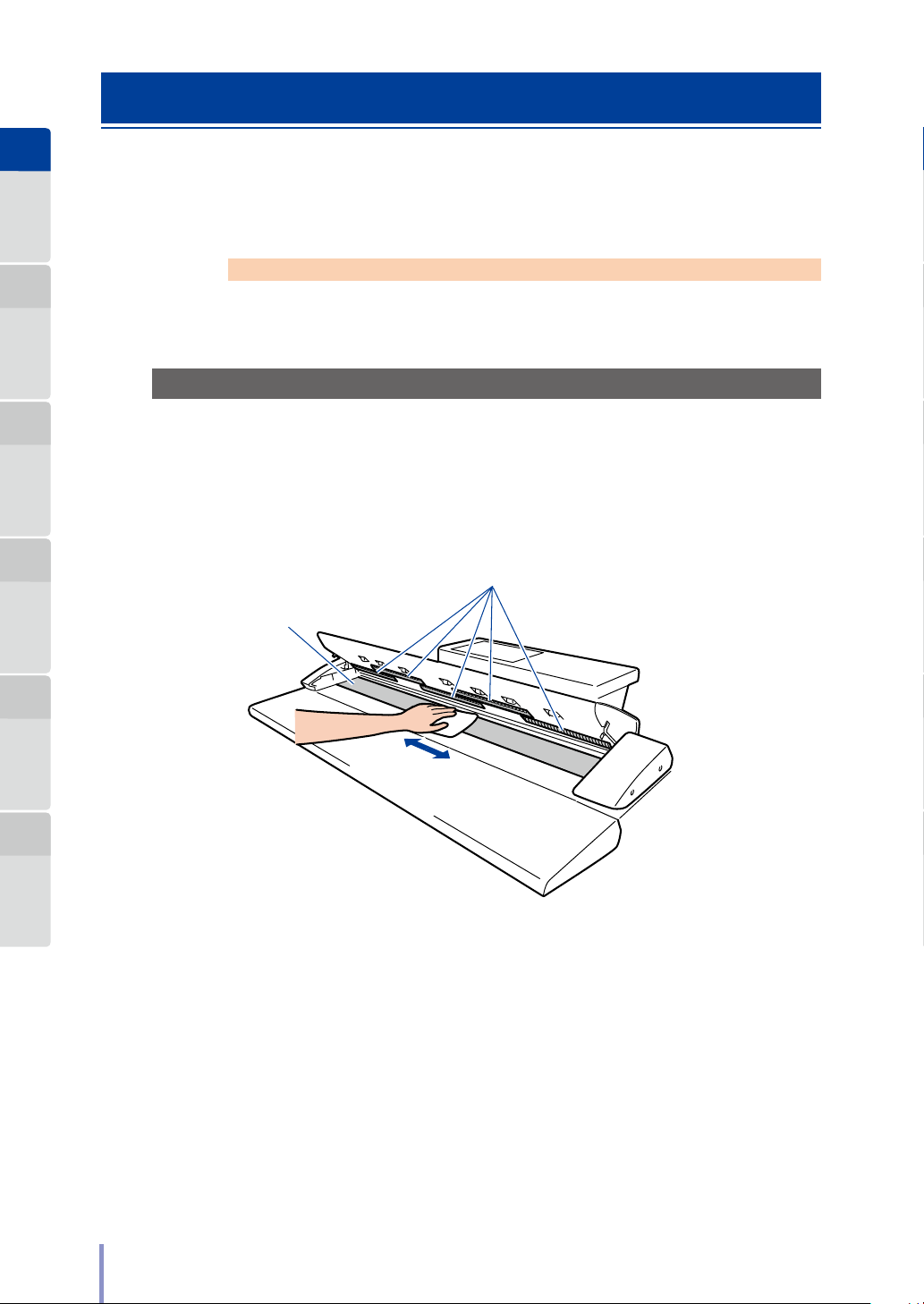
Chapter
1
Before Use Copy Function
Regular Cleaning
Dirt from originals and other foreign matter may adhere to the original scanning
area. Clean this area regularly.
Chapter
2
Chapter
3
Submission
Function
Chapter
4
Preset Functions Scan Function Troubleshooting
Chapter
5
Note
Never use volatile solvents such as thinner, benzene, or alcohol.
Cleaning the Shading Guide and Scanner Glass
Wipe the shading guide and scanner glass with a dry cloth.
If they are significantly dirty, soak a soft cloth in water or a neutral detergent
diluted with water, wring the cloth thoroughly, and then wipe them.
Shading guide
Scanner glass
Chapter
6
26
LP-1030-MF User's Manual for Multifunction Printer Operation
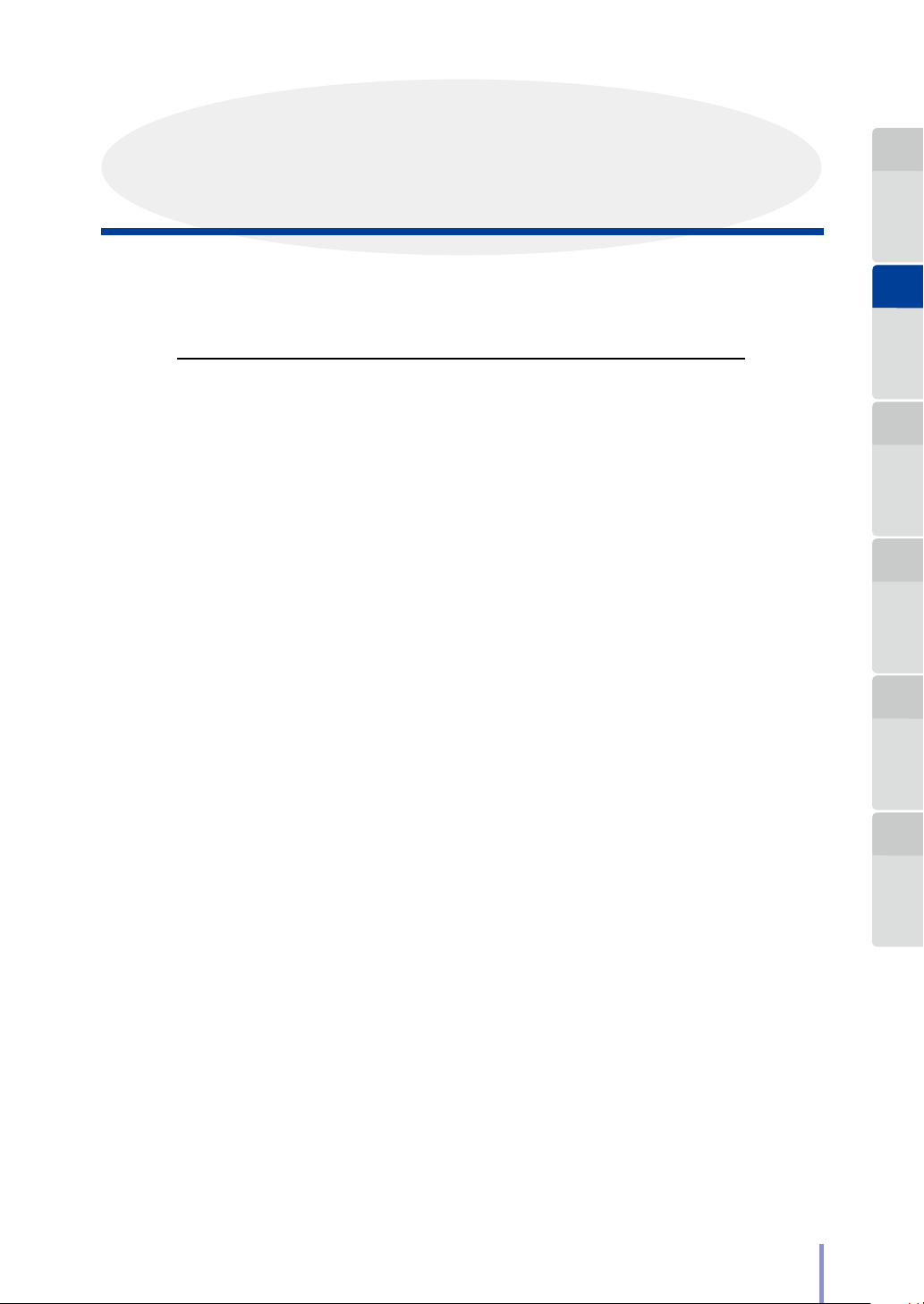
Chapter
2
Copy Functions
Chapter
1
Before Use Copy Function
This chapter describes the copy functions of the Printer.
Chapter Contents
Copy Operation Flow .............................................................................28
T
Copy Function Overview ......................................................................30
T
Selecting the Original Type ..................................................................31
T
Adjusting the Density ...........................................................................32
T
Selecting the Paper Position ................................................................ 33
T
Selecting the Original Size ...................................................................34
T
Selecting the Original Size Standard .................................................38
T
Selecting the Original Output Direction ...........................................39
T
Partial Copying .......................................................................................40
T
Adjusting the Background ...................................................................42
T
Adjusting the Original's Contrast ........................................................43
T
Adjusting the Original's Sharpness ................................................... 44
T
Performing White on Black Reverse ...................................................45
T
Setting the Scale ....................................................................................46
T
Adding Blank Space ...............................................................................47
T
Selecting the Paper Type ......................................................................48
T
Erasing the Frame ..................................................................................49
T
Selecting the Paper Output Slot .........................................................50
T
Performing Mirror Reverse ...................................................................51
T
Entering the Number of Copies ...........................................................52
T
Performing a Moderate Scan ............................................................... 53
T
Copying an Original with Text & Lines ...............................................54
T
Copying a Blueprint Original ...............................................................55
T
Sorting ......................................................................................................56
T
Initializing the Setting ........................................................................... 57
T
Handling copy jobs ................................................................................58
T
Chapter
2
Chapter
3
Submission
Function
Chapter
4
Preset Functions Scan Function Troubleshooting
Chapter
5
Chapter
6
LP-1030-MF User's Manual for Multifunction Printer Operation
27
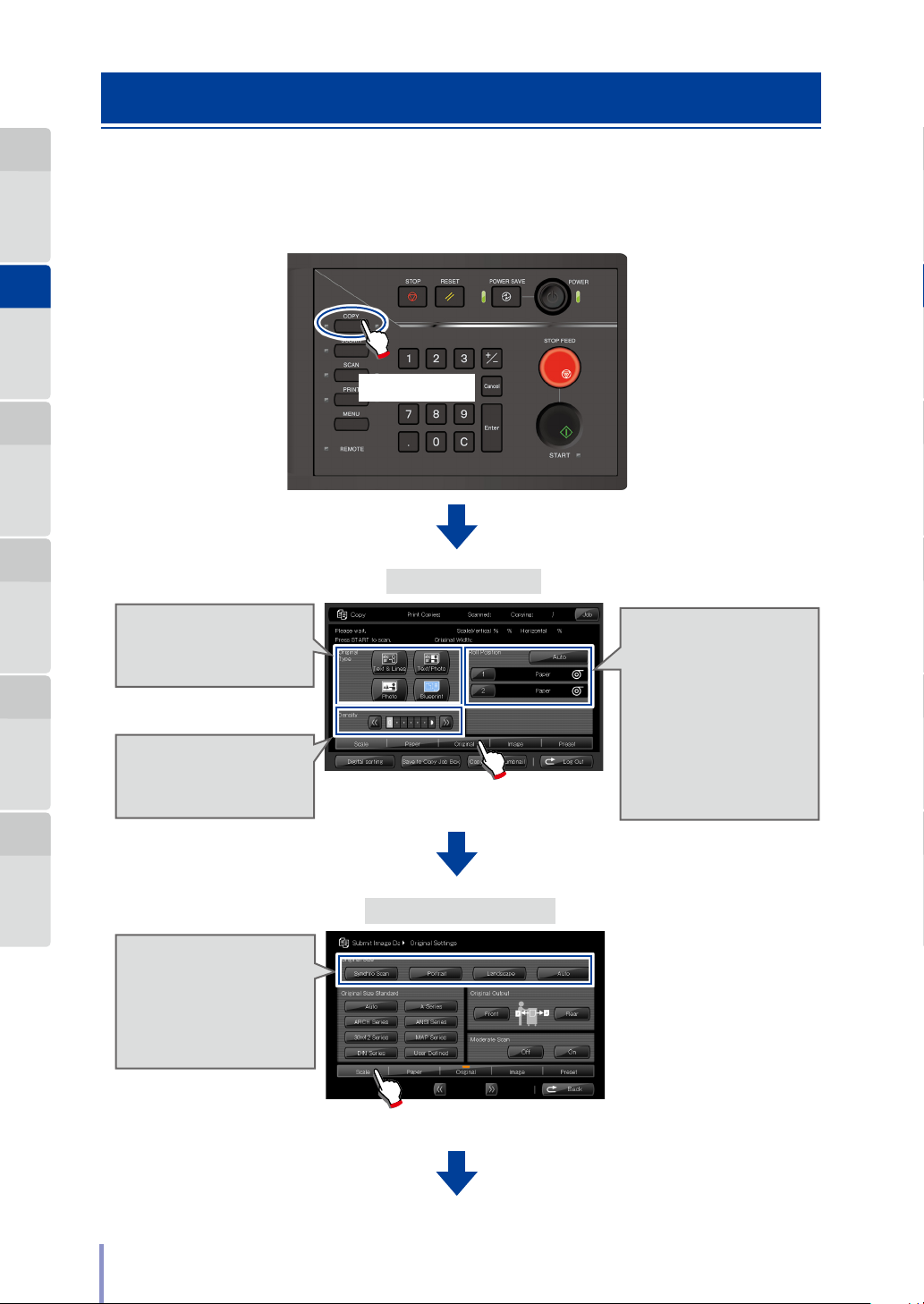
Chapter
1
Before Use Copy Function
Chapter
2
Chapter
3
Submission
Function
Chapter
4
Preset Functions Scan Function Troubleshooting
Copy Operation Flow
This section describes the basic operation ow for copying an original.
Press COPY
Copy Top Screen
Chapter
5
Chapter
6
Select the Original Type
Select the image quality type of
the original. (& page 31 )
Adjust the Density
Adjust the copy density.
(& page 32 )
Select the Original Size
Select the size of the original.
(& page 34 )
With the default setting AUTO,
the Printer automatically
selects the paper size.
Press Original
Original Settings Screen
Press Scale
Select the Paper
Position
From the paper types installed
in the Printer, select the paper
type for copying.
(& page 33 )
With the default setting AUTO,
the Printer automatically
selects the paper to be
printed on.
28
LP-1030-MF User's Manual for Multifunction Printer Operation
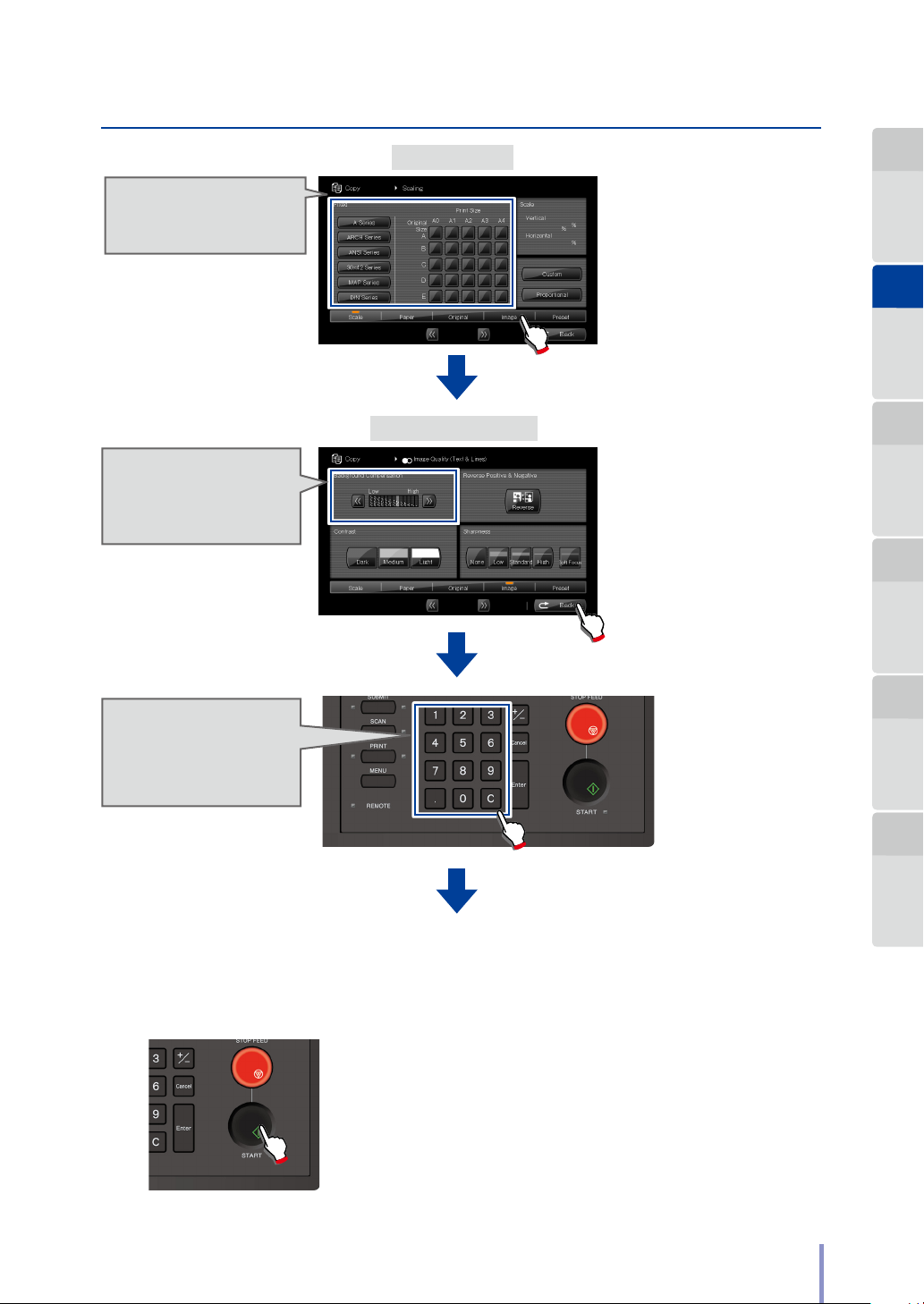
Setting the Scale
Set to enlarge or reduce the
original's size. (& page 46 )
Adjust the Background
Adjust the background color
for originals with an uneven
density. (& page 42 )
Scaling Screen
Press Image
Image Quality Screen
Chapter
1
Before Use Copy Function
Chapter
2
Chapter
3
Submission
Function
Chapter
4
Preset Functions Scan Function Troubleshooting
Enter the Number of
Copies
Enter the desired number of
copies.
Press Back
Chapter
5
Chapter
6
Load the original
Load the original into the Printer. (& page 22 )
Press START
When Start Scanning is set to Original Setting in the
System menu, copying and submission start automatically
even if START is not pressed.
For more details, see Chapter 3 in the separate User's
Manual for Basic Printer Operation.
LP-1030-MF User's Manual for Multifunction Printer Operation
29
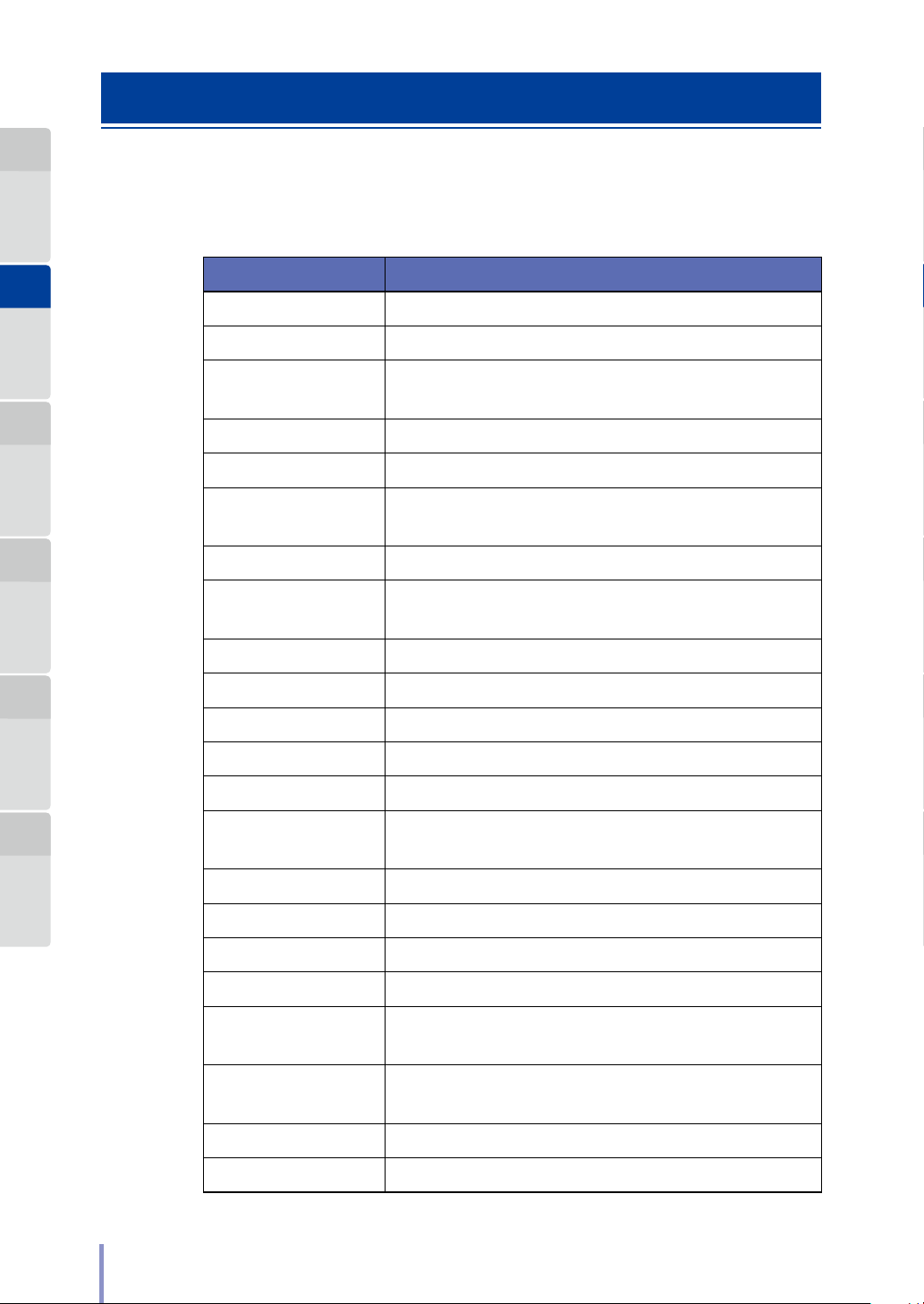
Chapter
1
Before Use Copy Function
Copy Function Overview
The copy functions available with the Printer are as follows. The detailed setting
procedures are described from the next page.
Chapter
2
Chapter
3
Submission
Function
Chapter
4
Preset Functions Scan Function Troubleshooting
Chapter
5
Function Description
Original Type Select an image quality type appropriate for the original.
Copy Density Adjust the copy density.
Paper Position
Original Size Specify the size of the original.
Original Size Standard Select the original size standard.
Original Output
Direction
Partial Copy Copy an original partially.
Background
Compensation
Contrast Adjust the contrast of the original.
Sharpness Adjust the sharpness of the original's contours.
White on Black Reverse Copy an original with its white and black reversed.
Scale Scale the size of the original.
From the paper types installed in the Printer, select the paper
type for copying.
Set the output direction for the original.
Delete background colors.
Chapter
6
30
Blank Space Set blank space to the front and rear of the original.
Paper Type
Erase Frame Erase the area around the original before copying.
Output Slot Selection Select the output slot for the paper.
Mirror Reverse Perform mirror reverse for the original before copying.
Number of Copies Set the number of copies.
Moderate Scan
Original with text &
lines
Blueprint Original Set the image quality appropriate for the blueprint original.
Sort Sort multiple originals before copying.
LP-1030-MF User's Manual for Multifunction Printer Operation
From the paper types installed in the Printer, select the paper
type for copying.
Feed the original moderately on scanning to prevent the original
from being damaged.
Adjust the image quality appropriate for the originals with text
and lines.
