Page 1

Page 2

Thank you for purchasing the ER6000.
Please read this operation manual carefully before using the product.
This unit is an Electronic Concise Oxford Dictionary (Tenth Edition), with
Thesaurus and English Spellchecker, using data from Oxford University
Press.
The Concise Oxford Dictionary, the Thesaurus, the Spellchecker, the
Crossword/Anagram Solv er and 10 Word Games enab le you to eff ortlessly
enhance your knowledge of English vocabulary.
The Concise Oxford Dictionary - (Tenth Edition) © Oxford University Press 1999, The
Concise Oxford Thesaurus © Oxford University Press 1997, The Oxford English
Spellchecker © Oxford University Press 1998
“ ” is a trademark of Seiko Corporation.
“SII” is a trademark of Seiko Instruments Inc. © 2003 Seiko Instruments Inc.
Page 3

CONTENTS English
Functions and Features ..................................2
The Keys and their Functions .........................4
Preparation for using the Unit .........................6
1.Installing Batteries ...................................6
Resetting: ................................................7
Changing Batteries: ................................. 7
Removing and Setting up the Case Cover..
2.Contrast Adjustment ................................9
3.Selecting the Spellchecker level ............10
Demo Function ...................................... 11
Dictionary ......................................................12
Basic Procedure ........................................ 12
Phrase Search...........................................17
Thesaurus .....................................................20
Spellchecker..................................................25
Word Games / Solver....................................31
Crossword Solver ...................................... 32
Anagram Solver.........................................33
Selecting the Game and Setting the Level....
Hangman...................................................35
34
8
User Hangman ..........................................38
Anagrams .................................................. 39
User Anagrams .........................................40
Beat the Clock ........................................... 42
Jumble.......................................................43
Mumbo-Jumbo ..........................................44
Memory .....................................................45
Minefield .................................................... 46
Hide & Seek ..............................................48
Calculator ...................................................... 49
Converters .................................................... 50
Currency Conversion.................................51
Metric/Imperial Conversion........................52
Clothing Size Chart ...................................53
Help Function ................................................ 55
Abbreviations used in the dictionary .............56
Pronunciations ..............................................59
Proper Use / Specification ............................ 63
ONE YEAR LIMITED WARRANTY ........................64
1
Page 4

Functions and Features
1 Dictionary
High speed search of over 240,000 words, phrases and definitions covering current and
historical English, as well as countless specialist and technical subjects.
2 Thesaurus
With a high speed search of over 4 million synonym links, you will never be lost for
words again.
3 Spellchecker
Instant phonetic spelling correction for over 260,000 words ensures you will always
have the answer at your fingertips.
4 Solver
Crossword Solver – Simply fill in the letters you know and put question marks (?) for
the ones you don’t, to complete those hard-to-finish crosswords.
Anagram Solver – Simply type a word and the solver will build a list of as many
anagram words as possible.
2
Page 5

5Word Games
10 great vocabulary-building word games to challenge your command of the English
language.
6 Calculator
A full function calculator with memory and % is included.
7 Converters
The conversion function enables you to convert foreign currencies and metric/imperial
units of length, weight, liquid measure and temperature.
In foreign countries you can easily check clothing sizes for: shirts, shoes, hats etc. for
men, women and children.
8 Help Function
An explanation of how to operate the various functions is simply explained on the
screen at each operational stage in each mode.
9 Demo Function
A demonstration display explains the contents of the unit.
3
Page 6

The Keys and their Functions
• When the power is turned back on, the unit will show the display used before the power
was last turned off.
• The unit will automatically
TURN OFF
when not used for approximately 3 minutes.
4
Page 7
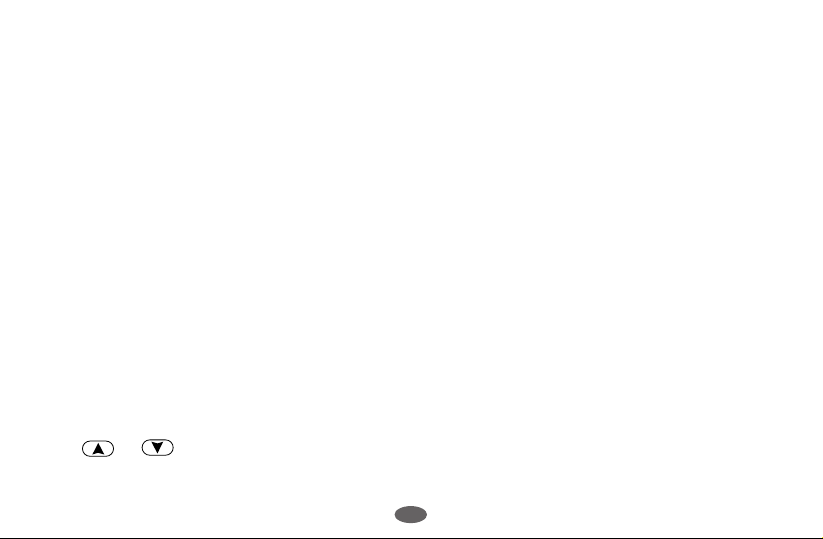
1 Turns power ON and OFF.
2 Selects Dictionary mode.
3 Selects Thesaurus mode.
4 Selects Spellchecker mode.
5 Selects Phrase Search function.
6 Selects Solver mode.
7 Selects Word Game mode.
8 Selects Calculator mode, Currency,
Metric/Imperial and Clothing Size
Converters.
9 Clears all the input characters.
10 Activates Help function.
11 For deleting the last input character.
12 For scrolling back through the lists in
memory.
13 Enters a single blank space when
pressed once.
A hyphen can be entered by pressing
or after entering a space.
14 For scrolling down through the lists in
memory.
15 For scrolling back through the lists in
memory.
Used to insert of “
AND
” in the Phrase
Search function.
16 For scrolling down through the lists in
memory.
Used to insert of “OR” in the Phrase
Search function.
17 Executes the functions.
18 Used in place of letter(s) you are
unsure of, when the correct spelling of
a word is unknown.
19 For entering the new rate in the
conversion mode.
20 Returns the display to the previous
state.
21 Letter and numeral input keys.
* 11~16 For selecting the menu in the
conversion mode.
5
Page 8

Preparation for using the Unit
1. Installing Batteries
The unit is powered by four (4) “AAA” size batteries.
Before using the unit, please install the batteries as follows.
1. Turn the unit over.
2. Remove the screw and the battery cover.
3. Insert four (4) new “AAA” batteries according to the
polarity ( + , – ) marks inside the battery compartment.
4. Replace the battery cover and the screw.
5. Press the “
The contrast adjustment display will appear. ( See page 9. )
RESET
” button on the bottom of the unit. ( See page 7. )
6
Page 9

●Resetting:
If the unit does not operate properly after the battery has
been replaced, or if at any time the unit fails to operate
properly , gently press the “RESET” button on the
bottom of the unit.
●Changing Batteries:
The batteries need to be changed as soon as display becomes dim.
• Make sure that power is switched off before replacing batteries.
• Do not use a previously used battery together with a new battery .
CAUTION
• The battery may pose a choking hazard to small children.
•Keep the battery and product away from small children.
• Do not expose the battery to open flame or intense heat.
• Never use batteries other than those specified.
• Rechargeable batteries cannot be used.
• Remove the batteries from the unit if you do not intend to use it for a long duration.
7
Page 10

●Removing and Setting up the Case Cover
1. Initially, the case cover is closed. Remove the case
cover by sliding it in the direction of the arrow.
2. Turn the case cover over and align the rails on the
inside of the cover with the guide slots on the unit.
Then slide the device into the cover until it clicks into
place.
3. The case cover then holds the device at the ideal angle
for viewing the LCD screen.
8
Page 11

2. Contrast Adjustment
1. After resetting, the contrast adjustment display will
appear.
2. Y ou can use either or to adjust the contrast
of the display Level 1 to Level 16. (Initial setting=8)
3 Press to finish.
* If you want to adjust the contrast of the display again, turn off the power and then press
ENTER
The screen from which you can select the
Spellchecker level will appear.
( See page 10. )
and release while holding down .
ON/OFF
C
9
Page 12
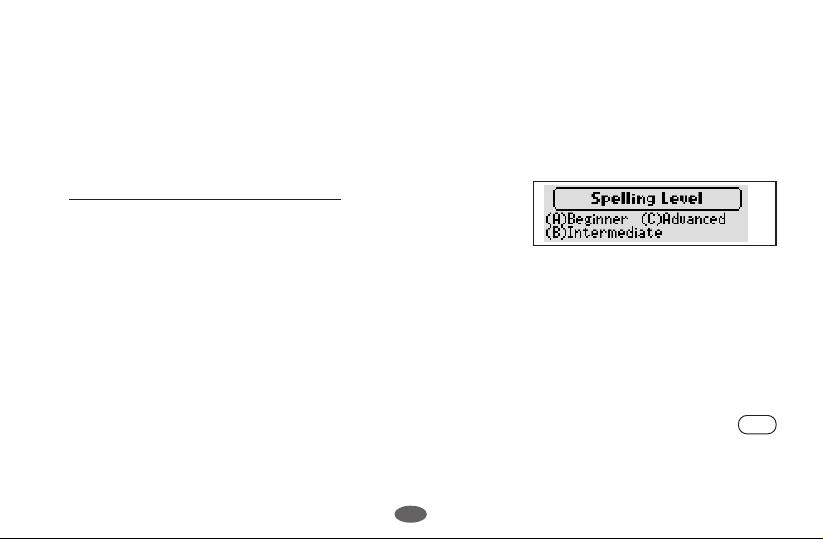
3. Selecting the Spellchecker level
Due to the extensive coverage of the Oxford English Source Lexicon, you can select a
level for the spellchecker to more closely match your needs.
1. After you’ve adjusted the contrast, the screen from
which you can select the Spellchecker level will
appear.
There are three levels available for you to select from: (A) Beginner, (B) Intermediate,
and (C) Advanced.
(A) Beginner: Approximately 63,000 words (student level)
(B) Intermediate: Approximately 128,000 words (general and business use)
(C) Advanced: Approximately 260,000 words (specialist use)
2. Select the level you require by pressing the corresponding key. For example, press
if you wish to select the “(A) Beginner” level.
A demonstration display will appear once you’ve selected the level.
10
A
Page 13

* If you want to reset the level, turn on the power by pressing while holding down
. The screen from which you can select the Spellchecker level will appear.
L
ON/OFF
●Demo Function
After you’ve selected the Spellchecker level, a
demonstration display will begin to explain the
contents of the unit.
You can stop the demonstration by pressing any of
the keys.
* The next time you turn on the power, the demonstration display will not appear if you
press while holding down .
ON/OFF
* If you want to see the demonstration display again, turn on the power by pressing
while holding down .
D
D
ON/OFF
11
Page 14

Dictionary
Basic Procedure
1 Press .
2 Type a word.
3 Press .
• The ▼ mark will appear on the display if there is
4 Press to see the rest of a definition.
DICT
Example: apple
ENTER
The unit shows headwords, parts of speech, inflected
forms and definitions.
insufficient space to display the whole definition.
Press to scroll up.
12
DICT
APPLE
ENTER
DICT
CLR
DICT
BACK
DICT
▼
DICT
▼▲
Page 15

• When there are phrases, phrasal verbs, derivatives or
origins, they will be recorded after the last definition.
5 To clear the display and search for another word,
simply enter your new word.
Example: comprehensive
Pressing or will also clear the display.
DICT
CLR
13
COMPREHENSIVE
ENTER
DICT
▼▲
DICT
▲
DICT
BACK
DICT
▼
Page 16

●Searching for Words
•To scroll alphabetically up or down through the
Dictionary’s headword list, press or .
DICT
35
▼
DICT
▼
●Derivatives
If the word entered is a derivative, the definitions of
the base form will be displayed.
Example: alphabetically
14
DICT
ENTER
DICT
BACK
DICT
▼
Page 17

DICT
●Entering and Correcting Letters
* Up to 30 letters can be entered.
* Use to enter a space.
* Corrections can be made by using .
*The entire display can be cleared by pressing or .
CLR DICT
●Misspelled Words or Words not in
the Dictionary
If the word entered is not contained in the dictionary,
pressing will display the word whose spelling
comes closest to that of the word originally entered.
Example: aple
ENTER
15
▲
DICT
ENTER
DICT
BACK
DICT
Page 18

●Pick Function
You can select a word in an entry and look the
definition up in the Dictionary , or consult the
Thesaurus to find the synonyms for that word.
Example: feature
1 Press to select the first word you can pick.
Selected word will begin to flash on and off.
(Press to select the last word.)
2 Use arrow keys to select another word.
3 Press or .
ENTER
DICT
The definition for “aspect” will be presented.
16
DICT
▼
BACK
DICT
BACK
▼
DICT
▼
ENTER
DICT
BACK
DICT
▼
Page 19

4 Press and then .
THES
ENTER
The synonyms for “aspect” will be displayed.
THES
THES
Phrase Search
Unlike a print dictionary, you can use the phrase
search to search for phrases and phrasal verbs,
using only part of the phrase (keyword).
1 Press .
2 Enter the specific keyword.
3 Press .
PHR SRCH
Example: advantage
ENTER
The first phrase in the Dictionary containing
your keyword will be displayed, along with its
definition.
17
ENTER
PHR SRCH
ADVANTAGE
ENTER
BACK
THES
▼
DICT
CLR
DICT
BACK
DICT
▼▲
Page 20

4 Pressing will start the search again to find other
dictionary phrases containing your keyword.
●Entering Multiple Keywords
You can search for up to four keywords in an entry. You can construct your search by
linking your keywords in two ways.
Keywords with AND
“
▲
” represents “and”.
This method will search for phrases which include all
keywords.
1 Use to enter “ ▲ ”.
Example: air ▲ on
2 Press .
ENTER
18
ENTER
DICT
▼▲
DICT
BACK
DICT
▼▲
Page 21

DICT
▼▲
Keywords with OR
“
▼
” represents “or”.
This method will search for phrases which contain
any or all of the entered keywords.
ENTER
1 Use to enter “ ▼ ”.
Example:air ▼ on
2 Press .
ENTER
●Words Not in the Dictionary
If no dictionary phrases contain the word (s) entered, the message “No matches found”
will be displayed for about one second. The display will then return to the word
originally entered.
19
DICT
BACK
DICT
▼▲
DICT
▼▲
Page 22

Thesaurus
You can investigate the synonyms (and opposites) for
a word you enter.
1 Press .
THES
THES
THES
2 Type a word.
Example: mind
3 Press .
ENTER
The example phrase using the meaning of the first
group and synonyms will be displayed.
4 Press to see other synonyms.
Press to scroll up.
20
MIND
ENTER
CLR
THES
BACK
THES
▼
THES
▼▲
Page 23

•When there are phrases or opposites, they will be
recorded after the last synonyms.
THES
▼▲
THES
▲
5 To scroll alphabetically up or down through the
headword list, press or .
21
THES
▼
THES
▼
Page 24

●Words not in the Thesaurus
If the word entered is not a Thesaurus headword but
is contained in the synonyms or opposites data, the
unit will find and display the group(s) of synonym or
opposite.
Example: going
ENTER
THES
THES
BACK
THES
▼
1 Press to select the first group.
2 Use arrow keys to select another group.
3 Press .
ENTER
The example phrase using the meaning of the
selected group and synonyms will be displayed.
22
ENTER
BACK
THES
▼
BACK
THES
▼▲
Page 25

●Pick Function
1 Press to select the first word.
2 Use arrow keys to select another word.
3 Press or .
4 Press and then .
ENTER
THES
The synonyms for “departure” will be displayed.
DICT
ENTER
The definition for “departure” will be presented.
ENTER
DICT
BACK
THES
THES
▼▲
BACK
THES
▼
DICT
23
ENTER
BACK
DICT
▼
Page 26

●Words not in Memory
If you press and the word you have entered is
ENTER
not contained in the unit’s list of entries, or if the
word you entered is misspelled, the unit will find and
display a word which is spelled most closely to your
entered word.
This happens even if the found word has no
linguistic relationship to your entered word.
Example: internet
24
ENTER
THES
THES
BACK
THES
Page 27

Spellchecker
●Selecting the Spellchecker level
1. If you want to reset the level, turn on the power by
pressing while holding down . The
screen from which you can select the Spellchecker
level will appear. (See page 10.)
(A) Beginner: Approximately 63,000 words (student level)
(B) Intermediate: Approximately 128,000 words (general and business use)
(C) Advanced: Approximately 260,000 words (specialist use)
ON/OFF
L
2. Select the level you require by pressing the corresponding key. For example, press
if you wish to select the “(A) Beginner” level.
* If the spelling of an input word tallies with that of a word in the full vocabulary list of
260,000 words, the message “Correct!” will appear regardless of the level you’ve
selected.
* Examples at the “Intermediate” level are used in the explanation.
25
A
Page 28

●If the spelling of a word you enter is correct:
1 Press .
SPELL
2 Type a word.
Example: colour
3 Press .
ENTER
The message “Correct!” will appear and the arrow
mark will begin to flash on and off.
26
SPELL
COLOUR
ENTER
SPELL
CLR
SPELL
SPELL
SPELL
Page 29

4 To scroll alphabetically up or down through the
Spellchecker's word list, press ( ) or
( ).
SPELL
●Pick Function
A word in the spell checker can be picked and used
as the entry word for other modes.
Press .
DICT
The definition for “colourable” will be presented.
27
DICT
DICT
DICT
▼
Page 30

●If the spelling of the word you enter is incorrect:
1 Press .
SPELL
2 Type a word.
Example: notise
3 Press .
ENTER
The corresponding word list will be displayed.
4 Press ( ) or ( ).
You may scroll through the corresponding word list.
28
NOTISE
SPELL
ENTER
SPELL
SPELL
▼
SPELL
▲
Page 31

●Pick Function
BACK
1 Press to select the first word.
2 Use arrow keys to select another word.
3 Press .
DICT
The definition for “mitotic” will be presented.
29
DICT
DICT
SPELL
▲
SPELL
▲
BACK
DICT
DICT
▼
Page 32

●Using the Wildcard Function
If you are unsure of part of the spelling of a word, enter the word using question mark(s)
for the letter(s) of which you are unsure.
1 Press .
SPELL
2 Type a word.
Example: ??tio?
Use to enter question marks.
?
3 Press .
ENTER
The corresponding word list will be displayed.
4 Press ( ) or ( ).
You may scroll through the corresponding word list.
30
??TIO?
ENTER
SPELL
BACK
SPELL
▼
SPELL
▲
Page 33

Word Games / Solver
The database for the word games is drawn from the British English Source Lexicon.
This is one of the highest capacity databases of modern English available and has been
exclusively produced by Oxford University Press. It covers an extensive range of subject
material including references to technical, scientific, historical and many other terms.
The word games have therefore been developed to provide a stimulating challenge to
help you to discover new words and broaden your vocabulary.
You can take on the challenge of 10 different word games set to any one of three levels
of difficulty.
• The skill levels work as follows:
(A) Beginner: Approximately 63,000 words (student level)
(B) Intermediate: Approximately 128,000 words (general and business use)
(C) Advanced: Approximately 260,000 words (specialist use)
• 10 word games:
Hangman, User Hangman, Anagrams, User Anagrams, Beat the Clock, Jumble,
Mumbo-Jumbo, Memory, Minefield and Hide & Seek
31
Page 34

Crossword Solver
Look for the right word by entering letters you know
along with question marks for any letters you don’t
know.
1 Press .
2 Select “Crossword Solver” by pressing .
3 Select “Intermediate” by pressing .
4 Type a word.
5 Press .
SOLVER
A
B
Example: ??mber
Use to enter question marks.
?
ENTER
The corresponding word list will be displayed.
32
SOLVER
A
B
??MBER
ENTER
SOLVER
BACK
SOLVER
BACK
SOLVER
CLR
SOLVER
BACK
SOLVER
Page 35

Anagram Solver
SOLVER
Look for the right word using the same letters as the
word you have entered.
1 Press .
2 Select “Anagram Solver” by pressing .
3 Select “Intermediate” by pressing .
SOLVER
B
B
4 Type a word.
Example: rail
5 Press .
ENTER
The corresponding word list will be displayed.
* If the word or letters entered do not have any
anagrams, the message “No anagrams !” will be
displayed.
33
B
B
RAIL
ENTER
SOLVER
BACK
SOLVER
BACK
SOLVER
CLR
SOLVER
BACK
SOLVER
Page 36

Selecting the Game and Setting the Level
Examples are based on “(A) Beginner ” level.
1 Press .
GAMES
2 Select the game you wish to play by pressing
( ) or ( ).
3 Select the game by pressing the alphabet key.
Example: Select “Anagrams” by pressing .
4 Set the level and start the game.
Example: Set the Beginner level by pressing .
34
GAMES
GAMES
▼
GAMES
▼▲
C
A
C
A
BACK
GAMES
BACK
GAMES
Page 37

Hangman
This is a game in which you have to find a mystery word whose spelling is unknown to
you with a limited number of allowed tries.
1 Press .
GAMES
GAMES
2 Select “Hangman” by pressing .
A
3 Set the level and start the game.
The number of letters in the mystery word is
indicated by question marks. The number of times
you can try is shown at the right of the screen.
( Beginner-10 / Intermediate-8 / Advanced-6 )
4 When you enter one of the letters used in the mystery
word, the question mark will be replaced by the
letter.
Example: Enter “s”.
35
GAMES
▼
A
A
S
BACK
GAMES
BACK
GAMES
GAMES
Page 38

* In case the same letter is used two or more times in
the same word:
If you enter the letter, all the corresponding question
marks will be replaced by the letter simultaneously.
Example: Enter “i”.
I
GAMES
▼
* The number of tries you are allowed will decrease
progressively every time you enter an incorrect letter.
5 If all the letters in the word are displayed before you
have used up all the tries, “You win!” will be
displayed and counted in the “Won” column.
Then the next mystery word will be displayed.
36
GAMES
D
GAMES
GAMES
GAMES
Page 39

* One letter will be displayed in turn as a “Tip” every
time you press .
* All the letters will be displayed if you press .
ENTER
?
* If you fail to find the word before you have used up
all the tries you are allowed, or if you use for
“Tips” or half way through a game, “Sorry, you
?
ENTER
lost.” will be displayed and counted in the “Lost”
column.
Then the answer will be displayed.
37
GAMES
GAMES
GAMES
Page 40

User Hangman
This is a Hangman Game using words that you can select.
1 Press .
2 Select “User Hangman” by pressing .
3 Set the level and start the game.
GAMES
B
BOTTLE
4 Enter a word. You can use up to 13 letters.
Example: bottle
5 Press .
ENTER
ENTER
* The ensuing procedure is the same as that used in the
Hangman Game.
Tip for Parents
***
***
This game is a fun way for you to help your children to learn new words from a list or
as part of their homework. Select a suitable level, secretly enter your chosen word and
then work with them to correctly spell the mystery word.
38
GAMES
CLR
GAMES
GAMES
Page 41

Anagrams
Using all the letters of the displayed word, you
attempt to find a specified number of other words.
( Beginner-1 word / Intermediate-Up to 2 words /
Advanced-No limit )
1 Press and then to select “Anagram”.
GAMES
2 Set the level and start the game.
The selected word and the number of other words
will be displayed. Example: dogs
3 If you press , the order of the letters in the
ENTER
displayed word will change at random.
4
Enter the word using all the letters of the selected word.
5 Press .
ENTER
If your answer is correct, “OK!” will be displayed.
If you enter all the answers, “You win!” will be
displayed and counted in the “Won” column.
* If you press , “Sorry, you lost.” will be
?
displayed and counted in the “Lost” column.
Then the answer will be displayed.
C
39
GAMES
ENTER
GAMES
GAMES
GODS
GAMES
ENTER
GAMES
Page 42

User Anagrams
This is an anagram game using words that you can select.
1 Press and then to select “User Anagram”.
GAMES
D
There is no need to set the level.
2 Enter a word or jumble of letters. You can use up to
11 letters.
Example: ascot
3 Press .
ENTER
The selected word and the number of other words
will be displayed.
4 Enter the word using all the letters and press
.
ENTER
Example: coast
If your answer is correct, “OK!” will be displayed.
40
ASCOT
ENTER
COAST
GAMES
GAMES
GAMES
ENTER
GAMES
Page 43

5 Enter the next word using all the letters and press
ENTER
.
Example: coats
If your answer is incorrect, the message “Try Again.”
will appear.
If you enter all the answers, “You win!” will be
displayed and counted in the “Won” column.
GAMES
COATS
GAMES
* If you press , “Sorry, you lost.” will be
?
displayed and counted in the “Lost” column.
Tip for Parents
***
***
This game is a fun way for you to help your children to learn new words. Simply enter
your chosen word and then work with them to correctly find the anagrams.
41
GAMES
Page 44

Beat the Clock
The letters of a mystery word are displayed one at a time at regular intervals.
( Beginner-3 seconds / Intermediate-2 seconds / Advanced-1 second )
Enter the mystery word before they are all displayed.
1 Press and then to select “Beat the Clock”.
2 Set the level and start the game.
3 Press to stop the appearance of letters.
4 Enter the mystery word.
5 Press .
* If your answer is incorrect, or if you press ,
GAMES
E
The hidden letters will be displayed one by one.
ENTER
ENTER
If your answer is correct, “You win!” will be
displayed and counted in the “Won” column.
?
“Sorry, you lost.” will be displayed and counted in
the “Lost” column. Then the answer and the next
mystery word will be displayed.
42
ENTER
EMBRACE
ENTER
GAMES
GAMES
GAMES
GAMES
Page 45

Jumble
Using letters displayed at random, you attempt to
find a specified number of words. ( Beginner-2 words
/ Intermediate-Up to 3 words / Advanced-No limit )
1 Press and then to select “Jumble”.
GAMES
2 Set the level and start the game.
The selected letters and the number of answers will
be displayed. Example: jra
* When you press , the order of the letters in the
displayed word will change at random.
3 Enter the word using all the selected letters and press
ENTER
.
If your answer is correct, “OK!” will be displayed.
4 Enter the next word using all the selected letters and
press .
ENTER
If you enter all the answers, “You win!” will be
displayed and counted in the “Won” column.
* If you press , “Sorry, you lost.” will be
?
displayed and counted in the “Lost” column.
Then the answer will be displayed.
F
ENTER
43
JAR
ENTER
RAJ
ENTER
GAMES
CLR
GAMES
GAMES
CLR
GAMES
GAMES
Page 46

Mumbo-Jumbo
Try to find two or more specified words using the randomly displayed letters.
( Beginner - 2 words / Intermediate - 3 words / Advanced - 4 words )
1 Press and then to select “Mumbo-
GAMES
G
Jumbo”.
2 Set the level and start the game.
3 Enter specified words divided by spaces, using all
letters.
If your answer is correct, “You win!” will be
displayed and counted in the “Won” column.
* If your answer is incorrect, or if you press ,
?
“Sorry, you lost.” will be displayed and counted in
the “Lost” column.
44
GAMES
PASS
GAMES
BAN
GAMES
GAMES
Page 47

Memory
Correctly enter the spellings of words momentarily displayed.
1 Press and then to select “Memory”.
GAMES
H
2 Set the level and start the game.
The words will be displayed for about one second.
Example: courgette
3 Enter the spelling of the word which has just
disappeared from the screen.
4 Press .
ENTER
If your answer is correct, “You win!” will be
displayed and counted in the “Won” column.
If your answer is incorrect, or if you press ,
?
“Sorry, you lost.” will be displayed and counted in
the “Lost” column.
Then the next word will be displayed.
45
COURGETTE
ENTER
GAMES
GAMES
CLR
GAMES
GAMES
Page 48

Minefield
The idea of this game is to find pairs of words hidden by the alphabet keys.
It's rather like the card game known as “Pelmanism” or “Concentration.”
1 Press and then to select “Minefield”.
2 Set the level and start the game.
3 Start by pressing one of the alphabet keys.
* Depending on the level of the game, there are a number
4 Press the alphabet key that you think is right.
GAMES
I
There are two examples of the same word.
The word hidden by the alphabet key will be
displayed.
of “mined” areas lurking in the alphabet keys.
( Beginner - 2 keys / Intermediate - 4 keys /
Advanced - 6 keys )
The direction of the arrow on the right will tell you
whether the “mined” area is hidden by alphabet keys
before or after in alphabetical order.
If you press the wrong alphabet key, “Try Again.”
will be displayed.
46
A
K
L
GAMES
BACK
GAMES
GAMES
GAMES
Page 49

“OK!” will display if you select the correct pair, and
the remaining number of pairs will be shown.
If you press one of the mined keys, the game will end
there and then.
If you give up the game, press .
?
“Sorry, you lost.” will be displayed and counted in
the “Lost” column.
GAMES
* If you select all the pairs without touching the
“mined” area, “You win!” will be displayed and
counted in the “Won” column.
Then all the pairs will be displayed.
5 Press .
ENTER
You can proceed to the next game.
47
GAMES
▼
Page 50

Hide & Seek
The idea of this game is to enter a letter common to missing parts of the words displayed.
( Beginner-3 words / Intermediate-Up to 4 words / Advanced-Up to 4 words )
1 Press and then to select “Hide & Seek”.
GAMES
J
2 Set the level and start the game.
At the advanced level, there is no indication of where
the letters are missing.
3 Type a letter.
If your answer is correct, “You win!” will be
displayed and counted in the “Won” column.
If your answer is incorrect, or if you press ,
?
“Sorry, you lost.” will be displayed and counted in
the “Lost” column.
4 Press .
ENTER
You can proceed to the next game.
48
GAMES
A
D
BACK
GAMES
GAMES
Page 51

Calculator
●Keys and their Functions
CALC
– Selects Calculator mode, Currency , Metric/Imperial and Clothing Size Converters.
CE/C
– Clears last entry with one press, clears all with two presses.
1 ~ 0 – Number input keys. +, –, x, ÷ – Mathematical function keys.
MC
– Clears memory .
+/– – Changes sign of number. % – Percentage key.
* The number stored in the memory is held when the calculation is changed, the mode is switched
or the power is turned off.
●Correcting and Clearing Entries
If you enter an incorrect number, press (
then re-enter the correct number. If you press an incorrect mathematical function key,
simply press the correct function key afterwards.
If “ E ” appears in display:
The answer to a calculation is more than 12 digits, the memory is full, or 0 has been
used as a divisor.
Press (
CLR
MR – Recalls number from memory.
CLR
CE/C
) to remove the “ E ” and continue.
49
M+ – Enters number into memory.
CE/C
) to clear the entire displayed number,
Page 52

Converters
●Selecting the Conversion Menu
1 Press .
CALC
2 Press or ( or ) ( or )
to select the conversion menu.
The menu is displayed in the following order.
-> (or ) ->
(Temperature
CM ➔ Inch Inch ➔ CM Metre ➔ Feet Feet ➔ Metre
Metre ➔ Yard Yard ➔ Metre Kilometre ➔ Mile Mile ➔ Kilometre
Gram ➔ Ounce Ounce ➔ Gram Kilogram ➔ Pound Pound ➔ Kilogram
ML ➔ Ounce (BR) Ounce (BR) ➔ ML Litre ➔ Quarter (BR) Quarter (BR) ➔ Litre
Litre ➔ Gallon (BR) Gallon (BR) ➔ Litre ML ➔ Ounce (AM) Ounce (AM) ➔ ML
Litre ➔ Quarter (AM) Quarter (AM) ➔ Litre Litre ➔ Gallon (AM) Gallon (AM) ➔ Litre
Temperature
<- (or ) <-
: °F ➔ °C) Clothing Size ➔ Local Curr. ➔ Home Curr.
: °C ➔ °F
Temperature
: °F ➔ °C (Clothing Size)
50
CALC
BACK
CALC
Page 53

●Entering or Changing a Conversion Rate
You must enter a currency exchange rate before you
can do a currency conversion.
Example: If the exchange rate is £ 1 = 3 German Mark
1 Press and then enter the new rate. ( = 3 )
CALC
X
CALC
(RATE)
2 Press (RATE).
X
■Currency Conversion
Example: German Mark to British Pound ( £ 1 = 3
German Mark )
1 Press and then select the conversion menu
2 Enter the number you wish to convert.
CALC
using or .
51
39
CALC
CALC
CLR
CALC
Page 54

3 Press . (39 Mark = £13)
ENTER
■Metric / Imperial Conversion
Example: Kilometres to Miles
1 Press and then select the conversion menu
2 Enter the number you wish to convert.
CALC
using or .
ENTER
5
BACK
CALC
CALC
CLR
3 Press .
ENTER
(5 kilometres = 3.10685596119 miles.)
52
ENTER
CALC
BACK
CALC
Page 55

■Clothing Size Chart
In foreign countries you can easily check clothing
sizes for: shirts, shoes, hats etc. for men, women and
children.
1 Press and then select the conversion menu
2 Select a category from Men, Women or Children.
3 Select a sub- category using or .
4 Press .
CALC
using or .
Example: Press (2) to select a category
W
“Women”.
Example: Press once.
ENTER
The conversion chart is displayed.
53
W
ENTER
(2)
BACK
CALC
CALC
CALC
CALC
▼
▼▲
▼
Page 56

5 Use to see more sizes.
●Categories of the Clothing Size Chart
Men: (Suits, Trousers, Overcoats, Pullovers)
(Socks)
(Shoes)
(Shirts)
(Hats)
Women: (Blouses, Pullovers)
(Dresses, Coats, Suits, Skirts, Trousers)
(Shoes)
(Stockings)
Children: (Dresses, Coats, Suits, Skirts, Trousers - Girls and Boys)
(Shoes - Girls and Boys)
(Most Clothing - Girls and Boys)
54
CALC
▼▲
Page 57

Help Function
An explanation of how to operate the various functions is simply explained on the
screen at each operational stage in each mode.
Example:
1 Press .
DICT
DICT
2 Press .
HELP
3 Press to see the rest of the explanation.
Press to scroll up.
55
HELP
BACK
DICT
▼
Page 58

Abbreviations used in the dictionary
Abbreviations in general use, such as ‘etc.’, ‘i.e.’, and ‘p.m.’, are listed and explained as
entries in the dictionary itself.
abbrev. abbreviation
Aborig. Aboriginal
adj. adjective
adv. adverb
Afr. African
Afrik. Afrikaans
alt. alteration, altered
Amer. American
appar. apparently
Arab. Arabic
assoc. associated, association
aux. auxiliary
b. born
back-form. back-formation
C century
(as in C18, C19, etc.)
Canad. Canadian
cent. century
cf. compare with
Chin. Chinese
colloq. colloquial
comb. form combining form
compar. comparative
conj. conjunction
contr. contraction
corresp. corresponding
Dan. Danish
det. determiner
dial. dialect
dimin. diminutive
Du. Dutch
E. East
56
Page 59

eccles. ecclesiastical
Engl. English
exclam. exclamation
fem. feminine
Fr. French
freq. frequently
Ger. German
Gk Greek
Gmc Germanic
Heb. Hebrew
imper. imperative
Ind. Indian
Indo-Eur. Indo-European
infin. infinitive
interrog. interrogative
Ir. Irish
Ital. Italian
L. Latin
lang. language
langs languages
Latin Amer. Sp.
Latin American Spanish
lit. literally
masc. masculine
MDu. Middle Dutch
ME Middle English
med. medieval
Mex. Sp. Mexican Spanish
Mid. High Ger.
Mid. Low Ger.
Middle High German
Middle Low German
mod. modern
n. noun
N. North
naut. nautical
neg. negative
neut. neuter
north. Engl. northern English
Norw. Norwegian
obs. obsolete
OE Old English
OFr. Old French
57
Page 60

ON Old Norse
ONorth. Fr. Old Northern French
orig. originally
part. participle
perh. perhaps
Pers. Persian
phr. phrase
phrs phrases
pl. plural
pop. popular
Port. Portuguese
possess. possessive
postpos. postpositive
predet. predeterminer
prep. preposition
pres. present
prob. probably
pron. pronoun
pronunc. pronunciation
ref. reference
rel. related, relative
Russ. Russian
S. South
Sc. Scottish
Scand. Scandinavian
sing. singular
sl. slang
Sp. Spanish
Swed. Swedish
symb. symbol
Turk. Turkish
ult. ultimately
usu. usually
v. verb
var. variant
vars variants
W. West
58
Page 61

Pronunciations
59
Page 62

606162
Page 63

Page 64

Page 65

Proper Use
To ensure a long and useful life from this precision electronic instrument, do not expose
the unit to extreme heat or cold, water or other liquids (including spray cleaners) or
extreme pressure (such as carrying in a back pocket).
Doing any or all of these things may render the unit inoperable and invalidate the warranty .
Specification
Display: 27 characters x 4 lines
Temperature range: 0° C to +40° C (32°F to 104° F)
Battery: AAA x 4 pcs.
Battery life: approx. 100 hours (Manganese Batteries)
(continuous use) approx. 200 hours (Alkaline Batteries)
Automatic power off: approx. 3 minutes
Size: 148 (W) x 100 (H) x 27.5 (D) mm (without case cover)
154 (W) x 102 (H) x 31.1 (D) mm (with case cover)
Weight: approx. 250g (including batteries)
* Specifications may change without notice due to our policy of continual product
improvement.
* The life of the battery will vary depending on how the unit is used.
63
Page 66

ONE YEAR LIMITED WARRANTY
1. This product is warranted to be free from defects in material or workmanship for one
year from date of purchase.
2. Repair (or at our discretion, replacement) will be made on any unit which proves to be
defective during this period. Carefully pack the unit along with proof of purchase and a
completed copy of the Warranty Record which you will find in this manual. Postage,
insurance and shipping costs incurred in returning the product for warranty service are
your responsibility.
3. This warranty does not extend to units which have been subjected to misuse, abuse,
neglect, accidents or to units that have been used in violation of the operation
instructions. If in our judgement, the unit shows evidence of having been altered,
modified or serviced without our authorisation, it will be ineligible for service under this
warranty.
4. In Europe, this warranty does not affect your statutory rights.
5. Battery replacement and broken Liquid Crystal Displays are not covered under
this warranty.
64
Page 67

Seiko Instruments Inc. shall not be liable for any direct, consequential or incidental
damages arising out of use of this product. Seiko Instruments Inc. shall not be
responsible for damages to this unit as a result of a natural or unnatural disaster, except
to the extent prohibited by applicable law. Any implied warranty of merchantability or
fitness for a particular purpose on this product is limited in duration to the duration of
the warranty.
65
Page 68

EC DECLARATION OF CONFORMITY
This is to certify that this equipment fully conforms to the protection requirements of the following EC
Council Directives on the approximation of the laws of the member states relating to:-
Directives Title
89/336/EEC Electromagnetic Compatibility
Applicable Standards
EN50081-1 Electromagnetic Compatibility - Generic Emission
EN50082-2 Electromagnetic Compatibility - Generic Immunity
SEIKO UK Limited SC House, Vanwall Road, Maidenhead, Berks. SL6 4UW U.K.
This device complies with part 15 of the FCC Rules.
Operation is subject to the following two conditions:
(1) This device may not cause harmful interference, and
(2) This device must accept any interference received, including interference that may
cause undesired operation.
