Page 1
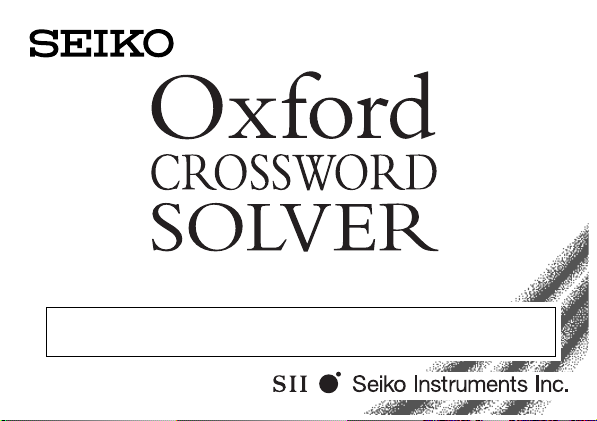
ER3500 OPERATION MANUAL
ALWAYS press the “RESET” button on the front of the unit after
battery replacement or if the unit fails to operate properly.
Page 2
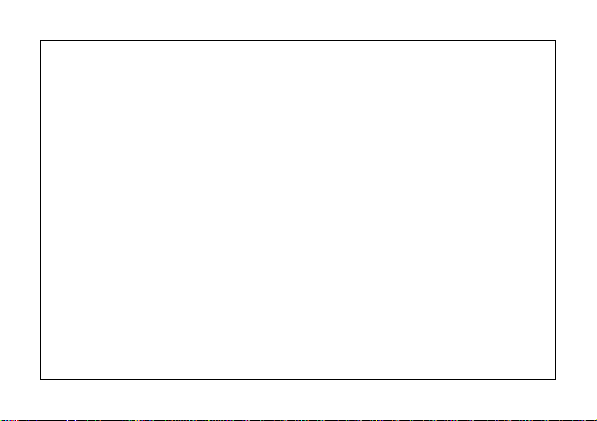
Thank you for purchasing the ER3500.
Please read this operation manual carefully before using the
product.
The ultimate electronic crossword solver, including a unique
and powerful knowledge search facility plus other useful features and 10 great word games.
The Oxford Crossword Dictionary 2nd Edition © Oxford University Press
1998, 2001 with additional material © Oxford University Press 2001.
The Little Oxford Thesaurus 2nd Edition © Oxford University Press 2002.
“SEIKO” is a trademark of Seiko Corporation.
“SII” is a trademark of Seiko Instruments Inc.
© 2003 Seiko Instruments Inc.
Page 3

CONTENTS
Functions and Features .................. 2
The Keys and their Functions ......... 8
Preparation for using the Unit ....... 10
1. Installing Batteries.................. 10
Resetting: ............................... 11
Changing Batteries: ............... 12
2. Contrast Adjustment............... 13
3. Demo Function ....................... 14
Spellchecker.................................. 16
Thesaurus ..................................... 21
Solvers .......................................... 25
Anagram Solver ......................... 26
Crossword Solver....................... 28
Abbreviation Solver .................... 30
Knowledge Viewer...................... 32
Knowledge Finder ...................... 36
Phrase Finder............................. 42
Letter Changer ........................... 44
Games .......................................... 46
Hangman.................................... 48
User Hangman ........................... 51
Jumble........................................ 52
User Jumble ............................... 54
Beat the Clock............................ 55
Memory ...................................... 57
Hidden........................................ 59
Crossword Quiz.......................... 62
Tops and Tails............................. 64
Letter Skills................................. 66
Calculator ...................................... 68
Converters .................................... 70
SET Mode ..................................... 72
Help function ................................. 77
Proper Use / Specification ............ 78
ONE YEAR LIMITED WARRANTY ..
1
79
Page 4
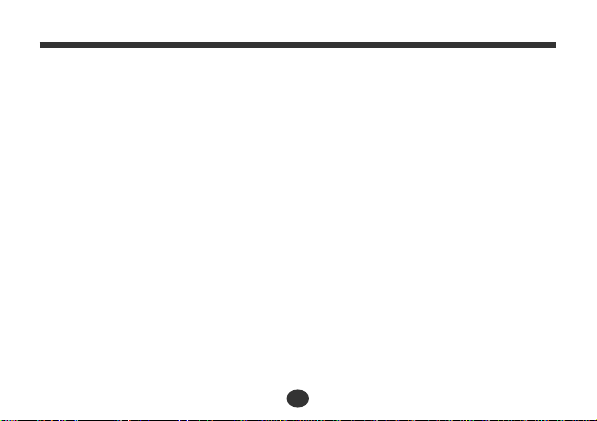
Functions and Features
1 Solver
Crossword Solver
This product contains over 250,000 words from The Oxford
Crossword Dictionary 2nd Edition to help you solve hard to finish
crosswords and other word games. Simply fill in the letters you
know and put question marks (?) or asterisk (*) for the ones you
don’t, to complete those hard-to-finish puzzles.
Knowledge Solver
The Knowledge Solver contains 13 categories with 256 encyclopedic lists from The Oxford Crossword Dictionary 2nd Edition.
You can view the knowledge database by scrolling through the
categories and lists, or you can search the knowledge database using
keywords and wildcards.
2
Page 5
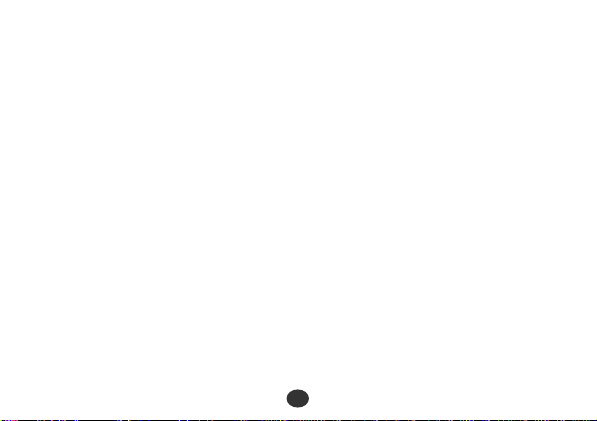
Anagram Solver
The unit contains over 250,000 words from The Oxford Crossword
Dictionary 2nd Edition.
Simply type a word or a jumble of letters and the solver will build a
list of as many anagram words as possible.
Change a Letter Solver
This solver will allow you to view possible alternative words, by
changing one letter at a time. Simply type a word and the solver will
build a list of as many words as possible, changing one letter at a
time from your entry word.
Phrase Solver
The unit will help you to find phrases containing your keywords
from the extensive 250,000 entries from The Oxford Crossword
Dictionary 2nd Edition. Simply type a word and the solver will
build a list of as many phrases as possible.
3
Page 6
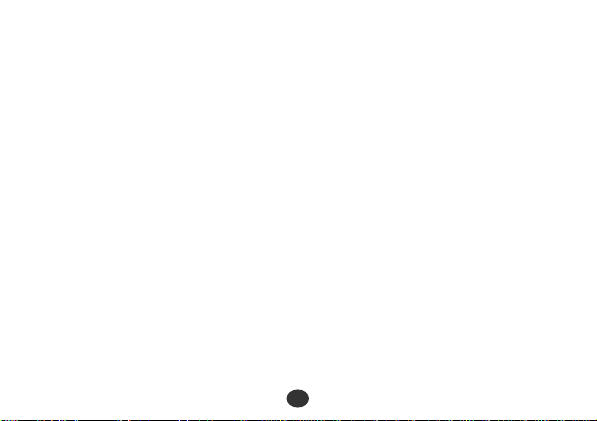
Abbreviation Dictionary
You can decode over 10,000 common abbreviations from The
Oxford Crossword Dictionary 2nd Edition.
Simply type an abbreviation and the solver will display as many
meanings as possible.
2 Thesaurus -- Finding Synonyms
You can find synonyms for the word you enter. When the word you
enter has more than one meaning, the unit will group the synonyms
according to part of speech and meaning. The unit can provide over
2.5 Million including alternative and opposite words. Thesaurus
entry words, their synonyms-, and how the synonyms are grouped,
all come from The Little Oxford Thesaurus.
3 Games
10 great vocabulary-building word games to challenge your
command of the English language.
4
Page 7

Hangman, User Hangman, Jumble, User Jumble, Beat the Clock,
Memory, Hidden, Crossword Quiz, Tops and Tails, Letter Skills
User skill levels: Beginner, Intermediate, Advanced
Display the score of the games (Score, and number of times)
4 Spellchecker
Instant phonetic spelling correction for over 118,000 words ensures
you will always have the answer at your fingertips.
You can search a word with wildcards ( “?” and “*” ) if you are
uncertain of the spelling.
5 Calculator
A full function calculator with memory and % is included.
12 digits, 1 Memory
5
Page 8
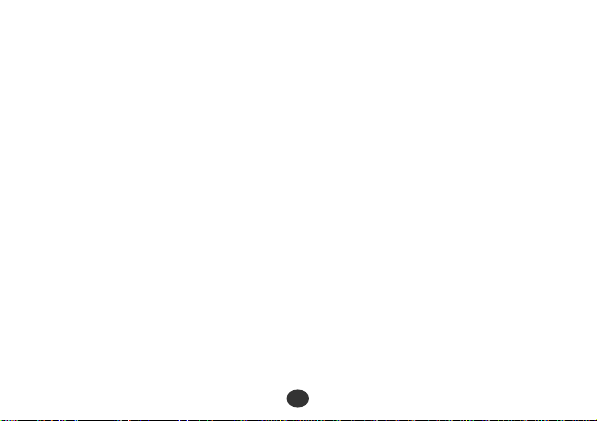
6 Converters
The conversion function enables you to convert metric/imperial
units of length, area, volume, weight, capacity, power, and
temperature.
190 metric/imperial conversions are built into the calculator.
7 DEMO Function
A demonstration display explains the contents of the unit.
The demonstration message starts automatically after you press the
ON key.
8HELP Function
An explanation of how to operate the various functions is simply
explained on the screen at each operational stage in each mode.
Press the help key at any point to display a context sensitive help
message.
6
Page 9
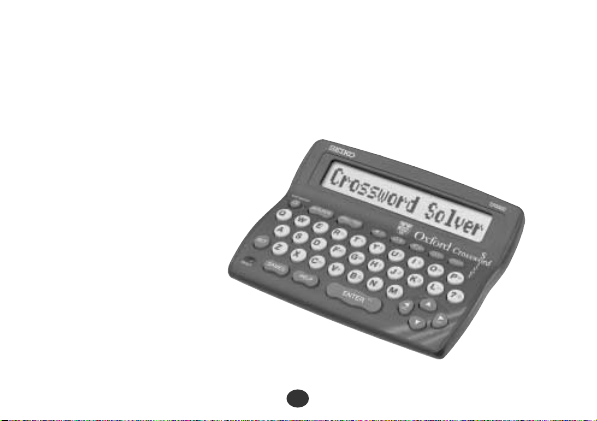
7
Page 10
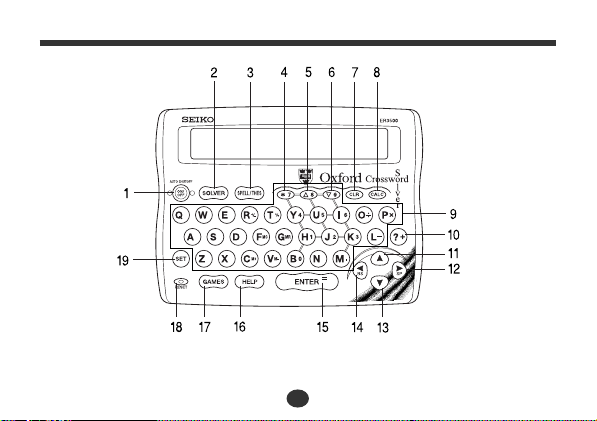
The Keys and their Functions
• Unit will automatically
3 minutes.
TURN OFF
when not used for approximately
8
Page 11
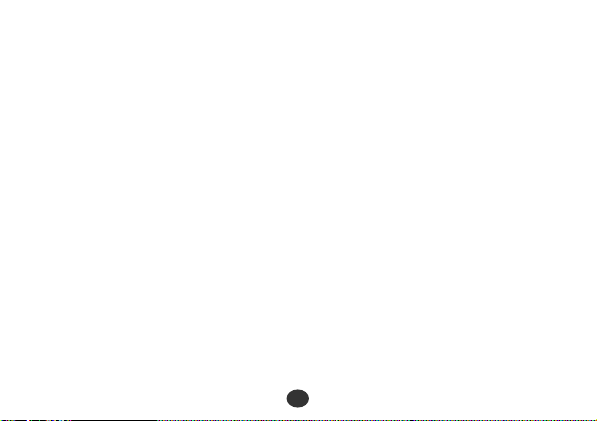
1 Turns the power ON and OFF.
2 Selects Solver mode.
3 Selects Spellchecker/Thesaurus
mode.
4 (*) Used instead of one or more
letters if you don’t know how to
spell a word.
5 For scrolling back through the lists
in memory.
6 For scrolling down through the
lists in memory.
7 Clears all the input characters.
Returns the display to the initial
state.
8 Selects Calculator and Unit
Converters.
9 Letter, numeral and symbol input
keys.
10 (?) Substitutes for a single letter
when you are uncertain of a spelling.
11 For scrolling back through the lists
in memory. / For selecting the
menu in the Converter mode.
12 Enters a single blank space when
pressed once. / For shifting the
display to the right.
13 For scrolling down through the
lists in memory. / For selecting the
menu in the Converter mode.
14 For deleting the last input
character. / For shifting the display
to the left.
15 Executes the functions.
16 Activates Help function.
17 Selects Game mode.
18 RESET button
19 For setting Demo Message, LCD
Contrast, Games Level, Game
Scores and Word List.
9
Page 12
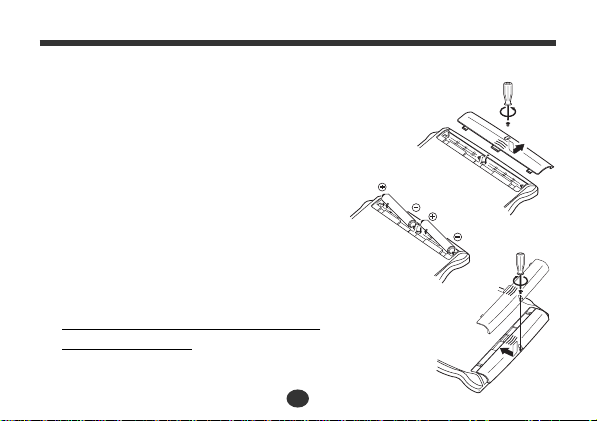
Preparation for using the Unit
1. Installing Batteries
The unit is powered by two (2) “AAA” size batteries.
Before using the unit, please install the batteries
as follows.
1. Turn the unit over.
2. Remove the screw and the battery cover.
3. Insert two (2) new “AAA” batteries
according to the polarity (+,–) mark
inside the battery compartment.
4. Replace the battery cover and the screw.
Press the “RESET” button on the
5.
front of the unit. ( See page 11. )
The contrast adjustment display will appear.
( See page 13. )
10
Page 13
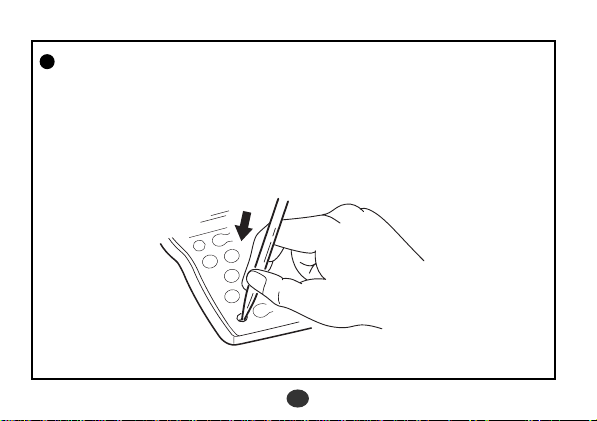
Resetting:
If the unit does not operate properly after the battery has
been replaced, or if at any time the unit fails to operate
properly, gently press the “RESET” button on the front of
the unit.
11
Page 14
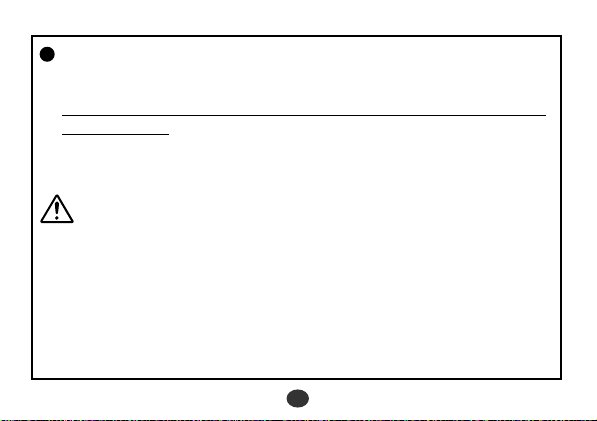
Changing Batteries:
The batteries need to be changed as soon as display becomes dim.
Press the “RESET” button on the front of the unit after battery
replacement. ( See page 11. )
*Make sure that the power is switched off before replacing batteries.
* Do not use a previously used battery together with a new battery.
CAUTION
• The batteries may pose a choking hazard to small children.
• Keep the batteries and product away from small children.
• Do not expose the batteries to open flame or intense heat.
*Never use batteries other than those specified.
* Rechargeable batteries
* Remove the batteries from the unit if you do not intend to use it for
a long duration.
MUST NOT
be used.
12
Page 15
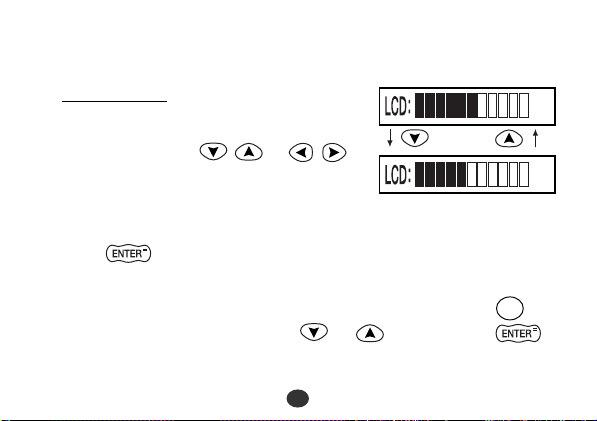
2. Contrast Adjustment
1. After resetting, the contrast
adjustment display will appear.
2. You can use either or
to adjust the contrast of the display
Level 1 to Level 11.
(Initial setting = 6)
3 Press to finish.
The display will enter the Spellchecker mode.
* If you want to adjust the contrast of the display again, press .
Select “
LCD Contrast
” by using or and then press .
SET
( See page 73. )
13
▲
▼
▲
▼
Page 16
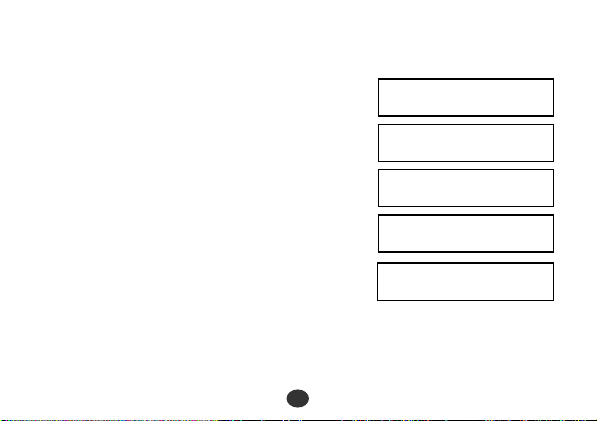
3. Demo Function
When you turn on the power, a
demonstration display will begin to
explain the contents of the unit.
* You can stop the demonstration by
pressing any of the keys.
The unit will show the initial display
of the mode used before the power
was last turned off.
14
Welcome to the
OXFORD
Crossword Solver
The ultimate
reference for
...
Page 17
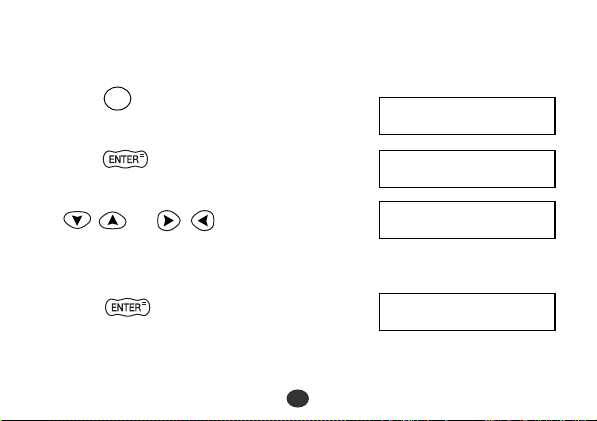
* The next time you turn on the power, the demonstration display will
not appear if you set as follows:
1 Press .
SET
“
Demo Message
” will appear.
Demo Message
▲
▼
2 Press .
3 Select “
Disable Demo
” by using
or .
* If you want to see the demonstration
display again, select “
Enable Demo
4 Press to finish.
( See page 72. )
15
Enable Demo
Disable Demo
▲
▼
▲
▼
”.
Demo Message
▲
▼
Page 18
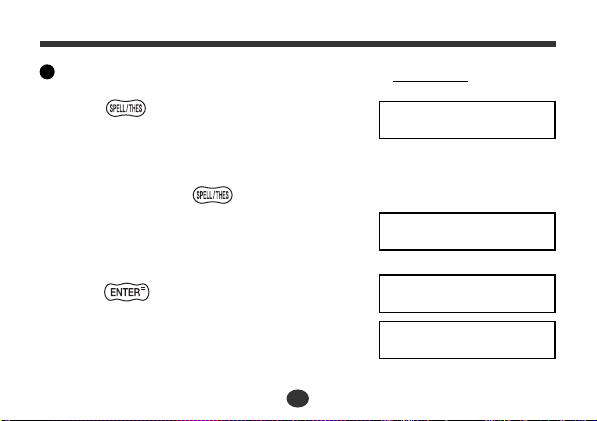
Spellchecker
If the spelling of a word you enter is correct:
1 Press once or twice to activate
the Spellchecker.
•You can switch between the
Spellchecker mode and the Thesaurus
mode by pressing .
2 Type a word to be checked.
Example: psychology
3 Press .
After the display “Correctly Spelt”,
the entered word will be displayed in
boldface.
16
Spellchecker
psychology_
Correctly Spelt
psychology
▼
Page 19
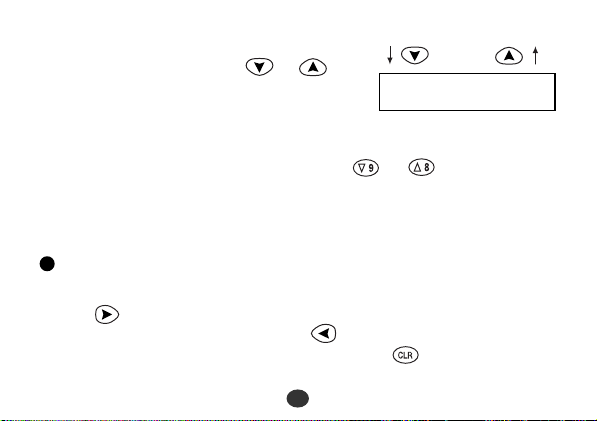
4 Phonetically similar words may also
be displayed by pressing or .
psychologies
▲
▼
•To scroll alphabetically up or down through the unit’s word list,
starting from the displayed word, press or .
•To clear the display and spell check another word, simply enter your
new word.
Entering and Correcting Letters
* Up to 25 letters can be entered.
* Use to enter a space.
* Corrections can be made by using .
*The entire display can be cleared by pressing .
17
Page 20
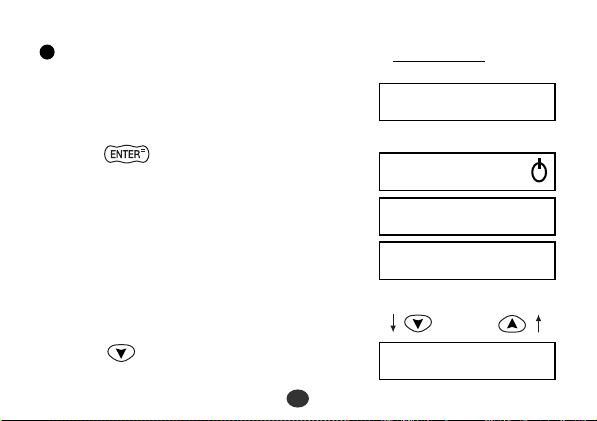
If the spelling of a word you enter is incorrect:
1 Type a word to be checked.
Example: sycology
2 Press .
When the spelling of a word entered
is incorrect, a list of correctly spelled
words that are phonetically similar to
the entered spelling is prepared.
After the display “Correction List ”,
the first proposed word will be
displayed.
3 Press to see other proposed
words.
18
sycology_
Checking . . .
Correction List
psychology
cytology
▼
▲
▼
Page 21
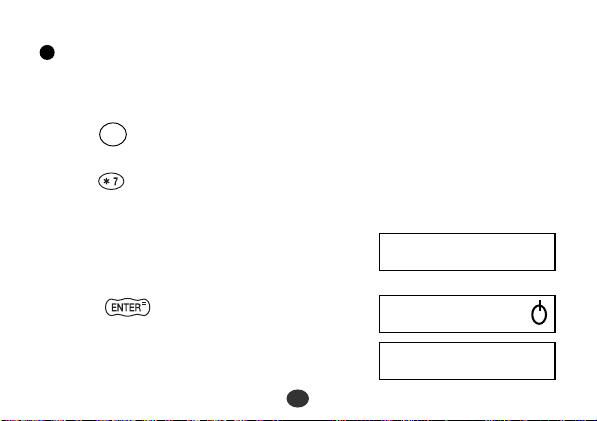
Using the Wildcard function
If you are unsure of part of the spelling of a word, enter the word using
“?” or “ * ” for the letter(s) of which you are unsure.
Use to enter “ ? ”.
?
This is used in place of a single character.
Use to enter “*”. (Up to two “*” can be used.)
This is used in place of one or more characters.
1 Type a word.
Example: p*n??t
2 Press .
After the display “Checking ...”, the
first corresponding word will be
displayed.
19
p*n??t_
Checking . . .
pennant
▼
Page 22
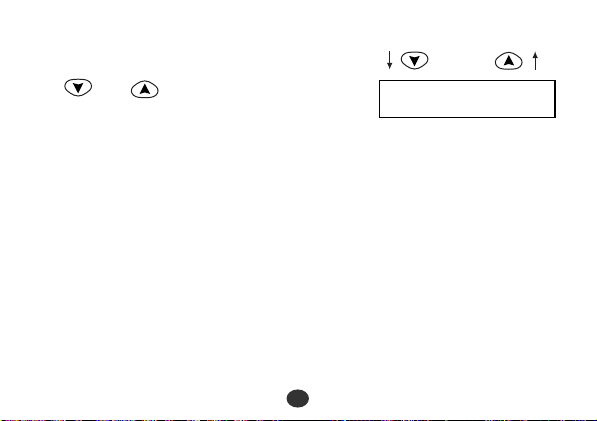
3 You may continue to scroll through
the corresponding word list by using
and .
penult
...
•To clear the display and spell check another word, simply enter your
new word.
* If the corresponding word list has a great number of words, the unit
will check the word list again. In this case you can not return to the
first corresponding word.
20
▲
▼
Page 23

Thesaurus
You can investigate the synonyms (and antonyms) for a word you enter .
When a word you enter has more than one meaning, the unit will group
the synonyms according to part of speech and meaning.
1 Press once or twice to activate
the Thesaurus.
2 Enter letters.
Example: rate
3 Press .
The entered word will be displayed as a
headword in boldface.
•You may scroll through the headword
list by using or .
21
Thesaurus
rate_
rate
▲
▼
Page 24
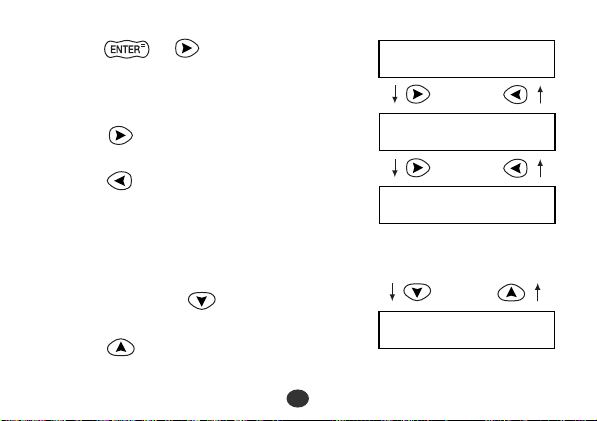
4 Press or .
First group of synonyms will be
displayed.
5 Press to see the meaning of the
group and synonyms.
Press to return.
6 If there are two or more groups of
synonyms, press to see each
successive group.
Press to return.
22
rate noun: 1/2
PERCENTAGE
ratio
...
rate noun: 2/2
▼
▼
▲
▼
▲
▼
Page 25
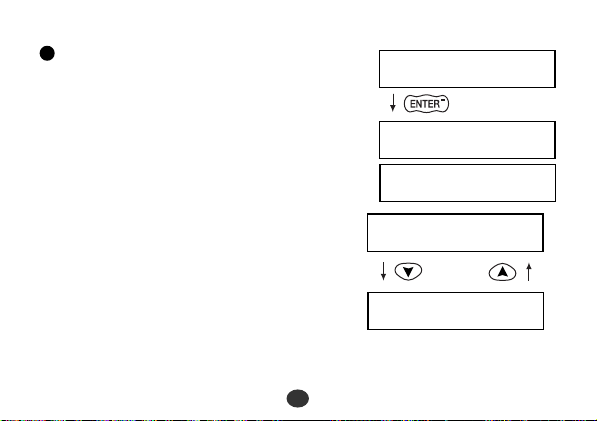
Words not in headword
If the entered word is not contained in
the headword of the thesaurus but
contained in the synonyms or
antonyms data, the unit will find and
display the group(s) of the synonyms
or antonyms.
workaday_
Matches In
Synonyms!
Example: workaday
23
businesslike ad
common adjectiv
...
▼
▼
▲
▼
▼
Page 26

Words not in memory
If you press when a word you have entered is not contained
in the unit’s list of entries, or if the word you entered is misspelled,
the unit will find and display a word which is spelled most closely
to your entered word.
This happens even if the found word
has no linguistic relationship to your
entered word.
Example: prated
prated_
No Matches In
Thesaurus.
24
prank
▲
▼
Page 27

Solvers
The unit provides several solvers that can help you to solve your word games.
Selecting the solver
1 Press .
The unit returns to the last solver used
each time you select the solver mode.
2 Select the solver you wish to play by
pressing or .
The solver is displayed in the
following order.
Anagram, Crossword, Abbreviations, Knowledge View,
Knowledge Find, Phrases, Letter Change
• By pressing the first letter of a solver, you can jump directly to the
desired solver. Further solvers starting with the same letter can be
displayed by pressing the same letter again.
25
S
ELECT A SOLVER
Anagram
Crossword
...
▲
▼
▲
▼
Page 28

Anagram Solver
Look for the right word using the same letters as the word you have
entered.
1 Select “Anagram” and then press
.
2 Enter letters.
Example: rail
Anagram
E
NTER LETTERS
rail _
▲
▼
.
3 Press .
After the display “Checking ...”, the
first corresponding word will be
displayed.
26
Checking . . .
aril
▼
Page 29

4 You may continue to scroll through
the corresponding word list by using
or .
lair
...
rial
▲
▼
▲
5 To clear the display and enter another
word, press .
* If the word or letters entered do not have any anagrams, the
message “No anagrams found” will be displayed.
* The word list for the Anagram Solver can be selected between the
Oxford Crossword Dictionary List of 250,000 words and the
Spellchecker word list of over 118,000 words in the [Word List] of
the SET mode.
27
E
NTER LETTERS
.
Page 30

Crossword Solver
Look for the right word by entering letters you know along with “?” or
“*” for any letters you don’t know.
Use to enter “ ? ”.
?
This is used in place of a single character.
Use to enter “*”. (Up to two “*” can be used.)
This is used in place of one or more characters.
1 Select “
2 Enter letters.
Crossword
.
Example: *bis???
” and then press
28
Crossword
E
NTER LETTERS
bis???_
*
▲
▼
.
Page 31

3 Press .
After the display “Checking ...”, the
first corresponding word will be
displayed.
Checking . . .
archbishop
▼
4 You may continue to scroll through
the corresponding word list by using
or .
area bishop
...
* The corresponding word list includes the word with space or hyphen.
* If the corresponding word list has a great number of words, the unit
will check the word list again. In this case you can not return to the
first corresponding word.
* If the letters entered do not have any corresponding word, the
message “No words found” will be displayed.
29
▲
▼
Page 32

Abbreviation Solver
The Abbreviation solver allows you to search the abbreviation dictionary
to “decode” over 10,000 common abbreviations.
1 Select “Abbreviations” and then press
.
Abbreviations
S
EARCH
W
ORD
. . .
▲
▼
2 Type an abbreviation.
Example: esf
3 Press .
If the abbreviation is contained in the
dictionary, it will be displayed with
the definition.
30
esf_
ESF: European S
▼
Page 33

4 Press to see the rest of the
definition.
Press to return.
* If there is more than one solution, you
will be able to scroll the list using .
European Scienc
...
▼
▲
5 You may scroll through the abbrevia-
tion list by using or .
ESG: Education
* If entered letters are not contained in the abbreviation dictionary, the
unit will find and display the abbreviation which most closely
matches your entered letters.
31
▼
Page 34

Knowledge Viewer
This Solver enables you to view the thematic lists in the generalknowledge section in a similar manner to scrolling through the lists in
the book. These lists has been compiled by Oxford University Press to
help provide answers to crossword clues and other quiz questions.
1 Select “Knowledge View” and then
press .
The unit returns to the last category
used each time you select the
Knowledge Viewer mode.
2 Select the category you wish to find
by pressing or .
32
Knowledge View
LITERATURE
SPORT AND GAMES
▲
▼
▲
▼
▲
▼
Page 35

The category is displayed in the following order.
LITERATURE / SPORT AND GAMES / FOOD AND DRINK /
MISCELLANEOUS / NAMES / HISTORY, POLITICS, AND WAR /
RELIGION AND MYTHOLOGY / GEOGRAPHY AND TRANSPORT /
SCIENCE AND TECHNOLOGY / MEDICINE / ANIMALS / PLANTS /
ART, MUSIC, AND ENTERTAINMENT
3 Press .
The unit shows the sub category.
SPORTS AND SPOR
Press to return.
4 Select the sub category
by pressing
SPORTING TERMS
or and then press
.
The first entry will be displayed.
abseil
* If the unit shows the lower sub category, repeat step 4.
33
▲
▼
▲
▼
Page 36

5 You may scroll through the list by
using or .
ace
First Character Search
By pressing the first letter of an entry
in the list, you can jump directly to
the desired entry.
Further entries starting with the same
letter can be displayed by pressing the
same letter again.
Example: h
* When the unit shows the category or
sub category, you can also use this
search procedure.
34
...
halfback
half - time
Page 37

6 To check the category of an entry in
the list, press .
SPORT AND GAMES
Press a second time.
It displays the sub category.
Press a third time.
It goes back to the original entry.
* Data in the Knowledge Viewer is displayed in the same order as the
printed version of the Oxford Crossword Dictionary.
* Any notes relevant to a particular list, may be found at the end of
the sub category.
E.g. * Indicates joint region (in the case of “Rulers of England”)
* In the context of The Bible, OT stands for Old Testament and NT
stands for New Testament.
35
SPORTING TERMS
half - time
Page 38

Knowledge Finder
This Solver is a powerful tool to enable you to perform searches across
all the thematic lists in the general-knowledge section. It’s a bit like
using a search engine on the Internet. You can use wildcard characters
(? or *) and keywords from your clue to help you find answers by
searching across all the lists at the same time.
These lists have been compiled by Oxford University Press to help
provide answers to crossword clues and other quiz questions.
1 Select “Knowledge Find” and then
press .
2 Type in your key words.
They can be a category or related
word with the entry which you want
to find.
36
Knowledge Find
S
EARCH WORD
. . .
▲
▼
Page 39

E.g. art and dutch :
This means that result should be
related to art and Dutch.
•You can add one target word with
wildcard letters (? or *), if you know
some letters of the target word.
In this example, the target word is “Gogh”. In case you know that
the target word is four letters and it starts “g”. It will be “g???”.
* If you don’t have any hint for the word (any length and letters), you
can omit this word and you can search by scrolling all data that has
words related to your key words.
* Up to two (*) can be entered and any number of (?) but, you can
only have one target word containing wildcards.
*You need to enter at least one key word.
*You can enter key words in any order.
37
art dutch_
art dutch g???_
Page 40

3 Press .
Results that meet the conditions will
be displayed.
Checking . . .
Van Gogh, Vince
▼
4 You can check the category of the
answer by pressing .
ART, MUSIC, AND
It displays the main category.
Press a second time.
PEOPLE IN THE A
It displays the sub category.
Press a third time.
It goes back to the original entry.
Van Gogh, Vince
•You can enter numbers by pressing a number key followed by
or where numbers are on the letter keys. A hyphen can be
entered by pressing followed by or .
_
L
38
▼
▼
▼
Page 41

+ +
1
H
E.g. , , , =1769
+
6
I
This can be very useful for finding entries related to people.
[e.g. Duke of Wellington (1769-1852)]
• The entered word is spellchecked first against the thematic data. If
the entered word was spelt incorrectly, it will be ignored from the
input automatically.
In this example “zzz” and “xxx” are
ignored from input and the correct
zzz harry xxx_
answer is displayed.
If the entered word is not in the
Harry S. Truman
thematic data, a message “No
matches found” is displayed and it
goes back to the input display.
* This solver searches only the Thematic data and does not search
words from Crossword list.
39
▼
Page 42

Here are some further examples of how you can use the Knowledge Finder:
(Entry) (Result)
fish s???? A list of fish with 5 letter words in their names
starting with “s”
harry webb Finds: Sir Cliff Richard
jet engine Finds: Sir Frank Whittle, inventor
phobia spiders a* arachnophobia
NOTE -
Because you can search across all categories at the same time, you
may get results from different categories in the same list. E.g.-
fish ?????? = 1) Piscis (CONSTELLATIONS)
2) Salmon (FISH)
* When you enter complicated key word and target word, it will take
to check the word list long time. In this case you can stop the
checking by pressing .
ON/
OFF
40
Page 43

This is intended to give you all possible solutions which match your
criteria, because you may not always know from your clue, exactly
which of the 256 categories you should be looking under. If you want
to check the category of a result, press as described above.
Please take a little time to learn how to use this solver, as it has been
designed to provide you with lots of different ways to search Oxford’s
wealth of general knowledge information.
41
Page 44

Phrase Finder
Look for the phrases using the word you have entered.
1 Select “Phrases” and then press
.
2 Type a word.
Example: jump
Phrases
S
EARCH WORD
jump_
. . .
▲
▼
3 Press .
The first phrase that includes the
entered word will be displayed.
42
Checking . . .
jump on
▼
Page 45

4 To display further matching phrases,
press or .
jump Jim Crow
...
▲
▼
5 To clear the display and enter another
word, press .
• The entered word is spellchecked first against the crossword list.
43
S
EARCH WORD
. . .
Page 46

Letter Changer
The Letter Changer generates a list of words, which are different by
one letter from input word.
1 Select “Letter Change” and then
press .
2 Type a word.
Example: apple
Letter Change
S
EARCH WORD
. . .
apple_
▲
▼
3 Press .
The first word with one letter changed
will be displayed.
44
Checking . . .
ample
▼
Page 47

4 To display next word with one letter
changed, press or .
apply
▲
5 To clear the display and enter another
word, press .
* If the word entered do not have any corresponding word with one
letter changed, the message “No words found” will be displayed.
* The word list for the Letter Changer can be selected between the
Oxford Crossword Dictionary List of 250,000 words and the
Spellchecker word list of over 118,000 words in the [Word List] of
the SET mode.
45
S
EARCH WORD
. . .
Page 48

Games
There are 10 great word games that will help you to improve your
spelling and vocabulary.
Selecting the game
1 Press .
The unit returns to the last game used
each time you select the game mode.
S
ELECT A GAME
Hangman
▲
▼
2 Select the game you wish to play by
pressing or .
46
User Hangman
...
▲
▼
Page 49

The game is displayed in the following order.
Hangman, User Hangman, Jumble, User Jumble, Beat the Clock,
Memory, Hidden, Crossword Quiz, Tops and Tails, Letter Skills
• By pressing the first letter of a game, you can jump directly to the
desired game. Further games starting with the same letter can be
displayed by pressing the same letter again.
(NOTE)
*To skip the displayed question, press , then the next question
will appear. This will not be counted in your score.
* The Game Levels can be changed from the SET menu.
(See page 73.)
47
Page 50

Hangman
This is a game in which you have to find a mystery word whose
spelling is unknown to you with a limited number of allowed tries.
1 Select “Hangman” and then press
.
The number of letters in the mystery
word is indicated by question marks.
The number of times you can try is
shown at the right of “/”.
2 When you enter one of the letters used
in the mystery word, the question
mark will be replaced by the letter.
Example: Enter “e”.
48
Hangman
?????? 0/10
?????e 1/10
▲
▼
Page 51

* In case the same letter is used two or more times in the same word:
If you enter the letter, all the corresponding question marks will be
replaced by the letter simultaneously.
Example: Enter “t”.
* The number of tries you are allowed
will decrease progressively every time
you enter an incorrect letter.
3 If all the letters in the word are
displayed before you have used up all
the tries, a congratulatory message
will be displayed and counted in the
“Won” column.
Then the next mystery word will be
displayed.
49
??tt?e 3/10
bott?e 5/6
L
YOU’RE A WINNER !
Won : 1 Lost : 0
?????? 0/8
Page 52

* One letter will be displayed in turn as a “Tip” every time you press
.
?
* All the letters will be displayed if you press .
* If you fail to find the word before you
have used up all the tries you are
allowed, or if you press half
way through a game, “Sorry, you
lose.” will be displayed and counted
in the “Lost ” column.
Then the answer will be displayed.
Sorry, you lose.
The answer was
bottle
Won : 0 Lost : 1
Then the next question will be
displayed.
?????? 0/10
50
Page 53

User Hangman
This is a Hangman Game using words that you can select.
1 Select “User Hangman” and then
press .
2 Enter a word. You can use up to 11
letters.
Example: bottle
3 Press .
* The ensuing procedure is the same as
that used in the Hangman Game.
Tip for Parents
This game is a fun way for you to help your children to learn new words from a
list or as part of their homework. Select a suitable level, secretly enter your
chosen word and then work with them to correctly spell the mystery word.
***
51
User Hangman
G
AME WORD
bottle_
?????? 0/7
***
▲
▼
?
Page 54

Jumble
Using letters displayed at random, you attempt to find a specified
number of words.
1 Select “Jumble” and then press .
The selected letters and the number of
answers will be displayed at the right
of “ / ”.
Example: tcsoa
* When you press , the order of
the letters in the displayed word will
change at random.
2 Enter the word using all the selected
letters.
* If your answer is incorrect, the message “Try again.” will appear
and the selected letters will be displayed again.
52
Jumble
Checking . . .
tcsoa 0/5
coast_
▲
▼
Page 55

3 Press .
If your answer is correct, the selected
letters will be displayed again.
Enter the next word and press .
* The entered answers can be seen
again by using or .
4 If you enter all the answers, a
congratulatory message will be
displayed and counted in the “Won”
column.
*To give up entering letters, press .
The answer will be displayed with a cross.
* The answers can be seen by using or . Correct words will
be displayed with a tick. Missed words will be displayed with a
cross.
?
53
OK!
tcsoa 1/4
...
BRAVO !
Won : 1 Lost : 0
Page 56

User Jumble
This is a Jumble game using words that you can select.
1 Select “User Jumble” and then press
.
2 Enter a word. You can use up to 11
letters.
Example: ascot
3 Press .
The selected word and the number of
other words will be displayed.
* The ensuing procedure is the same as that used in the Jumble Game.
Tip for Parents
This game is a fun way for you to help your children to learn new words. Simply
enter your chosen word and then work with them to correctly find the anagrams.
***
54
User Jumble
G
AME LETTERS
?
ascot_
ascot 0/4
***
▲
▼
Page 57

Beat the Clock
The letters of a mystery word are displayed one at a time at regular
intervals. Enter the mystery word before they are all displayed.
1 Select “Beat the Clock” and then
press .
The number of letters in the mystery
word is indicated by question marks.
The number of times you can try is
shown at the right of “/”.
2 If you press any of the keys, the
hidden letters will be displayed one
by one.
Beat the Clock
?????? 0/7
b????? 0/6
b?tt?? 0/5
b?tt?e 0/4
55
▲
▼
Page 58

3
Complete the spelling of the mystery word.
Example: bottle
If you complete the spelling of the
mystery word before all the letters are
displayed, a congratulatory message
will be displayed and counted in the
“Won” column.
Then the next mystery word will be
displayed.
* One letter will be displayed in turn as a “Tip” every time you press
.
?
* All the letters will be displayed if you press .
* If you fail to find the word before you have used up all the tries you
are allowed, or if you press half way through a game,
“Sorry, you lose.” will be displayed and counted in the “Lost”
column. Then the answer and the next mystery word will be
displayed.
56
bottle 2/2
YOU WIN !
Won : 1 Lost : 0
Page 59

Memory
Correctly enter the spellings of word momentarily displayed.
1 Select “Memory” and then press
.
The words will be displayed for about
one second.
Example: tinkle
2 Enter the spelling of the word which
has just disappeared from the screen.
57
Memory
Tinkle
Enter a Guess
tinkle_
▲
▼
Page 60

3 Press .
If your answer is correct, a congratulatory message will be displayed and
counted in the “Won” column.
Then the answer and the next word
will be displayed.
CONGRATULATIONS!
Won : 1 Lost : 0
*To give up entering letters, press .
* If your answer is incorrect, or if you press , “Sorry, you lose.”
will be displayed and counted in the “Lost ” column.
?
?
58
Page 61

Hidden
Find the non-synonym word from the displayed words.
1 Select “Hidden” and then press
.
59
Hidden
Find the
non-synonym
word . . .
Checking . . .
▲
▼
Page 62

A list of synonyms is displayed with
one random word added that does not
belong.
You have to select the non-synonym
word.
60
pause
termination
visit
halt
finish
break
conclusion
end
▼
▲
▼
▲
▼
▲
▼
▲
▼
▲
▼
▲
▼
▲
Page 63

2 Press or to select the non-
synonym word.
visit
▲
▼
3 Press .
When the correct word is selected, a
YOU’RE A WINNER !
congratulatory message will be
displayed and counted in the “Won”
Won : 1 Lost : 0
column.
*To give up selecting a word, press .
* If your answer is incorrect, “Sorry, you lose.” will be displayed
and counted in the “Lost ” column.
Then the correct word will appear.
61
Page 64

Crossword Quiz
Enter a letter at the place of question mark.
1 Select “
Crossword Quiz
press .
” and then
Crossword Quiz
▲
▼
The question will be displayed.
Example: res?o?se
2 Enter a letter for the first question
mark.
Example: p
3 Enter a letter at the next question mark.
Example: n
62
res?o?se
respo?se
response
Page 65

* The entered letter can be cleared by
pressing .
If your answer is correct, a congratu-
latory message will be displayed and
counted in the “Won” column.
Then the next question will be displayed.
* One letter will be displayed in turn as a “Tip” every time you press
.
?
*To give up entering letters, press .
* If your answer is incorrect, or if you press , “Sorry, you
lose.” will be displayed and counted in the “Lost ” column.
* Then the first correct solution will be displayed, you can check any
alternative solutions by pressing or .
63
CONGRATULATIONS!
Won : 1 Lost : 0
Page 66

Tops and Tails
Enter a word that has the specific first and last letters.
1 Select “
*To skip the displayed question, press
Tops and Tails
.
The first and last letter of a word will
be displayed.
Example: Start:T End:Y
, then the next question will
appear. This will not be counted in
your score.
” and then press
Tops and Tails
Start: T End: Y
▲
▼
2 Enter a word.
Example: today
today_
64
Page 67

3 Press .
If your answer is correct, a congratulatory message will be displayed and
counted in the “Won” column.
Then the next question will be
displayed.
*To give up entering letters, press .
*If your answer is incorrect, or if you press , “One Answer
. . . ” appears, then a correct solution and your current score appears
on the screen.
65
YOU’RE A WINNER !
Won : 1 Lost : 0
Start: K End: D
Page 68

Letter Skills
Enter a word that has the specific letters.
1 Select “
*To skip the displayed question, press
2 Enter a word.
Letter Skills
.
You must enter a word which has one
specific letter and uses at least two
letters from the displayed letters.
Example: x : aeehmnst
, then the next question will
appear. This will not be counted in
your score.
Example: next
” and then press
66
Letter Skills
x : aeehmnst
You need to use this letter.
next_
▲
▼
Page 69

3 Press .
If your answer is correct, a congratulatory message will be displayed and
counted in the “Won” column.
Then the next question will be
displayed.
*To give up entering letters, press .
* If your answer is incorrect, or if you press , “One Answer
. . . ” appears, then a correct solution and your current score appears
on the screen.
67
CONGRATULATIONS!
Won : 1 Lost : 0
s : abfmot
Page 70

Calculator
Keys and their Functions
1. Selects Calculator and Unit Converters.
2. Clears last entry with one press, clears all with two
3.
1 ~ 0
4.
+, –, x,
5.
MC
6.
MR
7.
M+
8.
M-
9.
10.
*The number stored in the memory is held when the calculation is
+/–
%
changed, the mode is switched or the power is turned off.
presses.
Number input keys.
÷ Mathematical function keys.
Clears memory.
Recalls number from memory.
Enters number into memory.
Subtracts number from memory.
Changes sign of number.
Percentage key.
68
Page 71

Correcting and Clearing Entries
If you enter an incorrect number, press to clear the entire
displayed number, then re-enter the correct number.
If you press an incorrect mathematical function key, simply press
the correct function key afterwards.
If “ E ” appears in display:
• The answer to a calculation is more than 12 digits.
• The memory is full.
•0 has been used as a divisor.
Press to remove the “ E ” and continue.
69
Page 72

Converters
1 Press .
2 Enter the number you wish to convert.
3 Press or to enter the
conversion mode.
4 Select the category of the conversions
using or .
The category of the conversions is
displayed in the following order
Temperature, Length, Area,
Volume, Weight, Capacity, Power
70
0.
5.
U
NIT CONVERTER
Temperature
Length
▲
▼
▲
▼
Page 73

5 Press .
Select the Starting Units for the
entered number by using or .
S
TARTING UNITS
Kilometre
▲
▼
6 Press .
Select the Desired Units for the
entered number by using or .
7 Press .
5 kilometres = 3.10685596119 miles.
71
D
ESIRED UNITS
Mile
3.10685596119
ml
▲
▼
Page 74

SET Mode
You can customize the operating conditions.
SET
Press and then press or to select an item, when you want
to change the default settings.
Changing the DEMO mode
1 Press .
2 Press .
3 Press to set it. (See page 14.)
SET
Press or to select “Demo
Message”.
Press or to select “Enable
Demo” or “Disable Demo”.
72
Demo Message
Enable Demo
Disable Demo
▲
▼
▲
▼
▲
▼
Page 75

Setting the LCD Contrast
1 Press .
2 Press .
3 Press to set it. (See page 13.)
SET
Press or to select “LCD
Contrast”.
Press or to adjust the
contrast of the LCD display.
LCD Contrast
Setting the Game Level
The unit provides three skill levels of playing games (beginner,
intermediate and advanced). The set level can be changed as required.
1 Press .
SET
Press or to select “Games
Level”.
73
Games Level
▲
▼
▲
▼
▲
▼
▲
▼
Page 76

2 Press .
Press or to select one of the
levels.
3 Press to set it.
Score of the Games
The unit can display the score of the games.
1 Press .
2 Press .
SET
Press or to select “Games
Scores”.
Press or to select one of the
games.
74
Beginner
Intermediate
Advanced
Games Scores
Hangman
▲
▼
▲
▼
▲
▼
▲
▼
▲
▼
Page 77

3 Press to select a game.
The total number of times the selected
game has been played is displayed.
Next, the current score is displayed.
Total Games: 5
Won : 3 Lost : 2
4 Then “Clear Score Y/N ?” displayed.
By pressing , the current Score
and Total number will be cleared.
Pressing will retain the current
score.
Y
N
75
Clear Score Y/N ?
Page 78

Setting the Word Level for Solvers
The word list for the Anagram Solver, Crossword Solver, Phrase
Finder and Letter Changer can be selected between the Oxford
Crossword Dictionary word list of 250,000 words and the
Spellchecker word list of over 118,000 words in the SET mode.
1 Press .
2 Press .
3 Press to set it.
SET
Press or to select “Word
Word List
List”.
Professional
Press or to select one of the
levels.
Professional Oxford Crossword List: 250,000 words
Beginner Spellchecker List: 118,000 words
76
Beginner
▲
▼
▲
▼
▲
▼
Page 79

Help function
An explanation of how to operate the various functions is simply
explained on the screen at each operational stage in each mode.
Example:
1 Press .
2 Press .
The help explanation is displayed
automatically.
*You can stop display of the explanation by pressing any of the keys.
77
Spellchecker
To spell check
a word, type it
Page 80

Proper Use
To ensure a long and useful life from this precision electronic instrument, do
not expose the unit to extreme heat or cold, water or other liquids including
spray cleaners or extreme pressure (such as carrying in a back pocket).
Doing any or all of these things may render the unit inoperable and
invalidate the warranty.
Specification
Display: 16 characters x 1 line
Temperature range: 0° C to +40° C (32°F to 104° F)
Batteries: AAA x 2 pcs.
Battery life: approx. 300 hours (continuous use)
Automatic power off: approx. 3 minutes
Size: 127 (W) x 100 (H) x 29 (D) mm
Weight: approx. 140g (including batteries)
* Specifications may change without notice due to our policy of continual
product improvement. / The life of the batteries will vary depending on how
the unit is used.
78
Page 81

ONE YEAR LIMITED WARRANTY
1. This product is warranted to be free from defects in material or workmanship
for one year from date of purchase.
2. Repair (or at our option, replacement) will be made on any unit which proves
to be defective during this period. Carefully pack the unit along with proof of
purchase and a completed copy of the Warranty Record you will find in this
manual. Postage, insurance and shipping costs incurred in returning the product
for warranty service are your responsibility.
3. This warranty does not extend to units which have been subjected to misuse,
abuse, neglect, accidents or to units that have been used in violation of the
operation instructions. If in our judgement, the unit shows evidence of having
been altered, modified or serviced without our authorisation, it will be ineligible
for service under this warranty.
4. In Europe, this warranty does not affect your statutory rights.
5. Battery replacement and broken Liquid Crystal Displays are not covered
under this warranty.
Seiko Instruments Inc. shall not be liable for any direct, consequential or incidental
damages arising out of use of this product. Seiko Instruments Inc. shall not be
responsible for damages to this unit as a result of a natural or unnatural disaster,
except to the extent prohibited by applicable law. Any implied warranty of
merchantability or fitness for a particular purpose on this product is limited in
duration to the duration of the warranty.
79
Page 82

EC DECLARATION OF CONFORMITY
This is to certify that this equipment fully conforms to the protection requirements of the following
EC Council Directives on the approximation of the laws of the member states relating to:-
Directives Title
89/336/EEC Electromagnetic Compatibility
Applicable Standards
EN50081-1 Electromagnetic Compatibility - Generic Emission
EN50082-2 Electromagnetic Compatibility - Generic Immunity
SEIKO UK Limited SC House, Vanwall Road, Maidenhead, Berks. SL6 4UW U.K.
This device complies with part 15 of the FCC Rules.
Operation is subject to the following two conditions:
(1) This device may not cause harmful interference, and
(2) This device must accept any interference received, including interference that may
cause undesired operation.
