Page 1

Smart Label Printers®
Series
User Guide
Models 410, 420, 430, 440, 450
For Windows® 2000, Windows XP and Mac OS® X v10.2 or later.
Page 2
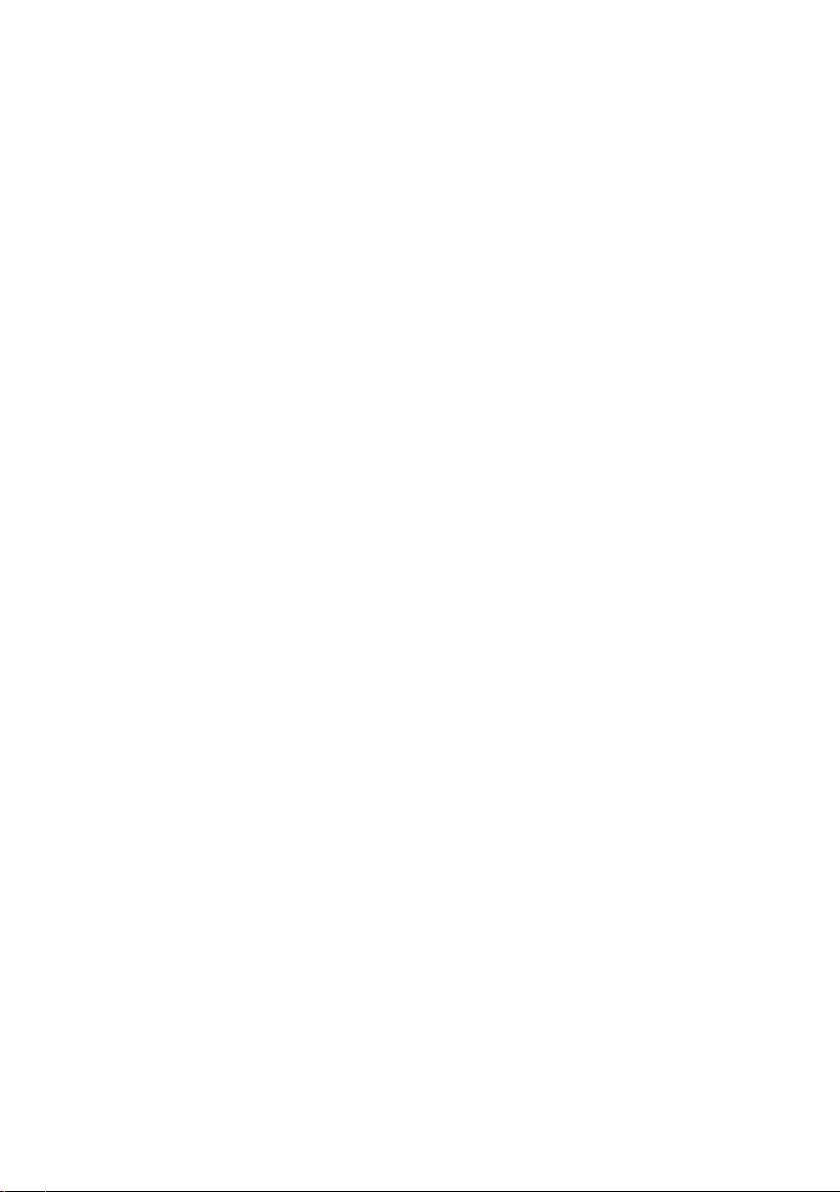
FCC Compliance Statement
This equipment has been tested and found to comply with the limits for a Class B
digital device, pursuant to Part 15 of the FCC rules. These limits are designed to provide
reasonable protection against harmful interference in a residential application. This
equipment generates, uses and can radiate radio frequency energy and, if not installed
and used in accordance with the instructions, may cause harmful interference to radio
communications. However, there is no guarantee that interference will not occur in a
particular installation. If this equipment does cause harmful interference to radio or
television reception, which can be determined by turning the equipment off and on,
the user is encouraged to tr y to correct the interference by one or more of the following
measures:
• Reorient or relocate the receiving antenna.
• Increase the separation between the equipment and receiver.
• Connect the equipment into an outlet on a circuit different from that to which the
receiver is connected.
• Consult the dealer or an experienced radio/TV technician for help.
Changes or modifications not expressly approved by Seiko Instruments could void the
user’s authority to operate the equipment.
Applicable EC Directives and Standards
Directive Title
89/336/EEC EC Electromagnetic Compatibility Directive
73/28/EEC EC Low Voltage Directive
2002/96/EC ECC Waste of Electronic Equipment (WEEE)
ECC Restricting the use of Certain Hazardous Substances in
Electrical and Electronic Equipment (RoHS)
Standards Title
EMC EN55022(1998) class B
EN55024(1998) , EN61000-3-2(1995) , EN61000-3-3 (1995)
LVD EN60950/1992 +A1/1993, +A2/1993, +A3/1995, +A4/1997,
+A11/1997
Copyright
All rights reserved. No par ts of this publication may be reproduced, stored in a
retrieval system, or transmitted, in any form, or by any means, electronic, mechanical,
photocopying, recording, or otherwise without the prior written permission of Seiko
Instruments USA Inc. No patent liability is assumed with respect to the use of information
contained herein. While every precaution has been taken in the preparation of this
publication, Seiko Instruments USA Inc. assumes no responsibility for errors or omissions. Nor
is any liability assumed for damages resulting from the use of information contained herein.
Further, this publication and features described herein are subject to change without
notice. Copyright © 1989-2006 by Seiko Instruments USA Inc. All rights reser ved.
Trademark Information
IBM is a registered trademark of International Business Machines Corporation. Microsoft
and Windows are registered trademarks of Microsoft Corporation. SII and the SII logo are
registered trademarks of Seiko Instruments Inc. Smart Label Printer is a registered trademark
and SmartLabels, and Smart Label Icons are trademarks of Seiko Instruments USA Inc.
Other products mentioned in this guide are trademarks or registered trademarks of their
respective companies.
Seiko Instruments USA Inc., 2990 Lomita Blvd., Torrance, California 90505 USA
Page 3
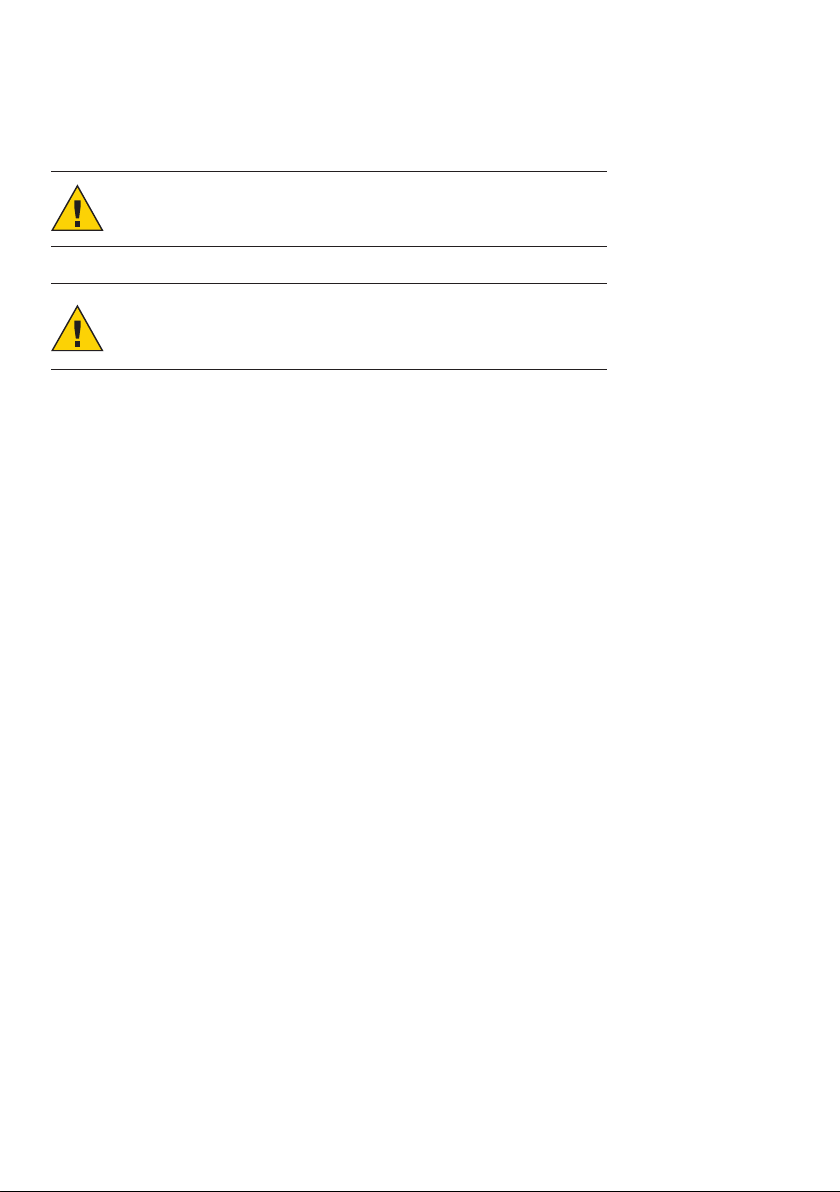
Important Safety Instructions
The following symbols are used in this User Guide.
WARNING. Warning statements are used to indicate actions
that may result in risk of severe personal injury or loss of life.
CAUTION. Caution statements are used to indicate actions
that may result in damage to the printer or other property, or
may result in risk of minor personal injury.
Warning
1 Use only the AC adapter provided with this printer, or an AC adapter that has been
approved by Seiko Instruments for use with this printer. Use of an incorrect AC adapter
may cause risk of overheating or fire.
2 Do not bend or place a heavy object on the power cord as it could damage the cord
and result in risk of electric shock or fire. Do not use the power cord if damaged or
frayed.
3 The thermal print head may become quite hot af ter printing. Be careful when changing
labels and cleaning the thermal head.
Caution
1 Never insert objects of any kind into this printer as they may touch dangerous voltage
points or short out parts, and may result in a risk of fire or electric shock. Never spill liquid
of any kind on the printer.
2 This printer contains no user-serviceable parts. Do not attempt to service the printer
yourself as this can expose you to dangerous voltage points or other risks. Repair service
should be performed by a trained technician.
3 Do not use this printer near water or in extreme humidity.
4 Be sure to hold only the connector end of the power cord or interface cable when
disconnecting. Repeated pulling on the cable could damage the cable.
Page 4
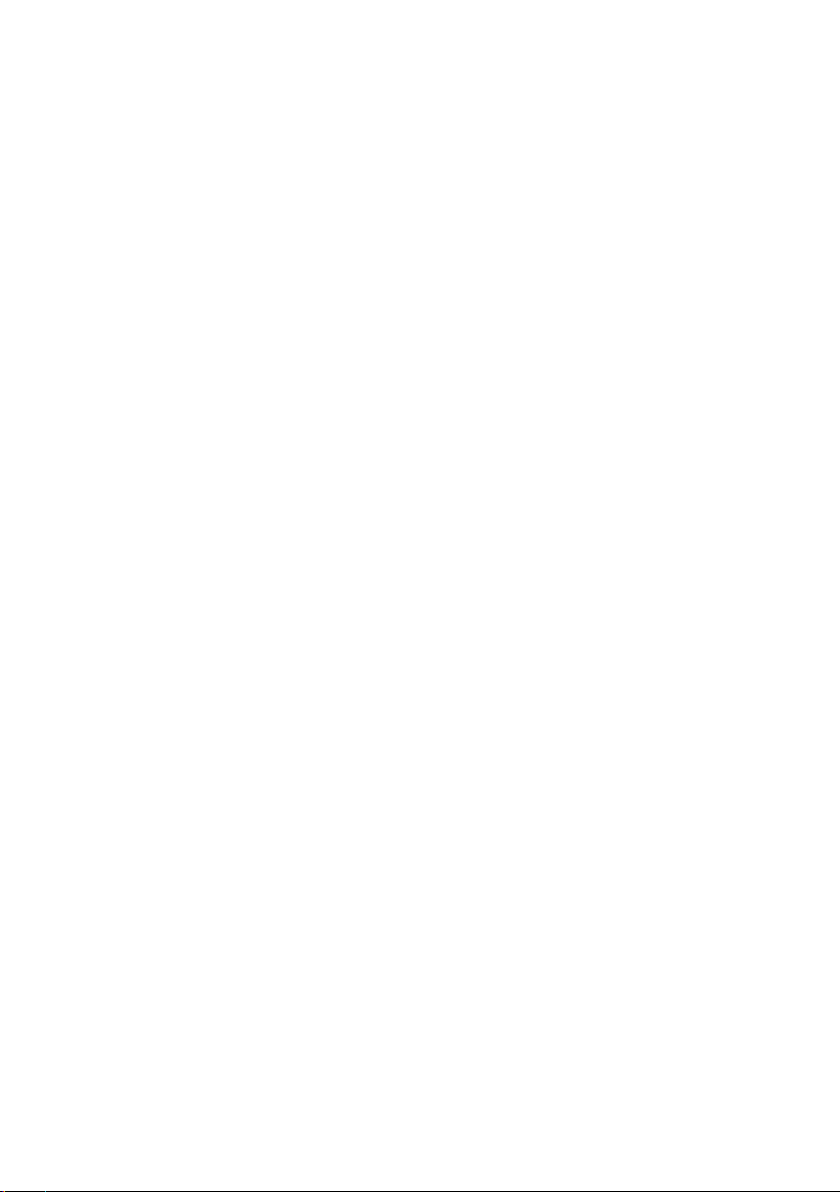
5 If any of the following conditions occur, turn off the printer and unplug the power cord
from the power outlet:
• The power cord is damaged or frayed.
• Liquid has been spilled into the printer or the printer has been exposed to rain or water.
• The printer does not recover from an error or the printer does not operate normally when
the operating instructions are followed.
• The printer exhibits a distinct change in performance, such as emitting a strange noise,
odor or smoke.
6 Before using your SLP, please remove the clear protective tape covering on the engine
cover and Roll cover.
7 When the SLP is unused for a period of time without a label, the platen rubber may
become stuck. This condition may cause a fatal error in the printer mechanism. To avoid
this, please keep a label loaded in the SLP — even when not in use.
Installation
For best performance, we recommend that you install your printer on a flat surface in a
location that satisfies the following environmental conditions:
• Not subject to vibration
• Not exposed to direct sunlight
• Dust-free
• Condensation-free
• Temperatures: 59 to 95°F (15 to 35°C)
• Humidity: 30% RH to 80% RH (non- condensing)
Page 5
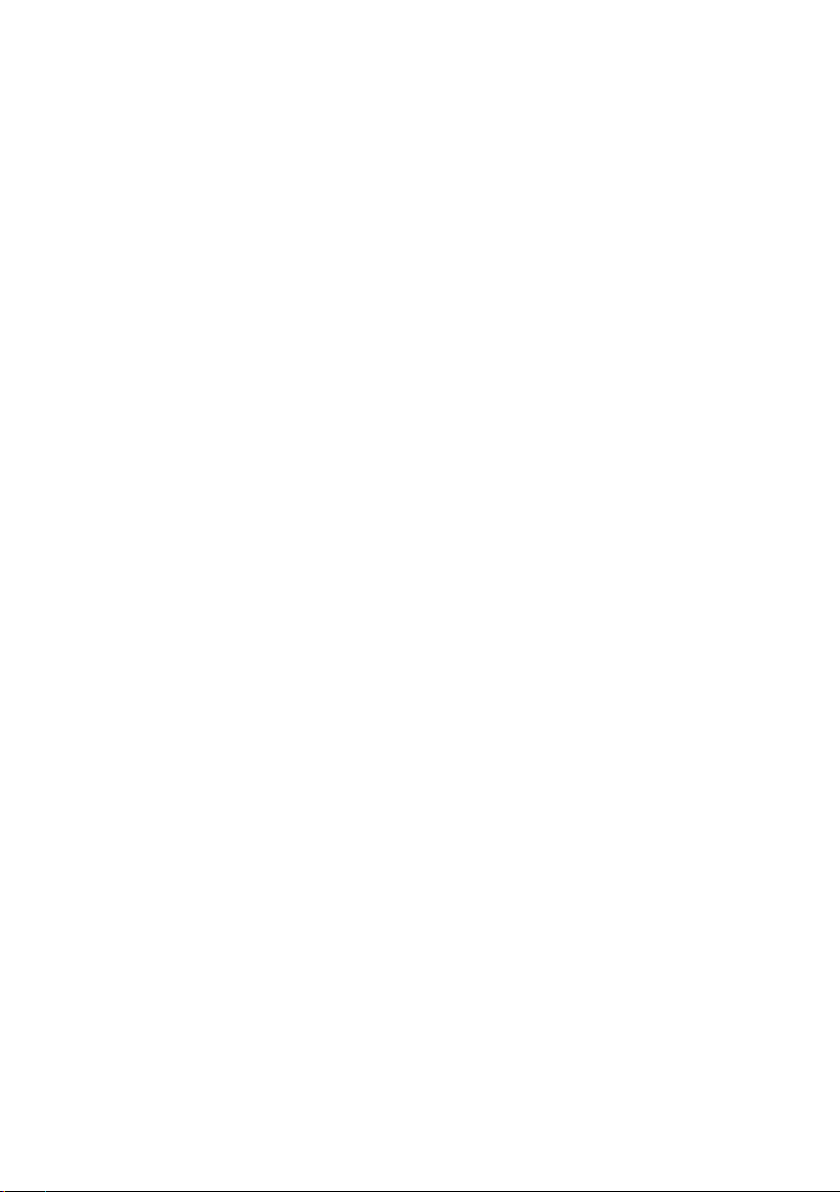
About This Guide
As you‘ll soon realize, the Smart Label Printer is easy to set up and use. Chances are, once
you’ve read what you need to know in order to get going, you won’t have to use this guide
except as a quick reminder or a reference.
This guide will help you set up your SLP 410, 420, 430, 440 or 450, install the software, and
use your SLP.
In writing this guide we assume that you are familiar with common operations using
Microsoft Windows 2000 or Windows XP on a Windows compatible PC, or Mac OS X v10.2
or later on an Apple Macintosh computer.
This guide has six sections for easy reference:
Introduction, provides some general information about the SLP 410/420/430/440/450 and
the Smart Label program.
Getting Started, provides instructions for connecting the SLP 410/420/430/440/450 to your
Windows-compatible PC or Mac, and loading labels into the printer. It also describes how
to use on-line help.
Changing Labels and Printer Care, provides information for replacing a label roll and taking
care of your SLP.
Specifications, provides SLP 410/420/430/440/450 specifications.
Commonly Asked Questions and Answers, provides a list of questions and answers that can
help you resolve problems.
Technical Support and Service, provides technical support and service information.
Ordering Labels and Parts, provides information for ordering SmartLabels and replacement
parts and accessories.
Page 6

Contents
Introduction 1
About Your Smart Label Printer 1
Soft ware Features 1
Getting Started 2
What You Need 2
A Word About Labels 3
Caring for Labels 3
Installing the SLP 410, 420, 430, 440 or 450 4
Unpacking the SLP 4
Installing the Software 5
Connecting the SLP to a Power Outlet 5
Connecting the SLP to your computer 6
Setting up the Printer 7
Loading a Roll of Labels 7
Testing the Printer 9
Changing Labels and Printer Care 10
Overview 10
Caring for Your Printer 10
Off Line and On Line Mode 11
Changing a Label Roll 11
Removing the Old Roll 11
Loading the New Roll 11
Adjusting the Position of Labels 12
Removing Stuck Labels 13
Specifications 14
Smar t Label Printer 410/420/430/440/450 Specifications 14
Status Light Indicators 15
Commonly Asked Questions and Answers 16
Technical Support and Service 17
Ordering Labels and Parts 17
Ordering Labels 17
Ordering Parts 17
Page 7
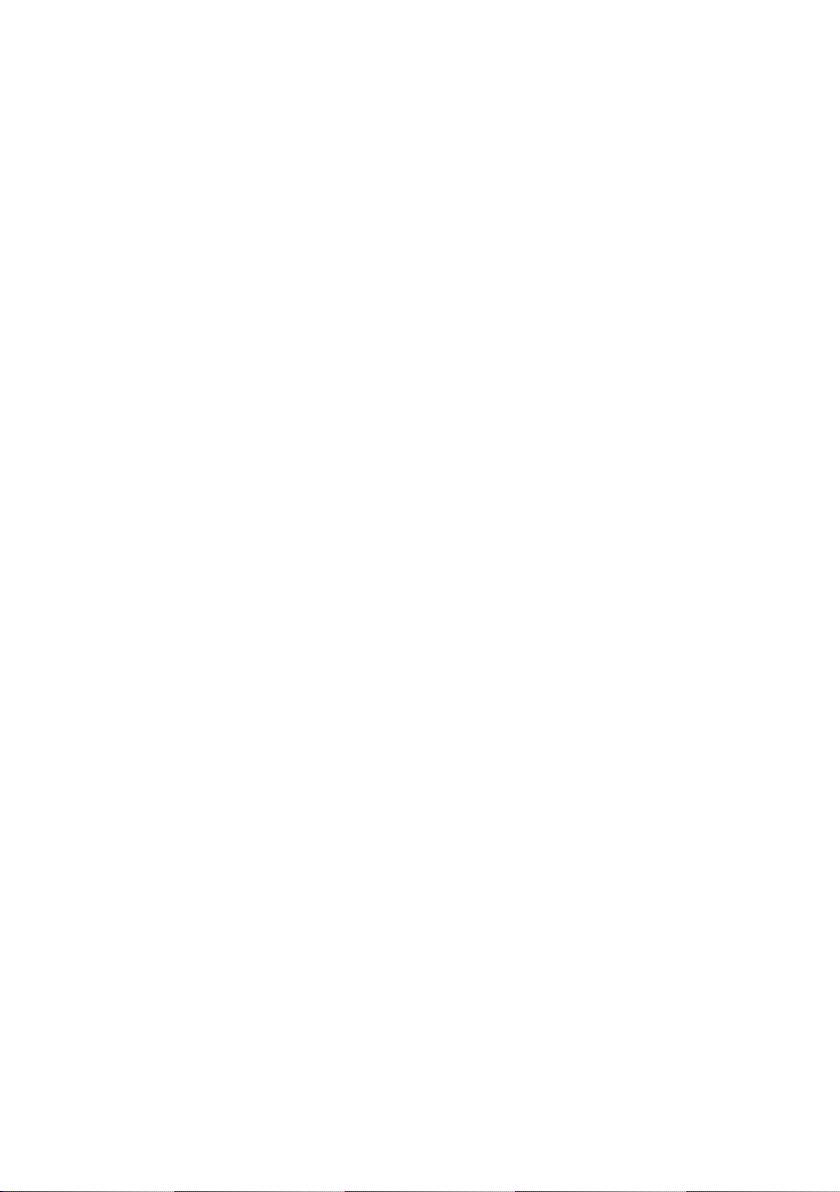
Introduction
About Your Smart Label Printer
The Smart Label Printer is the best way to instantly print one- at-a-time labels. Direct thermal
printing technology does not use ink, toner or ribbon, just labels. The SLP produces fast,
laser quality output on a variety of label sizes with the ability to print text, graphics,
POSTNET codes and bar codes.
With the wide variety of available SmartLabels, you can use your SLP to create labels for
just about anything. Here are some examples:
• Envelope labels • Bar code labels
• File folder labels • Diskette labels
• Name tags • Rotary file cards
• Shipping labels • Videocassette labels
• Storage container labels • Binder labels
• Notebook labels • Shelf labels
Software Features
The Smart Label program provides a rich set of features to simplify your labeling needs.
• WYSIW YG editor displays labels as they will print.
• Prints in background so you can work with other applications while labels are printing.
Print labels one at a time or whole mailing lists.
• Object-oriented user interface makes it easy to include text, pictures, bar codes, etc. on
your label.
• Mixed text possible within each text object—different font types, sizes and styles (bold/
italic/underline) can be included on a single line.
• Shrink-to-fit and word wrap ensure that addresses and other text fit on the label.
• Built-in database to save labels and formats in user-definable database categories.
• Find feature makes it easy to locate saved labels by label name, database field or words
within the label.
• Contact-based records updated automatically from label addresses.
1
Page 8
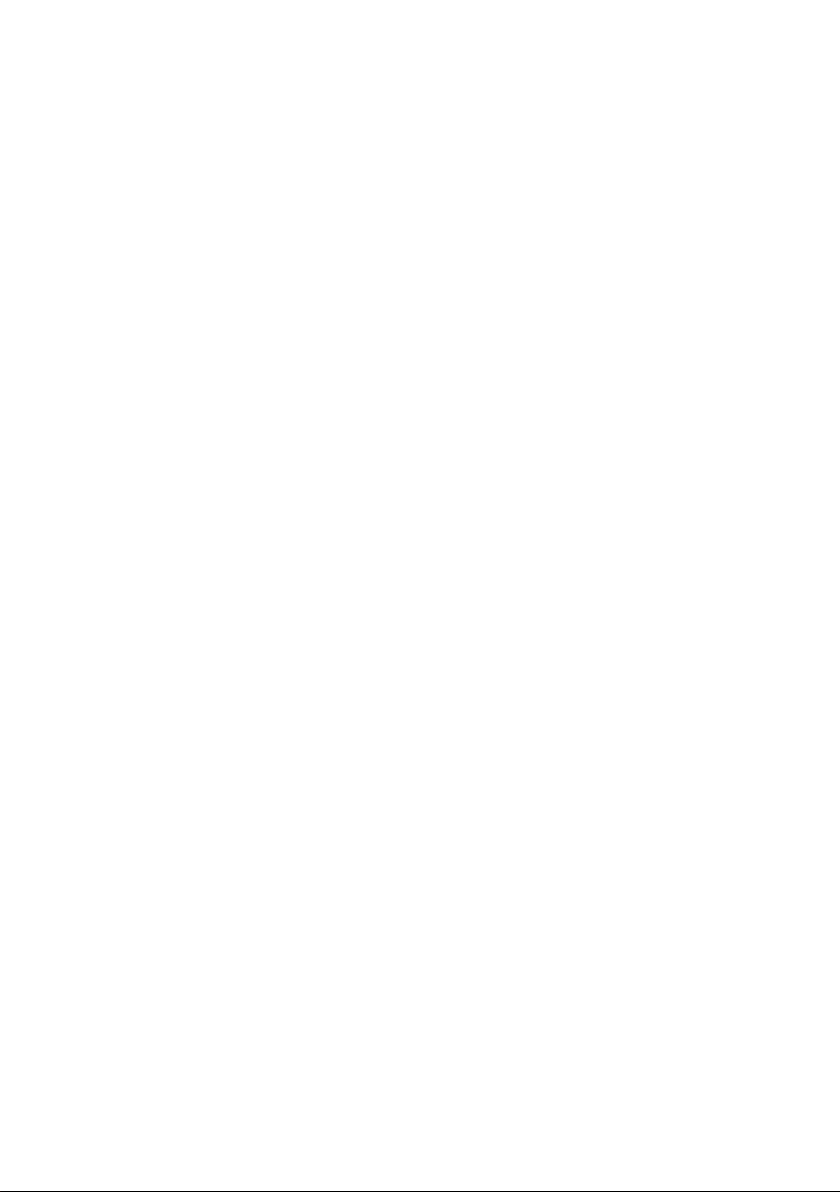
Getting Started
What You Need
In order to use your SLP and software, you need to have the following:
PC Users:
• Windows 200 0 or Windows XP
• IBM PC or compatible using 233MHz or higher Pentium-compatible CPU
• Minimum 64MB RAM, 128MB recommended
• 16MB hard disk space
• RS232C serial port or USB port
• CD-ROM or DVD drive
Mac Users:
• Mac OS X v10.2 or later
®
• PowerPC
• Minimum 128MB RAM, 256MB recommended
• 30MB hard disk space
• USB port
• CD-ROM or DVD drive
G3/G4/G5 or Intel Core processor
2
Page 9

A Word About Labels
For best results we recommend the use of Seiko Instruments SmartLabels. Other brands may
not be engineered to provide optimum, trouble-free results with your SLP; they may not
work with your printer or they may damage it and void your warranty.
Smar tLabels are available in a wide variety of sizes and colors to properly label almost
anything.
The SmartLabels have a sensor mark on the backing of each label that the SLP 410/420/
430/440/450 uses for top of label alignment. Check to be sure the labels have this mark
before loading them into the SLP.
Sensor mark
Note... Older SmartLabels did not have this sensor mark. Be sure that the SLP 410, 420, 430,
440 and 450 are listed as supported printers on the Smar tLabels package.
Caring for Labels
The labels are sensitive to heat, moisture, and light. With this in mind :
• Store labels in a cool, dry place.
• Do not scratch or rub labels with a hard object.
• Keep organic solvents away from labels.
3
Page 10

Installing the SLP 410, 420, 430, 440 or 450
Here, you’ll find out how to unpack and set up your new SLP. As par t of the setup process,
you’ll load a roll of standard address labels and run a quick test.
Unpacking the SLP
Carefully remove the printer and its components from the box. It’s a good idea to save the
box and packing materials in case you need to store or ship the printer. Make sure you
have all of the following items.
• A Smart Label Printer 410, 420, 430, 440 or 450
• Smart Label software with User Guide
• Serial cable
• USB cable
• AC adapter
• Power cord (SLP 430 or 450 only)
• Star ter roll of SmartLabels
• Quick Star t Card
Smar t Label Printer
410, 420, 430,
440 or 450
4
Smar tLabels
Quick Start
Smar t Label Software
Serial Cable
AC Adapter
USB Cable
Page 11

Installing the Software
Installing the Smart Label Program for MacOS X
1 Insert the Smart Label CD. If the installer does not appear automatically, double-click
the CD on your desktop or in the left pane of a new Finder window.
2 Double-click the file SIISmartLabelPrinter.mpkg. The installer will appear. Follow the
on-screen instructions.
3 For Mac OS X 10.2: After installation is complete, open Print Center and select your SLP
printer. Mac OS X 10.3 or 10.4 will automatically set up your printer.
Installing the Smart label Program for Windows
1 Insert the Smart Label CD. The installation wizard starts automatically on most systems.
If the introductory screen doesn’t appear after a few seconds, do the following:
2 Click the Windows Start button then point to Settings and choose Control Panel.
3 Double-click Add/Remove Programs then click the Install button. Follow the install
wizard to assist with installation.
Please note: If your printer is not recognized or all label templates do not appear,
you will need to set-up your printer within the SLP printer software. Please see
Setting up the Printer on page 7.
Connecting the SLP to a Power Outlet
Now you’re ready to connect the SLP to a power outlet:
1 Plug the AC adapter cable into the jack at the rear of the SLP and the other end
into a power outlet.
2 Turn the SLP on by pressing the power button.
When you turn the printer on, the status light flashes green.
This is just to let you know there are no labels in the printer.
Form Feed but ton
Power button
Status light
5
Page 12

Connecting the SLP to your computer
Use the USB or serial cable provided with the SLP 410/420/430/440/450 to connect the
SLP to your computer.
CAUTION: Connecting or disconnecting the interface cable
while the printer is turned on may damage the printer.
Follow these steps:
1 Make sure that the SLP is turned off. If the status light is on, hold the power button
until it turns off.
2 Connect the printer to your PC or Mac.
• The SLP can be connected to either the Serial or USB port on your PC. On a Mac use
the USB por t.
• Insert either the USB or Serial cable into the appropriate port on your computer. Do not
use both cables.
• If all USB ports are in use, you may need to purchase a USB hub.
Note...
• Connect the other end of the cable into the appropriate port on the back of the SLP.
Serial ports are also called COM ports — COM1, COM2, COM3, etc. If your COM
ports are all in use, purchase either another serial port or an “A-B” switch box to connect
the SLP and another device to the same port.
USB port
6
Serial port
Do not use
both cables.
Serial cable
or
USB cable
Page 13

Setting up the Printer
If the printer is not recogonized using the installation wizard, you will need to set up your
printer manually. To do so, follow these steps:
Prepare the roll of labels
1 Open the Smart Label printer software
2 Under the Label pull-down menu, select Printer Set-up
3 Select Add a printer
4 Select how your printer is connected and click Done.
Loading a Roll of Labels
Prepare the roll of labels
1 Remove the sticker from the beginning of the roll of labels.
Note: Make sure there is a black sensor mark on the label backing as shown on page 3.
2 If needed, cut between the labels to create a “leader.”
Roll Waste Roll
Prepared end Cut here
If the end of the roll is not prepared as shown above, cut between the labels leaving as
much backing as possible on the end of the roll to act as a leader.
Load the roll of labels
1 Make sure the power cord is connected and
the printer is turned on. The green status light
should be flashing.
2 Lift the base of the label
cover and rotate it open.
Spindle
Label Cover
7
Page 14

3 Remove the spindle from the SLP and insert the label roll on the spindle.
4 Insert the labels and spindle into the SLP. If using an SLP 420, 430, 440 or 450, adjust the
guides to fit the labels as shown below.
SLP 410
Label guides
SLP 420/430/440/450
5 Insert the free end of the label roll, label side down, into the slot on the back of the
printer. Push the label stock into the slot until you feel a slight resistance. Continue
pushing gently. The SLP automatically feeds the labels through and aligns the end
in the exit slot.
If the label end doesn’t appear through the slot:
Press and release the form feed button to advance the labels.
8
Page 15

6 Close the label cover.
Testing the Printer
A quick test lets you know your printer is operating properly and that the labels
are loaded correctly.
Testing the SLP 410, 420 or 430
1 Press and hold the power but ton for 2 seconds to turn the printer off.
2 Press and hold the form feed button while you press and release the button.
If the test is successful, the SLP 410/420/430 will print a test label
.
Testing the SLP 440 or 450
1 Press and hold the power but ton for 2 seconds to turn the printer off.
2 Press and hold the form feed button until the LED begins to flash green.
Do not release.
3 To print the SII graphic logo:
• While holding the button, press the power button 1x and release both buttons.
4 To print the SII sample address label:
• While holding the button, press the power button 2x and release both buttons.
5 To print the density test:
• While holding the button, press the power button 3x and release both buttons.
6 To print the serial number and firmware:
• While holding the button, press the power button 4x and release both buttons.
9
Page 16

Changing Labels and Printer Care
Overview
The SLP 410/420/430/4 40/450 uses advanced thermal print technology to provide crisp,
high-contrast printing. There are no ribbons or cartridges to replace.
An important consideration... For best results we recommend the use of Seiko Instruments
Smar tLabels. Other brands may not be engineered to provide optimum, trouble-free
results with your SLP; they may not work with your printer or they may damage it and void
your warranty.
Caring for Your Printer
Your SLP 410/420/430/440/450 is a high-precision device that’s designed for trouble-free
operation. Just follow these few precautions:
• Important... The SLP 410/420/430/440/450 is designed for use only with Seiko Instruments
Smar tLabels. Use of improper labels may damage the printer.
• Don’t operate the printer in a dusty environment.
• Keep the printer out of direct sunlight.
• If you are printing more than one label at a time, guide the labels over the front of the
label cover as they exit, making sure that they don’t curl under or over the cover and
loop through and into the feed slot.
10
Page 17

Off Line and On Line Mode
Pressing and releasing the power button toggles the printer between off line and on
line mode. An amber status light indicates that the printer is of f line. There is no
communication with the computer when the printer is off line.
This feature is a handy way to stop printing so you don’t waste labels while you delete
labels from the print queue.
Changing a Label Roll
This procedure describes how to remove and replace label rolls.
• You can load a different type of label at any time — you don’t have to wait until all of the
labels have been used.
• When you run out of labels, the green status light on the front of the SLP flashes. If printing
is in process, a message appears telling you that the printer is out of labels.
Removing the Old Roll
CAUTION : DO NOT pull on the labels to remove them from the
printer. This may cause labels to get stuck inside the printer.
1 Tear off any printed labels. If labels aren’t torn off, they may get jammed when you
perform step 2.
2 Press and hold the form feed button. The labels will reverse out of the SLP. If this
does not work, see "Adjusting your Label Position" on Page 12 to release the platen
to remove the labels.
Loading the New Roll
Prepare and load the new label roll as described in “Loading a Roll of Labels” on page 7.
11
Page 18

Adjusting the Position of Labels
If you find the labels are advancing at an angle, it’s easy to realign them. Follow these
steps:
1 Swivel the label cover open and remove the print engine cover by pulling forward on the
edges at the top of the cover.
2 Release the pressure on the label stock by moving the platen release lever forward.
Remove the print engine cover
Release the platen lever
3 Realign the label stock so it is straight.
4 Return the platen release lever to the locked position.
5 Make sure the labels feed through the slot.
6 Replace the print engine cover, starting at the bottom, on the SLP and push the top
edge forward until the cover snaps into place.
12
Page 19

Removing Stuck Labels
If a label becomes stuck in your SLP, remove it as follows:
1 With a pair of scissors, cut the label stock between the label roll and the label slot at the
back of the printer.
2 Swivel the label cover open and remove the print engine cover by pulling forward on the
edges at the top of the cover.
3 Release the pressure on the label stock by moving the platen release lever forward.
4 Remove the stuck label.
5 If the label — or pieces of the label — stick to the platen, use a small amount of isopropyl
rubbing alcohol on a cotton swab to dissolve the adhesive on the back of the label.
CAUTION : DO NOT touch the print engine. It may be hot.
6 Once you have removed any remaining pieces of label, return the platen release lever
to the locked position.
7 Replace the print engine cover, starting at the bottom, on the SLP and push the top
edge forward until the cover snaps into place.
13
Page 20

Specifications
Smart Label Printer 410/420/430/440/450
The SLP is a compact printing device ideally suited for label printing applications. There are
no built-in fonts and any text must be converted to a bitmap image by a host computer or
device for printing on the SLP.
Developer information can be found on our website at www.siibusinessproducts.com
Printer
Technology Direct thermal
Resolution Model 410/420/4 30 203 dpi (8 dots/mm)
Model 440/450 300 dpi (11.81 dots/mm)
Max. Pa per Width Model 410 1.22 in. (31mm)
Model 420 /430/440/450 2.28 in. (58mm)
Max. Printable Width Model 410 0.94 in. (24mm)
Model 420 /430/440/450 1.89 in. (4 8mm)
Print S peed Model 410 4- 5 seconds*
Model 420 3- 4 seco nds*
Model 430 2-3 second s*
Model 440 2-3 seconds*
Model 450 1-2 seconds*
*average speed, standard address la bel
Interface USB and RS -232
Power
Input Model 410/420/4 40 AC adapter:
PW-0006-WH-U1 AC 100 -120V, 50/60 Hz
(US version)
PW-0006-WH-E1 AC 200 -240V, 50/60 Hz
(EU version)
PW-0006-WH-K1 AC 200-240V, 50/60 Hz
(UK version)
PW-0006-WH-A1 AC 200 -240V, 50/60 Hz
(AU version)
Model 430/450 AC adapter:
PW-0012-WH-W1
(universal) AC 100-240V, 50/60 Hz
CB-WH-US2 AC Cord for USA
CB-WH-EU2 AC Cord for EU
CB-WH-UK2 AC Cord for UK
CB-WH-AU2 AC Cord for Australia
14
Page 21

Output Model 410/420/440: DC6V 1.5A (2.0A max.)
Model 430/450 DC12V, 3.0A (5.0A max.)
Dimension s 4.61 in. (W) x 6.34 in. (D) x 6.22 in. (H)
117mm (W) x 160.9mm (D) x 157.9mm (H)
Weight All models 1.14 lbs. (515 gram s)
Life Time Model 410/420: Approx. 2 million characters
(24 H x 12 W dots)
Model 430 : Approx. 5 million characters
(24 H x 12 W dots)
Model 440/450 : Approx. 2.5 million characters
(24 H x 12 W dots)
Environment
Temperature Operating: 15°C to 35°C (59°F to 95°F)
Storage: -20°C to 60°C (-4°F to 140 °F)
Humi dity Operating: 30% RH to 80 % RH
(non-condensing)
Storage: 30 % RH to 90% RH
(non-condensing)
Status Light Indicators
LED Indicator
Off
Steady Green
Steady Amber
Blinking Green 1*
Blinking Green 2*
Blinking Amber 1*
Blinking Amber 2*
Blinking Red 1*
Blinking Red 2*
Blinking Red 3*
Blinking Red 4*
( SLP 440/450)
State
Power of f/Stand-by
On-line
Off- line
No labels
Print head up
Label jam
Buffer overflow
Temperature error
Voltage error
Print head error
Print head error
* The number refers to the number of blinks.
15
Page 22

Commonly Asked Questions
and Answers
Q Will my labels fade over time?
A Labels are made of thermal paper. Heat applied to the paper causes a chemical
reaction to generate black dots at the points where heat was applied. This technique
avoids using messy inks and ribbons. Because the paper is heat-sensitive, it is possible
for a label to darken if exposed to high heat or very bright light for an extended period
of time. It is also possible for certain plasticizers in some plastic binders to cause a
chemical reaction which results in the image fading over time. Placing another
adhesive (perhaps another label) between the vinyl surface and the label may help
minimize this type of fading.
In general, labels will last for years if they aren’t subjected to the above conditions. The
label material is much more stable than fax paper due to the special formulation and
coatings used by Seiko Instruments.
Q How many labels can I save?
A The number of labels you can save is limited only by the amount of disk space in your
computer.
Q There are no available serial or USB ports on the back of my computer. What do I do?
A You may wish to add another port to your system. Alternatively you may use a switch
box to share a serial port or a USB hub to extend the number of USB devices that can
be connected.
16
Page 23

Technical Support and Service
Please refer to the “Troubleshooting” topic in on-line Help for information on how to
determine if your SLP needs service and how to contact Seiko Instruments for Technical
Support and repairs.
You can contact Technical Support on our website under the Support section at:
www.siibusinessproducts.com
Ordering Labels and Parts
Ordering Labels
For best results we recommend the use of Seiko Instruments SmartLabels. Other brands may
not be engineered to provide optimum, trouble-free results with your SLP; they may not
work with your printer or they may damage it and void your warranty.
For information on ordering labels, please choose the How to Order Labels command on
the Help menu or refer to the “Ordering Labels” topic in on-line Help.
You can order labels directly from Seiko Instruments on our website at the following
address: www.siibusinessproducts.com
Ordering Parts
For information on ordering replacement parts and accessories, please refer to your SLP
model in the “Troubleshooting” topic in on-line Help.
You can order parts directly from Seiko Instruments on our website at the following address:
www.siibusinessproducts.com
17
Page 24

