Page 1

SEIKI.com
USER MANUAL
Page 2
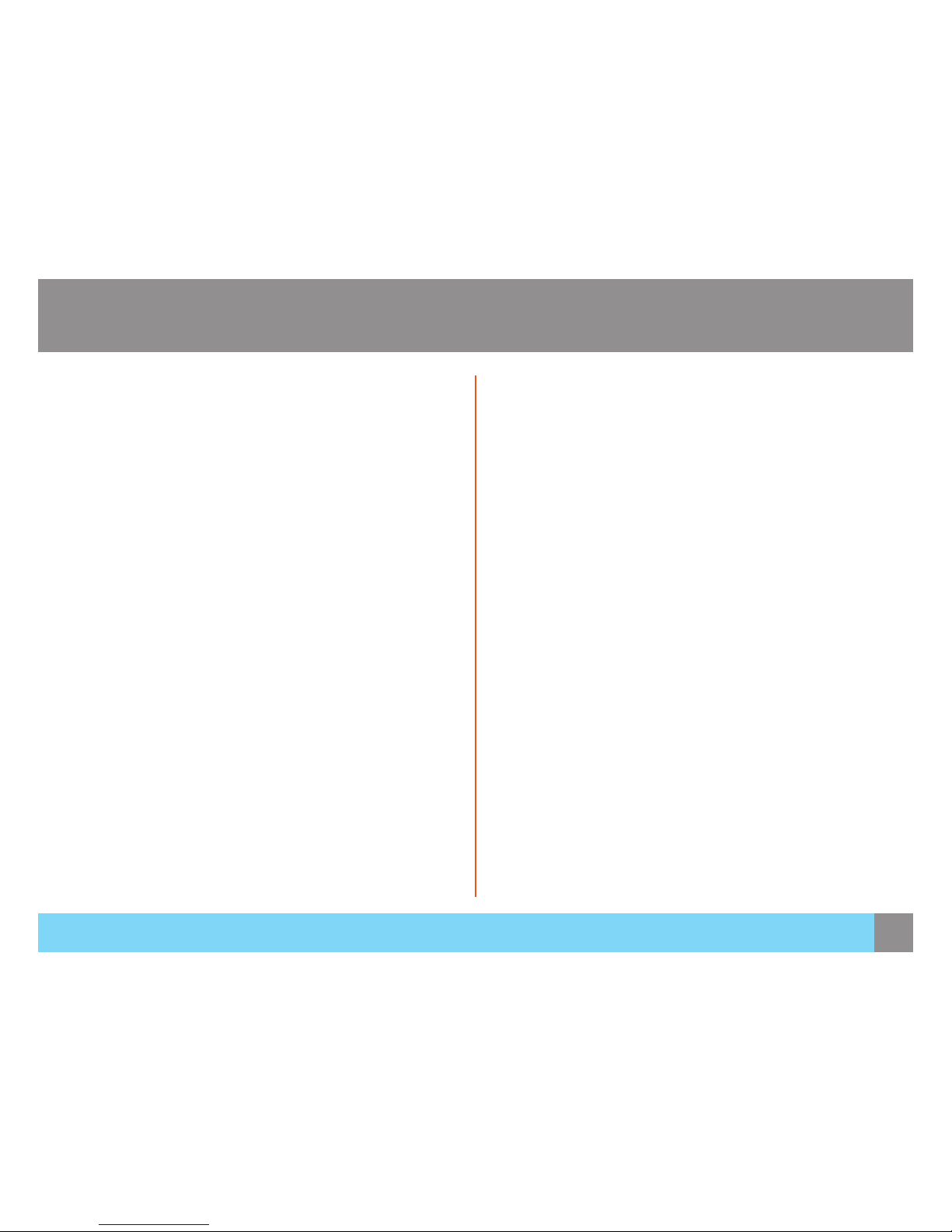
2
Contents
BEFORE USING THE PRODUCT
SAFETY INFORMATION
PREPARATIONS
CONNECTIONS
INITIAL SETUP
OSD MENU SETTINGS
SPECIFICATIONS
3
4
5
6
7
8
11
12
15
15
18
19
20
21
22
23
24
25
26
27
28
29
31
Cleaning
Securing the Installation Space
Correct Posture to Use the Product
Symbols
Electrical Safety
Installation Safety
What’s Included
Installation
Before Connecting
Connecting PC
Before Using the Monitor
SOURCE
LANGUAGE
PICTURE
COLOR
PIP/PBP
AUDIO
SETUP
OSD SETUP
General
PowerSaver
Standard Signal Mode Table
Limited Warranty
Contents
Page 3
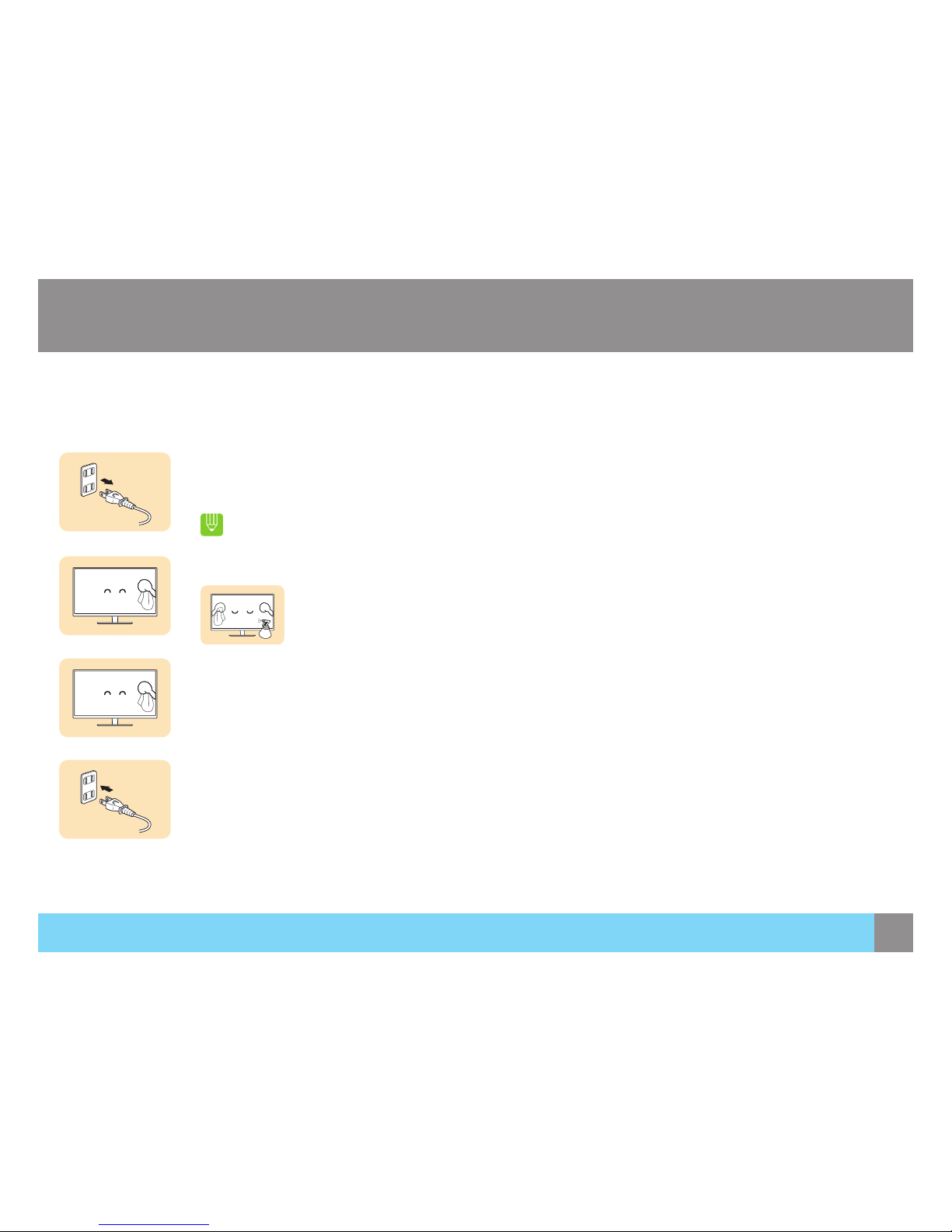
3
Before Using the Product
Cleaning
Exercise care when cleaning as the panel and exterior of advanced LEDs are easily scratched.
Take the following steps when cleaning.
1. Power off the monitor and computer.
2. Disconnect the power cord from the monitor.
Hold the power cable by the plug and do not touch the cable with wet hands. Otherwise, an electric shock
may result.
3. Wipe the monitor screen using a clean, soft and dry cloth.
• Do not apply a cleaning agent that contains alcohol, solvent, or surfactant to the monitor.
• Do not spray water or detergent directly on the product.
4. Wet a soft and dry cloth in water and wring thoroughly to clean the exterior of the monitor.
5. Connect the power cord to the product after cleaning.
6. Power on the monitor and computer.
Before Using the Product
Page 4
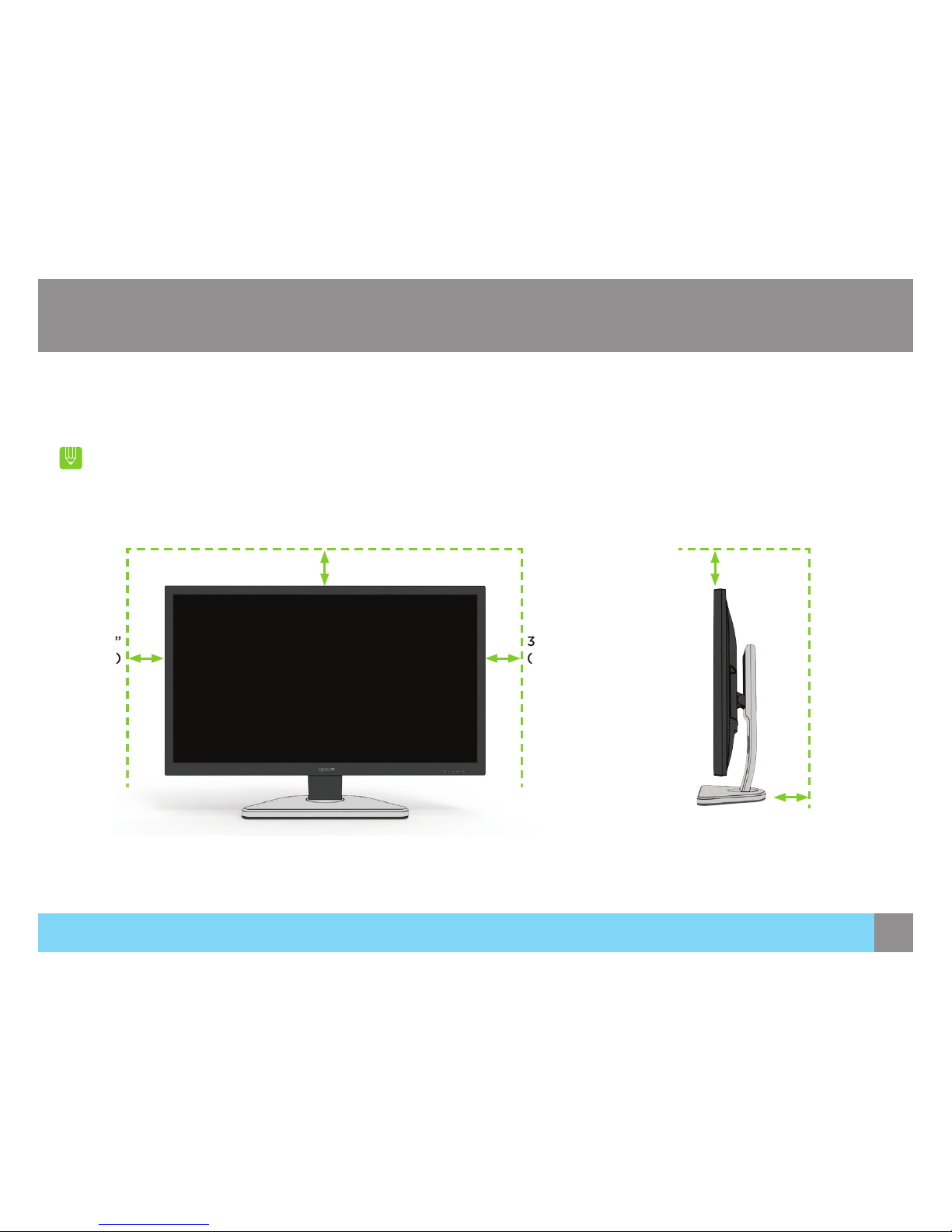
4
Before Using the Product
Securing the Installation Space
Ensure some space around the product for ventilation. An internal temperature rise may cause re and damage to the product. Be sure to
allow the amount of space as shown below or greater when installing the product.
The exterior may differ depending on the product.
Before Using the Product
3.93”
(10 cm)
3.93”
(10 cm)
3.93”
(10 cm)
3.93”
(10 cm)
3.93”
(10 cm)
Page 5
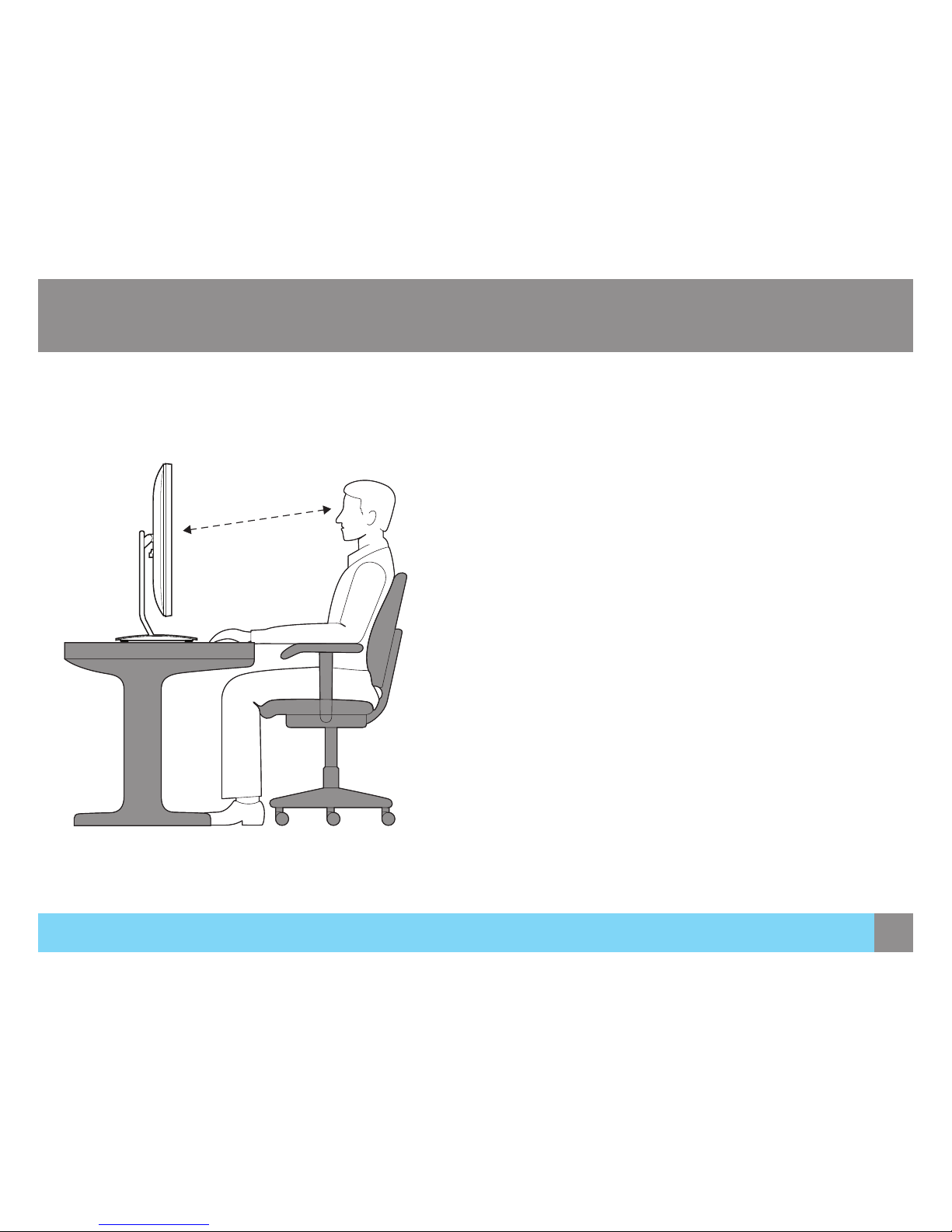
5
Before Using the Product
Correct Posture to Use the Product
• Straighten your back.
• Allow a distance of 45 to 50 cm between your eyes and the
screen, and look slightly downward at the screen.
• Keep your eyes directly in front of the screen.
• Adjust the angle so light does not reect on the screen.
• Keep your forearms perpendicular to your upper arms and level
with the back of your hands.
• Keep your elbows at about a right angle.
• Adjust the height of the product so you can keep your knees
bent at 90 degrees or more, your heels attached to the oor, and
your arms lower than your heart.
Before Using the Product
50 cm
Page 6
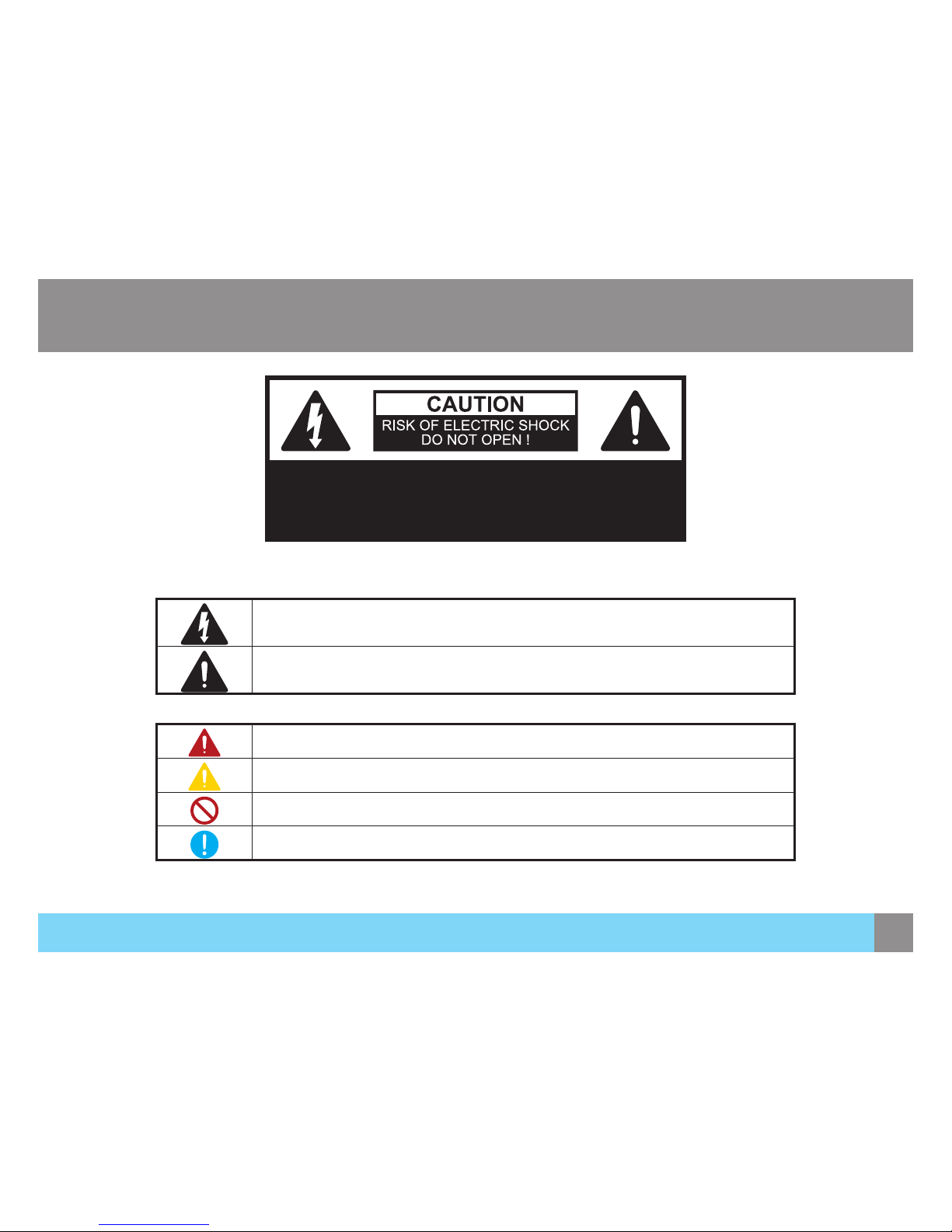
6
Safety Information
Caution: TO REDUCE THE RISK OF ELECTRIC SHOCK, DO
NOT REMOVE COVER (OR BACK). THERE ARE NO USER
SERVICEABLE PARTS INSIDE. REFER ALL SERVICING TO
QUALIFIED PERSONNEL.
Symbols
This symbol indicates that high voltage is present inside. It is dangerous to make
any kind of contact with any internal part of this product.
This symbol alerts you that important literature concerning operation and
maintenance has been included with this product.
A serious or fatal injury may result if instructions are not followed.
Personal injury or damage to properties may result if instructions are not followed.
Activities marked by this symbol are prohibited.
Instructions marked by this symbol must be followed.
Safety Information
Page 7
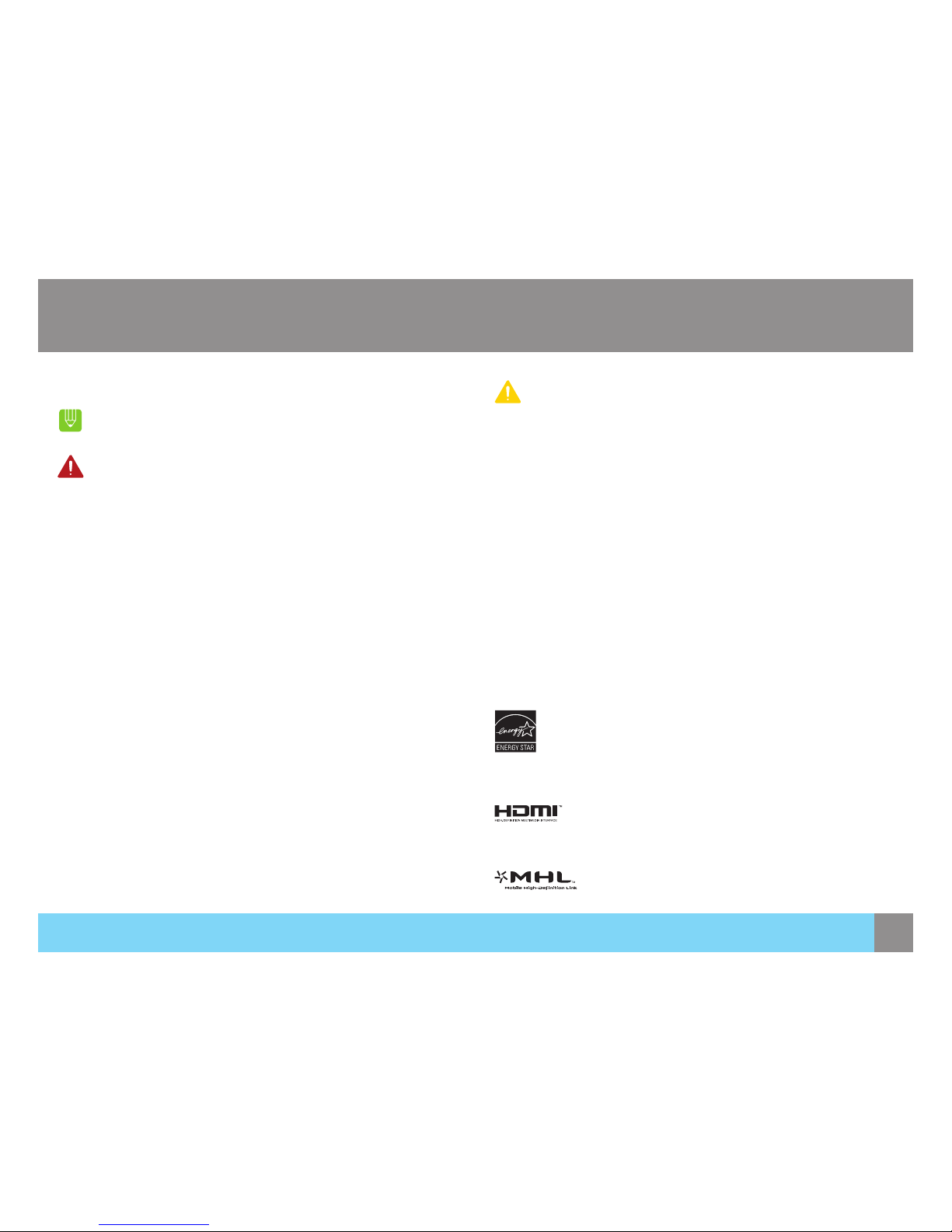
7
Safety Information
Electrical Safety
The following images are for reference only. Real-life
situations may differ from what is shown in the images.
Warning
Do not use a damaged power cord or plug, or a loose power socket.
• An electric shock or re may result.
Do not plug many products into the same power socket.
• Otherwise, the socket may overheat and cause a re.
Do not touch the power plug with wet hands.
• Otherwise, an electric shock may result.
Fully insert the power plug in case it’s loose.
• An unstable connection may cause a re.
Be sure to connect the power plug to a grounded power socket. (type
1 insulated devices only).
• An electric shock or injury may result.
Do not bend or pull the power cord with force. Do not weigh the
power cord down with a heavy object.
• A damaged power cord may cause an electric shock or re.
Do not place the power cord or product near heat sources.
• An electric shock or re may result.
Remove foreign substances such as dust around the plug pins and
power socket with a dry cloth.
• Otherwise, a re may result.
Safety Information
Caution
Do not unplug the power cord when the product is in use.
• The product may become damaged by an electric shock.
Do not use the power cord for products other than authorized products
supplied by Seiki.
• An electric shock or re may result.
Keep the power socket where the power cord is connected unobstructed.
• If any problem occurs in the product, unplug the power cable to
completely cut the power to the product.
• Power to the product cannot be completely cut off with the power
button.
Hold the plug when disconnecting the power cord from the power socket.
• An electric shock or re may result.
The socket-outlet shall be installed near the equipment and shall be easily
accessible.
This product meets ENERGY STAR
®
guidelines for energy
efficiency. ENERGY STAR and the ENERGY STAR mark are
registered U.S. marks. ENERGY STAR is a registered mark
owned by the U.S. government.
This Monitor incorporates High-Definition Multimedia
Interface (HDMI™) technology. HDMI, the HDMI logo and High-
Definition Multimedia Interface are trademarks or registered
trademarks of HDMI Licensing LLC.
Page 8
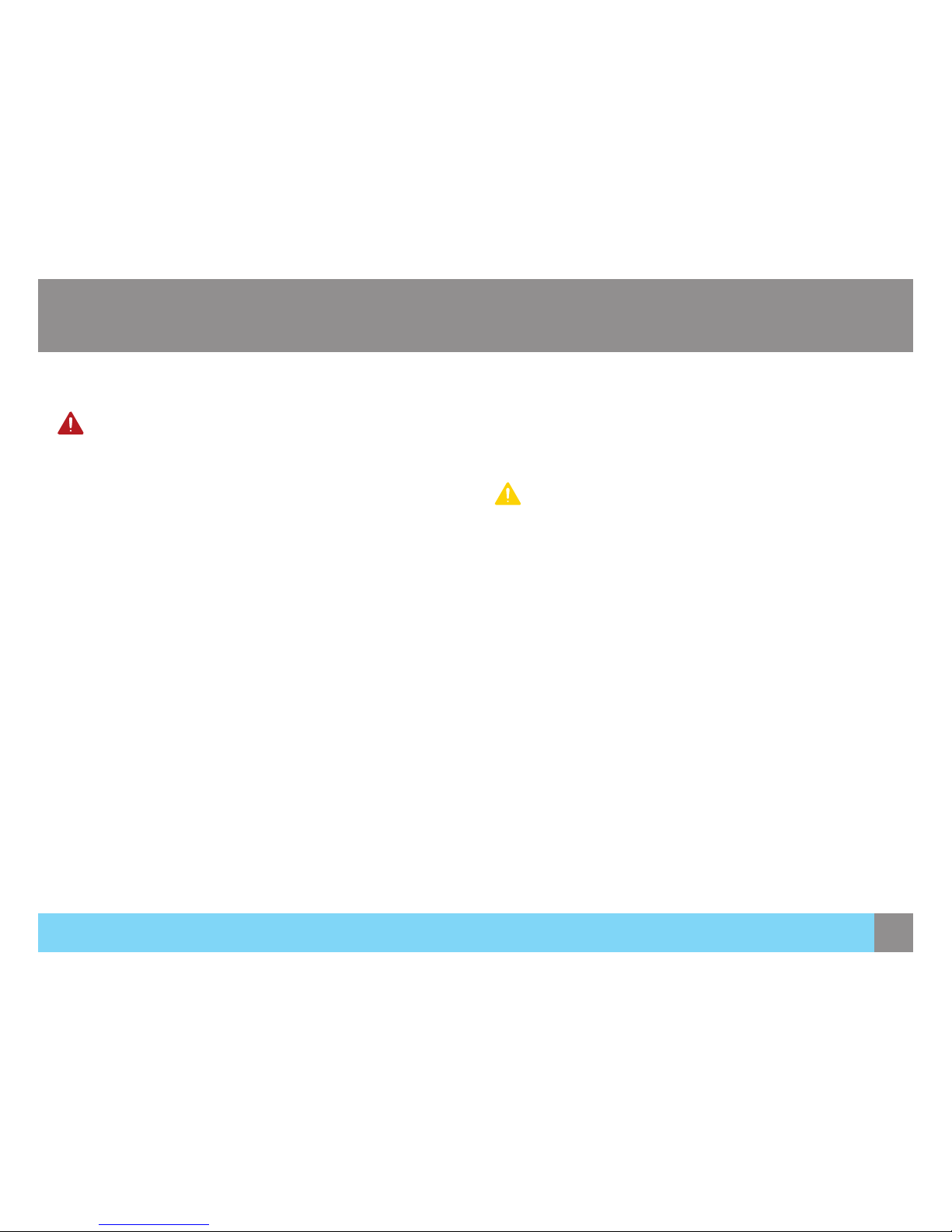
8
Safety Information
Installation Safety
Warning
DO NOT PLACE CANDLES, INSECT REPELLANTS OR CIGARETTES
ON TOP OF THE PRODUCT. DO NOT INSTALL THE PRODUCT NEAR
HEAT SOURCES.
• Otherwise, a re may result.
Avoid installing the product in a narrow space with bad ventilation,
such as a bookshelf or wall closet.
• Otherwise, a re may result due to an increased internal
temperature.
Keep the plastic packaging bag for the product in a place that cannot
be reached by children.
• Children may suffocate.
Do not install the product on an unstable or vibrating surface (insecure
shelf, sloped surface, etc.).
• Otherwise, a re may result.
Avoid installing the product in a narrow space with bad ventilation,
such as a bookshelf or wall closet.
• The product may fall and break or cause a personal injury.
• Using the product in an area with excess vibration may damage the
product or cause a re.
Do not install the product in a vehicle or a place exposed to dust,
moisture (water drips, etc.), oil, or smoke.
• An electric shock or re may result.
Do not install the product within the reach of children.
• The product may fall and injure children.
Do not expose the product to direct sunlight, heat, or a hot object such as
a stove.
• Otherwise, the product lifespan may be reduced, or a re may result.
Do not install the product in a kitchen or near a kitchen counter.
• Edible oil, such as soybean oil, can damage or deform the product.
Caution
Take care not to drop the product when moving it.
• Otherwise, product failure or personal injury may result.
Do not set down the product on its front.
• The screen may become damaged.
When installing the product on a cabinet or shelf, make sure that the
bottom edge of the front of the product is not protruding.
• The product may fall and break or cause personal injury.
• Install the product only on cabinets or shelves of the right size.
Put down the product carefully.
• The product may fall and break or cause personal injury.
Installing the product in an unusual place (a place exposed to a lot of
ne dust, chemical substances, extreme temperatures or a signicant
presence of moisture, or a place where the product will operate
continuously for an extended period of time) may seriously affect its
performance.
• Be sure to consult Seiki Customer Service Center before installation if
you want to install the product at such a place.
Safety Information
Page 9
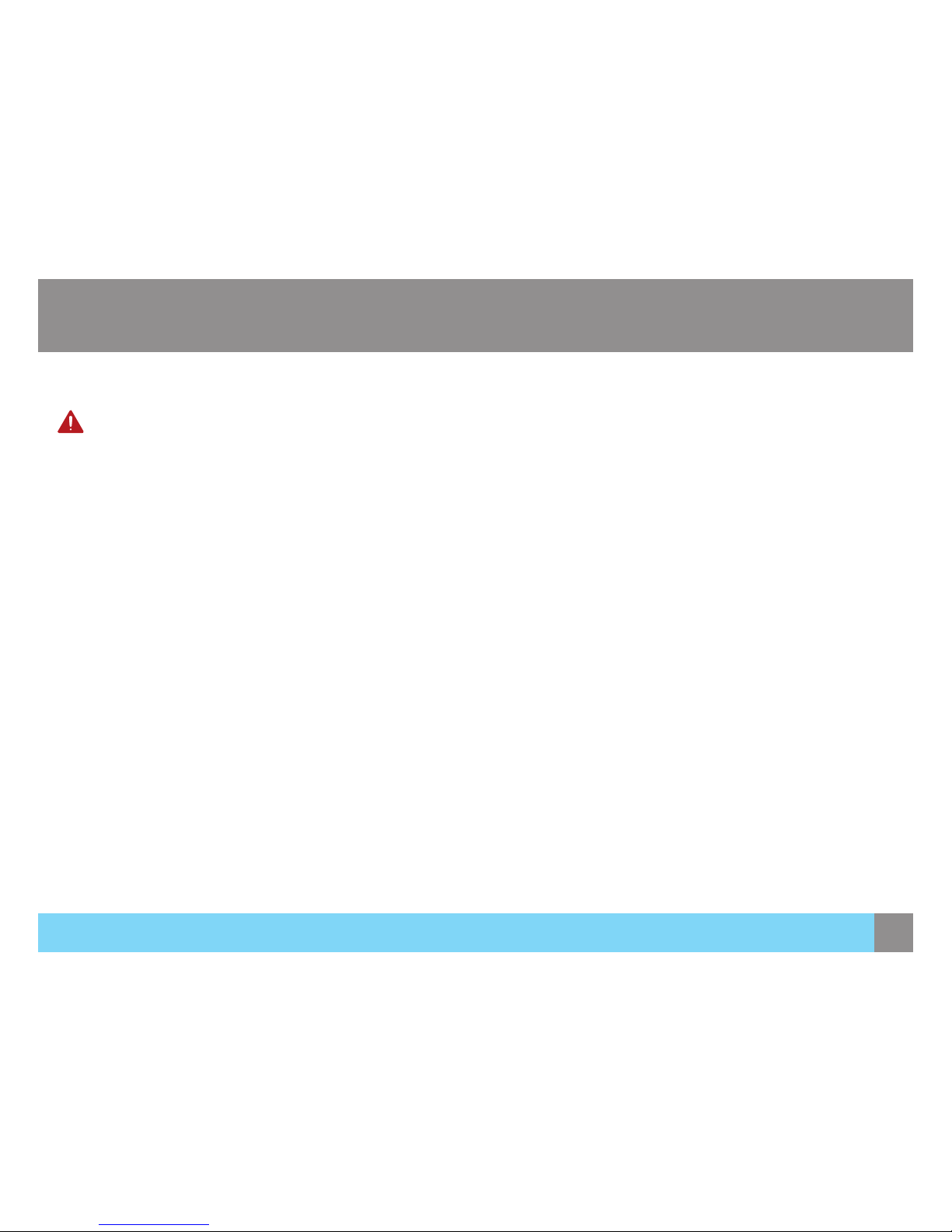
9
Safety Information
Installation Safety
Warning
High voltage runs through the product. Do not attempt to
disassemble, repair, or modify the product on your own.
• An electric shock or re may result.
• Contact Seiki Customer Service Center for repair.
Before moving the product, turn off the power switch and disconnect
the power cable and all other connected cables.
• Otherwise, the power cord may be damaged and a re or electric
shock may result.
If the product generates a strange noise, a burning smell, or smoke,
remove the power cord immediately and contact Seiki Customer
Service Center.
• An electric shock or re may result.
Do not let children hang from the product or climb on top of it.
• The product may fall, and your child may become injured or
seriously harmed.
If the product falls or the exterior is damaged, power off the product,
remove the power cord, and contact Seiki Customer Service Center.
• Otherwise, an electric shock or re may result.
Do not put a heavy object, toy, or sweets on top of the product.
• The product or heavy objects may fall as children try to reach for
the toy or sweets resulting in a serious injury.
If there is a thunderstorm or lightning strike, turn off the power and
disconnect the power cable.
• An electric shock or re may result.
Safety Information
Do not move the product by pulling the power cord or any cable.
• Otherwise, the cable may be damaged and product failure, an electric
shock or re may result.
If a gas leakage is found, do not touch the product or power plug. Also,
ventilate the area immediately.
• Sparks can cause an explosion or re.
Do not use or keep combustible spray or an inammable substance near
the product.
• An explosion or re may result.
Ensure the vents are not blocked by tablecloths or curtains.
• Otherwise, a re may result from an increased internal temperature.
Do not insert a metallic object (a chopstick, coin, hair pin, etc.) or
inammable object (paper, match, etc.) into the vent or ports of the
product.
• If water or any foreign substance enters the product, be sure to power
off the product, remove the power cord, and contact Seiki Customer
Service Center.
• Product failure, an electric shock or re may result.
Do not place objects containing liquid (vases, pots, bottles, etc) or
metallic objects on top of the product.
• If water or any foreign substance enters the product, be sure to power
off the product, remove the power cord, and contact Seiki Customer
Service Center.
• Product failure, an electric shock or re may result.
Page 10
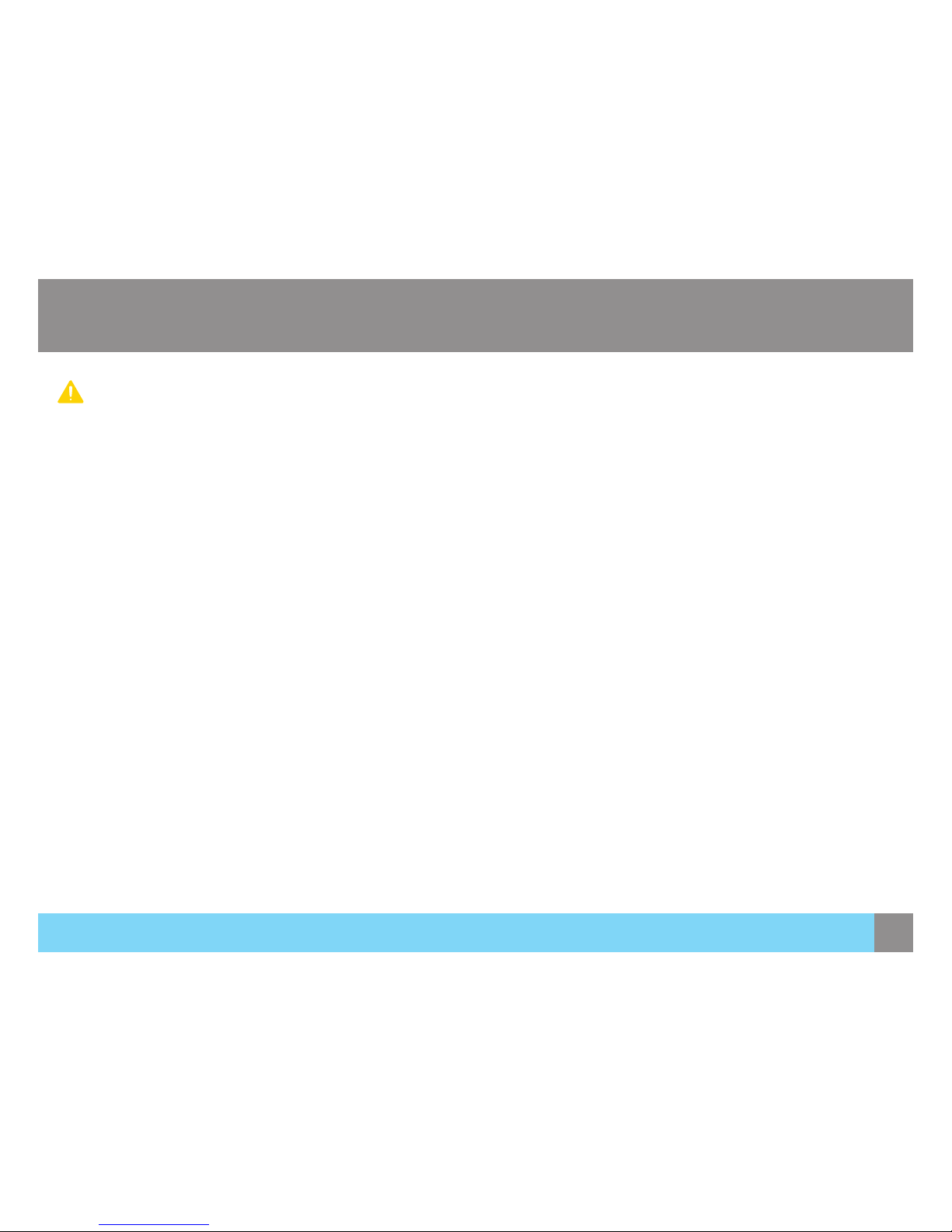
10
Safety Information
Caution
Leaving the screen xed on a stationary image for an extended period
of time may cause afterimage burn-in or defective pixels.
• If you are not going to use the product for an extended period of
time, activate power-saving mode or a moving-picture screen saver.
Disconnect the power cord from the power socket if you do not plan
on using the product for an extended period of time (vacation, etc.).
• Otherwise, a re may result from accumulated dust, overheating, an
electric shock, or electric leakage.
Use the product at the recommended resolution and frequency.
• Otherwise, your eyesight may be deteriorated.
Looking at the screen too close for an extended period of time can
deteriorate your eyesight.
Do not hold the monitor upside-down or move it by holding the stand.
• The product may fall and break or cause personal injury.
Do not use humidiers or stoves around the product.
• An electric shock or re may result.
Rest your eyes for more than 5 minutes for every 1 hour of product
use.
• Eye fatigue will be relieved.
Do not touch the screen when the product has been turned on for an
extended period of time as it will become hot.
Store the small accessories used with the product out of reach of
children.
Safety Information
Exercise caution when adjusting the product angle or stand height.
• Otherwise, children’s ngers or hands may become stuck and injured.
• Tilting the product excessively may cause it to fall and result in personal
injury.
Do not place heavy objects on the product.
• Product failure or personal injure may result.
When using headphones or earphones, do not turn the volume too high.
• Having the sound too loud may damage your hearing.
Page 11

11
Preparations
Preparations
What’s Included
• Contact the dealer from whom you purchased the product if any item is missing.
• The appearance of the components may differ from the image shown.
Display Panel Base Stand
SM28UTR
SEIKI.com
QUICK SETUP GUIDE
USER MANUAL
002-BBF-SEIKI
© Copyright 2015
SEIKI, LLC
All rights reserved.
Quick Setup Guide User Manual Disc Power Cord
• Components may vary depending on the country.
• The optimal resolution may not be available when using a non-high speed HDMI or HDMI-DVI cable.
Page 12

12
Installation
Attaching the Stand
• Before assembling the product, place the product down on a at and stable surface.
When inserting the stand,aim the
groove directly to the convex
on the base, then anticlockwise
rotate the stand to the end.
Fasten the connecting screw at
the bottom of the stand base.
Push the assembled stand into
the main body in the direction of
the arrow as shown in the gure.
• Fore more security xing the stand to the main body, you can fasten the 2 screws on the back of the mounting plate.
Preparations
Preparations
Page 13

13
Adjusting the Screen
• Adjust the screen to the best height, angle and direction.
Move the screen up and
down 11cm.
The screen can lean backward
15°, lean forward 5°.
Turn the screen 45°to the left
or 45°to the right.
Move the screen up to the top, and lean backward to the maximum angle, then rotate the screen 90°to the right.
Preparations
Preparations
Page 14

14
Preparations
Preparations
Removing the Stand
• If you already fasten the 2 screws on the back of the mounting plate, be sure to loosen them rst.
• Before removing the product, place the product down on a at and stable surface.
Toggle the lever on the stand,
then pull the assembled stand
out of the main body in the
direction of the arrow as shown
in the gure.
Loosen the connecting screw at
the bottom of the base.
Clockwise rotate the stand and
pull it out of the base in the
direction shown in the gure.
Page 15

15
Connections
Connections
Before Connecting
• Before connecting a source device, read the user manual
provided with it. The number and locations of ports on source
devices may differ from device to device.
• Do not connect the power cable until all other connections are
completed. Connecting the power cable during connection
may damage the product.
• Check the types of ports at the back of the product you want
to connect.
Connecting PC
Select a connection method suitable for your PC.
• Do not connect the power cable before connecting all
other cables.
• Ensure you connect a source device rst before
connecting the power cable.
• Connecting parts may differ in different products.
Connection Using the DVI Cable
1. Connect the DVI cable to the DVI port on the back of the
product and the DVI port on the PC.
2. Connect the power cable to the product and a power socket.
Next, turn on the power switch on the PC.
3. Change the input source to DVI by touching
/ , when input
source is not set.
DVIDVI
Page 16

16
Connections
Connections
Connection Using the HDMI Cable
1. Connect the HDMI cable to the HDMI 1 ,HDMI 2 or HDMI 3 port
on the back of the product to the HDMI port on the PC.
2. Connect the power cable to the product and a power socket.
Next, turn on the power switch on the PC.
3. Change the input source to HDMI 1 ,HDMI 2 or HDMI 3 by
touching
/ , when input source is not set.
Note:HDMI 1 port version is 2.0 and other HDMI port version is 1.4.
HDMI 2.0 can support the 3840*2160@60Hz max resolution and
HDMI 1.4 only support the max resolution to 3840*2160@30Hz.
HDMI HDMI
Connection Using the DisplayPort (DP) Cable
1. Connect the DP cable to the DP port on the back of the
product and the DP port on the PC.
2. Connect the power cable to the product and a power socket.
Next, turn on the power switch on the PC.
3. Change the input source to DP by touching
/ , when
input source is not set.
Page 17

17
Connecting to Headphones or Audio In
1. Connect the Mini Audio cable to the PC AUDIO/HDMI/DP port
on the back of the product and the AUDIO/HDMI/DP port on
the PC.
2. Connect an audio output device such as headphones or
speakers to
port on the product.
• The sound could only be heard when using the Mini Audio
cable / HDMI to HDMI cable / DP cable.
LINE OUT
OR
Connections
Connections
Connecting the Power
• Connect the power cable on the rear of the product. Plug in the
power cable to the power socket.
OR
OR
AC IN
AUDIO IN
HDMIHDMI
AC Outlet
Page 18

18
Initial Setup
Before Using the Monitor
Connect external equipments properly.
Insert the power plug, and switch ON the main power switch on the back.
Power On/Off
• Touch the
on the front of the monitor. The power indicator light will turn blue when the Monitor is ON.
Menu Button Function
Adjusting OSD menu settings by controlling menu buttons on the front of the monitor.
Enter the main menu; Conrm the selection.
Touch to select different sources among: DVI, HDMI 1, HDMI 2, HDMI3, DisplayPort .
/ Use the / touch sensor to select the desired item.
Return to the previous menu.
Initial Setup
Page 19

19
OSD Menu Settings
OSD Menu Settings
SOURCE
Touch the to enter SOURCE mode, then touch the
again to enter and use the / to select among different input
signals.
Touch the
to display the On Screen Display menu.
Touch the
again to enter the input source list.
Touch the
/ to select your desired input source and touch the
to conrm.
Touch the
to exit.
AUTO
To select the source automatically.
DVI
Maximum resolution: 3840x2160 @30Hz (Digital Signal)
HDMI 1
Maximum resolution: 3840x2160 pixels @60Hz(Only HDMI1) (Digital Signal)
HDMI 2/MHL
HDMI 3
DisplayPort
Maximum resolution: 3840x2160 pixels @60Hz (Digital Signal)
AUTO
DVI
HDMI 1
HDMI 2/MHL
HDMI 3
Display
Page 20

20
OSD Menu Settings
OSD Menu Settings
LANGUAGE
To allow users to choose from available languages.
Touch the
to display the On Screen Display menu.
Touch the
/ to select LANGUAGE.
Touch the
again to enter the language setting.
Touch the
/ to select your desired setting and touch the to
conrm.
Touch the
to exit.
Page 21

21
OSD Menu Settings
OSD Menu Settings
PICTURE
Manually adjust the Brightness, Contrast, Sharpness, Black
equalize and Picture Format.
Touch the
to display the On Screen Display menu.
Touch the
/ to select PICTURE.
Touch the
again to enter the picture setting.
Touch the
/ to select your desired setting and touch the to
enter. Then use the / to adjust the setting.
Touch the
to exit.
Brightness
To adjust the clarity of a non-UHD Resolution (3840x2160) signal.
Contrast
To adjust the foreground white level of screen image.
Sharpness
To adjust the luminance of the video.
Picture Format
To select the video mode from Full Screen,16:9,4:3,5:4,Origin.
OVD
Allows the user to change the Over Drive strength. Improve the quality of the motion pictures.
Page 22

22
OSD Menu Settings
OSD Menu Settings
COLOR
To select the color to adjust Color Temperature and User
Dene.
Touch the
to display the On Screen Display menu.
Touch the
/ to select COLOR.
Touch the
again to enter the color setting.
Touch the
/ to select your desired setting and touch the to
enter. Then use the / to adjust the setting.
Touch the
to exit.
Color Temperature
Cycle among color temperatures: 11000K, 9300K , 6500K or User Dene.
User Dene
Individual adjustments for red(R), green(G), blue(B).
Page 23

23
OSD Menu Settings
OSD Menu Settings
PIP/PBP (This model doesn’t support PiP/PBP Function.)
PiP/PBP allows you to watch two screens from different sources
at the same time. (PiP is picture in picture; PBP is picture by
picture)
PiP/PBP Mode
Toggle to enable /disable PiP/PBP function.
Sub Win1 Input
To select input source for sub-screen as following.
Sub Win2 Input
To select input source for sub-screen as following.
Sub Win3 Input
To select input source for sub-screen as following.
PiP Size
To adjust sub-screen window size.
PiP Position
To adjust sub-screen window position.
Swap
Switch between main screen and sub-screen.
Touch the to display the On Screen Display menu.
Touch the
/ to select PiP/PBP.
Touch the
again to enter the PiP/PBP setting.
Touch the
/ to select your desired setting and touch the to
enter. Then use the / to adjust the setting.
Touch the
to exit.
OFF
Page 24

24
OSD Menu Settings
OSD Menu Settings
AUDIO
To adjust the audio functions.
Touch the
to display the On Screen Display menu.
Touch the
/ to select AUDIO.
Touch the
again to enter the audio setting.
Touch the
/ to select your desired setting and touch the to
enter. Then use the / to adjust the setting.
Touch the
to exit.
Volume
To adjust the volume of speaker output.
Mute
To turn the Mute ON/OFF.
Audio Source
• When in HDMI 1 ,HDMI 2 or HDMI 3 input, select where the audio source comes from Line-in, HDMI 1,HDMI 2 or
HDMI 3.
• When in DisplayPort input, select where the audio source comes from Line-in, DisplayPort.
OFF
Line-in
60
Page 25

25
OSD Menu Settings
OSD Menu Settings
SETUP
To set up DisplayPort, Reset and Information.
Touch the
to display the On Screen Display menu.
Touch the
/ to select SETUP.
Touch the
again to enter the setup setting.
Touch
/ to select your desired setting and touch the to
enter. Then use the / to adjust the setting.
Touch the
to exit.
DisplayPort
To set the Displayport version.(Displayport 1.1 support max resolution 3840x2160@30Hz,Displayport 1.2 support
max resolution 3840x2160@60Hz)
Reset
To recall factory settings for Video & Audio controls.
Information
To display the information, regarding the current input signal coming from the graphic card in your computer.
Page 26

26
OSD Menu Settings
OSD Menu Settings
OSD SETUP
To manually adjust the Horizontal/Vertical OSD position,
Transparency and OSD Time Out.
Touch the
to display the On Screen Display menu.
Touch the
/ to select OSD SETUP.
Touch the
again to enter the OSD setting.
Touch the
/ to select your desired setting and touch the to
enter. Then use the / to adjust the setting.
Touch the
to exit.
Horizontal Position
To horizontally adjust the OSD position.
Vertical Position
To vertically adjust the OSD position.
Transparency
To change the transparency of OSD window.
OSD Time Out
To automatically turn off On Screen Display(OSD) after a preset period of time.
Horizontal Position
Vertical Position
50
50
5s
OFF
Page 27

27
Specications
General
Specifications
Model Name SM28UTR
Panel
Size 28 Inches (71 cm)
Display area
620.93 mm (H) x 341.28 mm (V)
24.44 Inches (H) x 13.34 Inches (V)
Pixel Pitch
0.16 mm (H) x 0.16 mm (V)
0.0063 Inches (H) x 0.0063 Inches (V)
Brightness
300 Cd/M²
Power Supply AC 100 - 240 V ~, 50/60 Hz
Dimensions
(W x D x H) / Weight
Without Stand
663 x 58 x 393 mm / 5.5 kg
26.10 x 2.28 x 15.47 inches / 12.13 lbs
With Stand
663 x 186 x 475~585 mm / 8 kg
26.10 x 7.32 x 18.70~23.03 inches / 17.63 lbs
Environmental
considerations
Operating
Temperature : 32°F ~ 95°F (0°C ~ 35°C)
Humidity : 20 % – 80 %, non-condensing
Storage
Temperature : 32°F ~ 122 °F (0°C ~ 50°C)
Humidity : 5 % – 95 %, non-condensing
Panel Dots (Pixels)
Due to the nature of the manufacturing of this product, approximately 1 pixel per million (1ppm) may be brighter or darker on the LCD
panel. This does not affect product performance.
Plug-and-Play
This monitor can be installed and used with any Plug-and-Play compatible systems. Two-way data exchange between the monitor and
PC system optimizes the monitor settings. Monitor installation takes place automatically. However, you can customize the installation
settings if desired.
The above specications are subject to change without notice to improve quality.
Page 28

28
Specications
Specifications
PowerSaver
The power-saving function of this product reduces power consumption by switching off the screen and changing the color of the power
LED if the product is not used for a specied period of time. The power is not turned off in power-saving mode. To switch the screen
back on, press any key on the keyboard or move the mouse. Power-saving mode functions only when the product is connected to a PC
that has a power-saving function.
PowerSaver
Energy Star
Power Consumption
Power saving mode
Power Consumption
50 watts <0.5 watts
• The power consumption level can vary in different operating conditions or when settings are changed.
• ENERGY STAR® is a US registered mark of the United States Environmental Protection Agency. Energy Star power is measured with
the test method in the current Energy Star® Standard.
• To reduce the power consumption to 0 watts, turn off the power switch on the back of the product or disconnect the power cable.
Be sure to disconnect the power cable when you will not be using the product for an extended period of time. To reduce the power
consumption to 0 watts when the power switch is not available, disconnect the power cable.
Page 29

29
Specications
Standard Signal Mode Table
Specifications
• This product can be set to only one resolution for each screen size to obtain the optimum picture quality due to the nature of the panel.
Therefore, a resolution other than the specied resolution may degrade the picture quality. To avoid this, it is recommended that you
select the optimum resolution specied for the screen size of your product.
• Check the frequency when you exchange a CDT monitor (connected to a PC) for an LED monitor. If the LED monitor does not support
85Hz, change the vertical frequency to 60Hz using the CDT monitor before you exchange it with the LED monitor.
Model Name SM28UTR
Synchronization
Horizontal Frequency
30 ~ 134 kHz (DisplayPort)
30 ~ 90 kHz (HDMI)
Vertical Frequency
56 ~ 75 Hz (DisplayPort)
24 ~ 75 Hz (HDMI)
Resolution
Optimum Resolution
3840 x 2160 @ 60Hz (DisplayPort)
60HZ(Only HDMI 1 )
Maximum Resolution
3840 x 2160 @ 60Hz (DisplayPort)
60HZ(Only HDMI 1 )
If a signal that belongs to the following standard signal modes is transmitted from your PC, the screen will automatically be adjusted. If
the signal transmitted from the PC does not belong to the standard signal modes, the screen may be blank even though the power LED
turns on. In such a case, change the settings according to the following table by referring to the graphics card user manual.
Horizontal Frequency
The time required to scan a single line from the left to the right side of the screen is called a horizontal cycle. The reciprocal number
of a horizontal cycle is called horizontal frequency. Horizontal frequency is measured in kHz.
Vertical Frequency
Repeating the same picture dozens of times per second allows you to view natural pictures. The repeat frequency is called “vertical
frequency” or “refresh rate” and is indicated in Hz.
Page 30

30
Specications
Specifications
HDMI / DisplayPort
Resolution
Horizontal Frequency
(kHz)
Vertical Frequency
(Hz)
Pixel Clock
(MHz)
Sync Polarity
(H/V)
VESA, 640 x 480 31.469 59.940 25.175 -/-
MAC, 640 x 480 35.000 66.667 30.240 -/-
VESA, 640 x 480 37.861 72.809 31.500 -/-
VESA, 640 x 480 37.500 75.000 31.500 -/-
VESA, 800 x 600 35.156 56.250 36.000 +/+
VESA, 800 x 600 37.879 60.317 40.000 +/+
VESA, 800 x 600 48.077 72.188 50.000 +/+
VESA, 800 x 600 46.875 75.000 49.500 +/+
VESA, 1024 x 768 48.363 60.004 65.000 -/-
VESA, 1024 x 768 56.476 70.069 75.000 -/-
VESA, 1024 x 768 60.023 75.029 78.750 +/+
VESA, 1152 x 864 67.500 75.000 108.000 +/+
VESA, 1280 x 720 45.000 60.000 74.250 +/+
VESA, 1280 x 800 49.702 59.810 83.500 -/+
VESA, 1280 x 1024 63.981 60.020 108.000 +/+
VESA, 1280 x 1024 79.976 75.025 135.000 +/+
VESA, 1600 x 900RB 60.000 60.000 108.000 +/+
VESA, 1680 x 1050 65.290 59.954 146.250 -/+
VESA, 1920 x 1080 67.500 60.000 148.500 +/+
VESA, 1920 x 1200 74.556 59.885 193.250 -/+
VESA, 2560 x 1440RB 88.787 59.951 241.500 +/-
CEA, 3840 x 2160 67.500 30.000 297.000 +/+
Some resolutions listed in the table above may not be available depending on graphics card specications.
Page 31

31
SEIKI/SEIKI PRO MONITOR LIMITED WARRANTY TO ORIGINAL CONSUMER
This Seiki/Seiki Pro Monitor (“Product”), including any accessories included in the original packaging, as supplied and distributed in new condition, is warranted by SEIKI LLC (“SEIKI” or the “Warrantor”) to the original
consumer purchaser against defects in material and workmanship (“Warranty”) as follows:
1. PARTS AND LABOR : For a period of one (1) year from date of original consumer purchase, if this Product or any functional part is determined by SEIKI, or a SEIKI authorized service provider, to be defective, at SEIKI’S
sole option and discretion, SEIKI will (i) repair, at no charge to the original consumer, with new or rebuilt replacement functional parts in exchange for defective functional parts, or (ii) replace the Product, with new or
re-certied product of similar or better specication, or (iii) provide refund of original purchase price exclusive of shipping and handling fees. Replacement Product or parts are warranted for either the remainder of the
original warranty period or ninety (90) days from the date of replacement, whichever is longer. After the applicable Warranty periods, the purchaser must pay for all parts and labor costs.
2. SHIPPING COSTS: Notwithstanding the foregoing, the original consumer is responsible for any shipping charges incurred to ship the Product or part(s) to SEIKI or to a SEIKI authorized customer service provider, for
diagnosis, repair, replacement or refund. However, SEIKI will pay for return shipping to the customer. Products shipped back to SEIKI or a SEIKI authorized service provider must be in its original packaging or in packaging
with an equal degree of protection.
To obtain Warranty Service and Troubleshooting information, please call the Toll Free Customer Service Line at:
1-855-MY-SEIKI (1-855-697-3454)
Please have your model and serial number available along with your date of purchase.
You can also visit us online and REGISTER your SEIKI product at:
www.SEIKI.com
To receive Warranty service, the original consumer purchaser must contact SEIKI for pre-authorization prior to sending any Product to SEIKI or a SEIKI authorized customer service provider, or for obtaining any repair,
replacement or refund service.
Proof of purchase in the form of a bill of sale or receipted invoice evidencing that the Product is within the applicable Warranty period(s), MUST be presented to SEIKI in order to obtain the requested service.
Exclusions and Limitations:
This Warranty covers manufacturing defects in materials and workmanship encountered in the normal, non-commercial use of the Product, and does not cover (a) damage or failure caused by or attributable to abuse, misuse,
failure to follow instructions, improper installation or maintenance, alteration, accident, or excess voltage or current; (b) improper or incorrectly performed repairs by non-authorized service facilities; (c) onsite consumer
installation, demonstration, or adjustments; (d) transportation, shipping, delivery, insurance, installation or set-up costs; (e) costs of product removal, transportation or reinstallation costs; (f) ordinary wear and tear, cosmetic
damage or damage due to acts of nature or accident; (g) commercial use of the Product; (h) modication of, or to any part of the Product, (i) defects caused by improper use as determined by the Warrantor, (j) the product is
not used according to instruction give in the instruction manual, (k) defects due to causes beyond control such as lightning, abnormal voltage, acts of God or while in transit to Warrantor or purchaser’s residence. In addition,
this Warranty does not cover images “burnt” into the screen. This Warranty applies to the original consumer only and does not cover products sold AS IS or WITH ALL FAULTS, or consumables (e.g., fuses, batteries, bulbs
etc.), and the Warranty is invalid if the factory-applied serial number has been altered or removed from the Product. This Warranty is valid only in the United States, and only applies to products purchased and serviced in the
United States. All replaced parts and products, and products on which a refund is made, become the property of SEIKI.
NO WARRANTIES, WHETHER EXPRESS OR IMPLIED, INCLUDING, BUT NOT LIMITED TO, ANY IMPLIED WARRANTIES OF MERCHANTABILITY OR FITNESS FOR A PARTICULAR PURPOSE, OTHER THAN THOSE EXPRESSLY
DESCRIBED ABOVE SHALL APPLY. THE WARRANTOR FURTHER DISCLAIMS ALL WARRANTIES AFTER THE EXPRESS WARRANTY PERIOD STATED ABOVE. NO OTHER EXPRESS WARRANTY OR GUARANTY GIVEN BY
ANY PERSON, FIRM OR ENTITY WITH RESPECT TO THE PRODUCT SHALL BE BINDING ON THE WARRANTOR. REPAIR, REPLACEMENT, OR REFUND OF THE ORIGINAL PURCHASE PRICE, AT THE WARRANTOR’S SOLE
DISCRETION, ARE THE EXCLUSIVE REMEDIES OF THE CONSUMER. THE WARRANTOR SHALL NOT BE LIABLE FOR ANY INCIDENTAL OR CONSEQUENTIAL DAMAGES CAUSED BY THE USE, MISUSE OR INABILITY TO
USE THE PRODUCT. NOTWITHSTANDING THE FOREGOING, CONSUMER’S RECOVERY SHALL NOT EXCEED THE PURCHASE PRICE OF THE PRODUCT. THIS WARRANTY SHALL NOT EXTEND TO ANYONE OTHER THAN
THE ORIGINAL CONSUMER WHO PURCHASED THE PRODUCT AND IS NOT TRANSFERABLE. SEIKI RETAINS THE RIGHT TO CHANGE THIS WARRANTY AT ANY TIME WITHOUT NOTICE.
Some states do not allow the exclusion or limitation of incidental or consequential damages, or allow limitations on warranties, so the above limitations or exclusions may not apply to you. This Warranty gives you specic
rights, and you may have other rights, which vary from state to state.
Please send all correspondence to:
SEIKI LLC
c/o SEIKI LLC Customer Service
customerservice@seiki.com
PLEASE CONTACT CUSTOMER SERVICE TO OBTAIN SHIPPING ADDRESS FOR SERVICE.
Page 32

SEIKI.com
© 2015 Seiki, LLC All rights reserved. Printed in China
Service Hotline:
1-855-MY-SEIKI (1-855-697-3454)
