Page 1
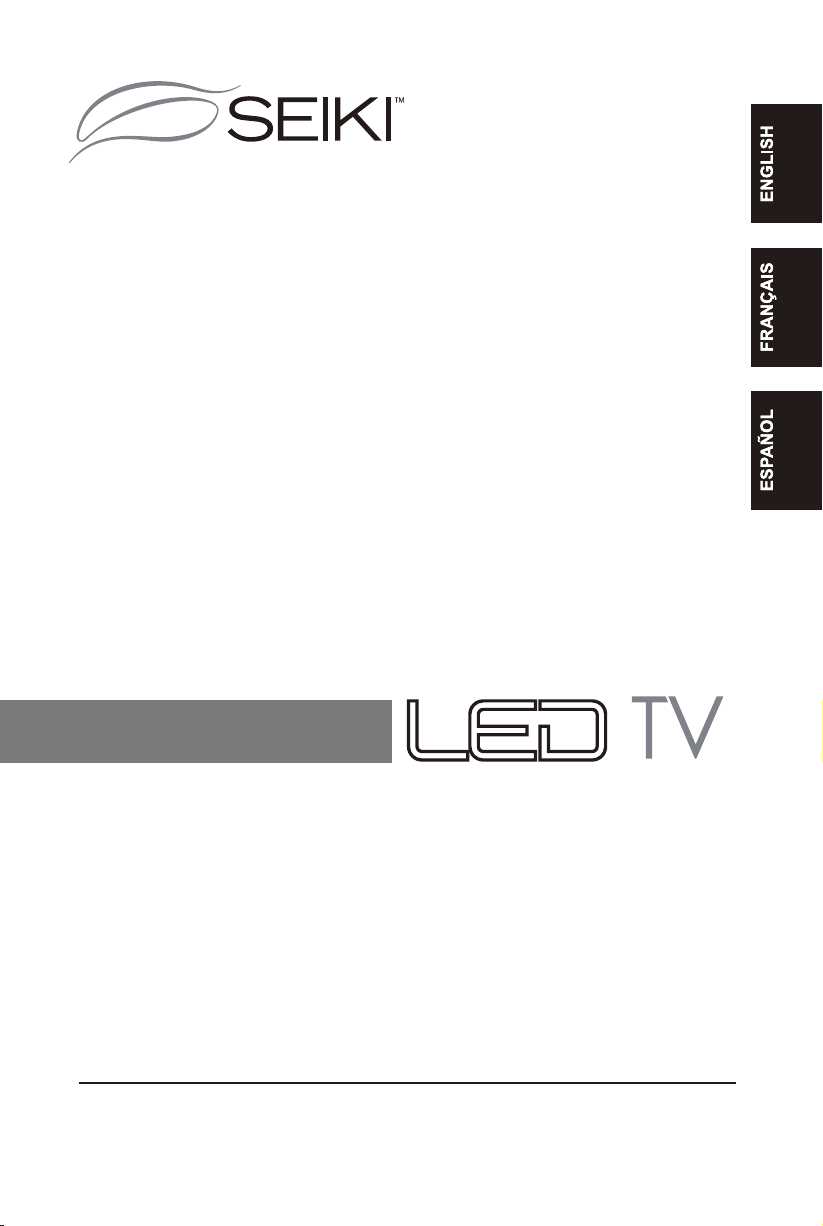
SE50FY
USER MANUAL
MANUEL D’UTILISATION
MANUAL DEL USUARIO
Read the User Manual carefully before using the TV and keep it for further reference.
Avant d’utiliser le téléviseur, lisez attentivement le manuel d’utilisation et conservez-le
pour consultation future
Lea el Manual del usuario antes de utilizar el televisor y consérvelo para futuras consultas
Page 2
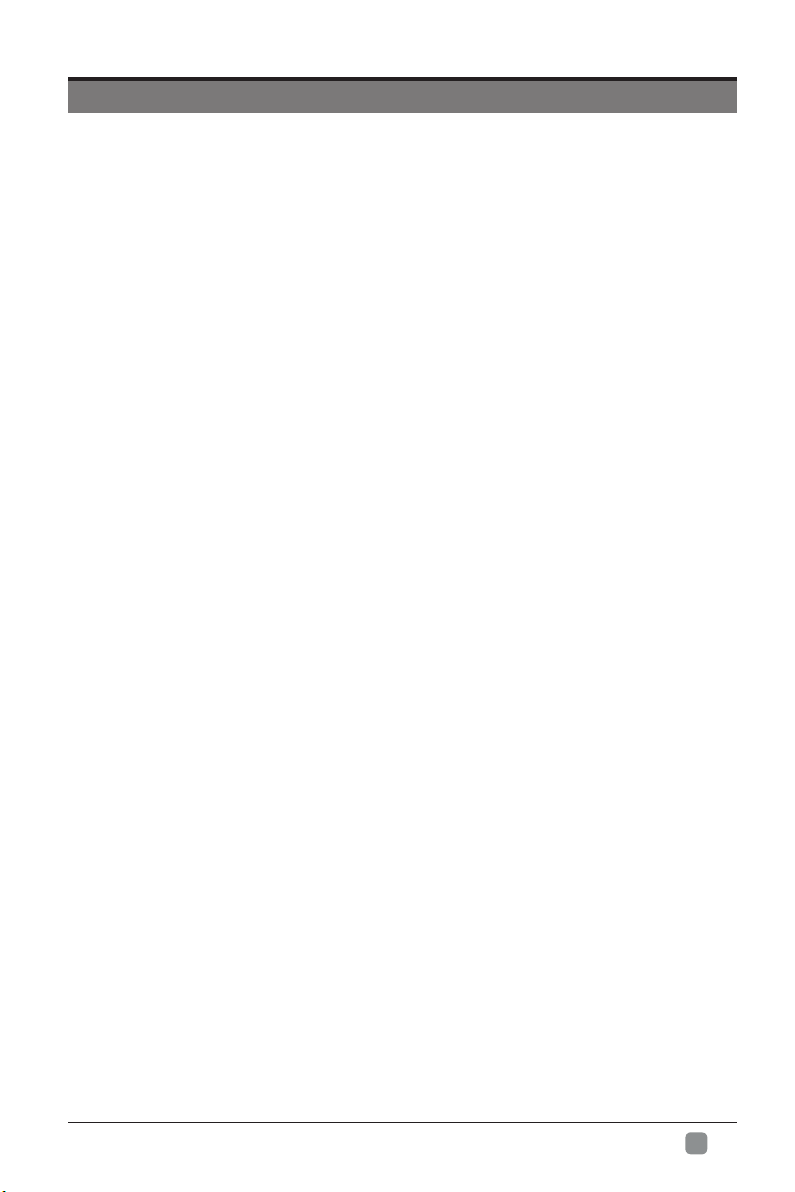
CONTENTS
Important Safety Instructions 2
Safety Information 3
Preparation 4
What's Included 4
Front View 5
Rear View 6
Installing the Base Stand 7
Removing the Stand for Wall-Mounting 7
Remote Control 8
Connecting External Devices 9
Customizing TV Settings 10
Initial Setup 10
Navigating the On screen Display 11
Selecting Input Source 12
Picture Settings 12
Audio Settings 13
Time Settings 14
Setup Settings 15
Lock Settings 16
Channel Settings 17
USB Multimedia 18
Parental Control 19
Troubleshooting 21
Specication23
Limited Warranty 24
En
1
-
Page 3
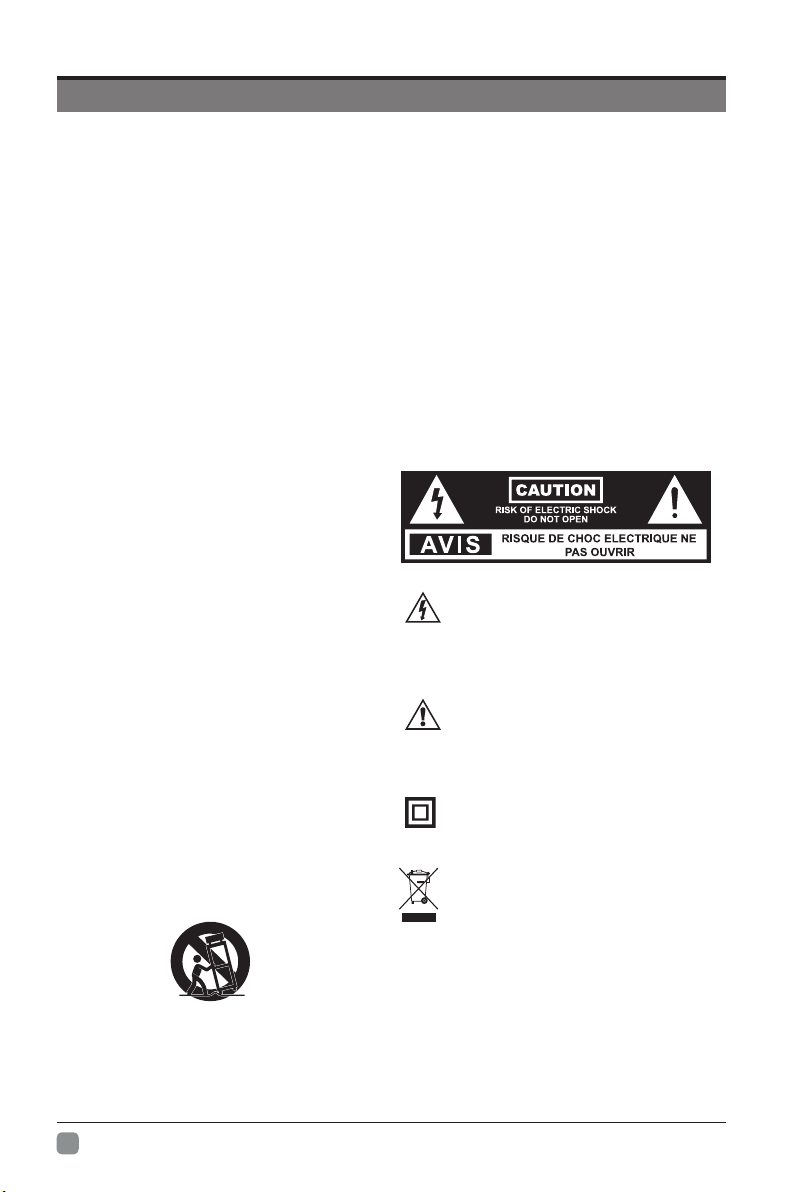
IMPORTANT SAFETY INSTRUCTIONS
• Read these instructions – All the safety
and operating instructions should be read
before this product is operated.
• Keep these instructions – The safety and
operating instructions should be retained for
future reference.
• Heed all warnings – All warnings on the
appliance and in the operating instructions
should be adhered to.
• Follow all instructions – All operating and
use instructions should be followed.
• Do not use this apparatus near water
– The appliance should not be used near
water or moisture – for example, in a wet
basement or near a swimming pool, and the
like.
• Clean only with dry cloth.
• Do not block any ventilation openings.
Install in accordance with the manufacturer’s
instructions.
• Do not install near any heat sources such
as radiators, heat registers, stoves, or other
apparatus(includingampliers)thatproduce
heat.
• Do not defeat the safety purpose of the
polarized or grounding-type plug. A polarized
plug has two blades with one wider than
the other. A grounding-type plug has two
blades and a third grounding prong. The
wide blade or the third prong are provided
for your safety. If the provided plug does not
tintoyouroutlet,consult anelectrician for
replacement of the obsolete outlet.
• Protect the power cord from being walked on
or pinched particularly at plugs, convenience
receptacles, and the point where they exit
from the apparatus.
• Onlyuseattachments/accessories specied
by the manufacturer.
• Use only with the cart, stand, tripod, bracket,
or table specified by the manufacturer, or
sold with the apparatus. When a cart is
used, use caution when moving the cart/
apparatus combination to avoid injury from
tip-over.
• Unplug this apparatus during lightning
storms or when unused for long periods of
time.
• Refer all servicing to qualified service personnel.
Servicing is required when the apparatus has been
damaged in any way, such as the power-supply cord
or plug is damaged, liquid has been spilled or objects
have fallen into the apparatus, the apparatus has
been exposed to rain or moisture, does not operate
normally, or has been dropped.
• Please keep the unit in a well-ventilated environment.
WARNING:Toreducethe riskof reor electricshock,
do not expose this apparatus to rain or moisture.
The apparatus should not be exposed to dripping or
splashing. Objects filled with liquids, such as vases
should not be placed on apparatus.
WARNING: The batteries shall not be exposed to
excessiveheatsuchassunshine,reorthelike.
WARNING: The mains plug is used as disconnect
device, the disconnect device shall remain readily
operable.
WARNING: To reduce the risk of electric shock, do not
remove cover (or back) as there are no user-serviceable
partsinside.Referservicingtoqualiedpersonnel.
This lightning flash with arrowhead symbol
within an equilateral triangle is intended to
alert the user to the presence of non-insulated
“dangerous voltage” within the product’s enclosure that
may be of sufficient magnitude to constitute a risk of
electric shock.
The exclamation point within an equilateral
triangle is intended to alert the user to
the presence of important operating and
maintenance instructions in the literature accompanying
the appliance.
This equipment is a Class II or double insulated
electrical appliance. It has been designed in such
a way that it does not require a safety connection
to electrical earth.
This product contains electrical or electronic
materials. The presence of these materials
may,if not disposed of properly, have potential
adverse effects on the environment and human
health.
Presence of this label on the product means it
should not be disposed of as unsorted waste and
must be collectedseparately. As a consumer, you
are responsible for ensuring that this product is
disposed of properly.
En
2
-
Page 4
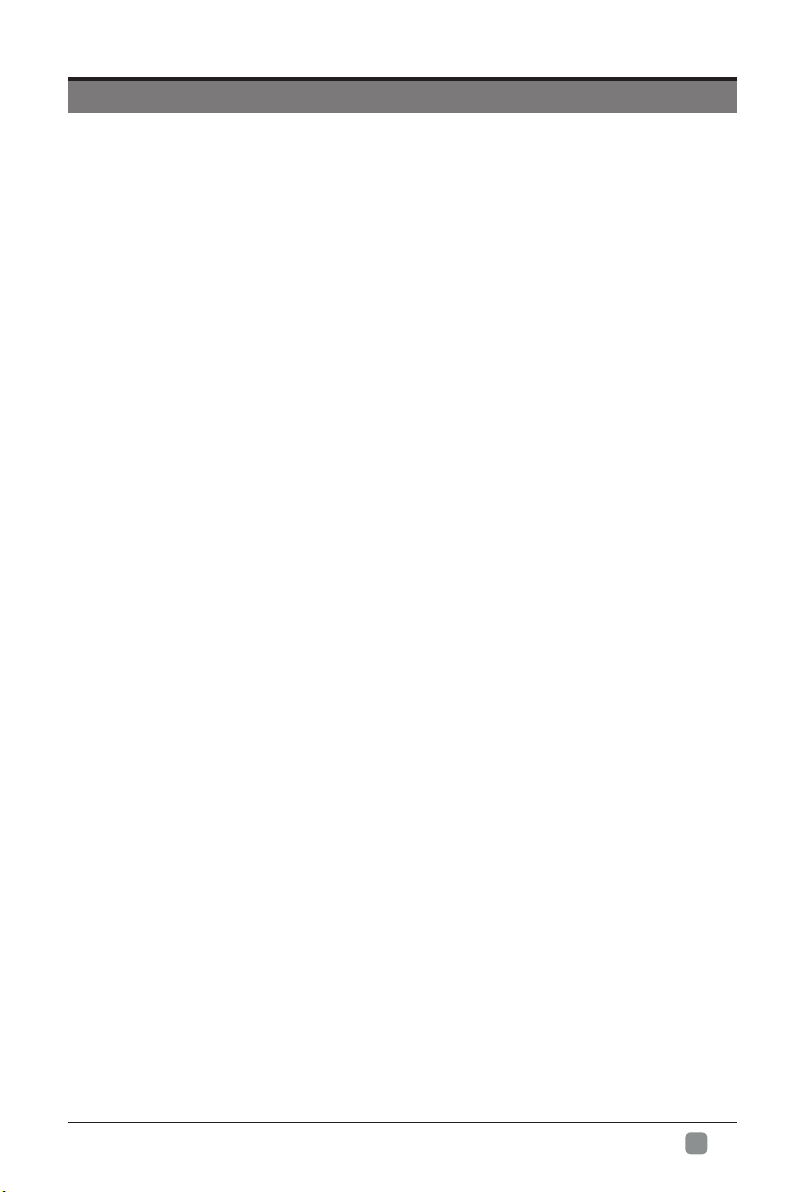
SAFETY INFORMATION
To ensure reliable and safe operation of this equipment, please carefully read all the instructions in
this user guide, especially the safety information below.
Electrical Safety
•The TV set should only be connected to a main power supply with voltage that matches the
label at the rear of the product.
•To prevent overload, do not share the same power supply socket with too many other
electronic components.
•Do not place any connecting wires where they may be stepped on or tripped over.
•Do not place heavy items on any connecting wire, which may damage the wire.
•Hold the main plug, not the wires, when removing from a socket.
•During a thunderstorm or when not in using the television for long periods, turn off the power
switch on the back of the television.
•Do not allow water or moisture to enter the TV or power adapter. Do NOT use in wet, moist
areas, such as bathrooms, steamy kitchens or near swimming pools.
•Pull the plug out immediately, and seek professional help if the main plug or cable is damaged,
liquid is spilled onto the set, if the TV set accidentally exposed to water or moisture, if anything
accidentally penetrates the ventilation slots or if the TV set does not work normally.
•Do not remove the safety covers. There are no user serviceable parts inside. Trying to service
theunityourselfisdangerousandmayinvalidatetheproduct’swarranty.Qualiedpersonnel
must only service this apparatus.
•To avoid a battery leakage, remove batteries from the remote control, when the remote is not
use for long period, or when the batteries are exhausted.
•Donotbreakopenorthrowexhaustedbatteriesintoare.
Physical Safety
•Do not block ventilation slots in the back cover. You may place the TV in a cabinet, but ensure
at least 5cm (2’’) clearance all around.
•Do not tap or shake the TV screen, or you may damage the internal circuits. Take good care
of the remote control.
•TocleantheTVuseasoftdrycloth.Donotusesolventsorpetroleumbaseduids.
•Do not install near any heat sources such as radiators, heat registers, stoves or other
apparatus(includingampliers)thatproduceheat.
•Do not defeat the safety purpose of the polarized or grounding-type plug. A polarized plug
has two blades with one wider than the other. A grounding plug has two blades and a third
grounding prong, the wide blade,or the third prong is provided for your safety. If the provided
plugdoesnottintoyouroutlet,consultanelectricianforreplacementoftheobsoleteoutlet.
•Protect the power cord from being walked on or pinched particularly at plugs.
•Unplug the apparatus during lightning storms or when unused for long periods.
•Referallservicingtoaqualiedservicepersonnel.Servicingisrequirediftheapparatusdoes
not operate normally or if the apparatus, including the power supply cord or pulg, has been
damaged in any way.
•Servicing is also required if liquid has been spilled, or objects have fallen into the apparatus;
when the apparatus has been exposed to rain or moisture; or if the apparatus has been
dropped.
•Always connect your television to a power outlet with protective ground connection.
En
3
-
Page 5
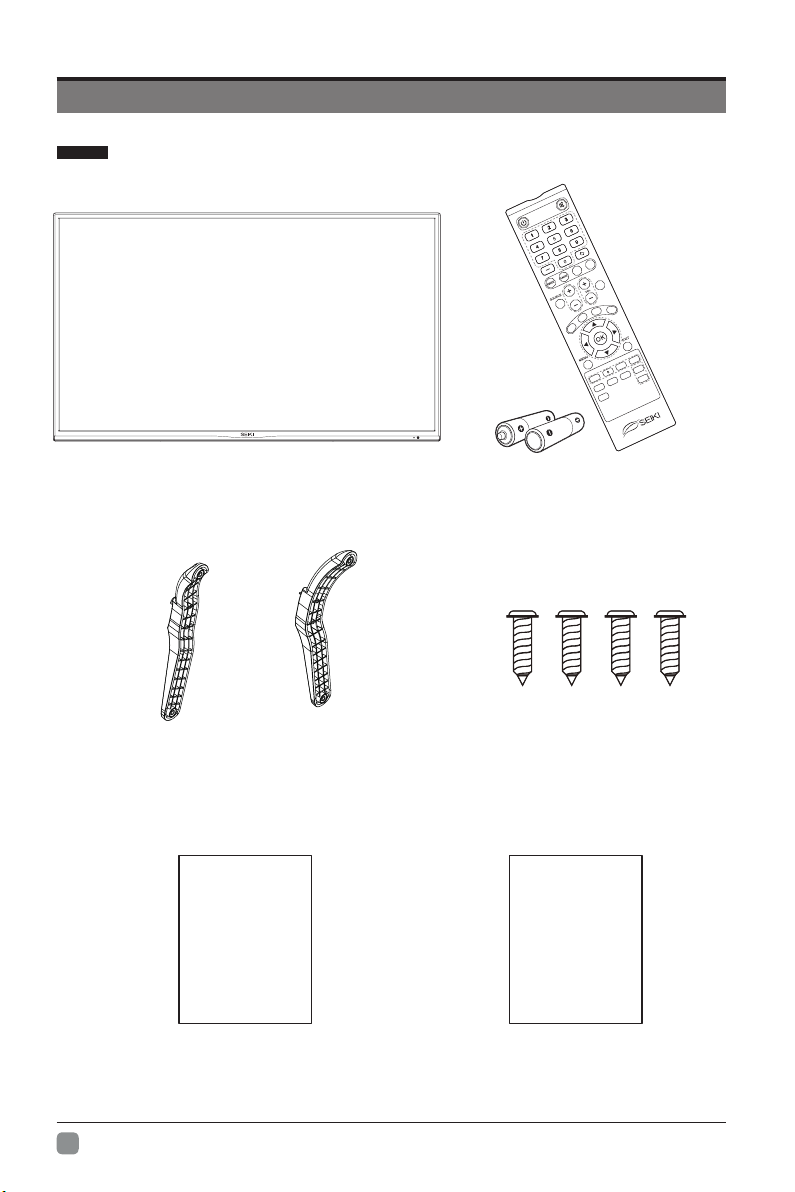
PREPARATION
What's Included
SLEEP
MTS
INFO
CH
A
S
P
E
C
T
IP
H
C
V
C
C
O
T
U
A
D
FAV +
C
FAV
FAV -
A
ADD/ERASE
CH.LIST
HDMI
TV Set
TV Stand
User Manual
User Manual
Remote Control with Batteries
Four Screws
Quick
Start Guide
Quick Start Guide
En
4
-
Page 6
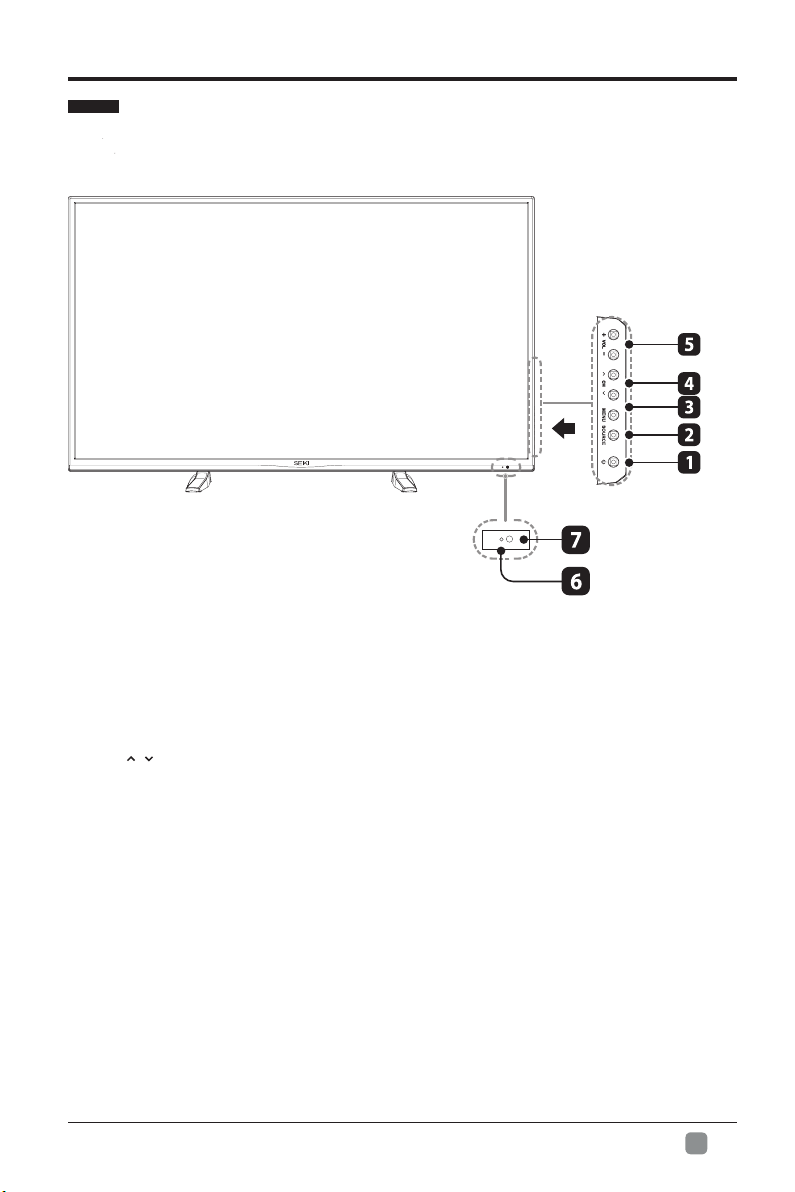
PREPARATION
Front View
1. POWER
Switch the TV between On / Standby mode.
2. SOURCE
Press to select among different input signal sources.
3. MENU
Display the OSD (on screen display) menu.
4. CH /
Press to select a channel.
5. VOL +/-
Press to adjust the volume.
6. POWER Indicator
Illuminate blue when the TV is turned on. Illuminate red when the TV is in standby mode.
7. IR (Infrared Receiver)
Receive IR signals from the remote control.
En
5
-
Page 7
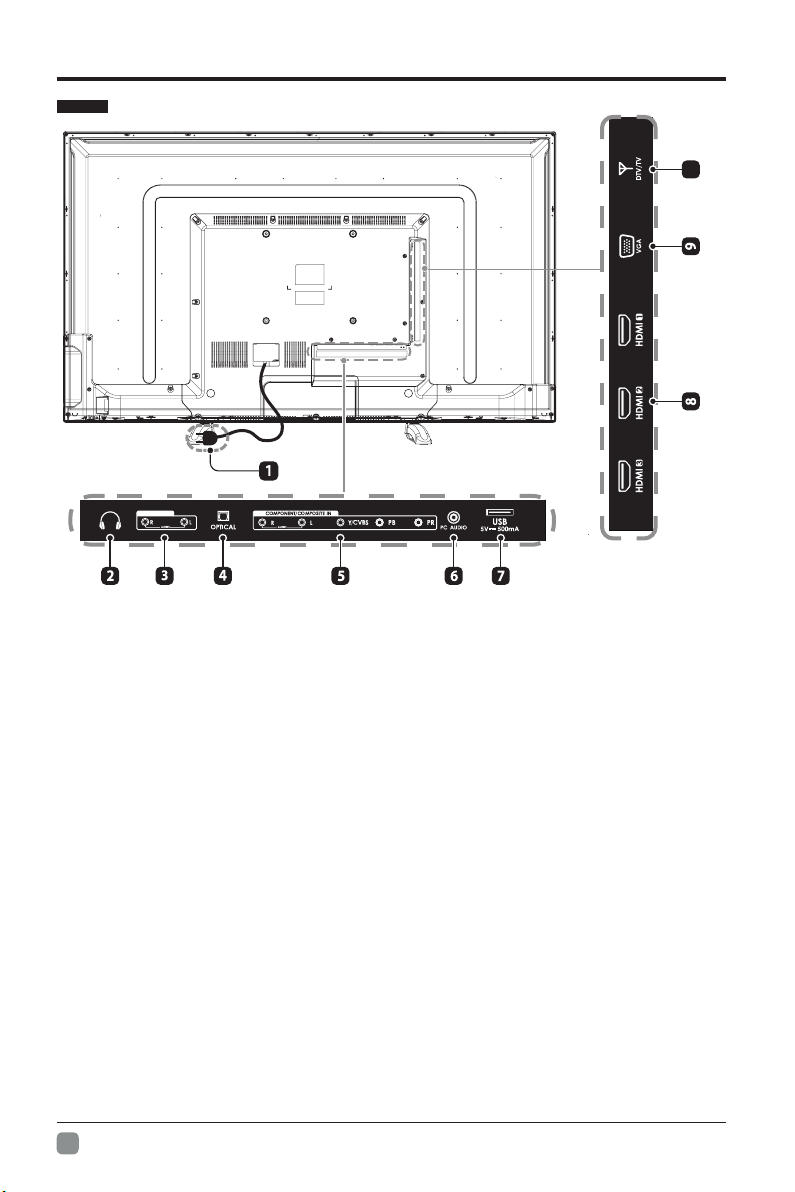
PREPARATION
Rear View
AUDIO OUT
10
1. Power Cord
Connect to AC power outlet.
2. Headphone Output Socket
Connect to the Headphones.
3. Audio Output
Component/AV share with Audio Out (L/
R).
4. OPTICAL Output
Connect a digital sound system to this
jack.
5. COMPONENT/AV Input
Connect to AV devices with Component
/AV output sockets.
Component Y input is sharing with
composite video input (AV).
Component/AV share with Audio in (L/R).
En
-
6
6. PC AUDIO Input
Connect to a computer audio output.
7. USB Port
Connect to a USB storage device to play
photoles.(USBmode)
8. HDMI Inputs
ConnecttoaHigh-Denition(HD)signal
output device.
9. VGA Input
Connect to a computer or other devices
with a VGA interface.
10. DTV/TV Input
Connecttotheantenna(75ΩVHF/UHF)
socket with the RF coaxial cable.
Page 8
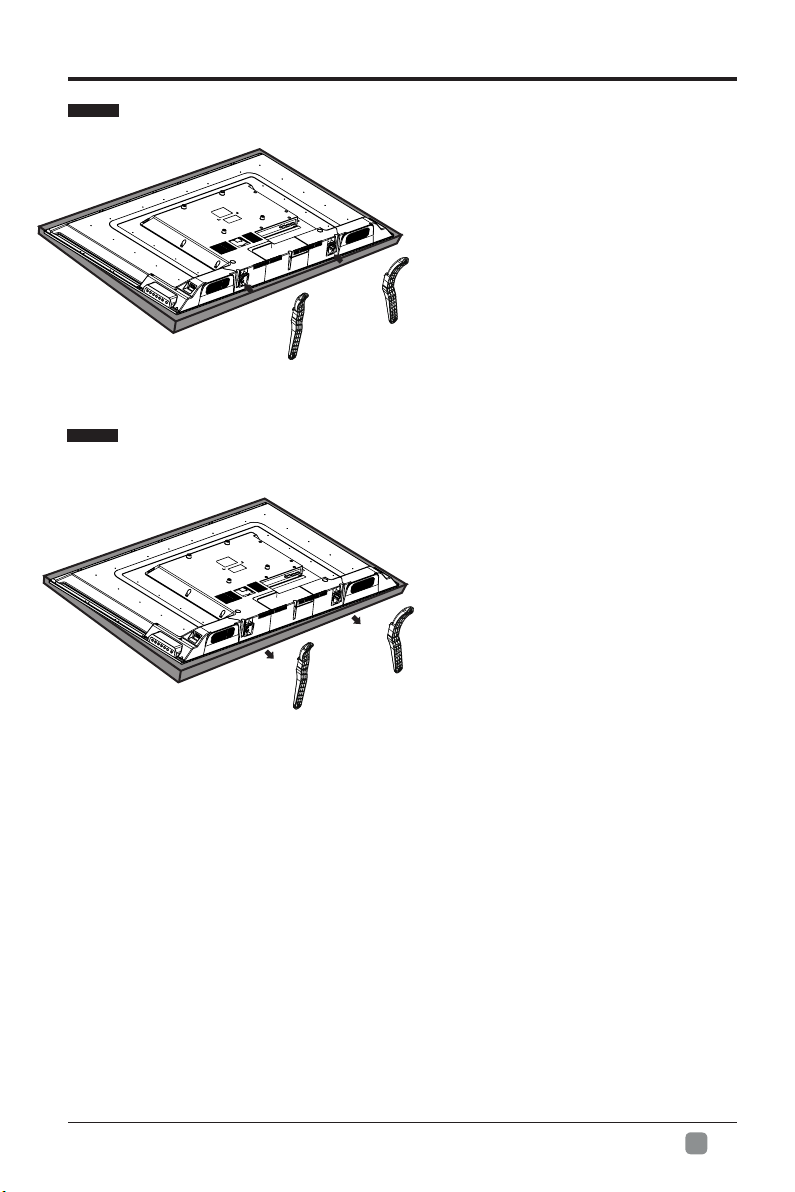
Installing the Stand
• 1. Lay the TV face-down on a flat,
cushioned surface to avoid damaging
or scratching.
• 2.Fix the left base stand to the TV
using the 2 pcs provided screws.
• 3.Fix the right base stand assembly
to the TV using the 2 pcs provided
screws.
Removing the Stand for Wall-Mounting
• 1.Lay the TV face-down on a flat,
cushioned surface to avoid damaging
or scratching.
• 2.Untighten the 4 pcs screws holding
the stand assembly and remove them.
• 3.Attach the wall-mount bracket to
the TV using the mounting holes on
the back of the TV. Mount this TV
according to the instructions included
in the wall-mount bracket.
PREPARATION
WARNING: This apparatus is intended to be supported by UL Listed wall mount bracket.
En
-
7
Page 9
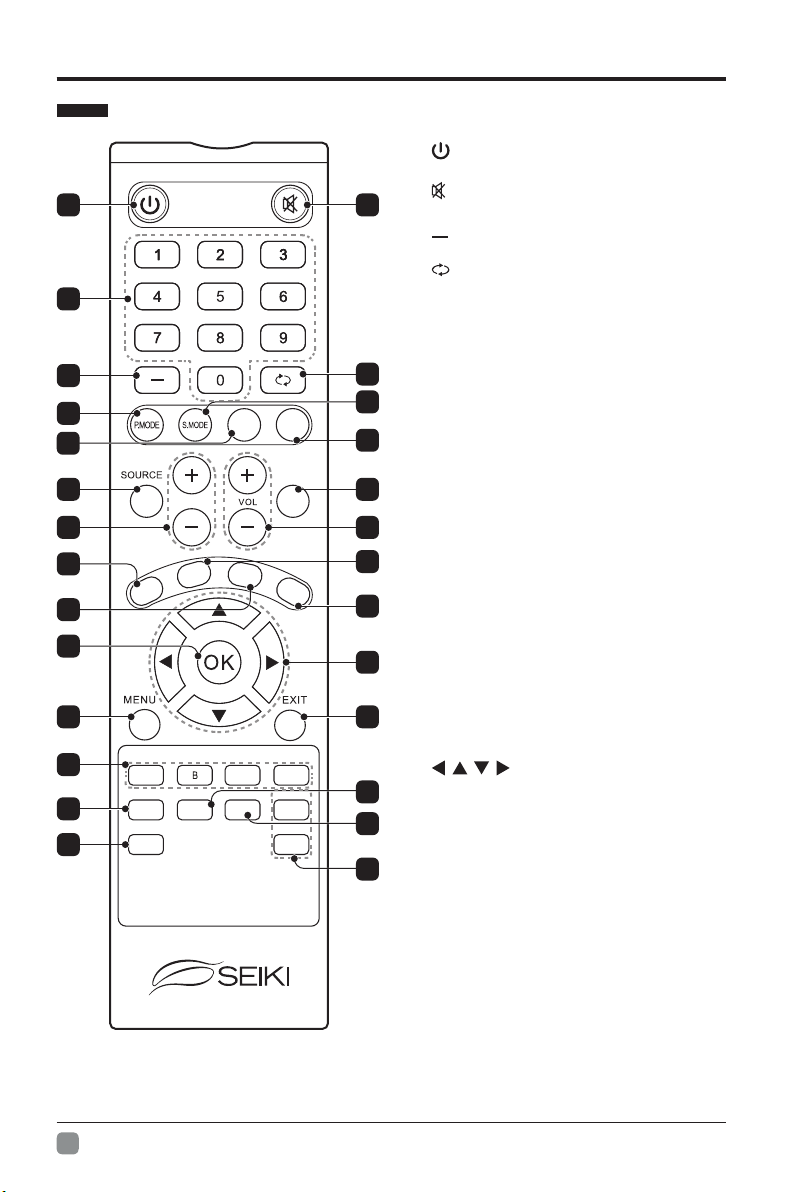
PREPARATION
Remote Control
3
4
6
8
10
12
14
O
AUT
16
18
20
22
A C
CH.LIST
23
27
HDMI
CH
C
C
ADD/ERASE
V
MTS
-
C
FAV
1. : Switch the TV between on and
standby mode
2. : Mute and restore your TV sound
21
3. 0~9: Select a program (ATV/DTV mode)
4. : Enter multiple program channel
number such as 2-1
5. : Return to previous viewing channel
6. P.MODE: Select picture mode: dynamic/
movie/user/standard
7. S.MODE: Select sound mode: standard/
music/movie/user
8. MTS: Switch among different audio
5
7
SLEEP
9
INFO
11
13
H
IP
A
S
P
E
C
15
T
17
channels: STEREO/MONO/SAP
9. SLEEP: Set the TV sleep timer:
OFF/5/10…/180/240 min
10. SOURCE: Select among the different
input signal sources: TV/Component/AV/
HDMI1/HDMI2/HDMI3/VGA/USB
11. INFO: Display the present screen
information such as the current channel
and input source
12. CH+/-: Select a channel
13. VOL+/-: Adjust the volume
14. AUTO: Press to adjust the picture
automatically in VGA source
15. CC: Closed Caption selection: ON/OFF/
19
CC On Mute
16. V-CHIP: Set up parental control
17. ASPECT: Select the aspect ratio
21
settings:standard/wide/wide zoom/zoom
18. OK:ConrmtheselectionintheOSD'on
screen display' menus
D
FAV +
FAV -
19. : Allows you to navigate the
24
25
OSD menus and adjust the system
settings to your preference.
20. MENU: Display the OSD 'on screen
display' menu
21. EXIT: Exit the OSD menu
26
22. A/B/C/D: Single push>switch to FAV
channel,push and hold>store current
channel
23. CH-LIST: Display program list
24. ADD/ERASE: Add or delete favorite
channels
25. FAV: Display the favorite channel list
26. FAV+/-: Press to scan the TV favorite
programs
27. HDMI: Select the HDMI mode directly
En
8
-
Page 10
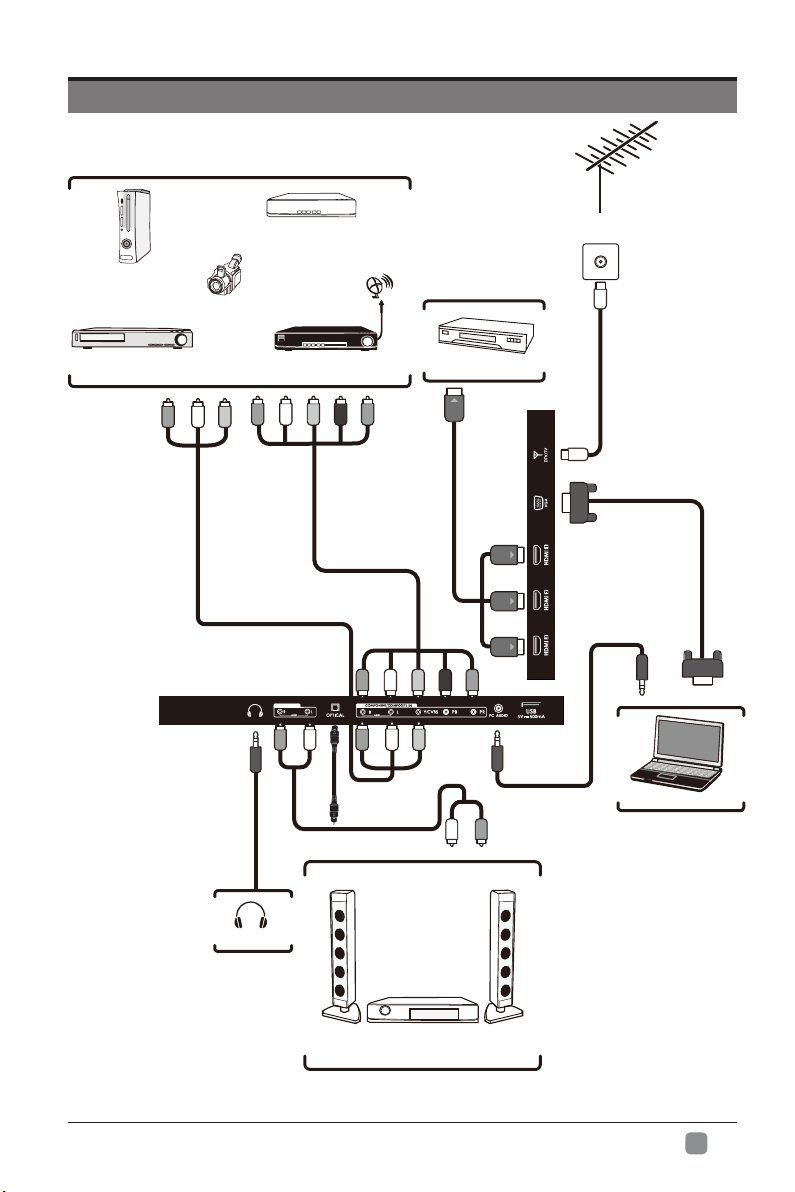
CONNECTING EXTERNAL DEVICES
Game Console
VCR
Video Camera
AV Cable
(not included)
Audio Cable
(not included)
Blu-ray Player / Recorder
Satellite
Satellite Receiver
HDMI Cable
(not included)
Component Cable
(not included)
AUDIO OUT
Optical Cable
(not included)
Audio Cable
(not included)
HDMI Device
OR
RF Cable
(not included)
VGA Cable
(not included)
3.5mm Audio Cable
(not included)
Computer
Headphone
Digital Audio System
En
9
-
Page 11
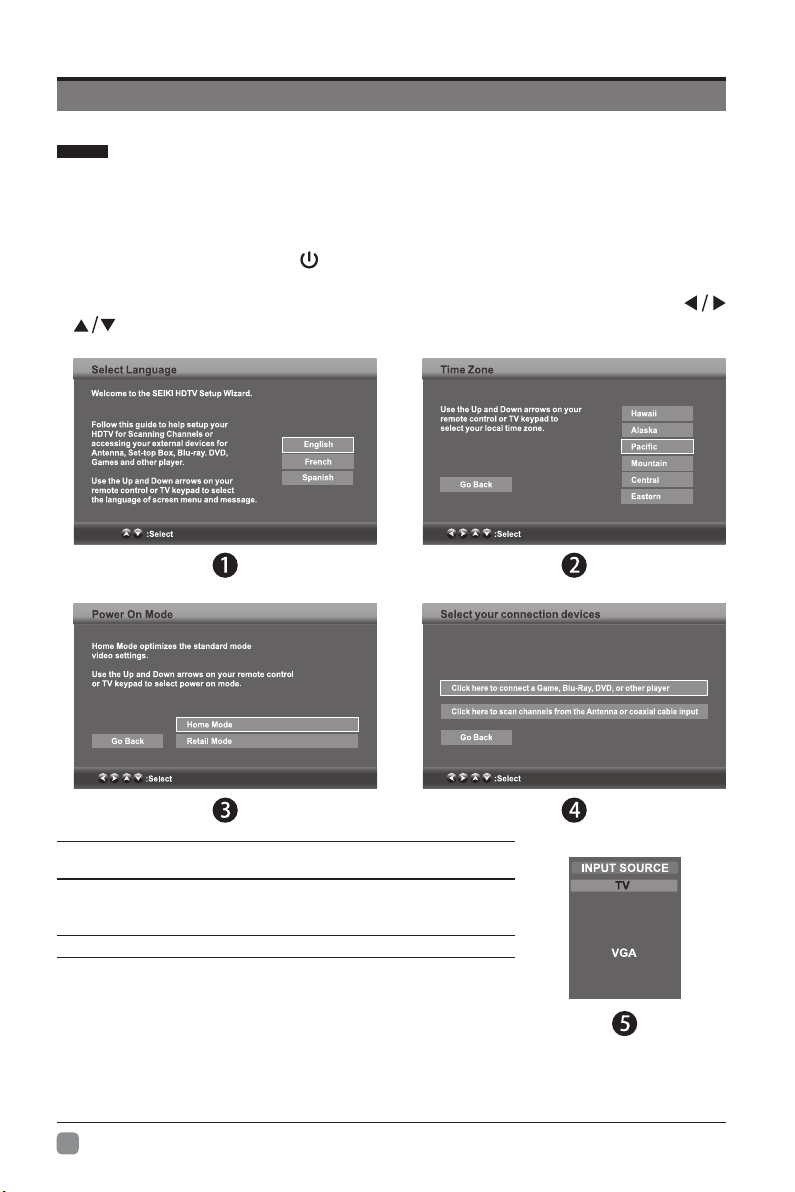
CUSTOMIZING TV SETTINGS
Initial Setup
• Connect the power cord to the power socket after you have completed all the
physical connections. At this stage, the TV will enter Standby Mode and the red
LED indicator will illuminate.
• In Standby Mode, press the button on the main unit or on the remote control to
turn the TV on. The red LED indicator will turn blue.
• The first time you turn the TV on, it will go into the Setup Wizard. Press
buttons to select your desired mode and press OKtoconrm.
OK :Next
OK :Next
Home Mode : The picture mode will be Standard if you select
this mode.
Retail Mode : Select Dynamic Mode if you would like your
picture to be brighter. At times this mode may use more energy
to operate the Volume/Sound Mode and Picture Mode.
• The SLEEP-MODE Power should be less than 0.5 W.
OK :Next
OK :Next
Component/AV
HDMI1
HDMI2
HDMI3
USB
En
-
10
Page 12
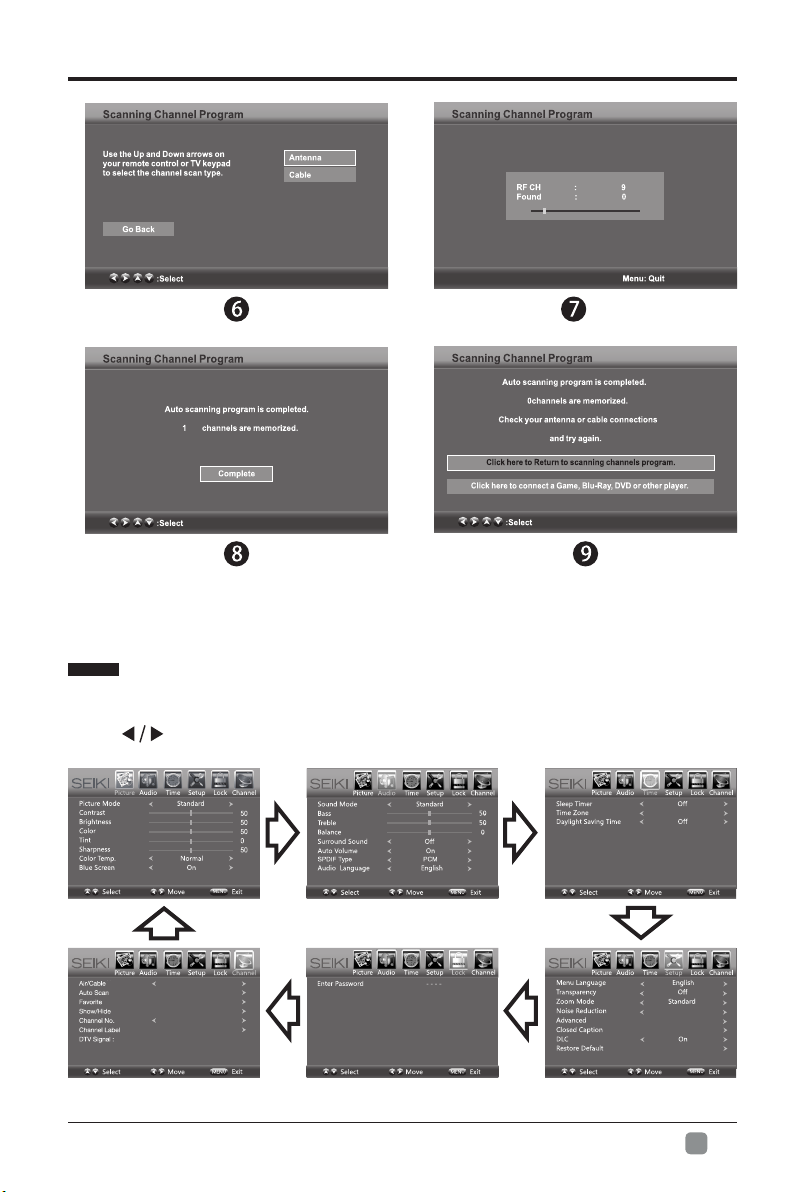
OK :Next
CUSTOMIZING TV SETTINGS
OK :Next
• If channels can not be found, this frame
will be displayed automatically.
Navigating the On-screen Display
• Press the MENU button to display the main menu.
• Use buttons to navigate and select the available menus.
60
48
60
55
Air
OK :Next
Pacific
Middle
En
-
11
Page 13
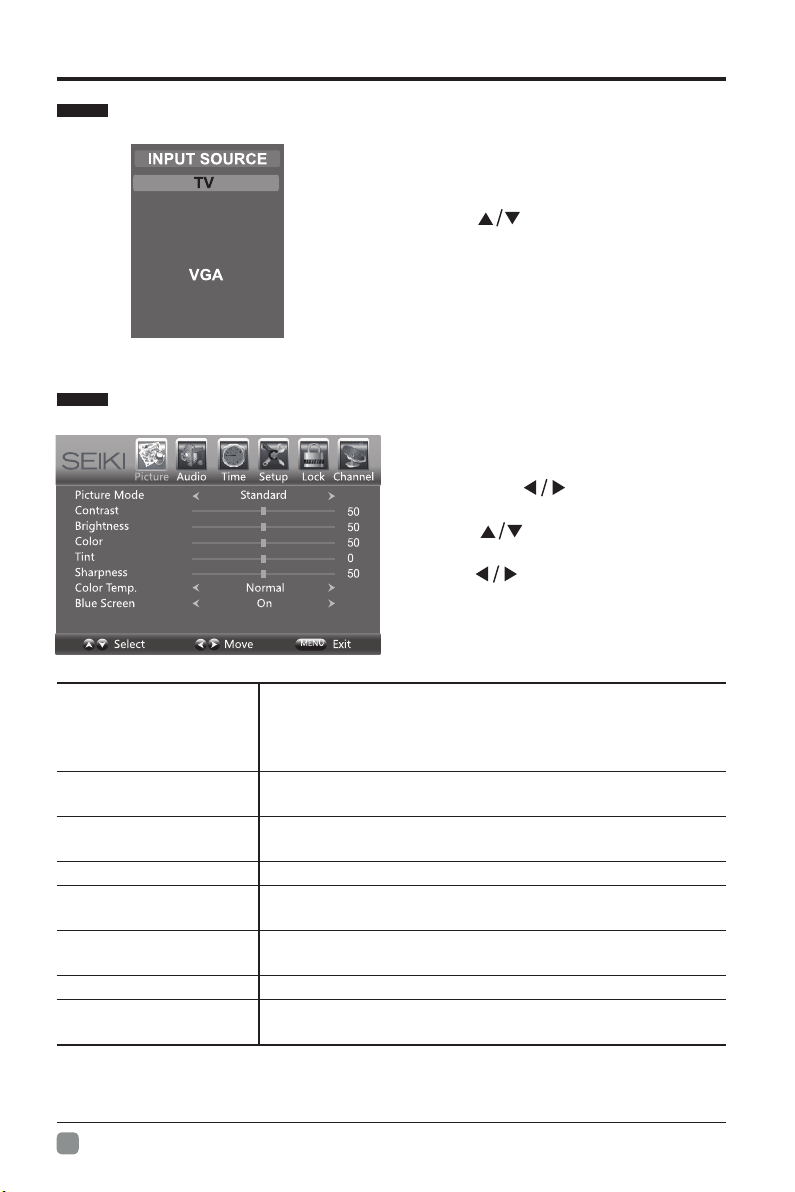
CUSTOMIZING TV SETTINGS
Selecting Input Source
Component/AV
HDMI1
HDMI2
HDMI3
USB
Picture Settings
• Press the SOURCE button on the
main unit or on the remote control to
display the Input Source list.
• Press buttons to select your
desired input source among:TV/
Component&AV/HDMI1/HDMI2/
HDMI3/VGA/USB and then press OK
buttontoconrm.
• Press the MENU button on the main
unit or on the remote control and
then press buttons to select
60
48
60
55
PICTURE menu.
• Press buttons to select the
following picture options and then
press buttons to adjust each
option’s setting.
Cycle among picture mode: Dynamic/Movie/User/
Picture Mode
Standard.
Alternative: you may press the P.MODE button to
select the picture mode directly.
Contrast
Brightness
Adjust the difference between light and dark levels in
the pictures. (For User mode)
Increase or decrease the amount of white in the picture.
(For User mode)
Color Control the color intensity. (For User mode)
Tint
Sharpness
Adjust the balance between red and green levels.(For
AV mode and ATV mode)
Adjust the level of crispness in the edges between light
and dark areas of the picture. (For User mode)
Color Temperature Cycle among color temperatures: Cool/Normal/Warm.
Blue Screen
En
-
12
Allow the blue background to turn On/Off during weak or
no signal conditions.
Page 14
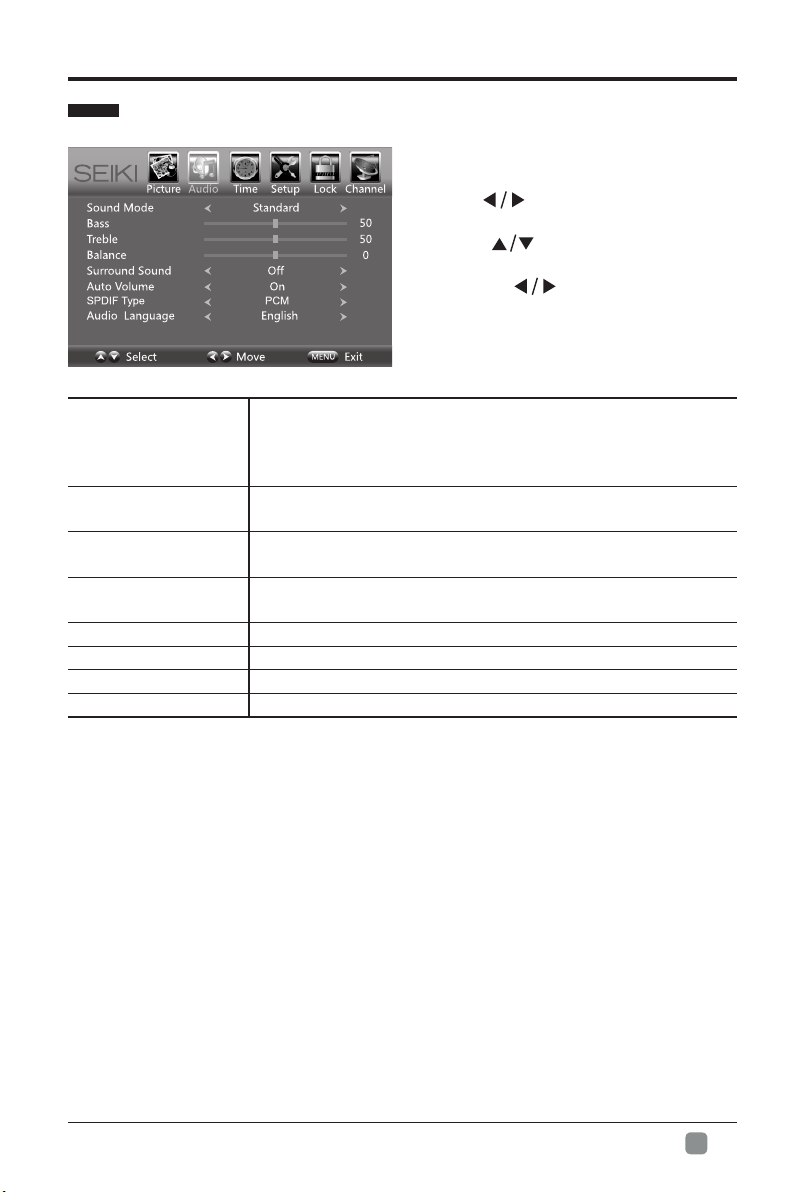
CUSTOMIZING TV SETTINGS
Audio Settings
• Press the MENU button on the main
unit or on the remote control and then
press buttons to select AUDIO
menu.
• Press buttons to select the
following audio options and then
press the button to adjust each
option’s setting.
Allow the selection of an audio-enhancement technique:
Sound Mode
Bass
Treble
Balance
Surround Sound Provide an enhanced listening experience.
Auto Volume Volume levels are automatically controlled.
SPDIF Mode
Audio Language
Standard/Music/Movie/User
Alternative: you may press the S.MODE button to select
the sound mode directly.
Control the relative intensity of lower-pitched sounds. (For
User mode)
Control the relative intensity of higher-pitched sounds. (For
User mode)
Adjust the relative volume of the speaker in a multiple
speaker system.
Select the digital audio output mode between RAW/PCM.
Select audio language among: English, French, Spanish
En
-
13
Page 15
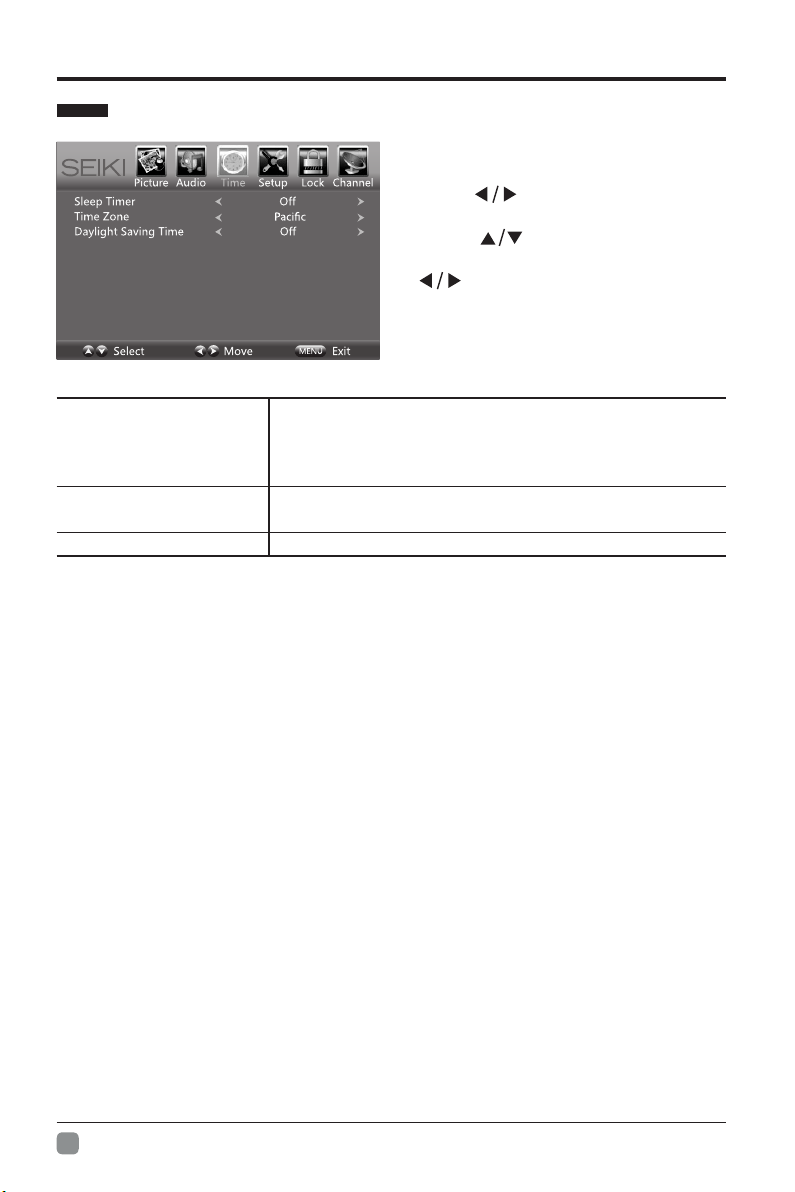
CUSTOMIZING TV SETTINGS
Time Settings
Select a period of time after which the TV automatically
Sleep Timer
Time Zone
Daylight Saving Time
switches to standby mode: off/5/10/…/180/240 min.
Alternative: You may press the SLEEP button
repeatedly to select the number of minutes directly.
Select a Time Zone : Pacific/Alaska/Hawaii/ Eastern/
Central/Mountain/Atlantic/Newfoundland.
Select to turn On/Off daylight saving time.
• Press the MENU button on the main
unit or on the remote control and then
press buttons to select TIME
menu.
• Press buttons to select the
following time options and then press
button to adjust each option’s
setting.
En
-
14
Page 16
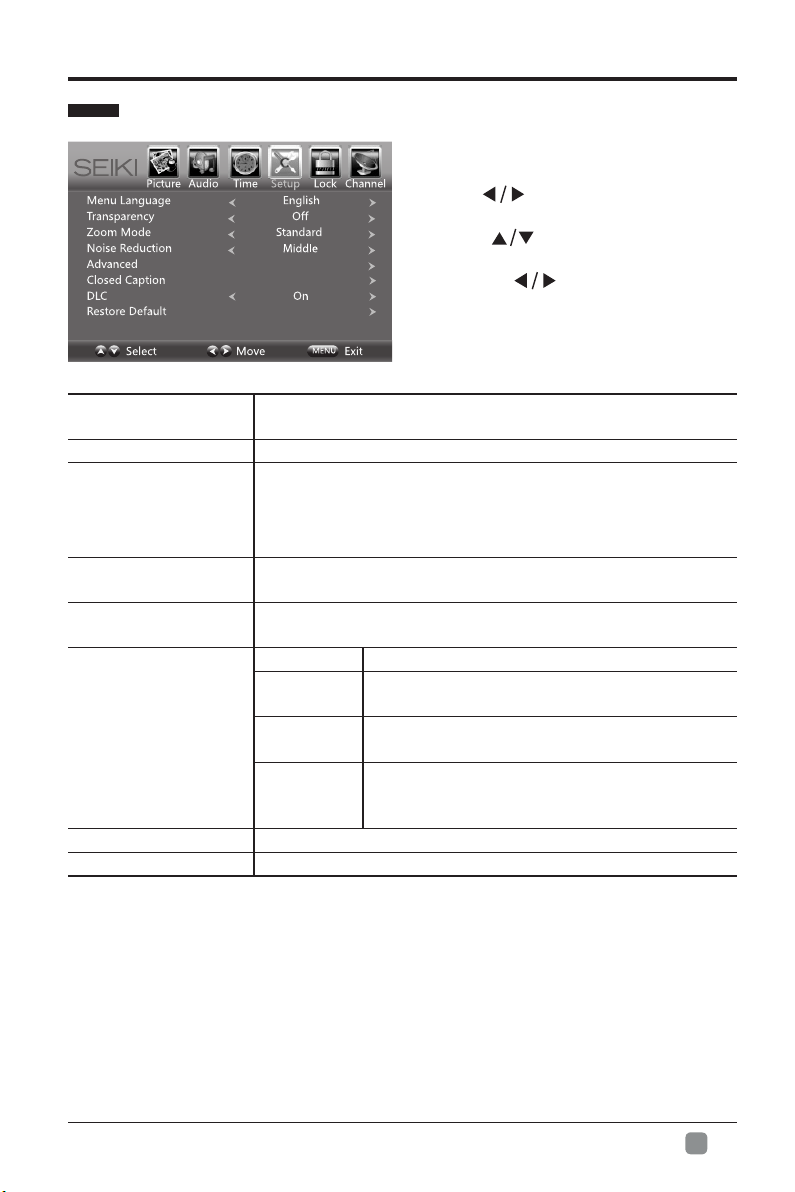
Setup
CUSTOMIZING TV SETTINGS
• Press the MENU button on the main
unit or on the remote control and then
press buttons to select SETUP
menu.
• Press buttons to select the
following setup options and then
press the button to adjust each
option’s setting.
Menu Language
Transparency Select to turn on/off transparency function.
Zoom Mode
Noise Reduction
Advanced
Closed Caption
DLC Select to turn ON/OFF the dynamic luminance control.
Restore Default Restore the TV to factory default settings.
• Remarks: when select 'just scan' mode in HDMI option, the TV display as full
screen,when select 'Dot to Dot ' mode in VGA option,the TV don't display as full
screen.
Select menu language : English, French or Spanish. The
default on-screen menu language is English.
Select zoom mode : Wide/Wide Zoom/Zoom/Standard/
Just Scan/Dot to Dot.
Note: Different input source, the zoom mode options may
differ
.
Reduce the noise level of the connected device: Off/
Weak/Middle/Strong.
Adjust advanced option’s setting: H-POS, V-POS, Clock,
Phase or Auto. (VGA source mode only)
CC Mode Select CC mode : On, Off or CC on Mute.
Basic
Selection
Advanced
Selection
OPTION
Basic Selection: CC1, CC2, CC3, CC4,
Text1, Text2, Text3, Text4.
Advanced Selection: Service1, Service2,
Service3, Service4, Service5, and Service6.
Options: Mode, Font Style, Font Size, Font
Edge Style, Font Edge Color, FG Color, BG
Color, FG Opacity and BG Opacity.
En
-
15
Page 17
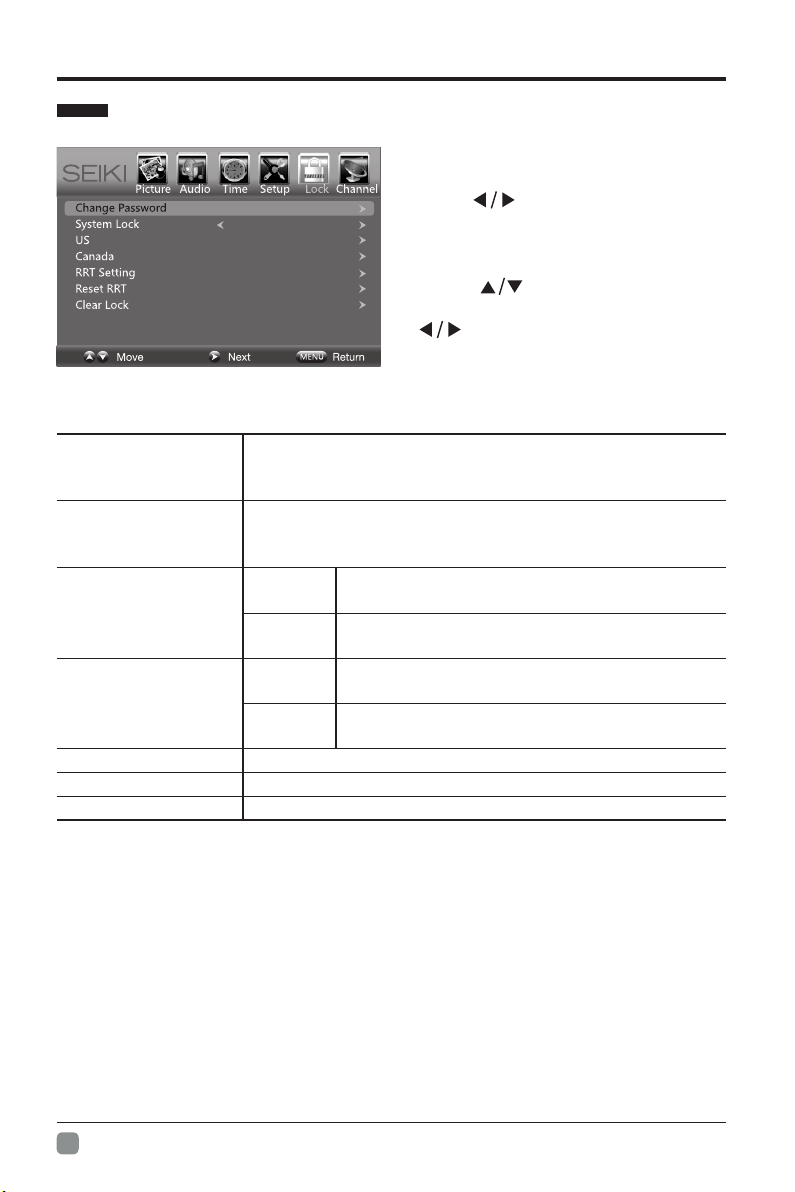
CUSTOMIZING TV SETTINGS
Lock Settings
• Press the MENU button on the main
unit or on the remote control and then
press buttons to select LOCK
Off
menu.
• Use the 0-9 buttons to input 4-digit
password to enter the LOCK menu.
• Press buttons to select the
following options and then press the
setting.
Note: The default password is “0000”
Use 0-9 buttons to input the old password and then input
Change Password
the new 4-digit password. Re-enter new password for
conrmation.
Select to turn on/off system lock. The following options
System Lock
(US, Canada, RRT Setting and Reset RRT) will only be
accessible when you turn the system lock on.
TV RATING: Press OK button to lock or unlock
TV rating.
Select MPAA rating : N/A,G, PG, PG-13, R,
NC-17,or X.
Select MPAA rating for English-speaking
Canada : E, C, C8+, G, PG, 14+, 18+.
Select MPAA rating for Quebec Canada : E, G,
8 ans+, 13 ans+, 16 ans+, 18 ans+.
US
Canada
TV
MPAA
Canada
English
Canada
French
RRT Setting Set Rating Region Table.
Reset RRT Select to reset the RRT setting.
Clear Lock Clear all lock settings.
buttons to adjust each option’s
En
-
16
Page 18
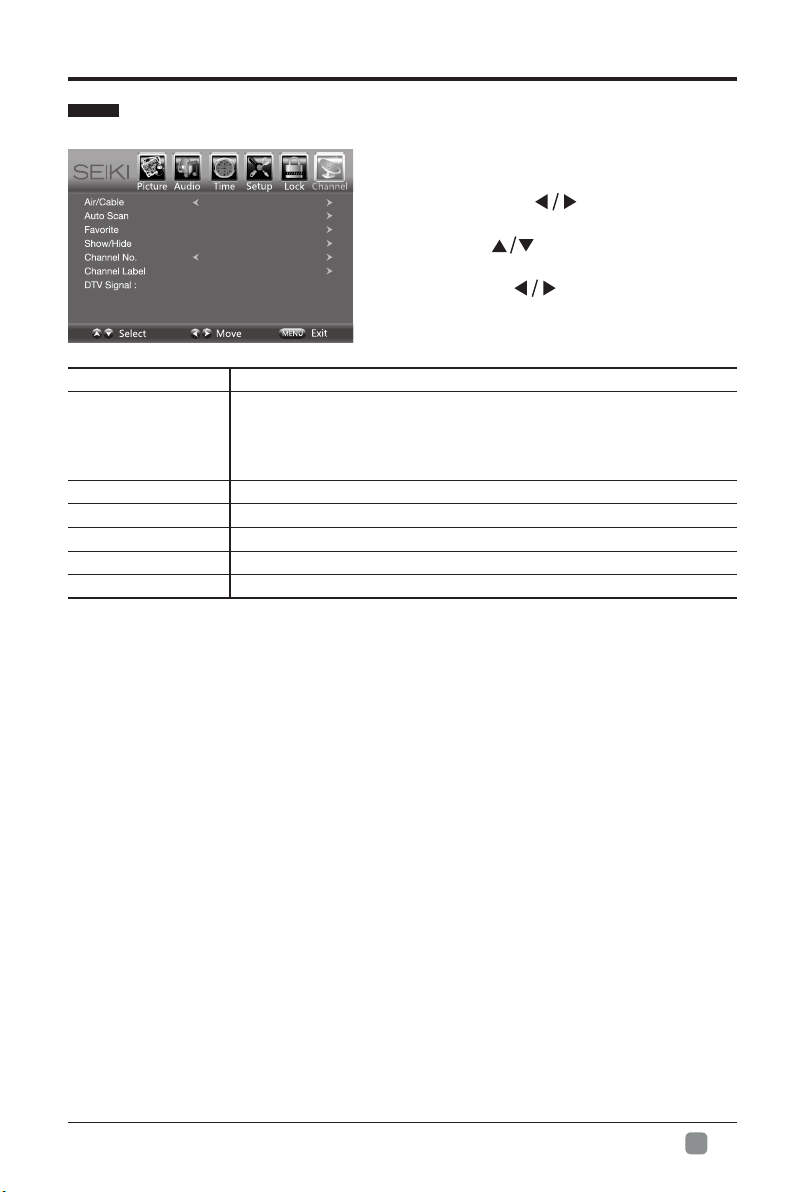
Channel Settings
CUSTOMIZING TV SETTINGS
• Press the MENU button on the main
unit or on the remote control and
Air
then press
buttons to select
CHANNEL menu.
• Press buttons to select the
following channel options and then
press the button to adjust each
option’s setting.
Air/Cable
Select antenna Air/Cable.
First, select your cable system from Auto/STD/IRC/HRC.
Auto Scan
Next, select the Auto Scan feature to scan your available
cable channels. It will perform the auto scan if the Air antenna
is selected.
Favorite Set the selected channel as favorite channels.
Show/Hide Show/Hide the selected channel.
Channel No. Display the current channel number.
Channel Label Display the current channel label.
DTV Signal
Display the quality of current DTV signal.
En
-
17
Page 19
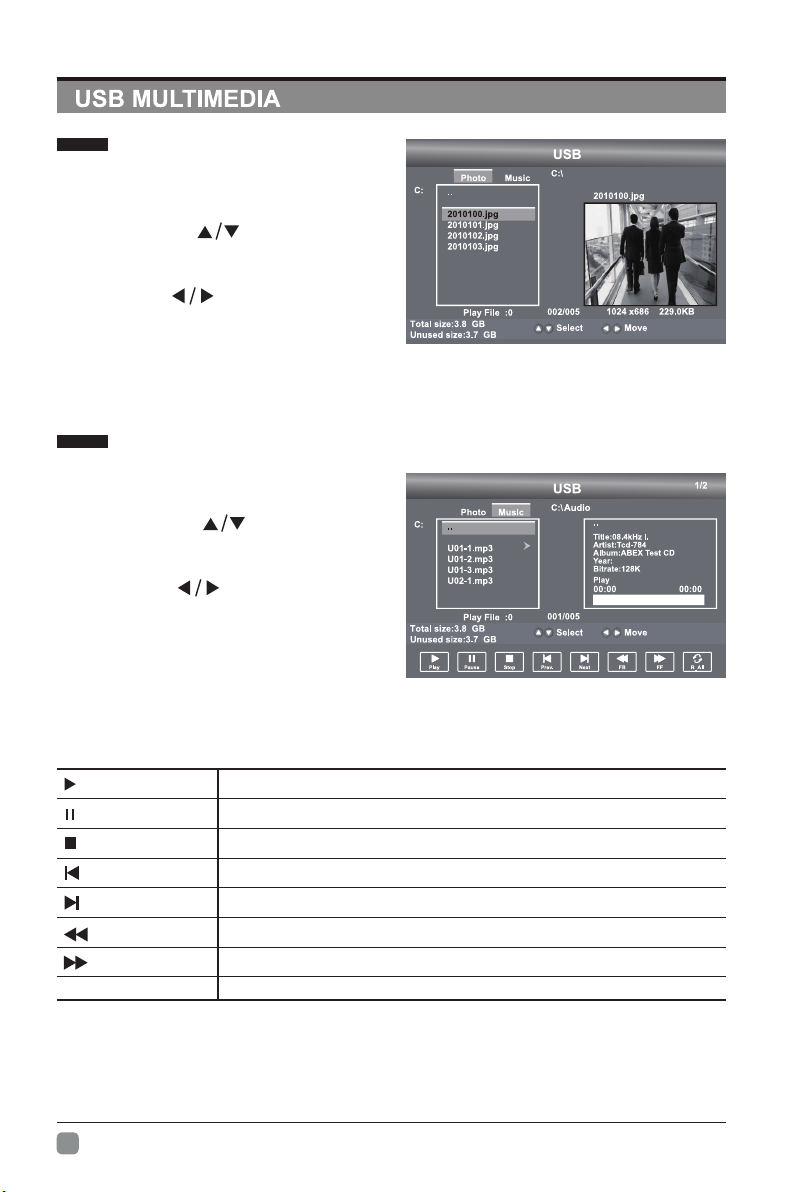
Viewing Photos
• Press the SOURCE button on the
main unit or on the remote control
then press the buttons to select
the USB mode and then press OK
button.
• Press the buttons to select
PHOTO and then press OK button.
Note: File format supported: JPEG.
Listening to Music
• Press the SOURCE button on the
main unit or on the remote control
then press the buttons to select
the USB mode and then press OK
button.
• Press the buttons to select
MUSIC and then press OK button.
Note: File format supported: MP3.
Operation Tips
Picture
1/3
Press to start the music or photo playback.
Press to pause the music or photo playback.
Press to stop music or photo playback.
Press to play the previous track or view the previous photo.
Press to play the next track or view the next photo.
Press to speed up backward.
Press to speed up forward.
REPEAT Press to select different repeat mode.
En
-
18
Page 20
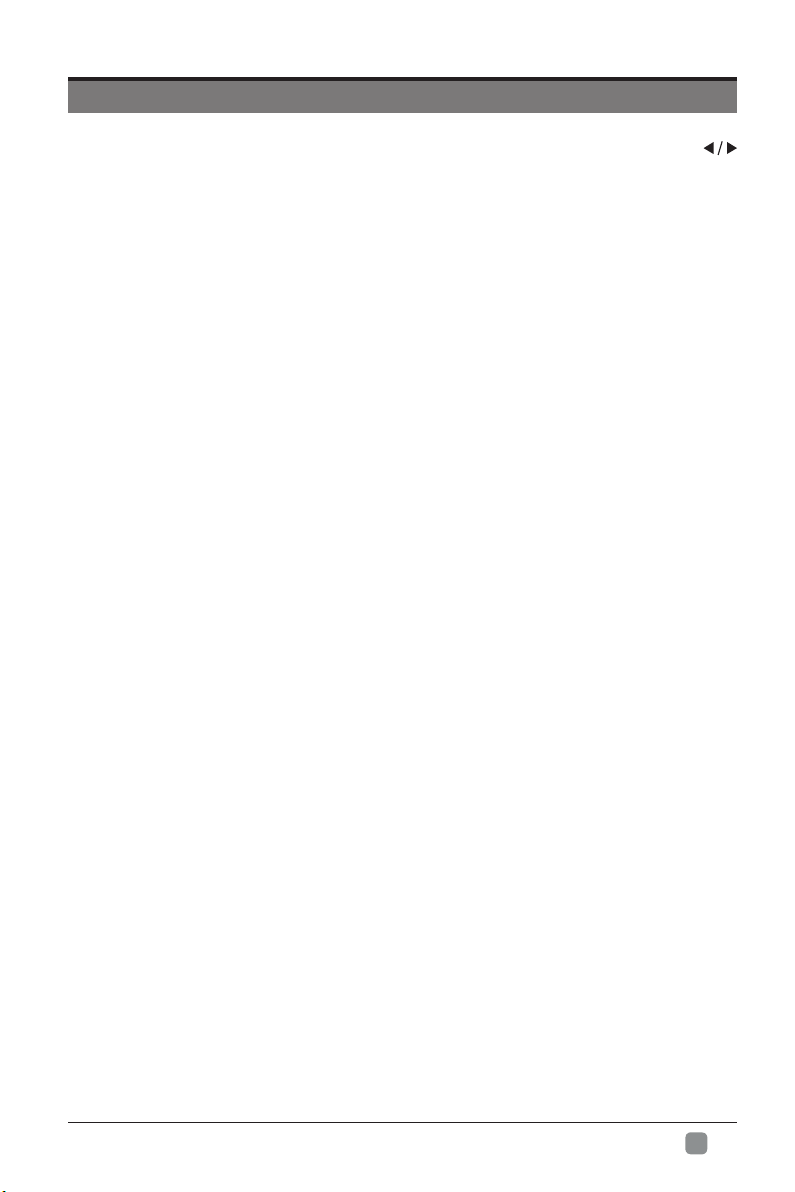
PARENTAL CONTROL
Press the MENU button on the main unit or on the remote control and then press
buttons to select LOCK menu. Use the 0-9 buttons to input the 4-digit password to enter
the LOCK menu. If used, this option feature can "block'' undesirable programming from
appearing on the TV. Parental Control offers the user a wide variety of options and
settings that restrict or "block'' the programming that can appear on the TV. Parental Control
allowstheusertodenewhichprogram ratingtheyconsideracceptablefor youngermore
sensitiveviewer.Itcanbepresetandturnedeitheron oroff bythe userwhospeciesthe
secret4-number code,the password.The numberof hoursblocked arespecied. General
audiences and children blocks should be both programmed into the TV's memory. Separate
differentviewerratingsarespeciedforbothTVandthemotionpictureIndustry;bothrating
systems should be used and based on the ages of children.
Overview
To ensure complete coverage for all TV programs, (movies and regular TV shows) choose
a rating for MPAA, from the selections below,as well as ratings from the TV Parental
Guidelines Rating Systems below, using the Age Block option for General Audiences, and
for children.In addition, you may wish to add additional restrictions from the content block
menu, and submenus examples below.
Things to Consider before Setting up Parental Control
Determine which rating you consider acceptable to the viewer. (For example,if you choose
TV-PG, more restrictive ratings will be automatically blocked; the viewer will not be able to
see: TV-PG,TV-14,or TV-MA rated programming.) You may block the auxiliary video source
entirely. (Blocks the signal sent by the equipment, such as VCR, connected to the TV Audio/
VIdeo Input Jacks) or remain unblocked, then choose acceptable ratings. Block program
"Content" based on individual parameters such as: Strong Dialog, Bad Language, Sex
Scenes,Violence Scenes or Fantasy. Violent Scenes; in Content Blk option. Select a secret
password, in the Set Password option, using the numbers keys on the remote control.Save
the password, it is the only way to access the Parental Control menu and change rating
setting, or turn off Parental Control.
• You can set different Parental Control viewing restrictions for general audiences and for
children, both can be active at the same time.
• Simply specifying one content block such as Sex Scenes, will not automatically restrict
the programming that appears from the video sources.
• Even If you choose to leave the AUX Inputs unblocked, the ratings you specify will
automatically restrict the programming that appears from the video sources.
• You cannot disable Parental Control by disconnecting the TV from power. Block
hourswill beautomaticallyresettotheoriginalblock timesettingspeciedifpoweris
disconnected.
En
-
19
Page 21
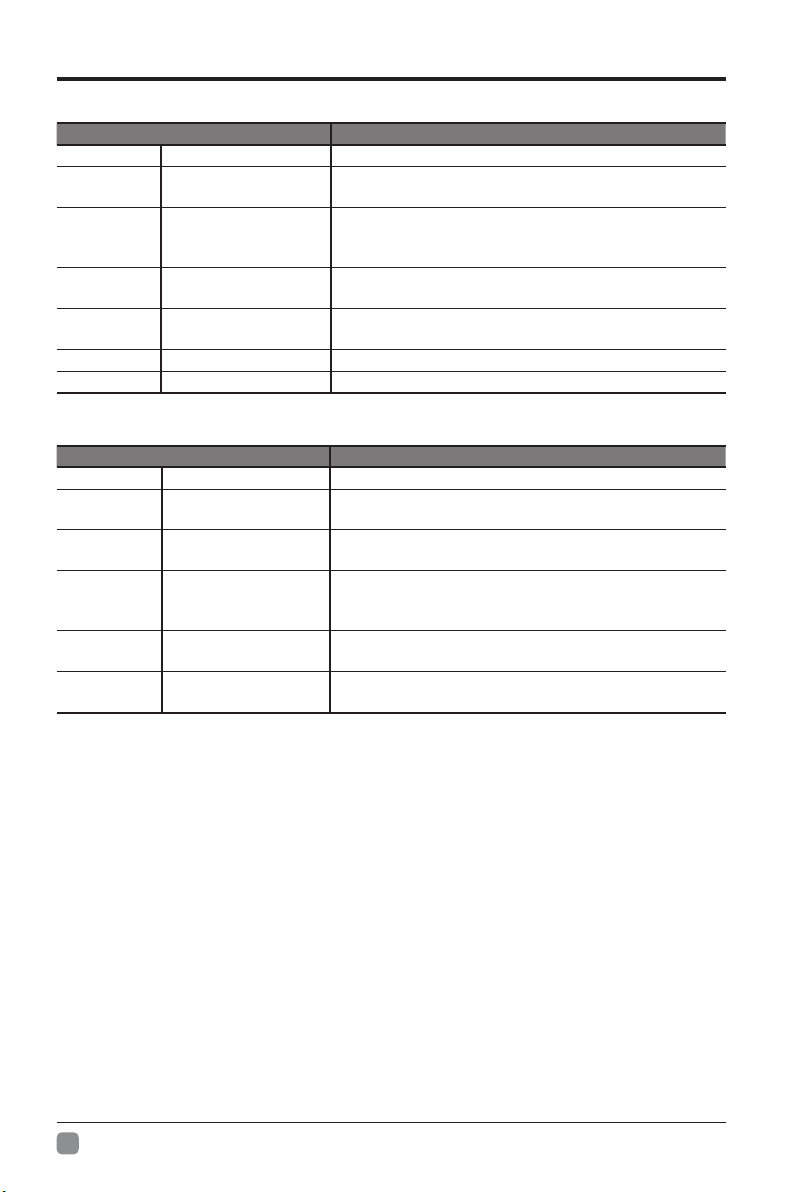
PARENTAL CONTROL
• Motion Picture Association of America (MPAA) Rating System
Grade Meaning
G General Audiences Content not offensive to most viewers.
PG
PG-13
R Restricted
NC-17
X Hard Core Films Same as NC-17 rating.
No Rating No Rating MPAA did not rate
Parental Guidance
Suggested
Parents Strongly
Cautioned
No children under
age 17
Content is such that parents may not want their
children to view the program.
Program is inappropriate for preteens, with a greater
degree of offensive material suggested than a PG
rated program.
Not for children under 17-contains strong element of
sex and/or violence.
Not for children under 17-under any circumstances.
Contains strong sexual content.
• TV Parental Guideline Rating System
Grade Meaning
TV-Y All Children Content not offensive to most viewers.
TV-Y7
TV-G General Audience
TV-PG
TV-14
TV-MA
Canadian Rating:
Canadian English is used throughout all English-speaking Canada (C, C8+,G, PG,14+, 18+).
Canadian French is used in Quebec (G,8 ans+, 13 ans+,16 ans+, 18 ans+)
Note: The V-Chlp will automatically block certain categories that are "more restrictive".If you block TV-Y
category,then TV-Y7 will be automatically blocked. Similarly,if you block TV-G category,then all the
categories in the "young adult" will be blocked (TV-G, TV-PG,TV-14,and TV-MA).
Directed to Older
Children
Parental Guidance
Suggested
Parents Strongly
Cautioned
Mature Audience
Only
Considered suitable for children over 7- may contain
fantasy violence scenes.
Considered suitable for all audience; children may
watch unattended.
Suggested unsuitable for younger children-may
contain suggestive language, bad language, sex and
violence scenes.
unsuitable for children under 14 - may contain strong
language, bad language, sex, and violence scenes.
Adults only- may contain strong language, bad
language, sex, and violence scenes.
En
-
20
Page 22

TROUBLESHOOTING
If your TV does not operate normally or cannot be turned on, please check
the following troubleshooting questions. Remember also to check any other
connected electronic device, such as DVD or Blu-ray player to pinpoint the
problem. If the TV still fails to operate normally, please contact technical support.
The TV does not operate properly
The TV does not respond
when pressing any
buttons
TV cannot be switched on
The remote control does
not work
Power is suddenly turned
off
The video function does not work
No picture & No Sound
Picture appears slowly
after switching on
No or poor color or poor
picture
Horizontal/Vertical bar or
picture shaking
Poor reception on some
channels
Lines or streaks in
pictures
No pictures when
connecting HDMI
Pictures appear in wrong
ratio
• The TV may freeze up during use. Disconnect the power
cord from the power socket for a few minutes. Reconnect the
power cord and try to operate it again as usual.
• Check that the TV is connected to the power supply.
• Make sure all connected AV devices are switched off before
switching on your TV.
• Check to see if there are any objects between the TV and the
remote control causing an obstruction. Ensure that you are
pointing the remote control directly at the TV.
• Ensure that the batteries are installed with the correct polarity
(+ to +, - to -).
• Install new batteries.
• Check the power of the TV. The power supply maybe
interrupted.
• Check if the sleep timer is set.
• Check whether the Auto Standby is activated.
• Check whether the TV is switched on.
• Try another channel. The problem may be caused by the
broadcaster.
• This is normal; the image is muted during the TV startup
process. Please contact your service centre if the picture has
notappearedafterveminutes.
• Adjust the settings in the PICTURE menu.
• Try another channel. The problem may be caused by the
broadcaster.
• Check if video cables are connected properly.
• Check for local interference such as an electrical appliance
or power tool.
• The station or cable channel may be experiencing problems;
tune to another station.
• Station signal may be weak, reposition the antenna for better
reception.
• Check for sources of possible interference.
• Check antenna (change the position of the antenna.)
• Check if the input source is HDMI1/HDMI2/HDMI3.
• Adjust the Aspect Ratio settings in the SETUP menu or press
the ASPECT button on the remote control.
En
-
21
Page 23
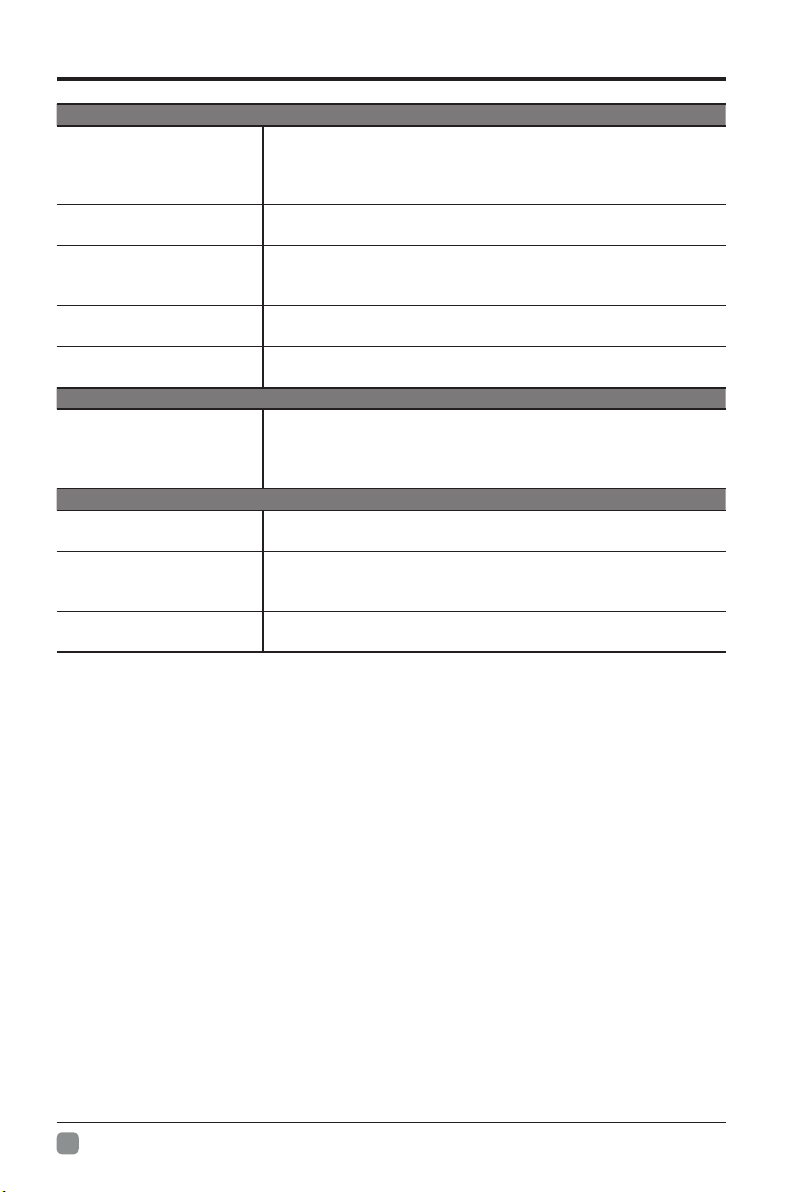
The audio function does not work
• Press the VOL +/- buttons.
Picture OK but no sound
No output from one of the
speakers
Unusual sound from
inside the TV
No sound when
connecting HDMI
Audio noise
Password
Lost password
There is a problem in PC mode
The signal is out of range
(invalid format)
Vertical bar or stripe on
background & Horizontal
Noise & Incorrect position
Screen color is unstable
or show a single color
• Sound muted? Press the MUTE button.
• Try another channel. The problem may be caused by the
broadcaster.
• Adjust the Balance settings in the AUDIO menu.
• A change in ambient humidity or temperature may result in
an unusual noise when the TV is switched on or off and does
not indicate a fault with the TV.
• Check if the input source is HDMI1/HDMI2/HDMI3.
• Keep the RF coaxial cable away from the other connected
cables.
• Select the SET Password setting in the LOCK menu, then
enter the following master password “8899”. The master
password clears your previous password and allows you to
enter a new password.
• Adjust the resolution, horizontal frequency, or vertical
frequency.
• UseAutoconguresoradjustclock,phase,orH/Vposition.
• Check the signal cable.
• Reinstall the PC video card.
TROUBLESHOOTING
En
-
22
Page 24

SPECIFICATION
Panel Size 49.5 inch diagonally
Display Type LED
Panel Technology TFT
Panel 60 Hz Vs. 120 Hz 60 Hz
Display Resolution 1080P
Component and HDMI Support Up to 1080P
Panel Resolution 1920 x 1080
Aspect Ratio 16:9
Dynamic Contrast Ratio-Panel 2400~3000:1
Brightness (Centre Typ.) Cd/M² 200~250
Response Time (G To G) 6.5 ms
Lamp Life (Typ. Hours) 30,000 hours
Horizontal Viewing Angle (At CR>10) 178
Vertical Viewing Angle (At CR>10) 178
Wall-mount(LxW-mm) 200*200 VESA(mm)
The FCC Wants You to Know
This equipment has been tested and found to comply with the limits for a Class B digital
device, pursuant to Part 15 of the FCC Rules. These limits are designed to provide reasonable
protection against harmful interference in a residential installation.
This equipment generates, uses, and can radiate radio frequency energy and, if not installed
or used in accordance with the instructions, may cause harmful interference to radio
communications. However, there is no guarantee that interference will not occur in a particular
installation.
If this equipment does cause harmful interference to radio or television reception, which can
be determined by turning the equipment off and on, the user is encouraged to try to correct
the interference by one or more of the following measures: 1) reorient or relocate the receiving
antenna; 2) increase the separation between the equipment and the receiver; 3) connect the
equipment to an outlet on a circuit different from that to which the receiver is connected; 4)
consult the dealer or an experienced radio/TV technician for additional suggestions.
Anychangesormodicationsnotexpresslyapprovedbythepartyresponsibleforcompliance
could void the user’s authority to operate the equipment. Where shielded interface cables have
beenprovided withtheproductorspeciedadditionalcomponents oraccessories elsewhere
denedtobeusedwith theinstallationoftheproduct, theymustbeusedin ordertoensure
compliance with FCC regulation.
En
-
23
Page 25

SEIKI LED TV’s LIMITED WARRANTY TO ORIGINAL CONSUMER
52 inches and Under Screen Size Models (the “Product”)
This Product (including any accessories included in the original packaging) as supplied and distributed in new condition, is
warranted by SEIKI LLC (SEIKI) to the original consumer purchaser against defects in material and workmanship (“Warranty”)
as follows:
1. REPLACEMENT : For a period of one (1) year from date of original consumer purchase, if this Product or any part is
determined by SEIKI, or a SEIKI authorized service provider, to be defective, SEIKI will replace the Product with new or recertied product of similar or better specication, at SEIKI’s option, at no charge to the original consumer. After the one (1)
year Warranty period, you must pay for all cost of Product replacement charges.
Once the Product is replaced, the warranty resume one (1) year period from the date of original consumer purchase; and
will not be extended for the replacement process. Advanced Replacement option is available only with a valid US credit card
for guarantee purpose.
2. PARTS : For a period of one (1) year from the date of original consumer purchase, SEIKI will supply, at no charge to the
original consumer, new, rebuilt or refurbished replacement parts in exchange for defective parts. After the one (1) year
Warranty period, you must pay for the costs of all parts.
3. SHIPPING COSTS : Notwithstanding the foregoing, the original consumer is responsible for any shipping charges incurred to
ship the Product or part(s) to SEIKI or to an SEIKI authorized customer service provider, for diagnosis, repair or replacement.
The consumer is responsible for securely packing the Product and utilizing a reliable carrier to transport to SEIKI authorized
service provider.
To obtain Warranty Service and Troubleshooting information call our toll free customer service line at:
Please have your model and serial number available along with your date of purchase.
To receive Warranty service, the original consumer purchaser must contact SEIKI for problem determination and service
procedures. Proof of purchase in the form of a bill of sale or receipted invoice, evidencing that the Product is within the
applicable Warranty period(s), MUST be presented to SEIKI, or an authorized customer service provider, in order to
obtain the requested service.
Exclusions and Limitations
This Warranty covers manufacturing defects in materials and workmanship encountered in the normal, non‐commercial use of
the Product, and does not cover (a) damage or failure caused by or attributable to abuse, misuse, failure to follow instructions,
improper installation or maintenance, alteration, accident, or excess voltage or current; (b) improper or incorrectly performed
repairs by non-authorized service facilities; (c) onsite consumer instruction or adjustments; (d) transportation, shipping, delivery,
insurance, installation or set‐up costs; (e) costs of product removal, transportation or reinstallation costs; (f) ordinary wear and
tear, cosmetic damage or damage due to acts of nature, accident; (g) commercial use of the Product; (h) modication of, or to any
part of the Product. In addition, this Warranty does not cover images “burnt ” into the screen. This Warranty applies to the original
consumer only and does not cover products sold AS IS or WITH ALL FAULTS, or consumables (e.g., fuses, batteries, bulbs etc.), and
the Warranty is invalid if the factory-applied serial number has been altered or removed from the Product. This Warranty is valid
only in the United States and Canada, and only applies to products purchased and serviced in the United States and Canada. All
replaced parts and products, and products on which a refund is made, become the property of the Warrantor.
NO WARRANTIES, WHETHER EXPRESS OR IMPLIED, INCLUDING, BUT NOT LIMITED TO, ANY IMPLIED WARRANTIES OF
MERCHANTABILITY OR FITNESS FOR A PARTICULAR PURPOSE, OTHER THAN THOSE EXPRESSLY DESCRIBED ABOVE
SHALL APPLY. THE WARRANTOR FURTHER DISCLAIMS ALL WARRANTIES AFTER THE EXPRESS WARRANTY PERIOD STATED
ABOVE. NO OTHER EXPRESS WARR ANTY OR GUAR ANTY GIVEN BY ANY PERSON, FIRM OR ENTITY WITH RESPECT TO THE
PRODUCT SHALL BE BINDING ON THE WARRANTOR. REPAIR, REPLACEMENT, OR REFUND OF THE ORIGINAL PURCHASE
PRICE ‐ AT THE WARRANTOR’S SOLE DISCRETION ‐ ARE THE EXCLUSIVE REMEDIES OF THE CONSUMER. THE WARRANTOR
SHALL NOT BE LIABLE FOR ANY INCIDENTAL OR CONSEQUENTIAL DAMAGES CAUSED BY THE USE, MISUSE OR INABILITY
TO USE THE PRODUCT. NOTWITHSTANDING THE FOREGOING, CONSUMER’S RECOVERY SHALL NOT EXCEED THE
PURCHASE PRICE OF THE PRODUCT SOLD BY SEIKI. THIS WARRANTY SHALL NOT EXTEND TO ANYONE OTHER THAN THE
ORIGINAL CONSUMER WHO PURCHASED THE PRODUCT AND IS NOT TRANSFERABLE.
Some states do not allow the exclusion or limitation of incidental or consequential damages, or allow limitations on warranties, so
the above limitations or exclusions may not apply to you. This Warranty gives you specic rights, and you may have other rights,
which vary from state to state.
SEIKI LLC
c/o SEIKI Digital Customer Service
6880 Commerce Blvd., Canton, MI 48187 USA
customerservice@seikidigital.com
1‐855‐MY‐SEIKI (1‐855‐697‐3454)
You can also visit us online and REGISTER your SEIKI product at:
www.SEIKI.com
DO NOT SHIP PRODUCT TO THIS ADDRESS. PLEASE CONTACT CUSTOMER SERVICE TO
OBTAIN SHIPPING ADDRESSES FOR SERVICE.
En
-
24
Page 26

CONTENU
Consignes de sécurité importantes 2
Renseignements sur la sécurité 3
Préparation 4
Éléments compris 4
Vue avant 5
Vue arrière 6
Installation du socle 7
Retrait du socle en vue d’un montage mural 7
Télécommande 8
Connexion des appareils externes 9
Personnalisation des paramètres du téléviseur 10
C o n g u r a t i o n i n i t i a l e 1 0
Navigation à l’écran 11
Sélection d’une source d’entrée 12
Paramètres de l’image 12
Paramètres audio 13
Paramètres d’heure 14
Paramètres de conguration 15
Paramètres de verrouillage 16
Paramètres de canal 17
Multimédia – Mode USB 18
Contrôle parental 19
Dépannage 20
Caractéristiques technique 23
Garantie limitée 24
Fr
-
1
Page 27

CONSIGNES DE SÉCURITÉ IMPORTANTES
• Lisez ces consignes – Avant d’utiliser ce produit,
vous devez lire toutes les consignes liées à la
sécurité et au fonctionnement de l’appareil.
• Conservez ces consignes – Nous vous
conseillons de conserver les consignes liées à
sécurité et au fonctionnement de l’appareil pour
consultation future.
• Observez toutes les mises en garde –Vous
devez suivre toutes les consignes liées au
fonctionnement et à l’utilisation de l’appareil.
• Suivez toutes les consignes – Vous devez suivre
toutes les consignes liées au fonctionnement et à
l’utilisation de l’appareil.
• N’utilisez pas cet appareil près de l’eau –
L’appareil ne doit pas être utilisé près de l’eau ou
dans un lieu humide, par exemple dans un soussol humide ou près d’une piscine et autres.
• Nettoyez uniquement à l’aide d’un chiffon sec.
• N’obstruez pas les orices de ventilation. Installez
l’appareil conformément aux consignes du
fabriquant.
• N’installez pas l’appareil à proximité d’une source
de chaleur comme un radiateur, une bouche
de chaleur, une cuisinière ou d’autres appareils
qui produisent de la chaleur (y compris les
amplicateurs).
• Ne contournez pas le dispositif de sécurité de la
fiche polarisée ou de la fiche de mise à la terre.
Une fiche polarisée comporte deux lames dont
l’une est plus large que l’autre. Une fiche avec
mise à la terre comporte deux lames, en plus d’une
broche de masse. La lame plus large ou la broche
de masse vise à assurer votre sécurité. Si la che
fournie n’est pas compatible avec votre prise,
adressez-vous à un électricien pour faire remplacer
la prise, qui est probablement désuète.Protect
the power cord from being walked on or pinched
particularly at plugs, convenience receptacles, and
the point where they exit from the apparatus.
• Placez le cordon d’alimentation de sorte qu’il ne
risque pas d’être piétiné ou coincé, particulièrement
au niveau de la che et de la prise de courant, ainsi
qu’au point de sortie de l’appareil.
• N’utilisez que les fixations et les accessoires
recommandés par le fabricant.
• Utilisez l’appareil uniquement avec le chariot de
manutention, le support, le trépied ou la table
recommandé par le fabricant ou vendu avec
l’appareil. Si vous utilisez un chariot, déplacez- l e
avec précaution an d’éviter de le renverser et de
vous blesser
• Débranchez l’appareil en cas d’orage ou lorsqu’il
reste inutilisé pendant une période prolongée.
• Confiez toute réparation à un technicien qualifié. Une
réparation est nécessaire si l’appareil a été endommagé
d’une manière ou d’une autre, par exemple lorsque le
cordon d’alimentation ou la che est endommagé, si un
liquide a été renversé sur l’appareil, ou si des objets sont
tombés sur celui-ci, l'appareil a été exposé à la pluie ou
à l'humidité, s’il fonctionne mal ou s’il est tombé.Please
keep the unit in a well-ventilated environment.
• Veuillez installer l’appareil à un endroit bien aéré.
MISE EN GARDE : pour réduire les risques d’incendie et
de choc électrique, n’exposez pas cet appareil à la pluie ou
à l’humidité. Ne l’exposez pas non plus aux égouttements
ou aux éclaboussures. Ne placez pas d’objets remplis de
liquide, par exemple un vase, sur le dessus de l’appareil.
MISE EN GARDE : n’exposez pas les piles à une chaleur
excessive comme celle induite par la lumière du soleil, un
feu ou autrement.
MISE EN GARDE :la prise secteur sert de dispositif de
désaccouplage; elle doit demeurer facilement accessible.
MISE EN GARDE : afin de réduire les risques
d’électrocution, retirez pas le couvercle (ou le panneau
arrière), car il n’y a
aucune pièce réparable par l’utilisateur à l’intérieur.
Conez les réparations à un technicien qualié.
Le symbole représentant un éclair terminé par
une èche à l’intérieur d’un triangle équilatéral
vise à avertir l’utilisateur du danger de la présence
d’une « tension dangereuse »présentée par
des pièces non isolées à l’intérieur de l’appareil,
éventuellement sufsante pour constituer un
risque d’électrocution.
Le symbole de point d’exclamation à l’intérieur un
triangle équilatéral, vise à informer l’utilisateur
de la présence de consignes de fonctionnement
et de maintenance importantes dans la
documentation qui accompagne l’appareil.
Cet équipement est un appareil électrique de
classe II ou à double isolation. Il a été conçu de
sorte àne pas nécessiter une connexion de sécurité
mise à la terre.
Ce produit contient des composants électriques ou
électroniques. S’ils ne sont pas mis aux
rebuts adéquatement, ces composants pourraient
nuire à l’environnement ou à la santé des
humains.
La présence de cette étiquette sur le produit signie
qu’il ne doit pas être mis aux rebuts en tant
que déchet non trié, mais faire l’objet d’une collecte
sélective. Comme consommateur, vous
devez vous assurer que ce produit est mis aux
rebuts de la bonne manière.
Fr
2
-
Page 28

RENSEIGNEMENTS SUR LA SÉCURITÉ
Pour vous assurer du fonctionnement able et sécuritaire de cet équipement, veuillez lire avec attention les consignes de
ce guide d’utilisation, et plus particulièrement les renseignements ci-dessous portant sur la sécurité.
Sécurité électrique
• Le téléviseur ne doit être raccordé qu’à l’alimentation principale, à une tension correspondant à celle indiquée sur
l’étiquette à l’arrière de l’appareil.
• Pour éviter les surcharges, ne branchez pas plusieurs autres appareils électroniques sur la prise utilisée pour le
téléviseu.
• Pour éviter le piétinement et les chutes, ne placez pas les câbles de connexion à des endroits où les gens circulent.
• Pour éviter d’endommager les câbles de connexion, ne posez pas d’objets lourds sur ceux-ci.
• Lors du désaccouplement de la che d’une prise, tirez sur la che et non sur le câble.
• En cas d’orage ou lorsque le téléviseur reste inutilisé pendant une période prolongée, fermez l’interrupteur
d’alimentation à l’arrière de l’appareil.
• Évitez de laisser de l’eau ou de l’humidité pénétrer à l’intérieur du téléviseur ou de l’adaptateur de courant. N’utilisez
PAS l’appareil dans une pièce mouillée ou humide, comme une salle de bain ou une cuisine pleine de vapeur, ou
près d’une piscine.
• Débranchez immédiatement l’appareil et demandez l’aide d’un professionnel si la che ou le câble est endommagé,
si du liquide a été renversé sur le téléviseur, si celui-ci est exposé accidentellement à de l’eau ou de l’humidité, si
un objet quelconque pénètre dans les orices de ventilation par inadvertance ou si le téléviseur ne fonctionne pas
normalement.
• Laissez les couvercles de sécurité en place. Il n’y a aucune pièce réparable par l’utilisateur à l’intérieur. Il est
dangereux de tenter par vous-même de réparer l’appareil; en outre, cela pourrait annuler la garantie du produit. Seuls
des techniciens qualiés peuvent réparer cet appareil.
• Pour éviter qu’elles fuient, retirez les piles de la télécommande si vous ne l’utilisez pas pendant une période
prolongée ou si les piles sont épuisées.
• N’ouvrez pas les piles et ne les jetez pas au feu lorsqu’elles sont épuisées..
Sécurité physique
• N’obstruez pas les orices de ventilation sur le panneau arrière. Vous pouvez placer le téléviseur dans un meuble,
mais assurez-vous de . laisser un espace de dégagement d’au moins 5 cm (2 po) tout autour.
• Ne tapez sur l’écran du téléviseur et ne le secouez pas; vous risqueriez d’endommager les circuits à l’intérieur.
Prenez bien soin de la télécommande.
• Pour nettoyer le téléviseur, utilisez un chiffon doux sec. N’utilisez pas de solvants, ni de liquides à base de pétrole.
• N’installez pas l’appareil à proximité d’une source de chaleur comme un radiateur, une bouche de chaleur, une
cuisinière ou d’autres appareils .quiproduisent de la chaleur (y compris les amplicateurs).
• Ne contournez pas le dispositif de sécurité de la che polarisée ou de la che de type mise à la terre. Une che
polarisée comporte deux lames dont l’une est plus large que l’autre. Une che avec mise à la terre comporte deux
lames, en plus d’une broche de masse. La lame plus large ou la broche de masse vise à assurer votre sécurité. Si la
che fournie n’est pas compatible avec votre prise, adressez-vous à un électricien pour faire remplacer la prise, qui
est probablement désuète.
• Placez le cordon d’alimentation de sorte qu’il ne risque pas d’être piétiné ou coincé, particulièrement au niveau de la
che.
• Conez toute réparation à un technicien qualié. Une réparation est nécessaire si l’appareil fonctionne mal ou s’il a
été endommagé d’une manière ou d’une autre (y compris le cordon d’alimentation ou la che).
• Une réparation est aussi nécessaire lorsqu’un liquide a été renversé sur l’appareil ou que des objets sont tombés sur
celui-ci, si l’appareil a été exposé à la pluie ou à l’humidité, ou s’il est tombé.
• Raccordez toujours votre téléviseur à une prise de courant protégée par une connexion de masse.
Fr
3
-
Page 29

PRÉPARATION
Éléments compris
Poste de télévision
Base du socle
User Manual
Manuel d’utilisation
Télécommande et piles
Quatre vis
Quick
Start Guide
Guide de démarrage rapide
Fr
4
-
Page 30

Vue avant
PRÉPARATION
1. MISE SOUS TENSION
Pour faire basculer le téléviseur entre les modes Sous tension et Veille.
2. SOURCE
Appuyez sur cette touche pour choisir la source du signal d’entrée.
3. MENU
Pour afcher le menu OSD (afchage à l’écran).
4. CH /
Appuyez sur cette touche pour choisir un canal.
5. VOL +/-
Appuyez sur cette touche pour régler le volume.
6. Témoin de mise sous tension
Apparaît en bleu lorsque le téléviseur est allumé. Apparaît en rouge lorsque le téléviseur
est en mode veille.
7. IR (Récepteur infrarouge)
Reçoit les signaux IR de la télécommande.
Fr
5
-
Page 31

PRÉPARATION
Vue arrière
AUDIO OUT
10
1. Cordon d’alimentation
Se branche dans une prise de courant
c.a.
2. Prise femelle pour écouteurs
Se raccorde aux écouteurs.
3. écouteurs Audio
La Composante/AV partage avec sortie
audio (D/G).
4. OPTIQUE
Pour connecter un système de son
numérique à cette prise.
5. Entrée COMPOSANTE/AV:
Pour brancher des dispositifs AV avec
des prises mâles Composante/AV.
L’entrée Composante Y se la partage
avec l’entrée vidéo composite (AV). La
Composante/AV partage avec l’entrée
audio (D/G)
6. Entrée PC AUDIO
Se raccorde à la entrée audio d‘un
ordinateur.
Fr
-
6
7. Port USB
Se raccorde à un dispositif de stockage
USB an de lire des chiers de photos
(mode USB)
8. Entrées HDMI
Se raccordent à un appareil avec signal
de sortie haute dénition (HD).
9. Entrée VGA
Se raccorde à un ordinateur ou à d’autres
appareils dotés d’une interface VGA.
10. Entrée DTV/TV
Se raccorde à la prise de l’antenne (75Ω
VHF/UHF) à l’aide du câble coaxial RF.
Page 32

Installation du socle
• 1. Couchez le téléviseur f ace vers le bas
sur une surface plate et coussinée pour
éviter de l’endommager ou de rayer l’écran.
• 2.Fixez le support de stand gauche à l'unité
principale en utilisant les 2 vis fournies.
• 3.Fixez le support de stand droite à
l'unité principale en utilisant les 2 vis
fournies.
Retrait du socle en vue d’un montage mural
• 1. Couchez le téléviseur face vers le bas
sur une surface plate et coussinée pour
éviter de l’endommager ou de rayer l’écran.
• 2. Desserrez les 4 vis en tenant le socle,
puis retirez-les..
• 3. Fixez le suppor t mural au téléviseur en
utilisant les trous de fixation à l’arrière du
téléviseur. Installez ce téléviseur en suivant
les consignes comprises avec le support
mur al.
PRÉPARATION
MISE EN GARDE : Cet appareil doit être retenu par un support mural homologué UL.
Fr
7
-
Page 33

PRÉPARATION
Télécommande
1 2
3
4
6
8
10
12
14
16
18
20
22
23
25
1. : Pour basculer le téléviseur entre les modes
Sous tension et Veille.
2. : Pour activer ou désactiver le son du
téléviseur.
3. 0~9: Pour sélectionner un canal. (Mode ATV/
DTV)
4. —: Pour entrer plusieurs numéros de canal, par
exemple 2-1.
5. : Pour revenir au canal précédent.
6. P.MODE: Pour sélectionner le mode de l’image
: dynamique/lm/utilisateur/standard.
7. S.MODE: Pour sélectionner le mode audio :
5
7
9
11
13
15
17
19
21
24
standard/musique/lm/utilisateur.
8. MTS: Pour basculer entre les différents canaux
audio : STEREO/MONO/SAP.
9. SLEEP: pour régler le minuteur de mise en
veille du téléviseur : OFF/5/10.../180/240 min
(DÉSACTIVÉ/5/10.../180/240 min)
10. SOURCE: Pour choisir parmi les différentes
sources du signal d’entrée. TV/Component/AV/
HDMI1/HDMI2/HDMI3/VGA/USB.
11. INFO: : Afcher de l’information sur la chaîne et
la source d’entrée.
12. CH+/-: Pour régler le volume.
13. VOL+/-: Pour sélectionner un canal.
14. AUTO:Appuyez sur cette touche pour régler
automatiquement l’image de la source VGA
15. CC: sélection du sous-titrage : ON/OFF/CC On
Mute(ACTIVÉ/DÉSACTIVÉ/ST activé sur son
désactivé).
16. V-CHIP:Pour congurer le contrôle parental.
17. ASPECT: Pour sélectionner le format de l’image
: standard/wide/wide zoom/zoom.
18. OK: Confirme la sélection dans les menus
afchés.
19. :Vous permet de naviguer dans les
menus afchés et de régler les paramètres du
système en fonction de vos préférences.
20. MENU: Pour afficher le menu d’affichage à
l’écran.
21. EXIT: Pour quitter le menu OSD.
22. A/B/C/D: Appuyez une fois > passe au canal
FAV; Maintenez enfoncé>met en mémoire le
canal actuel.
23. CH.LIST: Pour afcher la liste des programmes.
24. ADD/ERASE: Ajouter ou supprimer des
chaînes favorites.
25. FAV: Afcher la liste des chaînes favorites.
26. FAV+/-: Naviguer parmi les programmes
télévisés favoris.
27. HDMI: Sélectionner directement le mode HDMI
Fr
8
-
Page 34

CONNEXION DES APPAREILS EXTERNES
Console de jeu
VCR
Câble Audio
(non compris)
Enregistreur Blu-ray/Lecteur
Caméra vidéo
d’antenne satellite
Récepteur satellite
Câble AV
(non compris)
AUDIO OUT
Câble
Câble HDMI
(non compris)
Câble de composant
(non compris)
Câble optique
(non compris)
Câble de sortie Audio
(non compris)
Appareil HDMI
OR
Câble RF
(non compris)
Câble VGA
(non compris)
Câble audio de 3.5 mm
(non compris)
Ordinateur
Écouteurs
Système audio numérique
Fr
-
9
Page 35

PERSONNALISATION DES
Congurationinitiale
• Une fois toutes les connexions physiques établies, branchez le cordon d’alimentation
dans la prise de courant. À cette étape, le téléviseur passera en mode Veille et le
témoin DEL rouge s’allumera.
• Une fois sous ce mode, appuyez sur la touches de l’appareil ou de la télécommande
pour allumer le téléviseur. Le témoin DEL rouge passera au bleu.
• La première fois que vous allumez le téléviseur, l’assistant de configuration
s’afche. Appuyez sur les touches pour sélectionner le mode désiré, puis
appuyez sur OK pour conrmer.
OK :Next
OK
OK
OK OK
Mode Domicile: si vous choisissez ce mode, le mode de l’image
sera Standard.
Mode Magasin: sélectionnez Dynamic Mode (Mode
Dynamique) si vous souhaitez que l’image soit plus claire. Ce
mode peut parfois consommer plus d’énergie lorsque vous
utilisez le mode Volume/Son et le mode Image.
• La consommation d’énergie du MODE VEILLE devrait
être inférieure à 0.5 W.
OK :Next
OK
OK :NextOK :Next
Component/AV
HDMI1
HDMI2
HDMI3
USB
Fr
-
10
Page 36

OK :Next
PERSONNALISATION DES
OK :Next
OK :Next
• S’il est impossible de trouver des canaux, cette fenêtre
s’afcheautomatiquement.
Navigation à l’écran
• Appuyez sur la touche MENU pour afcher le menu principal.
• Utilisez les touches pour parcourir les menus offerts et faire des sélections.
50
50
50
50
Cable
Pacific
Middle
Fr
-
11
Page 37

PERSONNALISATION DES
Sélection d’une source d’entrée
Component/AV
HDMI1
HDMI2
HDMI3
USB
Paramètres de l’image
• Appuyez sur la touche SOURCE de
l’appareil principal ou de la télécommande
pour afcher la liste des sources d’entrées.
• Appuyez sur les touches pour
sélectionner la source souhaitée parmi
:TV/Component/AV /HDMI1/HDMI2/HDMI3/
VGA/USB; appuyez ensuite sur la touche
OK pour conrmer.
• Appuyez sur la touche MENU de l’appareil
principal ou de la télécommande, puis sur
les touches pour sélectionner le menu
50
50
50
50
PICTURE.
• Appuyez sur les touches pour
sélectionner les options d’image suivantes,
puis appuyez sur pour régler les
paramètres de chaque option.
Permet de basculer entre les modes d’image : Dynamique/
Mode Image
Film/Utilisateur/Standard.
Alternative : vous pouvez appuyer sur la touche P.MODE
pour sélectionner le mode image directamente.
Contraste
Permet de régler l’écart entre les parties éclairées et
sombres de l’image. (Pour le mode Utilisateur)
Permet d’accroître ou de diminuer la quantité de blanc
Luminosité
dans l’image.
(Pour le mode Utilisateur)
Couleur Permet de régler l’intensité des couleurs. (Pour le mode)
Teinte
Netteté
Température de
Écran bleu
Fr
-
12
Permet de régler l’équilibre entre les niveaux de rouge et
de
Permet de régler le niveau de netteté des contours entre
les parties éclairées et sombres de l’image. (Pour le mode)
Permet de basculer entre les températures de couleur :
Cool/Normal/Warm (Froide/Normale/Chaude)
Permet l’afchage de l’arrière-plan en bleu si le signal est
faible ou inexistant.
Page 38

PERSONNALISATION DES
Paramètres audio
• Appuyez sur la touche MENU de l’appareil
principal ou de la télécommande, puis sur
les touches pour sélectionner le menu
AUDIO.
• Appuyez sur les touchs pour
sélectionner les options audio, puis sur la
touches pour régler les paramètres
de chaque option.
Permet de sélectionner une technique d’amélioration audio :
Mode Audio
Notes graves
Notes aiguës
Équilibrage
Ambiophonie Pour améliorer votre expérience d’écoute.
Volume
automatique
Mode SPDIF
Langue audio
standard/musique/lm/utilisateur.
Alternative : vous pouvez appuyer sur la touche S.MODE
pour sélectionner le mode audio directamente.
Pour régler l’intensité relative des sons plus graves. (Pour
le mode Utilisateur)
Pour régler l’intensité relative des sons plus aigus. (Pour
le mode Utilisateur)
Pour régler le volume relatif des haut-parleurs dans un système
qui en compte plusieurs.
Pour régler automatiquement les niveaux de volume.
Pour sélectionner le mode de sortie audio numérique : RAW ou
PCM.
Pour sélectionner la langue audio : English, French,
Spanish(anglais, français, espagnol).
Fr
-
13
Page 39

PERSONNALISATION DES
Paramètres d’heure
Minuteur de mise
en veille
Fuseau horaire
Heure avancée
• Appuyez sur la touche MENU de l’appareil
principal ou de la télécommande, puis sur
les touches pour sélectionner le menu
HEURE.
• Appuyez sur les touches spour
sélectionner les options d’heure suivantes,
puis sur la touches pour régler les
paramètres de chaque option.
Pour sélectionner une durée au bout de laquelle
le téléviseur passe automatiquement en mode
Veille:DÉSACTIVÉ/10/.../180/240 min
Alternative : vous pouvez appuyer à répétition sur la
touche SLEEP pour sélectionner le nombre de minutes
directement.
Pour sélectionner un fuseau horaire:Pacic/
Alaska/Hawaii/ Eastern/ Central/Mountain/Atlantic/
Newfoundland.
Pour activer ou désactiver l’heure avancée.
Fr
-
14
Page 40

PERSONNALISATION DES
Paramètresdeconguration
• Appuyez sur la touche MENU de l’appareil
principal ou de la télécommande, puis sur
les touche spour sélectionner le menu
SETUP
• Appuyez sur les touches
pour sélectionner les options de
configuration suivantes, puis sur la
touches
de chaque option.
Pour sélectionner la langue des menus : anglais, français
Langue des menus
Transparence Pour activer ou désactiver la fonction de transparence.
Mode Zoom
Réduction du bruit
Avancé
Sous-titrage
DLC
Restaurer les
valeurs par défaut
ou espagnol. Par défaut, la langue des menus à l’écran
est l’anglais.
Pour réduire le niveau de bruit de l’appareil connecté :
DÉSACTIVÉ/Faible/Moyen/Fort /numérisation seule/ point
par point .
Remarque : Source d’entrée différente, les options du
mode zoom peuvent varier.
Pour réduire le niveau de bruit de l’appareil connecté :
OFF/ Weak/Middle/Strong (DÉSACTIVÉ/Faible/Moyen/
Fort).
Pour régler les paramètres des options avancées :
H-POS,H-POS, V-POS, Horloge, Phase ou Auto. (Mode
Source VGA seulement)
Mode S-T
Sélection
de base
Sélection
avancée
OPTION
Sélectionnez cette option pour activer ou désactiver la
fonction de commande dynamique de la luminance
Pour restaurer les paramètres par défaut du téléviseur.
Pour sélectionner le mode S-T :Activé,
Désactivé ou S-T sur son désactivé
Sélection de base : ST1, ST2, ST3, ST4,
Texte1, Texte2, Texte3, Texte4
Sélection avancée : Service1, Service2,
Service3, Service4, Service5 et Service6.
Mode, Style de police, Taille de police, Style
de bordure de police, Couleur de bordure de
police, Couleur PP, Couleur AP, Opacité PP
et Opacité AP
pour régler les paramètres
Remarques : si le mode « numérisation seule » est sélectionné dans l’option
HDMI,letéléviseurafchel’image enpleinécran. Sile mode«point parpoint»
estsélectionnédansl’optionVGA,letéléviseurafchel’imageenpleinécran.
Fr
-
15
Page 41

PERSONNALISATION DES
Paramètres de verrouillage
• Appuyez sur la touche MENU de l’appareil
principal ou de la télécommande, puis sur
les touches
pour sélectionner le menu
LOCK .
Off
• Utilisez les touches 0 à 9 pour entrer le mot
de passe à 4 chiffres qui vous permettra
d’ouvrir le menu LOCK .
• Appuyez sur les touches
sélectionner les options suivantes, puis
sur les touches pour régler les
paramètres de chaque option.
Remarque : Le mot de passe par défaut est " 0000 ".
Utilisez les touches 0 à 9 pour entrer l’ancien mot de
Changer le mot de
passe
passe, puis entrez le nouveau mot de passe à 4 chiffres.
Entrez le nouveau mot de passe une autre fois pour le
conrmer.
Sélectionnez cette option pour activer ou désactiver le
Verrouillage du
système
verrouillage du système. Les options suivantes [US, Canada,
RRT Setting and Reset RRT (É.-U., Canada, Réglage RRT et
Réinitialisation RRT)] ne seront accessibles que lorsque vous
activerez le verrouillage du système.
CLASSEMENT TÉLÉ: Appuyez sur la
É.-U.
Canada
télévision
MPAA
Canada
Anglais
Canada
Français
touche OK pour verrouiller ou déverrouiller le
classement télé.
Sélectionner le classement de la MPAA : N/
A,G, PG, PG-13, R, NC-17 ou X.
Permet de sélectionner le classement de la
MPAA pour les anglophones
Permet de sélectionner le classement de la
MPAA pour le Québec : E, G,
8 ans+, 13 ans+, 16 ans+, 18 ans+.
Réglage RRT Pour dénir le tableau régional de classication.
Réinitialisation
RRT
Supprimer le
verrouillage
Sélectionnez cette option pour réinitialiser le réglage RRT.
Effacer tous les paramètres de verrouillage.
pour
Fr
-
16
Page 42

Paramètres de canal
Air
PERSONNALISATION DES
• Appuyez sur la touche MENU de l’appareil
principal ou de la télécommande, puis
sur les touches pour sélectionner le
menu CHANNEL.
• Appuyez sur les touches
pour sélectionner les options de
canal suivantes, puis sur la touche
pour régler les paramètres de
chaque option.
Air/Câble
Pour sélectionner l’antenne : Air ou Câble.
Sélectionnez d’abord votre système de câblodistribution parmi les
options Auto/STD/IRC/HRC. Ensuite, sélectionnez la fonction de
Balayage auto
balayage automatique pour balayer les canaux de câblodistribution
disponibles. Le balayage s’effectuera si l’antenne Air est
sélectionnée.
Favori Pour dénir le canal sélectionné comme canal favori.
Afcher/Masquer Pour afcher ou masquer le canal sélectionné.
Numéro de canal Pour afcher le numéro du canal actuel.
Étiquette de canal Pour afcher l’étiquette du canal actuel.
Signal TVN
Pour afcher la qualité du signal TVN actuel.
Fr
-
17
Page 43

Visionnement de photos
• Appuyez sur la touche SOURCE
de l’appareil principal ou de la
télécommande, puis sur les touches
pour sélectionner le mode
USB;appuyez ensuite sur la touche
OK.
• Appuyez sur les touches pour
sélectionner PHOTO, puis appuyez
sur la touche OK.
Remarque : Formatde chierprisen
charge : JPEG.
Écoute de musique
• Appuyez sur la touche SOURCE
de l’appareil principal ou de la
télécommande, puis sur les touches
pour sélectionner le mode
USB;appuyez ensuite sur la touche
OK.
• Appuyez sur les touches pour
sélectionner MUSIC, puis appuyez sur
la touche OK.
Remarque : Formatde chierprisen
charge : MP3.
Picture
1/3
Conseils d’utilisation
Appuyez sur pour lancer la lecture de la musique ou des photos.
Appuyez sur pour interrompre la lecture de la musique ou des photos.
Appuyer sur cette touche pour arrêter la diffusion de musique ou
l’afchage de photos.
Appuyer sur cette touche Pour diffuser la piste précédente ou afcher la
photo précédente.
Appuyer sur cette touche Pour diffuser la piste suivante ou afficher la
photo suivante.
Appuyer sur cette touche pour accélérer la lecture arrière.
Appuyer sur cette touche pour accélérer la lecture avant.
RÉPÉTER
Fr
-
18
Appuyer sur cette touche pour sélectionner un autre mode de répétition.
Page 44

Contrôle parental
Appuyez sur la touche MENU de l’appareil principal ou de la télécommande, puis sur les
touches pour sélectionner le menu LOCK (VERROU). Utilisez les touches 0 à 9 pour
entrer le mot de passe à 4 chiffres qui vous permettra d’ouvrir le menu LOCK (VERROU).
Si vous utilisez cette fonction, vous pouvez « bloquer »la diffusion de la programmation
télévisuelle indésirable. Le contrôle parental propose une vaste gamme d’options et de
paramètres servant à restreindre ou à « bloquer » la programmation télévisuelle. Le contrôle
parental permet à l’utilisateur de dénir les classements d’émission qu’ils jugent acceptables
pour les téléspectateurs plus jeunes et plus sensibles. L’utilisateur peut prédéfinir les
classements et les activer ou les désactiver en entrant le mot de passe secret à quatre
chiffres. Il peut également indiquer à quelle heure bloquer la programmation. Les blocs
pour grand public et pour enfants doivent être programmés dans la mémoire du téléviseur.
Il existe des systèmes de classement distincts pour les émissions de télévisions et pour les
lms. On devrait utiliser ces deux systèmes de classement en fonction de l’âge des enfants.
Vue d’ensemble
Pour vous assurer de couvrir toute la programmation télévisuelle (lms et émissions de télé),
choisissez un classement de la MPAA dans les listes ci-dessous, ainsi que les classements du
TV Parental Guidelines Rating Systems ci-dessous, en utilisant l’option de blocage en fonction
de l’âge pour grand public et pour enfants. En outre, vous pouvez ajouter d’autres restrictions
depuis les exemples de menus et de sous-menus de blocs de contenu ci-dessous.
Éléments dont il faut tenir compte avant de configurer le contrôle
parental
Établissez quel cote vous jugez acceptable pour le téléspectateur. (Par exemple, si vous
choisissez la cote TV- PG, le système bloquera automatiquement les cotes plus restrictives; le
téléspectateur ne pourra pas regarder : les émissions classées TV-PG,TV-14 ou TV-MA.) Vous
pouvez bloquer entièrement la source vidéo auxiliaire. (Le signal envoyé par l’équipement, par
exemple un magnétoscope, connecté à la prise d’entée Audio/Vidéo est alors bloqué.) Vous
pouvez aussi laisser cette source débloquée, puis choisir les cotes acceptables. Vous pouvez
bloquer le « contenu » de la programmation en fonction de paramètres individuels comme :
Dialogue musclé, Langage cru, scènes de sexe, scènes de violence ou fantasme. Scènes de
violence; option de blocage en contenu. Dans l’option Set Password (Dénir le mot de passe),
sélectionnez un mot de passe secret à l’aide des touches numériques de la télécommande.
Enregistrez le mot de passe; c’est la seule manière d’accéder au menu Parental Control (Contrôle
parental) et de changer le paramètre de classement, ou de désactiver le contrôle parental.
• Vous pouvez dénir différentes restrictions de visionnement pour grand public et pour enfants;
celles-ci peuvent être actives pour les deux types de téléspectateurs en même temps.
• Indiquer simplement un blocage de contenu, par exemple les scènes de sexe, ne bloquera pas
automatiquement la programmation issue des sources vidéo.
• Même si vous décidez de ne pas bloquer les entrées AUX, les cotes que vous indiquez
bloqueront automatiquement la programmation issue des sources vidéo.
• Vous ne pouvez pas désactiver le contrôle parental en débranchant le téléviseur de la prise de
courant. Si l’alimentation estcoupée, la plage d’heures bloquées sera automatiquement réinitialisée
à sa valeur par défaut.
Fr
-
19
Page 45

PERSONNALISATION DES
• Système de classement de la MPAA (Motion Picture Association of America)
Description Signication
G Grand public Le contenu n’offensera pas la majorité des téléspectateurs.
PG
PG-13
R Réservé aux adultes
NC-17
X Films pornographiques Équivalent à la cote NC-17.
Aucun
classement
Surveillance parentale
recommandée
Accord parental
fortement recommandé
Interdit aux moins de 17
ans
Aucun classement La MPAA n’a pas attribué de cote à cette émission.
Les parents pourraient vouloir empêcher leurs enfants de
regarder l’émission en raison de son contenu.
L’émission est inappropriée pour les préadolescents; son
contenu est plus choquant que celui des émissions avec
une cote PG.
Not for children under 17-contains strong element of sex
and/or violence.
En aucun cas destiné aux enfants de moins de 17 ans.
Présente du contenu sexuel explicite.
• Système de classement TV Parental Guideline Rating System
Description Signication
TV-Y Tous les enfants Le contenu n’offensera pas la majorité des téléspectateurs.
TV-Y7 Enfants de 7 ans
TV-G Grand public
TV-PG
TV-14
TV-MA
Classement canadien :
Le classement canadien-anglais est utilisé dans tout le Canada anglophone (C, C8+,G, PG,14+, 18+). Le
classement canadien-fr ançais est utilisé au Québec (G,8 ans+, 13 ans+,16 ans+, 18 ans+).
Remarque : La puce V-Chip bloquer a automatiquement cert aines catégories « plus rest rictive ». Si vous
bloquez la catégor ie TV-Y, la catégorie TV-Y7 ser a alors automatiquement bloquée. De la même manière, si
vous bloquez la catégorie TV-G, alors toutes les catégories du groupe « jeunes adultes » seront bloquées
(TV-G, TV -PG,TV-14 et TV-M A).
surveillance parentale
recommandée
Accord parental
fortement r ecommandé
Réservé aux
adultes
Jugé convenable pour les enfants de plus de 7 ans; peut
contenir des scènes de violence ctive.
Convient à tous les auditoires; les enfants peuvent
regarder cette programmation sans supervision.
Ne convient pas aux jeunes enfants; peut contenir des
propos suggestifs, un langage grossier et des scènes de
sexe et de violence.
Ne convient pas aux enfants de moins de 14 ans; peut
contenir des propos abusifs, un langage .
Adultes uniquement; peut contenir des propos abusifs, un
langage grossier et des scènes de sexe et de violence.
Fr
-
20
Page 46

Dépannage
Si votre téléviseur ne fonctionne pas normalement ou si vous n’arrivez pas à l’allumer,
veuillez vérier les éléments de dépannage suivants. Pour identier le problème, pensez
aussi à vérier tous les autres appareils électroniques connectés, par exemple le lecteur
de DVD ou le lecteur Blu-ray. Si le téléviseurs ne fonctionne toujours pas normalement,
communiquez avec le ser vice d’assistance technique.
Le téléviseur ne fonctionne pas normalement
Le téléviseur ne répond pas
quand vous appuyez sur les
touches
Il est impossible d’allumer le
téléviseur
La télécommande ne
fonctionne pas
Le téléviseur s’éteint
subitement
La fonction vidéo est inopérante
Pas d’image et pas de son
L’image apparaît lentement
après avoir allumé le
téléviseur
Aucune couleur, ou couleur
ou image de piètre qualité
Barre horizontale ou verticale,
ou tremblement de l’image
Mauvaise réception sur
certains canaux
Des lignes ou des stries dans
les images
Aucune image lors de la
connexion
Le format de l’image semble
incorrect
• Il arrive que le téléviseur se ge en cours d’utilisation. Débranchez le
cordon d’alimentation de la prise de courant pendant quelque minutes.
Rebranchez l’appareil et tentez de l’utiliser de la manière habituelle.
• Assurez-vous que le téléviseur est branché dans la prise électrique.
• Assurez-vous que tous les appareils AV connectés sont éteints
avant d’allumer le téléviseur.
• Vérifiez si des ob jets situés entre le téléviseur et la télécommande
peuvent bloquer le signal. Assurez-vous de viser direc tement le
téléviseur avec la télécommande.
• Vériez si la polarité des piles installées est adéquate(+ vers +, - vers -).
• Installez de nouvelles piles.
• Vérifiez l’alimentation du téléviseur. La prise électrique est peut-être
coupée.
• Vériez si le minuteur de mise en veille est programmé.
• Vériez si la fonction de mise en veille automatique est activée.
• Vériez si le téléviseur est allumé.
• Essayez de changer de chaîne. Le problème provient peut-être du
télédiffuseur.
• C’est normal; l’image est cachée pendant le processus de démarrage
du téléviseur. Veuillez communiquer avec le service d’assistance si
l’image n’appara ît pas au bout de cinq minutes.
• Réglez les paramètres dans le menu PICTURE (IMAGE).
• Essayez de changer de chaîne. Le problème provient peut-être du
télédiffuseur.
• Vériez si les câbles vidéo sont bien raccordés.
• Cherchez une source d’interférence locale, par exemple un appareil
ménager ou un outil électrique.
• La station ou la chaîne câblée éprouvent peut-être des difcultés;
• changez de chaîne.
• Le signal de la station est peut-être faible; pour que la réception
s’améliore, changez la position de l’antenne.
• Vériez l’antenne (changez sa position.)
• Vériez si la sourc e d’entrée est HDMI1/HDMI2/HDMI3.
• Réglez les paramètres de format d’image dans le menu SETUP
(CONFIGURATION) ou appuyez sur la touche ASPECT de la
télécommande.
Fr
-
21
Page 47

Dépannage
La fonction audio est inopérante
L’image est bonne, mais il n’y
a pas de son
Aucune sortie de l’un des
haut-parleurs
Son inhabituel depuis
l’intérieur du téléviseur
Aucune son lors de la
connexion HDMI • Check if the input sour ce is HDMI1/HDMI2 /HDMI3.
Bruit audio • Gardez le câble coaxial RF à l’écart des autres câbles raccordés.
Mot de passe
Mot de passe perdu
There is a problem in PC mode
Le signal est hors de portée
(format non valide)
Barre verticale ou strie sur
l’arrière-plan, bruit horizontal
et position incorrecte
Couleur instable à l’écran ou
une seule couleur afchée
• Appuyez sur les touches VOL +/-.
• Le son est-il désactivé? Appuyez sur la touche MUTE.
• Essayez de changer de chaîne. Le problème provient peut-être du
télédiffuseur.
• Réglez les par amètres d’équilibrage dans le menu AUDIO.
• Un changement de l’humidité ou de la tempér ature ambiante peut
provoquer un bruit inhabituel au moment d’allumer ou d’éteindre le
téléviseur; cela n’indique pas une défaillance de l’appareil.
• Sélectionnez le paramètre Set Password (Dénir le mot de passe)
dans le menu LOCK (VERROU), puis entrez le mot de passe maître
suivant : « 8899 ». Celui-ci efface votre mot de passe précédent et
vous permet d’entrer un nouveau mot de passe.
• Réglez la résolution, la fréquence horizontale ou la fréquence
verticale.
• Utilisez la conguration automatique, ou réglez l’horloge, la phase ou
la position H/V
• Vériez le câble d’interconnexion.
• Réinstallez la carte vidéo du PC.
Entretien
• Ne pas utiliser le téléviseur dans des endroits trop chauds ou trop froids, car le
meuble pourrait se gauchir ou l’écran pourrait ne pas fonctionner correctement. Le
téléviseur fonctionne de façon optimale à des températures dans lesquelles vous
êtes à l’aise.
• Conserver le téléviseur à une température variant entre 0 °C et 50 °C (soit entre
32 °F et 122 °F).
• La température de fonctionnement varie entre 0 °C et 40 °C (soit entre 32 °F et
104 °F).
• Ne pas installer le téléviseur dans un endroit exposé directement à la lumière du
soleil ou proche d’une source de chaleur.
Fr
-
22
Page 48

Caractéristiques technique
Taille de l’écran 49.5 pouces en diagonales
Type d’afchage LED
Technologie de l’écran TFT
Écran 60 Hz ou 120 Hz 60 Hz
Résolution d’afchage 1080P
Prise en charge Composante et HDMI jusqu'à 1080P
Résolution de l’écran 1920 x 1080
Format de l’image 16:9
Ratio de contraste dynamique de l’écran 2400~3000:1
Luminosité (Mesurée au centre de l’écran) 200~250
Temps de réponse (G à G) 6.5 ms
Durée de vie de la lampe (Calculée en heures) 30,000 hours
Angle de visionnement horizontal À CR>10) 178
Angle de visionnement vertical À CR>10) 178
Montage mural (LxW-mm) 200*200 VESA(mm)
La FCC veut que vous sachiez
Cet appareil a été testé et jugé conforme aux limitations des appareils numériques de classe B en
vertu de la section 15 des règlements de la FCC. Ces limitations sont conçues pour fournir une
protection raisonnable contre les interférences nocives dans un environnement domestique.
Cet équipement produit, utilise et peut émettre de l’énergie radio électrique et, s’il n’est pas
installé et utilisé conformément aux présentes consignes, peut causer des interférences nuisibles
aux communications radio. Il n’existe toutefois aucune garantie que de telles interférences ne se
produiront pas dans une installation particulière.
Si cet appareil cause des interférences nuisibles à la réception des signaux de radio ou de
télévision, ce qui peut être déterminé en allumant et en éteignant l’appareil, l’utilisateur peut tenter
de résoudre le problème en prenant une ou plusieurs des mesures suivantes : 1) réorienter ou
déplacer l’antenne réceptrice; 2) augmenter la distance séparant l’équipement du récepteur; 3)
brancher l’appareil sur un circuit différent de celui du récepteur; 4) consulter le fournisseur ou un
technicien qualié en radio/télévision pour obtenir d’autres suggestions.
Tout changement ou toute modication non expressément approuvés par le fabricant peuvent
annuler le droit de l’utilisateur à se servir de l’équipement. Là où des câbles d’interface blindés ont
été fournis avec le produit ou avec des composants ou accessoires supplémentaires particuliers
dénis ailleurs dans le but d’être utilisés lors de l’installation du produit, ils doivent l’être de sorte à
assurer la conformité avec les règlements de la FCC.
Fr
-
23
Page 49

GARANTIE LIMITÉE DE SEIKI SUR LE TÉLÉVISEUR À DEL POUR
Modèles avec écran de 52 pouces et moins (le « produit »)
Ce produit (y compris tout accessoire compris dans l’emballage d’origine), tel que fourni et distribué à l’état neuf, est protégé par une
garantie oerte par SEIKI LLC (SEIKI) à l’acheteur initial contre tout défaut de fabrication (« garantie ») selon les termes suivants :
1. REMPLACEMENT : Pendant une période d’un (1) an à compter de la date de l’achat initial, si SEIKI ou l’un de ses fournisseur de services
autorisé détermine que le produit (ou l’une de ses pièces) est défectueux, SEIKI remplacera sans frais pour l’acheteur initial le produit
par un produit neuf ou recertié (au choix de SEIKI) dont les caractéristiques seront similaires ou supérieures. Une fois la période de
garantie d’un (1) an expirée, vous devrez payer pour tous les coûts de remplacement du produit. Après le remplacement du produit,
la garantie se poursuit selon les mêmes termes d’un (1) an à compter de la date de l’achat initial; elle n’est pas prolongée en raison du
processus de remplacement. À des ns de garantie, l’option de remplacement avancée n’est oerte qu’aux clients qui possèdent une
carte de crédit américaine.
2. PIÈCES : Pendant une période d’un (1) an à compter de la date de l’achat initial, SEIKI fournira sans frais pour l’acheteur initial des pièces
neuves, réusinées ou remises à neuf contre les pièces défectueuses. Une fois la période de garantie d’un (1) an expirée, vous devrez
payer pour le coût de toutes les pièces.
3. COÛTS D’EXPÉDITION : Nonobstant ce qui précède, l’acheteur initial est responsable de tous les frais d’expédition, à SEIKI ou à l’un
de ses fournisseur de services autorisé, du produit ou des pièces en vue d’un diagnostic, d’une réparation ou d’un remplacement. Le
client a la responsabilité d’emballer le produit de manière sécuritaire et de faire appel à un transporteur able pour livrer le produit à
un fournisseur de services SEIKI autorisé.
Pour obtenir de l’information sur le service de garantie et sur les mesures de dépannage, téléphonez à notre ligne sans frais d’assistance à la
Veuillez avoir à disposition le nom du modèle et le numéro de série de votre produit, ainsi que sa date d’achat.
Vous pouvez également visiter notre site Web et y ENREGISTRER votre produit SEIKI au :
Pour recevoir un service assuré par la garantie, l’acheteur initial doit communiquer avec SEIKI an d’identier le problème et d’établir les
procédures. Pour obtenir le service demandé, vous DEVEZ présenter à SEIKI ou à l’un de ses fournisseurs de services autorisé une
preuve d’achat sous la forme d’un contrat de vente ou d’une facture acquittée qui prouvera que le produit est couvert pas la période
de garantie applicable.
Exclusions et limitations
Cette garantie couvre les défauts de fabrication révélés au cours de l’utilisation normale et non commerciale, du produit; elle ne couvre pas
: (a) les dommages ou les défaillances causées par ou attribuable à une utilisation abusive ou incorrecte, au défaut de suivre les instructions,
à une installation ou à un entretien inadéquats, à une altération, un accident, ou à une tension ou un courant trop fort; (b) les réparations
inutiles ou mal eectuées par des établissements de services non autorisés; (c) les instructions aux clients ou les réglages sur place; (d)
les coûts liés au transport, aux expéditions, aux livraisons, aux assurances, à l’installation ou à la conguration; (e) les coûts d’enlèvement,
de transport ou de réinstallation du produit; (f ) l’usure normale, les dommages esthétiques ou provoqués par un acte de la nature ou un
accident; (g) l’utilisation commerciale du produit; (h) la modication du produit ou de l’une de ses pièces quelconque. En outre, cette garantie
ne couvre pas les images « incrustées » sur l’écran. Cette garantie ne s’applique qu’à l’acheteur initial et ne couvre pas les produits vendus
TELS QUELS ou AVEC TOUS LES DÉFAUTS, ni les produits non durables (ex. fusibles, piles, ampoules, etc.); en outre, la garantie n’est pas valide
si le numéro de série apposé en usine a été altéré ou retiré du produit. Cette garantie n’est valide qu’aux États-Unis et au Canada; elle ne
s’applique qu’aux produits achetés et réparés aux États-Unis ou au Canada. Tous les pièces et tous les produits remplacés, ainsi que tous les
produits ayant fait l’objet d’un remboursement, deviennent la propriété de l’émetteur de la garantie.
AUCUNE GARANTIE, QU’ELLE SOIT EXPLICITE OU IMPLICITE, Y COMPRIS, SANS S’Y LIMITER, LES GARANTIES IMPLICITES DE
QUALITÉ MARCHANDE OU D’ADÉQUATION À UN USAGE PARTICULIER, AUTRE QUE CELLES EXPLICITEMENT DÉCRITES CI-DESSUS,
NE S’APPLIQUERA. L’ÉMETTEUR DE LA GARANTIE EXCLUT EN OUTRE TOUTES LES GARANTIES APRÈS LA PÉRIODE DE GARANTIE
EXPRESSE ÉNONCÉE CI-DESSUS. AUCUNE AUTRE GARANTIE EXPLICITE OU DONNÉE PAR UN INDIVIDU, UNE FIRME OU UNE ENTITÉ
QUELCONQUE CONCERNANT LE PRODUIT NE LIERA L’ÉMETTEUR DE LA GARANTIE. LES SEULS DÉDOMMAGEMENTS OFFERTS AU
CONSOMMATEUR SONT LA RÉPARATION OU LE REMPLACEMENT DU PRODUIT, OU SON REMBOURSEMENT AU PRIX DE L’ACHAT
INITIAL, LE TOUT À LA SEULE DISCRÉTION DE L’ÉMETTEUR DE LA GARANTIE. L’ÉMETTEUR DE LA GARANTIE NE PEUT ÊTRE TENU
RESPONSABLE DE TOUT DOMMAGE ACCESSOIRE OU CONSÉCUTIF PROVOQUÉ PAR L’UTILISATION OU LA MAUVAISE UTILISATION DU
PRODUIT, OU PAR L’INCAPACITÉ À L’UTILISER. NONOBSTAND CE QUI PRÉCÈDE, LE DÉDOMMAGEMENT AU CONSOMMATEUR NE DOIT
PAS ÊTRE SUPÉRIEUR AU PRIX D’ACHAT DU PRODUIT VENDU PAR SEIKI. CETTE GARANTIE NE S’ÉTEND À AUCUNE AUTRE PERSONNE
QUE LE CONSOMMATEUR QUI A ACHE TÉ LE PRODUIT À L’ORIGINE ET N’EST PAS TRANSFÉRABLE.
Certains États ou certaines provinces n’autorisent pas les exclusions ou les limitations des dommages accessoires ou conséquentiels; par
conséquent, les limitations ou exclusions précédentes peuvent ne pas s’appliquer à votre cas. Cette garantie vous accorde des droits précis,
mais vous pouvez avoir d’autres droits qui varient selon les États et les provinces.
SEIKI LLC
c/o SEIKI Digital Customer
6880 Commerce Blvd., Canton, MI 48187 USA
customerservice@seikidigital.com
N’EXPÉDIEZ PAS DE PRODUITS À CETTE ADRESSE. VEUILLEZ COMMUNIQUER AVEC LE SERVICE À LA CLIENTÈLE POUR OBTENIR LES
ADRESSES OÙ SONT EFFECTUÉES LES RÉPARATIONS.
1‐855‐MY‐SEIKI (1‐855‐697‐3454)
clientèle au :
www.SEIKI.com
Fr
-
24
Page 50

CONTENIDO
Instrucciones de seguridad importantes 2
Información de seguridad 3
Preparación 4
Qué se incluye 4
Vista frontal 5
Vista posterior 6
Instalación del soporte de la base 7
Extracción del soporte para el montaje en la pared 7
Control remoto 8
Conexión de dispositivos externos 9
Personalizar la conguración del televisor 10
Conguración inicial 10
Navegación por la visualización en pantalla 11
Selección de la fuente de entrada 12
C o n g u r a c i ó n d e l a i m a g e n 1 2
C o n g u r a c i ó n d e a u d i o 1 3
Conguración de la hora 14
Ajustes de conguración 15
C o n g u r a c i ó n d e b l o q u e o 1 6
Ajustes del canal 17
Multimedia USB 18
Control parental 19
Solución de problemas 20
Especicacion 23
Garantía limitada 24
Es
1
-
Page 51

INSTRUCCIONES DE SEGURIDAD IMPORTANTES
• Lea estas instrucciones – todas las
instrucciones de seguridad y sobre el
funcionamiento se deben leer antes de utilizar
este producto.
• Guarde estas instrucciones – las
instrucciones de seguridad y sobre el
funcionamiento se deben conservar para
futuras referencias.
• Tome en cuenta todas las advertencias –
todas las advertencias en el producto y en las
instrucciones sobre el funcionamiento se deben
cumplir.
• Follow all instructions – All operating and use
instructions should be followed.
• No use este aparato cerca del agua – el
producto no se debe usar cerca del agua o la
humedad, por ejemplo, en un sótano húmedo o
cerca de una piscina, y similares.
• Limpie sólo con un paño seco.
• No bloquee las aberturas de ventilación. Instale
de acuerdo con las instrucciones del fabricante.
• Remita todo mantenimiento al personal calificado.
Se requiere servicio cuando el aparato ha sido
dañado de cualquier manera, como cuando el cable
de alimentación o el enchufe está dañado, se ha
derramado líquido o han caído objetos dentro del
aparato, el aparato ha sido expuesto a la lluvia o a la
humedad, si no funciona normalmente o se ha caído.
• Mantenga la unidad en un ambiente bien ventilado.
ADVERTENCIA: Para reducir el riesgo de incendio o
descarga eléctrica, no exponga este aparato a la lluvia
ni a la humedad. El aparato no debe ser expuesto a
goteos o salpicaduras. No se deben colocar sobre el
aparato objetos llenos de líquido,como oreros.
ADVERTENCIA: Las pilas no se deben exponer a
un calor excesivo como el del sol, fuego o similares.
ADVERTENCIA: EL enchufe de la red se utiliza
como dispositivo de desconexión, el dispositivo de
desconexión debe estar siempre disponible.
ADVERTENCIA: Para reducir el riesgo de descarga
eléctrica, no retire la cubierta (o parte posterior) ya que
no hay piezas que el usuario pueda reparar. Remita el
mantenimiento al personal calicado.
• No lo instale cerca de fuentes de calor, como
radiadores, calefactores, estufas u otros
aparatos (incluyendo amplificadores) que
produzcan calor.
• No anule el propósito de seguridad del enchufe
polarizado o con conexión a tierra. Un enchufe
polarizado tiene dos patas,una más ancha que
la otra. Un enchufe con conexión a tierra tiene
dos patas y una tercera clavija con conexión
a tierra. La pata ancha o la tercera clavija se
proporciona para su seguridad. Si el enchufe
proporcionado no encaja en el tomacorriente,
consulte a un electricista para que reemplace
el tomacorriente obsoleto.
• Proteja el cable de alimentación para que no
sea pisado o aplastado, especialmente en la
parte de los enchufes,receptáculos y en el
punto en el que salen del aparato.
• Use sólo dispositivos/accesorios especicados
por el fabricante.
• Use sólo con un carro, base, trípode, soporte
o mesa especificados por el fabricante o
vendidos con el aparato. Cuando se utiliza
un carro o un estante, tenga cuidado cuando
mueva la combinación de carro/aparato para
evitar lesiones si éste se vuelca.
• Desenchufe el aparato durante las tormentas
eléctricas o cuando no los utilice durante
Este símbolo de rayo con punta de flecha
dentro de un triángulo equilátero está destinado
a alertar al usuario de la presencia de "voltaje
peligroso" sin aislamiento dentro de la carcasa del
producto que puede ser de suficiente magnitud como
para constituir un riesgo de descarga eléctrica.
El signo de exclamación dentro de un triángulo
equilátero está destinado a alertar al usuario de
la presencia de instrucciones importantes de
funcionamiento y mantenimiento en la información
que acompaña al aparato.
Este equipo es de Clase II o producto eléctrico
de doble aislamiento. Se ha diseñado de tal
manera que no requiere una conexión de
seguridad de tierra eléctrica.
Este producto contiene materiales eléctricos o
electrónicos. La presencia de estos materiales
pueden, si no se desechan adecuadamente,
tener posibles efectos adversos sobre el medio
ambiente y la salud humana.
La presencia de esta etiqueta en el producto
significa que no se debe desechar como
residuo doméstico y se debe recoger por
separado. Como consumidor, es responsable
de asegurarse que este producto se deseche
adecuadamente.
períodos de tiempo prolongados.
Es
2
-
Page 52

INFORMACIÓN DE SEGURIDAD
Para garantizar que este equipo tenga un funcionamiento conable y seguro, lea cuidadosamente todas
las instrucciones de esta guía del usuario, especialmente la siguiente información de seguridad
Seguridad eléctrica
• El televisor sólo se debe conectar a una fuente de alimentación principal con el voltaje que coincida
con la etiqueta en la parte trasera del producto.
• Para prevenir una sobrecarga, no comparta la misma toma de corriente con demasiados
componentes electrónicos.
• No coloque los cables de conexión en donde puedan ser pisados o se puedan tropezar con ellos.
• No coloque objetos pesados sobre ningún cable de conexión, ya que puede dañar el cable.
• Sostenga el enchufe principal, no los cables, al retirarlo de un enchufe.
• Durante una tormenta eléctrica o cuando no utilice el televisor durante un periodo prolongado,
desconecte el interruptor de encendido en la parte posterior del televisor.
• No permita que entre agua o humedad al televisor o al adaptador de corriente. NO lo use en áreas
mojadas o húmedas, como baños, cocinas humeantes o cerca de piscinas.
• Extraiga el enchufe de inmediato y busque ayuda profesional si el enchufe o el cable se dañan,
se ha derramado líquido en el aparato, si el televisor accidentalmente se ha expuesto a agua o
humedad, si algo penetra accidentalmente por las ranuras de ventilación o si el televisor no funciona
con normalidad.
• No retire las cubiertas de seguridad. No hay piezas que el usuario pueda reparar. Es peligroso y
puede anular la garantía del producto si intenta reparar la unidad usted mismo. Sólo el personal
calicado debe realizar el mantenimiento de este aparato.
• Para evitar fugas de las pilas, retire las pilas del control remoto, cuando el control remoto no se usa
durante mucho tiempo o cuando se agotan las pilas.
• No abra ni tire las pilas usadas al fuego
.
Seguridad física
• No bloquee las ranuras de ventilación en la cubierta posterior. Puede colocar el televisor en un
mueble, pero asegúrese de que haya 5 cm (2’’) de espacio por todos lados.
• No golpee ni sacuda la pantalla del televisor, ya que puede dañar los circuitos internos. Cuide bien
el control remoto.
• Para limpiar el televisor, use un paño suave y seco. No utilice solventes o uidos a base de petróleo.
• No lo instale cerca de fuentes de calor, como radiadores, calefactores, estufas u otros aparatos
(incluyendo amplicadores) que produzcan calor.
• No anule el propósito de seguridad del enchufe polarizado o con toma de tierra. Un enchufe
polarizado tiene dos patas, una más ancha que la otra. Un enchufe con conexión a tierra tiene dos
patas y una tercera clavija con conexión a tierra. La pata ancha o la tercera clavija se proporciona
para su seguridad. Si el enchufe proporcionado no encaja en el tomacorriente, consulte a un
electricista para que reemplace el tomacorriente obsoleto.
• Proteja el cable de alimentación para que no sea pisado o aplastado, especialmente en la parte de
los enchufes.
• Desenchufe el aparato durante las tormentas eléctricas o cuando no los utilice durante períodos
prolongados.
• Remita todo mantenimiento a un personal de servicio calificado. Se requiere servicio cuando el
aparato no funciona normalmente o si el aparato, incluyendo el cable de alimentación o el enchufe,
se ha dañado de alguna manera.
• También se requiere servicio si se ha derramado líquido o han caído objetos dentro del aparato,
cuando ha sido expuesto a la lluvia o a la humedad o si se ha caído.
• Siempre conecte el televisor a una toma de alimentación con conexión de protección a tierra.
.
Es
3
-
Page 53

PREPARACIÓN
Qué se incluye
Televisor
soporte de la TV
User Manual
Manual del usuario
Control remoto con pilas
Cuatro tornillos
Quick
Start Guide
Guía de inicio rápido
Es
4
-
Page 54

Vista frontal
PREPARACIÓN
1. ENCENDIDO
Encienda el televisor entre modo Encendido / De espera.
2. FUENTE
Presione para seleccionar entre las diferentes fuentes de señal de entrada.
3. MENÚ
Visualice el menú OSD (visualización en pantalla).
4. CH /
Presiones para seleccionar un canal.
5. VOL +/-
Presione para ajustar el volumen.
6. Indicador de POWER (ENCENDIDO)
Se iluminará en azul cuando el televisor esté encendido. Se iluminará en rojo cuando el
televisor esté en modo de espera.
7. IR (Receptor de infrarrojo)
Recibe las señales del IR del control remoto.
Es
5
-
Page 55

PREPARACIÓN
Vista posterior
AUDIO OUT
10
1. Cable de alimentación
Conecte a la toma de alimentación de
corriente alterna (CA).
2. Toma de salida de auriculares
Conecte a la toma de alimentación de
corriente alterna (CA).
3. Salida Audio
El componente/AV se comparte con
salida de Audio (L/R).
4. ÓPTICA
Conecte a la toma de audio en el sistema
de audio digital.
5. Entrada de COMPONENTE/AV
Conectar a dispositivos AV con una toma
de salida de Componente/AV.
La entrada de componente Y se comparte
con la entrada de video compuesto (AV).
El componente/AV se comparte con el
Audio en (L/R).
6. Entrada de AUDIO de PC
Conecte a una entrada de audio de la
computadora.
Es
-
6
7. Puerto USB
Conecte a un dispositivo de
almacenamiento USB para reproducir
archivos de fotos.(modo USB)
8. Entradas HDMI
Conecte a un dispositivo de salida de
señal de alta denición (AD).
9. Entrada VGA
Se raccorde à un ordinateur ou à d’autres
appareils dotés d’une interface VGA. with
a VGA interface.
10. Entrada DTV/TV
Conecte a la toma (75Ω VHF/UHF)
de antena con el cable coaxial RF.
Page 56

Instalación del soporte de la base
• 1.
una superficie lisa y acolchonada para
evitar que se dañe o raye
• 2.
de la unidad principal con 2pcs tornillos
proporcionados.
• 3.
la unidad principal con 2pcs tornillos
proporcionados.
Removing the Stand for Wall-Mounting
• 1.Coloque el televisor boca
abajo sobre una supercie lisa y
acolchonada para evitar que se dañe
o raye.
• 2.Afloje los 4 tornillos que sujetan el
conjunto del soporte y elimínelos.
• 3.Fije el soporte del montaje en la
pared al televisor usando los agujeros
de montaje en la parte posterior
del televisor. Monte este televisor
de acuerdo con las instrucciones
incluidas en el soporte del montaje en
la pared.
PREPARACIÓN
Coloque el televisor boca abajo sobre
.
Fije el soporte de la base izquierda
Fije el soporte de la base derecho de
ADVERTENCIA: Este aparato está diseñado para ser soportado por el soporte del
montaje en la pared enumerado UL.
Es
-
7
Page 57

Preparación
Control Remoto
1 2
3
4
6
8
10
12
14
16
18
20
22
23
25
1. : Encienda el televisor entre modo
encendido y de espera
Silenciar y restaurar el sonido del televisor
2. :
3. 0~9:
4. —:
5. :
6. P.MODE:
7. S.MODE:
5
8. MTS:
7
9. SLEEP:
9
10. SOURCE: S
11
13
11. INFO:
15
12. CH+/-:
13. VOL+/-:
17
14. AUTO:
15. CC:
19
16. V-CHIP:
21
17. ASPECT:
18. OK:
24
19. :
20. MENU:
21. EXIT:
22. A/B/C/D:
23. CH-LIST:
24. ADD/ERASE:
25. FAV:
26. FAV+/-:
27. HDMI:
Seleccione un programa. (modo ATV/
DTV)
Ingrese el número de canal de programas
múltiples tales como 2-1
Regrese al canal de visualización
dinámico/película /usuario/estándar
estándar/música/ película/usuario
audio: ESTÉREO/MONO/SAP
televisor: OFF (APAGAR EN)/5/10.../180/240
min
fuentes de señal de entrada: TV/Component/
AV/HDMI1/HDMI2/HDMI3/VGA/USB
información del canal
forma automática en la entrada VGA
On (ENCENDIDO/APAGADO/SUBTÍTULOS
encendidos) Mute (Silencio)
proporción de pantalla: estándar/ancho/gran
zoom/zoom
"visualización en pantalla"
menús OSD y ajustar la configuración del
sistema según tus preferencias
en pantalla"
pantalla)
FAV mantenga presionado>guardar canal
actual
favoritos
programas favoritos de televisión
HDMI
Seleccione modo de imagen:
Seleccione modo de sonido:
Cambie entre los diferentes canales de
Configure el temporizador del
eleccione entre las diferentes
Muestra la fuente de entrada y la
Seleccione un canal
Ajuste el volumen
Presione para ajustar la imagen de
Selección de subtítulos: ON/OFF/CC
Congure el control parenta
Seleccione la configuración de la
Conrme la selección en los menús OSD
Permite desplazarse por los
Visualice el menú OSD "visualización
Salir del menú OSD (Visualización en
Una sola presión > cambiar al canal
Visualice la lista de programas
Agrega o elimina los canales
Muestra la lista de canales favoritos
Presione para escanear los
Selecciona directamente el modo
.
Es
8
-
Page 58

CONEXIÓN DE DISPOSITIVOS EXTERNOS
Consola de juegos
Cámara de video
VCR
(no se incluye)
Reproductor/Grabador Blu-ray
Satélite
Cable de antena
Receptor de satélite
Cable de componente
Cable de AV
(no se incluye)
AUDIO OUT
Cable Audio
Cable HDMI
(no se incluye)
(no se incluye)
Cable óptico
(no se incluye)
Dispositivo HDMI
OR
Cable RF
(no se incluye)
Cable VGA
(no se incluye)
Cable de audio
de 3.5 mm
(no se incluye)
Ordenador
auriculares
Cable de salida de audio
(no se incluye)
Sistema de audio digital
Es
-
9
Page 59

PERSONALIZAR LA CONFIGURACIÓN DEL TELEVISOR
Conguración inicial
• Conecte el cable de alimentación a la toma de corriente después de haber
completado todas las conexiones físicas. En esta etapa, el televisor pasará al
modo de espera y el indicador LED rojo se iluminará.
• En el modo de espera, presione el botón de la unidad principal o en el control
remoto para encender el televisor. El indicador LED rojo cambiará a azul.
• La primera vez que encienda el televisor, irá al asistente de configuración
Presione los botones
OK para conrmar.
para seleccionar el modo deseado y presione
OK :Next
OK :Next
Mode Domicile : si vous choisissez ce mode, le mode de
l’image sera Standard.
Mode Magasin: sélectionnez Dynamic Mode (Mode
Dynamique) si vous souhaitez que l’image soit plus claire. Ce
mode peut parfois consommer plus d’énergie lorsque vous
utilisez le mode Volume/Son et le mode Image.
• El SLEEP-MODE Power (modo de suspensión de
alimentación) debe ser inferior a 0.5 W.
OK :Next
OK :NextOK :Next
Component/AV
HDMI1
HDMI2
HDMI3
USB
Es
-
10
Page 60

PERSONALIZAR LA CONFIGURACIÓN DEL TELEVISOR
OK :Next
OK :Next
OK :Next
• Si no se pueden encontrar los canales, este
marco se mostrará
automáticamente.
Navegación por la On-screen Display
• Pulse el botón MENU para visualizar el menú principal.
• Use los botones para navegar y seleccionar los menús disponibles.
50
50
50
50
Cable
Pacific
Middle
Es
-
11
Page 61

PERSONALIZAR LA CONFIGURACIÓN DEL TELEVISOR
Selección de la fuente de entrada
• Presione el botón FUENTE en la
unidad principal o en el control remoto
Component/AV
HDMI1
HDMI2
HDMI3
USB
para visualizar la lista de fuentes de
entrada.
• Presione los botones para
seleccionar la fuente de entrada que
desea entre: TV/Component/AV/
HDMI1/HDMI2/HDMI3/ VGA/USB
y luego presione el botón OK para
conrmar.
Conguración de la imagen
• Presione el botón MENU en la unidad
principal o en el control remoto y
luego presione los botones para
50
50
50
50
seleccionar el menú de IMAGEN.
• Presione los botones para
seleccionar las siguientes opciones de
imagen y luego presione los botones
para ajustar cada conguración
de la opción.
Modo de imagen
Contraste
Brillo
Color
Tinta
Nitidez
Temperatura de color
Pantalla azul
Es
-
12
Cycle among picture modes (Ciclo entre los modos de
imagen): dinámico/película/usuario/estándar.
Alternativo: puedes presionar el botón P.MODE para
seleccionar el modo de imagen directamente.
Ajuste la diferencia entre los niveles de luz y oscuridad en
las fotos. (Para modo de usuario)
Aumente o disminuya la cantidad de blanco en la imagen.
(Para modo de usuario)
Controlar la intensidad del color. (Para modo de usuario)
Ajuste el balance entre los niveles de rojo y verde.
Ajuste el nivel de nitidez en los bordes entre las zonas
claras y oscuras de la imagen. (Para modo de usuario)
Ciclo entre las temperaturas de color: Frío/Normal/Cálido.
Permite que el fondo azul se encienda/apague durante
condiciones de señal débil o ninguna.
Page 62

PERSONALIZAR LA CONFIGURACIÓN DEL TELEVISOR
Conguración de audio
• Presione el botón MENU en la unidad
principal o en el control remoto y
luego presione los botones para
seleccionar el menú de AUDIO.
• Presione los botones para
seleccionar las siguientes opciones de
audio y luego presione el botón
para ajustar cada conguración de la
opción.
Permite la selección de una técnica de mejora de audio:
odo de sonido
Estándar/Música/Película/Usuario
Alternativo: puedes presionar el botón
S.MODE
seleccionar el modo de audio directamente.
Bajo
Triple
Balance
Controle la intensidad relativa de los sonidos de tono más
bajos. (para modo de usuario)
Controle la intensidad relativa de los sonidos de tono más
altos. (para modo de usuario)
Ajuste el volumen relativo de los altavoces en un sistema
de múltiples altavoces.
Sonido surround Proporcione una experiencia de sonido mejorada.
Volumen automático
Modo SPDIF
Idioma de audio
Los niveles de volumen se controlan automáticamente.
Seleccione el modo de salida de audio digital entre RAW/
PCM.
Seleccione el idioma de audio entre: Inglés, Francés,
Español.
para
Es
-
13
Page 63

PERSONALIZAR LA CONFIGURACIÓN DEL TELEVISOR
Conguración de la hora
• Presione el botón MENU en la unidad
principal o en el control remoto y
luego presione los botones para
seleccionar el menú de TIEMPO.
• Presione los botones para
seleccionar las siguientes opciones de
tiempo y luego presione el botón
para ajustar cada conguración de la
opción.
Seleccione un período de tiempo después del cual el
televisor cambie automáticamente al modo de espera:
Temporizador
Zona horaria
Horario de verano
OFF (APAGADO)/5/10/…/180/240 min.
Alternativo: Puede presionar el botón de REPOSO
repetidamente para seleccionar el número de minutos
directamente.
Seleccione una zona horaria: Pacic/
Alaska/Hawaii/ Eastern/ Central/Mountain/Atlantic/
Newfoundland.
Seleccione para encender o apagar el horario de
verano.
Es
-
14
Page 64

PERSONALIZAR LA CONFIGURACIÓN DEL TELEVISOR
Conguración
• Presione el botón MENU en la
unidad principal o en el control
remoto y luego presione los botones
para seleccionar el menú de
CONFIGURACIÓN.
• Presione los botones para
seleccionar las siguientes opciones de
ajuste y luego presione el botón
para ajustar cada conguración de la
opción.
Seleccione el idioma del menú: Inglés, Francés o
Menú idioma
Español. El valor predeterminado en pantalla del idioma
del menú es el Inglés.
Transparencia Seleccione para ON/OFF la función de transparencia.
Seleccione el modo zoom: Ancho/Gran zoom/Zoom/
Modo zoom
Estándar/solo escanear/punto a punto.
Nota: Diferentes fuentes de entrada pueden diferir de las
opciones del modo zoom.
Reducción de ruido
Reduce el nivel de ruido del dispositivo conectado:
APAGADO/ Débil/Medio/Fuerte.
juste la configuración de opción avanzada: H-POS,
Avanzado
V-POS, Reloj, Fase o Auto. (Sólo en modo de fuente
VGA)
Seleccione el modo SUBTÍTULOS: Encendido,
Apagado o Subtítulos en silencio
.
Selección básica: Subt.1, Subt.2, Subt.3,
Subt.4, Texto1, Texto2, Texto3, Texto4.
Selección avanzada: Servicio1, Servicio2,
Servicio3, Servicio4, Servicio5 y Servicio6.
Subtítulos
Modo
SUBTÍTULOS
Selección
básica
Selección
avanzada
Opciones: Modo, Estilo de fuente, Tamaño
OPCIÓN
de fuente, Estilo de borde de fuente, Color
de borde de fuente, Color FG, Color BG,
opacidad FG y BG.
Seleccione para On/Off (encender/apagar) la función
DLC
de Dynamic Luminance Control (control de luminancia
dinámica).
Restaure los valores
predeterminados
Restaure el televisor a la conguración predeterminados
de fábrica.
• Observacio nes: cuando seleccione el modo 'solo escanear' en la opción HDMI,
el televisor se muestra en pantalla completa, cuando selecciona el modo 'punto a
punto' en la opción VGA, el televisor se muestra en pantalla completa.
Es
15
-
Page 65

PERSONALIZAR LA CONFIGURACIÓN DEL TELEVISOR
Conguración de bloqueo
• Presione el botón MENU en la unidad
principal o en el control remoto y
luego presione los botones para
Off
seleccionar el menú de BLOQUEO.
• Use los botones 0-9 para introducir la
contraseña de 4 dígitos para ingresar
al menú de BLOQUEO.
• Presione
los botones para
seleccionar las siguientes opciones y
luego presione los botones para
ajustar cada conguración de la
Nota: La contraseña predeterminada es
• opción.
"0000".
Use los botones 0-9 para introducir la contraseña antigua
Cambie la contraseña
y luego ingrese la nueva contraseña de 4 dígitos. Vuelva
a introducir la nueva contraseña para conrmarla.
Seleccione para ON/OFF el bloqueo del sistema. Las
Bloqueo del sistema
siguientes opciones (Estados Unidos, Canadá, la
Configuración RRT y Restaurar RRT), sólo se podrán
acceder al encender el bloqueo del sistema..
TELEVISOR
US
MPAA
Canadá
Inglés
Canadá
Canadá
Francés
Clasificación del televisor: Presione el botón
OK para bloquear o desbloquear
Seleccione la clasicación MPAA: N/A, G, PG,
PG-13, R, NC-17, o X.
Seleccione la clasificación MPAA para los
hablantes en inglés
Canadá: E, C, C8+, G, PG, 14+, 18+.
Seleccione la clasificación de Quebec
Canadá: E, G,8 ans+, 13 ans+, 16 ans+, 18
ans+.
Conguración RRT Congure el vector de características de la región.
Restaure RRT Seleccione para restaurar la conguración RRT.
Borre el Borre todas las conguraciones de bloqueo.
Es
-
16
Page 66

Ajustes del canal
PERSONALIZAR LA CONFIGURACIÓN DEL TELEVISOR
• Presione el botón MENU en la unidad
principal o en el control remoto y
Air
luego presione los botones
para
seleccionar el menú del CANAL.
• Presione los botones para
seleccionar las siguientes opciones
de canales y luego presione el botón
para ajustar cada conguración
de la opción.
Aire/Cable
Seleccione la antena entre aire y cable.
Primero, selecciona tu sistema de cable entre Auto/STD/IRC/
Búsqueda
automática
HRC. A continuación, seleccione la función de búsqueda
automática para escanear los canales de cable disponibles.
Se llevará a cabo la búsqueda automática si se selecciona la
antena aérea.
Favoritos Congure el canal seleccionado como canales favoritos.
Mostrar/Ocultar Mostrar/Ocultar el canal seleccionado.
Número de canal Muestra el número del canal actual.
Nombre del canal
Señal
Muestra el nombre del canal actual.
Muestra la calidad de la actual señal DTV.
Es
-
17
Page 67

Ver imágenes
• Presione el botón SOURCE en la uni-
dad principal o en el control remoto,
luego presione los botones para
seleccionar el modo USB y luego pre-
sione el botón OK .
• Presione los botones para
seleccionar PHOTO y luego presione
el botón OK.
Nota: Formato de archivo compatible:
JPEG.
Escuchar música
• Presione el botón SOURCE en la uni-
dad principal o en el control remoto,
luego presione los botones para
seleccionar el modo USB y luego pre-
sione el botón OK .
• Presione los botones para
seleccionar MUSIC y luego presione
el botón OK .
• Nota: Formato de archivo compatible:
MP3.
Consejos de funcionamiento
Picture
1/3
REPEAT
Es
-
18
Presione comenzar o poner la reproducción de música o de fotos.
Press Comenzar o pausa la Reproducción de música o de fotos.
Presione para detener la reproducción de música o de fotos.
Presione para reproducir la pista anterior o para ver la foto anterior.
Presione para reproducir la siguiente pista o para ver la siguiente foto.
Presione para acelerar el retroceso.
Presione para acelerar el adelanto.
Presione para seleccionar diferentes modos de repetición.
Page 68

CONTROL PARENTAL
Presione el botón MENÚ en la unidad principal o en el control remotoy luego presione
los botones para seleccionar el menú de BLOQUEO. Use los botones 0-9 Para
introducir la contraseña de 4 dígitos para ingresar al menú de BLOQUEO. Si se utiliza,
esta característica de opción puede "bloquear'' la programación no deseada que aparezca
en el televisor. Control parental ofrece al usuario una amplia variedad de opciones y
configuraciones que restringen o "bloquean'' la programación que puede aparecer en
el televisor. El control parental permite al usuario definir qué clasificación de programa
consideran aceptable para el espectador más sensible y joven. Puede ser programado
y encendido o apagado por el usuario que especifica la contraseña de 4 números. El
usuario puede especificar a qué hora bloquear la programación. Los bloqueos para el
público general y los niños deben ser programados en la memoria del televisor. Separe
las diferentes clasicaciones de público que se especican con la televisión y la industria
cinematográca, ambos sistemas de clasicación se deben usar y en base a las edades de
los niños.
Descripción general
Para asegurar una cobertura completa de todos los programas de televisión, (películas
y programas regulares de TV) elige la clasificación de MPAA, a partir de las siguientes
selecciones, así como los siguientes Sistemas de clasicación paternales de TV, al usar
la opción Bloque por edad para todos los públicos y niños. Además, es posible que desee
añadir restricciones adicionales en el menú de bloque de contenidos y los siguientes
ejemplos de submenús.
Cosas a tener en cuenta antes de congurar el Control parental
Determine qué clasificación se considera aceptable para el espectador. (Por ejemplo, si
elige TV-PG, las clasificaciones más restrictivas serán bloqueados automáticamente; el
espectador no podrá ver: programación nominal TV-PG, TV-14, o TV-MA.) Puede bloquear
la fuente de vídeo auxiliar en su totalidad. (Bloquee la señal enviada por el equipo, tal
como VCR, conectado a las tomas de entrada de Audio/Video) o déjelas desbloqueadas, a
continuación, elija clasicaciones aceptables. Programa de bloqueos "Contenido" basado
en parámetros individuales tales como: Diálogo fuerte, lenguaje grosero, escenas de sexo,
escenas violentas o de fantasía. Escenas violentas; en la opción Contenido bloqueado.
Seleccione una contraseña secreta, en la opción Establecer contraseña con las teclas
de números del control remoto. Guarde la contraseña, es la única forma de acceder al
menú de control parental y cambiar la conguración de clasicación o desactivar el Control
Parental.
• Puede establecer diferentes restricciones de visualización del Control Parental para
público en general y niños; ambos pueden estar activos al mismo tiempo.
• Especificar un bloque de contenido, como escenas de sexo, no restringirá
automáticamente la programación que se desprende de las fuentes de video.
• ncluso si decide dejar las entradas AUX desbloqueadas, las clasificaciones que se
especifican restringirán automáticamente la programación que se desprende de las
fuentes de video.
• No puede desactivar el Control Parental desenchufando el televisor. Las horas de
bloqueo se restablecerán automáticamente a la configuración de la hora bloqueo
original que especica si la alimentación se ha desconectado.
Es
-
19
Page 69

CONTROL PARENTAL
• Sistema de Clasicación de la Asociación Cinematográca de los Estados
Unidos (MPAA)
Catego Signicado
G Público general
PG
PG-13
R Restringido
NC-17
X Películas hard core Igual que clasicación NC-17.
Sin
clasicar
Guía de los padres
Sugerido
Para Padres
Advertido
No se admiten niños
menores de 17 años
Sin clasicar MPAA no clasicó.
El contenido no ofensivo para la mayoría de los
espectadores.
El contenido es tal que los padres no quieren que
sus hijos vean el programa.
El programa es inapropiado para preadolescentes,
con un mayor grado de material ofensivo sugerido
que un programa PG nominal.
No recomendado para niños menores de 17 años,
tiene contenido alto en sexo y/o violencia.
No recomendado para niños menores de 17 años,
bajo ninguna circunstancia. Tiene un alto contenido
sexual.
• Sistemas de clasicación paternales de TV
Catego Signicado
TV-Y Todos los niños
TV-Y7
TV-G Público general
TV-PG
TV-14
TV-MA
ClasicaciónCanadiense:
El inglés Canadiense es utilizado por toda la habla inglesa de Canadá (C, C8+, G, PG, 14+,18+).
El francés canadiense se utiliza en Quebec (G, 8 ans+, 13 ans+, 16 ans+, 18 ans+).
Nota: El V-Chip bloqueará automáticamente ciertas categorías que son "más restrictivas". Si bloquea la
categoría TV-Y, se bloqueará automáticamente TV-Y7. De manera similar, si bloquea la categoría TV-G,
entonces se bloquearán todas las categorías en el "adulto joven". (TV-G, TV-PG, TV-14, y TV-MA).
Dirigido a adultos
Niños
Guía de los padres
Sugerido
Para Padres
Advertido
Mature Audience
Only
El contenido no ofensivo para la mayoría de los
espectadores.
Considerado apto para niños mayores de 7 años,
puede contener escenas de violencia de fantasía.
Considerado apto para todo público; los niños
pueden ver sin supervisión.
Sugerido inadecuado para niños pequeños, puede
contener lenguaje sugerente, lenguaje soez, sexo y
escenas violentas.
Inadecuado para niños menores de 14 años, puede
contener lenguaje soez, sexo y escenas violentas
Sólo adultos, puede contener lenguaje fuerte,
lenguaje soez, sexo y escenas violentas.
Es
-
20
Page 70

SOLUCIÓN DE PROBLEMAS
Si el televisor no funciona normalmente o no se puede encender, por favor revise
las siguientes preguntas de solución de problemas. Recuerde también comprobar
cualquier otro dispositivo electrónico conectado, como reproductor de DVD o Bluray para identicar el problema. Si el televisor sigue sin funcionar con normalidad,
póngase en contacto con el soporte técnico.
El televisor no funciona correctamente
El televisor no responde
cuando se presionan los
botones
El televisor no se puede
encendern
El control remoto no
funciona
La alimentación se ha
cortado repentinamente
The video function does not work
No hay imagen ni sonido
La imagen aparece
lentamente después de
encenderlo
No hay color o es malo o
imagen deciente
Barra horizontal/vertical o
imagen temblante
Mala recepción en
algunos canales
Líneas o rayas en las • Verique la antena (cambie la posición de la antena).
No hay fotos al conectar
HDMI
Las imágenes aparecen
en una equivocada
• El televisor se puede congelar durante su uso. Desconecte el
cable de alimentación de la toma de corriente durante unos
minutos. Vuelva a conectar el cable de alimentación e intente
hacerlo funcionar de nuevo como siempre.
• Compruebe que el televisor esté conectado a la fuente de
alimentación.
• Asegúrese de que todos los dispositivos AV conectados
estén apagados antes de encender el televisor.
• Compruebe si hay algún objeto entre el televisor y el control
remoto que pueda interferir. Asegúrese de apuntar el control
remoto directamente al televisor.
• Asegúrese de que las pilas están instaladas en la polaridad
correcta (+ to +, - to -).
• Instale pilas nuevas.
• Compruebe la alimentación del televisor. La fuente de
alimentación tal vez fue interrumpida.
• Compruebe si el temporizador está congurado.
• Compruebe si la opción En espera automático está activada.
• Compruebe si el televisor está encendido.
• Intente con otro canal. El problema puede ser causado por la
emisora.
• Esto es normal, la imagen es muda durante el proceso de
arranque del aparato. Póngase en contacto con su centro de
servicio si la imagen no aparece transcurridos cinco minutos.
• Ajuste la conguración en el menú IMAGEN.
• Intente con otro canal. El problema puede ser causado por la
emisora.
• Compruebe que los cables de video estén conectados
correctamente.
• Verifique la interferencia local como aparatos eléctricos o
herramientas de potencia.
• La emisora o el canal de cable pueden estar experimentando
problemas;sintonice a otra emisora.
• La señal de la emisora puede ser débil, vuelva a colocar la
antena para mejorar la recepción.
• Compruebe si hay posibles fuentes de interferencia.
• Compruebe si la fuente de entrada es HDMI1/HDMI2/HDMI3.
• Ajuste la configuración de la proporción de pantalla en el
menú de CONFIGURACIÓN o pulse el botón PANTALLA del
Es
-
21
Page 71

SOLUCIÓN DE PROBLEMAS
La función de audio no funciona
La imagen está bien pero
no hay sonido
No hay salida de uno de
los altavoces
Ruidos extraños que
provienen del interior del
aparato
No hay sonido al conectar
HDMI
Ruido de audio • Mantenga el cable coaxial RF lejos de los otros cables.
Contraseña
Olvidó la contraseña
Hay un problema en el modo PC
La señal esta fuera de
alcance
(formato inválido)
Aparecen barras o rayas
de fondo y el ruido
horizontal y la posición
incorrecta
El color de la pantalla es
inestable o muestra un
solo color
• Presione los botones VOL +/-.
• ¿Se silencia el sonido? Presione el botón MUTE (Silencio).
• Intente con otro canal. El problema puede ser causado por la
emisora.
• Ajuste la conguración del balance en el menú AUDIO.
• AUn cambio en la humedad o temperatura del ambiente
pueden producir ruidos extraños cuando el televisor está
encendido o apagado, y no indica una falla en el televisor.
• Compruebe si la fuente de entrada es HDMI1/HDMI2/HDMI3.
• Seleccione la conguración SET (ESTABLECER) contraseña
en el menú LOCK (BLOQUEO), luego introduzca la siguiente
contraseña maestra “8899”. La contraseña maestra borra
la contraseña anterior y le permite introducir una nueva
contraseña.
• Ajuste la resolución, la frecuencia horizontal o la frecuencia
vertical.
• Use la conguración automática o ajuste el reloj, la fase o la
posición H/V.
• Compruebe el cable de señal.
• Vuelva a instalar la tarjeta de video del PC.
Mantenimiento
• No utilice su televisor en áreas que son demasiado calientes o demasiado frías
porque el mueble se puede doblar o la pantalla puede funcionar mal. El televisor
funciona mejor a temperaturas que son cómodas para usted.
• Las temperaturas de almacenamiento son de 32 °F a 122 °F (0 °C a 50 °C).
• Las temperaturas de funcionamiento son de 32 °F a 140 °F (0 °C a 40 °C).
• No exponga el televisor directo al sol o cerca de una fuente de calor.
Es
-
22
Page 72

ESPECIFICACIONES
Tamaño de la pantalla 49.5 pulgadas en diagonal
Tipo de pantalla LED
Tecnología del panel TFT
Panel 60 Hz Vs. 120 Hz 60 Hz
Resolución de la pantalla 1080P
Componente y Soporte de HDMI Hasta 1080P
Resolución del panel 1920 x 1080
Proporción de la pantalla 16:9
Proporción de contraste dinámico del panel 2400~3000:1
Brillo (Tipo de centro) Cd/M² 200~250
Tiempo de respuesta (G a G) 6.5 ms
Lamp Life (Typ. Hours) 30,000 horas
Ángulo de visión horizontal (En CR>10) 178
Ángulo de visión vertical (En CR>10) 178
Montaje en la pared(LxW-mm) 200*200 VESA(mm)
La FCC quiere que usted sepa
Este equipo ha sido probado y cumple con los límites para un dispositivo digital de Clase B,
según la Parte 15 de las Normas de la FCC. Estos límites están diseñados para proporcionar
una protección razonable contra las interferencias dañinas en una instalación residencial.
Este equipo genera, utiliza y puede irradiar energía de radiofrecuencia y, si no se instala
y utiliza de acuerdo con las instrucciones, puede causar interferencias dañinas en las
comunicaciones de radio. Sin embargo, no hay garantía de que no se produzcan interferencias
en una instalación en particular.
Si este equipo provoca interferencias dañinas a la radio o televisión, lo cual puede
comprobarse encendiéndolo y apagándolo, se recomienda al usuario que intente corregir
la interferencia mediante una o más de las siguientes medidas: 1) cambie la orientación o
ubicación de la antena receptora, 2) aumente la separación entre el equipo y el receptor,
3) conecte el equipo a un tomacorriente en un circuito diferente al que está conectado el
receptor, 4) consulte con el distribuidor o un técnico con experiencia en radio/TV para obtener
ayuda.
Cualquier cambio o modicación no aprobados expresamente por la parte responsable del
cumplimiento podrían anular la autoridad del usuario para manejar el equipo. Los cables de
interfaz protegidos que se suministran con el producto o con los componentes o accesorios
especícos adicionales en algún momento para su uso en la instalación del producto, deben
ser utilizados con el n de garantizar el cumplimiento de las normas de la FCC.
Es
-
23
Page 73

GARANTÍA LIMITADA DE SEIKI LED TV AL CONSUMIDOR ORIGINAL
52 pulgadas y los modelos de tamaño de la pantalla de menos (el “Producto”)
Este producto (incluyendo cualquier accesorio incluido en el empaque original) suministrado y distribuido en nuevas
condiciones, está garantizado por SEIKI LLC (SEIKI) al comprador original contra defectos de material y mano de obra (“Garantía”)
de la siguiente manera:
1. REEMPLAZO :Durante el período de un (1) año desde la fecha de compra del consumidor original, si este producto o
cualquier parte está determinada por SEIKI o un proveedor de servicio autorizado SEIKI, defectuoso, SEIKI reemplazará el
Producto con uno nuevo o un producto re-certicado de especicación similar o mejor, a opción de SEIKI, sin cargo alguno
para el consumidor original. Después del (1) año de garantía, debe pagar todo el costo de los cargos de reemplazo del
producto
2. PARTES : Durante el período de un (1) año a partir de la fecha de compra del consumidor original, SEIKI proporcionará, sin
costo alguno para el consumidor original, piezas de repuesto nuevas, reconstruidas o restauradas a cambio de las piezas
defectuosas. Después del (1) año de garantía, debe pagar los costos de todas las piezas.
3. GASTOS DE ENVÍO : No obstante lo anterior, el consumidor original se hace responsable de los gastos de envío incurridos
para enviar el Producto o las partes a SEIKI o a un proveedor de servicios autorizado del cliente de SEIKI, para el diagnóstico,
reparación o reemplazo. El consumidor es responsable de la seguridad del embalaje del producto y la utilización de un
soporte conable para transportar al proveedor de servicio autorizado de Seiki.
Para obtener el servicio de garantía y la información de solución de problemas llame a nuestra línea de :
Tenga a mano el modelo y número de serie, junto con su fecha de compra.
Para recibir servicio de garantía, el comprador original debe contactarse con SEIKI para determinar el problema y los
procedimientos de servicio. La prueba de compra en forma de factura de venta o factura cancelada, evidenciando que
el producto está dentro del período de garantía aplicable, DEBERÁ ser presentada a SEIKI o un proveedor de servicio
técnico autorizado, con el n de obtener el servicio solicitado.
Exclusiones y limitaciones
Esta garantía cubre los defectos de fabricación en materiales y mano de obra bajo el uso normal, no comercial del producto, y no
cubre (a) daños o fallas causadas por abuso, uso incorrecto, incumplimiento de las instrucciones, instalación o mantenimiento
inadecuado, alteración, accidente o excesivo voltaje o corriente; (b) reparaciones inadecuadas o realizadas de forma incorrecta
por talleres no autorizados, (c) la instrucción o los ajustes de los consumidores en el lugar, (d) el transporte, envío, entrega, seguros,
instalación o conguración de los costos iniciales; (e) costos de retirada del producto, transporte o costos de reinstalación; (f) el
desgaste normal, daños superciales o daños debidos a causas de fuerza mayor, accidente, (g) el uso comercial del producto,
(h) la modicación de cualquier parte del producto. Además, esta garantía no cubre las imágenes “quemadas” en la pantalla.
Esta garantía cubre sólo al consumidor original y no cubre los productos vendidos TAL CUAL o CON TODOS SUS DEFECTOS o
consumibles (por ejemplo, fusibles, baterías, bombillas, etc) y la garantía no es válida si el número de serie asignado en la fábrica
ha sido alterado o eliminado del producto. Esta garantía es válida sólo en los Estados Unidos y Canadá, y sólo se aplica a los
productos comprados y pagados en Estados Unidos y Canadá. Todas las piezas y productos sustituidos, y los productos cuyo
importe sea reembolsado, pasan a ser propiedad del garante.
NINGUNA GARANTÍA, EXPRESA O IMPLÍCITA, INCLUIDA, PERO NO LIMITADA A LAS GARANTÍAS IMPLÍCITAS DE COMERCIALIZACIÓN
O IDONEIDAD PARA UN PROPÓSITO EN PARTICULAR, EXCEPTO LAS EXPRESAMENTE DESCRITAS ARRIBA SE APLICARÁN. EL
GARANTE RENUNCIA A TODA GARANTÍA DESPUÉS DEL PERÍODO DE GARANTÍA EXPRESO INDICADO ARRIBA. NINGUNA OTRA
GARANTÍA EXPRESA O GARANTÍA OTORGADA POR CUALQUIER PERSONA, EMPRESA O ENTIDAD CON RESPECTO AL PRODUCTO
SERÁ VINCULANTE SOBRE EL GARANTE. LA REPARACIÓN, SUSTITUCIÓN O REEMBOLSO DEL PRECIO DE COMPRA ORIGINAL, A
DISCRECIÓN ÚNICA DEL GARANTE, SON LOS RECURSOS EXCLUSIVOS DEL CONSUMIDOR. EL GARANTE NO SE HACE RESPONSABLE
DE LOS DAÑOS DE FORMA DIRECTA O INDIRECTA CAUSADOS POR EL USO, MAL USO O IMPOSIBILIDAD DE USAR EL PRODUCTO.
SIN PERJUICIO DE LO ANTERIOR, LA RECUPERACIÓN DEL CONSUMIDOR NO EXCEDERÁ EL PRECIO DE COMPRA DEL PRODUCTO
VENDIDO POR SEIKI. ESTA GARANTÍA NO SE EXTIENDE A NINGUNA PERSONA DISTINTA DEL CONSUMIDOR ORIGINAL QUE COMPRÓ
EL PRODUCTO Y NO ES TRANSFERIBLE.
Algunos estados no permiten la exclusión o limitación de daños de forma directa o indirecta, ni permiten limitaciones sobre las
garantías, por lo que las limitaciones o exclusiones anteriores pueden no aplicarse en su caso. Esta garantía le otorga derechos
especícos y puede tener otros derechos, los cuales varían de estado a estado.
SEIKI LLC
a/c Servicio de atención al cliente digital de SEIKI
6880 Commerce Blvd., Canton, MI 48187 EE. UU
customerservice@seikidigital.com
1‐855‐MY‐SEIKI (1‐855‐697‐3454)
También puede visitarnos en línea y registrar su producto SEIKI en:
www.SEIKI.com
NO ENVIAMOS EL PRODUCTO A ESTA DIRECCIÓN. PÓNGASE EN CONTACTO CON SERVICIO
AL CLIENTE PARA OBTENER DIRECCIONES DE ENVÍO DE SERVICIO.
Es
-
24
Page 74

Service Hotline:
Ligne d’assistance téléphonique:
Línea de servicio:
1-855-MY-SEIKI (1-855-697-3454)
www.SEIKI.com
© 2015 Seiki LLC. All rights reserved.
Printed in China
Imprimé en Chine
Impreso en China
