Page 1
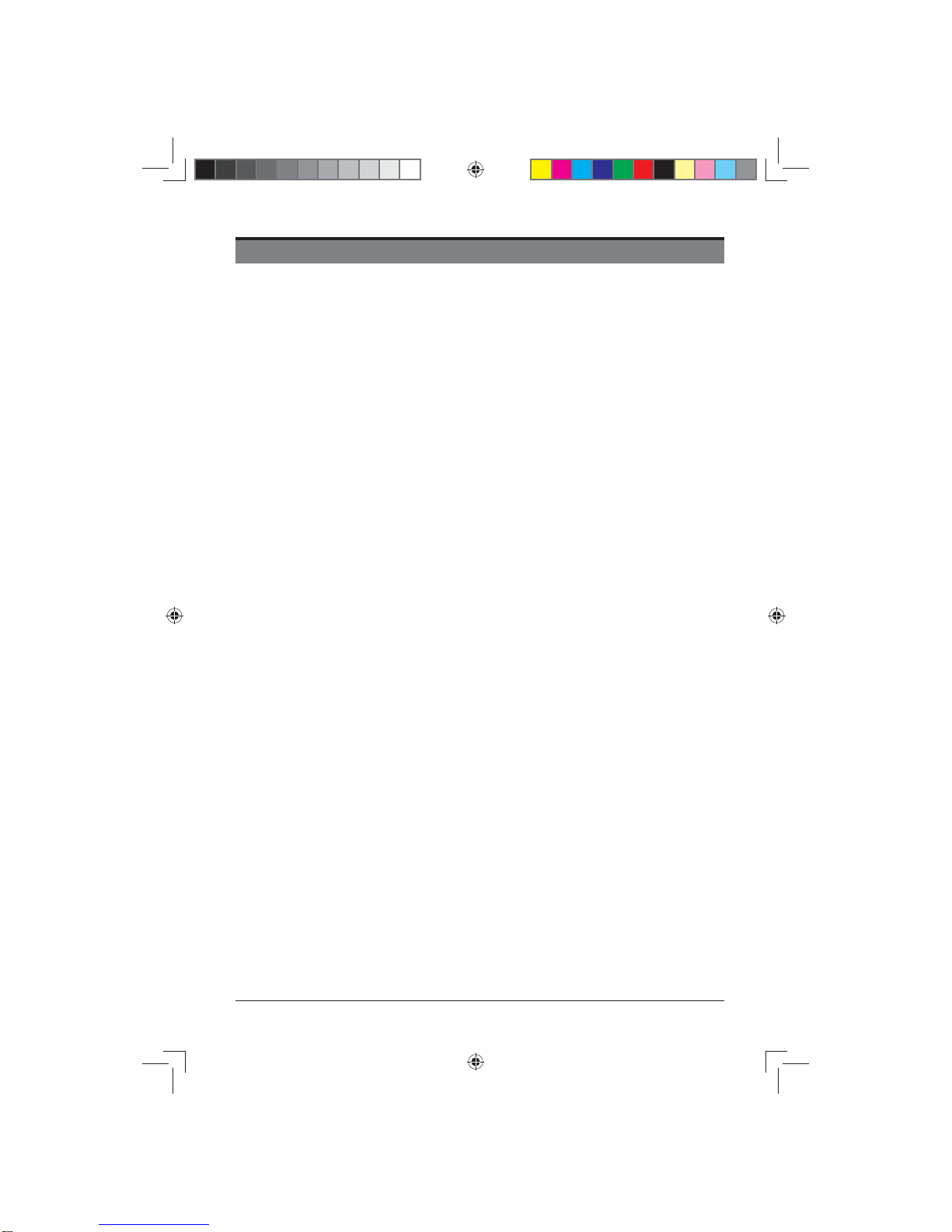
1
CONTENTS
Important Safety Instructions 2
Safety Information 3
Preparation 4
What is Included 4
Front View 5
Rear View 6
Installing the Base Stand 7
Removing the Stand for Wall-Mounting 7
Remote Control 8
Connecting External Devices 10
General Operation 11
Initial Setup 11
Selecting the Input Source 13
Customizing TV Settings 14
Viewing Recorded Programme 14
Picture 16
Sound 17
Channel 18
Lock 24
Time 25
Network 26
Setting 27
Entertainment 28
MultiMedia 28
Viewing Movies 29
Listening to Music 30
Viewing Photos 31
Files 32
Using the Features 33
Electronic Programme Guide(EPG)(DTV mode) 33
Viewing Teletext(DTV mode) 34
Time Shift Function(DTV mode) 35
Recording DTV Programmes(DTV mode) 37
Programme Timer(DTV mode) 38
Digital Reception 40
Supported File Formats 40
Troubleshooting 41
Maintenance 42
Plug Replacement-UK 42
Specifi cation 43
Disposal Information 43
Limited Warranty 44
LE-48GCL-B(英国)SY15061 IM.indd 1LE-48GCL-B(英国)SY15061 IM.indd 1 2015/1/17 9:42:432015/1/17 9:42:43
Page 2
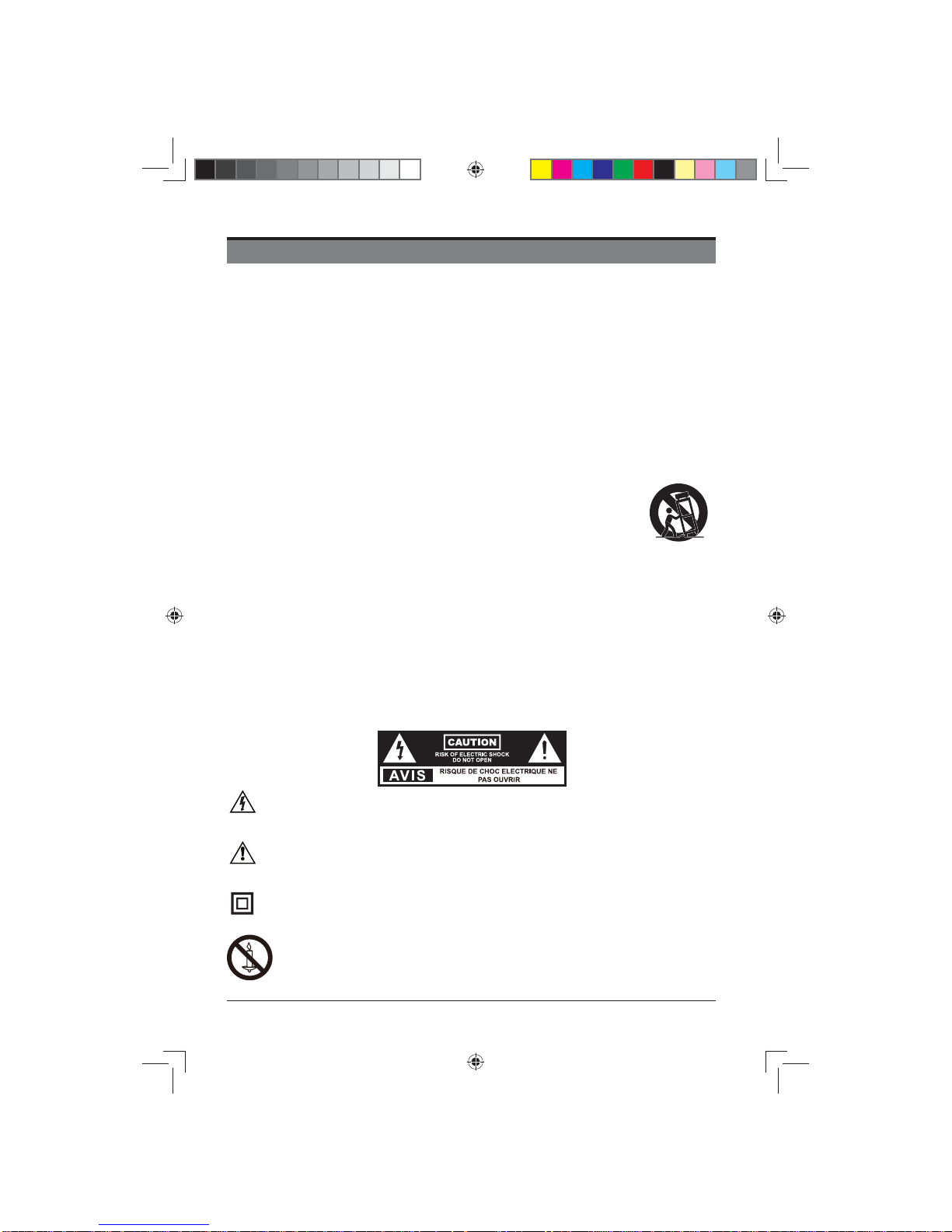
2
Warning: To prevent the spread of fi re, keep candles or
other open fl ames away from this product at all times.
IMPORTANT SAFETY INSTRUCTIONS
• Read these instructions – All the safety and operating instructions should be read before this product is
operated.
• Keep these instructions – The safety and operating instructions should be retained for future reference.
• Heed all warnings – All warnings on the appliance and in the operating instructions should be adhered to.
• Follow all instructions – All operating and use instructions should be followed.
• Do not use this apparatus near water – The appliance should not be used near water or moisture – for
example, in a wet basement or near a swimming pool, and the like.
• Clean only with dry cloth.
• Do not block any ventilation openings. Install in accordance with the manufacture’s instructions.
• Do not install near any heat sources such as radiators, heat registers, stoves, or other apparatus (including
amplifi ers) that produce heat.
• Do not defeat the safety purpose of the polarized or grounding-type plug. A polarized plug has two blades
with one wider than the other. A grounding-type plug has two blades and a third grounding prong. The wide
blade or the third prong are provided for your safety. If the provided plug does not fi t into your outlet, consult
an electrician for replacement of the obsolete outlet.
• Protect the power cord from being walked on or pinched particularly at plugs, convenience receptacles, and
the point where they exit from the apparatus.
• Only use attachments/accessories specifi ed by the manufacturer.
• Use only with the cart, stand, tripod, bracket, or table specifi ed by the manufacturer,or
sold with the apparatus. When a cart is used, use caution when moving the cart/apparatus
combination to avoid injury from tip-over.
• Unplug this apparatus during lightning storms or when unused for long periods of time.
• Refer all servicing to qualified service personnel. Servicing is required when the apparatus has been
damaged in any way, such as power-supply cord or plug is damaged, liquid has been spilled or objects
have fallen into the apparatus, the apparatus has been exposed to rain or moisture, does not operate
normally, or has been dropped.
• Please keep the unit in a well-ventilated environment.
• WARNING: To reduce the risk of fire or electric shock, do not expose this apparatus to rain or
moisture. The apparatus shall not be exposed to dripping or splashing. Objects fi lled with liquids,
such as vases should not be placed on apparatus.
• WARNING: The batteries shall not be exposed to excessive heat such as sunshine, fi re or the like.
• WARNING: The mains plug is used as disconnect device, the disconnect device shall remain readily
operable.
• WARNING:
To reduce the risk of electric shock, do not remove cover (or back) as there are no user-
serviceable parts inside. Refer servicing to qualifi ed personnel.
This lightning flash with arrowhead symbol within an equilateral triangle is intended to
alert the user to the presence of non-insulated “dangerous voltage” within the product’s
enclosure that may be of suffi cient magnitude to constitute a risk of electric shock.
The exclamation point within an equilateral triangle is intended to alert the user to
the presence of important operating and maintenance instructions in the literature
accompanying the appliance.
This equipment is a Class II or double insulated electrical appliance. It has been designed
in such a way that it does not require a safety connection to electrical earth.
LE-48GCL-B(英国)SY15061 IM.indd 2LE-48GCL-B(英国)SY15061 IM.indd 2 2015/1/17 9:43:252015/1/17 9:43:25
Page 3
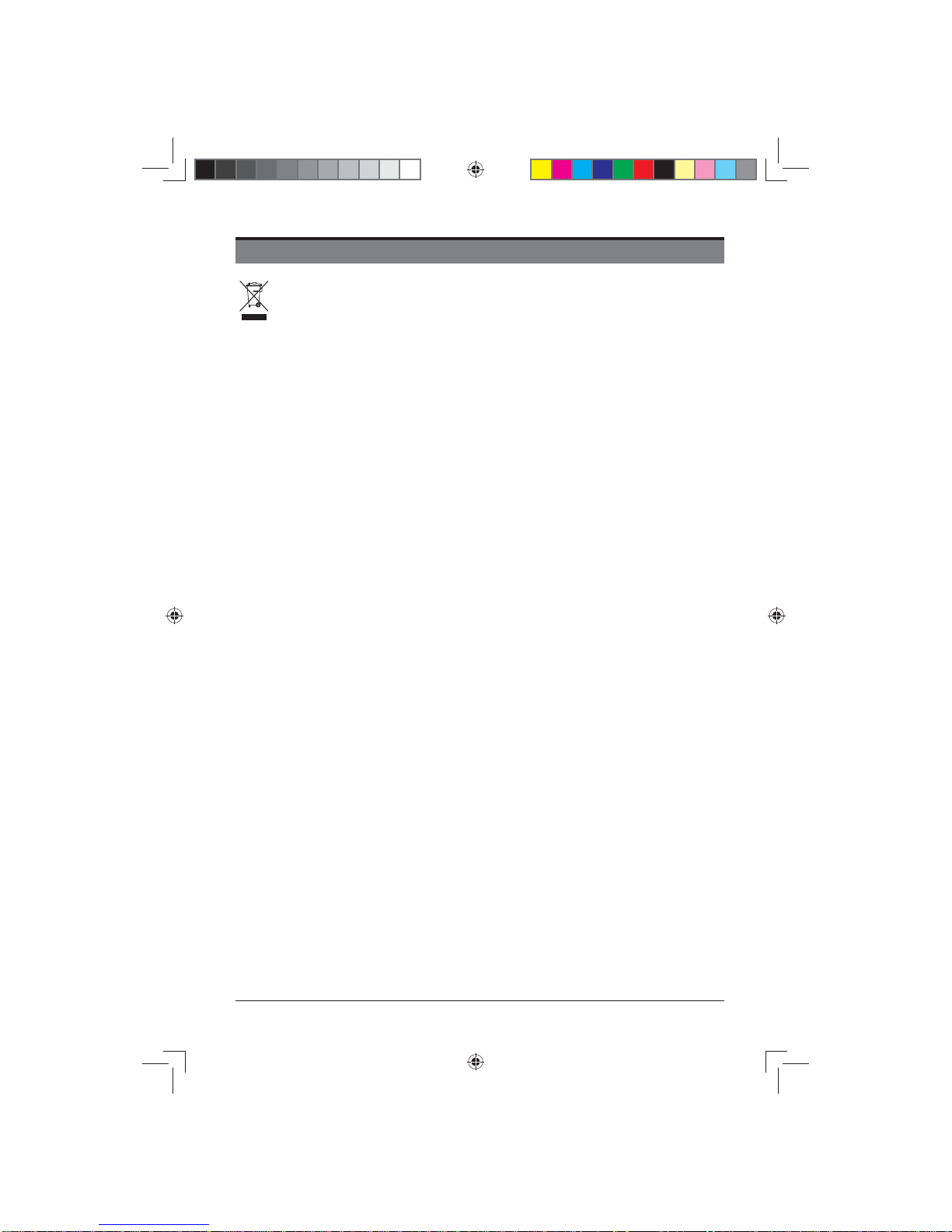
3
SAFETY INFORMATION
This product contains electrical or electronic materials. The presence of these materials may, if not disposed of
properly, have potential adverse effects on the environment and human health.
Presence of this label on the product means it should not be disposed of as unsorted waste and must be collected
separately. As a consumer, you are responsible for ensuring that this product is disposed of properly.
WARNING: To prevent injury, this apparatus must be securely attached to the floor/wall in
accordance with the installation instruction.
To ensure reliable and safe operation of this equipment, please carefully read all the instructions in
this user guide, especially the safety information below.
Electrical Safety
• The TV set should only be connected to a main power supply with voltage that matches the label
at the rear of the product.
• To prevent overload, do not share the same power supply socket with too many other electronic
components.
• Do not place any connecting wires where they may be stepped on or tripped over.
• Do not place heavy items on any connecting wire, which may damage the wire.
• Hold the main plug, not the wires, when removing from a socket.
• During a thunderstorm, or when not using the television for extended period of time, turn off the
power switch on the back of the television.
• Do not allow water or moisture to enter the TV or power adapter. Do NOT use in wet, moist areas,
such as bathrooms, steamy kitchens or near swimming pools.
• Pull the plug out immediately, and seek professional help if the main plug or cable is damaged,
liquid is spilled onto the set, if the TV set accidentally exposed to water or moisture, if anything
accidentally penetrates the ventilation slots or if the TV set does not work normally.
• Do not remove the safety covers. There are no user-serviceable parts inside. Trying to service the
unit yourself is dangerous and may invalidate the product’s warranty. Qualifi ed personnel must
only service this apparatus.
• To avoid a battery leakage, remove batteries from the remote control, when the remote is not use
for long period, or when the batteries are exhausted.
• Do not break open or throw exhausted batteries into a fi re.
Physical Safety
• Do not block ventilation slots in the back cover. You may place the TV in a cabinet, but ensure at
least 5cm (2’’) clearance all around.
• Do not tap or shake the TV screen, or you may damage the internal circuits. Take good care of the
remote control.
• To clean the TV use a soft dry cloth. Do not use solvents or petroleum based fl uids.
• Do not install near any heat sources such as radiators, heat registers, stoves or other apparatus
(including amplifi ers) that produce heat.
• Do not defeat the safety purpose of the polarized or grounding-type plug. A polarized plug has
two blades with one wider than the other. A grounding plug has two blades and a third grounding
prong. The wide blade, or the third prong is provided for your safety. If the provided plug does not
fi t into your outlet, consult an electrician for replacement of the obsolete outlet.
• Protect the power cord from being walked on or pinched particularly at plugs.
• Unplug the apparatus during lightning storms or when unused for long periods.
• Refer all servicing to a qualifi ed service personnel. Servicing is required if the apparatus does not
operate normally or if the apparatus, including the power supply cord or plug, has been damaged
in any way.
• Servicing is also required if liquid has been spilled, or objects have fallen into the apparatus; when
the apparatus has been exposed to rain or moisture; or if the apparatus has been dropped.
• Always connect your television to a power outlet with protective ground connection.
LE-48GCL-B(英国)SY15061 IM.indd 3LE-48GCL-B(英国)SY15061 IM.indd 3 2015/1/17 9:43:252015/1/17 9:43:25
Page 4
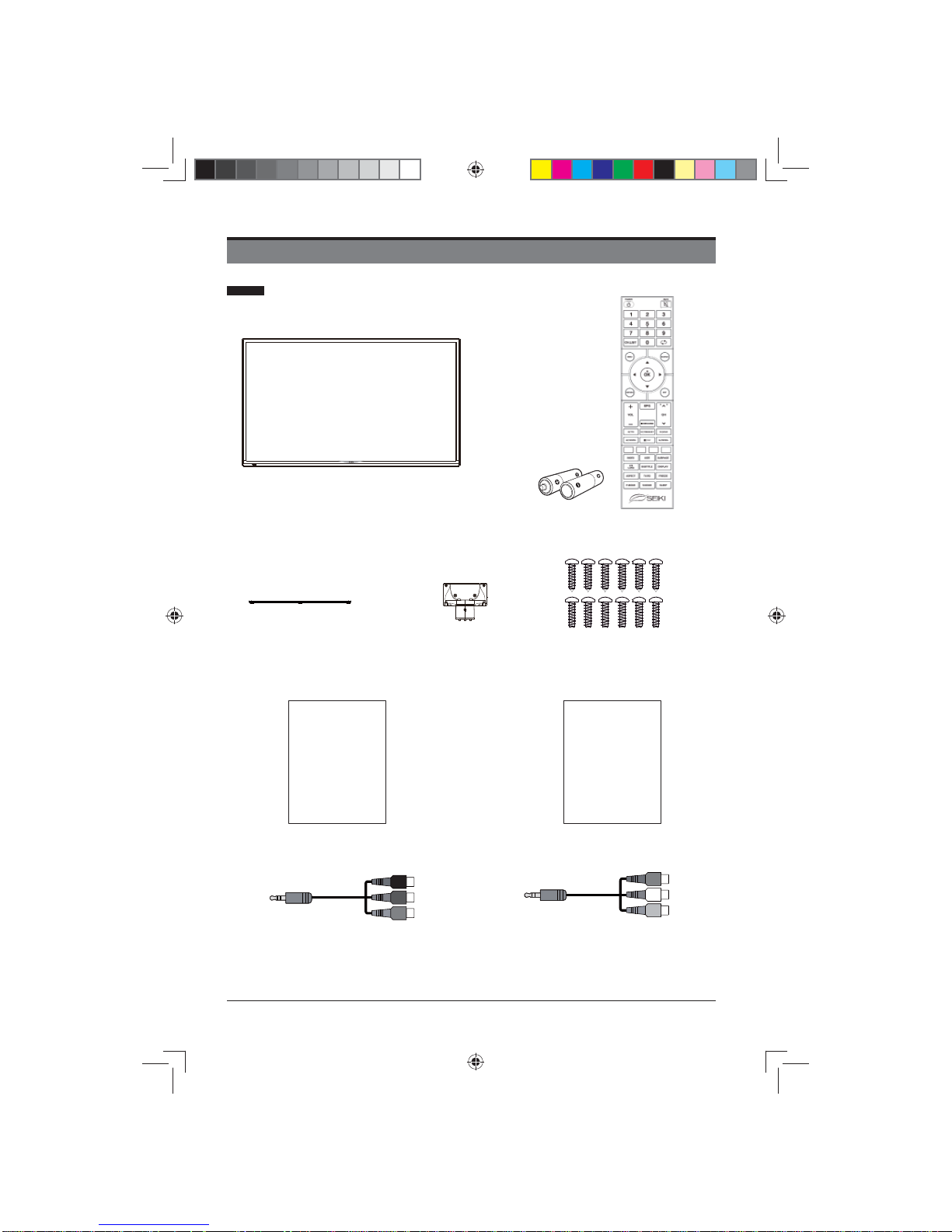
4
Remote Control with BatteriesTV Set
PREPARATION
What is Included
User Manual
User Manual
Quick Start Guide
Quick
Start Guide
Base Stand
Twelve Screws
MINI YPBPR cable MINI AV cable
Stand Support
LE-48GCL-B(英国)SY15061 IM.indd 4LE-48GCL-B(英国)SY15061 IM.indd 4 2015/1/17 9:43:252015/1/17 9:43:25
Page 5
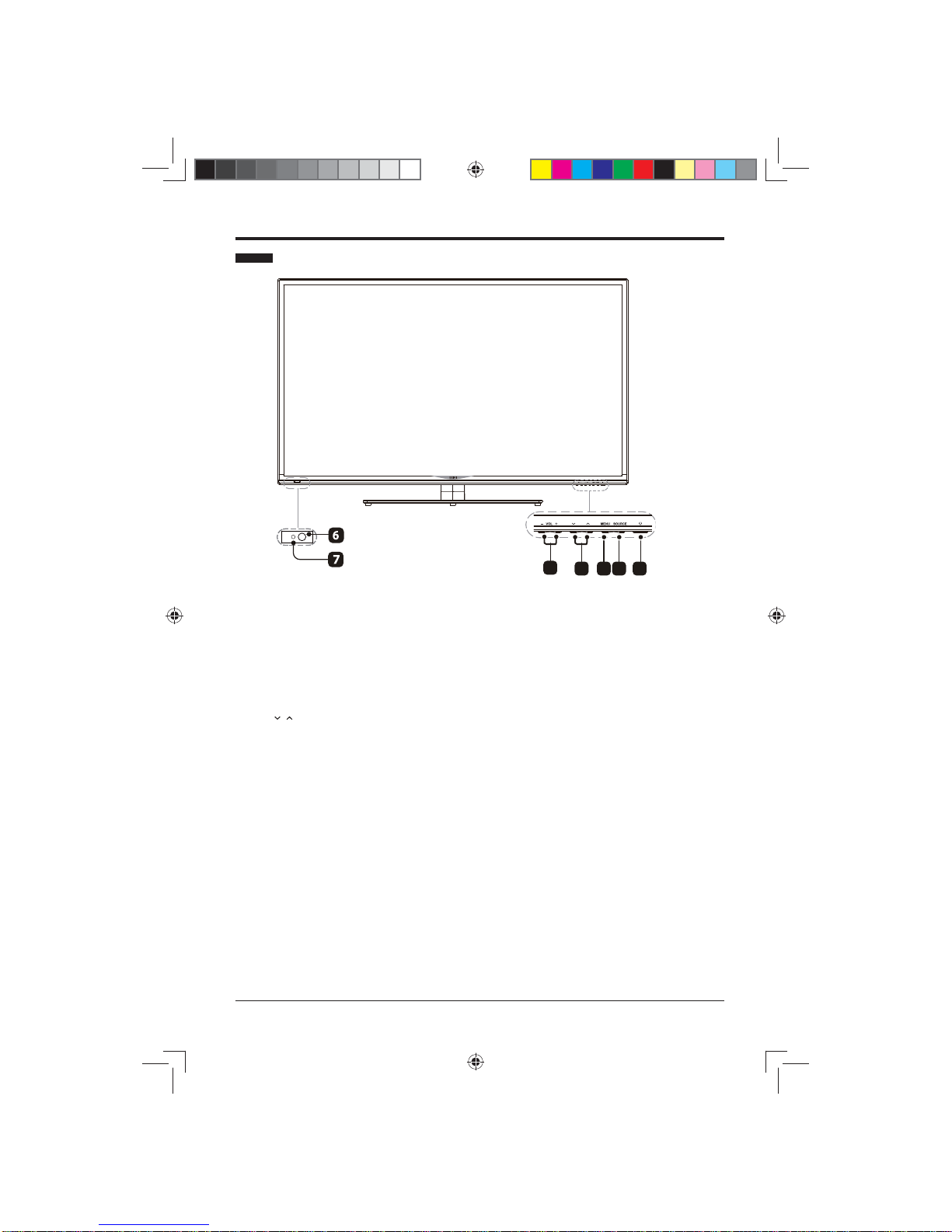
5
Front View
1. POWER
Switch the TV between On / Standby mode.
2. SOURCE
Press to select among different input signal sources.
3. MENU
Display the OSD (on screen display) menu.
4. CH /
Press to select a channel.
5. VOL +/-
Press to adjust the volume.
6. POWER Indicator
Illuminate blue when the TV is turned on. Illuminate red when the TV is in standby mode.
7. IR (Infrared Receiver)
Receive IR signals from the remote control.
1
23
4
5
LE-48GCL-B(英国)SY15061 IM.indd 5LE-48GCL-B(英国)SY15061 IM.indd 5 2015/1/17 9:43:252015/1/17 9:43:25
Page 6

6
Rear View
1. LAN
Network connection port.
2. HDMI Inputs
Connect to a High-Defi nition (HD) signal
output device.
3. SCART Socket
Connect to SCART cable between the
SCART socket on the TV and the SCART
socket on the external device (decoder,
or DVD player).
4. PC AUDIO Input
Connect to a computer audio output.
5. VGA Input
Connect to a computer or other devices
with a VGA interface.
6. DTV/TV Input
Connect to the antenna (75Ω VHF/UHF)
socket with the RF coaxial cable.
7. MINI YPBPR
Connect to AV devices with component
(Y/Pb/Pr) video and audio output sockets.
COMPONENT&VIDEO share with AUDIO
IN(L/R)subscribe to.
8. CI Slot
Used to insert a CI card. A CI card allows
you to view all the channels that you
subscribe to.
9. MINI AV
Connect to the composite VIDEO and
AUDIO (L/R) output sockets on external
video devices.
10. USB Port
Connect to a USB storage device to play
compatible video,audio ,photo and text
fi les. (USB mode).
11. Headphone Socket
Connect to the composite VIDEO and
AUDIO (L/R) output sockets on external
video devices.
12. COAXIAL Digital Audio Output
Connect to the audio socket on the digital
audio system.
13. OPTICAL Output
Connect a digital sound system to this
jack.
11
12
13
LE-48GCL-B(英国)SY15061 IM.indd 6LE-48GCL-B(英国)SY15061 IM.indd 6 2015/1/17 9:43:262015/1/17 9:43:26
Page 7
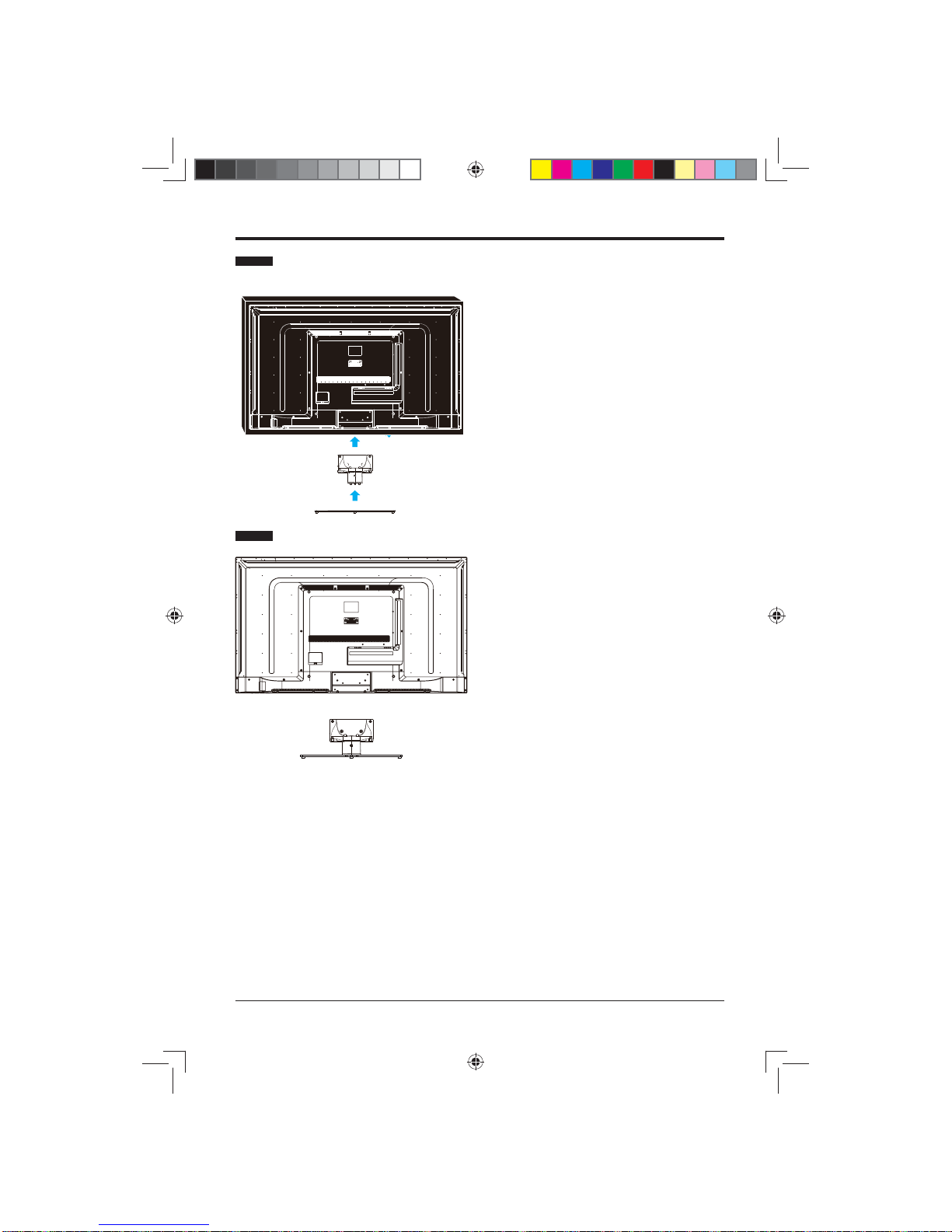
7
Installing the Base Stand
Removing the Stand for Wall-Mounting
1.Lay the TV face-down on a fl at,
cushioned surface to avoid damaging
or scratching.
2.Fix the stand support to the TV
using the 6 pcs provided screws.
3.Fix the base stand assembly to the
stand support using the 6 provided
screws.
1. Lay the TV face-down on a fl at,
cushioned surface to avoid damaging
or scratching.
2. Untighten the 6 pcs screws holding
the stand assembly and remove them.
3. Attach the wall-mount bracket to the
TV using the mounting holes on the
back of the TV. Mount this TV
according to the instructions included
in the wall-mount bracket.
LE-48GCL-B(英国)SY15061 IM.indd 7LE-48GCL-B(英国)SY15061 IM.indd 7 2015/1/17 9:43:262015/1/17 9:43:26
Page 8
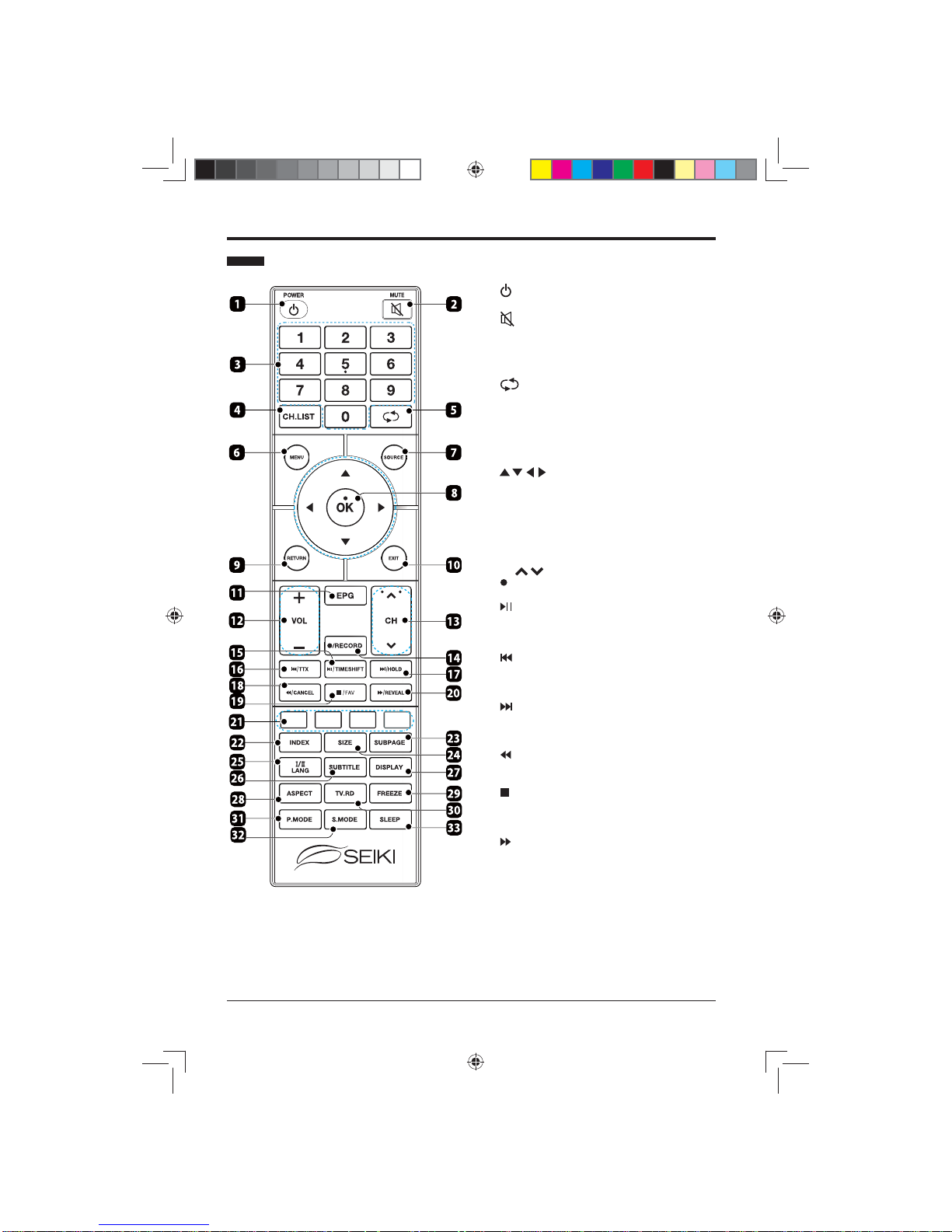
8
Remote Control
1. : Switch the TV between on and standby
mode.
2.
: Mute and restore your TV sound.
3. 0-9 Number Buttons: Use to select a
programme.
4. CH.LIST: Display programme list (DTV / ATV
modes).
5.
: Go back to the previous viewing channel.
6. MENU: Display the main menu
7. SOURCE: Select among the different input
signal sources: DTV / Analogue TV / SCART /
Component / YPbPr / HDMI 1 / HDMI 2 / HDMI
3 / USB.
8. OK: Confi rm the selection.
: Allows you to navigate through the
OSD menu and adjust the TV's settings to your
preference.
9. RETURN: Return to previous menu.
10. EXIT: Exit the OSD menu.
11. EPG: Display the Electronic Program Guide
(DTV mode).
12. VOL + / –: Adjust the volume.
13. CH / : Select a channel.
14. /RECORD: One button recording function,
press to record current program (DTV mode).
15. : Start or pause playback (USB / DTV
modes).
TIMESHIFT: Press to turn the timeshift function
on and off (DTV mode).
16. : Press to skip to the beginning of the
previous chapter or track (USB / DTV modes).
TTX: Turn on and off the teletext function.(ATV/
DTV Modes)
17. : Press to skip to the beginning of the next
chapter or track (USB / DTV modes).
HOLD: Press to freeze a multi-page Teletext
passage on screen (DTV / AV / SCART modes).
18.
: Press to fast rewind (USB / DTV modes).
CANCEL: Press to cancel the Teletext mode
(DTV / AV / SCART modes).
19. : Press to stop playback (USB / DTV /ATV
modes).
FAV: Press to show your Favourite Channels
list (DTV / ATV modes).
20. : Press to fast forward (USB / DTV modes).
REVEAL: Press to reveal hidden information
such as answers to a quiz on Teletext (DTV /
AV / SCART modes).
21. RED / GREEN / YELLOW / BLUE: Use these
buttons to select corresponding function shown
on screen and in menus.
22. INDEX: Press to select the page number of the
index from Teletext (DTV mode).
23. SUBPAGE: Press to display the subpage on
the Teletext screen (DTV / AV / SCART modes).
LE-48GCL-B(英国)SY15061 IM.indd 8LE-48GCL-B(英国)SY15061 IM.indd 8 2015/1/17 9:43:262015/1/17 9:43:26
Page 9
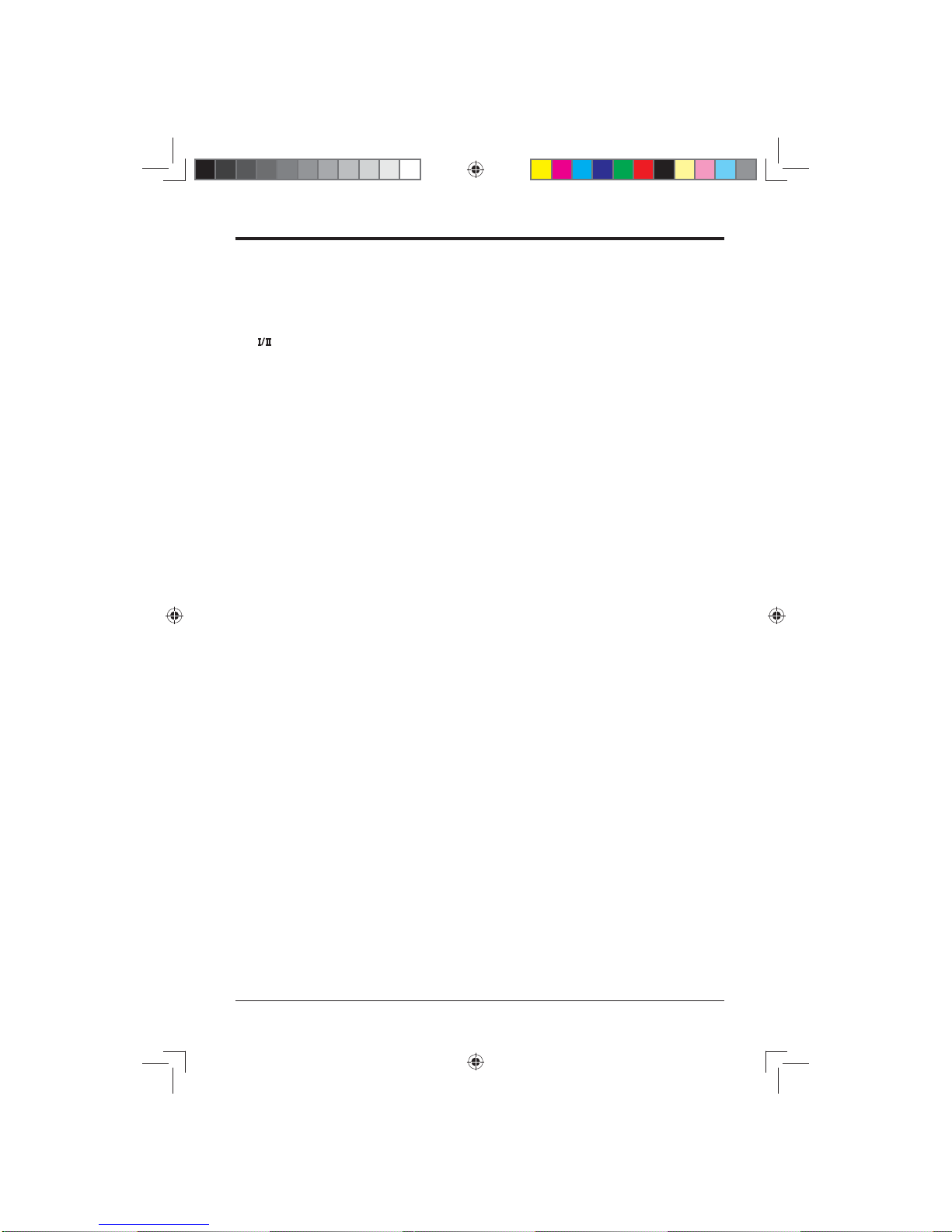
9
24. SIZE: Press to enlarge the picture on the TV
Teletext (DTV / AV / SCART modes).
25. LANG: Select the DTV audio language (DTV
mode).
: Press to switch between different audio
languages (only applicable when the broadcast
supports this function).
26. SUBTITLE: Press to display the subtitles
broadcast with the program (DTV mode).
Selects the subtitles on the USB drive (USB
mode).
27. DISPLAY: Press to show information about the
current screen such as current channel or input
source.
28. ASPECT: Select from the following settings:
Auto / 4:3 / 16:9 / Zoom 1 / Zoom 2 / Subtitle.
29. FREEZE: Freeze the picture.
30. TV.RD: Press to select between TV and Radio
programs (DTV mode).
31. P.MODE: Press to select picture mode.
32. S.MODE: Press to select sound mode.
33. SLEEP: Press to set the TV's sleep timer.
Note:
Remove battery during storage or when you are not
using the device for a long time.
To control the device using the remote control, point
the remote control at the device and then press the
button with the required function.
The maximum range of the remote control is about
5 meters with a deviation of up to +/- 30° from the
perpendicular direction to the reception sensor of
the remote control on the front side of the device.
The falling capacity of the batteries gradually
reduces the remote control range.
There must be no solid obstacles in the area
between the remote control and the device when
the remote control is being used.
During standard use the lifetime of batteries in the
remote control is about 1 year.
When the effective range of the remote control is
substantially reduced, or when there are problems
with its use, change both the batteries in the remote
control.
If you will not be using the remote control for a
longer period of time, take out both batteries from
it - in this way you will prevent potential damage
caused by their leakage.
LE-48GCL-B(英国)SY15061 IM.indd 9LE-48GCL-B(英国)SY15061 IM.indd 9 2015/1/17 9:43:272015/1/17 9:43:27
Page 10
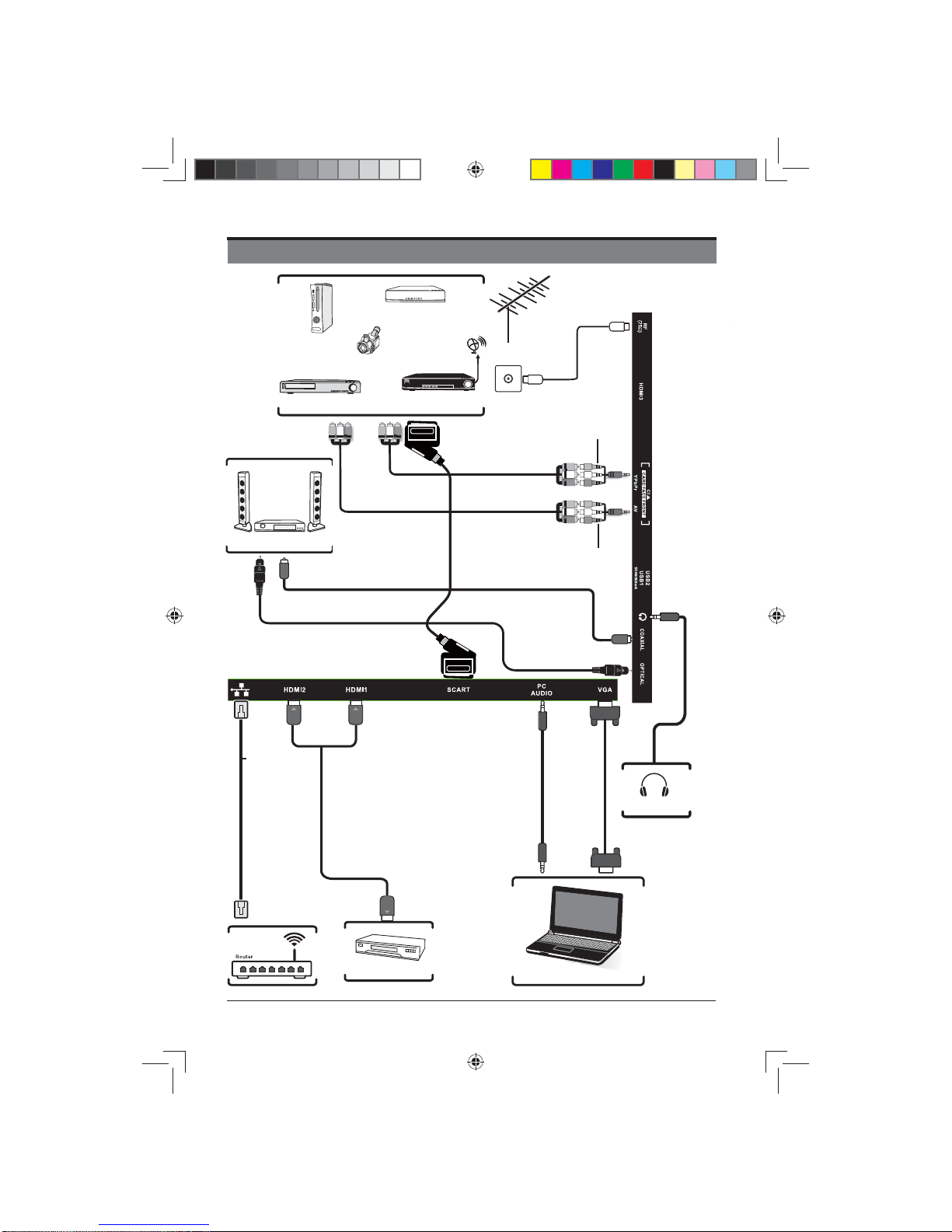
10
CONNECTING EXTERNAL DEVICES
WIFI
Network
Cable
(not
included)
HDMI Device
3.5mm Audio
Cable
(not included)
Computer
VGA Cable
(not included)
Headphones
OR
Video Camera
Game Console
Blu-ray Player / Recorder
VCR
Satellite Receiver
Satellite
Antenna Cable
HDMI Cable
(not included)
Cable
(not included)
Coaxial Cable
(not included)
SCART Cable
(not included)
MINI YPBPR Cable
(included)
MINI AV Cable
(included)
AV Cable
(not included)
YPBPR Cable
(not included)
RF Cable
(not included)
Digital Audio System
Optical Cable (not included)
LE-48GCL-B(英国)SY15061 IM.indd 10LE-48GCL-B(英国)SY15061 IM.indd 10 2015/1/17 9:43:272015/1/17 9:43:27
Page 11
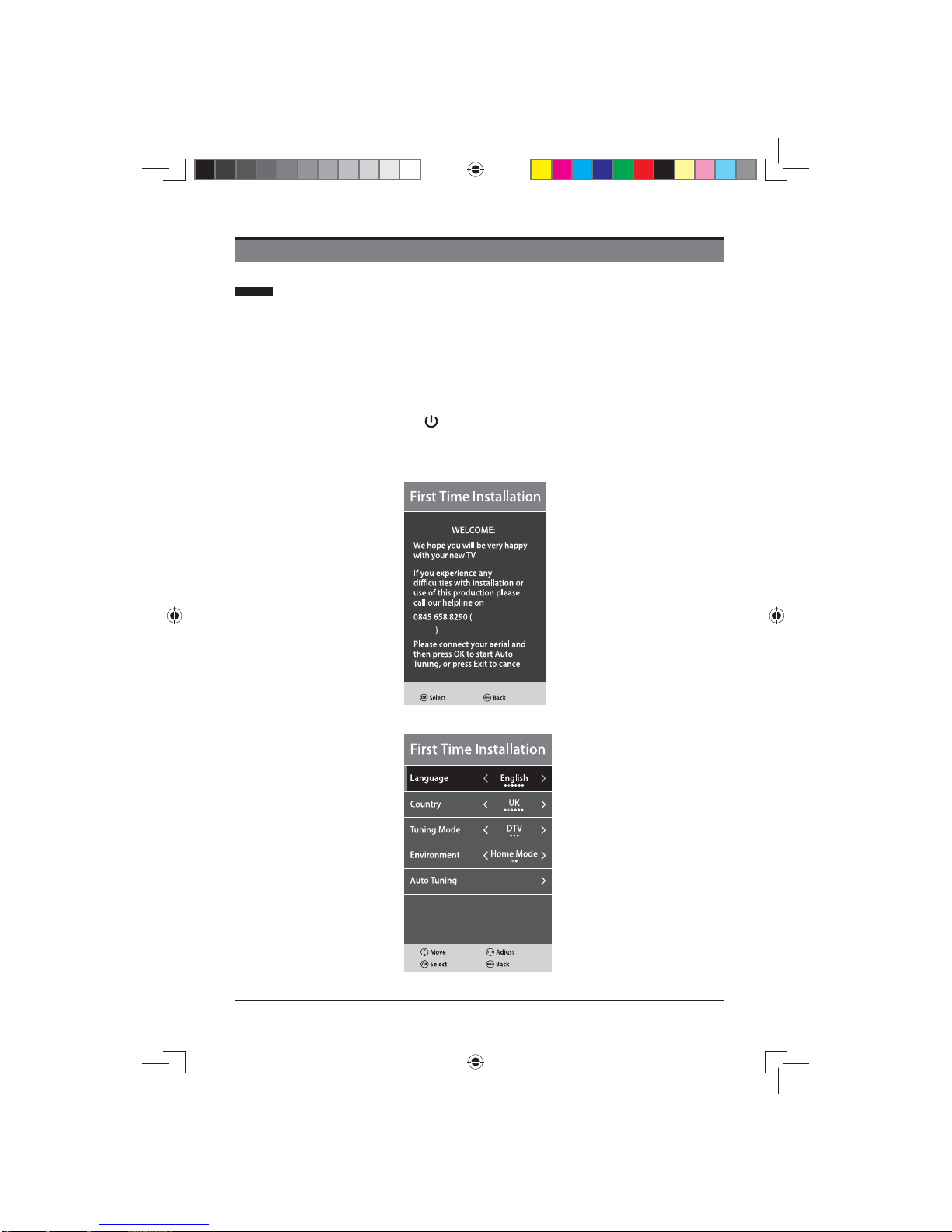
11
N
Initial Setup
• Connect one end of an RF coaxial cable (not supplied) to the aerial socket
in your wall. Connect the other end of the cable to the RF (
75Ω
) socket in the
bottom connection panel on the back of the TV.
• Attach all other devices to the TV following instructions.
• Connect the TV's mains cable into a wall socket and turn the power on if
required.
• In standby mode, press the button on the main unit or on the remote control
to turn the TV on. The red LED indicator will turn blue.
• The first time you turn your TV on it will go straight to the Welcome screen.
Press the EXIT button to go to the No Signal screen.
• After pressing the OK button you will go to the First Time Installation menu.
GENERAL OPERATION
Local Rates
Apply
LE-48GCL-B(英国)SY15061 IM.indd 11LE-48GCL-B(英国)SY15061 IM.indd 11 2015/1/17 9:43:282015/1/17 9:43:28
Page 12
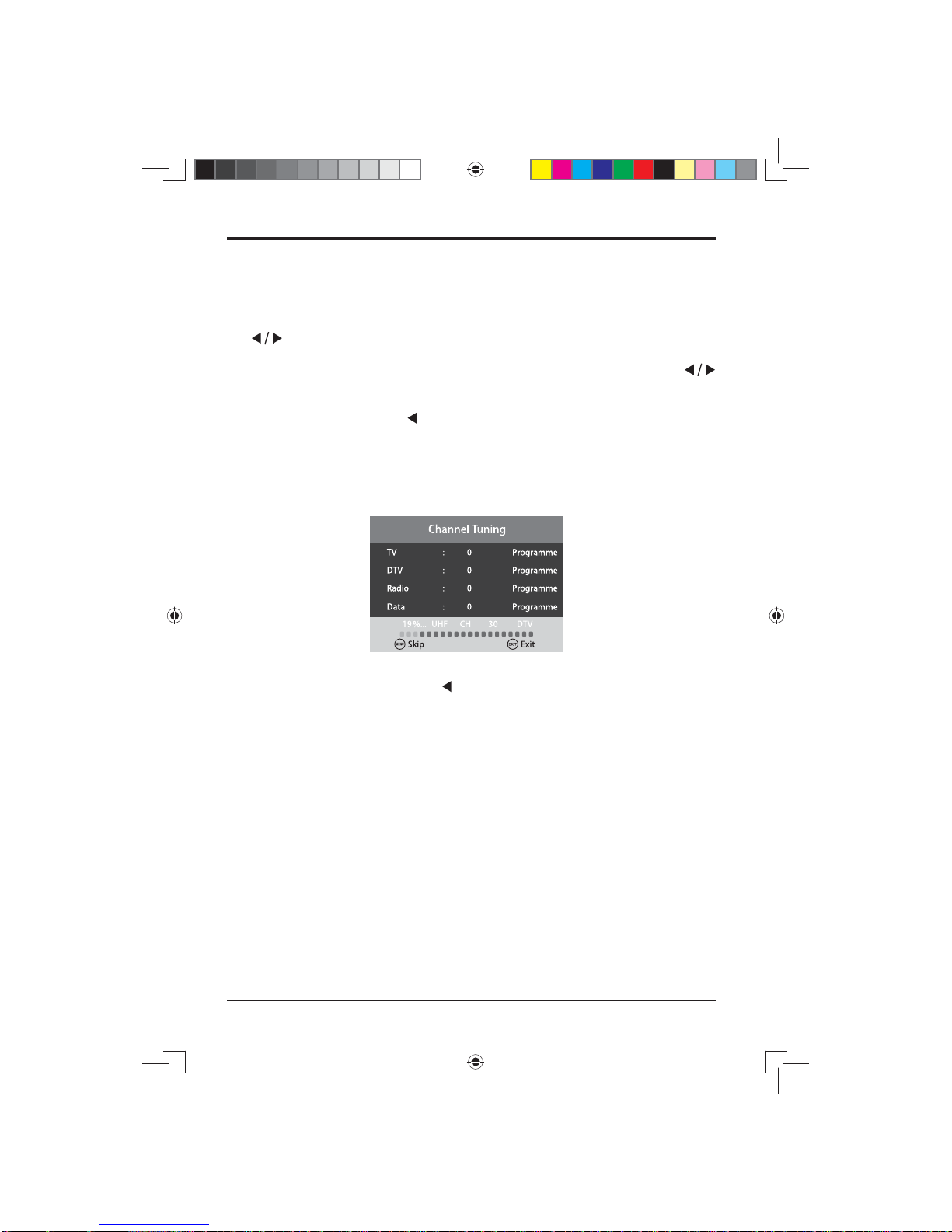
12
• Language is preset to English and can be changed.
• Country is preset to UK and can be changed.
• Now press the ▼ button on the remote control to select Tuning mode. Use the
buttons to select either ATV + DTV (analogue and digital channels), DTV
(digital channels only) or ATV (analogue channels only).
• Press the ▼ button on the remote control to select Environment. Use the
buttons to select between Home Mode or Store Mode. If you select to change
to store mode, a warning screen will appear asking if you want to leave home
mode. If you do, press the button to continue
Note: Store Mode should only be used if the TV is to be used as a display in a
shop.
• Once you have completed all of the preliminary settings, use ▼ to select Auto
Tuning to begin channel tuning.
• Note: You can skip the tuning process by pressing the MENU button. A pop-
up screen will appear, press the button to select 'Yes' to confi rm your choice.
You can also press the EXIT button to stop the channel tuning process.
LE-48GCL-B(英国)SY15061 IM.indd 12LE-48GCL-B(英国)SY15061 IM.indd 12 2015/1/17 9:43:282015/1/17 9:43:28
Page 13
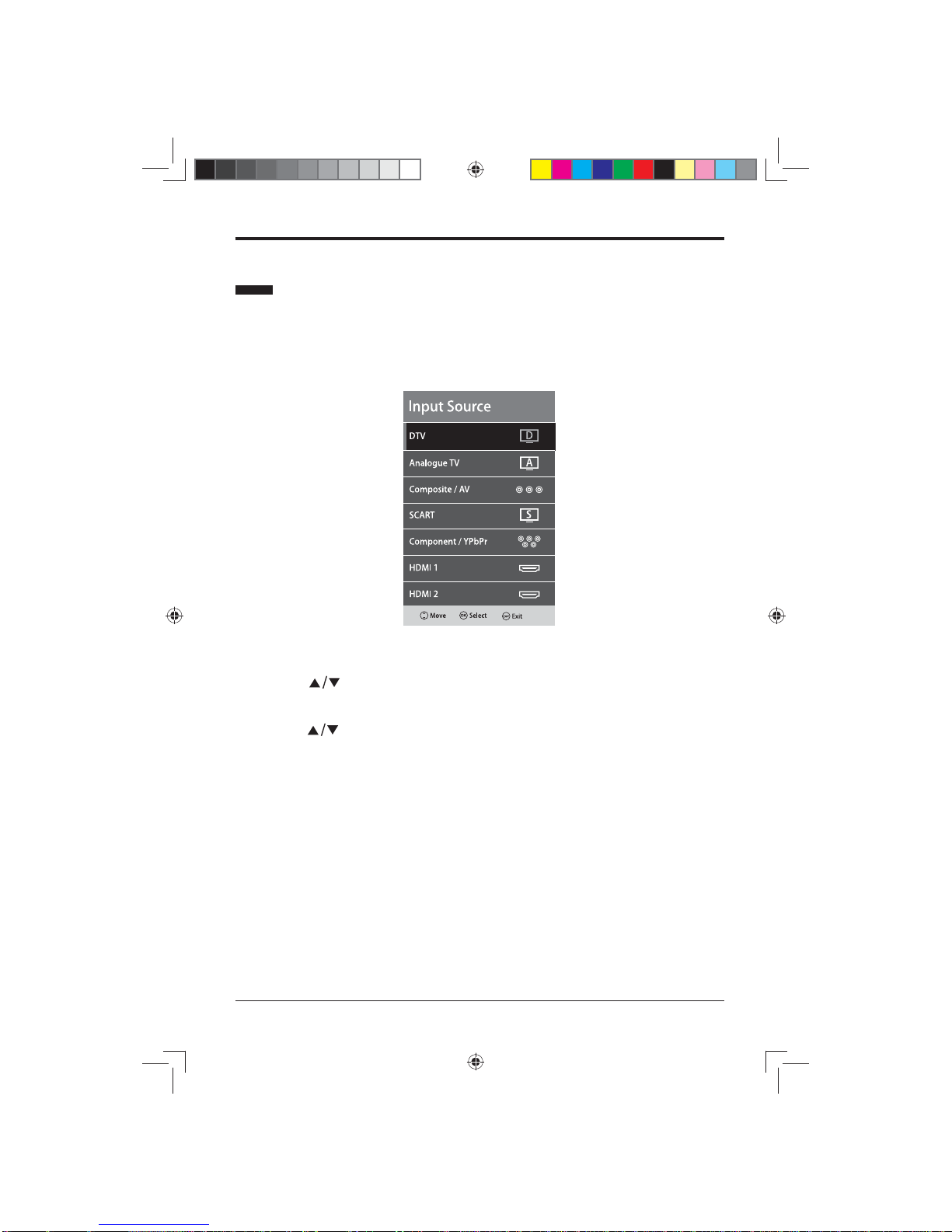
13
You can connect multiple devices to your TV to improve your watching and listening
pleasure.
• Press the SOURCE button on the main unit or on the remote control to display
the Input Source list.
• Use the buttons to select the desired input source and press OK button to
confi rm.
Note: Not all sources will be displayed when the menu is open. You will need to
use the buttons to scroll through the list to view all of the sources.
Selecting Input Source
LE-48GCL-B(英国)SY15061 IM.indd 13LE-48GCL-B(英国)SY15061 IM.indd 13 2015/1/17 9:43:282015/1/17 9:43:28
Page 14
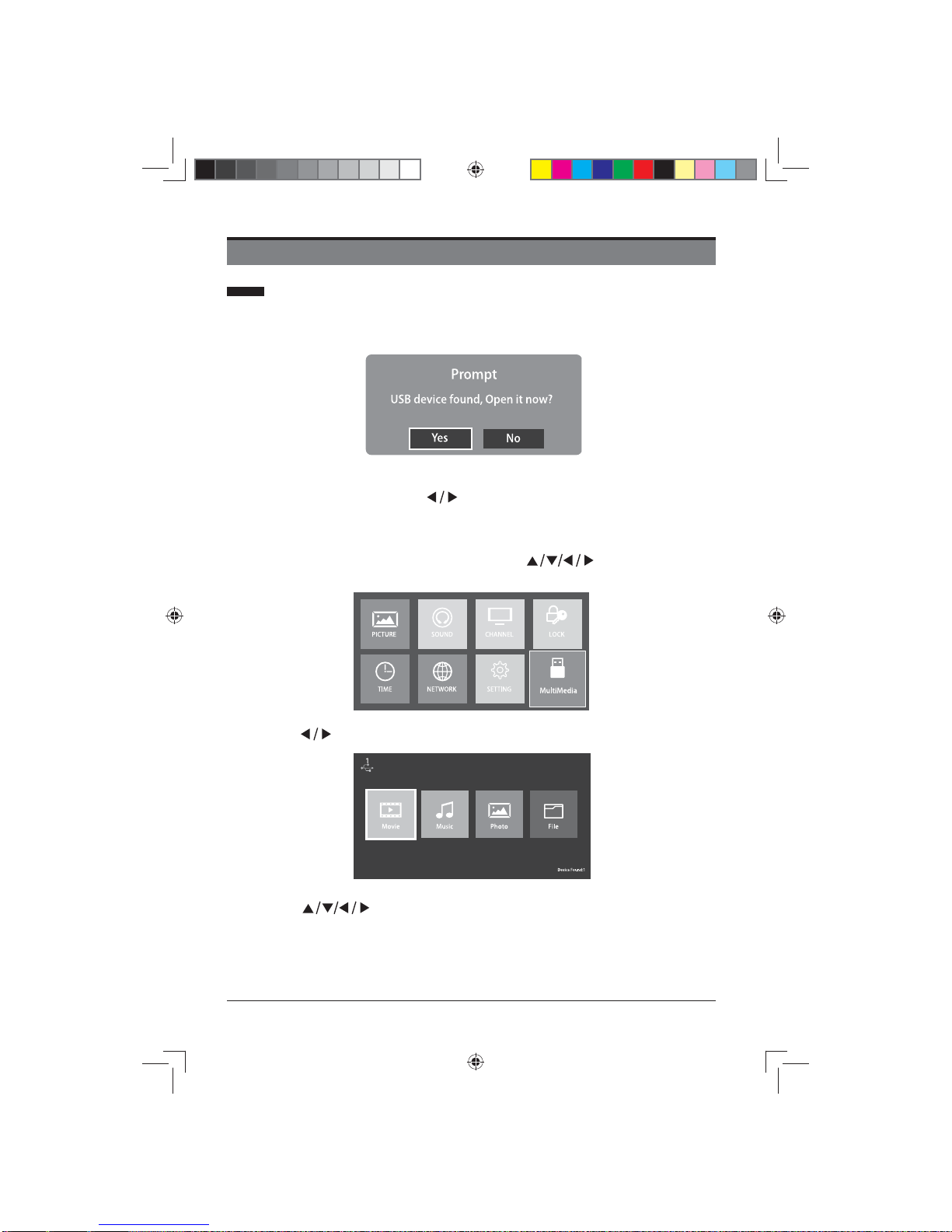
14
CUSTOMIZING TV SETTINGS
Viewing Recorded Programme
• You can play a recorded programme from the recorded programme list or from
the USB storage device.
• Note: When inserting the USB device to the USB port at the rear of TV, a
message will pop up. Use the
buttons to select either Yes or No and press
the OK button to confi rm.
• To open the MultiMedia menu whilst using the TV, press the MENU button on
the main unit or on the remote control. Use the buttons to select the
MultiMedia menu and press the OK button to confi rm.
• Use the buttons to select MOVIE and press OK button to enter.
• Use the buttons to select _MSTPVR fi le then press the OK button
to open.
LE-48GCL-B(英国)SY15061 IM.indd 14LE-48GCL-B(英国)SY15061 IM.indd 14 2015/1/17 9:43:282015/1/17 9:43:28
Page 15

15
• Use the buttons to select the recorded programme you wish to
watch.
Note: When you highlight a fi lm to watch, after a few seconds a thumbnail movie
will appear on the screen.
• When you have found the fi lm you want to watch, press the OK or button to
play the recording in full screen mode.
• Press the MENU button to display the function bar at the bottom of the screen.
Use the buttons to navigate through the functions then press the OK
when you have highlighted the one you require. See over the page for a full list
of the function bars list of functions.
Play
Press to play the programme.
Previous Press to watch the previous programme in the playlist.
Next Press to watch the next programme in the play list.
Pause Press to pause the programme.
Stop Press to play back of the programme.
FB
Press repeatedly to rewind at x2 / x4 / x8 / x16 / x32
speeds.
FF
Press repeatedly to fast forwards at x2 / x4 / x8 / x16 / x32
speeds.
Repeat
Press to select the repeat function you want. Choose from
NONE / ONE / ALL / RANDOM.
LE-48GCL-B(英国)SY15061 IM.indd 15LE-48GCL-B(英国)SY15061 IM.indd 15 2015/1/17 9:43:282015/1/17 9:43:28
Page 16

16
TimePlay
Allows you to select a time to start watching the programme
from.
Enlarge
Allows you to enlarge the
screen image by multiple pressing OK button: zoom 2
zoom 4 or zoom 8.
Shrink Allows you to shrink the screen image of the programme.
Playlist Display a full list of recorded videos you can watch.
Info
Shows information about the current programme you are
watching.
• Press the EXIT button to return to the previous menus.
Picture
• Press the MENU button on the main unit or on the remote control to display the
main menu.
• Use to navigate and select PICTURE and press OK to enter.
• Press buttons to select the following picture options and then use
buttons to adjust each option’s setting.
LE-48GCL-B(英国)SY15061 IM.indd 16LE-48GCL-B(英国)SY15061 IM.indd 16 2015/1/17 9:43:282015/1/17 9:43:28
Page 17

17
Picture Mode
Choose between Dynamic / Standard / Mild / Personal
modes.Alternative:Repeatedly press P.MODE button on
the remote control to change the picture mode until you
fi nd the one you want.
Contrast
Adjusts the difference between light and dark levels in the
picture.
Brightness Increases or decreases the amount of white in the picture.
Saturation Control the intensity of the colour.
Sharpness
Adjust the level of crispness in the edges between light and
dark areas of the picture.
Colour Temp
Choose between Standard / Warm / Cold. The colour temp
changes the amount of blue and red in your picture.
Aspect Ratio
Choose to view the TV picture in various formats. Choose
from Auto / 4:3 / 16:9 / Zoom 1 / Zoom 2 / Subtitle.
Noise Reduction
Choose between On or Off. Noise reduction reduces the
amount of picture noise (speckles and lines etc.) of any
connected device.
Sound
• Press the MENU button on the main unit or on the remote control to display the
main menu.
• Use to navigate and select SOUND and press OK to enter.
• Press buttons to select the following sound options and then use
buttons to adjust each option’s setting.
CUSTOMIZING TV SETTINGS
LE-48GCL-B(英国)SY15061 IM.indd 17LE-48GCL-B(英国)SY15061 IM.indd 17 2015/1/17 9:43:292015/1/17 9:43:29
Page 18

18
Sound Mode
Choose between Standard / Music / Movie / Sport /
Personal modes.
Alternative: Repeatedly press S.MODE button on the
remote control to change the sound mode until you find
the one you want.
Treble Use to adjust the amount of treble in the TV's sound.
Bass Use to adjust the amount of bass in the TV's sound.
Balance
Use to adjust the relative volume of the speakers in a
multiple speaker system.
Auto Volume Level
Turn on to automatically adjust volume levels (e.g. volume
levels in adverts are generally louder than programmes).
Surround Sound Selects to turn On/Off Surround Sound.
Digital Output
Use when a digital audio connection is attached to your
TV. Select between PCM / Auto / Off.
AD Switch
Audio Description is an auxiliary audio function that
provides an additional audio track for visually impaired
people. This function handles the Audio Stream for the
AD (Audio Description) when it is sent along with the main
audio from the broadcaster. Use the
buttons to
choose between On or Off.
Set to Off: You will receive normal broadcast sound from
the TV's speakers.
Set to On: You will receive the additional Audio Description
sound channel if available.
AD Volume Use the to set the volume of the audio description.
Channel
• Press the MENU button on the main unit or on the remote control to display the
main menu.
• Use
to navigate and select CHANNEL and press OK to enter.
• Press buttons to select the following channel options and then use
buttons to view or adjust each option’s setting.
CUSTOMIZING TV SETTINGS
LE-48GCL-B(英国)SY15061 IM.indd 18LE-48GCL-B(英国)SY15061 IM.indd 18 2015/1/17 9:43:292015/1/17 9:43:29
Page 19

19
Auto Tuning
• Select the Auto Tuning submenu and press the OK button to enter.
• Select the tuning type using the buttons, you can choose between DTV +
ATV / DTV / Analogue TV.
• Country is preset as UK and can be changed.
CUSTOMIZING TV SETTINGS
LE-48GCL-B(英国)SY15061 IM.indd 19LE-48GCL-B(英国)SY15061 IM.indd 19 2015/1/17 9:43:292015/1/17 9:43:29
Page 20

20
• Press the ▼ button and select Auto Tuning and press the or OK button to
start the tuning process.
• Once the tuning has fi nished you can set the Country, Region and Secondary
Region using the
buttons, confirm our selections by pressing the OK
button. Once you have completed all of the settings the menu will close
automatically.
Analogue Manual Tuning
NOTE:This feature is not available in the UK as analogue signals are no longer
broadcast.
• Press the ▼ button to select Analogue Manual Tuning and press OK to enter.
Then use to select and adjust the desired option.
NOTE: If the number about to save is the same as a channel that is already
being used, the manually adjusted channel will replace the existing channel.
Storage To 1
Select the storage location of the channel using the
buttons.
System Select system among I / DK / L / BG.
Current CH 1 Select the channel using the
buttons.
Search
Search through the different frequencies until you fi nd the
program you want.
Fine-Tune
Select Fine-Tune to do small adjustment to improve the
signal using the
buttons.
CUSTOMIZING TV SETTINGS
LE-48GCL-B(英国)SY15061 IM.indd 20LE-48GCL-B(英国)SY15061 IM.indd 20 2015/1/17 9:43:292015/1/17 9:43:29
Page 21

21
Digital Manual Tuning
• Use the ▼ button to select Digital Manual Tuning and press OK on the remote
control to enter.
• In the DTV Manual Tuning menu. Use the
buttons to select the desired
UHF channel and then press OK button to commence the search of that
channel. When the signal has been tuned, the picture and signal strength will
be displayed on the screen.
• The menu will close and the tuned channel will be shown on your TV screen.
Channel Edit
• Press MENU button to enter CHANNEL and then press OK to enter.
• Use ▲/▼ buttons to select Channel Edit and then press OK to enter.
Delete: Use RED button to delete the programme from the EPG menu .
Move: Use YELLOW button to move the channel to the desired position.
Skip: Use BLUE button to skip the programme in the EPG menu.
Fav: Use FAV button to select the channels you want to add to your favourites list.
CUSTOMIZING TV SETTINGS
Channel Edit
LE-48GCL-B(英国)SY15061 IM.indd 21LE-48GCL-B(英国)SY15061 IM.indd 21 2015/1/17 9:43:292015/1/17 9:43:29
Page 22

22
Signal Information
• Allows you to view the signal strength of the selected channel TV signals.Use
the
button to select Signal Information from the menu then press the OK
button.
CI (Common Interface)(DTV mode)
NOTE: this function is available only when the Common Access Module is inserted
to the CI slot.
This function allows you to view the common interface module information.
• Use the button to select CI Information from the menu then press the OK
button to enter.
• Press the buttons to select the items and press the OK button to confi rm.
• Press the EXIT button to close the menu.
The common interface allows the use of a Common Access Module to enable you
to unscramble (pay to view) services. These services are provided by other service
providers than free to view TV channels.
Important: Do not keep removing and refi tting the Common Access Module as it
could damage the interface and cause a malfunction.
CUSTOMIZING TV SETTINGS
LE-48GCL-B(英国)SY15061 IM.indd 22LE-48GCL-B(英国)SY15061 IM.indd 22 2015/1/17 9:43:292015/1/17 9:43:29
Page 23

23
Fitting the Common Access Module
Note: This feature is not available in all countries.
1. Before inserting the Common Access Module, please switch the TV off.
2. If you feel resistance when inserting the CAM, turn it over and try again.
3. Switch the TV on and you will be able toaccess the encrypted channels from the
service provider.
Removing the Common Access Module
1. Before removing the CAM ensure the TV is switched off at the mains.
2. Pull the CAM out of the CI slot in the side of the TV.
3. Switch the TV back on at the mains.
Recorded List
Use the
button to select Recorded List from the menu and press the OK
button to enter.
You can now see a full list of all of the programmes recorded on your USB drive.
You can interact with the list using the coloured buttons on the remote control.
NOTE: If no USB device fi tted to the TV, a warning message"No USB Detected"
will pop up.
Schedule List
Use the button to select Schedule List from the menu and press the OK
button to enter.
You can now see a full list of all of the programmes you have scheduled. You can
interact with the list using the coloured buttons on the remote control.
NOTE: If no USB device fi tted to the TV, a warning message"No USB Detected"
will pop up.
CUSTOMIZING TV SETTINGS
LE-48GCL-B(英国)SY15061 IM.indd 23LE-48GCL-B(英国)SY15061 IM.indd 23 2015/1/17 9:43:292015/1/17 9:43:29
Page 24

24
OAD (Software Update) (Over Air Download)
DTV mode
The TV auto detects the latest fi rmware update through the DTV signal and allows
you to accept or refuse the fi rmware upgrade service.
• Press the MENU button to display the main menu and select CHANNEL. Use
buttons to select Software Update(OAD) to enter.
• During normal DTV viewing, if the TV detects fi rmware upgrade, the Over Air
Download screen will appear. Use the
buttons to select either Yes or No.
Note: If you do not press any button within 1 minute, the Over Air Download screen
will disappear. The Over Air Download screen will appear next time you switch to
viewing a DTV channel.
Lock
• Press MENU button to display the main menu and select LOCK. Press OK
button to enter. Use the 0-9 buttons to input 4-digit password to enter the LOCK
menu. (NOTE: the default password is 0000.)
• Press buttons to select the following lock options and then press
buttons to adjust each option’s setting.
System Lock
Select to turn On or Off system lock.
Set Password
Use 0-9 buttons to input the old password and then input
the new 4-digit password. Re-enter new password for
confi rmation.
Channel Lock Press Green button to lock/unlock the desired channel.
Parental Guidance
This function allows you to set up blocking schemes to
block specific channels and ratings. Press the buttons to
select an age rating: Off, 4-18.
Key lock To select the key lock mode among Off / Full / Partial.
CUSTOMIZING TV SETTINGS
LE-48GCL-B(英国)SY15061 IM.indd 24LE-48GCL-B(英国)SY15061 IM.indd 24 2015/1/17 9:43:292015/1/17 9:43:29
Page 25

25
Time
• Press MENU button to display the main menu and select TIME. Then press OK
to enter.
• Press
buttons to select the following time options and then press
buttons to adjust each option’s setting.
Auto Sync
Select to turn On or Off Auto Sync. When setting On,
the TV will take the time from signals received by the TV
through the broadcast signals.
Clock
When Auto Sync is setting Off, the Clock can be enabled.
Use the
buttons to navigate through the Clock
menu and adjust settings: Year / Month / Day / Clock.
Off Time
Automatically turn the TV off at a specified time and on
specifi ed days.
Use the
buttons to choose between Off / Once /
Everyday / Mon.~Fri. / Mon.~Sat. / Sat.~Sun / Sun and set
the hour and minutes.
On Time
Automatically turn the TV on at a specifi ed time.
On Time: use the buttons to choose between Off /
Once / Everyday / Mon.~Fri. /Mon.~Sat. / Sat.~Sun / Sun.
Time: set the specifi ed hour and minutes.
Input Source: select the input source among DTV /
Analogue TV / Radio /Data / SCART / Component / YPbPr/
PC-RGB / HDMI 1 / HDMI 2 / HDMI 3 / Composite / AV.
Channel: select a channel for TV or Radio.
Volume: adjust the volume.
CUSTOMIZING TV SETTINGS
LE-48GCL-B(英国)SY15061 IM.indd 25LE-48GCL-B(英国)SY15061 IM.indd 25 2015/1/17 9:43:302015/1/17 9:43:30
Page 26

26
Sleep Timer
Select a period of time after which the TV automatically
switches to standby mode: Off/ 10/ 20/ 30/ 60/ 90/120
/180/240 min.
Alternative: You may press the SLEEP button repeatedly
to select the number of minutes directly.
OSD Timer
This feature shows how long the On Screen Display will
last. Choosing OSD Timer among off / 10 / 20 / 30 / 60
seconds.
Auto Standby
The unit will automatically switch to standby mode Off/3/4/5
hours after the last time the remote control was used. If you
want to operate the TV for a long period of time, turn off the
auto standby function.
Time zone
This feature can only be used if Auto Sync is set to On. Use
to select the desired time zone the TV is being used in.
Network
• Press MENU button to display the main menu and select NETWORK. Then
press OK to enter.
• Press buttons to select the following network options and then press
buttons to adjust each option’s setting.
Network
Confi guration
this is preset to cable and cannot be changed.
IP Confi g select either Auto or manual setup mode.
Network Info to view all the relevant information concerning your network setup.
Network test to check if your network is working.
CUSTOMIZING TV SETTINGS
LE-48GCL-B(英国)SY15061 IM.indd 26LE-48GCL-B(英国)SY15061 IM.indd 26 2015/1/17 9:43:302015/1/17 9:43:30
Page 27

27
Setting
• Press MENU button to display the main menu and select SETTING. Then press
OK to enter.
• Press
buttons to select the following setting options and then press
buttons to adjust each option’s setting.
Language
The on screen display language is set to English and can
be changed.
Audio Language
Allows you to select your desired audio language. The
default audio language is set as English.
Subtitle Language
Allows you to select your desired subtitle language. The
default subtitle language is set as English.
Hearing Impaired Allows you to set hearing impaired function On/Off.
Blue Screen
Allows the blue background to turn On/Off during weak
or no signal conditions.
PVR File System
Allows you to select your preferences in the PVR File
System.
Select Disk: Allows to select the USB drive you wish to
check.
Timeshift Size: Allows you to select the amount of memory
the Timeshift function can use on a connected USB device:
512MB / 1GB / 2GB / 4GB.
Format Start: Use this to reformat the USB drive. ( NOTE:
If you reformat the USB drive you will loose all of the data
on it. Always backup the drive before reformatting it.)
Speed Check: To check the speed of your USB drive.
CUSTOMIZING TV SETTINGS
LE-48GCL-B(英国)SY15061 IM.indd 27LE-48GCL-B(英国)SY15061 IM.indd 27 2015/1/17 9:43:302015/1/17 9:43:30
Page 28

28
First
Time Installation
Allows you to select the OSD language and the country
where you will operate the TV. Then it will search
automatically for TV programmes.
Software
Update (USB)
Upgrade the TV software through USB.
Restore
Factory Default
Restores all settings to factory defaults.
HDMI CEC
Turn on Consumer Electronics Control(CEC) so that
you can control up-to 15 CEC-enabled devices that are
connected through HDMI directly from one remote control.
(Note: CEC also allows for individual CEC-enabled
devices to command and control each other without your
intervention.)
MultiMedia
• Always switch the TV off before attaching a USB storage device to your TV.
• Connect the USB storage device to one of the USB ports on your TV.
• Press the button on the remote control or TV to turn the TV on.
• Press the Menu button on your remote control. Use the buttons to
select MultiMedia from menu then press the OK button to open.
ENTERTAINMENT
LE-48GCL-B(英国)SY15061 IM.indd 28LE-48GCL-B(英国)SY15061 IM.indd 28 2015/1/17 9:43:302015/1/17 9:43:30
Page 29

29
NOTE: Before entering MultiMedia, an USB disk shall be inserted to USB port.
• Press the MENU button to select the MultiMedia, and then press OK button to
enter.
Viewing Movies
Note: there may be more than one USB device attached to TV, please select the
desired one.
1. After entering MultiMedia, press tubuttons to select Movies and then use OK
button to enter.
2. Then use buttons to navigate in the movie folder and then select the
video fi le to enter.
Note: when navigating in video fi le, a thumbnail screen will appear.
3. Press OK button or
to view the desired video in full screen.
4. Press the OK button or the DISPLAY button to display the function bar. Press
the buttons to select the function: Previous / Next / Pause / Stop / FB /
FF / Repeat / TimePlay / Enlarge/ Shrink / Playlist / Info.
ENTERTAINMENT
LE-48GCL-B(英国)SY15061 IM.indd 29LE-48GCL-B(英国)SY15061 IM.indd 29 2015/1/17 9:43:302015/1/17 9:43:30
Page 30

30
Listening to Music
1. After entering MultiMedia, press tubuttons to select Music and then use OK
button to enter.
2. Then use
buttons to navigate in the music folder and then select the
audio fi le to enter.
Note: when navigating in audio fi le, a thumbnail screen will appear.
3. Press OK or to enjoy the music in full screen.
4. Press the OK button or the DISPLAY button to display the function bar. Press
the buttons to select the function: PreviousNext / Pause / Stop / FB /
FF / Repeat / Playlist / Info.
ENTERTAINMENT
LE-48GCL-B(英国)SY15061 IM.indd 30LE-48GCL-B(英国)SY15061 IM.indd 30 2015/1/17 9:43:302015/1/17 9:43:30
Page 31

31
Viewing Photos
1. After entering MultiMedia, press tubuttons to select Photos and then use OK
button to enter.
2. Then use
buttons to navigate in the photo folder and then select the
picture fi le to enter.
Note: when navigating in picture fi le, a thumbnail screen will appear.
3. Press OK or to view the picture in full screen.
4. Press the OK button or the DISPLAY button to display the function bar. Press
the buttons to select the function: Previous Next / Pause / Stop / Rotate-
/ Rotate+ / Enlarge/ Shrink / Move / Repeat / Music Off / Playlist / Info.
ENTERTAINMENT
off
LE-48GCL-B(英国)SY15061 IM.indd 31LE-48GCL-B(英国)SY15061 IM.indd 31 2015/1/17 9:43:302015/1/17 9:43:30
Page 32

32
Files
1. After entering MultiMedia, press tubuttons to select Files and then use OK
button to enter.
2. Then use
buttons to navigate in the fi les folder. When you fi nd the
music or photo fi le you want to view and press the OK button to enter. You will
now be taken automatically to the photo or music browser.
3. See the instructions for using the music and photo browsers on pages 31 and 32
in these instructions for more information.
ENTERTAINMENT
LE-48GCL-B(英国)SY15061 IM.indd 32LE-48GCL-B(英国)SY15061 IM.indd 32 2015/1/17 9:43:312015/1/17 9:43:31
Page 33

33
USING THE FEATURES
Electronic Programme Guide(EPG)(DTV mode)
Your TV has an Electronic Programme Guide (EPG) to help you navigate through
all your possible viewing options.
The EPG supplies information such as programme listings, start and end times for
all available services. In addition, detailed information about the programme is often
available in EPG (the availability and amount of programme information will vary,
depending on the particular broadcast).
This function can only be used when the information is broadcast by the
broadcasting companies.
The EPG displays the programme details for the next 7 days.
• Press the EPG button on the remote control to open the Electronic Programme
Guide window.
• Use the
buttons to select the station you wish to watch or listen to, then
press the OK button to tune to that station. Press the EPG button again to close
the Electronic Programme Guide window.
• You can also look through all of the programmes available over the next 7 days
by pressing the button to enter the programmes listings.
Use the buttons to scroll through the programmes, a brief description
will be shown in the window near the top of the window.
At the bottom of the window there are additional feature buttons you can use.
RED button: Record.
Press this button to record programmes to a USB drive attached to the USB port on
your TV, see page 39 for more information.
GREEN button: Prev.
Press the green button to scroll through the previous 7 days of programmes.
Note: This only works if the broadcaster supports this function.
YELLOW button: Next.
Press the yellow button to scroll through the next 7 days of programmes.
Note: This only works if the broadcaster supports this function.
BLUE button: Remind.
Press this button to open the Reminder Setting window.
To set the reminder, scroll to the programme you want to set the reminder for on
the EPG menu using the buttons.Then press OK button to save the
settings.
Your TV will now automatically turn its self on (if in standby mode) and tune to the
programme when it starts.
LE-48GCL-B(英国)SY15061 IM.indd 33LE-48GCL-B(英国)SY15061 IM.indd 33 2015/1/17 9:43:312015/1/17 9:43:31
Page 34

34
USING THE FEATURES
Viewing Teletext(DTV mode)
IMPORTANT: Before viewing Teletext you will need to turn the Subtitle function off if
it is switched on.
Note: Before turning Teletext on, check that the TV channel you are watching
transmits Teletext. If it does not, NO Teletext will be shown on the screen.
• Press the TEXT button on the remote control to open the Teletext menu.
• Follow the information on the Teletext page and use buttons to
select the programme you want to view in Home page.
How to use Fast Text
At the bottom of the Teletext page there is a row of subject headings coloured
in Red, Green, Yellow and Blue. To access these pages, simply press the
correspondingly coloured button on the remote control.
SHORTCUTS(in red): press Red button to display the shortcuts and use
to
select the desired programme.
CHANGE TV(in green): use green button to change channel.
BACK(in yellow): go back to the previous page or the main page in Teletext.
MENU(in blue): display the main Teletext page.
LE-48GCL-B(英国)SY15061 IM.indd 34LE-48GCL-B(英国)SY15061 IM.indd 34 2015/1/17 9:43:312015/1/17 9:43:31
Page 35

35
Time Shift Function(DTV mode)
This function allows you to quickly record the TV programme you are watching if
you have to leave the room.
IMPORTANT: You must have a USB storage device attached to your TV to use the
Time Shift function.
IMPORTANT: If the transfer rate of the attached USB storage device is too slow for
the Time Shift function, a warning statement will be shown on the TV's screen. If
this happens, please upgrade your USB storage device.
IMPORTANT: Time Shift mode may not work if the station's signal strength is too
weak.
NOTE: Always stop the Time Shift function by pressing the
button before
switching to another input source.
Using the Time Shift function
• To start Time Shift, press the TIMESHIFT button on the remote control to pause
the programme you are watching. The Time Shift symbol will be displayed on
screen showing that Time Shift is working.
• When you wish to resume watching the programme, press the button on the
remote control to show the PVR Time Shift progress bar.
• Use the buttons to select the button on the progress bar then press the
OK button to start watching the programme. will be displayed on screen
showing you are watching a programme in Time Shift.
• Press the button to stop the Time Shift recording and return to the live TV
broadcast.
Alternative: You can press the (red dot) button on the remote control to display
the PVR Time Shift progress bar and then use the buttons to select on the
bar then press the OK button to start playback.
Note: There may be a slight delay with the video and the sound may be slightly out
of sync for a few seconds when you start watching the recorded programme. This
will soon disappear and the programme will play correctly.
USING THE FEATURES
LE-48GCL-B(英国)SY15061 IM.indd 35LE-48GCL-B(英国)SY15061 IM.indd 35 2015/1/17 9:43:312015/1/17 9:43:31
Page 36

36
The Time Shift progress bar
Use the
buttons to navigate through the progress bar. Once you have selected
the feature you wish to use press the OK button.
• Shows the channel and name of the recorded programme.
• PLAY: Select to play your recording.
• STOP: Select to stop play back.
• PAUSE: Select to pause the recording.
• FB: Select to rewind your recording at x2 / x4 / x8 / x16 / x32 speed.
• FF: Select to fast forward the recording at x2 / x4 / x8 / x16 / x32 speed.
• Slow: Select to view the recording in slow motion. Press the OK button multiple
times choose between 2 / 4 / 8 / 16 / 32 playback speeds.
• Time Play: Select to enter a time you wish to view the recording from using the
0 to 9 buttons on the remote control.
• Backward: Select to move the recording backwards in 10% sections of the
recording.
• Forward: Select to move the recording forwards in 10% sections of the
recording.
• Shows the amount of playback time the recording has remaining.
• Shows the amount of memory remaining on your USB drive.
Using the remote control with Time Shift
You can use the buttons on the remote control to control playback in Time Shift.
Press to start and pause playback.
Press repeatedly to rewind at x2 / x4 / x8 / x16 / x32 speed.
Press repeatedly to fast forwards at x2 / x4 / x8 / x16 / x32 speed.
Important: To return to normal playback press the button.
Press to jump backwards approximately 10% of the recording time.
Press to jump forwards approximately 10% of the recording time.
Press to stop the Time Shift recording.
USING THE FEATURES
LE-48GCL-B(英国)SY15061 IM.indd 36LE-48GCL-B(英国)SY15061 IM.indd 36 2015/1/17 9:43:312015/1/17 9:43:31
Page 37

37
Recording DTV Programmes(DTV mode)
You can record digital TV programs onto a USB drive using either direct recording
by pressing the red dot button or by using the program timer function.
NOTE: An USB disk must be inserted to the USB port on TV.
Instant recording
This option is used to record the program you are watching.
• Press
record button on the remote control to record the programme you are
currently watching.
The recording progress bar will be displayed, press the EXIT button to close
recording progress bar. The recording symbol displays on the screen showing
that the TV is still recording. If you want to view the recording progress bar
again, press the button on the remote control.
• When the programme has fi nished and you want to stop the recording, simply
press the button.
Note: The recording will stop automatically once the USB drive is full.
IMPORTANT: If you want to switch off your TV during recording, press the power
button on the remote control. A dialogue box will appear on the screen.
Use the buttons to select either of the options:
Stop PVR & power system off: The recording will stop and the TV will go into
standby mode.
Turn off backlight & continue PVR: This option will switch the backlight light
off but the recording will continue. The LED indicator will flash blue to show it is
working.
Press the OK button to confi rm your choice or press the MENU button to cancel.
USING THE FEATURES
LE-48GCL-B(英国)SY15061 IM.indd 37LE-48GCL-B(英国)SY15061 IM.indd 37 2015/1/17 9:43:312015/1/17 9:43:31
Page 38

38
Programme Timer(DTV mode)
The programme timer is used to schedule program recordings.
Note: There may be a small delay when the program starts recording. Always
ensure a USB drive is inserted into the USB slot in the back of the TV. If not, a
warning message will appear on the TV screen.
Using the programme timer
This option is used to record the program you are watching.
• Press the EPG button on the remote control to open the Electronic Programme
Guide menu.
• Use the
buttons to select the programme you want to record then press
the RED button to open the Record menu.
• Use the buttons to change the settings in the menu if you need to.
Channel: Use the buttons to select the channel you want to record.
Start Time: Use the buttons to select either Minute / Hour / Month / Date. Use
the buttons to adjust the settings.
End Time: Use the buttons to select either Minute / Hour / Month / Date. Use
the buttons to adjust the settings.
Mode: Use the buttons to select either Once / Every Day / Weekly.
USING THE FEATURES
LE-48GCL-B(英国)SY15061 IM.indd 38LE-48GCL-B(英国)SY15061 IM.indd 38 2015/1/17 9:43:312015/1/17 9:43:31
Page 39

39
• After making all of your adjustments press the OK button to confirm your
settings. The Timer was saved Successfully screen will appear.
• The Schedule List will now appear at the bottom of the screen showing all of
your scheduled recordings.
• You can use the colour buttons on the the remote control to change, organise
and delete items in the schedule list. Press the EXIT button to close the menus.
Note: When the preset time is reached the TV will start recording automatically. If
the recording starts when the TV is in standby mode the LED indicator on the front
of the TV will fl ash blue.
USING THE FEATURES
LE-48GCL-B(英国)SY15061 IM.indd 39LE-48GCL-B(英国)SY15061 IM.indd 39 2015/1/17 9:43:322015/1/17 9:43:32
Page 40

40
MHEG-5 ENGINE compliant with ISO/IEC 13522-5 UK engine Profile 1 - for UK
Object carousel support compliant with ISO/IEC 135818-6 and UK DTT profile - for UK
Frequency range: 474-850 MHz for UK models
170-862 MHz for EU models
Transmission standard: DVB-T. MPEG-2
Demodulation: COFDM with 2K/8K FFT mode
FEC: all DVB modes
Video: MP@ML, PAL, 4:3/16:9
Audio: MPEG Layer I&II 32/44.148kHz.
We apologise for any inconvenience caused by any minor inconsistencies in these instructions, which may
occur as a result of product improvements and development.
DIGITAL RECEPTION
SUPPORTED FILE FORMATS
LE-48GCL-B(英国)SY15061 IM.indd 40LE-48GCL-B(英国)SY15061 IM.indd 40 2015/1/17 9:43:322015/1/17 9:43:32
Page 41

41
TROUBLESHOOTING
If your TV does not operate normally or cannot be turned on, please check the
following troubleshooting questions. Remember also to check any other connected
electronic device, such as DVD or Blu-ray player to pinpoint the problem. If the TV
still fails to operate normally, please contact technical support.
The TV does not operate properly
The TV does not respond
when pressing any buttons
• The TV may freeze up during use. Disconnect the power
cord from the power socket for a few minutes. Reconnect the
power cord and try to operate it again as usual.
TV cannot be switched on
• Check that the TV is connected to the power supply.
• Make sure all connected AV devices are switched off before
switching on your TV.
The remote control does not
work
• Check to see if there are any objects between the TV and the
remote control causing an obstruction. Ensure that you are
pointing the remote control directly at the TV.
• Ensure that the batteries are installed with the correct polarity
(+ to +, - to -).
• Install new batteries.
Power is suddenly turned off
• Check the power of the TV. The power supply maybe
interrupted.
• Check if the sleep timer is set.
• Check whether the Auto Standby is activated.
The video function does not work
No picture & No Sound
• Check whether the TV is switched on.
• Try another channel. The problem may be caused by the
broadcaster.
Picture appears slowly after
switching on
• This is normal; the image is muted during the TV startup
process. Please contact your service centre if the picture has
not appeared after fi ve minutes.
No or poor colour or poor
picture
• Adjust the settings in the PICTURE menu.
• Try another channel. The problem may be caused by the
broadcaster.
• Check if video cables are connected properly.
Horizontal/Vertical bar or
picture shaking
• Check for local interference such as an electrical appliance
or power tool.
Poor reception on some
channels
• The station or cable channel may be experiencing problems;
tune to another station.
• Station signal may be weak, reposition the antenna for better
reception.
• Check for sources of possible interference.
Lines or streaks in pictures • Check antenna (change the position of the antenna.)
No pictures when connecting
HDMI
• Check if the input source is HDMI1/HDMI2/HDMI3.
Pictures appear in wrong
ratio
• Adjust the Aspect Ratio settings in the SETUP menu or press
the ASPECT button on the remote control.
LE-48GCL-B(英国)SY15061 IM.indd 41LE-48GCL-B(英国)SY15061 IM.indd 41 2015/1/17 9:43:322015/1/17 9:43:32
Page 42

42
The audio function does not work
Picture OK but no sound
• Press the VOL +/- buttons.
• Sound muted? Press the MUTE button.
• Try another channel. The problem may be caused by the
broadcaster.
No output from one of the
speakers
• Adjust the Balance settings in the AUDIO menu.
Unusual sound from inside
the TV
• A change in ambient humidity or temperature may result in
an unusual noise when the TV is switched on or off and does
not indicate a fault with the TV.
No sound when connecting
HDMI
• Check if the input source is HDMI1/HDMI2/HDMI3.
Audio noise
• Keep the RF coaxial cable away from the other connected
cables.
Password
Lost password
• Select the SET Password setting in the LOCK menu, then
enter the following master password “8899”. The master
password clears your previous password and allows you to
enter a new password.
There is a problem in PC mode
The signal is out of range
(invalid format)
• Adjust the resolution, horizontal frequency, or vertical
frequency.
Vertical bar or stripe on
background and Horizontal
Noise and Incorrect position
• Use Auto confi gures or adjust clock, phase, or H/V position.
Screen colour is unstable or
show a single colour
• Check the signal cable.
• Reinstall the PC video card.
Maintenance
Early malfunction can be prevented. Careful and regular cleaning can extend the amount of time you will
have with your new TV. Be sure to turn the power off and unplug the power cord before you begin any
cleaning.
Do not use your TV in areas that are too hot or too cold, because the cabinet may warp or the screen may
malfunction. Your TV works best in temperatures that are comfortable to you.
Storage temperatures are 32° to 122°F(0° to 50°C).
Working temperatures are 32° to 95°F(0° to 35°C).
Do not place your TV in direct sunlight or near a heat source.
TROUBLESHOOTING
Should you need to replace the plug; the wires in
the power cable are coloured in the following way:
Blue – Neutral ‘N’
Brown – Live ‘L’
As the colours of the wires in the power cable
may not correspond with the coloured markings
identifying the terminals in your plug, and proceed
as follows:
The blue wire must be connected to the terminal
that is marked with the letter N.
The brown wire must be connected to the terminal
that is marked with the letter L.
If the power lead is damaged, it must be replaced by
a qualifi ed electrician.
Plug replacement-UK
LE-48GCL-B(英国)SY15061 IM.indd 42LE-48GCL-B(英国)SY15061 IM.indd 42 2015/1/17 9:43:322015/1/17 9:43:32
Page 43

43
Instructions for waste disposal:
Packaging and packaging aids are recyclable and
should principally be recycled. Packaging materials,
such as foil bag, must be kept away from children.
These symbols indicate that equipment with these
symbols should not be disposed of as general
household waste. If you want to dispose of the
product or battery, please consider the collection
systems or facilities for appropriate recycling.
Notice: The sign Pb
below the symbol for
batteries indicates that
this battery contains
lead.
Information for Users on Disposal of
old Equipment and Batteries (European
Union only)
The cold cathode fl uorescent lamp in LCD PANEL
contains a small amount of mercury; please follow
the local laws or regulations for disposal.
This symbol on the product or on its packaging
means that your electrical and electronic device
should be disposed of at the end of its service life
separately from your household wastes. There are
separate collection systems for recycling in EU.
For more information, please contact
the local authority or the dealer
where you purchased the product.
Information for Users in European
Union Countries
DISPOSAL INFORMATION
SPECIFICATION
Panel Size
48 inch diagonally
Display Type LED
Panel Technology TFT
Panel 60 Hz Vs. 120 Hz 60 Hz
Display Resolution 1080P
Panel Resolution 1920 x 1080
Aspect Ratio 16:9
Dynamic Contrast Ratio-Panel 4000:1
Brightness (Centre Typ.) Cd/M² 200~250
Response Time (G To G) 8 ms
Lamp Life (Typ. Hours) 30,000 hours
Horizontal Viewing Angle (At CR>10) 178
Vertical Viewing Angle (At CR>10)
178
Wall-mount(LxW-mm) 400*400(mm)
LE-48GCL-B(英国)SY15061 IM.indd 43LE-48GCL-B(英国)SY15061 IM.indd 43 2015/1/17 9:43:322015/1/17 9:43:32
Page 44

44
52 inches and Under Screen Size Models (the “Product”)
This Product (including any accessories included in the original packaging) as supplied and distributed in new condition,
is warranted by Tongfang Global(UK) Co. Ltd. (SEIKI) to the original consumer purchaser against defects in material and
workmanship (“Warranty”) as follows:
1. REPLACEMENT : For a period of one (1) year from date of original consumer purchase, if this Product or any part is
determined by SEIKI, or a SEIKI authorized service provider, to be defective, SEIKI will replace the Product with new or recerti ed product of similar or better speci cation, at SEIKI’s option, at no charge to the original consumer. After the one (1)
year Warranty period, you must pay for all cost of Product replacement charges.
Once the Product is replaced, the warranty resume one (1) year period from the date of original consumer purchase; and will
not be extended for the replacement process. Advanced Replacement option is available only with a valid United Kingdom
credit card for guarantee purpose.
2. PARTS : For a period of one (1) year from the date of original consumer purchase, SEIKI will supply, at no charge to the
original consumer, new, rebuilt or refurbished replacement parts in exchange for defective parts. After the one (1) year
Warranty period, you must pay for the costs of all parts.
3. SHIPPING COSTS : Notwithstanding the foregoing, the original consumer is responsible for any shipping charges incurred to
ship the Product or part(s) to SEIKI or to an SEIKI authorized customer service provider, for diagnosis, repair or replacement.
The consumer is responsible for securely packing the Product and utilizing a reliable carrier to transport to SEIKI authorized
service provider.
To obtain Warranty Service and Troubleshooting information call our toll free customer service line at:
0-845-658-8290
Please have your model and serial number available along with your date of purchase.
You can also visit us online and REGISTER your SEIKI product at:
www.SEIKI.com
To receive Warranty service, the original consumer purchaser must contact SEIKI for problem determination and service
procedures. Proof of purchase in the form of a bill of sale or receipted invoice, evidencing that the Product is within the
applicable Warranty period(s), MUST be presented to SEIKI, or an authorized customer service provider, in order to
obtain the requested service.
Exclusions and Limitations
This Warranty covers manufacturing defects in materials and workmanship encountered in the normal, non‐commercial use of
the Product, and does not cover (a) damage or failure caused by or attributable to abuse, misuse, failure to follow instructions,
improper installation or maintenance, alteration, accident, or excess voltage or current; (b) improper or incorrectly performed
repairs by non-authorized service facilities; (c) onsite consumer instruction or adjustments; (d) transportation, shipping, delivery,
insurance, installation or set‐up costs; (e) costs of product removal, transportation or reinstallation costs; (f) ordinary wear and
tear, cosmetic damage or damage due to acts of nature, accident; (g) commercial use of the Product; (h) modi cation of, or to any
part of the Product. In addition, this Warranty does not cover images “burnt” into the screen. This Warranty applies to the original
consumer only and does not cover products sold AS IS or WITH ALL FAULTS, or consumables (e.g., fuses, batteries, bulbs etc.), and
the Warranty is invalid if the factory-applied serial number has been altered or removed from the Product. This Warranty is valid
only in the United Kingdom, and only applies to products purchased and serviced in the United Kingdom. All replaced parts and
products, and products on which a refund is made, become the property of the Warrantor.
NO WARRANTIES, WHETHER EXPRESS OR IMPLIED, INCLUDING, BUT NOT LIMITED TO, ANY IMPLIED WARRANTIES OF
MERCHANTABILITY OR FITNESS FOR A PARTICULAR PURPOSE, OTHER THAN THOSE EXPRESSLY DESCRIBED ABOVE
SHALL APPLY. THE WARRANTOR FURTHER DISCLAIMS ALL WARRANTIES AFTER THE EXPRESS WARRANTY PERIOD STATED
ABOVE. NO OTHER EXPRESS WARRANTY OR GUARANTY GIVEN BY ANY PERSON, FIRM OR ENTITY WITH RESPECT TO THE
PRODUCT SHALL BE BINDING ON THE WARRANTOR. REPAIR, REPLACEMENT, OR REFUND OF THE ORIGINAL PURCHASE
PRICE ‐ AT THE WARRANTOR’S SOLE DISCRETION ‐ ARE THE EXCLUSIVE REMEDIES OF THE CONSUMER. THE WARRANTOR
SHALL NOT BE LIABLE FOR ANY INCIDENTAL OR CONSEQUENTIAL DAMAGES CAUSED BY THE USE, MISUSE OR INABILITY
TO USE THE PRODUCT. NOTWITHSTANDING THE FOREGOING, CONSUMER’S RECOVERY SHALL NOT EXCEED THE
PURCHASE PRICE OF THE PRODUCT SOLD BY SEIKI. THIS WARRANTY SHALL NOT EXTEND TO ANYONE OTHER THAN THE
ORIGINAL CONSUMER WHO PURCHASED THE PRODUCT AND IS NOT TRANSFERABLE.
DO NOT SHIP PRODUCT TO THIS ADDRESS. PLEASE CONTACT CUSTOMER SERVICE TO
OBTAIN SHIPPING ADDRESSES FOR SERVICE.
SEIKI LED TV’s LIMITED WARRANTY TO ORIGINAL CONSUMER
LE-48GCL-B(英国)SY15061 IM.indd 44LE-48GCL-B(英国)SY15061 IM.indd 44 2015/1/17 9:43:322015/1/17 9:43:32
