Page 1
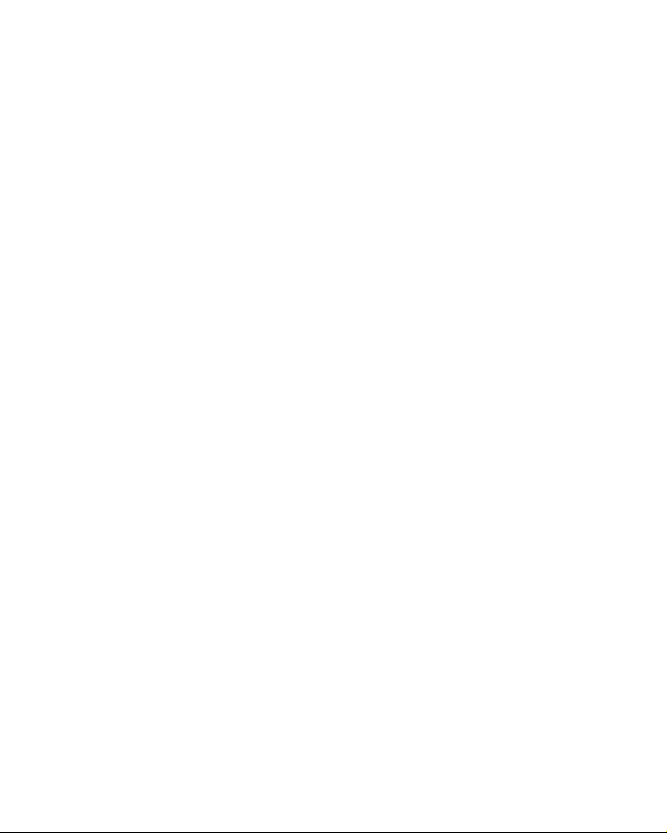
Page 2

2
1
TABLE OF CONTENTS
WARNING: PHOTOSENSITIVITY/EPILEPSY/SEIZURES
A very small percentage of individuals may experience epileptic seizures or blackouts when
exposed to certain light patterns or flashing lights. Exposure to certain patterns or backgrounds
on a television screen or when playing video games may trigger epileptic seizures or blackouts
in these individuals. These conditions may trigger previously undetected epileptic symptoms or
seizures in persons who have no history of prior seizures or epilepsy. If you, or anyone in your
family, has an epileptic condition or has had seizures of any kind, consult your physician before
playing. IMMEDIATELY DISCONTINUE use and consult your physician before resuming gameplay
if you or your child experience any of the following health problems or symptoms:
• dizziness
• altered vision
• eye or muscle twitches
• loss of awareness
• disorientation
• seizures, or
• any involuntary movement or convulsion.
RESUME GAMEPLAY ONLY ON APPROVAL OF YOUR PHYSICIAN.
_____________________________________________________________________________
Use and handling of video games to reduce the likelihood of a seizure
• Use in a well-lit area and keep as far away as possible from the television screen.
• Avoid large screen televisions. Use the smallest television screen available.
• Avoid prolonged use of the PLAYSTATION®3 system.
Take a 15-minute break during each hour of play.
• Avoid playing when you are tired or need sleep.
_____________________________________________________________________________
Stop using the system immediately if you experience any of the following symptoms:
lightheadedness, nausea, or a sensation similar to motion sickness; discomfort or pain in the
eyes, ears, hands, arms, or any other part of the body. If the condition persists, consult a doctor.
WARNING TO OWNERS OF PROJECTION TELEVISIONS:
Do not connect your PLAYSTATION
®
3 system to a projection TV without first consulting the user
manual for your projection TV, unless it is of the LCD type. Otherwise, it may permanently damage
your TV screen.
HANDLING YOUR PLAYSTATION®3 FORMAT DISC:
• Do not bend it, crush it or submerge it in liquids.
• Do not leave it in direct sunlight or near a radiator or other source of heat.
• Be sure to take an occasional rest break during extended play.
• Keep this disc clean. Always hold the disc by the edges and keep it in its protective case
when not in use. Clean the disc with a lint-free, soft, dry cloth, wiping in straight lines
from center to outer edge. Never use solvents or abrasive cleaners.
Welcome new competitor. I’m known as SAGE, a sentient tasked with guiding Meridian City
through crisis. Although my core systems were recently disabled, I was able to secure this
garage and beckon you. The disruption to my network has all but neutralized the police force,
and now a group known as the Ascendants has resumed a deadly vehicular tournament,
spanning all major districts. If we are to return peace to Meridian City, we must join their
competition, infiltrate their events, strike them down, and acquire their vehicles and weapons
by force.
The fate of Meridian City is in your hands.
Getting Started ........................................................... 002
Controls .................................................................... 004
Main Menu ................................................................ 005
Game Modes
Starting an Event
............................................................. 005
......................................................... 007
Behind the Wheel ........................................................ 010
Career Mode
Playing the Online Game
Racing 101
............................................................. 010
................................................. 012
............................................................... 014
Credits ...................................................................... 016
Notes ....................................................................... 024
Warranty ................................................................... 025
Page 3
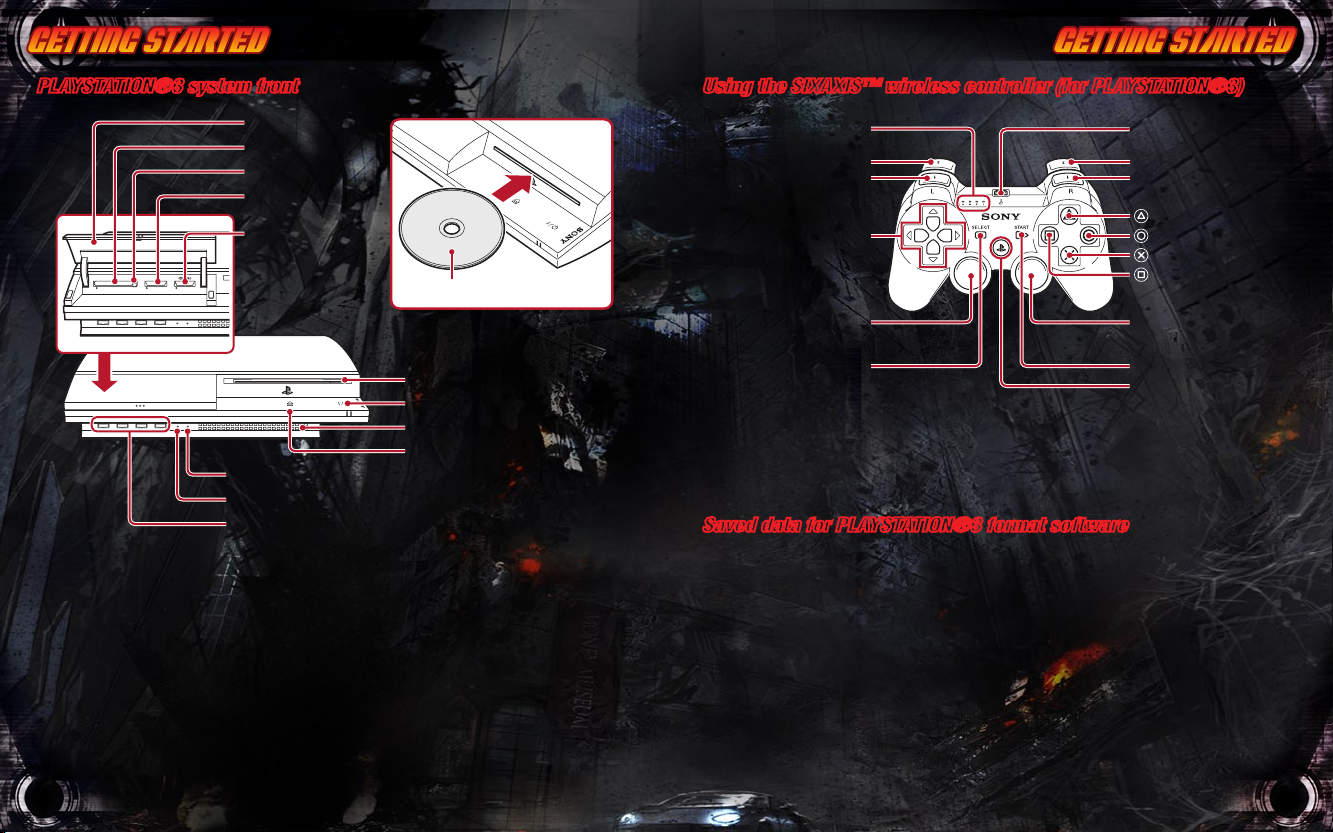
2
3
GETTING STARTED GETTING STARTED
®
3)
USB connecto
r
START button
R2 button
R1 button
button
button
button
button
Right stick
/
R3 button
*
PS butto
n
®
3)
SELECT button
USB connecto
r
L2 button
L1 button
Directional
buttons
Left stick
/
L3 button
*
START button
R2 button
R1 button
button
button
button
button
Right stick
/
R3 button
*
PS butto
n
Port indicators
®
3)
USB connector
START button
R2 button
R1 button
button
button
button
button
Right stick/
R3 button*
PS button
GETTING STARTED
Note: To use the controller, you must first register or “pair” the controller with the
PLAYSTATION 3 system and assign a number to the controller. For details, refer to the
instructions supplied with the system.
Using the SIXAXIS™ wireless controller (for PLAYSTATION®3)
* The L3 and R3 buttons function when the sticks are pressed.
SELECT button
USB connector
L2 button
L1 button
Directional
buttons
Left stick
/
L3 button
*
START button
R2 button
R1 button
button
button
button
button
Right stick/
R3 button*
PS button
Port indicators
®
3 system front
Insert the disc with the
label side facing up.
CF SD/miniSD
Disc slot
CF*1 slot
*1 CompactFlash
®
*2 Secure Digital
SD*2 Memory
Card slot
Memory
Stick™ slot
Slot cover
Power button
Vent
USB connectors
HDD access indicator
WLAN access indicator
Eject button
Eject button
GETTING STARTED
Note: To use the controller, you must first register or “pair” the controller with the
Using the SIXAXIS™ wireless controller (for PLAYSTATION®3)
* The L3 and R3 buttons function when the sticks are pressed.
SELECT button
USB connecto
r
L2 button
L1 button
Directional
buttons
Left stick
/
L3 button
*
START button
R2 button
R1 button
button
button
button
button
Right stick
/
R3 button
*
PS butto
n
Port indicators
Disc slot
Power button
Vent
Eject button
GETTING STARTED
Note: To use the controller, you must first register or “pair” the controller with the
PLAYSTATION 3 system and assign a number to the controller. For details, refer to the
instructions supplied with the system.
Using the SIXAXIS™ wireless controller (for PLAYSTATION®3)
* The L3 and R3 buttons function when the sticks are pressed.
SELECT button
USB connecto
r
L2 button
L1 button
Directional
buttons
Left stick
/
L3 button
*
START button
R2 button
R1 button
button
button
button
button
Right stick
/
R3 button
*
PS butto
n
Port indicators
Insert the disc with the
label side facing up.
Disc slot
CF*1 slot
*1 CompactFlash
®
*2 Secure Digital
SD*2 Memory
Card slot
Memory
Stick™ slot
Slot cover
Power button
Vent
USB connectors
HDD access indicator
WLAN access indicator
Eject button
Eject button
GETTING STARTED
Using the SIXAXIS™ wireless controller (for PLAYSTATION®3)
USB connecto
r
L2 button
L1 button
Directional
buttons
Left stick
/
R2 button
R1 button
button
button
button
button
Right stick
/
Port indicators
Insert the disc with the
label side facing up.
CF*1 slot
*1 CompactFlash
®
*2 Secure Digital
SD*2 Memory
Card slot
Memory
Stick™ slot
Slot cover
Eject button
PLAYSTATION®3 system front
Starting a game: Before use, carefully read the instructions supplied with the
PLAYSTATION®3 computer entertainment system. The documentation contains information on
setting up and using your system as well as important safety information.
Check that the MAIN POWER switch (located on the system rear) is turned on. Insert the
Full Auto 2: Battlelines disc with the label facing up into the disc slot. Select the icon for the
software title under [Game] in the PLAYSTATION®3 system’s home menu, and then press the
S button. Refer to this manual for information on using the software.
Quitting a game: During gameplay, press and hold down the PS button on the wireless
controller for at least 2 seconds. Then select “Quit Game” from the screen that is displayed.
Hint: To remove a disc, touch the eject button after quitting the game.
Using the SIXAXIS™ wireless controller (for PLAYSTATION®3)
* The L3 and R3 buttons function when the sticks are pressed.
Note: To use the controller, you must first register or “pair” the controller with the
PLAYSTATION 3 system and assign a number to the controller. For details, refer to the
instructions supplied with the system.
Saved data for PLAYSTATION®3 format software
Saved data for PLAYSTATION 3 format software is saved on the system’s hard disk. The data
is displayed under “Saved Game Utility” in the Game menu.
Note: Some PlayStation®2 or PlayStation® format software titles may perform differently
on this system than they do on PlayStation®2 or PlayStation® systems, or may not perform
properly on this system. For more information, visit our Web site at
http://www.us.playstation.com
or call SCEA Consumer Services at 1-800-345-7669.
Page 4
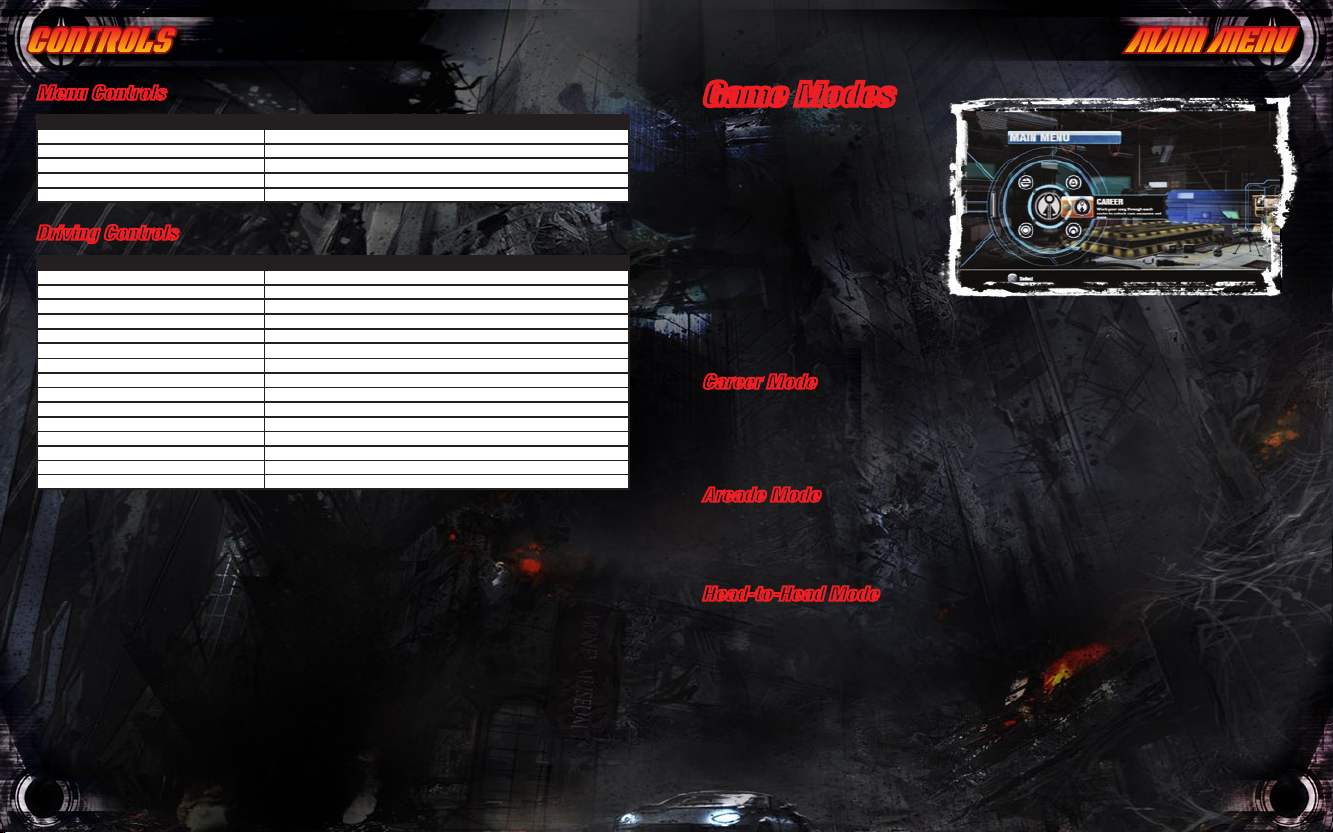
4
5
CONTROLS MAIN MENU
Menu Controls
Control Action
Navigate menu / Highlight menu item
Adjust menu item
Select highlighted menu item
Previous screen / return to Main Menu
Pause game / open Pause Menu START
left analog stick or directional buttons C / V
left analog stick or directional buttons Z / X
S
A
Driving Controls
Control Action
Steer left / right left analog stick
Aim Targeting Reticule right analog stick (click down to fire aimable weapons)
Accelerate
Brake / Reverse
Handbrake
Fire Primary Weapon
Fire Secondary Weapon
Fire Mortar Weapon
Look back
Boost (when Energy Gauge is charged)
Unwreck (when Energy Gauge is charged)
Cycle Gameplay Camera
Enter / Exit One-Touch Replay Mode
Self Destruct SELECT
Pause game / Open Pause Menu START
Note: These are the Default control settings. You can change the control configuration by
selecting CONTROLLER SETTINGS from the Settings menu.
R
W (hold for reverse)
F
S
A
B (click down)
D
Q
E
directional button C
directional button V
Game Modes
In Full Auto 2: Battlelines, you can
compete in a variety of game modes
for devastating, white-knuckle combat
racing. At the Main Menu choose
from the in-depth challenge of Career
Mode, jump straight into a match in
Arcade Mode, challenge a friend in
Head-to-Head Mode, or play Online
in destructive races or deadly arena
battles. Use the left analog stick or
directional buttons to cycle between
gameplay modes and settings. Press
the S button to select and confirm your choice, and press the A button to go back to a higher
set of options or the previous menu.
Career Mode
Work your way through each series of races and complete primary and secondary objectives
to unlock cars, tracks, weapons, and more. Begin with the basics, then learn how to handle
the different classes of vehicles while competing to save Meridian City from the Ascendants.
For more information, see Career Mode, pg. 10.
Arcade Mode
Jump straight into a single-player match with access to all of the tracks, cars, and weapons
you’ve unlocked in Career Mode. Arcade Mode offers three separate Event Types: Race,
Gladiator, and Team Gladiator. For more information, see Event Types, pg. 7.
Head-to-Head Mode
Challenge friends one-on-one via split-screen Racing and Gladiator modes.
Note: Head-to-Head Mode’s controls and Event Types are the same as Arcade Mode.
Page 5
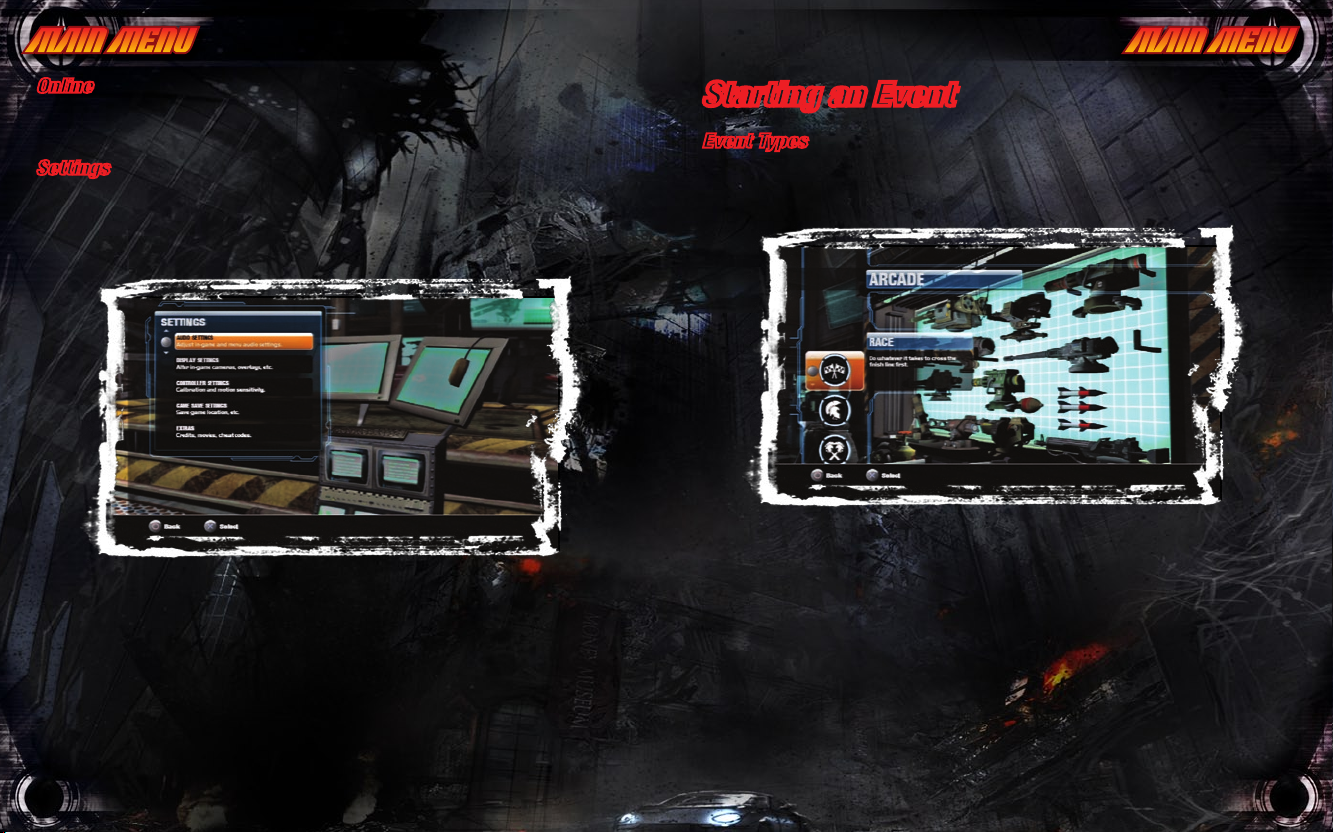
6
7
MAIN MENU MAIN MENU
Online
Take the skills you’ve acquired offline and head online to challenge the best players from
around the country. For more information, see Online Mode, pg. 11.
Settings
Adjust the game options. Use the left analog stick or directional buttons to highlight a setting
and press the S button to confirm your choice. For settings that have adjustable levels, first
highlight a selection and then press the left analog stick or the directional buttons Z and X to
set the desired level. Settings include Audio, Display, Controller, Game Save, and Extras.
Note: You can access the Settings Menu during gameplay via the Pause Menu by pressing
START and then selecting SETTINGS.
Starting an Event
Event Types
Once you select a Game Mode, you can choose from a variety of Event Types. In all Game
Modes except Career and Online, you get to select from one of the following Event Types:
1. Race: Race against other competitors in multiple-lap circuit and point-to-point races, doing
whatever it takes to cross the finish line first.
2. Gladiator: This is all-out combat! Destroy your opponents and score the most points to win
in arena-based matches.
3. Team Gladiator: Destroy the opposition and help your team get the highest score.
Page 6

8
9
MAIN MENU BEHIND THE WHEEL
Vehicle Select
Once you’ve chosen your Event Settings, you can
select your vehicle at the Garage. Use the left analog
stick or the directional buttons C and V to cycle
through the available cars. To change the car’s paint
job, press the left analog stick or directional buttons
Z and X. To cycle through and swap unlocked car
skins, tap F. You can also sort vehicles by Name,
Available (unlocked), and Class by pressing Q
and E. When you’re ready, press the S button to
confirm your choice.
Note: Cars have certain weapon restrictions based on weight and class. Restricted weapons
will not be displayed.
Weapon Select
Before tearing it up (and bringing it down) on the course, you must choose your Primary and
Secondary Weapons to mount on the front and rear of your vehicle. Use the left analog stick
or the directional buttons C and V to cycle through the available weaponry and press the S
button to confirm your choice. Before hitting the asphalt, you must confirm your Loadout by
pressing the S button.
Note: The loadout confirmation screen will verify weapon button assignments as well as
which—if any—of your weapons is aimable.
Heads Up Display
1. Energy Gauge
/ Score
Position
2.
3. Targeting Reticule / Heat Gauge
4. Radar / Mini Map
While racing, the Heads Up Display (HUD) keeps you up to speed with important information
you need. The HUD is the same no matter which vehicle you’re driving, however, some information may change depending on the Game Mode that you are playing.
1. Energy Gauge: Displays how much energy your vehicle has stored. Using Boost and Unwreck costs energy.
You can earn energy by performing stunts, such as jumps and powerslides.
2. Position / Score: Position / Score: Your current position in the race and / or score is displayed inside the Energy
Gauge.
3. Targeting Reticule / Heat Gauge: Use this to target enemies and environmental objects with your aimable
weapon. You can manually aim the targeting reticule with the right stick. If you have equipped an aimable weapon,
it can be fired by clicking down on N.
4. Radar / Mini Map: Displays important information, including you and your competitors’ positions, as well as item
power-ups along the track and inside the arena.
5.
Power-up Gauge: The Power-up Gauge shows the status of any active power-up such as Mortar, Unlimited Boost,
and Unlimited Fire.
6. Lap Counter / Event Time: Displays the laps completed, the total laps, and the total elapsed time for the event.
7. Armor Gauge: Displays your vehicle’s armor status. As your vehicle takes damage on its front, rear, and sides,
the respective section of the Armor Gauge will flash and ultimately disappear. Each area of the vehicle has three
armor bars on the Armor Gauge. When all three bars of an area have been depleted, your vehicle can quickly be
destroyed.
8. Speedometer: Your current speed in miles per hour is displayed inside the Armor Gauge.
5. Power-up Gauge
Lap Counter / Event Time
6.
7. Armor Gauge
Speedometer
8.
Page 7

10
11
BEHIND THE WHEEL BEHIND THE WHEEL
Career Mode
You’ve been recruited by SAGE to take back Meridian
City from the Ascendants, one district at a time. The
only way you can succeed in this impossible mission is
by competing in deadly vehicular combat and working
your way through the ranks to face their ultimate
weapon. Are you up for the challenge?
Career Mode Basics
Career is the main game mode of Full Auto 2: Battlelines. By winning a series of races and
completing Primary and Secondary objectives, you canunlock a variety of Reward Packs which
include faster cars, more powerful weaponry, and new skins. To begin, select CAREER from
the Main Menu and then choose a series, track, vehicle, and weapon loadout.
Note: Training is the only series available at the beginning of the game.
Objectives
Each race has a variety of Primary and Secondary objectives you must complete to unlock
special Rewards Packs. The criteria list for each track is displayed at the Track Select Screen
and automatically cycles between Primary and Secondary objectives. You do not need to
complete all of the Primary and Secondary objectives in one go. You can return to the event to
pick and choose which objectives you want to tackle.
Reward Packs
Unlock special Reward Packs for winning races and achieving Primary and Secondary
objectives. The criteria list for unlocking Reward Packs and what you’ll receive is displayed at
the Series Select Screen.
Online Mode
To participate in intense competitive vehicular combat
online, select ONLINE from the Main Menu. Battle it
out against up to seven other players or team up with
your friends in a variety of online game modes.
Note: The online game is broadband only. In order
to connect online, you must connect through DSL, a
cable modem or a higher speed Internet connection,
a Local Area Network (LAN), or a Wireless Local Area
Network (WLAN).
In order to get online, several additional items are required, including a subscription to an
Internet service provider, a network device, a WLAN access point (for wireless networks),
and a PC. For further information and setting up details, please refer to the PLAYSTATION®3
Instruction Manual.
Getting Connected
Note: Use of the online portion of this game is subject to the terms and conditions under the
User Agreement located within the game.
You must have a valid PlayStation Network Account to play online.
Please refer to the PLAYSTATION®3 instruction manual.
Page 8

12
13
BEHIND THE WHEEL BEHIND THE WHEEL
Search: To find games that are setup with similar parameters, set your Match Filter options at
Playing the Online Game
At the Online Menu, you can choose from Ranked and
Unranked Play, or view the race top scores via the
Leaderboards.
Online Exclusive Events
Base Assault: In this team-based Online Event, the
goal is to destroy the enemy teams’ base. Each team
must work together to acquire the Bomb Power-Up,
disable the enemy base force fields, and then ”deliver”
the Bomb to the opponent’s base by crashing into it.
Cat & Mouse: The mouse has to finish the race and the cats want to stop him! Two teams
battle to ensure that their “mouse” crosses the finish line fist.
Unranked Play
Choose UNRANKED PLAY at the Online Menu to tailor your online games by manually
setting up game Filters. Either choose HOST to go to the Lobby Screen and create your own
Unranked Match for others to join, or select SEARCH
to go to the Custom Search screen to find and join a
game in progress.
Host: At the Lobby screen, setup and host your
own game by adjusting game Match Filters, such as
event types, tracks, number of laps, car classes, and
weapons. Once a game has been configured, others
can join.
1: Press the D button to access the Match Filters Menu and use
the left analog stick or the directional buttons to highlight and adjust each option. When you’re done configuring
your race, press the S button to close the Match Filters Menu and return to the Lobby Screen.
Note: The Match Filters Menu will automatically be displayed when you first access the Lobby Screen.
2: Press the F button to go to the Garage and select a car and weaponry. Once you’ve chosen your vehicle and
loadout, you will be returned to the Lobby Screen.
3: When at least one other player has joined your match and has set their status to Ready in the Lobby Screen,
press S to launch the race.
the Custom Search Screen, which include event type, track, car class, and friends. Press D to
access the Match Filters Menu and use the left analog stick or directional buttons to highlight
and adjust each option. When you’re done configuring your custom search options, press S to
close the Match Filters Menu and the game will automatically search for online matches with
similar settings.
Ranked Play
Choose RANKED PLAY at the Online Menu to play
with and against other players with similar skills and
improve your ranking on the Leaderboards. Choose
from ARENA and RACE Game Modes.
Arena: These open environments are host to arenabased Online Events, such as Gladiator, Team Gladiator and Base Assault.
Race: These track-based matches are host to racing-based Online Events such as Race and
Cat & Mouse.
Note: With the exception of Base Assault and Cat & Mouse, all Online Events are identical to
single-player Race Events. For more information on Race Events, see pg. 7.
Leaderboards
View the latest updates for Monthly, and All-Time
Leaderboards and see where you rank against the
competition. Use the Q and E buttons to toggle
between the Leaderboard pages.
Page 9

14
15
BEHIND THE WHEEL BEHIND THE WHEEL
Racing 101
This chapter walks you through the basics you need to survive your first race, from the all
important Boost and Unwreck features to the One-Touch Replay feature.
Boost
Activating Boost gives your vehicle a rocket fuelinjected burst of turbo speed for a chance to leave the
competition choking on your dust and debris. Using
Boost costs Energy, and when your Energy Gauge
is fully depleted, you won’t be able to Boost until you
recharge it by performing powerslides and jumps. To
use Boost, press and hold the Q button.
Unwreck
Avoid disastrous mistakes by activating Unwreck
and rewind the gameplay to re-attempt that fatal
curve, avoid an enemy, or get a better line on the
competition. Activating Unwreck costs Energy, and
when your Energy Gauge is fully depleted, you won’t
be able to Unwreck again until it’s recharged by
performing powerslides and jumps. To use Unwreck,
press and hold the E button.
Note: Unwreck is not available in Head-to-Head Mode
and Online Mode.
Self-Destruct
If your car gets stuck, you can self-destruct your vehicle and re-start at your current position
after a brief delay. To self-destruct, press SELECT.
One-Touch Replay
Replay your most destructive moments using the OneTouch Replay Feature. To activate One-Touch Replay,
tap the directional button V. Use the W and R
buttons to slow down and speed up playback, and
press the F button or click down on the N button
to toggle the time code overlay on / off. To exit OneTouch Replay, tap the directional button V a second
time or press the A button.
Note: One-Touch Replay is not available in Online Mode.
Power-Ups
Look for these special power-ups during
intense arena-based battles and frenetic
matches to help keep you in the race or
give you the upper hand.
Full Repair: The Wrench will completely
replenish the Armor Gauge.
Unlimited Boost: This power up allows
Boost to be used without depleting the energy gauge for a set period of time.
Unlimited Fire: Primary and secondary weapons won’t overheat for a set period of time.
Mortar Weapons: Each mortar weapon can do massive damage with a single shot, but since
their ammo is quite limited, you should use them wisely.
The Pause Menu
Press START during gameplay to pause the game and access the Pause Menu. At the Pause
Menu, you can view your current standings in the race, see what music track is playing, get an
overview of your current race event, and adjust the game settings.
Resume Event: Return to gameplay.
Restart Event: Start the current event over from the beginning.
Settings: Access the game’s settings. For more information, see Settings, pg. 6.
Exit Event: Exit the current event and return to the Main Menu.
Page 10

16
17
CREDITS CREDITS
Development Team
Director of Technology
David Wu
Code Lead
Jason Hasenbuhler
Tools Lead
Reevan McKay
Programming Team
Paul Glinker
Chris Harvey
Dave Hill
Germain LeChapelain
Ryan MacLean
Rob McCowan
Andrew Rudson
Additional Programming
Dave De Pauw
Art Director
Frank Trzcinski
Lead Artist
David Feltham
Lead Concept Artist
Ted Kim
Lead Technical Artist
Cliff Daigle
Art Team
Albert Alejandro
Elliot Christian
Vince Chui
Kyle Davis
Dennis Dunn
Stephane Goulet
Bronwen Grimes
Kay Huang
Greg Ipp
Heidi Klinck
Mike Marquis
Remi Turcotte
Andrea Zanini
Audio Director
Michelle Frey
Audio Programmer
Andrew Clark
Lead Level Designer
Rick Knowles
Level Design Team
Alex Ahilov
Nitai Bessette
Brian Dorner
Joseph Ganetakos
James Richards
Mark Riddell
Domenic Trapasso
Game Design Team
Paul Dobson
Dwayne Hammond
John Harley
William Ho
Miles Holmes
Stuart Wheeler
Project Director
Cord Smith
Producer
Guillaume Provost
Production Team
Derek Elliott
Laura Small
Daniel Torreblanca
Executive Producers
David Wu
Rich Hilmer
Daniel Posner
QA Lead
Rene Macleod
QA Testers
Daniel Awadalla
Gary Blaize
Gord Henschel
Isaque Hossain
Joseph Kim
Special Thanks
Ali Mirza
Boris Pan
Brad Murdoch
Chris Benoit
Dave Jansen
Gavin Robb
Graeme Norton
John Dyer
Jonathan Murphy
Nicholas Sewchuck
Sarah Murphy
Tim Bowes
Jeff Hilbert
Joe Minton
Production Babies
Elise Andrée Feltham
Cole Abreu Hilmer
Nicole Ana Hasenbuhler
Pseudo Interactive
President and CEO
David Wu
VP Development
Rich Hilmer
VP Business Development
Daniel Posner
Human Resources
Kate Roberts
Systems Administrator
Jon Parkins
Administrative Warrior Princess
Trina Ferris
Accounting
Tova Posner
External Development
Story Concept by
Cliff Dorfman
Car Concepts
Jon Hull
Additional Concept Art by:
Feng Zhu
Page 11

18
19
CREDITS CREDITS
Fictional Advertising Design
Chris Walton
Additional Art
Paul Neale
Audio
Original Adaptive Music Mix
Rom Di Prisco
Adaptive music composition,
augmentation and mixing
Rom Di Prisco
John Roome
Tom Salta
Bitstream Dream tracks written and produced by
Rom Di Prisco
www.bitstreamdream.com
“Asphalt Assassin”
“Fully Automatic”
“Supercrazy”
“Warrior of the Wasteland”
“Scavenger”
“Burning World”
“Diesel and Destruction”
“Messij Lost”
“Petrolhead”
Additional Guitars
Saki Kaskas
Additional Vocals
Jenna Ferone
Tod Law
Witchman tracks written and produced by
John Roome
“Zero to Hero”
“Last Man Standing”
“Warlord”
“Deliverance”
“Black Monday”
“Point of No Return”
“Predator or Prey”
Guitars
Paul Aspel
Additional Live Bass
Gbatokai Dakinah
Main Vox
MARZ
Original music composed and produced by
Tom Salta www.tomsalta.com
“Steel and Smoke”
“Gears and Guns”
“Let the Wreckage Ensue”
“Industry Gone Bad”
“I am the Law”
“Steel Wheels”
“Drive Destroy Repeat”
“Laying Down the Law”
Additional guitars
Nick Moroch
Additional music augmentation and
composition by
Tom Salta
“Asphalt Assassin”
“Fully Automatic”
“Supercrazy”
“Warrior of the Wasteland”
“Scavenger”
“Burning World”
“Diesel and Destruction”
“Messij Lost”
“Petrolhead”
“Zero to Hero”
“Warlord”
“Deliverance”
“Black Monday”
“Point of No Return”
Additional Audio
Billy Turchinetz, Eggplant/Rippleffect
Bryan Watkins, Danetracks, Inc.
Engine Recordings
Bryan Watkins, Danetracks, Inc.
John P. Fasal
Mastering
Erik Wolf, Wolf Mastering
Voice Director
Jared Emerson-Johnson
Voice Recording
studio.jory.org
Recording Engineer
Jory Prum
Voice Production
Bay Area Sound
Julian Kwasneski
Jared Emerson-Johnson
Jory Prum
Voice of S.A.G.E.
Samantha Campbell
Additional Voice Samples
Michelle Frey
Video Production
Ellora Tech Inc.
Sirr Less, Producer
Vadan Less, Director and Editor
Sean Dana, Motion Graphics
Sega of America
CEO Sega of America
Naoya Tsurumi
Sega of America President
Simon Jeffery
Vice President Product Development
Dave Cobb
Associate Producer
Tim Ernst
Assistant Producer
Morgan Roberts
Senior Producer
Mike Gallo
Vice President of Marketing
Scott A. Steinberg
Marketing Director
Chip Blundell
Page 12

20
21
CREDITS CREDITS
Product Manager
John Coghlan
Associate Product Manager
Dan Gallardo
Senior Public Relations Manager
Steve Groll
One PR Studios
Anne Marie Stein
Jason Andersen
Creative Services Manager
Jen Groeling
Creative Services Production Specialist
Heather Lucchetti
Creative Agency
Petrol
Vice President of Corporate Planning
Hitoshi Okuno
Vice President of Sales
Sue Hughes-Taigen
Sales Managers
Frank Chiechi
Keith Gerhardt
Paige Carlson-Winch
Michael Kacz
Matt Vining
Sr. Account Manager, Sales
May Hayes
Sales Analysts
Vincent Chin
Derek Carlson
Lauren Frazier
Director of Channel Marketing
Scott Lambrecht
Channel Marketing Manager
Anna Nguyen
Director of Sega.com
Chris Olson
Web Agency
Escape Pod 9
Senior Legal Council
Charles Topping
Associate, Legal Department
Rodrigo Aberin
Paralegal
Jana Rubenstein
Senior Consumer Research Analyst
Prabha Kannan
Very Special Thanks
Andy Gotard
QA Director
Deni Skeens
QA Supervisor
Josh Morton
QA Lead Analysts
Nestor Protacio Jr.
Chrisopher Rose
QA Assistant Lead Analysts
Mike Silva
Bruce Burrows
QA Testers
Nathan Anderson
Sharlena Ducatti-Becton
Kevin Evans
Ruben Flores
Tom Gilmer
Jamil Hale
Lee Hester
Aaron Keilior
Norith Keo
David Lin
Nora Magyar
Ron Realiza
Josh Richardson
Chelsea Robinson
Spain Wilingham
Compliancy Lead Analyst
Stephen Akana
Compliancy Asst. Lead Analyst
Lawence Mann
Joe Floyd
Compliancy Testers
Jason Mahar
Rudolfo “Junior” Sison
Manager of Artists and Repertoire
Noah Musler
Assistant Manager of Artists and Repertoire
David Wood
Off Base Productions
Manual Copy
Option-Shift Design
Manual Design
Page 13

22
23
CREDITS CREDITS
Licensed Music
“30/30-150” Performed by Stone Sour
Produced by Nick Raskulinecz Mixed by
Randy Staub Music and Lyrics by Corey
Taylor, James Root, Josh Rand and Shawn
Economaki © 2006 EMI APRIL MUSIC INC.,
MUSIC THAT MUSIC, and STONE SOUR
MUSIC, LLC. All rights controlled and administered by EMI APRIL MUSIC INC. (ASCAP)
All Rights Reserved. International Copyright
Secured. Used By Permission. (P) 2006
The All Blacks B.V. From the Roadrunner
Records album Come What(ever) May, used
by permission
“Analog” Performed by: Strung Out Music
by: Strung Out Lyrics by: Jason Cruz from the
album: “Exile In Oblivion” www.fatwreck.com
“Callbacks” Performed by We Are Scien-
tists Writers: Christopher Cain, Keith Murray
& Michael Tapper Sony/ATV Tunes LLC
(ASCAP) o/b/o Somewhat Neat Publishing
Company
“Take It Away” Performed by The Used
Courtesy of Reprise Records By arrangement with Warner Music Group Video Game
Licensing (P) 2004 Reprise Records c) 2004
EMI BLACKWOOD MUSIC INC. and USED
MOVEMENT MUSIC. All rights for USED
MOVEMENT MUSIC controlled and administered by EMI BLACKWOOD MUSIC INC.
(BMI) All Rights Reserved. International
Copyright Secured. Used by permission.
Colossal” Written by Myles Heskett, Chris
Ross and Andrew Stockdale Peformed by
Wolfmother Published by Wolfmother P/L
(BMI) Produced by D Sardy (P) 2005 Modular
Recordings Courtesy of Modular Recordings
Pty Limited/Universal Music Australia Pty
Limited under license from Universal Music
Enterprises
“The Hardest Part” Written by Stretch
Arm Strong All arrangements Stretch Arm
Strong and James Paul Wisner Performed
by Stretch Arm Strong © 2005 We Put Out
Records LLC © 2005 All We Want Music
(ASCAP)
“No Reason” By Deryck Whibley and Greig
Nori © 2004 EMI APRIL MUSIC (CANADA)
LTD, RECTUM RENOVATOR MUSIC and
Bunk Rock Music. All rights in the U.S. for
EMI APRIL MUSIC (CANADA) LTD and
RECTUM RENOVATOR MUSIC controlled
and administered by EMI APRIL MUSIC INC.
(ASCAP). All Rights Reserved. International
Copyright Secured. Used By Permission.
(P) 2004 The Island Def Jam Music Group
Courtesy of The Island Def Jam Music
Group under license from Universal Music
Enterprises
“Symphony Of Destruction (The Gristle Mix)””
By Dave Mustaine Performed by Megadeth
© 1992 MUSTAINE MUSIC and THEORY
MUSIC All rights for MUSTAINE MUSIC
controlled and administered by EMI
BLACKWOOD MUSIC INC. (BMI) All Rights
Reserved. International Copyright Secured.
Used by Permission. Courtesy of Capitol
Records Under license from EMI Film &
Television Music
“Slow Drain” By Dennis Wolfe, Scott
Stevens, David Walsh, and Fred Herrera
© 2004 EMI APRIL MUSIC INC., MATT
SERLETIC PUBLISHING, I’M SO RONERY
SONGS, RADIOWHORE MUSIC, GENERAL
MARMALADE MUSIC, CUSTER STILL
HAD IT COMING MUSIC All rights controlled
and administered by EMI APRIL MUSIC INC.
(ASCAP) All Rights Reserved. International
Copyright Secured. Used By Permission.
Courtesy of Virgin Records America, Inc. Under license from EMI Film & Television Music
“Carry Me Home” By Chris Cheney, Scott
Owen and Travis Demsey © 2001 EMI APRIL
MUSIC INC. and THE LIVING END PTY
LTD. All rights controlled and administered by
EMI APRIL MUSIC INC. (ASCAP) All Rights
Reserved. International Copyright Secured.
Used By Permission. By arrangement with
Warner Music Group Video Game Licensing
(P) 2000 Reprise Records
“Crash” By Tommy Lee Performed by
Methods of Mayhem © 1999 EMI APRIL
MUSIC, INC. and METHODS OF MAYHEM
MUSIC. All rights for METHODS OF MAYHEM MUSIC controlled and administered
by EMI APRIL MUSIC, INC. (ASCAP) All
Rights Reserved. International Copyright Secured. Used by Permission. (P) 1999 Geffen
Records Courtesy of Geffen Records under
license from Universal Music Enterprises
This product
contains software
technology
licensed from GameSpy Industries, Inc.
© 1999-2006 GameSpy Industries, Inc.
GameSpy and the “Powered by GameSpy”
design are trademarks of GameSpy Industries, Inc. All rights reserved.
Page 14

24
25
NOTES
LIMITED WARRANTY:
SEGA of America, Inc. warrants to the original consumer purchaser that the game disc or cartridge shall be free from defects
in material and workmanship for a period of 90-days from the original date of purchase. If a defect covered by this limited
warranty occurs during this 90-day warranty period, the defective game disc or cartridge will be replaced free of charge.
This limited warranty does not apply if the defects have been caused by negligence, accident, unreasonable use, modification,
tampering, or any other causes not related to defective materials or manufacturing workmanship. This limited warranty does
not apply to used software or to software acquired through private transactions between individuals or purchased from online
auction sites. Please retain the original, or a photocopy, of your dated sales receipt to establish the date of purchase for
in-warranty replacement. For replacement, return the product, with its original packaging and receipt, to the retailer from which
the software was originally purchased. In the event that you cannot obtain a replacement from the retailer, please contact SEGA
to obtain support.
Obtaining technical support/service
To receive additional support, including troubleshooting assistance, please contact SEGA at:
• Website: www.sega.com/support
• E-mail: support@sega.com
• Telephone: 1-800-USA-SEGA
LIMITATIONS ON WARRANTY
ANY APPLICABLE IMPLIED WARRANTIES, INCLUDING WARRANTIES OF MERCHANTABILITY AND FITNESS FOR A
PA
RTICULAR PURPOSE, ARE HEREBY LIMITED TO 90 DAYS FROM THE DATE OF PURCHASE AND ARE SUBJECT TO THE
CONDITIONS SET FORTH HEREIN. IN NO EVENT SHALL SEGA OF AMERICA, INC., BE LIABLE FOR CONSEQUENTIAL OR
INCIDENTAL DAMAGES RESULTING FROM THE BREACH OF ANY EXPRESS OR IMPLIED WARRANTIES. THE PROVISIONS OF
THIS LIMITED WARRANTY ARE VALID IN THE UNITED STATES AND CANADA ONLY. SOME STATES DO NOT ALLOW
LIMITATIONS ON HOW LONG AN IMPLIED WARRANTY LASTS, OR EXCLUSION OF CONSEQUENTIAL OR INCIDENTAL
DAMAGES, SO THE ABOVE LIMITATION OR EXCLUSION MAY NOT APPLY TO YOU. THIS WARRANTY PROVIDES YOU WITH
SPECIFIC LEGAL RIGHTS. YOU MAY HAVE OTHER RIGHTS THAT VARY FROM STATE TO STATE.
To register this product, please go to www.sega.com
_______________________________________________________________
_______________________________________________________________
_______________________________________________________________
_______________________________________________________________
_______________________________________________________________
_______________________________________________________________
_______________________________________________________________
_______________________________________________________________
_______________________________________________________________
_______________________________________________________________
_______________________________________________________________
_______________________________________________________________
_______________________________________________________________
_______________________________________________________________
_______________________________________________________________
_______________________________________________________________
_______________________________________________________________
_______________________________________________________________
_______________________________________________________________
_______________________________________________________________
_______________________________________________________________
_______________________________________________________________
© SEGA. SEGA is registered in the U.S. Patent and Trademark Office. SEGA, the SEGA logo, FULL AUTO and FULL AUTO BATTLELINES are either registered
trademarks or trademarks of SEGA Corporation.
This product contains software technology licensed from GameSpy Industries, Inc. © 1999-2006 GameSpy Industries, Inc. GameSpy and the “Powered by
GameSpy” design are trademarks of GameSpy Industries, Inc. All rights reserved.
Page 15

