Page 1
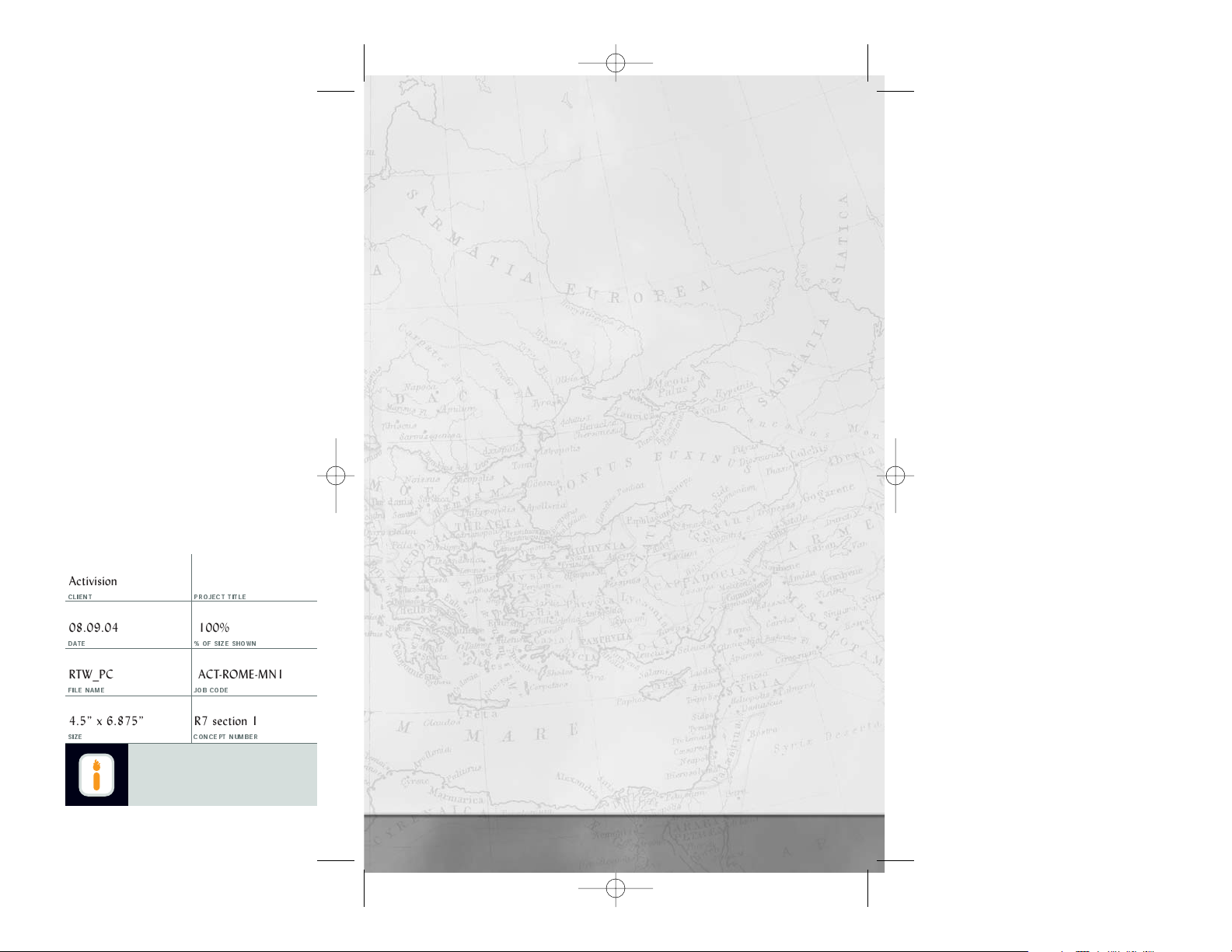
1
IGNITED MINDS
4499 Glencoe Avenue
Marina del Rey, California 90292
T
310.754.3210 F310.754.3204
www.ignitedminds.com
CLIENT PROJECT TITLE
DATE % OF SIZE SHOWN
FILE NAME JOB CODE
SIZE CONCEPT NUMBER
Activision
08.09.04 100%
RTW_PC ACT-ROME-MN1
4.5” x 6.875” R7 section 1 FINAL
Rome Total War
PC Manual
TABLE OF CONTENTS
Ave! Welcome to Rome: Total War™ . . . . . . . . . . . . . . . . . . . . . . . . . . . . . . . . . . . 3
Installation . . . . . . . . . . . . . . . . . . . . . . . . . . . . . . . . . . . . . . . . . . . . . . . . . . . . . . . 3
How to Install Rome: Total War . . . . . . . . . . . . . . . . . . . . . . . . . . . . . . . . . . 3
CD Keys . . . . . . . . . . . . . . . . . . . . . . . . . . . . . . . . . . . . . . . . . . . . . . . . . . . . . 4
So You Don’t Want to Read the Manual? . . . . . . . . . . . . . . . . . . . . . . . . . . . . . . . . . . 4
Experienced Total War™ Players Start Here! . . . . . . . . . . . . . . . . . . . . . . . . . . . . . . . . 4
Starting Play . . . . . . . . . . . . . . . . . . . . . . . . . . . . . . . . . . . . . . . . . . . . . . . . . . . . . 6
The Main Menu . . . . . . . . . . . . . . . . . . . . . . . . . . . . . . . . . . . . . . . . . . . . . . . 6
The Single Player Menu . . . . . . . . . . . . . . . . . . . . . . . . . . . . . . . . . . . . . . . . . . 6
Multiplayer Menu . . . . . . . . . . . . . . . . . . . . . . . . . . . . . . . . . . . . . . . . . . . . . . 7
Load Game Menu . . . . . . . . . . . . . . . . . . . . . . . . . . . . . . . . . . . . . . . . . . . . . . 7
Options Menu . . . . . . . . . . . . . . . . . . . . . . . . . . . . . . . . . . . . . . . . . . . . . . . . . 8
The Prologue . . . . . . . . . . . . . . . . . . . . . . . . . . . . . . . . . . . . . . . . . . . . . . . . . . . . . 9
Advisors . . . . . . . . . . . . . . . . . . . . . . . . . . . . . . . . . . . . . . . . . . . . . . . . . . . . . . . . 9
Asking for Advice . . . . . . . . . . . . . . . . . . . . . . . . . . . . . . . . . . . . . . . . . . . . . .10
Campaigns . . . . . . . . . . . . . . . . . . . . . . . . . . . . . . . . . . . . . . . . . . . . . . . . . . . . . . . 10
How to Get Started with the Imperial Campaign . . . . . . . . . . . . . . . . . . . . . . . . .10
How to Get Started . . . . . . . . . . . . . . . . . . . . . . . . . . . . . . . . . . . . . . . . . . . . .11
How to Play a Turn in the Campaign Game . . . . . . . . . . . . . . . . . . . . . . . . . . . .14
How to Deal with Messages and Events . . . . . . . . . . . . . . . . . . . . . . . . . . . . . . .16
The Marius Event . . . . . . . . . . . . . . . . . . . . . . . . . . . . . . . . . . . . . . . . . . . . . .16
How to Use Armies . . . . . . . . . . . . . . . . . . . . . . . . . . . . . . . . . . . . . . . . . . . . . . . . . 17
Moving . . . . . . . . . . . . . . . . . . . . . . . . . . . . . . . . . . . . . . . . . . . . . . . . . . . . .17
Selecting the Next Piece . . . . . . . . . . . . . . . . . . . . . . . . . . . . . . . . . . . . . . . . . . 18
Terrain . . . . . . . . . . . . . . . . . . . . . . . . . . . . . . . . . . . . . . . . . . . . . . . . . . . . . .18
Ambushes . . . . . . . . . . . . . . . . . . . . . . . . . . . . . . . . . . . . . . . . . . . . . . . . . . . . 19
Attacking . . . . . . . . . . . . . . . . . . . . . . . . . . . . . . . . . . . . . . . . . . . . . . . . . . . . 19
Attacking with Supporting Armies . . . . . . . . . . . . . . . . . . . . . . . . . . . . . . . . . . . 20
Multiple Attacks . . . . . . . . . . . . . . . . . . . . . . . . . . . . . . . . . . . . . . . . . . . . . . . 20
Merging Armies . . . . . . . . . . . . . . . . . . . . . . . . . . . . . . . . . . . . . . . . . . . . . . . 20
Splitting Armies . . . . . . . . . . . . . . . . . . . . . . . . . . . . . . . . . . . . . . . . . . . . . . . . 21
Merging Units . . . . . . . . . . . . . . . . . . . . . . . . . . . . . . . . . . . . . . . . . . . . . . . . . 21
Unit Experience . . . . . . . . . . . . . . . . . . . . . . . . . . . . . . . . . . . . . . . . . . . . . . . . 22
Generals and Governors . . . . . . . . . . . . . . . . . . . . . . . . . . . . . . . . . . . . . . . . . .22
Captains . . . . . . . . . . . . . . . . . . . . . . . . . . . . . . . . . . . . . . . . . . . . . . . . . . . . . 23
Recruiting Mercenaries . . . . . . . . . . . . . . . . . . . . . . . . . . . . . . . . . . . . . . . . . . .23
Building Forts and Watchtowers . . . . . . . . . . . . . . . . . . . . . . . . . . . . . . . . . . . .23
How to Run Settlements . . . . . . . . . . . . . . . . . . . . . . . . . . . . . . . . . . . . . . . . . . . . . 24
Settlements and the Control Panel . . . . . . . . . . . . . . . . . . . . . . . . . . . . . . . . . . . 25
The Settlement Scroll . . . . . . . . . . . . . . . . . . . . . . . . . . . . . . . . . . . . . . . . . . . . 26
Who Gets to be Governor? . . . . . . . . . . . . . . . . . . . . . . . . . . . . . . . . . . . . . . . . 28
Building Construction . . . . . . . . . . . . . . . . . . . . . . . . . . . . . . . . . . . . . . . . . . . 28
Repairing Buildings . . . . . . . . . . . . . . . . . . . . . . . . . . . . . . . . . . . . . . . . . . . . .29
The Building Information Scroll . . . . . . . . . . . . . . . . . . . . . . . . . . . . . . . . . . . . .29
The Settlement Details Scroll . . . . . . . . . . . . . . . . . . . . . . . . . . . . . . . . . . . . . . . 29
The Trade Scroll and Province Resources . . . . . . . . . . . . . . . . . . . . . . . . . . . . . . . 30
The Building Browser and the Technology Tree . . . . . . . . . . . . . . . . . . . . . . . . . .31
Wonders of the World . . . . . . . . . . . . . . . . . . . . . . . . . . . . . . . . . . . . . . . . . . .31
Trouble in Settlements . . . . . . . . . . . . . . . . . . . . . . . . . . . . . . . . . . . . . . . . . . . 31
RTW_PC_rv7_1to39.qxd 12/13/05 6:52 PM Page 1
Page 2
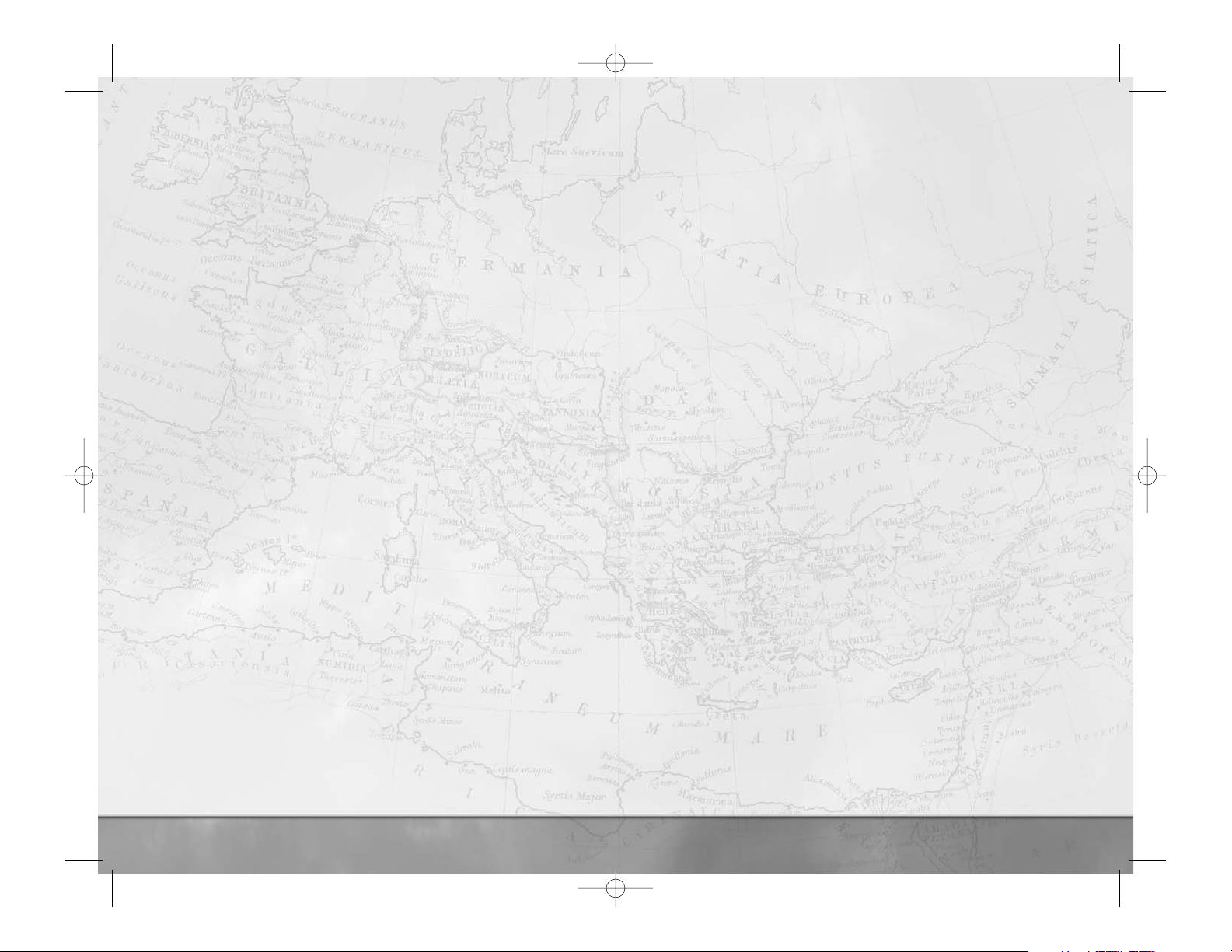
Changing Your Mind . . . . . . . . . . . . . . . . . . . . . . . . . . . . . . . . . . . . . . . . . . . . 31
How to Train Units . . . . . . . . . . . . . . . . . . . . . . . . . . . . . . . . . . . . . . . . . . . . . . . . .32
The Recruitment Tab . . . . . . . . . . . . . . . . . . . . . . . . . . . . . . . . . . . . . . . . . . . .32
How to Besiege a Settlement or Fort . . . . . . . . . . . . . . . . . . . . . . . . . . . . . . . . . 35
Conquering Settlements . . . . . . . . . . . . . . . . . . . . . . . . . . . . . . . . . . . . . . . . . . 36
How to Break a Siege . . . . . . . . . . . . . . . . . . . . . . . . . . . . . . . . . . . . . . . . . . . 36
How to Use Fleets . . . . . . . . . . . . . . . . . . . . . . . . . . . . . . . . . . . . . . . . . . . . . .37
How to Use Spies . . . . . . . . . . . . . . . . . . . . . . . . . . . . . . . . . . . . . . . . . . . . . . 39
How to Use Diplomats . . . . . . . . . . . . . . . . . . . . . . . . . . . . . . . . . . . . . . . . . . . 39
How to Use Assassins . . . . . . . . . . . . . . . . . . . . . . . . . . . . . . . . . . . . . . . . . . . 41
How to Auto-Manage Settlements . . . . . . . . . . . . . . . . . . . . . . . . . . . . . . . . . . . 41
How Not to Go Broke . . . . . . . . . . . . . . . . . . . . . . . . . . . . . . . . . . . . . . . . . . . 42
How to Manage Your Faction . . . . . . . . . . . . . . . . . . . . . . . . . . . . . . . . . . . . . . 42
Retinues: Ancillary Characters . . . . . . . . . . . . . . . . . . . . . . . . . . . . . . . . . . . . . . 45
How to Deal with the Senate . . . . . . . . . . . . . . . . . . . . . . . . . . . . . . . . . . . . . . 46
How to Get Help . . . . . . . . . . . . . . . . . . . . . . . . . . . . . . . . . . . . . . . . . . . . . . . 47
How to Change Game Options During Play . . . . . . . . . . . . . . . . . . . . . . . . . . . .47
Battles . . . . . . . . . . . . . . . . . . . . . . . . . . . . . . . . . . . . . . . . . . . . . . . . . . . . . . . . . . 48
The Battle Deployment Scroll . . . . . . . . . . . . . . . . . . . . . . . . . . . . . . . . . . . . . . 48
Attackers and Defenders . . . . . . . . . . . . . . . . . . . . . . . . . . . . . . . . . . . . . . . . . 48
How to Deploy Your Troops . . . . . . . . . . . . . . . . . . . . . . . . . . . . . . . . . . . . . . . 49
How to Use the Battlefield Control Panel . . . . . . . . . . . . . . . . . . . . . . . . . . . . . .50
How to Control the Battlefield Camera . . . . . . . . . . . . . . . . . . . . . . . . . . . . . . . 54
How to Move and Attack . . . . . . . . . . . . . . . . . . . . . . . . . . . . . . . . . . . . . . . . . 55
Changing Unit Formation . . . . . . . . . . . . . . . . . . . . . . . . . . . . . . . . . . . . . . . . .57
Changing Unit Facing . . . . . . . . . . . . . . . . . . . . . . . . . . . . . . . . . . . . . . . . . . . 57
Waypoints . . . . . . . . . . . . . . . . . . . . . . . . . . . . . . . . . . . . . . . . . . . . . . . . . . .57
Unit Activity . . . . . . . . . . . . . . . . . . . . . . . . . . . . . . . . . . . . . . . . . . . . . . . . . . 58
Orders for Artillery Units . . . . . . . . . . . . . . . . . . . . . . . . . . . . . . . . . . . . . . . . . 59
How to Use More Than One Unit . . . . . . . . . . . . . . . . . . . . . . . . . . . . . . . . . . . 59
Grouping Units . . . . . . . . . . . . . . . . . . . . . . . . . . . . . . . . . . . . . . . . . . . . . . . .60
How to Get the Most from Unit Abilities . . . . . . . . . . . . . . . . . . . . . . . . . . . . . . 62
How to Assault a Settlement or Fort . . . . . . . . . . . . . . . . . . . . . . . . . . . . . . . . .64
How to Deal with Ambushes . . . . . . . . . . . . . . . . . . . . . . . . . . . . . . . . . . . . . . . 68
How to Use Reinforcements and Allies . . . . . . . . . . . . . . . . . . . . . . . . . . . . . . . .68
Custom Battles . . . . . . . . . . . . . . . . . . . . . . . . . . . . . . . . . . . . . . . . . . . . . . . . . . . .70
Choosing Conditions . . . . . . . . . . . . . . . . . . . . . . . . . . . . . . . . . . . . . . . . . . . .70
Customize Battle . . . . . . . . . . . . . . . . . . . . . . . . . . . . . . . . . . . . . . . . . . . . . . . 72
Customize Army . . . . . . . . . . . . . . . . . . . . . . . . . . . . . . . . . . . . . . . . . . . . . . . 73
Multiplayer Games . . . . . . . . . . . . . . . . . . . . . . . . . . . . . . . . . . . . . . . . . . . . . . . . .75
Setting Up a Multiplayer Battle . . . . . . . . . . . . . . . . . . . . . . . . . . . . . . . . . . . . . 76
Hosting a Game . . . . . . . . . . . . . . . . . . . . . . . . . . . . . . . . . . . . . . . . . . . . . . . 76
Joining a Game . . . . . . . . . . . . . . . . . . . . . . . . . . . . . . . . . . . . . . . . . . . . . . . .77
After a Battle . . . . . . . . . . . . . . . . . . . . . . . . . . . . . . . . . . . . . . . . . . . . . . . . . 77
Limited Warranty . . . . . . . . . . . . . . . . . . . . . . . . . . . . . . . . . . . . . . . . . . . . . . . . . .78
3
2
AVE! WELCOME TO
ROME: TOTAL WAR
™
Rome: Total War is a game of epic real-time warfare, empire building, politics
and treachery covering hundreds of years from the Punic Wars to the rise of the
Roman Emperors—from 270 BC to around 14 AD. It was during this period that
Rome conquered the Mediterranean world and much of Europe, and established an
empire that was to last for centuries, one that has echoes even today. This is the
world of Hannibal, Julius Caesar, Cleopatra and a thousand others. This is a world
of soldiers, gladiators, emperors, tyrants, monsters and fools. It’s a rich, exciting
world, awaiting a conqueror—you!
INSTALLATION
Please make sure your computer system uses Windows®98SE or a later Windows
version.
Rome: Total War is not compatible with Windows 98 or earlier or
other operating systems.
Rome: Total War also requires the latest DirectX
®
9.0b-compatible drivers for your CD-ROM drive, sound card and video card, as
well as any other peripherals. If you have problems running the program, old
drivers are the most likely cause.
How to Install Rome: Total War
1. Before installing, close all other applications.
2. Insert the
Rome: Total War CD 1 into your CD-ROM drive. If you have
Autoplay enabled, the title screen will be displayed. If Autoplay is
not enabled, simply double-click on
My Computer and then double-click
on your
CD-ROM drive to launch the game installer. On the title
screen, click the
Install button to begin and then follow the
on-screen instructions.
3. After Rome: Total War is installed, your computer will install
Microsoft DirectX 9.0b if needed. When DirectX installation is
complete, you may need to restart your computer. For more
information on DirectX 9.0b, see the relevant Help file.
4. Now you can run Rome: Total War from the Start menu or by clicking
Play on the CD title screen. Please note that you must have a Rome:
Total War
CD in your CD-ROM drive at all times to play the game.
RTW_PC_rv7_1to39.qxd 12/13/05 6:52 PM Page 2
Page 3
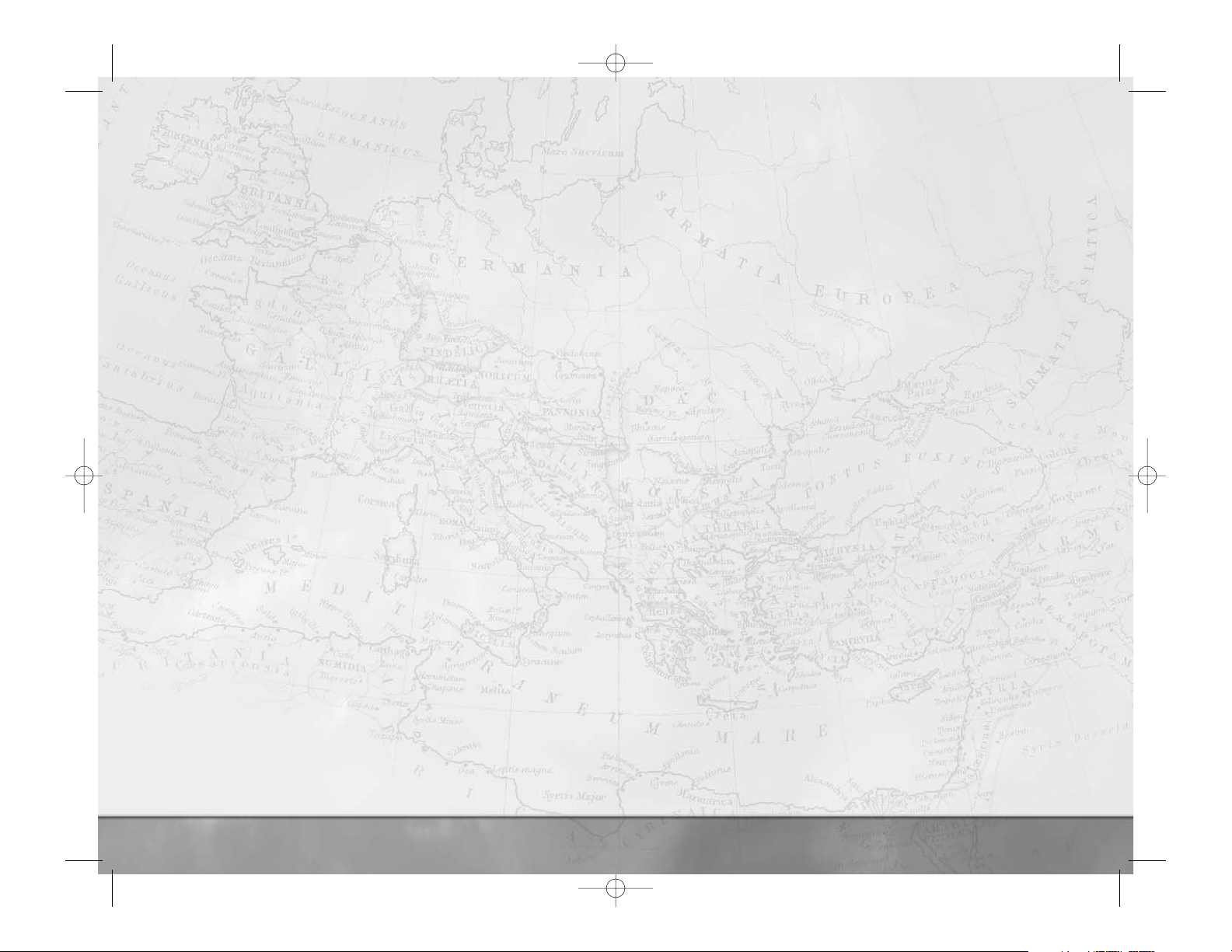
4
The most important changes in Rome: Total War are:
•
Left-click on a unit to select it and then right-click on where you want
it to go. This is true on the campaign map and in battle.
• On the campaign map, every agent, army and fleet has a movement
allowance. When selected, these pieces are surrounded by a highlighted area
that shows how far they can move.
• Family members can hire mercenaries when they’re out in the field. They can
also build watchtowers and forts. Both of these cost money.
• Armies, agents and fleets are no longer simply “in” a province or sea area.
Instead, each army, agent and fleet occupies a specific place on the map.
Just standing in the same province isn’t enough to start a battle. You’ll need
to move into an enemy army or settlement to attack. Likewise, you’ll need
to move an agent onto another piece to use its special abilities.
• Fleets now carry armies and agents. Move onto a fleet to board it; order the
fleet onto a coastal square to disembark passengers.
• An advisor pops up from time to time with hints and tips about the game
and what’s going on. We recommend paying attention!
• What can be produced at a settlement is closely tied to the size of the
settlement and the level of government. Units can only be trained when
there are men in a settlement to fill the ranks.
• When you’re playing as a Roman faction, you have allies (the Senate and
two other families) at the start of the game. Sooner or later, other Romans
will turn on you in a struggle for ultimate power in Rome. Of course, you
can get your “retaliation” in first!
• The Senate will give you missions from time to time if you’re playing
as a Roman faction. It’s usually worth finishing these missions for potential
rewards and to keep the goodwill of the Senate.
• Clicking on the
Help (question mark) button on information scrolls brings
up in-game help. The
Help button and the advisors are of great use when
learning the game.
OK, you’ve resisted the urge for conquest and plunder long enough! Now go play
the game! Good luck with your conquests! Put not your trust in Greeks, Gauls or
Carthaginians! And when facing elephants in battle…try not to panic!
CD Keys
Your copy of the game came with a CD key, which is located inside the CD case.
When you install the game, you’ll need to type in this key. Your CD key is unique
and without it, you won’t be able to play the game. Please enter the key exactly as
it appears on the CD case.
Keep your CD key safe and private in case you need to reinstall the game. Do not
give your CD key to anyone else because it may impair your ability to play
multiplayer games. If you lose your CD key, you will not be issued another one.
SO YOU DON’T WANT TO
READ THE MANUAL?
We think reading the manual is probably a good idea. If you’ve never played a
Total War
™
game before, then the manual is full of information you’ll find helpful.
But perhaps none of that is for you, Mighty Caesar!
So instead of reading the manual—but before you begin conquering the world—
we’d like you to do one thing: play through the
Prologue. We also recommend
that you read the Prologue section of the manual and the section on
Advisors
as well.
When the game starts, left-click on
SINGLE PLAYER and then left-click on
PROLOGUE. Just read the introductory screen, click on the arrow in the lower-
right corner and follow the instructions and advice you’re given. In no time at all,
your enemies will quiver in fear!
The Prologue introduces the basics of gameplay. You can go back to it later for more
information. Good luck—and may the goddesses Fortuna and Victoria
favor you!
EXPERIENCED TOTAL WAR
PLAYERS START HERE!
If you’ve already played Medieval: Total War™or Shogun: Total War™,
you’ll be tempted to jump straight into playing
Rome: Total War. After all, you
know how all this works! It’s a
Total War game! It’s going to be
easy-peasy!
If you jump straight into
Rome: Total War, you’ll find things have changed since
Medieval: Total War. Shortly afterward, you may find that a barbarian is
drinking from your skull, and laughing.
5
RTW_PC_rv7_1to39.qxd 12/13/05 6:52 PM Page 4
Page 4
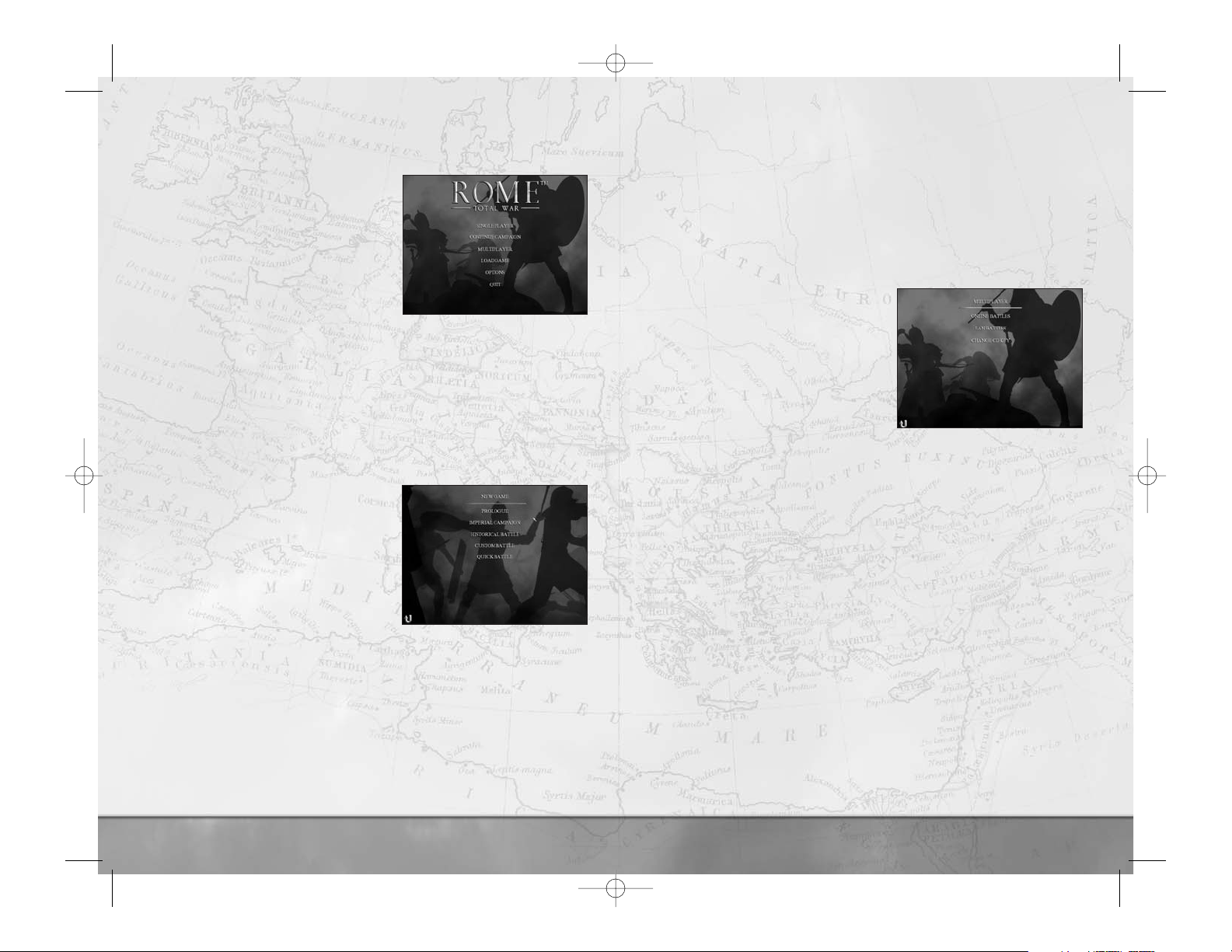
STARTING PLAY
The Main Menu
• Single Player – Takes you to the
single player menu discussed in detail in
the next section of this manual.
•
Continue Campaign –
Automatically loads the newest saved
campaign game and lets you continue
with your conquests!
•
Multiplayer – See the Multiplayer
Games
section of the manual for multiplayer details.
•
Load Game – Gives you a choice of saved games to continue.
•
Options – Adjust the video, sound and gameplay settings of
Rome: Total War. See the Gameplay Options for more information.
•
Quit – Leave Rome: Total War and return to Windows
®
.
Here—as with all the menu screens—any options that are unavailable are “grayed
out” so you can’t click on them to bring up a new menu.
The Single Player Menu
This is where you choose the style of single
player game you want to play.
•
Prologue – Start playing Rome:
Total War
right here! This tutorial
introduces you to gameplay quickly and
painlessly—well, not so painlessly for
your foes!
•
Imperial Campaign – This is the
full
Rome: Total War experience, and your chance to conquer the
ancient world! Build an empire and fight your battles on the way to
world domination.
•
Historical Battle – This option brings up a choice of famous battles from
the historical period of
Rome: Total War. In some of the battles, you can
choose the army you want to command.
•
Custom Battle – Create a battle between two armies on the field
of your choice, then fight it out. This is a great way to try out new tactics
and practice your battlefield command skills!
6
• Quick Battle – The fastest way of fighting a battle in Rome: Total
War
. You’re given command of an army and must drive your enemy from
the field—a true test of command ability!
Clicking on the
U-shaped arrow in the lower left corner returns you to the
previous menu. This return arrow appears on many screens in the game and always
takes you back to the previous screen. The
Backspace key also takes you back to
the previous menu wherever you see the U-shaped “go back” arrow on-screen.
Options that are unavailable appear in gray.
Multiplayer Menu
• Online Battles – Fight against
opponents anywhere in the world
using GameSpy. You’ll need a
broadband Internet connection
to use this service.
•
LAN Battles – Fight battles across
your LAN (Local Area Network). Each
player will need
Rome: Total
War
installed.
•
Change CD Key – Click here to change the CD key used for multiplayer
battles. You may want to do this so two (or more) people can use the same
PC, each with their own unique CD key.
Options that are unavailable appear in gray. You’ll find much more information
on all these topics in the
How To Play Multiplayer Games section of
the manual.
Load Game Menu
The options on this screen allow you to load a previously saved game.
•
Load Campaign Game – Reload a campaign. The auto-saved game is
the one that was played most recently on your PC.
•
Load Custom Battle – Replay your favorite custom battles as often as
you like. The custom battle system allows you to save your battles for
repeated playing.
•
Load Battle Replay – Relive your greatest triumphs! At the end of every
custom battle, you can save the action for later replay. You’ll have control of
an independent camera view of the battlefield.
7
RTW_PC_rv7_1to39.qxd 12/13/05 6:52 PM Page 6
Page 5
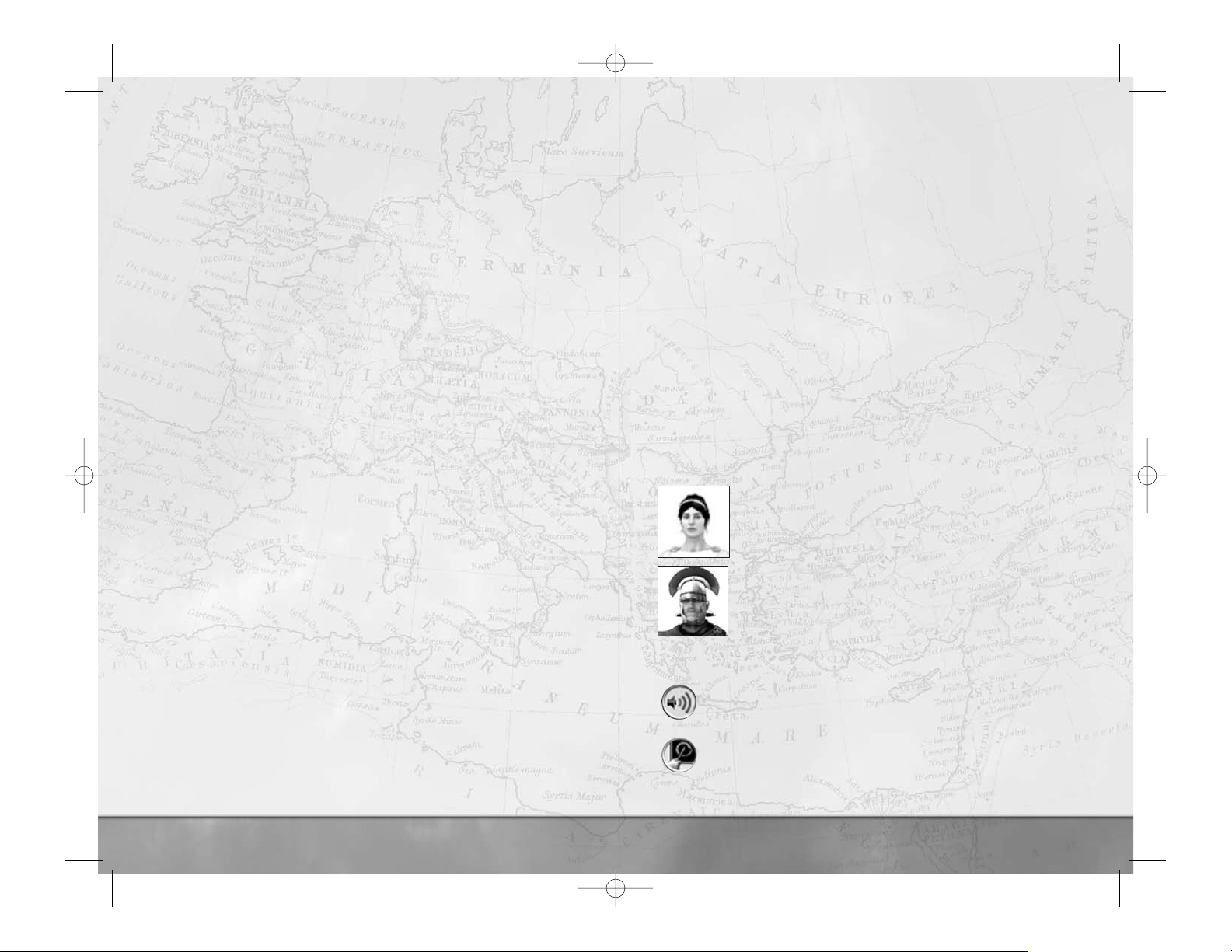
Options Menu
This menu allows you to adjust the game for best performance on your PC and to
choose your own personal preferences for the game’s look. Based on your PC’s set
up,
Rome: Total War adjusts itself for optimum performance when installed, but
this may not match your preferences precisely. Clicking on any item takes you to
the appropriate submenu:
•
Video Settings – Click on the downward pointing arrows to bring up a
list of options in any of the dialog boxes. Select the option you want from a
list by left-clicking on it. Left-click on a check box to toggle the relevant
graphics feature on and off.
•
Audio Settings – Click on the sliders to adjust each element of game
sound to suit your personal tastes. The Master Volume slider affects the
overall volume. The other sliders adjust the mix of sounds in the game.
Again, you can left-click on any of the
check boxes in the lower part of
the screen to toggle individual options.
Note: EAX
®
ADVANCED HD™provides realistic sonic effects to accurately
simulate the sound properties of different acoustic environments in Rome:
Total War. The EAX ADVANCED HD acoustic models are dynamically
updated as you move around in the game experience. For example, the
sounds created in a forest have a different sound and reverberation trail than
the sounds created in a flat plains region, which would have less
reverberation and be more direct. Only the Creative
®
Sound Blaster
®
Audigy®series sound card would be able to deliver great audio experience
with EAX ADVANCED HD.
•
Control Settings – You can modify the keyboard shortcuts to suit your
playing style. Double-click on any item in the key list and then press the
key(s) you want to use for that function. You can press the
SHIFT, CTRL
and ALT keys in combination with another key to create a shortcut. You can
revert to the original assignments at any time.
■ Left-click on the icon in the lower-right corner to load and save
key assignments. If you find a particular combination you like, we
recommend saving it. Click on the dialog box in the lower part of the
screen and then type in a name for your settings file.
•
View the Credits – A list of the gods, emperors, governors and
wretched slaves responsible for bringing you this fine product!
Clicking on the
U-shaped arrow at the bottom left of each screen returns you to
the previous menu, as always.
8
THE PROLOGUE
The “Sons of Mars” campaign is an introduction to the world of Rome: Total
War
. It’s your task to lead the Julii family to a position of power by conquering
Rome’s neighbors. This is the way to greatness in
Rome: Total War—attack
external enemies and gain credit for doing so.
When you’re ready, click on the arrow in the lower-right corner of the screen to
begin. You’ll start the game with one of your advisors, Victoria, telling you a little
about herself and her tasks in the game. All you need to do to start playing is
follow her instructions and advice.
If you decide you don’t want to play the Prologue through to its conclusion, you
can press the
ESC key to bring up the Campaign Exit Menu scroll, but we
recommend playing the Prologue through at least once.
ADVISORS
The advisors are your most useful aid when learning to play Rome: Total War
(as you already know if you’ve played the Prologue).
The advisors in the game are your first place to go for help when playing, and
they’re watching what’s going on so they can pop up at appropriate times and
give you helpful hints, tips and general information.
Victoria (named after the Roman goddess of victory) is the
campaign advisor. She can advise you about production,
recruitment, managing your empire, diplomacy, dealing with the
Senate, trade and so on.
Centurion Marcus is the battlefield advisor. Apart from
offering his opinion about enemy tactics, he’ll keep an eye out for
potential problems such as putting units into dangerous situations:
he doesn’t like it when cavalry are ordered straight onto
spear points!
When an advisor has something important to tell you, their portrait will glow. Click
on the
advisor to see their comments.
The
Speech button toggles the on-screen text of the current piece of
advice. In some cases, you can ask the advisor not to repeat a
particular piece of advice by clicking on the check box below the text.
Click on the
Show Me How button to have the advisor demonstrate
how to carry out an action in the game.
9
RTW_PC_rv7_1to39.qxd 12/13/05 6:52 PM Page 8
Page 6
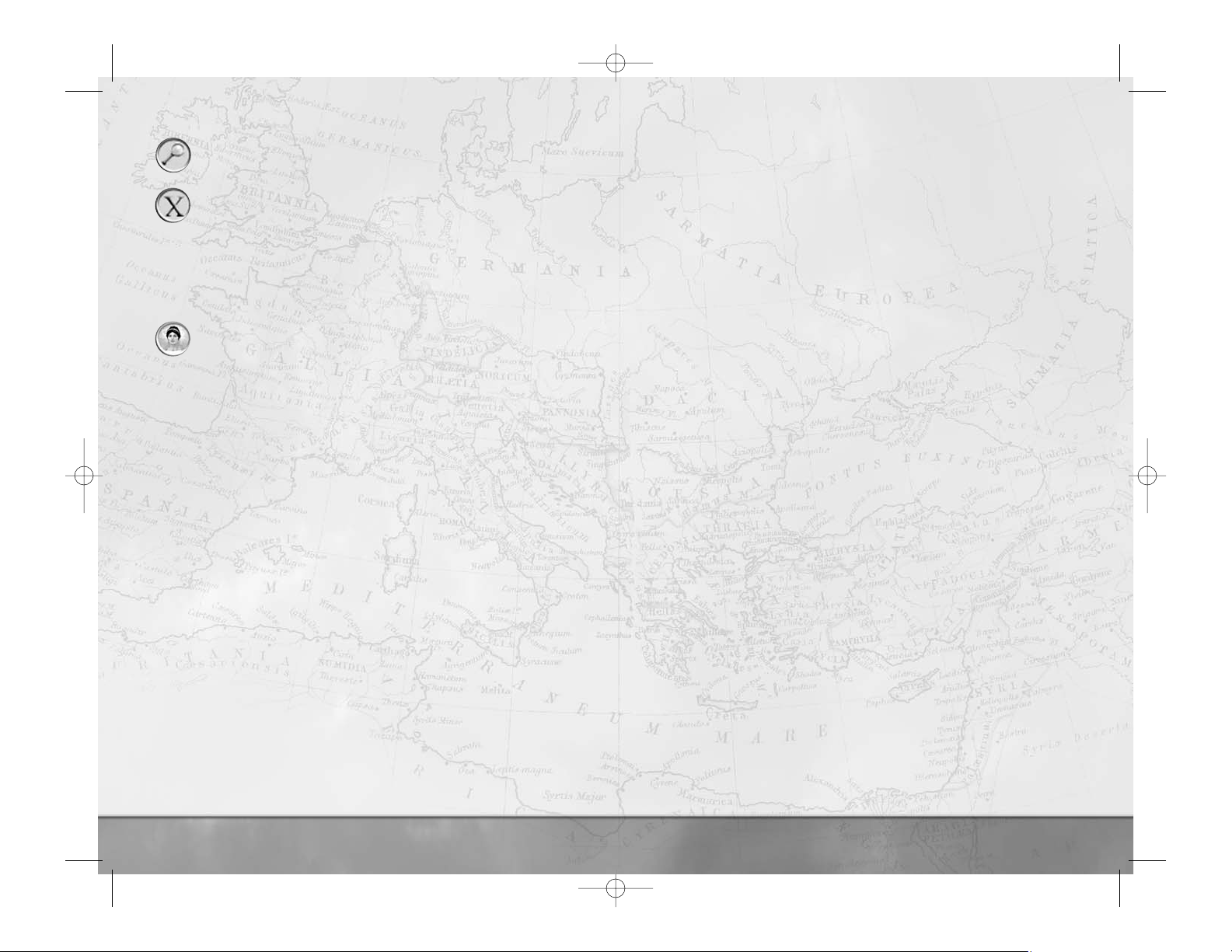
10
11
The magnifying glass button shows you the location that is relevant
to the advice being offered.
The
X button dismisses an advisor. Pressing the ESC key also
dismisses them.
Buttons that are not appropriate for the advice being offered are always grayed
out and cannot be selected. Sometimes, for example, there isn’t anything that you
need to be shown how to do.
Asking For Advice
There are several panels in the campaign game that include an advisor
button. You can click on this button to get relevant advice on what you
can do next in the game. For example, you’ll be told what Victoria
considers to be the best unit to train if you click on the
advisor
button on the Recruitment Panel.
■ Advice Preferences
After you’ve been playing for a while, you may feel you don’t need any more
advice. Go to the
Options menu at the start of play or press ESC when on the
campaign map and select
Options from the Game End menu. You’ll have the
ability to alter the level of advice.
Change the level of advice you get by going to the
Game Settings menu and
choosing an appropriate level of advice from
high to none. Your advisors
remember what they’ve already told you, so if you want to hear advice again,
click on the
Reset Advisor check box on the same menu. Once you’ve done
that, the advisors will assume you’re a new player and offer information and
hints accordingly.
CAMPAIGNS
Gameplay in Rome: Total War divides neatly into Campaigns and Battles.
These two parts of the game are closely linked, so actions you take in the
campaign game such as constructing buildings, training units or appointing
generals have major effects on the battlefield. This part of the manual concerns
itself with
Campaigns. Later, we’ll discuss Battles and how to get the most out
of them.
How to Get Started with the Imperial Campaign
The Imperial Campaign menu allows you to select and set all the options you
might want in a campaign game: who you’re controlling, how hard the game is to
play and how you want to win. This screen allows you to do the following:
• Select your
Advice Level for the coming campaign from the dropdown
list that’s displayed when you click on the down arrow in the text box.
We recommend you leave this on
High until you’re comfortable playing
the game.
• Select
Campaign Difficulty and Battle Difficulty from the appropriate
dropdown lists. You can pick the level of challenge in each
part of the game, and the two don’t have to be set the same.
• Click on the
Arcade Style Battles check box if you want battles to be
simplified and action-oriented. Many realism settings are turned off
automatically if you choose this option.
• Click on the
Short Campaign check box if you only want to focus on
destroying or outliving certain factions rather than conquering the entire map.
• Click on one of the
Faction Shield icons on the right to choose the people
you’ll lead to greatness, glory and a mighty empire! The map changes to
show where they start, and the text gives you a quick overview of their
strengths and foibles. When you first start to play, you can only select one of
the Roman factions, but others will become available in later games.
• Click on the
arrow in the lower-right corner to start play.
■ How to Win
If you’re playing as one of the Roman factions, the Brutii, Julli or Scipii, the basic
victory condition for the game is to conquer Rome and much of the world. This isn’t
as easy as it sounds. You’ll find yourself fighting against the forces of the Senate
and the other Roman factions.
If you’re playing as any other non-Roman faction, the basic victory condition is very
simple: conquer the world!
If you don’t want to play the game for quite so long, click on the
Short
Campaign
check box.
Once you’ve made up your mind, start playing! When you win, peasants cheer,
trumpets sound and (probably) an angel gets his wings. And you have the
inestimable pleasure of having crushed your enemies, seen them driven before you
and heard the lamentations of their women. Cool, huh?
How to Get Started
When you start a Rome: Total War campaign, there’s a lot to take in. The
Advisors built into the game are there to help, but there’s still a wealth of
information to think about. So, where to start?
RTW_PC_rv7_1to39.qxd 12/13/05 6:52 PM Page 10
Page 7

Everything on-screen is there to help you run
your soon-to-be magnificent empire. The
screen is divided into two main areas: a view
of the campaign map and the Control Panel at
the bottom of the screen.
■ Moving Your Viewpoint
You can change your view of the campaign
map in many different ways:
• Move the mouse cursor to the edge of
the screen (without clicking), and your
view down onto the campaign map will slide in that direction.
• Use the 1, 2, 3 and 5 number keys on your keyboard to move your
viewpoint around. The arrow keys also do the job.
• Use your mouse wheel (if you have one) to zoom in and out on the map.
•
Left-click on the mini-map to move to that part of the campaign map.
• As you move the cursor around the campaign map, tool tips appear that
identify and explain terrain features and pieces on the map.
■ What You See
When the game starts, the view down onto the campaign map is always centered
on your capital. Your forces and agents are positioned somewhere within your
borders, which are marked with your faction color.
•
Dark areas on the map are those you can’t “see” because you don’t have
armies or agents nearby.
• Each
settlement you know about has its name displayed, along with a
banner showing ownership. Some banners include an indication about the
garrison’s strength. Your own settlements have a summary beneath the
name, showing at-a-glance information. One of these will be your capital—
your best settlement and worth defending!
•
Armies are shown as soldiers with banners to show the strength of the
army. Some armies have stars indicating the command ability of
the general.
•
Agents are spies, diplomats and assassins.
•
Ships represent fleets. These are used to keep trade routes free of pirates,
carry armies overseas and attack enemy fleets.
Whenever you select something, the
Control Panel at the bottom of the
screen changes.
12
If you want to find out the name of a province or region, first left-click on an
empty space on the game world map (to deselect everything). Then right-click and
hold on an empty space in the province you’re interested in. The underlying terrain,
the owning faction icon and the province name will be displayed.
■ Getting to Grips with the Control Panel
In the campaign game, the control panel is an important element in controlling
your empire. As you select and use different game elements, the panel changes to
present you with the right options and information.
Everything—the round buttons and the tabs—on the control panel has an
associated tool tip to explain its job.
The
mini-map shows the whole game world. When the cursor is on a mini-map
province, the name and faction ownership of the province is displayed as a tool tip.
(You need some kind of presence or you need to have diplomatically exchanged
map information.)
■ The Review Panel Tabs
There are four tabs above the central Review Panel. These allow you to shift
between elements of a settlement, army or fleet, or you can
right-click on the
tabs to bring up summaries for your entire empire:
•
Right-click on the army/navy tab (the left-most one) to bring up the
Military Forces Scroll. This is a list of all your forces. Right-click on any
army or navy in the list to see more details.
•
Right-click on the town/city tab (second left) to bring up the
Settlements List. Right-click on any town or city in this list to see the
relevant details.
• Right-click on the
agents tab (third from the left) to bring up the Agents
Scroll
. Right-click on any of these characters to see their details.
• The fourth tab has no right-click function.
■ The Review Panel
The central Review Panel (along with the large building and training buttons)
changes depending upon whether an army, fleet or settlement is selected.
• The
tabs along the top of the panel allow you to look at different aspects
of the selected game world item, and you can right-click on a tab to bring
up faction-wide summaries.
•
Right-click on any unit card in a review panel to bring up
further information.
• If a tab is grayed out, there’s nothing relevant to see with the selected unit,
fleet, settlement or agent.
13
RTW_PC_rv7_1to39.qxd 12/13/05 6:52 PM Page 12
Page 8

14
There are a few simple questions you can ask yourself about your settlements, and
the answers will help you decide what needs to be done to get the most out of
your empire:
•
Is everyone happy in the settlement? Is public order above or close
to 100, so riots are unlikely? Settlements where there are riots and disorder
may even rebel!
Hint: try altering the tax rate; your people don’t like
paying taxes.
•
Is anything being constructed? A new building always makes a
settlement “do something” better, be it train military units, defend the
location, trade, farm or keep everyone in order. If you’re not sure what to
construct, ask Victoria.
•
Is a unit being trained? Military units are the building blocks of armies.
Generally speaking, in the long run units are cheaper to train (and maintain)
than to buy as mercenaries. Again, if you’re not sure what kind of unit to
train, you can consult Victoria, your advisor.
•
Is the settlement making or losing money? One settlement losing
money for a time is probably sustainable, but losses in all settlements for
long periods will destroy your treasury. A faction with no money is in
trouble! Therefore it makes sense to “tweak” the tax rates in settlements to
balance public order and your tax income.
■ Armies
Each turn you should ask yourself whether your armies are doing something to
contribute to your success. Sometimes just standing in the right place can be
enough, but it’s always worth going around and quickly reviewing your army
positions. Are there enough armies in position to counter an immediate threat from
enemies? Are river crossings and mountain passes guarded? Are armies placed
ready for an ambush?
When you’ve decided on an attack:
• Get armies into place to mount the attack. This might mean one large force,
or a couple of smaller ones. Pincer movements to attack a foe from two
different directions at the same time can be very effective.
• Position reinforcements for battle—adjacent armies can be drawn into the
fight. Extra men can be a great benefit.
• Pick the best general to make the attack. This is usually the general with the
highest
Command rating. As generals wage battle, you’ll find that the
traits and ancillaries they gain give them a personality, and some generals
will become experts at certain types of warfare.
• For tabs that show military
units, ships or agents, you can select an
individual
unit card in the review panel by left-clicking on it. You can
then drag and drop a selected item onto a spot in the game world, and
the forces or agents involved will move there.
• You can make multiple selections by holding down the
CTRL key and
repeatedly
left-clicking on individual unit cards until you have as many
as you want. You can also press
Ctrl + A to select all units.
• You can also make multiple selections by selecting one unit card, then
holding down the
SHIFT key and selecting a second unit card. All the
unit cards between the first and second clicks will be selected.
How to Play a Turn in the Campaign Game
Rome: Total War is a game that repays a bit of thought on the road to
victory. It’s a good idea to have some general strategy in mind of what you’d
like to do: ask yourself, for example, when do you want to attack the Gauls?
Where? Will you invade Sicily? Or head into the Balkan provinces? Answers to
questions like these help to set targets to work toward.
With some kind of underlying plan, even if it’s as straightforward as “defend
what’s mine,” you can approach each turn with a goal in mind and do things to
make your growing empire stronger and more successful.
■ Senate Missions
As a Roman faction, from time to time you’ll receive missions from the Senate.
It’s up to you whether or not you carry out their wishes.
When deciding whether or not to listen to the Senate, it’s worth asking if you
have the resources and time to do the mission.
• If you’ve been asked to conquer some place, can you do it without
weakening your forces elsewhere? Or is the place worth conquering as a
step to something greater?
• If you’ve been asked to make a diplomatic deal with a faction, do you
want the other faction to feel safe for awhile? A trade deal, for example,
can also bring in extra cash!
Of course, nobody’s forcing you to obey, so if you want to ignore the Senate,
you can. If you do, the Senate will use its powers against your faction. See
How to Deal with the Senate for more information.
■ Settlements
For each turn—at least to start with—it’s a good idea to check all your
settlements and look after them carefully. When your empire isn’t very big,
you need to squeeze maximum value out of each settlement that you have!
15
RTW_PC_rv7_1to39.qxd 12/13/05 6:52 PM Page 14
Page 9

16
HOW TO USE ARMIES
Armies are the basic “pieces” in the campaign game.
Each army contains up to 20 military
units; any
collection of military units is an army that moves and
fights together. Armies are ordered around the campaign
map; units are ordered around the battlefield.
The figure on the game map gives you basic information about the army:
•
Generals or captains command armies. We’ll discuss the major differences
between generals and captains later.
•
Captains are lesser leaders, given temporary command of an army. These
armies are always shown as foot soldiers (without cloaks) appropriate to
their faction.
• The banner color and symbol shows the owning faction.
• The dark color that “fills” the banner shows the army strength: the stronger
the army, the bigger the filled area.
• Any gold stars show the command rating of the general (0-10). The larger
the number of stars, the better the general.
Moving
Select an army by left-clicking on it.
• The highlighted area shows every place the army can move to during the
current turn. All actions (moves and attacks) cost movement points and as
these are used up, the distance an army can move for the remainder of the
turn reduces.
•
Right-click on the spot where you want an army to go. A large arrow
shows the proposed route for the army.
•
Right-click and drag to show the route changing for an army as its
destination changes.
Right-click on an enemy, neutral piece or location to attack it. The
cursor will change into a sword to show an attack is possible. Attacking
a neutral faction is, by definition, a declaration of war on that faction.
Right-click on a friendly army (not an ally!) to merge the moving
army into the stationary one. We’ll talk more about merging armies
in a moment.
■ Agents
Diplomats, spies and assassins have their uses and should be quickly reviewed each
turn. Agents may be needed to carry out a mission from the Senate. Are they in
the right place to be easily deployed?
•
Spies can be sent to scope out rivals’ territory. They can spot armies that
could threaten your own forces or spy on settlements to learn the state of
the defenses.
•
Diplomats need to be within reach of a rival’s settlement or army should
there be a need to talk quickly.
•
Assassins, if you have any, can be positioned near threatening rival
generals. Perhaps a single knife in the dark can neutralize a threat more
effectively than many swords.
How to Deal with Messages and Events
Every turn it’s likely there will be a number of message notifications
that drop down the left-hand side of the screen. Each kind of message
has its own picture, and a tool tip appears if you move the cursor over
a message notification.
•
Left-click on any message that you want to read. A right-click
dismisses the message and removes it from the queue. Clicking on the check
button or pressing
ESC also dismisses a message.
• You can close a message and leave it for later reference by clicking on the
square
close box in the top right-hand corner. Any message that you’ve
already opened will be shown with a black-and-white graphic rather than a
color one.
The Marius Event
The single most significant event in the game is the reform of the Roman Army
carried out by Gaius Marius, a man referred to as the “third founder of Rome.”
He completely changed the way Romans organized their armies, fought wars and
conquered their neighbors. Historically, this reformation started around 107 BC
and after Marius, the Legions of Rome were very different from what had
gone before.
In
Rome: Total War, the reforms of Gaius Marius are not tied to an exact date.
We’re not going to tell you here when it will happen, but we will tell you what
happens: the Roman factions can start building a new generation of military units.
Essentially, Marius unlocks a second Roman technology tree.
17
RTW_PC_rv7_1to39.qxd 12/13/05 6:52 PM Page 16
Page 10

18
• River crossings are marked on the campaign map by fords or bridges (after
roads have been constructed). These are the only places where armies can
cross, and are, thus, strategically important.
• Armies can hide in wooded areas and ambush passing enemies.
Wise commanders choose their ground carefully to make the most of troops, so it’s
worth checking out the terrain near mountain passes, river crossings and other
“choke points” where the enemy must pass.
Ambushes
Armies can ambush passing enemy armies on the campaign map.
• Armies that can carry out ambushes are always shown kneeling down in the
woods, even at the start of a game turn.
• Armies belonging to other factions that are lying in ambush aren’t shown on
the map until the ambush is sprung!
• If your army is ambushed, its movement is halted and it must fight a battle.
This can be auto-resolved or fought on the battlefield. The ambushed army is
usually at a severe disadvantage!
Attacking
When you have an army selected, right-click on the enemy army or settlement
you wish to attack:
• The
Battle Deployment Scroll will appear. This
gives a breakdown of your forces and the enemy
arrayed against you.
• The most important piece of information is the
strength comparison in the center of the scroll.
Move the cursor over the crossed swords to see the
odds for the coming battle.
• Reinforcements are also listed, drawn from adjacent armies.
See
Attacking with Supporting Armies on the next page.
You can fight the battle for yourself, taking control of your units on the
battlefield. This gives you the most control and is—we think—the most fun!
You can have the PC work out the result for you. Casualties may be
heavier than if you fight the battle, and you can’t protect your general
from harm.
Right-click on a friendly settlement (not an allied settlement) to
merge the army with the settlement garrison (if any). The army will
move into the settlement, and if the army has a general and the
settlement doesn’t have a governor, the general will be automatically
appointed as the new governor. See the
How to Run Settlements
section for more information.
• Red highlighted areas are in enemy zones of control, which means they ’re
adjacent to a non-allied army. Moving into a red zone ends further
movement for an army. You don’t have to attack when in a zone of control.
• It’s possible to right-click beyond the green highlighted area, in which case
it’ll take two (or more) turns for an army to reach its destination. Assuming
the army is given no new orders and isn’t ambushed, it’ll continue marching.
The route is shown as a multicolored line, with each color representing one
turn’s movement.
• Armies that cannot move have a red circle around them.
• Armies are shown as kneeling figures when they’re hidden and ready to
ambush any passing enemies.
Selecting the Next Piece
You can select armies, fleets, agents and/or settlements in any order you wish by
clicking on them on the campaign map.
• To select the next force, agent or city,
click on the arrows on either side of the
name in the right-hand section of the
Control Panel, just above the end of
turn button.
• The vertical “thermometer” bar on the
right shows the movement points
remaining for that piece.
Terrain
If you want to find out the terrain in a particular area, first left-click on an
empty space on the game world map (to deselect everything). Then
right-click
and hold
on an empty space in the province you’re interested in. This tells you
the terrain type of the location, the owning faction and the province name.
• The terrain determines whether your armies can move into a location and
determines the kind of battlefield you’ll fight on in that area.
• Some terrain—such as mountains—are simply impassable to armies. You’ll
need to find passes or routes around blocking terrain.
19
RTW_PC_rv7_1to39.qxd 12/13/05 6:52 PM Page 18
Page 11

If there are more than 20 units (total, in both armies) involved in the merging,
then the Merge Armies scroll appears.
• Select the units you want to move to the other army. You can make multiple
selections by holding down the
CTRL key as you left-click.
• Some units may be grayed out. These have moved as far as they can this
turn, and therefore can’t move (merge) to another army.
• Click on the transfer arrow button in the middle of the scroll once you’re
happy with the army compositions. You can also drag-and-drop units
between the two armies on this scroll.
• Once you’re happy with the merged armies, click on the check box in the
lower right-hand corner of the scroll.
Splitting Armies
From time to time, you may want to split a force
or move part of a garrison out of a settlement
or fort.
• Select the units you want to move using their unit cards in the Review Panel
in the center of the Control Panel at the bottom of the screen.
• You can use the
SHIFT and CTRL keys while selecting to make
multiple selections.
•
Either move the cursor to the spot you want the selected units to go.
A “ghost” army will be shown in the cursor position.
•
Or drag-and-drop the selected units from the Review Panel to an appropriate
location in the game world.
• In both cases, the “son” army marches to the new location.
Merging Units
After a battle there’s a good chance your forces have taken some casualties. Some
units may have been reduced to only a few men. No matter how few men a unit
contains, it still uses one of the 20 slots in an army roster. This results in armies
that are full of units yet contain few men.
• Units can be increased in numerical strength by merging them or by
retraining at a settlement. See the Retraining Units section on page 35.
• Merging units must be of the same type. Drag one unit onto another in the
Review Panel, and the two will merge. The men in the unit being dropped are
added to the target unit.
You can
withdraw from your attack.
If you’re attacking a settlement or fort, see the
How to Besiege a Settlement
or Fort
section of the manual.
Attacking with Supporting Armies
Reinforcements can join an attack. When a battle is auto-resolved, their strength is
simply taken into account. When a battle is fought out in detail, their effects are
more significant:
• When one army attacks, any other friendly army (yours, or one belonging
to an ally) that is adjacent to the army or settlement under attack can
become reinforcements.
• The army that attacks is the one you directly control. Make sure that your
forces are all in the red zone of control of an enemy army, or cancel the
attack and then move up another army to act as reinforcements before
giving battle.
• Any adjacent army that’s commanded by a general will always be under AI
control on the battlefield. You won’t be able to issue commands to units under
the general’s command.
• Any adjacent army that’s commanded by a captain will reinforce your army
on the battlefield on a unit-by-unit basis. Remembering that there’s a limit of
20 units per army, reinforcements will appear when a slot in your army is
available, either through casualties or because a unit has run away.
• Reinforcements on the battlefield always appear from the direction that
matches their position on the campaign map. If a supporting army is behind
an enemy army (but still adjacent to the enemy), it’ll appear on the battlefield
in the enemy rear.
Multiple Attacks
As long as an army keeps winning, it can keep moving forward and attacking.
Depending on casualties (and other factors), it may be able to attack two or three
times during a turn.
Merging Armies
Move an army onto another friendly (same faction) army or
settlement to merge the two forces. It may be useful to
merge units before merging armies. You can’t merge units
while you’re merging armies.
• The general with the highest Command rating is
usually in charge of a merged army. When an army led by a captain is merged
with a general’s army, the captain is reduced to the ranks and disappears.
21
20
RTW_PC_rv7_1to39.qxd 12/13/05 6:52 PM Page 20
Page 12

22
Captains
Captains are limited, temporary leaders of armies. They’re selected
from the ranks when an army needs a leader and a named character
isn’t available to be a general. When a general joins the army, the
captain returns to the ranks.
Captains cannot:
• Recruit mercenaries
• Build forts and watchtowers
• Govern settlements
When a settlement without a governor is besieged, a captain leads the garrison.
Recruiting Mercenaries
While a general is outside a city, he can recruit mercenaries from the local
province. Click on the
Recruit Mercenaries button in the Control
Panel. When there are no mercenaries available, the button is grayed out.
• This brings up the
Army Details Scroll, showing the general and the list
of available mercenaries.
•
Left-click on any mercenary unit to select it and add it to the queue of
mercenaries to be hired. You can deselect a mercenary unit for hiring by leftclicking on it once again.
•
Right-click on a mercenary to bring up details.
When you’re satisfied with your hiring choices, click on the
Hire
Queued Units
button on the left of the scroll. Unlike a faction’s own
troops who have to be trained for at least a turn before they appear,
mercenaries instantly appear as part of the army in the review panel.
Building Forts and Watchtowers
Only an army under the command of a general can build watchtowers and/or
forts. When this is not possible, this button is grayed out.
Clicking on the
Construction button while not in a settlement brings up
the
Field Construction scroll. From here, you can select either a
watchtower or a fort. Each has a denarii cost associated with it.
• Watchtowers are permanent structures that extend your field of view.
• Forts require a garrison to remain in play. If the fort is empty when the end
of turn button is pressed, it will fall into disrepair and be removed from the
map. The constructing army can leave a unit to keep the fort going, or
another force (or even an agent) can move in; all will preserve the fort for
future use.
23
• The dragged unit may vanish if all its men are used in this way. Any “spare”
men remain in their original unit.
• You can auto-merge depleted units by pressing the
M key.
Unit Experience
Be careful when combining units since troops with low (or no) experience can dilute
a high experience unit and reduce its performance in combat. The number and
color of the
chevrons on the unit card in the Review Panel show unit
experience. A unit with experience can be relied on in combat, and will usually
beat an otherwise identical unit. Chevrons can also be gained by units under
generals with high command values, or as a result of good training facilities
(buildings).
•
No chevrons indicate the unit has little or no experience.
• One, two and three
bronze chevrons show the unit has been “blooded”
in combat.
• One, two and three
silver chevrons show the unit is composed of
soldiers who have seen much hard fighting.
• One, two and three
gold chevrons show the unit is composed of tough,
grizzled veterans who know the business of war inside and out. A unit with
three gold chevrons is likely to be one that’s worth its weight in gold
to a commander!
Generals and Governors
Generals are named characters, members of the ruling family of a
faction who command. They can have traits and gain a retinue of
attached ancillary characters to help them in their work.
• Each general has a bodyguard unit. Casualties taken by the
bodyguard are slowly replaced over time. The size of the
bodyguard depends on the rank and experience of the general. The type of
bodyguard depends on the faction, the date in the game and so forth.
• Generals who end a turn in a settlement without a governor become the
governor. When there’s a choice, the general with the highest management
ability is always the governor.
• The best general in a settlement is the commander of the garrison. His
military abilities are used in siege battles.
• A governor who leaves a settlement becomes a general.
RTW_PC_rv7_1to39.qxd 12/13/05 6:52 PM Page 22
Page 13

24
■ Green—Happy; the people are pleased with your government,
happy to pay taxes and generally secure in their lives. Dissent and
rebellion are far from their thoughts.
■ Yellow—Contented; most of the people are indifferent to your rule,
feeling neither committed to, nor hatred for, your cause. They pay
their taxes, but do not feel happy.
■ Blue—Disillusioned; the people are generally unhappy and likely to
become rebellious unless remedial action is taken. They resent paying
money to your treasury.
■ Red—Rebellious; the people are on the edge of revolt against
your rule.
This icon shows whether or not the
population of the settlement is
increasing or not.
■ Green indicates the population is growing.
■ Amber/Orange indicates the population is stable. It’s worth
having a look at a settlement to see what’s not going well as far as
population growth is concerned.
■ Red indicates the population is falling. This is a matter for concern
because if everything’s working, the number of people in a
settlement will increase.
This icon appears if a unit is being
trained in the settlement.
This icon appears if a building is being
constructed or repaired in
the settlement.
A “gears” icon appears when the settlement is being auto-managed.
Settlements and the Control Panel
A left-click on one of your settlements
selects it, and the
Control Panel at the
bottom of the screen changes to show the
contents of the selected settlement.
The construction and training buttons are in
the Control Panel:
Left-click on the Construction Button to open the construction
tab within the
Settlement Scroll. This allows you to issue
orders for new buildings in the settlement. When construction is
underway, the button shows what’s being built. Otherwise, the
button is “empty.”
25
• Forts have no “nationality.” If one faction constructs a fort and leaves it empty,
another faction’s forces can move into the fort and take it over.
• A general can build as many watchtowers and/or forts as you want in a single
turn, limited only by his ability to move to a new site.
Forts can be extremely useful in defending strategic “choke points” such as mountain
passes: an enemy will have to lay siege to the fort to advance. It’s even possible to
build a “wall” of forts to isolate an area.
HOW TO RUN SETTLEMENTS
Settlements are centrally important in your
efforts to conquer the world. They generate
income through taxes. Military units are trained
there. And without taking enemy settlements,
you’re unlikely to win the game.
Each settlement is the regional capital of the
province it occupies: the faction that owns a
settlement also owns the associated province.
All the resources—trade goods, for example—
shown on the campaign map in a province are available for use by the settlement.
You can move the cursor over a resource to see a relevant tool tip.
The size of a settlement—whether it’s a village, town, large town or a minor, large or
huge city—is determined by the size of the population. The larger the population, the
bigger the settlement. Settlement size and defenses are shown on the campaign map.
A settlement can only take advantage of its large population if it has the right
government building at its (metaphorical) center. Without the right administration,
advanced structures cannot be built. There’s a chain from
population to
government to building construction to training military units for each
settlement. Without settlements to generate units, you won’t have armies
to command!
Use
Ctrl + T to toggle city names and details on and off. The details are a summary
of the activity in the settlement:
• The city
name and its status are shown on the top line: for example, a
city that is
revolting or has plague will have an appropriate icon next
to its name.
This is the
income generated by the settlement. It’s possible for a settlement
to lose money every turn if the income is less than its upkeep costs.
The face icon represents the overall happiness of the settlement population.
RTW_PC_rv7_1to39.qxd 12/13/05 6:52 PM Page 24
Page 14

• Left-click on the Training Button to open the Recruitment tab on
the settlement scroll. This allows you to issue orders to train new units,
ships and agents in the settlement. When a unit is being trained, it appears
here. Otherwise, the button shows that the settlement is ready to receive
training orders. You can click on the Retrain tab to show retrainable units.
The
review panels in the center show various details of the settlement,
depending on which tab has been selected.
• The left tab shows the
garrison units in the settlement, along with any
governor and his bodyguard.
Right-click on a unit card to bring up
information. The governor of a settlement is always shown with a
“management scroll” on his portrait. “Visiting” generals are shown with
stars on their portraits in the review panel.
• The second tab shows the existing buildings in the settlement.
Right-
click
on any of the building pictures to bring up the Building
Information Scroll
.
• The third tab shows any
visitors—agents of your faction—in the
settlement.
Right-click on any of the agents to bring up the appropriate
character scroll.
• The fourth tab (passengers on a fleet), is not used for settlements.
In the right-hand section of the Control Panel are two large buttons with the town
name alongside:
• Click on the arrows on either side of the name to move
between settlements.
The Settlement Scroll
The Settlement Scroll is the key to getting information
about, and issuing orders to, a settlement.
The large arrows on either side of the settlement name
allow you to scroll between settlements quickly.
The main part of the
Settlement Scroll is divided into
four areas:
• The top part of the scroll shows the Governor’s
Details (if there’s a governor in residence). Depending on difficulty settings,
without a governor, a settlement is always auto-managed for you. The
governor’s attributes have an effect on how well the settlement is run.
26
• The next section shows the Settlement Details. This displays a summary
of all the important statistics for the settlement, along with icons that show
whether or not the settlement is revolting, under siege and/or infected with
plague. You’ll also see a population requirement for the settlement to grow in
size; this will not be shown if the settlement has reached its maximum size.
• The next section allows you to
Set Policies for the settlement. When auto-
management is off, you’ll be given the choice to alter the tax rate in the
settlement. The tax rate you set affects how much money you earn from the
settlement (income), how happy your people are feeling (public order), the
population and the population growth rate.
The tax rates vary from low to very high; try adjusting the tax rates and
seeing what happens to income, public order and growth. These four values
determine how well your settlement functions.
Some factions can have amphitheaters and circuses in settlements, so you’ll
also have the choice of how often games or races are thrown to amuse
the people.
• The Orders section has four tabs for Construction, Recruitment, Repair and
Retraining. For the moment, we’ll concentrate on Construction and Repair.
This is where you order building works for your settlement. The Recruitment
and Retraining Tabs are dealt with in the How to Train Units section. Tabs
that can’t be selected are grayed out.
Down the left-hand side of this scroll is a set of buttons that control the settlement
and give you more information:
This button brings up a more detailed analysis of your settlement.
This brings up a scroll showing you the buildings in the settlement
arranged according to their position on the game’s technology tree. This
is useful for reviewing progress and planning future civic developments.
Click here to ask Victoria what to construct. She’ll suggest a building and
give reasons for her choice.
Click here to center the campaign map view on the settlement. Frontier
settlements have different priorities than those closer to the core of
your empire.
27
RTW_PC_rv7_1to39.qxd 12/13/05 6:52 PM Page 26
Page 15

Who Gets to be Governor?
The first named character to enter a settlement will be the governor as a right. His
abilities are used to modify how well the settlement is being run.
• His unit card is marked with a scroll to show his status.
• Other generals (if any) in the settlement are shown with
silver stars on
their unit cards.
• During a siege, the general with the best command rating will be treated as
the commanding general (and this need not be the governor). If the faction
leader is present, he always outranks any other general regardless of his
actual command rating.
• However, when a named character (a general, not a captain) moves into a
settlement, he will be appointed as the new governor if his
management
ability is higher than that of the current incumbent.
• It’s possible for the governorship to change hands many times if several
characters move into a settlement in a single turn.
Building Construction
All building construction work uses two resources: time and money.
• The number of different buildings shown as construction options depends on
the size of the settlement and what you’ve already built.
• If you don’t have the money, you won’t be able to construct some buildings.
Buildings that are beyond your means are grayed out.
•
Left-click on a building under the Construction tab to add it to the
Construction Queue. The money to pay for the building is immediately
deducted from your treasury.
•
Left-click on a building in the Construction Queue to cancel the
construction order. The building will reappear under the
Construction tab
in case you want to construct it later.
• When the
Construction Queue is full, buildings under the
Construction tab will be grayed out.
• Buildings in the
Construction Queue are completed in left-to-right order.
You can alter the order by dragging-and-dropping the building pictures until
you’re happy.
•
Right-click on a building in options or the queue to bring up the relevant
Building Information Scroll.
28
• Shrines and Temples are special cases. You may be offered a choice of
temple for construction. Once you’ve added a temple to the Queue, the other
temples will be removed as construction choices. Each settlement can only
have one temple, and they are mutually exclusive. It’s possible to destroy a
temple and start over with a shrine to a different god.
Repairing Buildings
Buildings can be damaged through natural disasters and during siege assaults. It’s
quite possible to damage a town without taking it, and the longer an assault takes,
the more “collateral damage” is done. Left-click on the
Repair tab to see which
buildings need work.
• Repairing buildings works in a very similar fashion to new construction. The
cost of repairs is usually substantially less than the cost of a new building,
both in terms of cash and of time.
• Instead of being presented with construction options, there is a collection of
buildings needing repair.
•
Left-click on any damaged building to add it to the construction queue.
It can be dragged and dropped into the queue and left-clicked to cancel the
work as described above for new construction work.
The Building Information Scroll
This shows information about a given building. You can find out what each group of
buildings does through the
Building Browser Scroll.
The
Building Information Scroll allows you to destroy buildings. This is on
this scroll to stop you from doing it accidentally!
Click on this button to
destroy the building. You’ll receive a proportion—
around a third—of the cost of the building as a refund into your treasury.
The Settlement Details Scroll
This scroll allows you to review the settlement in detail, and
see what factors are contributing to the overall population
growth, public order and settlement income.
• For each of these three areas, the positive factors are
shown above the negative factors. Move the cursor
over each icon and a tool tip appears telling you what
it represents.
• The other important, perhaps vital, piece of
information presented here is the length of time that the settlement can
withstand a siege. This represents the surplus food that the settlement
has stored.
29
RTW_PC_rv7_1to39.qxd 12/13/05 6:52 PM Page 28
Page 16

Left-click this button to bring you down into a battlefield view of your
settlement. It can be a great help in letting you get a feel for the streets
and defenses.
Left-click this button to bring up the Trade Summary Scroll and
see how your settlement is generating taxable income.
Left-click on this button to make this settlement your capital.
This is where all new Generals and reward units from the Senate
will appear.
The Trade Scroll and Province Resources
There are two ways to raise the income from a settlement: One is to change the
tax rate (through the
Settlement Scroll); The other is to improve the economic
structures in a settlement.
There are three potential generators of taxable income:
trade, farming and
mining. All of these can be improved by constructing buildings, although all rely
on resources in the province.
• Any
resources in the surrounding province will be traded automatically,
if only within the local settlement. Slaves and grain are moved between
settlements automatically as required.
•
Mines are needed to extract mineral wealth from a province. These need to
be constructed like any other building.
•
Farming improvements increase the income from farming and the
growth rate of a settlement as more food is generated. However, not all
provinces are equally fertile, so don’t expect farms to have the same affect
in all parts of the world. That said, a settlement always benefits from
farming improvements.
•
Trader-type buildings in a settlement improve the efficiency of trade and
the amount of money it generates.
•A
port (and its subsequent upgrades) allows trade goods to be moved more
efficiently and in greater numbers. Ports always appear on the coastline of
the province, although they’re part of the settlement. They also help train
naval units. Landlocked provinces cannot have ports.
•
Roads allow trade goods to be carried to neighboring settlements
automatically. They also allow the faster movement of armies.
30
The Building Browser and the Technology Tree
The Rome: Total War package includes a printed technology tree for the Roman
factions in the game. All factions, however, follow a technology tree, some of
which are very different from that of the Romans. The
Building Browser
Scroll
allows you to review a settlement’s progress through the technology tree.
• Buildings in full color have been completed. Grayed-out buildings are either
not yet built or unavailable for the settlement.
• The Building Browser shows the
government building you need before
you can construct other buildings at the same level.
•
Right-click on any building (including those not yet built) to bring up the
relevant
Building Information Scroll.
• All buildings keep, or improve on, the abilities of earlier structures.
Wonders of the World
Some provinces contain wonders of the ancient world. Capturing the settlement in
the province gives you control of the wonder, and these grant empire-wide benefits.
If you lose control of the settlement (and the province), you lose the benefit for
owning the wonder.
Trouble in Settlements
Settlements are not always good places to live, and sometimes the people
will make their feelings clear by
revolting. Victoria, your advisor, will warn
you that problems are developing and suggest solutions, but prevention is
sometimes better than cure. You can reduce the tax rate, send troops to quell
dissent, send a better (or indeed any) governor and, if time permits, construct
buildings that have a positive effect on public order.
Sieges have to be endured or broken. See the section on
How to Break a
Siege
on page 36 for more information.
Plague is, perhaps, the worst thing that can happen to a settlement, and
a sign of the gods’ disfavor! A settlement that’s a squalid place to live is
more likely to suffer plague than somewhere that’s wholesome. Again, some
buildings—such as sewers—have a positive effect on public health and lessen the
likelihood of a plague.
Changing Your Mind
Construction orders are only executed when the end of turn button is pressed.
Before then, you can undo any changes you have made.
31
RTW_PC_rv7_1to39.qxd 12/13/05 6:52 PM Page 30
Page 17

HOW TO TRAIN UNITS
Armies in Rome: Total War are made up of one or more military units under
the command of a
general (a member of the ruling family) or a lesser captain
(a commander drawn from the ranks).
One class of units can never be trained: general’s bodyguard units. These are given
free with every new member of the ruling family of a faction. They can, however,
be retrained and equipped with better quality weapons. A general’s bodyguard is
disbanded when the general dies.
Training all other units uses three resources: time, money and men. Every unit
takes at least one turn to train, has a cash cost and uses population from the
settlement where it’s trained. Units also cost money for salary, supplies and
equipment after they have been trained. This
upkeep cost is automatically paid,
and can become a significant expenditure each turn!
The military buildings in a settlement determine what units can be trained there.
The Building Browser Scroll shows what buildings produce units.
Barbarian factions have a different set of buildings in their technology tree, but the
principle remains the same.
•A
left-click on one of your settlements selects the settlement, and the
Control Panel at the bottom of the screen changes to reflect the
contents of the selected settlement.
• Click on the left-most tab above the central Review Panel to show the
settlement garrison. This allows you to review the troops already present in
the settlement. (A right-click on this tab produces the
Military Forces
Scroll
: a list of all your existing armies).
On the right-hand side of the
Control Panel are two large buttons.
Click on the lower recruitment button to open the Settlement Scroll with
the
Recruitment tab selected.
The Recruitment Tab
As you’ll see, this is very similar to the Construction tab.
• The Recruitment tab is where you order new units to be trained in your
settlement. Immediately below is the
Recruitment Queue, which shows
training in progress.
Down the left-hand side of this scroll is a set of buttons that are described
in the
How To Run Settlements section.
Click here to ask Victoria about what unit to train. She’ll suggest a unit
and give reasons for her choice.
32
■ The Recruitment Queue
Military units require three resources when they’re trained: money, time and men
to fill the ranks (money is also needed for ongoing upkeep costs):
• The number of different unit types shown under the
Recruitment tab
depends on the military buildings in the settlement.
• If you don’t have the money, you won’t be able to add units to the Queue.
Units beyond your means are grayed out.
• Diplomats, spies and assassins are treated as one-man units.
• All boats and ships are treated as military units, but they appear at the port
in the settlement’s province.
• Units may also be grayed out if there are insufficient “spare” men in the
settlement population to fill the ranks.
•
Left-click on a unit under the Recruitment tab to add it to the
Recruitment Queue.
• The left-most unit in the queue is shaded red to show that training has
begun, and the number of turns until training is complete are shown. The
shading is removed as progress is made.
•
Left-click on a unit in the Recruitment Queue to cancel the training
order. The unit will disappear from the recruitment queue.
• Up to nine units can be in the
Recruitment Queue. When the queue is
full, units under the
Recruitment tab will be grayed out.
• You can order the training of as many identical units as you like. Unlike
settlement buildings, units are not unique.
• Units in the Recruitment Queue are trained in left-to-right order. You can
alter the order of training by dragging-and-dropping the unit cards.
• A word of warning! If you remove the left-most unit in the queue, any
progress to date will be cancelled, even if you move it back to its position
at the head of the queue!
•
Right-click on a unit card to bring up the relevant Unit
Information Scroll.
■ The Unit Information Scroll
This Scroll shows historical background and the unit’s game effects, including the
all-important training and upkeep costs.
The
Unit Information Scroll also allows you to disband your units. This
saves the upkeep costs of the unit.
Click on this button to disband the unit. If the unit is disbanded in a
settlement, the men are added to the settlement population.
33
RTW_PC_rv7_1to39.qxd 12/13/05 6:52 PM Page 32
Page 18

■ Settlement Rally Points
Units trained in a settlement are usually added to the garrison. When the garrison is
full, the newly trained unit appears outside the settlement. Naval units (ships) always
appear in the harbor on the province’s coast. When the harbor is full, they appear
outside the harbor.
However, it’s possible to set up a
rally point: a location somewhere on the campaign
game map where all units are sent after they’ve been trained in a settlement. This can
be very useful if the front line in a war is a long way from your main cities—troops will
be automatically sent to the war:
•
Select the settlement by left-clicking on it.
• Move the cursor to the point on the campaign map where you want newly
trained troops from that settlement to gather.
• Hold down the
ALT key and right-click to confirm the rally point. A blue
marching route for the units will be shown on the map.
• Several settlements can share the same destination as a rally point. Simply set up
the rally point for each settlement in turn. This is an excellent way of building an
army quickly.
Naval rally points can be set up in a similar way:
• Left-click on the harbor of the port to select it, and then hold down the
ALT key
and right-click to set the naval rally point to another location. All newly
produced ships will sail to this location.
You can reset rally points at any time by repeating the process.
■ Unit Training and Experience
The men used to create units are raw recruits without experience. Unless there are
special circumstances (such as the governor having a personality trait related to
training), new units have no experience.
■ Armor and Weapon Quality
Blacksmiths improve the quality of weapons and armor available in a settlement. Units
with better quality weapons and/or armor have this shown on their
unit cards.
• Bronze (+1), Silver (+2) and Gold (+3)
sword icons show improved
quality weapons.
• Bronze (+1), Silver (+2) and Gold (+3)
shield icons show improved
quality armor.
■ Retraining Units
Click on the Retraining tab to see units in a garrison that are eligible to be
retrained. Retraining can be carried out if a unit meets one or both of the
following conditions:
• The unit is numerically
under strength: it has taken losses and has fewer men
in its ranks than when it was originally trained. Under-strength units that are
34
retrained may have any battle experience diluted by the raw recruits who enter
their ranks.
• The unit has
inferior quality weapons and/or armor compared to those
currently available in the settlement. For example, a unit trained where there’s no
blacksmith moves to a settlement where there’s a foundry. The unit is eligible for
retraining because better weapons are available.
Retraining costs money and time. The unit is removed from the garrison during
retraining, and has no public order effects.
Mercenaries can never have their numbers replenished, but their weapons and armor
can be upgraded.
■ Changing Your Mind About Unit Training
You can alter training orders as often as you like during a turn. The orders are only
executed when the
end of turn button is pressed.
How to Besiege a Settlement or Fort
Sieges start automatically whenever an army attacks (right-click) a settlement. A
besieged settlement is shown with a line of sharpened stakes around it. Only friendly
forces or allies can joint besiege a settlement or fort; two or more neutral forces cannot
besiege the same location.
• The
Siege Details Scroll shows you all the information you need to control a
siege: the cities’ defenses, your siege equipment and the time the settlement can
hold out.
• In most cases, you’ll need to construct siege equipment to break down the
settlement walls: rams, ladders, towers or saps. You won’t be able to start an
assault if you haven’t constructed some siege gear.
• Click on the items you want to build to add them to the build queue. Adding
items to your build queue uses up build points. Your army’s remaining movement
points and your generals’ attributes, traits and ancillaries influence the number of
build points you get on this screen. Build points are generated each new turn.
• You won’t need to construct any siege equipment for settlements that don’t have
walls. You can assault these immediately, or choose to wait for the defenders’
food supplies to run out.
When you’re ready to attack, click on the Assault button. You’ll see the
Battle
Deployment Scroll
, and from here fighting a siege is very similar to
fighting any other battle. You have the choice of resolving the siege automatically, fighting it out on the battlefield or withdrawing. If you decide to
fight it out, remember that a siege requires you to break into an enemy
settlement and take the central plaza or square. Killing the enemy isn’t always
enough to secure victory! Auto-resolution will simply tell you whether or not
your assault was successful.
35
RTW_PC_rv7_1to39.qxd 12/13/05 6:53 PM Page 34
Page 19

There will be times when you want to stop besieging a settlement. Simply
select the besieging army and move it away from the settlement. The siege
will be lifted automatically. You can also click on the
Lift Siege button
on the
Siege Details Scroll. Any siege equipment that your troops
have constructed will be abandoned and lost to you.
Conquering Settlements
There are three ways a settlement can fall to you as a conqueror:
• By being starved into submission through a siege.
• By an assault, played out on the battlefield.
• By an assault that is auto-resolved in your favor.
Once a settlement has fallen, you have a choice about what to do with it and the
people who live there:
•
Occupy the settlement—You’ll make some profit from looting, but
the settlement will be relatively undamaged. The number of people in the
settlement will be unchanged, although they may be resentful towards
their conqueror.
•
Enslave the population—Some looting occurs, but the main effect is
to ship people from the newly conquered settlement to other settlements in
your empire as slaves. Only settlements with a governor can gain population
this way. This can be an excellent way of boosting the population in your
important settlements, as well as making sure the newly conquered
settlement is less likely to revolt.
•
Exterminate the population—The people are put to the sword,
reducing the population of the settlement immediately. Immediate looting
takes place on a large scale, too. This brutal policy can be useful when
conquering people belonging to a faction with a very different culture from
your own. Income from the settlement will be massively reduced until the
population grows once more.
You also have the option of auto-managing the settlement and leaving it to the
game to run it for you.
How to Break a Siege
There are two ways of breaking a siege: sallying forth with the garrison and
sending a
relief force.
• While under siege, the garrison can’t leave and new forces can’t enter the
settlement. The settlement is cut off by the besiegers.
36
•To sally out, select any units in the garrison and right-click on the
besieging army. The
Battle Deployment Scroll will be displayed so that
you can see the odds and decide whether or not to auto-resolve the fight.
Any adjacent friendly armies will appear as reinforcements in the battle
(allied armies will always be controlled by the AI). You will have control of
the garrison for the sally battle.
•A
relief force is another army that attacks the besieging force. In this
case, the garrison appears as reinforcements (again, allied armies are always
controlled by the AI).
• During a sally battle, the besieging army may attempt to break into the
settlement and capture it. After all, gates that open to let defenders out also
let attackers in…
• In both cases, the garrison (sallying force) or the relief force must be
victorious to drive away the enemy and break the siege. In either case, it can
sometimes be worthwhile to target any siege equipment that the besieging
army has constructed. Its loss may delay their final assault.
How to Use Fleets
Naval pieces in the campaign game are called fleets.
Every fleet has an admiral. Like a general, he has a leadership value and can gain
personality traits that have an effect on his fleet’s ability. Unlike a general, he’s
permanently attached to his fleet.
• When a fleet is selected, a green movement area surrounds it. The fleet can
move to any point within this zone during its turn. Coastal squares are
included in this zone when there are passengers on the fleet, as they could
disembark into one of these land squares.
• Red spaces in the movement zone are adjacent to non-allied fleets.
• You can order a fleet to move beyond the green zone, in which case it will
remember its orders, and a colored line shows where the fleet’s headed. Each
color segment shows a turn’s worth of movement.
• The
Review Panel in the center at the bottom of the screen changes to
show the ships in the fleet along with passengers onboard.
■ Naval Combat
The naval combat system in Rome: Total War is abstract and auto-resolved.
To start a naval battle,
left-click on your fleet to select it, and right-click on
the fleet you wish to attack.
• Fleets that lose ships in combat lose any military units or characters that the
lost ship(s) happened to be carrying.
37
RTW_PC_rv7_1to39.qxd 12/13/05 6:53 PM Page 36
Page 20

38
■ Storms
Storms can cause fleets to lose ships. It’s possible that a fleet can be entirely
dashed to pieces by a particularly bad storm. Ships in coastal waters are in less
danger during storms than ships far out to sea. Any ship that’s sunk is lost with
any military units it was carrying.
How to Use Spies
Spies are trained in settlements that have a market (or larger trade
building). They are your eyes and ears in rivals’ territory, and act as
counterspies and secret police officers in your own lands.
When a spy can spy against a rival, the cursor changes. A spy can only carry out
one spying attempt per turn.
Move a spy into a rival’s settlement to obtain information. An infiltrated
spy can cause unrest and open the gates during a siege. There’s a chance
the spy will be caught and killed.
• Move a spy to the same location as a rival’s
army to obtain information
about the army and its commander. The accuracy and completeness of the
information depends on the ability of the spy.
• Move a spy to the same location as a rival’s agent to obtain information
about that spy, diplomat or assassin.
Spies can be used to counter enemy agents and their activities:
• Spies always see enemy spies who would otherwise remain invisible.
• Spies can be attached to your own armies by moving them onto an army.
Simply move them to the same location as an army. A spy can be removed
from the army by clicking on the
Characters tab, selecting the spy and
then
right-clicking a spot on the game map.
• Spies can be moved into one of your settlements to act as counterspies and
to keep the local troublemakers under observation. This improves public
order in the settlement.
Over the course of time, a spy’s abilities may improve and he may gain various
traits as a result of his missions—assuming he lives, of course!
How to Use Diplomats
Diplomats are trained in settlements that have a governor’s villa,
warlord’s hold (barbarians only) or larger government structure.
It’s their job to broker all kinds of deals and treaties. They can also
offer bribes to rival forces.
Move a diplomat onto a rival’s settlement, army or diplomat to begin
negotiations.The cursor changes to show a spot in the campaign world
where negotiations are possible if a diplomat moves there.
39
• The command rating of the fleet’s admiral influences its fortunes in battle.
• After combat, the losing fleet will either sink or pull away from the
victorious enemy.
■ Passengers on Fleets
If you want an army or agent to board a fleet, select the land-based piece (army or
character) and move the cursor over your fleet. The cursor will change to a boarding
symbol to show that this move is possible.
• Right-click to confirm the boarding order. From now on, orders to the fleet
will include its passengers. By the way, movement points used by passengers
before they join a fleet limits the movement of the fleet.
• To disembark passengers, select the fleet and then
right-click on a coast.
Everybody aboard a fleet will disembark at this spot. Any and all agents—
assassins, diplomats and spies—will be attached to a disembarked army.
• If you want to partially unload a fleet, select the units or agent(s) in the
review panel and then
right-click on the campaign map on the coastal area
where you want them to disembark.
■ Blockades
It’s possible to blockade an enemy port and cut its trade links with the outside
world. The blockaded faction will not receive some trading income each turn the
blockade is in force:
• Select an army or a fleet, then
right-click on the port you wish to blockade.
A barrier will be placed around the port to show a blockade is in force.
• You can lift a blockade by moving your fleet away.
• You can break enemy blockades by successfully attacking the blockading fleet.
Victory will break the blockade.
■ Splitting & Merging Fleets
If you want to split a fleet, select the ships you want to form a new fleet in the
Review Panel and then drag and drop them to the destination for your new fleet.
They will automatically leave and a new admiral will be appointed for the new fleet.
Any passengers stay with the “parent” fleet.
To merge two fleets, simply move one fleet to the location of another. If the two
fleets have more than 20 ships total, you’ll be given the chance to decide exactly
which ship ends up in each fleet.
■ Fleets as “Bridges”
It is possible for land forces or characters to board a fleet and then disembark on
the same turn.
RTW_PC_rv7_1to39.qxd 12/13/05 6:53 PM Page 38
