Sega PC GAMES PHANTASY STAR ONLINE BLUE BURST User Manual
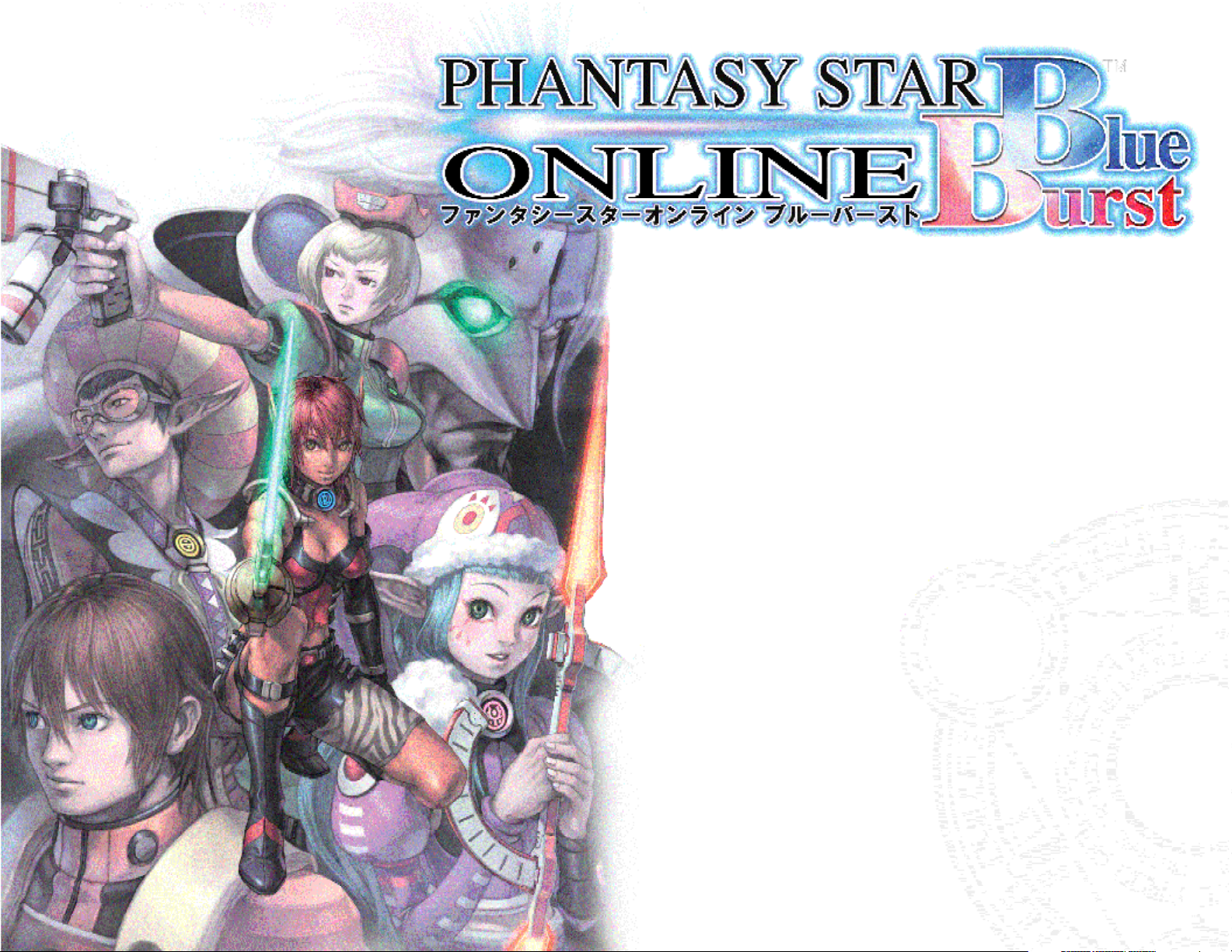
1
Setup
System Settings
Before Playing
Keyboard Controls
Mouse Controls
Gamepad Controls
Beginning the Game
2
Preparing for Adventure
Before Adventuring
About Teams
3
A World of Adventure
Adventure Flow
Screen Layout
Adventuring Controls
Introduction to Game System
Action Palette / Icon List
4
Communication
Chat
Guild Cards
Simple Mail
Additional Features
5
Troubleshooting
Troubleshooting
Welcome to Phantasy Star Online Blue Burst!
Table of Contents
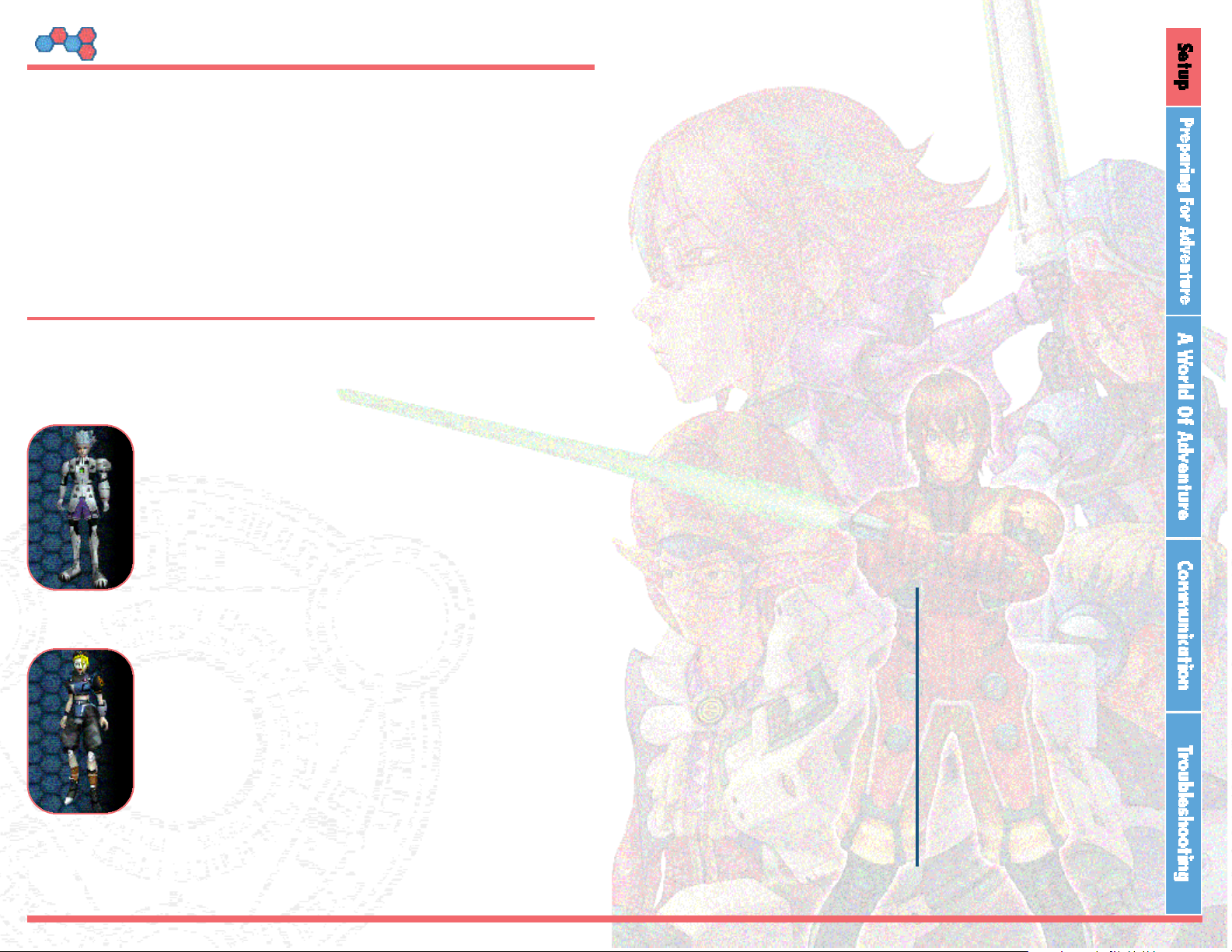
Ways of BB!
Setup
Phantasy Star Online Blue Burst (PSO BB) is an online game, which tells the Phantasy
Star Online story.
We've listened to the voices of our long-time players, and have created this new
installment, having added our new Server Save System, three new character types,
new Windows-only quests, graphics upgrades and better controls. We hope that you
continue to enjoy the series with PSO BB.
Let there be a phantastic saga
to all who are united on Planet Ragol
Ways of PSO BB
Your journey through PSO BB is likely to be a long and challenging one. To assist you
with this, Ken and May will introduce you to the world of PSO BB.
Ken
Type: HUmar
Class: Hunter
Race: Human (male)
Ken is a newbie hunter playing his first online game. He claims, "I
dunno, I just felt like I should try it out," and since then, he's been
following May around in her travels. One day, he hopes to have
enough resolve to take the forefront and lead parties of his own.
He thinks of May as his mentor.
May
Type: RAmarl
Class: Ranger
Race: Human (female)
Her luck ran out when she came across Ken, who tended to play
alone. Having played PSO for a long time, she couldn't bear to
see a newbie hanging around friendless, and so she decided to
hammer her wisdom and experience into Ken. She is the Master
of a Team, where she is strict but helpful, and she is a good-hearted veteran Ranger.
PHANTASY STAR ONLINE Blue Burst
2
PHANTASY STAR ONLINE Blue Burst
3
1
System Settings.............................5
Before Playing..............................6
Installation
.................................6
Direct X Installation
......................7
Uninstalling
................................7
Using 3rd Party Gamepads
...........8
Running the Game
......................8
Ending the Game
........................9
Keyboard Controls............10
Mouse Controls.................13
Gamepad Controls............14
Starting the Game.............15
Ways of BB!
Controls and Movement
.......4
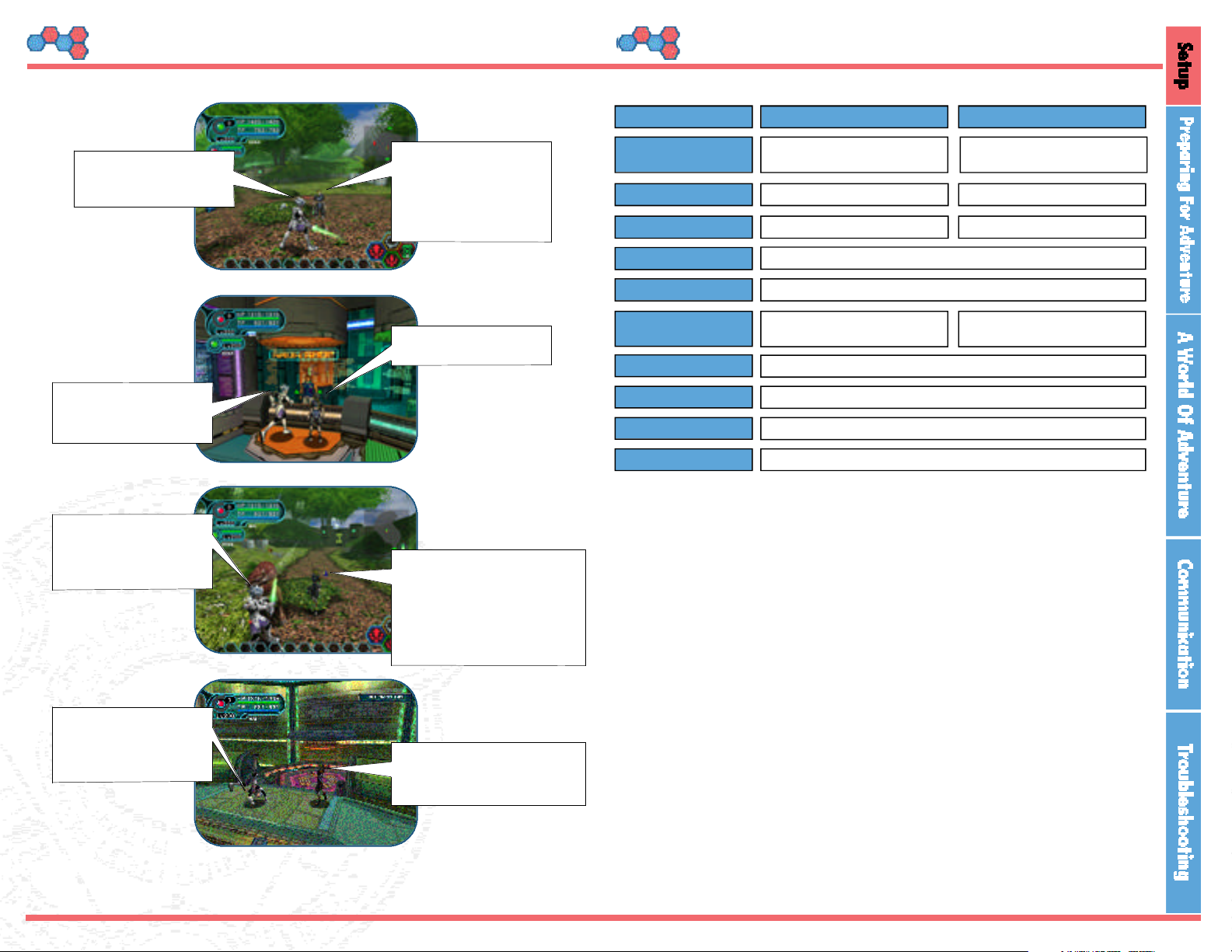
PHANTASY STAR ONLINE Blue Burst
4
PHANTASY STAR ONLINE Blue Burst
5
System SettingsControls & Movement
• Sega is not responsible for your network configuration. Please make sure your
network environment is working properly before connecting to PSO Blue Burst.
• Sega reserves the right to terminate services with a 60 day notice.
• Game patches may increase the minimum amount of required hard drive
space.
• PSO Blue Burst requires DirectX 9.0b or above. Sega can’t guarantee software
will function on all machines; please check the system requirements before
playing.
• For questions about DirectX, please contact your PC vendor or visit
http://www.microsoft.com/windows/directx/default.aspx.
• Be advised - Sega cannot troubleshoot driver-related problems. Please check
your hardware vendor and make sure your computer is up-to-date with the
most recent drivers.
• If you are using Windows 2000, PSO Blue Burst requires that you have SP2
installed.
• Laptops may be able to run PSO Blue Burst, but are not officially supported.
Below are the minimum system requirements for running this software.
CPU
Pentium III 700MHz or higher Pentium 4 1.4GHz or higher
128 MB or higher
1.5 GB
640 x 480 pixles; High Color (16 Bit) or higher
DirectSound enabled sound card
8x or higher
DirectX 9.0b
Internet access (256kbps minimum connection highly recommended)
256 MB or higher
Memory (RAM)
Hard Disk Space
Display Resolution
Sound Card
CD-ROM Drive
DirectX
Network
OS
Graphics Card
3D Enabled VRAM 32 MB
or higher
3D Enabled VRAM 64 MB
or higher
Windows 98/Me/2000/XP
(SP2 or higher for Win2000)
Windows XP
Required Recommended
Have you tried
switching your
graphic settings
to a lower setting?
Movement seems
kind of choppy...
Did that help?
Yeah, things are a
lot smoother now!
If you’re using a keyboard, the left hand is
normally for movement
and the right hand is
for actions.
Man, I’m just no
good with this
control setup!
It helps if you’re not
used to the keyboard.
Maybe I should try
customizing my
keyboard!
During Battle:
A Few Minutes Later...
During Battle:
Visual Lobby:
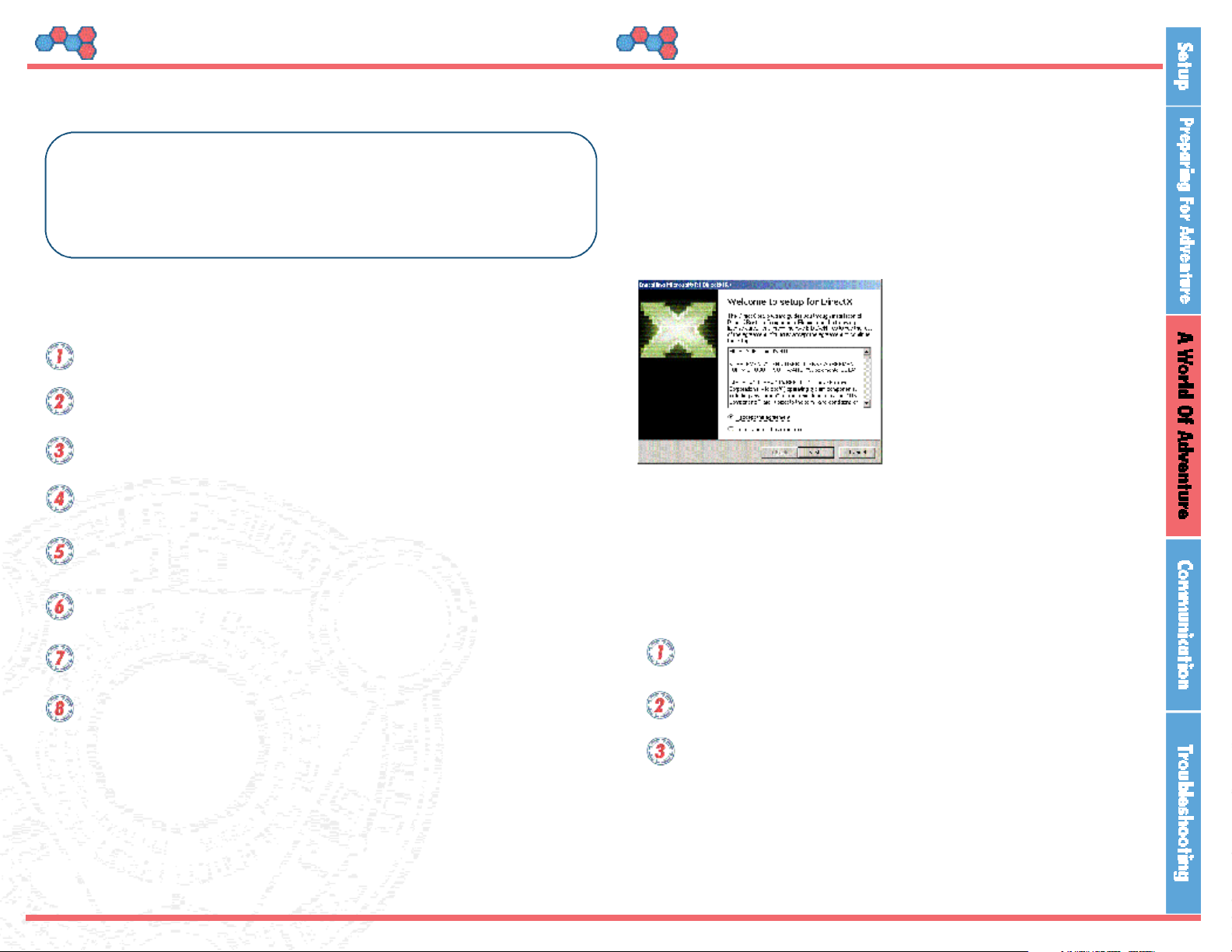
When you no longer need the game program on your hard drive, you can
uninstall (delete) it, following these steps:
Please make sure that all other applications under Windows are
closed.
Under the START Menu, select Programs -> SEGA -> Phantasy Star
Online Blue Burst -> Uninstall
Select "Yes" on the confirmation screen to begin the uninstall process.
PHANTASY STAR ONLINE Blue Burst
6
PHANTASY STAR ONLINE Blue Burst
7
Adventuring Controls
Run the install (setup) in order to install the game software onto your hard drive.
Please follow the steps listed below.
1) Double-click on the file from whatever location it was saved and this will take
you to the setup screen.
Click 'Next.'
The Terms of Use will then appear onscreen. Please read this, and select "I
Agree" if you agree to the terms, click "Next."
Select where you would like to install the game.
After specifying a location, click "Next."
You can create a desktop icon shortcut for PSO Blue Burst.
Click the box if you would like to, click "Next."
You will then be brought to the confirmation screen. If you are satisfied with
your choices, select "Install."
After installation, important information will be displayed for you.
Click "Next" after reviewing it carefully.
By selecting the appropriate box, you can launch and play PSO Blue Burst
immediately after clicking "Finish" in the setup window.
Your system must have DirectX 9.0b or higher installed in order to play
PSO BB.
If you do not have DirectX and must download a client, you must obtain it
from Microsoft. The PSO Blue Burst website cannot provide DirectX software.
Note before installing:
You will need to momentarily shut down
any virus checking utilities or applications before installing this game
software. Some such programs will prevent the game from installing
properly.
Installation Installing DirectX
Uninstalling
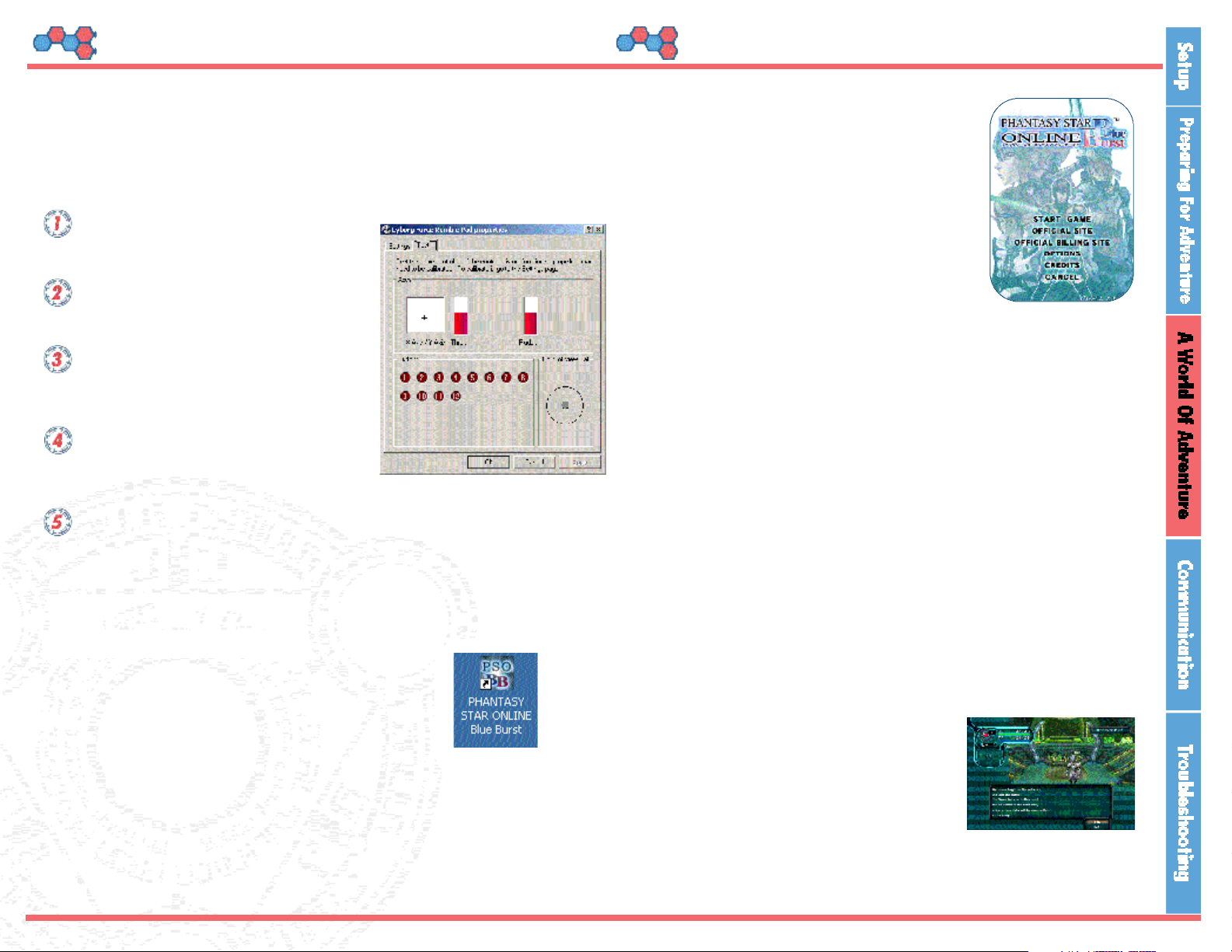
PHANTASY STAR ONLINE Blue Burst
8
PHANTASY STAR ONLINE Blue Burst
9
Adventuring Controls
This game supports the use of ELECOM JC-U9 12FSV, ELECOM JC-U9 12FSV, and
other DirectInput-compliant gamepads. Please make sure your settings are properly
set.
Before running the game, go to Game
Options under the Windows Control
Panel, and select the "Controllers" tab.
Select "Add" on the Controller screen,
and then choose what kind of gamepad
you are adding to your system.
Make sure that your gamepad is working
as it should, and click "OK" on the
screen
If you select "Properties" on the Game
Controller screen, a list of further options
will appear. Selecting "Test" will allow
you to run a test to ensure that your
gamepad is functioning.
Please see the "Gamepad Control" screen (above) for information about
mapping the buttons on your gamepad.
*Some gamepads will require special additional drivers or applications. For details,
please consult your gamepad's instruction manual.
Using 3rdParty Gamepads
Launcher Menu
- Start Game...brings you to the game's title screen
- Official Site...opens the Official PSO BB Website
- Official Billing Site … opens the official PSO BB
Billing Website
- Options...allows you to alter and change the
game's options and settings
- Credits...displays the game staff credits
- Cancel...returns you to the desktop
Options
Before playing, you should click on "Options" and set things to properly
reflect your game's settings.
- Name of Video Card...displays the name of the graphics card
your PC is using.
- Display...allows you to select resolution, color settings, and V-Sync
(selecting this can reduce flickering on some system setups).
- Graphics...allows you to set your system's graphic performance to High
End, Normal, Low End, or Advanced.
- Sound...set sound ON, OFF, or Advanced.
- Font...allows you to select the font in which the game text will be displayed.
*Further details are listed when 'Advanced' is selected.
Ending the Game
You can return to the title screen by selecting the
Main Menu in-game and choosing Quit, or by
pressing ALT+Backspace. Choosing Quit (or
pressing ALT+Backspace) when at the title screen
will return you
to the desktop.
How to Start
The following means will display the PSO BB launcher
menu.
- If you opted to install the desktop icon at installation,
double-click on that to open the launcher menu.
- From the START Menu, select SEGA -> Phantasy Star
Online Blue Burst -> Phantasy Star Online Blue Burst
Running the Game
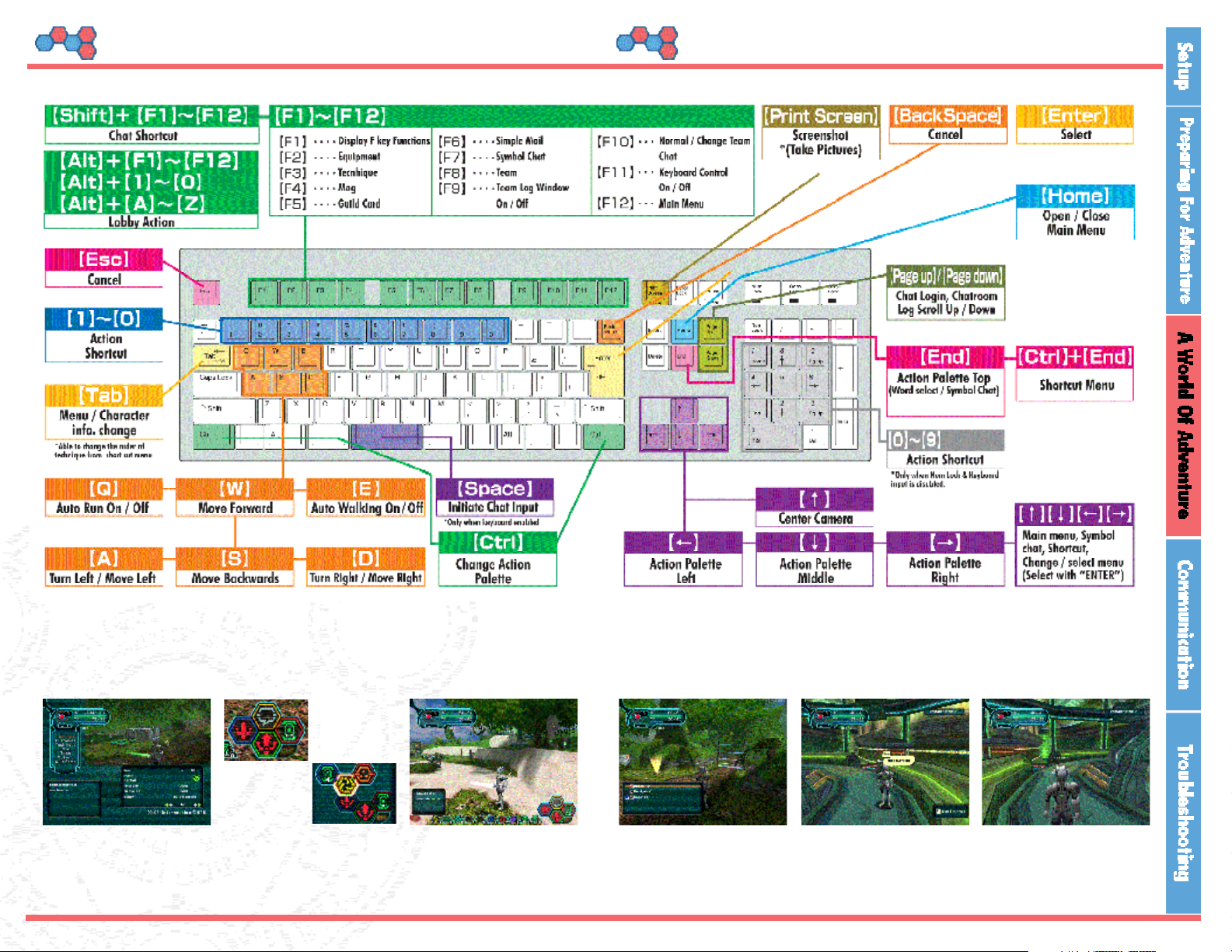
PHANTASY STAR ONLINE Blue Burst
10
PHANTASY STAR ONLINE Blue Burst
11
Keyboard Map Adventuring Controls
The keyboard is mapped so that the left hand is mainly used for movement control. All key mapping shown here is the default configuration.
To change your keyboard settings, go under Main Menu -> Options -> Key Config
Main Menu
Action ShortcutAction Palette SpacebarShortcut Menu Character Info Change
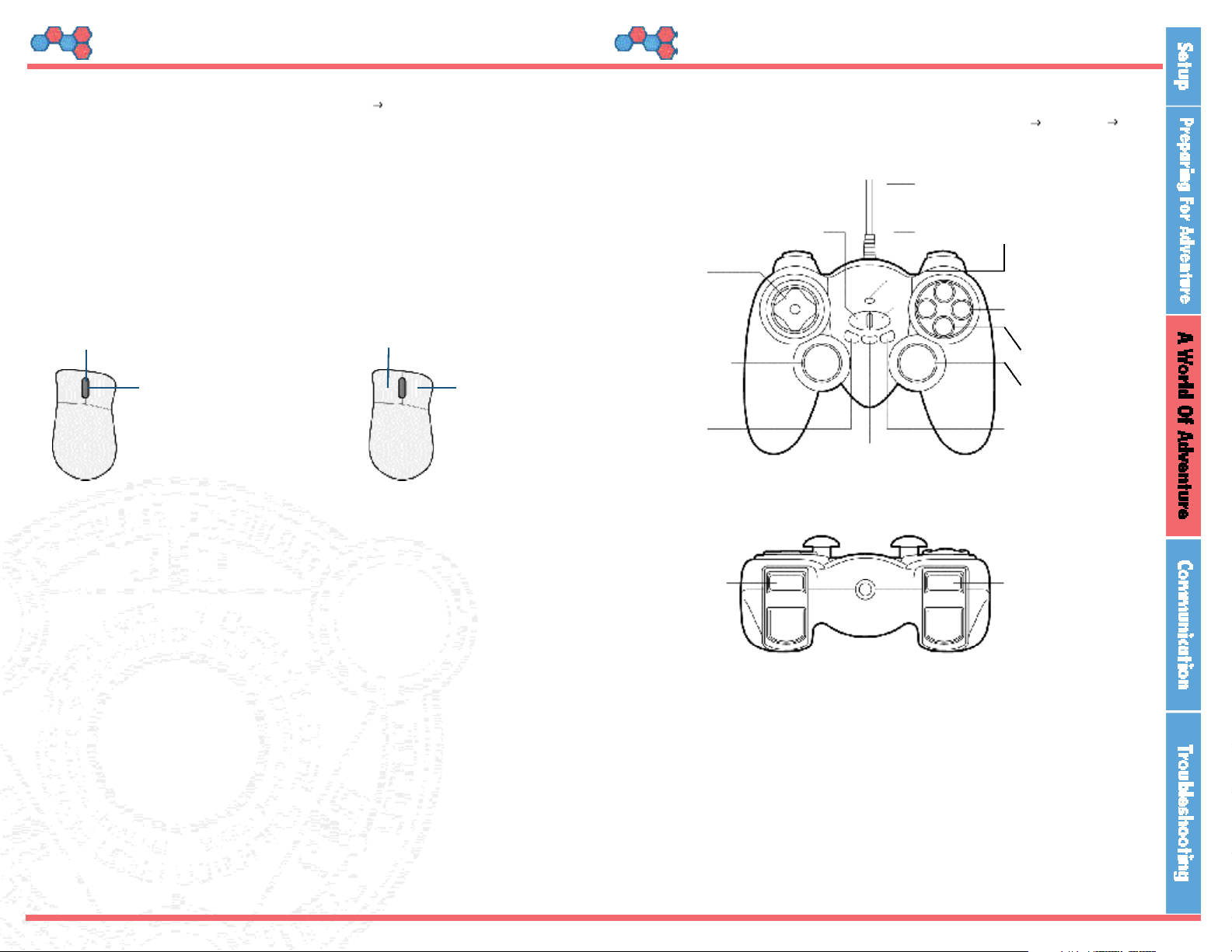
PHANTASY STAR ONLINE Blue Burst
12
PHANTASY STAR ONLINE Blue Burst
13
Mouse Controls Adventuring Controls
The mouse is used primarily for menu selection and player movement.
Under the Main Menu, you can go under Options Mouse Controls and
choose from three control types: OFF / DRAG / HOLD.
The default setting is OFF. If it is set to either DRAG or HOLD, then the Main
Menu window will appear onscreen when the left button is clicked.
Menu Controls
For menus such as the Main Menu, only the mouse wheel and wheel-click
will function.
Depending on which brand of gamepad you are using, the button setups will be
different. Depicted below is the standard interface for ELECOM JC-U9 12FSV,
ELECOM JC-U9 12FSV pads. If you go under the Main Menu Options
Pad Button Config, you can set buttons on a case-by-case basis.
*The above diagram is for Analog Mode controls. In Digital Mode, the
Directional Pad will move the player.
Moving
Mouse movement differs depending on whether your movement type is set to
DRAG or HOLD.
DRAG: As you keep the left mouse button held in, your character will move.
Direction is changed by moving the mouse from side to side. Releasing the
button will make your character stop.
HOLD: Click the left mouse button to start your character moving. Direction is
changed by moving the mouse from side to side. Clicking the left mouse button again will make your character stop.
Wheel:
Highlight Selection (up/down only)
Left Click:
Highlight Selection (up/down only)
Wheel Click:
Select
Right Click:
Reposition Camera
Directional
Pad
Move Cursor
Left Analog Stick
Move Character
Click for
Open Main Menu/
Select
Right Analog Stick
Click for Open/ Close
Main Menu
Not applicable
Not applicable
Not applicable
Not applicable
Analog Button
Analog/Digital Switch
Button 1
Action Palette Center / Select
Button 2
Action Palette Left /
Show Details
Button 6
Previous Page/
Camera (Reposition)
Button 8
Next Page/
Action Palette Change
Button 3
Action Palette Right /
Cancel
Button 4
Action Palette Up
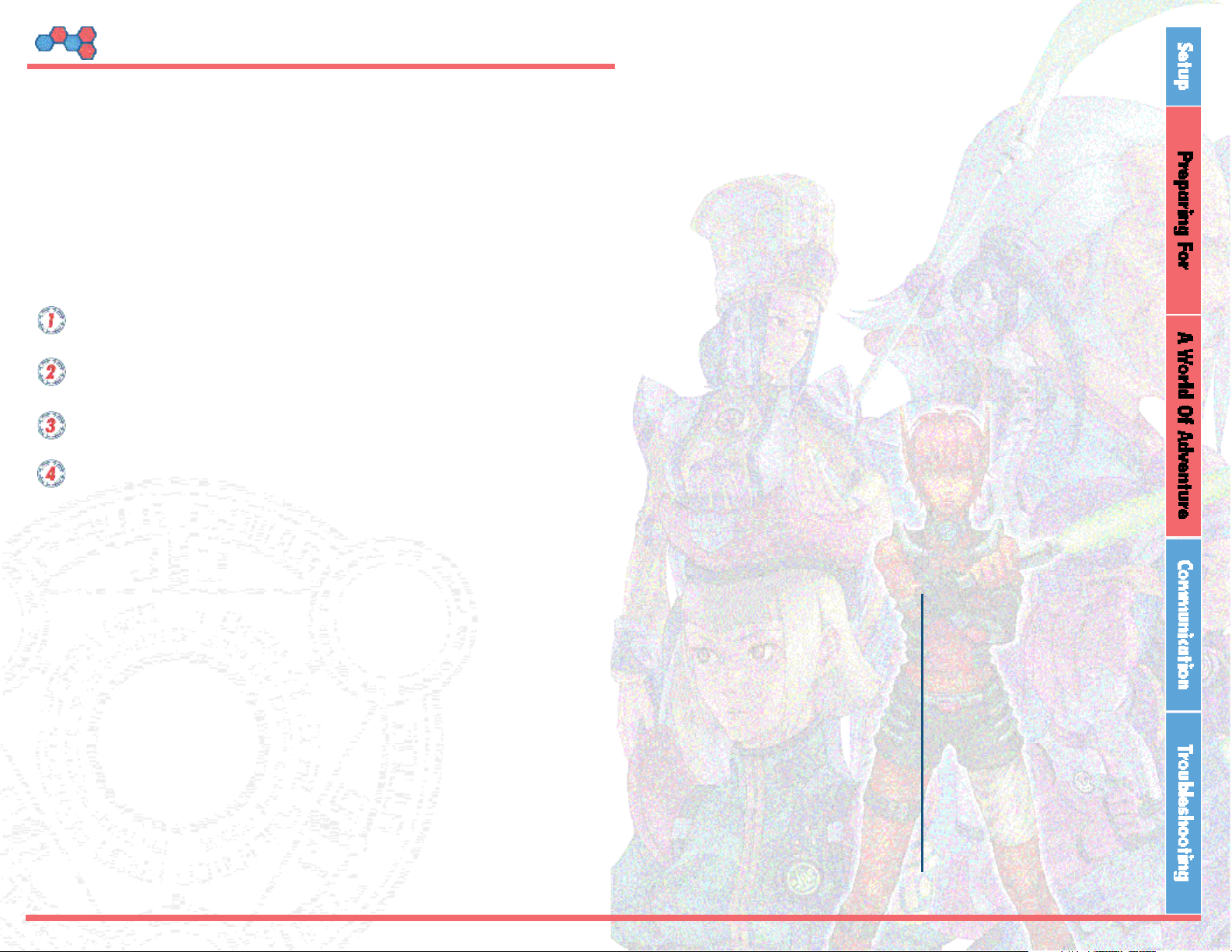
PHANTASY STAR ONLINE Blue Burst
14
PHANTASY STAR ONLINE Blue Burst
15
Starting the Game
PSO BB is an online game. Players need a User ID, Password, and Hunter's
License in order to play.
First-time players should access the PSO BB Official Website at
(http://www.psobb.com).
User ID/Game Password
Input this information at the title screen. It is necessary for you to log in before you
can begin playing PSO BB.
Visit the PSO BB Official Website at http://www.psobb.com
Provide the required user information to obtain your User ID and Password.
Enter your User ID and Password to sign up for the Free Trial.
At the PSO BB title screen, enter your User ID and Password,
and start playing!
To Get Into the Game:
Preparing for Adventure
2
Before Adventuring........................17
Login
.........................................17
Downloads and Information
............17
Character Selection
.......................17
SHIP / BLOCK Selection
................18
Visual Lobby
...............................19
City
...........................................21
About Teams
...............................23
Ways of BB
Character Creation
..........16
Teams (1)
......................22
Teams (2)
......................24
