Page 1
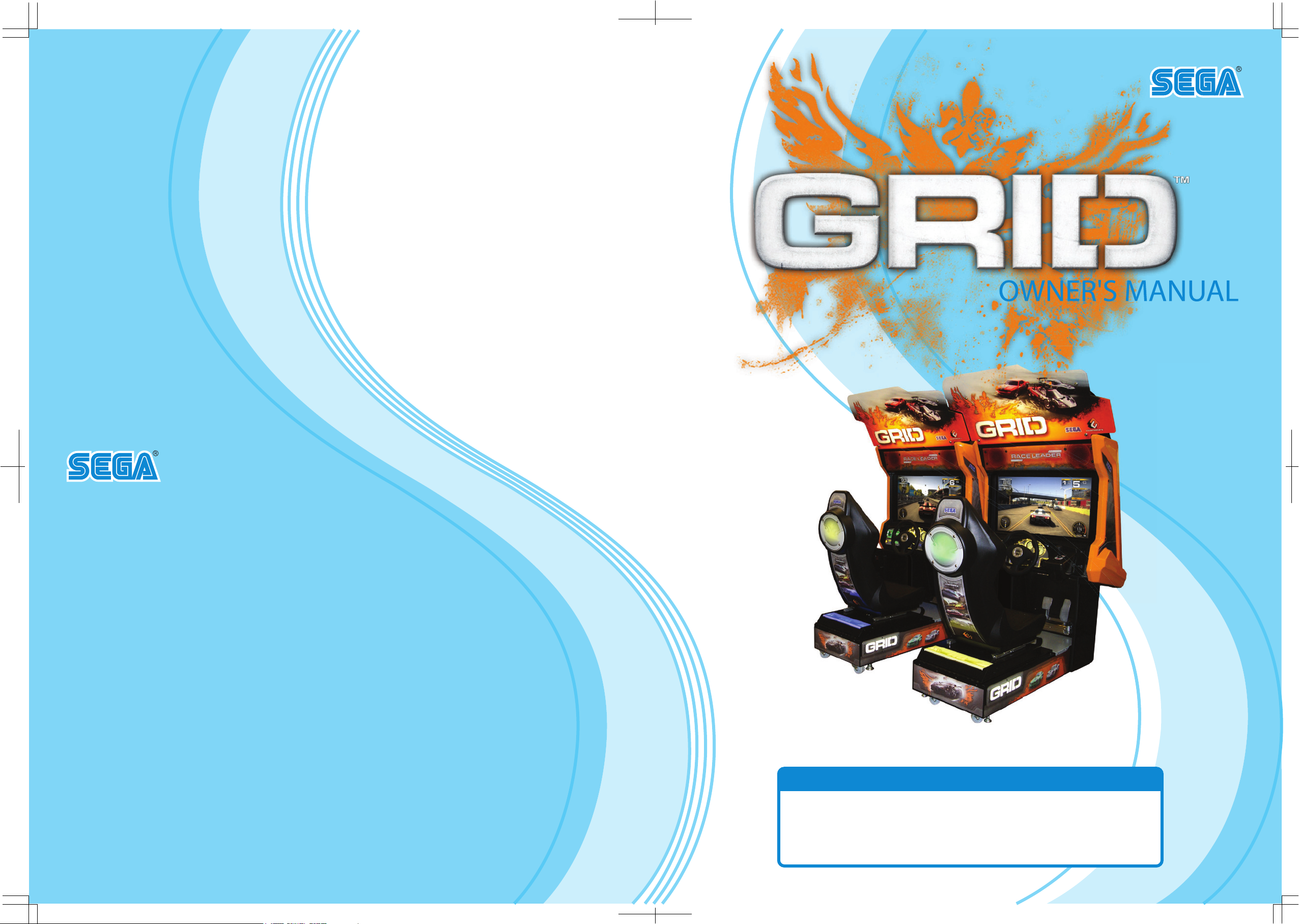
IMPORTANT
• Before using this product, read this manual carefully to understand the
contents herein stated.
• After reading this manual, be sure to keep it near the product or in a
convenient place for easy reference when necessary.
OWNER'S MANUALGRID RACE DRIVER
420-0011-01UK
Sega Amusements Europe Limited.
42 Barwell Business Park, Leatherhead Road, Chessington, Surrey, KT9 2NY. United Kingdom.
Telephone: +44 (0) 208 391 8090 Facsimile: +44 (0) 208 391 8099
email: mailbox@sega.co.uk Web: http://www.sega-amusements.co.uk
Sega Amusements U.S.A., Inc.
800 Arthur Avenue, Elk Grove Village, IL 60007-5215, U.S.A
Telephone: 1-847-364-9787 Toll Free: 1-888-877-2669
Facsimile: 1-847-427-1065
© SEGA
420-0011-01UK
3rd PRINTING
Page 2

BEFORE USING THE PRODUCT,
To maintain safety:
To ensure the safe operation of this product, be sure to read the following before usage.
The following instructions are intended for the users, operators and the personnel in charge of the
operation of the product. After carefully reading and sufciently understanding the warning displays
and cautions, handle the product appropriately. Be sure to keep this manual close to the product or
in a convenient place for future reference.
Herein, explanations which require special attention are enclosed with dual lines. Depending on
the potentially hazardous degrees, the terms of DANGER, WARNING, CAUTION, etc. are used.
Be sure to understand the contents of the displays before reading the text.
Indicates that mishandling the product by disregarding this pictograph will
cause severe injury or death.
Indicates that mishandling the product by disregarding this warning will cause
a potentially hazardous situation which can result in death or serious injury.
Indicates that mishandling the product by disregarding this caution will cause
a slight hazardous situation which can result in personal injury and/or material
damage.
BE SURE TO READ THE FOLLOWING:
For the safe usage of the product, the following pictographs are used:
Indicates "HANDLE WITH CARE." In order to protect the human body and equipment,
this display is attached to places where the instruction manual should be referred to.
Indicates a "protective earth terminal." Before operating the equipment, be sure to connect
it to the ground.
(The step may be omitted for products in which a power cable with earth is used.)
• Perform work in accordance with the instru
Instructions for work are explained by paying attention to the aspect of accident prevention.
Failing to perform work as per the instructions can cause accidents. In the case where only
those who have technical expertise should perform the work to avoid hazardous situation, the
instructions herein state that the site maintenance personnel should perform such work.
• Be sure to turn off the power before workin
To prevent an electric shock, be sure to turn off the power and unplug the power cable before
carrying out any work that requires direct contact with the interior of the product. If the work is
to be performed in the power-on status, the instruction manual herein always states to that effect.
• Be sure to ground the earth terminal.
(This is not required in the case where a power cable with earth is used.)
This product is equipped with the earth terminal. When installing the product, connect the earth
terminal to the "accurately grounded indoor earth terminal" by using an earth wire. Unless the
product is grounded appropriately, the user can be subject to an electric shock. After performing
repair, etc. for the control equipment, ensure that the earth wire is rmly connected to the control
equipment.
ctions herein stated.
g on the machine.
• Ensure that the power supply used is equip
Using a power supply which is not equipped with the earth leakage breaker can cause a re when
earth leakage occurs.
suretousefuseswhichmeetthespeciedrating.
• Be
(Only for the machines which use fuses.)
Using fuses exceeding the specied rating can cause a re and an electric shock.
ped with an earth leakage breaker.
Page 3

• Specicationchanges(removalofequipment,conversionandaddition)not
designated by SEGA are not allowed.
The parts of the product include warning labels for safety
is very hazardous to operate the product by removing parts and/or modifying the circuits. Should
doors, lids and protective parts be damaged or lost, refrain from operating the product, and
contact where the product was purchased from or the ofce herein stated.
SEGA
resulting from the specications not designated by SEGA.
• Ensure that the product meets the requirements of appropriate electrical
specications.
Before installing the product, check for electrical specications. SEGA
nameplate on which electrical specications are described. Ensure that the product is compatible
with the power supply voltage and frequency requirements of the location. Using any electrical
specications different from the designated specications can cause a re and an electric shock.
•
Install
allowing warning labels to be clearly read.
To ensure safety for the customers, labels and print
hazardous situations are applied to places where accidents can be caused. Ensure that where the
product is operated has sufcient lighting allowing the warnings to be read. If any label is peeled
off, apply it again immediately. Please place an order with where the product was purchased from
or the ofce herein stated.
•
When
(Applies only to products with monitors.)
Some of the monitor parts are subject to high tensi
some portions are still subject to high tension voltage sometimes. Monitor repair and replacement
should be performed only by those technical personnel who have knowledge of electricity and
technical expertise.
•
Be sure to adjust the monitor properly
(Applies only to products with monitors.)
Do not operate the product leaving on-screen icke
with the monitor not properly adjusted may cause dizziness or a headache to an operator
player, or the customers.
•
When transporting or reselling this produc
product.
shall not be held responsible for any acciden
andoperatetheproductinplaceswhereappropriatelightingisavailable,
ed instructions describing potentially
handlingthemonitor,beverycareful.
on voltage. Even after turning of
.
t, be sure to attach this manual to the
, covers for personal protection, etc. It
ts, compensation for damage to a third party,
products have a
f the power,
ring or blurring as it is. Using the product
, a
the case where commercially available monitors and printers are used in this product, only the
* In
contents relating to this product are explained herein. Some commercially available equipment
has functions and reactions not stated in this manual. Read this manual together with the specic
instruction
* Descriptions herein contained may be subject to improvement changes without notice.
* The contents described herein are fully prepared with due care. However, should any question
arise or errors be found, please contact SEGA.
manual of such equipment.
INSPECTIONS IMMEDIATELY AFTER TRANSPORTING THE PRODUCT TO THE LOCATION
Normally, at the time of shipment, SEGA products are in a status allowing for usage immediately
after transporting to the location. Nevertheless, an irregular situation may occur during
transportation. Before turning on the power, check the following points to ensure that the product
has been transported in a satisfactory status.
Are there any dented portions or defects (cuts, etc.) on the external surfaces of the cabinet?
Are casters and adjusters damaged?
Do the power supply voltage and frequency requirements meet with those of the location?
Are all wiring connectors correctly and securely connected? Unless connected in the correct way,
connector connections can not be made accurately. Do not insert connectors forcibly.
Do power cables have cuts and dents?
Are all accessories available?
Can all doors and lids be opened with the accessory keys? Can doors and lids be rmly closed?
Page 4
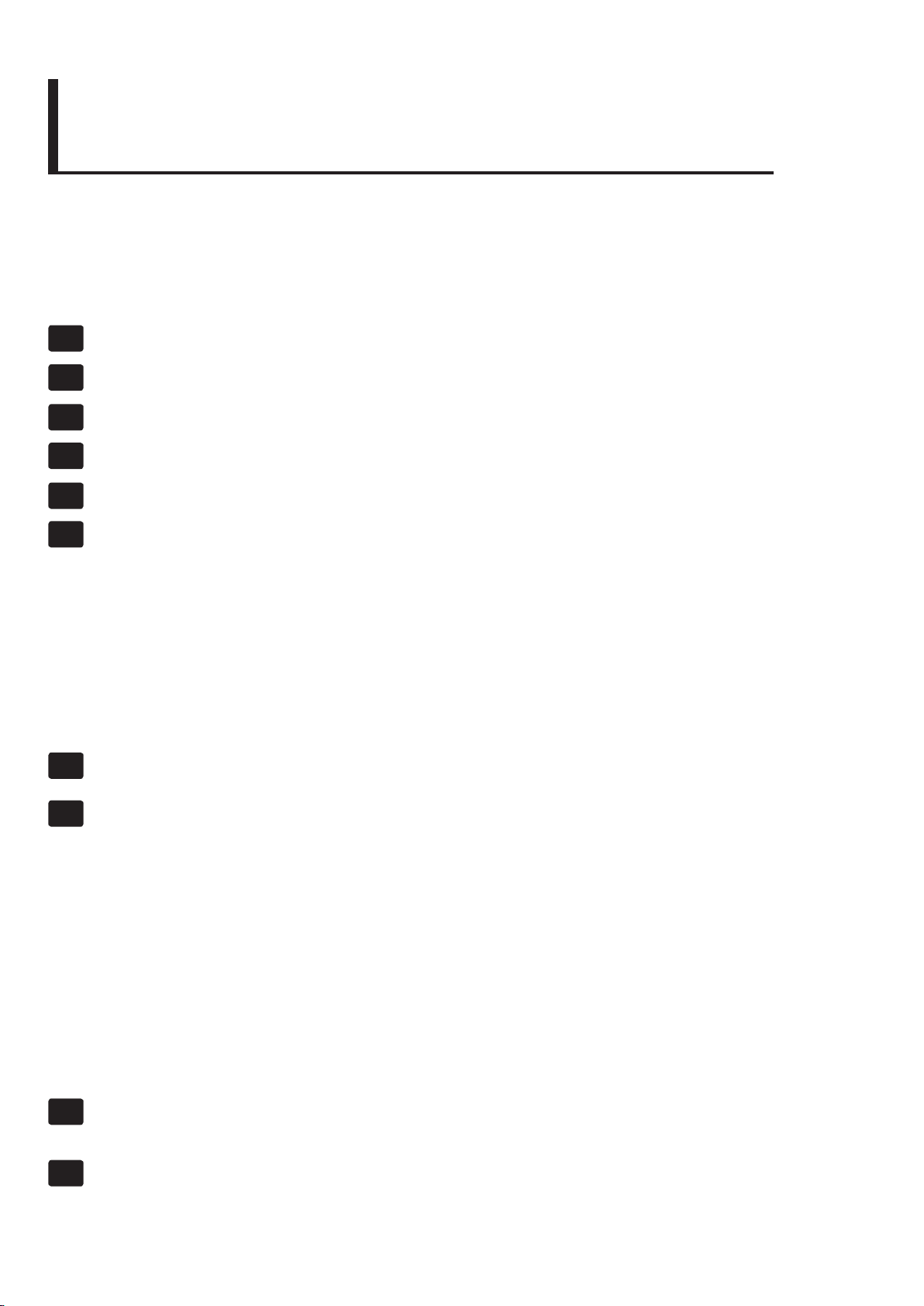
TABLE OF CONTENTS
BEFORE USING THIS PRODUCT - PLEASE READ .......................................... i
TABLE OF CONTENTS .......................................................................................iii
INTRODUCTION ................................................................................................. v
1 HANDLING
AND PRECAUTIONS
2 PRECAUTIONS REGARDING INSTALLA
3 PRECAUTIONS REGARDING PRODUCT OPERA
4 PART DESCRIPTIONS .............................................................................
5 ACCESSORIES ........................................................................................
6 ASSEMBLY
6-1 Installing the Cabinet .......................................................................................15
6-1-1 Installing the Billboard ......................................................................................16
6-1-2 Installing the Billboard Plate ............................................................................16
6-1-3 Installing a Twinned Cabinet ............................................................................18
6-2 Fixation to Site .................................................................................................22
6-3 Connections of Power and Grounding .............................................................24
6-4 Test and Assembly Check ................................................................................26
AND INSTALLATION ............................................................ 14
.............................................................. 1
TION LOCATION ...................... 4
TION ........................... 8
11
12
7 PRECAUTIONS WHEN MOVING THE MACHINE ................................... 28
8 PLAYING THE GAME .............................................................................
8-1 Game Outline ...................................................................................................31
8-2 The Game ........................................................................................................32
8-2-1 Championship ..................................................................................................32
8-2-2 Quick Race ......................................................................................................33
8-2-3 Multiplayer........................................................................................................34
8-2-4 Track Selection ................................................................................................35
8-2-5 Car Selection ...................................................................................................36
8-2-6 Transmission ....................................................................................................36
8-2-7 Screen Display .................................................................................................37
8-2-9 Camera Positions.............................................................................................37
8-2-10 Hi-Scores .........................................................................................................38
.. 31
9 TEST AND DISPLAY DATA ....................................................................... 39
10 CONTROLLER UNIT ................................................................................
59
420-0011-01UK
iii
Page 5

11 DISPLAY LCD .......................................................................................... 67
12 COIN SELECTOR
13 FLUORESCENT LAMP
14 PERIODIC INSPECTION
15 TROUBLESHOOTING ..............................................................................
16 GAME BOARD ..........................................................................................
17 COMMUNICATION
18 DESIGN RELATED P
19 PARTS LIST .............................................................................
20 WIRE COLOUR CODE ...........................................................................138
21 SCHEMA
TIC WIRING DIAGRAMS
..................................................................................... 73
REPLACEMENT ................................................. 81
.......................................................................... 92
94
98
................................................................................. 103
ARTS .................................................................... 108
............... 109
......................................................... 139
iv
Page 6

INTRODUCTION
This manual is intended to provide detailed descriptions together with all necessary information covering the general
operation of electronic assemblies, electro-mechanicals, servicing control, spare parts, etc. for the product,
"GRID"
This manual is intended for the owners, personnel managers in charge of operation of this product.
Operate the product after carefully reading and sufciently understanding the instructions.
In the unlikely event that the product does not function correctly, DO NOT allow anyone other than a technician
to touch the internal system. Turn off the power to the machine, making sure to unplug the electrical cord from the
outlet, and contact the ofce listed below or the point-of-purchase for this product.
Use of this product is unlikely to cause physical injuries or damage to property. However, points that require special
attention are indicated by bold text, the word “IMPORTANT” and the symbol below.
Indicates important information that, if ignored, may result in the mishandling of
the product and cause faulty operation or damage to the product.
INTRODUCTION
Sega Amusements Europe Limited.
42 Barwell Business Park, Leatherhead Road, Chessington, Surrey, KT9 2NY. United Kingdom.
Telephone:
email: mailbox@sega.co.uk Web: http://www.sega-amusements.co.uk
Sega Amusements U.S.A., Inc.
800 Arthur Avenue, Elk Grove Village, IL 60007-5215, U.S.A
Telephone:
Facsimile: 1-847-427-1065
+44 (0) 208 391 8090 Facsimile: +44 (0) 208 391 8099
1-847-364-9787 Toll Free: 1-888-877-2669
SPECIFICATIONS
Standard Cabinet (USA)
Machine Dimensions: 1,11m (43.7in.) [Width] x 1.70m (66.9in.) [Depth]
Machine Height: 2.09m (82.2in.)
Machine Weight: 220kg (Installed)
Power, maximum current: 4.5A @ 120Vac
Twined Cabinet (EU)
Machine Dimensions: 2.14m (84.2in.) [Width] x 1.70m (66.9in.) [Depth]
Machine Height: 2.09m (82.2in.)
Machine Weight: 430kg (Installed)
Power, maximum current: 2x 2.3A @ 230Vac (Twinned Cabinet)
v
Page 7

vi
INTRODUCTION
Denitionof'SiteMaintenencePersonnelorOtherQualiedIndividuals
Procedures not described in this manual or marked as ‘to be carried out by site
maintenance personnel or other qualied professionals’ should not be carried
out by personnel without the necessary skill or technology. Work carried out by
unqualied persons may cause serious accidents, including electrocution.
Parts replacement, maintenance inspections and troubleshooting should be carried out by site maintenance personnel
or other qualied professionals. This manual includes directions for potentially dangerous procedures which should
only be carried out by professionals with the appropriate specialised knowledge.
The site maintenance personnel or other qualied professionals mentioned in this manual are dened as follows:
Site maintenance personnel:
Individuals with experience in maintaining amusement equipment, vending machines, etc., working under the
supervision of the owner/operator of this product to maintain machines within amusement facilities or similar
premises by carrying out everyday procedures such as assembly, maintenance inspections, and replacement of units/
expendable parts.
Activities to be carried out by site maintenance personnel:
Amusement equipment/vending machine assembly, maintenance inspection and replacement of units/expendable
parts.
Other qualied professionals:
Persons employed by amusement equipment manufacturers, or involved in design, production, testing or
maintenance of amusement equipment. The individual should have either graduated from technical school or hold
similar qualications in electrical/electronics/mechanical engineering.
Activities to be carried out by other qualied professionals:
Amusement equipment/vending machine assembly, repair/adjustment of electrical/electronic/mechanical parts.
Page 8

Waste of Electrical and Electronic Equipment (WEEE) Statement.
The WEEE (Waste of Electrical and Electronic Equipment) directive places an obligation on all EU based
manufacturers and importers of Electrical and Electronic Equipment to take back products at the end of their
useful life. Sega Amusements Europe Ltd accepts its responsibility to nance the cost of treatment and recovery of
redundant WEEE in the United Kingdom in accordance with the specied WEEE recycling requirements.
The symbol shown below will be on all products manufactured from 13th August 2005, which indicates this product
must NOT be disposed of with other normal waste. Instead, it is the user’s responsibility to dispose of their waste
equipment by arranging to return it to a designated UK collection point for the correct recycling of waste electrical
and electronic equipment.
For more information about where you can send your waste equipment for recycling contact your local authority
ofce.
For non-UK users contact your local authority ofce for information on the recycling of Waste Electrical and
Electronic Equipment.
Battery Recycling Statement.
The EC Directive on Batteries and Accumulators (2006/66/EC) aims to minimise the impact of batteries on
the environment and encourage the recovery of the materials they contain. To achieve increased collection and
recycling of waste batteries, the Directive places ‘producer responsibility’ obligations on manufacturers and
importers of portable, industrial and automotive batteries.
INTRODUCTION
The symbol shown below will be on all equipment tted with batteries from 26th September 2008 and indicates
they must NOT be disposed of with other normal waste. Instead, it is the user’s responsibility to dispose of used
batteries by arranging to return them to a designated collection point for the correct recycling.
For more information about where you can send your waste batteries for recycling contact your local authority
ofce.
REGISTERED IN ENGLAND REGISTERED NO. 1711515
REGISTERED OFFICE: BLOCK C 42 BARWELL BUSINESS PARK, CHESSINGTON, SURREY KT9 2NY
vii
Page 9
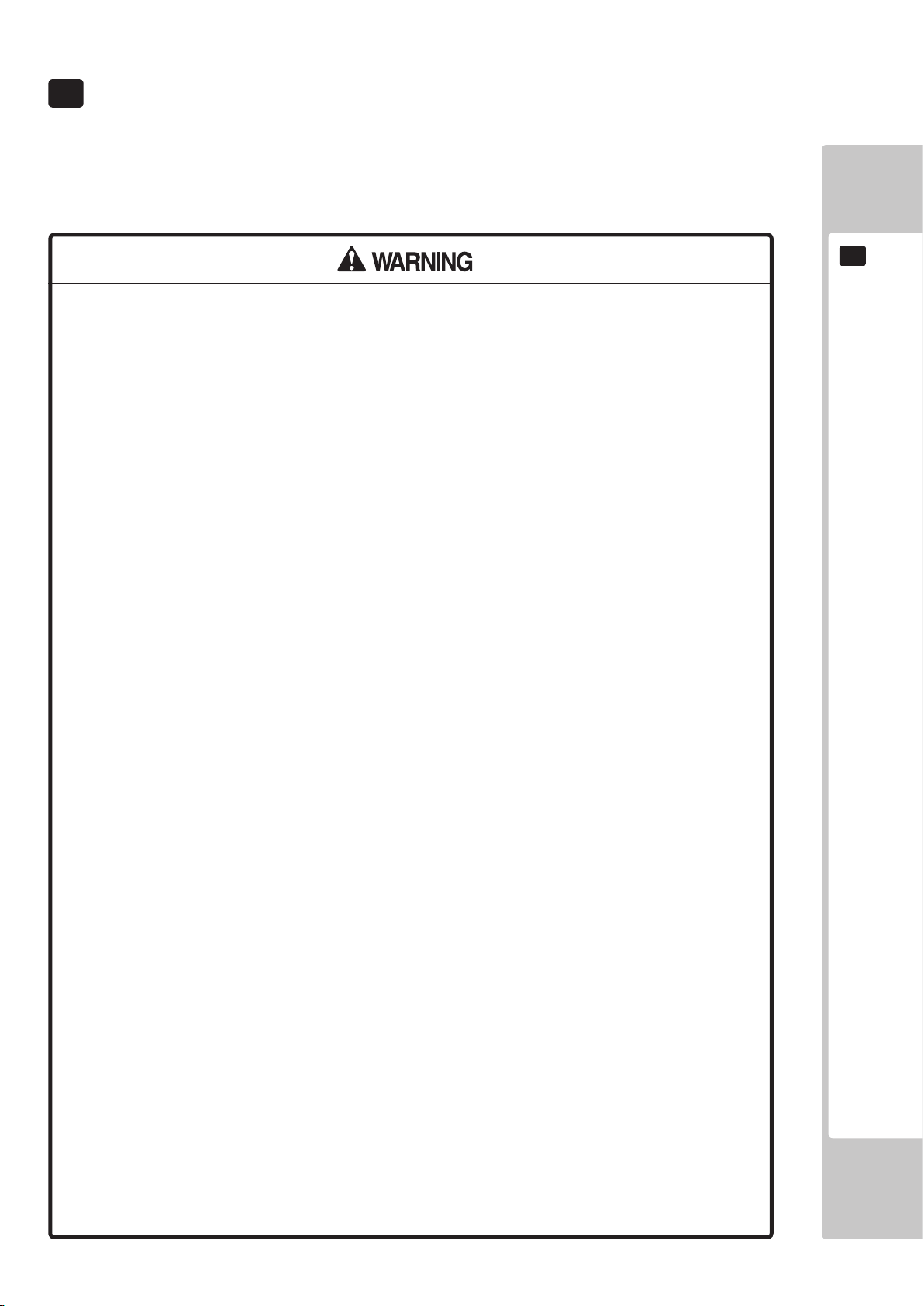
1 HANDLING PRECAUTIONS
When installing or inspecting the machine, be very careful of the following points and pay attention to ensure that
the player can enjoy the game safely.
Non-compliance with the following points or inappropriate handling running counter to the cautionary matters
herein stated can cause personal injury or damage to the machine.
Before performing work, be sure to turn the power off. Performing the work
without turning the power off can cause an electric shock or short circuit. In
cases where work should be performed in the status of power on, this manual
always states to that effect.
To avoid an electric shock or short circuit, do not plug in or unplug quickly.
To avoid an electric shock, do not plug in or unplug with a wet hand.
Do not expose power cords or earth wires on the surface, (oor, passage,
etc.) If exposed, the power cords and earth wires are susceptible to damage.
Damaged cords and wires can cause an electric shock or short circuit.
1
HANDLING PRECAUTIONS
To avoid causing a re or an electric shock, do not put things on or damage
the power cords.
When or after installing the product, do not unnecessarily pull the power cord.
If damaged, the power cord can cause a re or an electric shock.
In case the power cord is damaged, ask for a replacement through where
the product was purchased from or the ofce herein stated. Using the cord as
is damaged can cause re, an electric shock or leakage.
Be sure to perform grounding appropriately. Inappropriate grounding can
cause an electric shock.
Be sure to use fuses meeting the specied rating. Using fuses exceeding the
specied rating can cause a re or an electric shock.
Be sure that connections such as IC BD are made properly. Insufcient
insertion can cause an electric shock.
Specication changes, removal of equipment, conversion and/or addition,
not designated by SEGA are not permitted.
Failure to observe this may cause a re or an electric shock. Non-compliance
with this instruction can have a bad inuence upon physical conditions of the
players or the onlookers, or result in injury during play.
SEGA shall not be held responsible for damage, compensation for damage
to a third party, caused by specication changes not designated by SEGA.
Do not perform any work or change parts not listed in this manual. Doing so
may lead to an accident.
If you need to perform any work not listed in this manual, request work from
the ofce indicated in this manual or the point of purchase, or inquires for
details.
Be sure to perform periodic maintenance inspections herein stated.
1
Page 10

2
HANDLING PRECAUTIONS
1
For the IC board circuit inspections, only the use of a logic tester is
recommended. Using a Multi Tester or General Purpose Tester may result in
damage to IC Circuits.
Static electricity from your body may damage some electronics devices
on the IC board. Before handling the IC board, touch a grounded metallic
surface so that the static electricity can be discharged.
This video gaming cabinet utilises a motorised steering feedback system.
Do not attempt to service this part or any other part in close proximity to the
steering mechanism whilst power is applied.
Some parts are not designed and manufactured specically for this game
machine. The manufacturers may discontinue, or change the specications
of such general-purpose parts. If this is the case, SEGA cannot repair or
replace a failed game machine whether or not a warranty period has
expired.
CONCERNING THE STICKER DISPLAY
This SEGA product has stickers attached describing the product manufacture No. (Serial No.) and Electrical
Specications. It also has a Sticker describing where to contact for repair and for purchasing parts.
When inquiring about or asking for repairs, mention the Serial No. and Name of Machine indicated on the Sticker.
The Serial Number indicates the product register. Identical machines could have different parts depending on the
date of production. Also, improvements and modications might have been made after the publication of this
manual. In order to ensure you order the correct parts, mention the Serial No. when contacting the applicable places.
CONCERNING WARNING DISPLAYS
This SEGA product has warning displays on stickers, labels and/or printed instructions adhered/attached to or
incorporated in the places where a potentially hazardous situation could arise. The warning displays are intended
for accident prevention for customers and for avoiding hazardous situations relating to maintenance and servicing
work. Some portions of the cabinet contain high voltage and may cause accidents if touched. When performing
maintenance, be very careful of the warning displays. It is especially important that any complex repair and
replacement work not mentioned herein should be performed by those technical personnel who have knowledge of
electricity and technical expertise.
In order to prevent accidents, caution any customer ignoring the warnings to cease and desist immediately.
Page 11

1
If you or your child have experienced a convulsive attack, loss of
consciousness,etc. due to light stimulus or TV games, or fear that you
might experience such symptoms, be very careful of using this
machine.
If you feel sick while playing the game, immediately discontinue use
and take a rest.
HANDLING PRECAUTIONS
3
Page 12

2
PRECAUTIONS REGARDING INSTALLATION LOCATION
2 PRECAUTIONS REGARDING INSTALLATION
This product is an indoor game machine. Do not install it outside. Even indoors,
avoid installing in places mentioned below so as not to cause a re, electric
shock, injury and/or malfunction.
Places subject to rain or water leakage, or places subject to high humidity in the
proximity of an indoor swimming pool and/or shower, etc.
Places subject to direct sunlight, or places subject to high temperatures in the
proximity of heating units, etc.
Places lled with inammable gas or vicinity of highly inammable/volatile
chemicals or hazardous matter.
Dusty places.
Sloped surfaces.
Places subject to any type of violent impact.
Vicinity of anti-disaster facilities such as re exits and re extinguishers.
Areas where the temperature exceeds the applicable temperature (ambient
temperature) range of 5 to 30 degrees centigrade.
LIMITATIONS OF USAGE
Be sure to check the Electrical Specications. Ensure that this product
is compatible with the location's power supply, voltage, and frequency
requirements. A plate describing Electrical Specications is attached to the
product. Non-compliance with the Electrical Specications can cause a re and
electric shock.
This product requires a breaker and earth mechanism as part of the location
facilities. Using the product without these can cause a re and electric shock.
Ensure that the indoor wiring for the power supply is rated at 15 A or higher (AC
single phase 100 V ~ 120 V area), and 7 A or higher (AC 220 V ~ 240 V area). Noncompliance with the Electrical Specications can cause a re and electric shock.
Be sure to use an independent power supply equipped with an earth leakage
breaker. Using a power supply without an earth leakage breaker can cause an
outbreak of re if a power surge occurs.
Putting many loads on one electrical outlet can cause generation of heat and a
re resulting from overload.
When using an extension cord, ensure that the cord is rated at 15 A or higher (AC
100 V ~ 120 V area) and 7 A or higher (AC 220 V ~ 240 V area). Using a cord rated
lower than the specied rating can cause a re and electric shock.
4
Page 13

Securing a safe area for operation as described in this manual will ensure
safe operation for players and observers.
SEGA shall not be held responsible for damage or compensation for damage
to a third party, resulting from the failure to observe this instruction.
OPERATION AREA (US CABINET)
For the operation of this machine, secure a minimum area of 1.86m (W) x 2.73m (D).
Be sure to provide sufcient space specied in this manual. Do not allow objects
to block the ventilation ports. It can cause generation of heat and a re.
Sufcient space either side of the playing area must be allowed for the player to
enter or exit the game safely.
2
PRECAUTIONS REGARDING INSTALLATION LOCATION
1860mm
200mm
500mm830mm
2730mm
5
Page 14

2
2080
mm
1610
mm
1700
mm
1010mm
PRECAUTIONS REGARDING INSTALLATION LOCATION
To install this product, the entrance must be at least 1.1m in width and 1.7 m
in height (without Assy Billboard) and 2.1m (with Assy Billboard).
Do not attempt to push/pull whilst holding onto the Assy Billboard. This may
result in part damage and or personal injury.
6
Page 15

OPERATION AREA (EU CABINET)
For the operation of this machine, secure a minimum area of 2.89m (W) x 2.73m (D).
Be sure to provide sufcient space specied in this manual. Do not allow objects
to block the ventilation ports. It can cause generation of heat and a re.
Sufcient space either side of the playing area must be allowed for the player to
enter or exit the game safely.
2.89m
200mm
2
PRECAUTIONS REGARDING INSTALLATION LOCATION
830mm
2.73m
500mm
500mm
7
Page 16

3
PRECAUTIONS REGARDING PRODUCT OPERATION
3 PRECAUTIONS REGARDING OPERATION
To avoid injury and trouble, be sure to pay attention to the behavior of visitors and players.
In order to avoid accidents, check the following before starting the operation:
• To ensure maximum safety for the players and the customers, ensure that
where the product is operated has sufcient lighting to allow any warnings to be
read. Operation under insufcient lighting can cause bodily contact with each
other, hitting accident, and/or trouble between customers.
Be sure to perform appropriate adjustment of the display (LCD, Plasma, CRT
•
or Projector). For operation of this machine, do not leave monitor's ickering or
deviation as is. Failure to observe this can have a bad inuence upon the players'
or the customers' physical conditions.
It is suggested to ensure a space allowing the players who feel sick while
•
playing the game to take a rest.
• Check if all of the adjusters are in contact with the surface. If they are not, the
Cabinet can move and cause an accident.
Each leg adjuster MUST be lowered so that the
casters are raised approximately 5mm off the
oor.
• Do not put any heavy item on this product. Items, if placed on this product
may fall and cause injury to the player / observer.
• Do not climb on the product. Climbing on the product can cause falling down
accidents. To check the top portion of the product, use a step ladder.
8
Page 17

• To avoid electric shock, ensure that all covers and panels are undamaged
and tted. Do not operate with covers removed.
• To avoid electric shock, short circuit and/or parts damage, do not put the
following items on or in the periphery of the product.
Flower vases, owerpots, cups, water tanks, cosmetics, and receptacles/
containers/vessels containing chemicals and water.
• To avoid injury, be sure to provide sufcient space by considering the
potentially crowded situation at the installation location. Insufcient installation
space can cause making bodily contact with each other, hitting accidents, and/
or trouble between customers.
• Everyday when cleaning the Controller, inspect the controller and make sure
that there are no cracks in the surface, and that the fastening screws are not
loose. If the game is played with cracks or loose screws, it can cause injuries to
the player.
Do not allow more than one person in any seat at any time. Do not allow adults
•
to play the game with a child sitting in their lap.
3
PRECAUTIONS REGARDING PRODUCT OPERATION
It is recommended that wet towels (paper towels) be provided.
9
Page 18

DURING OPERATION (PAYING ATTENTION TO CUSTOMERS)
To avoid injury and trouble, be sure to constantly give careful attention to the behavior and manner of the visitors
and players.
3
PRECAUTIONS REGARDING PRODUCT OPERATION
• For safety reasons, do not allow any of the following people to play the game.
- Those who have high blood pressure or a heart problem.
- Those who have experienced muscle convulsion or loss of consciousness
when playing video games, etc.
- Those who have neck or spinal cord problems.
- Those who are intoxicated or under the inuence of drugs.
- Pregnant women.
- Those who are not in good health.
- Those who do not follow the attendant’s instructions.
- Those who cannot grasp the Control Unit securely because of immobility in
ngers, hands or arms.
- Persons who disregard the product's warning displays.
This product is intended for a single player only. Having two or more persons
simultaneously playing this product can result to injury to the player and possible
damage to the product.
• Even players who have never been adversely affected by light stimulus might
experience dizziness or headache depending on their physical condition
when playing the game.
Small children are especially likely to experience these symptoms. Caution
guardians of small children to keep watch on their children during play.
• Instruct those who feel sick during play to have a medical examination.
• To avoid injury from falls and electric shocks due to spilled drinks, instruct the
player not to place heavy items or drinks on the product.
• To avoid electric shocks and short circuits, do not allow customers to put
hands and ngers or extraneous matter in the openings of the product or small
openings in or around the doors.
• To avoid falls and resulting injury, immediately stop the customer from leaning
against or climbing on the product, etc.
• To avoid electric shock and short circuit, do not allow customers to unplug the
power plug without a justiable reason.
• Instruct the guardians of small children to keep an eye on their children.
Children cannot sense danger. Allowing small children to get near a player
who is playing the game could result in the children being bumped, struck or
knocked down.
10
Page 19

PART DESCRIPTIONS
11
4
4 PART DESCRIPTIONS
Assembly Billboard
Monitor Cover Left
Assy Control Panel
Assy LCD Display
Seat Woofer
Assy Coin Tower
Assy Seat
Mon Cover R
Speakers
Billboard Plaque
Assy Base Box
Gear Shift
Page 20

5 ACCESSORIES
Conrm that the accessories listed in the table below are present when setting up the product.
Accessories marked “Spare” in the note column are consumable items but included as spares.
5
ACCESSORIES
DESCRIPTION: OWNER’S MANUAL
Part No. (Qty.):
Parts not labeled with part numbers are as yet
unregistered or cannot be registered. Be sure to handle
all parts with care, as some parts are not available for
purchase separately.
420-0011-01UK(1)
KEY MASTER
220-5575-01UK (2)
For operating/closing the doors
KEY
(2)
For the cashbox door
(Located inside the coin chute door at time of
shipment)
POWER CORD
LM1227 (1) <UK>
LM1226 (1) <EU>
LM1500 (1) <US>
For installation. See chapter 6.
LAN Cable X-Over 200cm
600-7270-0200UK (1)
12
Page 21

WIRE COVER R
RD-0054UK
WIRE COVER L
RD-0053UK
5
ACCESSORIES
For installation. See chapter 6.
BILLBOARD PLATE
RD-0507UK (STD x1) (TWN x2)
For installation. See chapter 6.
For installation. See chapter 6.
ASSY BILLBOARD
RD-0500UK (STD x1) (TWN x2)
For installation. See chapter 6.
ASSY COIN CHUTE TOWER (EU)
RD-0300UK
For installation. See chapter 6.
ASSY COIN CHUTE TOWER (US)
RD-0300X-01UK
For installation. See chapter 6.
13
Page 22

6
ASSEMBLY AND INSTALLATION
6 ASSEMBLY AND INSTALLATION
• Perform assembly work by following the procedure herein stated. Failure to
comply with the instructions can cause electric shock.
• Perform assembly as per this manual. Since this is a complex machine,
incorrect assembling can cause an electric shock, machine damage and/or
improper functioning as per specied performance.
• When assembling, more than one person is required. Depending on the
assembly work, there are some cases in which working by one person alone can
cause personal injury or parts damage.
• Ensure that connectors are properly connected. Improper connections can
cause electric shock.
• Be careful not to damage the wires. Damaged wires may cause electric shock
or short circuit or present a risk of re.
• Do not unnecessarily push the display screen.
This work should be carried out by site maintenance personnel or other
•
qualied professionals. Work performed by non-technical personnel can cause a
severe accident such as electric shock. Failing to comply with this instruction can
cause a severe accident such as electric shock to the player during operation. If
no one with proper technological expertise is available, request service from the
ofce indicated in this document or the point of purchase so as to ensure safety.
rovide sufcient space so that assembling can be performed. Performing work
P
•
in places with narrow space or low ceiling may cause an accident and assembly
work to be difcult.
• To perform work safely and avoid serious accident such as the cabinet falling
down, do not perform work in places where step-like grade differences, a ditch,
or slope exist.
• This product does not use any connectors other than those connected to and
used by the game board when it leaves the factory. Do not needlessly connect
wires to unused connectors. This could lead to overheating, generation of smoke
and burn related injuries.
Handle
•
to break and the broken pieces may cause injury.
• To
footstool or stepladder. Working without this may lead to a fall and possible injury.
molded parts with care. Excessive weight or pressure may cause them
perform the operation safely and accurately you must use a safe, steady
14
Page 23

6-1 INSTALLING THE CABINET
• Billboard weighs approximately 19 kg. Have at least 2 people during this
operation. Working alone could result in personal injuries, etc.
• To
safe and stable condition. Performing work without using a step may lead to injury
of damage to components.
Tools required for installation
perform work safely and securely, be sure to prepare a step which is in a
Allen Key (M5)
- Attaching Billboard Panel to Assy Billboard.
(Not Supplied)
6
ASSEMBLY AND INSTALLATION
Step or Ladders
- Aid in xing Billboard and Billboard Panel.
KEY
- Gain access to Coin Tower
Hex Driver or Wrench (M6, M8)
- Attaching Assy Billboard / Coin Tower to cabinet.
Adjustable Wrench
- Secure cabinet into position.
15
Page 24

6
ASSEMBLY AND INSTALLATION
6-1-1 INSTALLING THE ASSY BILLBOARD
Fit 2x Billboard Holder (RD-2106UK) to the top of the Monitor Cab using 4x M6x20 Hex Bolt Black.
1
Billboard Holder
(RD-1206UK)
Fixing Points
Lift and place the billboard on to the Monitor Cabinet from the front and gentle slide until contact with
2
3
Billboard Holders. Take care not to trap any wires in this process. Secure the Assy Billboard to the upper
xing points of the Billboard Holder Brackets using 4x M6x20 Hex Bolt Black.
Secure using M6x20 Hex Blt Blk
Remove the Assy Billboard Rear Cover using a Phillips No1 Screwdriver and locate the Billboard Harness.
Connect the Billboard Harness to the Top of the Monitor Cabinet as shown.
16
Connections
Page 25

6-1-2 INSTALLING THE BILLBOARD PLATE
Locate and remove the 4 sets of xings from the Billboard Plate xing points
1
Remove xings before tting
the Billboard Plate.
Using two people and a stepladder. Offer the Billboard Plate up to the Assy Billboard.
2
6
ASSEMBLY AND INSTALLATION
3
Fix the Billboard Plate into position using the xings removed in step 1.
17
Page 26

6
ASSEMBLY AND INSTALLATION
6-1-3 INSTALLING A TWINNED CABINET (EU ONLY)
Locate the Cabinets into location as once assembled it is not recommended to move the Cabinets as damage
2
may occur to the connection points between each Cabinet.
1
Follow the instructions to install the Assy Billboard and Billboard Plate on the previous pages of this
manual. Chapter 6-1-1 and 6-1-2.
Fit 2x Coin Chute Tower Holders (RD-1214UK) to the inside footwell if the Left Hand Cabinet as
illustrated.
3
Coin Tower Holder x2 (RD1214UK)
Coin Chute Tower Spacer Left. (RD-0051UK)
Offer the Coin Chute Tower Spacer Left (RD-0051UK) up to the xing positions of the Coin Chute Tower
Holders. Once aligned, x securely into position using 4x M8 Hex Nuts (supplied).
Coin Chute Tower Spacer Left.
(RD-0051UK)
M8 Hex Nuts (4) Supplied
18
Page 27

Fit and secure the Coin Chute Tower to the Left Hand Coin Chute Tower Spacer and secure using 4x M8
Hex Nuts (supplied).
4
M8 Hex Nut (4)
Coin Chute Tower (RD-0300UK)
6
ASSEMBLY AND INSTALLATION
5
Repeat steps 2 and 3 to apply the Coin Tower Holders (RD-1214UK) and Coin Tower Spacer Right (RD0052UK) to the Right Hand Cabinet.
Coin Tower Spacer Right.
(RD-0052UK)
19
Page 28

6
ASSEMBLY AND INSTALLATION
6
Carefully push both Left and Right cabinets together, taking care not to damage the Billboard Plate. Once in
position, secure the xing points on the Right Hand cabinet through the Coin Chute Tower
M8 Hex Nut (4) Supplied
Locate the harness from both Left and Right hand cabinets. Locate the Harness from the Coin Chute Tower.
7
Player 2 Harness from Coin Chute Tower
Connect to Right Hand Cabinet.
Connect the Coin Chute Tower harness into both Left and Right hand cabinets. Make sure that the correct
connections are made.
Player 1 Harness from Coin Chute Tower
Connect to Left Hand Cabinet.
20
Page 29

ASSEMBLY AND INSTALLATION
21
6
8
Once all connections have been made, feed any excess harness back inside the Coin Chute Tower. Fit both
Left and Right Wire Covers to the Cabinets and Coin Chute Tower as illustrated.
9
Fit the RED Crossover Network Cable between both cabinets.
Wire Cover Right (RD-0054UK)
Wire Cover Left (RD-0053UK)
Fixing Points - M4x10 MSCR PAN W/FS BLK (3)
• Do not t a Standard Lan or Network Cable across the cabinets without the use
of a HUB. The RED Crossover Lan Cable which is supplied with the product is to be
used when ONLY connecting 2 cabinets or single Twinned Cabinet.
• Do not move them cabinets once assembled. Moving the cabinets whilst
assembled will cause damage to the product. Unfasten both machines from the
Coin Chute Tower Assembly before moving.
Crossover Network Cable (Supplied)
Page 30

6
Approx. 5 mm
ADJUSTER
Fasten the nuts in an
upward direction.
ADJUSTER
CASTER
Casters
Casters
Adjusters
Adjusters
ASSEMBLY AND INSTALLATION
6-2 FIXATION TO INSTALLATION SITE
• Make sure that all the adjusters contact the oor. Otherwise the cabinet could
move, causing an accident.
• Provide
ventilation holes on the back of the cabinet. Do not block the ventilation holes.
Doing so could trap heat inside resulting in re. It could also result in equipment
damage or cause parts to become exhausted prematurely.
The product is equipped with 4 casters and 4 adjusters.
When installation position / site has been determined, have the adjusters come in direct contact with the floor.
Establish a gap of about 5 mm between the oor and the casters and adjust the unit so that it will remain level.
1 Move the product to the installation site.
a ventilation space at least 20cm wide behind the cabinet. There are
2 Bring the adjusters into direct contact with the oor. Use a wrench to align the height of the adjusters until the
cabinet is perfectly level.
3 After setting, turn adjuster nuts upwards to tighten them and secure adjuster heights.
22
Page 31

• Provide a ventilation space at least 20cm wide behind the cabinet. There are
ventilation holes on the back of the cabinet. Do not block the ventilation holes.
Doing so could trap heat inside resulting in re. It could also result in equipment
damage or cause parts to become exhausted prematurely.
200mm
6
ASSEMBLY AND INSTALLATION
Leave a 200mm gap for ventilation
23
Page 32

6
CONVERSION ADAPTER
Always connect the ground wire.
GROUND WIRE
POWER OUTLET
Terminal width 12 mm
Hole diameter 6.4 mm
ASSEMBLY AND INSTALLATION
6-3 POWER SUPPLY, AND GROUND CONNECTION
• Use the power supply equipped with an earth leakage breaker. Use of power
supply without such a breaker could result in re if there is a current leakage.
ave available a securely grounded indoor ground terminal. Without proper
• H
grounding, customers could be electrocuted and product operations might not
always be stable.
• Do
could stumble over them, for instance, and easily damage them. Additionally, if
these lines are damaged, there could be a risk of electrical shock or short circuit.
Set these lines at locations where they will not interfere with customer trafc, or
attach covers to them.
• A
sure to always protect it. If the power cord is left
ex posed, it can easily be damaged, resulting in
electrical shock.
• W
wire with a circular terminal as shown in the illustration, and establish
ground securely. Avoid indiscriminant grounding operations such as
use of wire with only its sheath peeled off.
not expose the power cord or ground wire. If these are exposed, customers
fter laying out the power cord on the floor, be
hen using the product’s AC unit ground terminal, use ground
If grounding has been established with the ground wire inside the power
cord, do not perform grounding with the AC unit ground terminal. Conversely,
if the AC unit ground terminal has been used for grounding, do not establish
ground with the ground wire in the power cord. Otherwise there could be
faulty or erroneous operations.
This AC unit contains the following.
- Main switch
- Circuit protector (fuse)
- Mains Filter
- Inlet for power cable connection
Connect the power cord to the AC unit then insert the power cord plug into a “power outlet with ground terminal.”
If there is no “power outlet with ground terminal,” be sure to establish ground by some other means; for example, by
connecting the AC unit ground terminal to a ground wire with a ground mechanism prepared separately. If you use a
conversion adapter sold on the market to supply power, connect the ground wire terminal of the adapter to a “securely
grounded ground terminal.”
24
Page 33

ASSEMBLY AND INSTALLATION
25
6
1
Conrm that the main switch is at OFF.
2
Fully insert the power cord connector on the side opposite the power plug into the AC unit IEC inlet. Insert
the power cord plug into the outlet.
3
When using a ground wire made available separately, connect one
end of the wire to the Cabinet ground terminal and the opposite end
to an indoor ground terminal. The Cabinet ground terminal is a boltand-nut combination. Remove the nut and pass the bolt through the
ground terminal, then secure the nut to the bolt. <For Taiwan>
4
The power code is laid out indoors. Protect the power cord by attaching wire cover to it.
If ground will be established with a ground wire made available separately, lay out the ground wire indoors
and have it protected. <For Taiwan>
WIRE COVER
USE ONLY 250V FUSES
Mains Switch shown in
OFF position
Lan Network Connector
Mains ON/OFF Switch
IEC Inlet
Page 34

6-4 TURN ON POWER
Set the main switch of the AC unit to ON and engage the power.
When you turn on the power, the billboard uorescent lights will come on.
After the SEGA LOGO start up screen is displayed on the LCD screen, the Advertise (Attract) Mode will
start.
6
ASSEMBLY AND INSTALLATION
The decorative LEDs on the Base Box, Seat and Control Panel ash on/off.
Start up sounds are output from the speakers on the left and right of the cabinet together with display of the
SEGA startup screen.
Even when the power source has been cut off, credit count, ranking data, game settings and bookkeeping
data are kept stored in the product. However, fractional coin counts (inserted coins that do not amount to one
credit) and bonus adder counts are not kept.
Billboard illumination
Audio output
Control Panel LED output
LED / Audio output
LED output
SEGA logo
Footwell LED output
26
Page 35

6-5 COMFIRMATION OF ASSEMBLY
In the test mode, ascertain that the assembly has been made correctly and IC Board is satisfactory.
In the test mode, perform the following test: (refer to chapter 9).
9-2-3 INPUT TEST
This menu is used to test the system inputs such as steering, pedals and buttons. To implement the test, press each
device that is listed and check the results on screen.
9-2-4 OUTPUT TEST
This menu is used to test the system oututs such as Lamps and LED.
9-2-5 COIN SETTINGS
As this system utilises a Credit Board PCB, it is important that the setting remain 1 COIN 1 PLAY. Deveation from
this setting when using the Credit Board PCB can result in unusual credit outputs.
9-2-8 NETWORK TEST
Apply and congure the network of each cabinet (only appiles if 2 or more cabinets are linked).
9-2-9 CALIBRATION TEST
This test is required to calibrated both steering mechanism and control pedals. This procedure is always carried out
at the factory before dispatch. However, certain conditions can have an effect on calibration and it is recommended
that re-calibration be carried out at point of installtion.
6
ASSEMBLY AND INSTALLATION
27
Page 36

7 PRECAUTIONS WHEN MOVING THE MACHINE
• Always disconnect the power cable before moving the product. If it is moved
with the power cable connected, the cable could be damaged, causing re or
7
PRECAUTIONS WHEN MOVING THE MACHINE
electric shock.
T
o move the unit over the floor, pull in the adjustors and have the casters
•
contact the oor. While moving the unit, be careful that the casters do not roll over
the power cord or the ground wire. If cord or wire is damaged, there could be
electrical shocks and/or short circuits.
W
hen crossing a sloped or stepped area, always have the machine travel
•
lengthways. Travelling with the machine in a sideways position could result in the
machine falling over onto its side. Always use a minimum of two people working
together plus lifting apparatus to accommodate slopped areas or stairs.
T
o lift up the cabinet, hold it at the bottom at the designated lifting points. If you
•
hold it anywhere else, the weight of the cabinet could cause damage to parts or
attachments, resulting in injury.
• Do
may result in the cabinet falling over.
not push the cabinet from the side when moving. Pushing from the side as it
• When moving the cabinet, do not grip or push the Billboard Plate. Doing so
could deform or damage the part.
moving through a door or place with a low ceiling such as an elevator, you
• If
should take apart the billboard and billboard plate.
28
Page 37

7-1 PRECAUTIONS WHEN MOVING (US STD)
• When moving the cabinet, do not grip or push the Billboard Plate. Doing so
could deform or damage the part.
moving through a door or place with a low ceiling such as an elevator, you
• If
should take apart the billboard and billboard plate.
Detailed instructions for removing the Assy Billboard and Billboard Plate can be found in Chapter 6 of this manual.
Please follow these instruction in reverse order for removal.
7
PRECAUTIONS WHEN MOVING THE MACHINE
Ensure that the casters come
into contact with the oor
before moving.
29
Page 38

7-2 PRECAUTIONS WHEN MOVING (EU TWIN)
• When moving the cabinet, do not grip or push the Billboard Plate. Doing so
7
PRECAUTIONS WHEN MOVING THE MACHINE
could deform or damage the part.
moving through a door or place with a low ceiling such as an elevator, you
• If
should take apart the billboard and billboard plate.
• When moving the cabinets it is important that the cabinets are split into
individual units. Trying to move the cabinets whilst connected can cause
damage to either or both units.
Refer
•
to Chapter 6 in this manual for Billboard and Billboard Plate removal.
Failing to follow these instructions can cause damage to the product.
Remove the Billboard and
Billboard Plate when transporting
the machine in and out of
buildings or when passing through
areas with low ceilings.
30
Split the cabinet before
attempting to move in or out
of location. Failure to do so will
result in the product becomming
damaged.
Page 39

8 GAME DESCRIPTION
The following explanations apply when the product is functioning satisfactorily. Should there be any actions
different from the following contents, some sort of faults may have occurred. Immediately look into the cause of the
fault and eliminate the cause thereof to ensure satisfactory operation.
Standby Screen
In order to make the product more attractive, a standby
screen is displayed on the monitor while the power is on.
The standby screen shows advertisement video, a game
description, rankings and precautionary notes together
with voice/BGM audio. The sequence is repeated until a
coin is placed in the coin slot.
8 FIG. 01
Featuring only the most powerful race cars current and classic, circuit and drift players will compete to conquer the
most prestigious ofcial race tracks and championships and then go beyond to compete in challenging city-based
competitions, through to road events and urban street races.
With races crammed with action and incident, high-impact moments will come at you thick and fast, one right after
another: engine blows, tyre blow outs, tight overtaking, accidents, opponent cars ipping, spinning, collisions with
other cars and trackside objects.
8-1 GAME OUTLINE
Races in GRID are against the CLOCK and OTHER OPPONENT CARS. Each game mode features a RACE
TIMER continually counting down the remaining play time which can be increased by starting a new lap on the
track that is being raced upon.
8
GAME DESCRIPTION
There are several game modes within GRID. In addition to choosing either ‘Multiplayer’ or ‘Single Player’, players
have 2 different Game Types to choose from in ‘Single Player’.
Quick Race
Championship
8-2 THE GAME
8-2-1 GAME SELECTION
WHEN THE MACHINE IS IN CREDIT AND THE START BUTTON IS PRESSED, THE FOLLOWING GAME
SCREEN IS DISPLAYED, INDICATING THE GAME PLAY AVAILABLE.
When a cabinet is not linked up to any other cabinets, once the player presses the Start button, they will be taken
straight into a Single Player game where they are given the option between QUICK RACE or CHAMPIONSHIP.
31
Page 40

32
GAME DESCRIPTION
8
GAME SELECTION <continued>
When there are multiple cabinets linked together, the rst
action of the player is to select whether to enter into a
Multiplayer or Single Player game.
The default selection is Multiplayer, so if the game is left
to time out on this screen, a Multiplayer Lobby will be
created where other players can then join.
If the player wants to enter into a Single Player game, they
must hold down the RESET BUTTON in order to be taken
to the Single Player Game Mode Select Screen.
During this selection sequence, a COUNTDOWN is displayed in the top left hand corner of the screen. If the player
does not hold down the RESET BUTTON to enter a Single Player game, the game will automatically set up a
Multiplayer Lobby once the time on the countdown has run out.
8-2-1 FIG. 01
If the player has entered into a Single Player Game, they
will have the choice of choosing either QUICK RACE or
CHAMPIONSHIP.
The default selection is QUICK RACE and this can be
changed by moving the ‘Steering Wheel’ either left or
right. When the desired Game Mode is displayed the player
can make their selection by pressing the ACCELERATOR
pedal or START button to conrm their choice.
8-2-1 FIG. 02
A COUNTDOWN timer is also displayed in the top left corner of the screen. If the timer is left to run out, whichever
Game Mode is highlighted at this time will be automatically selected and the game will advance to the next stage;
Track Select.
8-2-2 CHAMPIONSHIP - SINGLE PLAYER
Championship is a single player race against AI opponents over a sequence of tracks. This mode has three ‘tiers’
to it with each tier allowing the player to choose from 1 of up to 3 selectable tracks ranging from Easy to Hard in
difculty. Success can be achieved within each tier by nishing within the top 3 positions in that race.
Progress is maintained by completing a lap on the selected track which acts as a checkpoint, adding on a set amount
of time to the COUNTDOWN timer displayed in the top left of the screen. The time handed out at each of these
laps/checkpoints becomes smaller on a harder difculty setting.
Upon completing a Tier, the player will then be presented with the Track Select screen where they can then pick the
Track, Car and Transmission they want to use for the next Tier.
If the player runs out of time while racing on any of the tracks, they will be offered the option of inserting a credit
and continuing from the start of that same race.
Page 41

CHAMPIONSHIP - SINGLE PLAYER <continued>
The tracks selectable for each tier are as follows:
Tier 1 – Washington, San Francisco, Detroit
Tier 2 – Milan, Long Beach, Nurburgring
Tier 3 – Spa Francorchamps, Okutama
Access to Nurburgring and Okutama can only be gained by nishing in 1st place on the previous tier’s track. For
example, nishing 1st in Washington will allow the player to access Nurburgring in Tier 2.
During each track, the game will record the player’s lap times for that race. If a lap time achieved in that race is
among the top 20 times previously recorded on the cabinet or series of linked cabinets, the player will be prompted
to enter a 3 letter name that will be entered into the High Score Table (HST) for that track. If the player then sets
further lap times on different tracks through the course of their Championship, the game will automatically enter the
name the player initially chose for their rst HST time.
In completing all three Tiers in the Championship by nishing within the top 3, the player will be rewarded with a
completion sequence which also shows the credits for the game.
If the timer reaches 0 during a race, the race stops and a Time Over screen is displayed.
If the operator has enabled continues, the player can insert another coin to continue play before the 10 second
countdown expires. On continuing, the player is reset back to the start of the stage they were racing on. The time
allocation given to the player on their restart will be specic to the track.
8-2-3QUICKRACE-1TO6PLAYERS
Quick Race mode can be played in either Single Player or Multiplayer. The mode features a race over multiple
laps of a single track against a grid of 5 opponent cars. When cabinets are congured for link play, players can race
against other players on the other cabinets. If less than 6 players join in a Multiplayer game, the remaining grid slots
will be lled by AI cars.
8
GAME DESCRIPTION
There are four tracks to pick from in Quick Race. The tracks that are available vary based on what Track Pack is
enabled. If Track Pack A is enabled, the Quick Race track options will be Washington, San Francisco, Milan and Spa
Francorchamps. If Track Pack B is enabled, the track options will be Washington, Detroit, Milan and Long Beach.
A secret track is also available in this mode. This can be chosen by performing the following action:
If the player holds down the VIEW CHANGE BUTTON when they press Start to begin a game, upon entering the
Track Select screen for Quick Race, the hidden track will be available at the far right. In Track Pack A, the hidden
track is Donington. In Track Pack B, the hidden track is Okutama.
33
Page 42

34
GAME DESCRIPTION
8
8-2-4 MULTIPLAYER
When starting up a Multiplayer Quick Race, the players
are rst asked to enter a 3 letter name to represent them in
the race before they are taken to the Track Select.
There is no scoreboard entry in Multiplayer races.
8-2-3 FIG. 01
In a multiplayer game, Track Selection is decided upon
by a voting system. Each player within the game will be
given their choice of what track to select.
Once all players have selected a track, whichever track
had the most votes will be the one that the players will
then race on.
In the case of a tie, the track that is the easiest in difculty
of the ones voted for will be the one that is raced on.
The players are then taken through the default Car and
Transmission Select screens.
If a player has selected both their car and transmission
whilst others are still making their selections, the player
will be held on a Waiting For Players screen, that will
update the information of all other players when they each
make their selections.
8-2-3 FIG. 02
8-2-3 FIG. 03
8-2-3 FIG. 04
The race timer is added to whenever the player (or leading player in the case of link play) begins a new lap. In the
case of Time Over, there are no continues.
Page 43

8-2-5 TRACK SELECTION
The next choice for the player after selecting the Game
Mode is to select which Track to Race on.
GRID features a total of 9 tracks spread across North
America, Eu rope and Asia, tho ugh not all tracks are
available in every Game Mode.
Turning the ‘Steering Wheel’ left and right will change the
selected track and allow the player to view each track that
is selectable in the game mode that is being played.
8-2-4 FIG. 01
When the desired track is displayed, it can be selected by pressing either the Gas pedal or the Start button to conrm
the choice.
During this selection sequence, a COUNTDOWN timer is displayed in the top left corner of the screen. If no
selection has been made when the timer runs out, the track that is currently highlighted at that point will be
automatically selected, and the player will be taken to the next stage which is the Car Select.
Quick Race contains 4 tracks, with one hidden track that can become available by performing a particular action
when starting a game (see the Quick Race section for details). Championship contains 8 tracks split into 3 different
Tiers, with a maximum of three tracks selectable in each Tier.
8
GAME DESCRIPTION
The table below shows what Tracks are available to select from for each of the Game Modes.
Note 1 – There is a Track Pack option contained within the game in the Game Settings of the Test Menu. The Track
Pack can be switched within the Game Settings whenever the Operator wishes to do so. This will change which
tracks appear in Quick Race / Multiplayer. Tracks that are linked to the Track Pack (and so will appear but only
dependant on that Track Pack being enabled) will be highlighted with a *. Please see the Quick Race section for a
list of what Track Pack contains which Tracks.
NOTE 2 – All linked cabinets must be set to the same Track Pack, otherwise multiplayer game sessions will not be
able to be created.
08 TABLE 01
Track Championship Quick Race
Washington O O
San Francisco O O*
Detroit O O*
Milan O O
Long Beach O O*
Nurburgring O X
Spa Francorchamps O O*
Okutama O O* (Hidden)
Donington X O* (Hidden)
35
Page 44

36
GAME DESCRIPTION
8
8-2-6 CAR SELECTION
The next choice for the player is to select which car to
drive on the track they have selected.
GRID has a total of 12 cars, with the vehicles split into 3
groups of 4 with specic cars only being available with
certain tracks.
Turning the Steering Wheel left and right will enable
the player to see each of the cars that are available to be
selected.
When the desired car is displayed, the selection can be made by pressing either the Gas pedal or the Start button.
During this selection sequence, a COUNTDOWN timer is displayed in the top left hand corner of the screen. If the
player does not make a selection during this time, when the timer reaches zero, the car that is currently highlighted
will be automatically selected and the game will advance to the next stage; Transmission Select.
All the cars are available across all the game modes, with the track selected dictating which cars are available to
choose from. The list of which cars are available for which tracks can be found in the table below:
8-2-5 FIG. 01
08 TABLE 02
Cars Tracks they can be Selected
Ford Mustang GT-R Concept
Toyota Supra
Dodge Challenger Concept
Dodge Viper SRT-10
Koenigsegg CCGT
Aston Martin DBR9
Saleen SR7
Jaguar XKR
Pagani Zonda R
McLaren F1
Bugatti Veyron
Mercedes SLR 722
8-2-7 TRANSMISSION SELECT
There are only two choices available to choose from,
Au tomatic Tr ansmissi on and Manual Transmis sion.
Turning the Steering Wheel left and right will allow the
player to move between the two options. The Gas pedal or
Start button can be used to conrm the choice they want to
make.
Washington
San Francisco
Detroit
Milan
Donington
Nurburgring
Long Beach
Spa Francorchamps
Okutama
A COUNTDOWN timer is displayed in the top left hand
corner of the screen.
8-2-6 FIG. 01
If no selection has been made when the timer runs out, whichever transmission is highlighted will be automatically
selected for use in the race.
Page 45

8-2-8 ON SCREEN DISPLAY
Before a race begins, an information screen is displayed
describing to the player what the Reset button is for and
how it can be used in race.
The Reset button will reset the player’s vehicle back on
to the middle of the road during a race when used, and
is there in case a player gets spun round and is facing
the wrong way, or gets knocked into a wall by another
opponent etc.
8-2-7 FIG. 01
If there is ever a point during the race where the Reset button is most likely to be used, an indicator will appear on
the bottom left of the screen, pointing to where the Reset button is placed on the cabinet.
Time Left – Time remaining to complete the lap and extend the time.
Timer – Total time racing on the track, along with current
lap time.
Lap Indicator – Displays which lap the player is currently
on.
8
GAME DESCRIPTION
Position – Displays the player’s position in the race.
Position Detail – Shows the player’s position along with
the position of all other opponents in the race.
8-2-7 FIG. 02
Mini Map – Shows the player’s position on the track.
Speedo & Tacho – Speed, Gear and RPM display
Proximity Indicator – Represents position and distance of opponents approaching from the rear.
8-2-9DriversView–CameraPosition
GRID features three different in-game camera views that are cycled between when the VIEW CHANGE button is
pressed.
8-2-8 FIG. 01 8-2-8 FIG. 02Bumper Camera Bonnet Camera
37
Page 46

DRIVER VIEW - CAMERA POSITIONS <continued>
8
GAME DESCRIPTION
8-2-10 High Score Tables
Each of the single player modes will record the fastest lap
times with separate data being kept for each track. Each of
the High Score Tables will hold the Top 20 times for each
track.
Data Recorded:
Rank
Name (3 characters)
Car
Transmission
Time
TO ENTER A NEW RECORD
1. T
urn the Steering Wheel left and right to scroll to the
required letter.
2. Press the Gas Pedal or Start Button to enter the letter.
3. Pressing the Brake Pedal will erase any selected letter.
8-2-8 FIG. 03
8-2-9 FIG. 01
Chase Camera
38
8-2-9 FIG. 02
Page 47

9 EXPLANATION OF TEST AND DATA DISPLAY
Perform tests and data checks periodically by manipulating the TEST Button and SERVICE Button in the cabinet.
Follow the instructions in this chapter to conduct checks when the game machine is rst installed, when money is
being collected, or when the game machine does not operate properly.
Shown overleaf are the tests and screens to be used for different problems.
• When installing 2 of more cabinets which are networked together. The GAME
SETTINGS which are adjusted within the rst cabinet are reected throughout all
cabinets within that network.
9
EXPLANATION OF TEST AND DATA DISPLAY
• When changing the game conguration within the TEST MODE, be sure to exit
all screens in the correct manner by choosing exit. DO NOT turn the machine
ON/OFF to resume game. Changes WILL NOT take effect unless the correct
method is used.
39
Page 48

40
EXPLANATION OF TEST AND DATA DISPLAY
9
9-1 SWITCH UNIT AND COIN METER (U.S)
Never touch places other than those specied. Touching places not specied can
cause electric shock and short circuit accidents.
• Adjust the sound to the optimum volume, taking into consideration the
environmental requirements of the installation location.
• Removing the Coin Meter circuitry renders the
9-1-1 SWITCH UNIT (U.S. TYPE)
Open the coin chute door, and the switch unit shown will appear.
The functioning of each SW is as follows:
Coin Counter
Volume Control
Service Button
Test Button
TEST Button (TEST):
For the hand ling of the Test Butto n, refer to the
following pages.
game inoperable.
9-1-1 FIG. 01
SERVICE Button (SERVICE): Gives credits without registering on the coin meter.
Sound Volume Switch (SOUND VOLUME): Adjust sound volume for all of the machines’ speakers.
Coin Counter Counts and displayes coins in $0.10 units.
Page 49

TEST BUTTON
SERVICE BUTTON
DEMAG (NOT USED)
VOLUME CONTROL A
VOLUME CONTROL B
VOLUME CONTROL C
DIP SW 3
DIP SW 1
COIN CHANNEL A
9-1-2 VTS UNIT (E.U. TYPE)
• Adjust the sound to the optimum volume, taking into consideration the
environmental requirements of the installation location.
• Removing the Coin Meter circuitry renders the
game inoperable.
9
EXPLANATION OF TEST AND DATA DISPLAY
The TEST and SERVICE buttons have a dual function.
Use the TEST and SERVICE buttons to navigate through the TEST and SYSTEM MENUS.
TEST Button (TEST):
SERVICE Button (SERVICE): Gives credits without registering on the coin meter.
Sound Volume Switch (SOUND VOLUME): Adjust sound volume for all of the machines’ speakers.
Coin Counter Counts and displayes coins in $0.10 units.
For the hand ling of the Test Butto n, refer to the
following pages.
41
Page 50

42
EXPLANATION OF TEST AND DATA DISPLAY
9
9-2 TEST MODE
• The details of changes to Test Mode settings are saved when you exit
from Test Mode by selecting EXIT from the system test mode menu. Be careful
because if the power is turned off before that point, changes to the settings will
be lost.
Entering
•
the Test Mode clears fractional number of coins less than one credit
and bonus adder data.
• Use
with the specied settings. If settings other than those specied are used,
inappropriate operations or malfunction may occur.
9-2-1 TEST MENU
The following options are available from the System Test Menu.
Use the SERVICE button to move the cursor to the desired test item. Press the TEST button to enter the selected
item.
9-1-1 FIG. 01
SYSTEM INFORMATION: General information on Software & Hardware.
INPUT TEST: Test routine for input peripherals.
OUTPUT TEST: Test routine for output peripherals.
COIN SETTINGS: Test routine for coin handling.
SOUND SETTINGS: Test routine for audio outputs.
SCREEN TEST: Test routine for the display screen.
NETWORK TEST: Test routine for the Ethernet link.
CALIBRATION TEST: Calibration routine for input peripherals.
BOOKKEEPING: System meters and bookkeeping.
CLOCK SETTINGS: System clock setting.
GAME SETTINGS: Change the settings within the game (number of laps etc).
RESET TO FACTORY DEFAULTS: Reset all settings to factory default.
EXIT: Exit the System Test Menu back to the game.
Page 51

9-2-2 SYSTEM INFORMATION
Select ‘System Information’ from the Test Menu to display the System Information menu.
9
EXPLANATION OF TEST AND DATA DISPLAY
9-2-2 FIG. 01
This test displays general system information regarding the hardware conguration and software installed.
DISK IMAGE VERSION: Version number for the Master Disk Image in XX YY ZZ format.
LAUNCHER VERSION: Version number for System Launcher in XX YY ZZ format.
GAMESHELL VERSION: Version number for the Shell in XX YY ZZ format.
GAME NAME: Name of Installed Game.
GAME VERSION: Version number of installed game in XX YY ZZ format.
CABINET TYPE: Cabinet as dened by the type of Security Key being used.
SECURITY KEY: Displays which Security Key is being used.
IO BOARD STATUS: Displays ‘OK’ and a Revision Number if a valid IO Board is tted,
otherwise ‘FAILED’ is displayed.
Move the cursor to EXIT and press the TEST button to return to the Test Menu screen.
43
Page 52

44
EXPLANATION OF TEST AND DATA DISPLAY
9
9-2-3 INPUT TEST MODE
If an error is displayed during the input test, look up the error code within this
manual and try to determine the cause of the error, and take the appropriate
corrective measures. If problems continue, contact your local SEGA ofce for
further advise.
Select ‘Input Test’ from the Test Menu to display the Input Test menu.
9-2-3 FIG. 01
This menu is used to test the System Inputs such as Steering, Pedals and Buttons. To implement the test, press each
device that is listed and check the results on screen.
STEERING: 080H - Centre Position
BRAKE: 0000 - 0255 = Pedal Fully Down (Numbers are approximate, may vary on cabinets).
ACCELERATOR: 0000 - 0255 = Pedal Fully Down (Numbers are approximate, may vary on cabinets).
START BUTTON: ON/OFF
VIEW BUTTON: ON/OFF
RECOVERY BUTTON: ON/OFF
GEARSHIFT UP: ON/OFF
GEARSHIFT DOWN: ON/OFF
TEST BUTTON: ON/OFF
SERVICE BUTTON: ON/OFF
COIN INPUT: ON/OFF
Press the TEST and SERVICE button together to return to the Test Menu screen.
Page 53

9-2-4 OUTPUT TEST
9-2-4 FIG. 01
9
EXPLANATION OF TEST AND DATA DISPLAY
Select ‘Output Test’ from the Test Menu to display the Output Test Menu.
This test is used to check the System Output on the Lamps in the cabinet.
Use the SERVICE button to move the cursor to the desired test item.
Press the TEST button to test the selected item.
START LAMP: ON/OFF
VIEW LAMP: ON/OFF
RECOVERY LAMP: ON/OFF
RACE LEADER LED: ON/OFF
TOP LED RED: ON/OFF
TOP LED BLUE: ON/OFF
TOP LED GREEN: ON/OFF
BASE LED RED: ON/OFF
BASE LED BLUE: ON/OFF
BASE LED GREEN: ON/OFF
Move the cursor to EXIT and press the TEST button to return to the Test Menu screen.
45
Page 54

46
EXPLANATION OF TEST AND DATA DISPLAY
9
9-2-5 COIN SETTINGS
9-2-5 FIG. 01
Select ‘Coin Settings’ from the Test Menu to display the Coin Settings Menu.
Use the SERVICE button to move the cursor to the desired test item.
Press the TEST button to change the selected item.
COIN COUNT: Coin Count value from IO Board (cannot be reset).
CREDITS: Total number of Coin credits added to the system.
SERVICE CREDITS: Total number of Service credits added to the system.
COIN SETTING: The Coin Settings available are listed below.
EXIT: Exit back to the Test Menu.
1. 1 Coin / 1 Credit
2. 1 Coin / 2 Credit
3. 1 Coin / 3 Credit
4. 1 Coin / 4 Credit
5. 1 Coin / 5 Credit
6. 1 Coin / 6 Credit
7. 2 Coin / 1 Credit
8. 1 Coin / 1 Credit 2 Coin / 3 Credit
9. 3 Coin / 1 Credit
10. 4 Coin / 1 Credit
11. 1 Coin / 1 Credit 2 Coin / 2 Credit 3 Coin / 3 Credits 4 Coin / 5 Credits
12. 5 Coin / 1 Credit
13. 3 Coin / 1 Credit 5 Coin / 2 Credit
14. 2 Coin / 1 Credit 4 Coin / 2 Credit 5 Coin / 3 Credits
15. 1 Coin / 1 Credit 2 Coin / 2 Credit 3 Coins / 3 Credits 4 Coin / 4 Credits 5 Coin / 6 Credits
16. FREEPLAY
Move the cursor to EXIT and press the TEST button to return to the Test Menu screen.
Page 55

9-2-6 SOUND TEST
9-2-6 FIG. 01
9
EXPLANATION OF TEST AND DATA DISPLAY
Select ‘Sound Settings’ from the Test Menu to display the Sound Settings Menu.
This test is used to set the audio levels for the game and test the function of the speakers.
Use the SERVICE button to move the cursor to the desired test item.
Use the TEST button to enter the selected item.
ATTRACT AUDIO: Changes the audio level of the attract music. Four options are available:
LOW, MEDIUM, HIGH AND OFF.
GAME MUSIC AUDIO: Changes the audio level of the music played when a game is in progress.
Four options are available: LOW, MEDIUM, HIGH AND OFF.
GAME SFX AUDIO: Changes the audio level of the SFX that are played when a game is in
progress. Four options are available: LOW, MEDIUM, HIGH AND OFF.
TEST MUSIC LEVEL: Plays looping music audio.
TEST SFX LEVEL: Plays test SFX audio.
TEST ATTRACT LEVEL: Plays test attract audio.
TEST FRONT SPEAKERS: Plays music audio with emphasis on the front speakers.
TEST REAR SPEAKERS: Plays music audio with the emphasis on the rear speakers.
EXIT: Exit to the Test Menu.
Move the cursor to EXIT and press the TEST button to return to the Test Menu screen.
47
Page 56

48
EXPLANATION OF TEST AND DATA DISPLAY
9
9-2-7 SCREEN TEST
9-2-7 FIG. 01
Select ‘Screen Test’ from the Test Menu screen to display the Screen Test menu.
Use the SERVICE button to move the cursor to the desired test item.
Press the TEST button to enter the selected item.
COLOUR BARS – Selecting this test will display the following:
9-2-7 FIG. 02
Page 57

SCREEN TEST <continued>
9
EXPLANATION OF TEST AND DATA DISPLAY
9-2-7 FIG. 03
BRIGHTNESS SCREEN
9-2-7 FIG. 04
Move the cursor to EXIT and press the TEST button to return to the Test Menu screen.
GRID ALIGNMENT
49
Page 58

50
EXPLANATION OF TEST AND DATA DISPLAY
9
9-2-8 NETWORK TEST
9-2-8 FIG. 01
Select ‘Network Test’ from the Test Menu to display the Network Test menu.
This test is used to check the Network link between cabinets (if connected).
Use the SERVICE button to move the cursor to the desired test item.
Press the TEST button to enter the selected item.
NETWORK STATUS: ON if network hardware is OK. FAILED if network hardware is faulty.
CABINETS CONNECTED: The number of cabinets connected EXCLUDING the current one. (So if
two cabinets are linked, this will show 1 cabinet connected).
CABINET ID: ID Cabinet from 1 to 6. If this value is changed, the user must use
CONFIRM CHANGES below in order to conrm the new ID of the
cabinet.
CONFIRM CHANGES: The user will be prompted to press the TEST button again to conrm.
If the user presses the TEST button again, the action is conrmed and
the PC will reset. If the user presses the SERVICE button, the action is
aborted and settings are discarded.
EXIT: Exit to the Test Menu.
Move the cursor to EXIT and press the TEST button to return to the Test Menu screen.
Page 59

9-2-9 CALIBRATION TEST
9-2-9 FIG. 01
9
EXPLANATION OF TEST AND DATA DISPLAY
Select ‘Calibration Test’ from the Test Menu screen to display the Calibration Test menu.
This test is used to calibrate devices such as the Steering Wheel and Pedals.
Use the SERVICE button to move the cursor to the desired test item.
Press the TEST button to enter the selected item.
STEERING: Displays the current Calibration settings for the Steering Wheel.
BRAKE: Displays the current Calibration settings for the Brake Pedal.
ACCELERATOR: Displays the current Calibration settings for the Accelerator Pedal.
STEERING FORCE: Sets the amount of force feedback used in the Steering Wheel when
playing the game. There are four options available: OFF – No steering
force will be used.
WEAK: Minimal steering force will be used.
NORMAL: Normal steering force will be used (recommended).
STRONG: Maximum steering force will be used.
TEST STEERING FORCE: FULL LEFT: Current steering feedback strength applied LEFT.
FULL RIGHT: Current steering feedback strength applied RIGHT.
OFF: No force applied to steering.
CALIBRATE STEERING: Starts the steering calibration routine. The wheel will automatically be
calibrated by turning full left and then full right. No input is needed from
the user once the test has been started.
CALIBRATE BRAKE: Starts the brake calibration routine. The user must follow the on screen
prompts to fully depress and then release the brake pedal for 5 seconds.
CALIBRATE ACCELERATOR: Starts the accelerator calibration routine. The user must follow the on
screen prompts to fully depress and then release the accelerator pedal for
5 seconds.
EXIT – Exit to the Test Menu.
Move the cursor to EXIT and press the TEST button to return to the Test Menu.
51
Page 60

52
EXPLANATION OF TEST AND DATA DISPLAY
9
9-2-10 BOOKKEEPING
Select ‘BOOKKEEPING’ from the Test Menu to display the BOOKKEEPING menu.
9-2-10 FIG. 01
This test is used to review statistical data from the system. It consists of 7 screens of data. Screen 1 contains an
overview of the game play data.
TOTAL TIME ON: The total time the cabinet has been switched on. Displayed in HH:MM:SS
TOTAL CREDITS IN: The total number of coin credits entered.
TOTAL CREDIT CONTINUES: The total number of coin credits used for continue games.
TOTAL SERVICE CREDITS: The total number of service credits entered.
TOTAL SERVICE CREDIT
CONTINUES: The total number of service credits used for continue games.
TOTAL PLAYS: The total number of games played.
TOTAL AVERAGE GAME TIME: The average game time for all games.
TRANSMISSION MANUAL: The total number of games played using Manual Transmission. Only
Quick Race and Multiplayer races are counted in this total.
TRANSMISSION AUTOMATIC: The total number of games played using Automatic Transmission. Only
Quick Race and Multiplayer races are counted in this total.
BOOKKEEPING LAST CLEARED: The time the bookkeeping meters were last cleared.
HIGH SCORES LAST CLEARED: The time the high score tables were last cleared. (For the high score tables
to be cleared, this must be done across all linked cabinets simultaneously).
CLEAR HIGH SCORES: When selected, the user will be prompted to conrm. If the user conrms,
the high score table is reset. Note, if there are cabinets linked together,
the high score tables will only be reset if all linked cabinets perform this
process simultaneously. If the user presses the SERVICE button, then no
action is taken.
CLEAR BOOKKEEPING: When selected, the user will be prompted to conrm. If the user conrms,
the bookkeeping meters are reset to zero. If the user presses the SERVICE
button, then no action is taken.
NEXT PAGE: Proceed to bookkeeping screen #2.
Bookkeeping – Screen 1
EXIT: Exits to the Test Menu.
Use the SERVICE button to move the cursor to the desired test item.
Press the TEST button to enter the selected item.
Move the cursor to EXIT and press the TEST button to return to the Test Menu.
Page 61

BOOKKEEPING <continued>
9
EXPLANATION OF TEST AND DATA DISPLAY
9-2-10 FIG. 02
Move the cursor to NEXT PAGE and press the TEST button to proceed to bookkeeping screen #3.
Move the cursor to EXIT and press the TEST button to return to the Test Menu.
Bookkeeping – Screen 2 – Data on TOTAL PLAYS
9-2-10 FIG. 03
Bookkeeping – Screen 3 – Data on AVERAGE GAME TIMES
Move the cursor to NEXT PAGE and press the TEST button to proceed to bookkeeping screen #4.
Move the cursor to EXIT and press the TEST button to return to the Test Menu.
53
Page 62

54
EXPLANATION OF TEST AND DATA DISPLAY
9
BOOKKEEPING <continued>
9-2-10 FIG. 04
Move the cursor to NEXT PAGE and press the TEST button to proceed to bookkeeping screen #5.
Move the cursor to EXIT and press the TEST button to return to the Test Menu.
Bookkeeping – Screen 4 – Data on PLAYS BY DAY
9-2-10 FIG. 05
Move the cursor to NEXT PAGE and press the TEST button to proceed to bookkeeping screen #6.
Move the cursor to EXIT and press the TEST button to return to the Test Menu.
Bookkeeping – Screen 5 – Data on PLAYS BY TIME
Page 63

BOOKKEEPING <continued>
9
EXPLANATION OF TEST AND DATA DISPLAY
9-2-10 FIG. 06
Only Multiplayer and Quick Race plays are logged on this menu. Tracks raced in Championship are not counted.
Move the cursor to NEXT PAGE and press the TEST button to proceed to bookkeeping screen #7.
Move the cursor to EXIT and press the TEST button to return to the Test Menu.
Bookkeeping – Screen 6 – Data on TRACKS
9-2-10 FIG. 07
Only Multiplayer and Quick Race plays are logged on this menu. Cars selected in Championship are not counted.
Move the cursor to EXIT and press the TEST button to return to the Test Menu.
Bookkeeping – Screen 7 – Data on CARS
55
Page 64

56
EXPLANATION OF TEST AND DATA DISPLAY
9
9-2-11 CLOCK SETTINGS
(Final Clock Settings Screenshot will be sent when nal Clock Settings menu is in place).
Select ‘CLOCK SETTINGS’ from the Test Menu to display the Clock Settings menu.
This test is used to set the current time and date of the computer system.
Use the SERVICE button to move the cursor to the desired test item.
Press the TEST button to enter the selected item.
YEAR: Variable from 2000 to 2050
MONTH: Variable from 01 to 12
DATE: Variable from 1 to 28, 29, 30, 31 (dependant on MONTH and YEAR)
HOURS: Variable from 0 to 23
MINUTES: Variable from 0 to 59
SECONDS: Variable from 0 to 59
EXIT: Exits to the Test Menu.
When selected, the screen will show elds for YEAR, MONTH, DATE, HOURS, MINUTES and SECONDS. The
SERVICE button is used to select the desired option and the TEST button will increment the value of that option
between specied parameters.
Move the cursor to EXIT and press the TEST button to return to the Test Menu.
9-2-12 GAME SETTINGS
Select ‘GAME SETTINGS’ from the Test Menu to display the Game Settings Menu.
This test is used to set up the various Game Options that are available.
Use the SERVICE button to move the cursor to the desired test item.
Press the TEST button to enter the selected item.
SET TRACK PACK: Two options are available: Track Pack A and Track Pack B. The Track
Pack changes which tracks appear in the Quick Race game mode.
SPEEDO: Option A = MPH Option B = Km/H
VIEW: Option A = BUMPER Option B = BONNET Option C = CHASE
LANGUAGE: Option A = ENGLISH Option B = FRENCH Option C = ITALIAN
Option D = GERMAN Option E = SPANISH
DIFFICULTY: Option A = EASY Option B = MEDIUM Option C = HARD
CONTINUES: Option A = ON Option B = OFF
RACE LENGTH: Option A = 2 Option B = 3 Option C = 4
EXIT: Exits to the Test Menu.
Move to the cursor to EXIT and press the TEST button to return to the Test Menu.
Page 65

9-3 TROUBLESHOOTING
Problem
Linked cabinets will not sync together in the attract mode.
Causes
1. Network cables are not connected.
2. The cabinets are using security keys from different regions
3. Network cables are faulty.
Solutions
1. Reconnect the network cables to each cabinet.
2. Ensure each cabinet has the same region which is viewable on the System Information page. Cabinets will only
link together from the same region.
3. Replace the faulty network cables. Contact the company from whom the unit was purchased.
Problem
Cabinets are unable to start a Multiplayer session together.
Causes
1. Network cables are not connected.
2. Cabinets have different Track Packs enabled.
3. Cabinet ID’s are not set up correctly.
9
EXPLANATION OF TEST AND DATA DISPLAY
Solutions
1. Ensure network cables are properly connected to the cabinets.
2. Go into Game Settings in the Test Menu and ensure each cabinet is set to the same Track Pack.
3. Go into the Network Settings and ensure each cabinet has a different Cabinet ID. Conrm the settings and then the
cabinets will reset with the new changes saved.
Problem
The Steering Wheel does not work correctly in the game.
Causes
1. The Steering Wheel has not been calibrated correctly.
Solutions
1. Go into the Calibration Settings in the Test Menu and select Calibrate Steering.
Problem
The Pedals do not work correctly in the game. Vehicles move forward or backwards with no player input.
Causes
1. The Pedals have not been calibrated correctly
Solutions
1. Go into the Calibration Settings in the Test Menu and select Calibrate Brake and follow the on screen instructions.
Once this has been done, select Calibrate Accelerator and follow the on screen instructions.
.
Problem
No audio can be heard in either the attract mode, or throughout the game.
Causes
1. The audio level has not been correctly set with the Hardware
2. The volume levels within the Sound Settings in the Test Menu have not been set correctly.
Solutions
1. Go into the cash drawer and adjust the Hardware Volume Control until audio in the game can be heard.
2. Enter the Sound Settings menu from the Test Menu and check that all volume levels are set to the appropriate
levels. Options are available within this menu to test the volume levels of each setting to make sure each are correct.
Volume Control inside the cash drawer.
57
Page 66

Problem
High Score Tables have not been cleared after attempting to clear them in the Bookkeeping menu.
Causes
1. The high scores have only been cleared on one cabinet when multiple cabinets are linked together.
Solutions
1. When multiple cabinets are linked together, the high score tables will only be cleared if the process is done on all
connected machines at the same time. Each cabinet must be in the Bookkeeping menu, and then Clear High Scores
9
EXPLANATION OF TEST AND DATA DISPLAY
should be selected on each one and then conrmed. If any cabinets are left in the attract mode during this, the high
score tables will not be cleared.
Problem
An error message appears in the game that says: “IO BOARD NOT DETECTED”.
Causes
1. The IO USB cable has become disconnected.
Solutions
1. Reconnect the IO USB cable to the game board and perform a power cycle.
Problem
An error message appears in the game that says: “SECURITY KEY NOT DETECTED”.
Causes
1. The security key has become disconnected.
Solutions
1. Reconnect the security key to the game board and perform a power cycle.
58
Page 67

10
CONTROLLER UNIT(S)
• When working with the product, be sure to turn the power off. Working with the
power on may cause an electric shock or short circuit.
• Be careful not to damage the wires. Damaged
shock, short circuit or present a risk of re.
wires may cause an electric
10
CONTROL UNIT
• Exercise due caution in performing soldering w
carelessly, there could be res or burns.
• When fastening plastic parts, be careful not to tighten screws or nuts excessively.
If these are tightened to excess, parts could be damaged, resulting in injuries
from fragments, etc.
After the unit has been disassembled and reas
•
that the unit has been reassembled correctly.
• Be sure to inspect the outer covers on both ge
• Assemble so that there is no gap between the L and R covers. If there is a gap
or rattling, the players could get ngers or hands caught, resulting in injury.
ork. If soldering iron is handled
sembled again, check carefully
ar and hand brake units.
• Once the product has been disassembled, use slack preventive agent (product
No. : 090-0012-N). Coat screws with suitable amounts of this agent and then
tighten them. If this agent is not used, the product might start rattling or come
apart.
• Use the slack preventive agent prescribed in t
agent is used, there could be chemical changes that inhibit the use of screws
and part surfaces could be damaged.
• Be careful not to damage or lose small parts o
• When a part has been replaced, be sure to always make adjustments and
check conditions in Test Mode.
hese instructions. If any other
r screws.
59
Page 68

60
CONTROL UNIT
10
10-1 CONTROLLER - EXPLODED DIAGRAM
The exploded diagram below shows the Active Steering Wheel Assy. Each part is tagged with a part number. Please
quote this number when ordering spare parts.
Page 69

10-2 SHIFT LEVER
● When working with the product, be sure to turn the power off. Working with the
power on may cause an electric shock or short circuit.
● Be careful not to damage the wires. Damaged
shock, short circuit or present a risk of re.
If the shift lever switch input does not function correctly on the INPUT TEST screen, the switch may need to be re-
placed. To carry out this maintenance, you must rst remove the shift lever unit.
For this task, you will need a tamper proof wrench (for M5 screws), /and a Phillips-head screwdriver (for M4
screws).
wires may cause an electric
10-2-1 SHIFT LEVER REMOVAL
Turn the power OFF
1
2
3
4
5
Using the M5 tamper proof wrench remove the four tamper proof screws, 1 located in each of the corner of
the Shift Lever.
Gently lift out the Shift Lever to reveal the wiring harness, locate the plug connecting it to the Control panel
and remove the connection. The Shift Lever can now be extracted.
When re-installing the Shift Lever follow the above instructions in the reverse order. At this time ensure that
the ‘DOWN’ display appears on the upper part of the Shift Lever as shown.
After the Re-installation of the Shift Lever, be sure to check the INPUT TEST in the Game Test mode to deter-
mine it’s correct operation.
10
CONTROL UNIT
61
Page 70

62
CONTROL UNIT
10
10-2-2 SHIFT SWITCH REPLACEMENT
Follow the instructions below to change the microswitch.
Unscrew and remove the M3x16 Self Tapping Screws which secure the microswitch to the Gear Shift base.
1
Remove the microswitch
2
Remove the wiring harness from the old microswitch and re-attacj it to the replacement switch in the same
3
manner
Using the M3x16 Self Tapping Screws, ret the replacement microswitch to the Gear Shift base.
4
The unit is now ready to be retted into the Control Panel, to do this follow the instructions in reverse order
5
Page 71

10-3 BRAKE AND ACCELERATOR UNIT
When working with the product, be sure to turn the power off. Working with the
power on may cause an electric shock or short circuit. However, the unit must be
switched on when using test mode. Do not touch any part of the unit except those
areas indicated.
Be careful not to damage the wires. Damaged wires may cause an electric shock,
short circuit or present a risk of re.
This work should be performed by site maintenance personnel or other skilled
professionals. Work performed by non-technical personnel can cause a severe
accident such as an electric shock.
To prevent accidents while working or while operating the product after it has
een installed, be sure not to conduct any procedures other than those given
b
in this manual. There are cases in which procedures not covered in this manual
require special tools and skills.
If a procedure not given in this manual is required, request service from the ofce
given in this manual or from the point of purchase.
10
CONTROL UNIT
Be sure to perform volume's move value setting in the Input Test in the Game
Test Mode after replacing or adjusting the Volume.
If the accelerator or brake pedals are not functioning correctly, you may need to adjust the positioning of the volume
or replace it with a new one. In addition, you should apply grease to the gear contacts and spring parts once every
three months.
63
Page 72

64
CONTROL UNIT
10
When the accelerator pedal is not being pressed, the accelerator volume should have a value of 30H or less. When
the pedal is being pressed, the value should be C0H or greater.
When the brake pedal is not being pressed, the value should be 35H or less. When the pedal is being pressed, it
should be D0H or more. You can view these values in test mode. Note that the unit must be switched on to use test
mode. Do not touch any part of the unit except those areas indicated when the unit is switch on, as there is a danger
of electrical shock or short-circuit.
For this task, you will need a Phillips-head screwdriver (for M4, M5 screws).
Adjusting Procedure
Ontheacceleratorandbrakepedalunit,removethetwotrussscrewsandliftothefrontcover.
1
TRUSS SCREW (2), chrome
M4x8
FRONT COVER
10-3FIG.01
Loosen the single screw that secures the potentiobase, and move the base to adjust the volume
.
values
2
SCREW (1)
M5x12, w/at & spring washers
VOLUME
Secure the potentiobase.
220-5484
220-5753
10-3
FIG.02
POTENTIOBASE
3
Congure the volume values on the INPUT ASSIGNMENTS screen in Game Test Mode.
4
Check that the values change smoothly in response to pedal input.
5
Page 73

10-3-1 ADJUSTING/REPLACING THE VOLUME POT
Replacing the Volume
Switch o the unit.
1
Remove the two screws and lift o the potentio cover
2
POTENTIO COVER
10
CONTROL UNIT
.
TRUSS SCREW (2), chrome
M4x8
POTENTIOBASE
10-3-1
Detach the connector from the volume to be replaced.
3
Remove the single screw that secures the potentiobase. (see 10-31 FIG. 02).
4
Without detaching the volume, remove the potentiobase. (see 10-31 FIG. 03).
5
Remove the base and gear from the volume, and replace it.
6
After replacement, congure the volume as described above in “Adjusting Procedure”
7
When you have nished, check that the values change smoothly in response to pedal input.
8
FIG.0
1
65
Page 74

10
CONTROL UNIT
10-3-2 ADJUSTING/REPLACING THE VOLUME POT
Use only the specied grease. Using any other kind of grease can result in
damage to parts.
Once every three months, you should apply grease to the gear contacts and spring parts.
Use Grease Mate-brand spray grease (Part No.: 090-0066).
10-3-2FIG.01
POTENTIOBASE
66
Page 75

GRAPHICS DISPLAY (32” LCD)
11
11-1 SAFETY PRECAUTIONS WHEN HANDLING THE MONITOR
Responding to breakdown or abnormality
If smoke or a strange odor appears, immediately unplug the power cable from
●
the power source.
Continuing to use the product may cause a re or an electric shock. Ensure
that smoke is no longer emitted, and contact the point of purchase.
● If nothing displays on the screen, immediately unplug the power cable from
the power source.
Continuing to use the product may cause a re or an electric shock. Contact
the point of purchase and request an inspection.
● If water or a foreign object enters the monitor’s interior, immediately unplug the
power cable from the power source.
11
GRAPHICS DISPLAY
Continuing to use the product may cause a re or an electric shock. Contact
the point of purchase and request an inspection.
● If the monitor is dropped or the cabinet is damaged, immediately unplug the
power cable from the power source.
Continuing to use the product may cause a re or an electric shock. Contact
the point of purchase and request an inspection.
During operation
● Do not repair, reconstruct, or disassemble the monitor.
The monitors interior contains high voltage parts. A re or an electric shock
could result.
For inspections, adjustments, and repair of the monitors interior, request work
from the point of purchase.
● Do not insert foreign objects.
If metal objects or ammable materials such as paper are inserted into the
interior through ventilation openings or other apertures, an electric shock could
result.
● In the event of a thunder storm, do not touch the product or the power cable.
An electric shock could result.
● Make sure to perform appropriate adjustments. Do not operate
the product when the screen is ickering, distorted, or experiencing other
abnormalities. Images from an improperly adjusted screen could cause
players and other customers to experience dizziness, headaches, and other
ailments.
67
Page 76

68
GRAPHICS DISPLAY
11
11-2 CLEANING THE SCREEN SURFACE
● Use a soft, dry cloth (annel-type) to wipe away dirt. Do not use materials such
as coarse mesh gauze.
● Alcohol (ethanol) is the recommended solvent for removing dirt. When using a
cleaning agent, follow the precautions below.
- Dilute neutral cleaning agents for home use with water. Soak a soft cloth in the
solution, and wring it thoroughly before wiping the screen.
- Do not use abrasive cleaning agents or powders, or cleaning agents
containing bleach.
- Do not use alkaline cleaning agents such as glass cleaners, or solvents such as
thinners.
● Do not scrub or scratch the screen surface with abrasive materials such as
brushes or scrub brushes.
CLEAN THE SCREEN DAILY.
Page 77

GRAPHICS DISPLAY
69
11
11-3 ADJUSTMENT METHOD
All adjustment values are set accurately at the time of shipping from the
factory. Do not readjust these values needlessly or apply adjustments not
specied in this manual. The display may not appear properly if the values
are incorrect.
CONTROL - ADJUSTMENT PROCEDURE
This sections explains basic control procedures for making adjustments using the buttons on
the 'Monitor Adjustment Board'
This Adjustment Board, and the
Monitor Power Supply are located
behind the Rear Door.
11-3 Fig. 02
11-3 Fig. 01
Power Supply
LCD Driver Bd
32” LCD Panel
LCD Controller PCB
Page 78

70
GRAPHICS DISPLAY
11
11-3 ADJUSTMENT METHOD
Button Names and Functions
11-3 Fig. 03
MENU: Turn the Picture Menu display ON and OFF.
SELECT: Gains entry to the Item selected in the menu. (Highlights in Yellow when selected)
Exits the Item adustment. Any changes made during this
operation are actioned.
DOWN: Moves the cursor (Black Bar) down to select a menu item.
Decrease the value of, or change, a selected menu item.
UP: Move the cursor (Black Bar) up to select a menu item.
Increase the value of, or change, a selected menu item.
LED: LED illuminates green: Monitor is operating.
LED ashes red: Power is off.
POWER: Turns the LCD Display ON and OFF. (Usually, it’s not necessary to operate.)
Page 79

11-3 ADJUSTMENT METHOD
On-Screen Display (OSD)
Press the MENU Button while the OSD is not displayed to bring up the Picture Menu.
On the Picture Menu, it is possible to perform various screen adjustments.
11-3 Fig. 04
11
GRAPHICS DISPLAY
Use the UP and DOWN Buttons to move the ‘Black Bar’to the item you want to adjust.
After selecting the desired item, pressing the SELECT Button will extend the MENU Screen and allow
adjustments to be changed.
Within each item, press the SELECT Button to exit the adjustment screen. The adjustment values at this time will be
saved simultaneously.
11-3 Fig. 05
The current options are set at :
CSM
- 6500K
Brightness - 100
Contrast - 50
71
Page 80

11
11-3 ADJUSTMENT METHOD
On-Screen Display (OSD) <continued>
GRAPHICS DISPLAY
11-3 Fig. 06
AvailableSettings
CSM (Selects Operation Mode))
Selection availble - 6500K - 9300K - USER
BRIGHTNESS (Adjust Brightness)
Adjust screen Brightness. - Values: 0 - 100
(0” being the darkest setting, and “100” being the brightest)
CONTRAST (Adjust Contrast)
Adjust Contrast level. - Values: 0 - 100
(0” having the least amount of difference between light and dark, and “100” having the most)
NOTE : The Red, Green, and Blue adjustments are unavailable in the Mode of Operation selected on the Screen
shown in 11-3 Fig. 06. These adjustments can only be made is the CSM option is set to ‘User’.
72
Page 81

12 COIN HANDLING
Handling the Coin Jam
If the coin is not rejected when the REJECT button is pressed, open the coin chute door and open the
selector gate. After removing the jammed coin, put a normal coin in and check to see that the selector
correctly functions.
12-1 CLEANING THE COIN SELECTOR
● Remove and clean smears by using a soft cloth dipped in water or diluted
chemical detergent and then squeezed dry.
● Never apply machine oil, etc. to the Coin Selector.
● After cleaning the Coin Selector, insert a regular coin in the normal
working status and ensure that the selector correctly functions.
12
COIN HANDLING
The Coin Selector should be cleaned once every 3 months.
When cleaning, follow the procedure below:
Turn the power for the machine OFF. Open the Coin Chute Door
1
Remove the Coin Selector from the Coin Chute Door
2
Open the gate and dust off by using a soft brush (Small soft Paint Brush, etc.)
3
GATE
12-1 FIG 1
73
Page 82

74
COIN HANDLING
12
CLEANING THE COIN SELECTOR <continued>
Remove and clean smears by using a soft cloth dipped in water or diluted chemical detergent
1
and then squeezed dry.
2
3
4
Remove the CRADLE.. When removing the
retaining ring (E ring) be very careful so as not
to bend the rotary shaft.
Remove stain from the rotary shaft and shaft
receiving portions by wiping off with a soft
cloth. etc.
After wiping off as per previous step, further apply a dry cloth to completely dry the Coin
Selector.
Coin Insertion Test
Once every month, when performing the Coin SW Test, simultaneously check the following:
Does the Coin Meter count satisfactorily?
12-1 FIG 2
CRADLE
Does the coin drop into the cashbox correctly?
Is the coin rejected when inserted while keeping the REJECT Button pressed down?
Insert a coin while keeping
the REJECT Button pressed
down and check if it i s
rejected.
12-1 FIG 3
Page 83

12-2 ADJUSTING THE PRICE OF PLAY
TEST BUTTON
SERVICE BUTTON
DEMAG (NOT USED)
VOLUME CONTROL A
VOLUME CONTROL B
VOLUME CONTROL C
DIP SW 3
DIP SW 1
COIN CHANNEL A
This product comes equipped with a Money Controls SR3 Coin Acceptor. To adjust the price of play ALL
credit setting are adjusted via the EXCEL CREDIT BOARD.
IMPORTANT!
The CREDIT SETTINGS within the SYSTEM TEST MODE must be set to 1 coin 1 credit to allow the
CREDIT BOARD to function correctly.
The VTS BD has a built in Credit Board. This is controlled by 2 DIL Switches. These allow the operator to
select the price of play, type of coin acceptor and region.
VTS Board
12
COIN HANDLING
DIL SW3 (Regional Settings)
Adjust these switches to specify the type of Coin Acceptor used and currency.
Default = SW1&SW2 ON - SR3 in parallel mode, Sterling.
TEST BUTTON Provides access to the TEST MENU when pressed.
SERVICE BUTTON Provides a SERVICE CREDIT when pressed
Status LED Flashes when functioning.
CHANNEL 1 To Coin Acceptor (SR3 TYPE.)
DIL SW1 (credit settings) Adjust to required price of pay.
DEMAG NOT USED
VOL CONTROL A MAIN VOLUME ADJUSTMENT (FRONT SPEAKERS)
VOL CONTROL B SECONDARY VOL ADJUSTMENT (GUN SPEAKERS)
VOL CONTROL C NOT USED
75
Page 84

76
COIN HANDLING
12
REGIONAL AND ACCEPTOR SETTINGS (SW3)
Note: These switch settings are under constant review and may change due to world currency updates.
Set SW 1 according to the option settings found in the relevant Price of Play Settings Table on the following pages.
Set SW 3 on the VTS /Excel board as shown in the table above corresponding to the country required.
Page 85

STERLING PRICE OF PLAY SETTINGS (SW1)
12
COIN HANDLING
77
Page 86

78
COIN HANDLING
12
EURO PRICE OF PLAY SETTINGS (SW1)
Page 87

12-3 SR3 OPTIONS - TEACH AND RUN PROGRAMMING
SELECTING STERLING / EURO OPTION
The SR3 coin acceptor (supplied) is programmed to accept UK Sterling and the Euro. Factory setting is
for the UK Sterling. If the conguration needs to change to the Euro, then please follow the instructions
below for changing over to the Euro and visa versa.
BANK SELECT
This function allows you to enable both or individual select banks of coins via switches 7 and 8 on the
8 way DIL switch.
This enables the selection of 2 different currencies, one in each bank, or 12 coins/tokens in both banks
from the same country.
To enable/disable the banks set the switches as show below.
12
COIN HANDLING
Both Banks ON (enabled) - Sterling and Euro’ s
Bank 1 ON (enabled) and Bank 2 OFF (disabled) - Sterling ONLY
Bank 1 OFF (disabled) and Bank 2 ON (enabled) - Euro’ s ONLY
Please remove power from the SR3 before changing the status on the DIP SW.
79
Page 88

12-3 SR3 OPTIONS - TEACH AND RUN PROGRAMMING
TEACH AND RUN PROGRAMMING (SR3)
If the machine is positioned in location where only tokens are used, then the SR3 Coin Acceptor can be
programmed to accept and credit special coins/tokens.
12
Please follow the instructions below to enable and program the TEACH & RUN facility.
COIN HANDLING
Table1:Teach&RunProgrammingBank1.
Coin Number SW1 SW2 SW3 SW4 SW5 SW6
Bank2
Table2:Teach&RunProgrammingBank2
Coin Number SW1 SW2 SW3 SW4 SW5 SW6
10 ON o ON o ON o
11 ON o ON ON ON o
12 ON ON o o ON o
1 o o o ON ON o
2 o o ON o ON o
3 o o ON ON ON o
4 o ON o o ON o
5 o ON o ON ON o
6 o ON ON o ON o
7 o ON ON ON ON o
8 ON o o o ON o
9 ON o o ON ON o
Teach and Run EXAMPLE. (To teach coin channel 12 for £1)
Switch off the power to the SR3 and set the Program DIL switches to:-
MSB
SW1
ON ON OFF OFF 12 ON OFF
SW2 SW3
LSB
SW4
TOTAL SW5 SW6
Switch on the power to the SR3.
Press the reject lever within 20 seconds. The LED will turn RED.
Start entering £1 coins until the LED ashes GREEN, typically after 8 to 10 insertions.
NOTE:
If the LED turns GREEN after the 1st coin, then the Teach & Run
is DISABLED.
Press the reject lever and the LED will turn GREEN. The coin channel has now been
programmed.
SET ALL SWITCHES TO THE OFF POSITION.
80
Page 89

LAMPS AND LIGHTING
13
• When working with the product, be sure to turn the power off. Working with the
power on may cause an electric shock or short circuit.
• You may get burned by a hot uorescent lamp
to the lamps when performing the work.
or other lamps. Pay full attention
13
LAMPS AND LIGHTING
• Be sure to use lamps of the designated rating.
rating can cause a re or malfunctioning.
• There is the danger of short circuits or smoke g
of insulation in lighting xtures resulting from age deterioration. Check for
anomalies such as the following: Does it smell like something is burning? Is there
socket discoloration? Are any lamps being replaced frequently? Do lamps not
go on properly?
• Be careful when handling the plastic parts. Failure to observe this may cause
injury or damage due to fragments, etc.
• Do not attempt to replace billboard uorescen
base. If you should misstep while working, you could stumble or fall down.
Using lamps of undesignated
eneration due to deterioration
t lamps while standing on the
81
Page 90

13
LAMPS AND LIGHTING
82
13-1 FLUORESCENT TUBES - BILLBOARD
1
2
THIS WORK ON TOP OF THE CABINET, SHOULD NOT BE UNDERTAKEN WITHOUT THE
USE OF A SUITABLE STEP OR FOOTSTOOL.
MAKE SURE THAT THE MAIN SUPPLY VOLTAGE TO THE MACHINE IS SWITCHED OFF
BEFORE ATTEMPTING TO CARRY OUT THIS WORK
The Billboard Fluorescent Tube is located inside the back section of the Billboard Base, before attempting
to change the Tube, TURN THE POWER OFF.
To gain access to the Fluorescent Tube, extract the four xing screws which hold the Billboard Title Panel
in place and remove the cover.
Remove the 4 fixings and washers
which secure the Title Panel.
Remove the 3x Philips screws which secure the Lamp Cover to the Billboard. Carefully remove the Lamp
3
Cover taking care not cause damage. If possible, loosen the outer machine screws on both ends of the
Billboard to ease removal.
Outer Machine Screws
Title Panel
Remove the 3 fixings which secure the
Lamp Cover to the Billboard.
Page 91

3
Once the cover is removed, disconnect the y-lead connectors from either end of the Fluorescent Tube and
carefully unclip it from the Terry Clips removing it from the machine.
Due to the possible risk of broken Glass during this procedure, protective clothing should be worn.
4
Terry Clip
Fluorescent Lamp
Replace the Fluorescent Tube with a new one of the same type and re-assemble the Billboard in the reverse
order.
13
LAMPS AND LIGHTING
83
Page 92

13
LAMPS AND LIGHTING
84
13-2 RACE LEADER LAMPS
1
2
THIS WORK ON TOP OF THE CABINET, SHOULD NOT BE UNDERTAKEN WITHOUT THE
USE OF A SUITABLE STEP OR FOOTSTOOL.
MAKE SURE THAT THE MAIN SUPPLY VOLTAGE TO THE MACHINE IS SWITCHED
OFF BEFORE ATTEMPTING TO CARRY OUT THIS WORK
The RACE LEADER Lamp is a strip of bright white LED’s mounted on a PCB.
To gain access to the RACE LEADER Lamp, extract the nine xing screws marked which hold the Speaker
Panel in place and remove.
Speaker Panel
Fixing Points x 9
Speaker
Fixing Points x 8
3
Locate the 2 oval speakers positioned above the display. Disconnect and extract both speakers by removing
the 8 xings which secure the speaker to the cabinet. (4 xings per speaker)
Page 93

RACE LEADER LAMP <continued>
Once the speakers have been removed, locate the LED Bar and remove the xings at both ends of the
4
assembly. Access is available through the speaker area.
Fixing Points x 1
LED BAR
13
LAMPS AND LIGHTING
5
Once both xings have been removed, carefully pull out the LED bar and Bracket towards you until
restricted by the harness. Disconnect and remove.
85
Page 94

13
LAMPS AND LIGHTING
86
13-3 RECOVERY LAMP
MAKE SURE THAT THE MAIN SUPPLY VOLTAGE TO THE MACHINE IS SWITCHED
OFF BEFORE ATTEMPTING TO CARRY OUT THIS WORK
THE RECOVERY LAMP IS 12V @ 2.2W. IT IS IMPORTANT THAT YOU REPLACE THIS
BULB WITH A BULB OF THE SAME SPECIFICATION. REPLACING THE BULB WITH A
BULB OF A DIFFERENT SPECIFICATION MAY RESULT IN PCB FAILURE OR EVEN A
FIRE HAZARD.
1
2
Locate the Recovery Lamp housing positioned on the Left hand side of the cabinet above the Start and View
switches.
Access to the Recovery Switch and Lamp housing is via the rear access panel.
Recovery Switch and Lamp housing
Page 95

3
Remove the Rear Access Panel and locate the Recovery Button. Once located, pull out the switch housing to
reveal the bulb to be replaced.
2x PH #1 Machine Screws
Recovery Switch and Lamp housing
13
LAMPS AND LIGHTING
4
Once the Switch and Lamp Housing has been removed - pull out the lamp (Do not twist) and replace with a
lamp of the same type and rating.
5
To re-t the housing, follow steps 1 to for in reverse order.
87
Page 96

13
LAMPS AND LIGHTING
88
SWITCH PLATE
Disconnect the connector.
TAMPERPROOF SCREW (4), chrome
M4x16
13.4 START AND VIEW LAMPS
1
2
Start Button Lamp, View Change Button Lamp
Turn off the power
Remove the 4 tamper proof screws.
Remove the Switch Plate. The Switch Plate contains wiring connections. Disconnect the connector, taking
3
care not to damage the wiring.
Page 97

Unlock.
PRINTED CIRCUIT BOARD
BUTTON PLATE
LAMP 6.3V 1W
390-5445-01
4
5
There is a metal tting at the base of the buttons on the Button Plate. Rotate this metal tting to unlock it,
then remove the printed circuit board from the Button Plate.
Press and turn the lamp counter-clockwise to remove it.
13
LAMPS AND LIGHTING
6
Replace the bulb with one matching the specication stated , then reassemble the Unit in the reverse order
and ret the Button Unit to the control Panel.
89
Page 98

13
LAMPS AND LIGHTING
90
13.5 BASE BOX LOGO LAMP
1
2
BASE BOX LOGO LAMP (CATHODE) REPLACEMENT
Turn off the power
Unlock the Seat Base and carefully tip the seat back to rest on the oor. Place a cushion underneath the
woofer section of the seat for protection..
Cushion
3
Remove the Cathode housing by rst removing the 4 outer xings positioned around the “GRID LOGO”
plate.
Remove the (4) outer xings
Page 99

4
5
Once all four (4) xings have been removed, carefully release the Cathode Housing and disconnect the
power connector. (YEL/WHT).
Power Connector
Disconnect the Lamp Connector at the opposite side of the inverter, then release both clamps positioned at
each end of the cathode lamp..
13
LAMPS AND LIGHTING
6
Lamp Connector
Release clamps
Remove the Cathode lamp by sliding it carefully out of the housing via the access at one end. Replace the
bulb with one matching the specication stated , then reassemble the Unit in the reverse order.
Lamp access
91
Page 100

PERIODIC INSPECTION
14
The items listed below require periodic check and maintenance to retain the performance of this machine and to
ensure safe business operation.
When handling the controller, the player will be in direct contact with it. In order to always allow the player to enjoy
the game, be sure to clean it regularly. Also, it is advisable to provide wet tissue, etc. available for player use.
14
PERIODIC INSPECTION
• Every 6 months check to see if power cords are damaged, the plug is securely
inserted, dust is accumulated between the socket outlet and the power plug, etc.
Using the product with accumulated dust in the interior may cause re or electric
shock.
Never
•
use a water jet, etc. to clean the inside and outside of the cabinet. If
wetness occurs for any reason, do not use the product until it has completely
dried.
• Once
a year, request the ofce shown on this manual or the dealer from whom
the product was originally purchased to perform the internal cleaning. Using the
product with accumulated dust in the interior may cause re or other accidents.
Note that you are liable for the cost of cleaning the interior parts.
here is the danger of accidents involving electrical shorts circuits or fire
• T
caused by factors such as the deterioration of insulation in electrical and
electronic equipment over time. Check that there are no abnormalities such as
odors from burning.
14 TABLE 01 PERIODIC INSPECTION TABLE
ITEMS DESCRIPTION PERIOD
CABINET Conrm
oor
CONTROLPANEL
STEERINGWHEEL
SHIFTLEVER Switchinspection Monthly
RESETBUTTON Switchinspection Every3months
ACCELERATOR&BRAKE Volumeinspection Monthly
MONITOR Screen
COINCHUTEDOOR Coinswitchinspection Monthly
SEAT Greasing
GAMEBOARD Conrmsettings Monthly
POWER
INTERIOR Cleaning Yearly
CABINET
CABLES Inspection,Cleaning 6months
SURFACES Cleaning As
Volumeinspection Monthly
Gear
Greasing Every
Greasing Every
Ge
Conrmsettings Monthlyor
Coin
Selector
thatadjusterscontact
alignmentinspection Every3months
arandspringpotiongreasing Every3months
cleaning Weekly
insertiontest Monthly
cleaning Every3months
totheseatrail Every3months
Daily
3months
3months
whenmoving
appropriate
92
