Page 1

TABLE OF CONTENTS
BEFORE USING THE PRODUCT, BE SURE TO READ THE FOLLOWING:
TABLE OF CONTENTS ....................................................................................... i
INTRODUCTION ................................................................................................iii
1 HANDLING PRECAUTIONS ...................................................................... 1
2 PRECAUTIONS REGARDING INSTALLATION LOCATION .................... 4
2-1 LIMITATIONS OF USAGE ...........................................................................................5
2-2 OPERATION AREA .....................................................................................................6
3 PRECAUTIONS REGARDING PRODUCT OPERATION .......................... 7
3-1 BEFORE OPERATION ...............................................................................................7
3-2 DURING OPERATION (PAYING ATTENTION TO CUSTOMERS) ............................9
4 PART DESCRIPTIONS ........................................................................... 10
TABLE OF CONTENTS
5 ACCESSORIES ....................................................................................... 11
6 ASSEMBLY AND INSTALLATION ...........................................................13
7 PRECAUTIONS WHEN MOVING THE MACHINE .................................. 33
7-1 MOVING THE MACHINE ...........................................................................................33
7-2 SEPARATING THE MAIN CABINET .........................................................................35
8 GAME DESCRIPTION .............................................................................. 37
9 EXPLANATION OF TEST AND DATA DISPLAY ..................................... 49
9-1 VTS BOARD .............................................................................................................51
9-2 SYSTEM TEST MODE ..............................................................................................52
9-3 GAME TEST MODE...................................................................................................53
10 PROJECTOR ............................................................................................ 63
10-1 REMOTE CONTROL BUTTONS .............................................................................64
10-2 AUTO COLOUR MATCHING...................................................................................64
10-3 ADJUSTING ON-SCREEN CONTRAST .................................................................65
10-4 ADJUST ON-SCREEN BRIGHTNESS ....................................................................66
10-5 ADJUSTING ON-SCREEN DISPLAY POSITION ....................................................67
10-6 ADJUSTING SCREEN SIZE ....................................................................................68
10-7 CONVERGENCE ADJUSTMENT ............................................................................69
10-8 STATIC CONVERGENCE ADJUSTMENT ..............................................................70
10-9 POINT CONVERGENCE ADJUSTMENT ................................................................71
10-10 LINE CONVERGENCE ADJUSTMENT .................................................................72
E0-0611 420-6831-11UK
i
Page 2

11 CONTROL UNIT ....................................................................................... 73
TABLE OF CONTENTS
11-1 HOW TO REPLACE THE MICROSWITCH .............................................................74
11-2 HOW TO REPLACE THE SENSOR UNIT ...............................................................77
11-3 REPLACING THE SOLENOID.................................................................................78
12 COIN SELECTOR & CREDIT SETTINGS................................................79
13 REPLACING THE FLUORESCENT LAMPS ...........................................84
14 PERIODIC INSPECTION .......................................................................... 86
15 TROUBLESHOOTING .............................................................................88
16 GAME BOARD ......................................................................................... 90
16-1 HOW TO REMOVE GAME BOARD ........................................................................91
16-2 COMPOSITION OF THE GAME BOARD ................................................................93
17 DESIGN RELATED PARTS ......................................................................94
18 PARTS LIST .............................................................................................95
19 WIRE COLOR CODE TABLE................................................................. 138
20 WIRING DIAGRAM ................................................................................139
ii
Page 3

INTRODUCTION
This manual is intended to provide detailed descriptions together with all the necessary information covering the
general operation of electronic assemblies, electro-mechanicals, servicing control, spare parts, etc. for the product,
"GHOST SQUAD - EVOLUTION."
This manual is intended for the owners, personnel and managers in charge of operation of the product.
Operate the product after carefully reading and sufciently understanding the instructions.
In the unlikely event that the product does not function correctly, DO NOT allow anyone other than a technician
to touch the internal system. Turn off the power to the machine, making sure to unplug the electrical cord from the
outlet, and contact the ofce listed below or the point-of-purchase for this product.
Use of this product is unlikely to cause physical injuries or damage to property. However, points that require special
attention are indicated by bold text, the word "IMPORTANT" and the symbol below.
Indicates important information that, if ignored, may result in the mishandling of
the product and cause faulty operation or damage to the product.
SEGA AMUSEMENTS EUROPE, LTD.
Suite 3a, Oaks House 12-22, West Street, Epsom, Surrey, KT18 7RG, United Kingdom
INTRODUCTION
Telephone: +44 (0) 1372 731820 Facsimile: +44 (0) 1372 731849
e-mail: mailbox@sega.co.uk http://www.sega-amusements.co.uk
SPECIFICATIONS
Installation space 1,300 mm [Width] x 1,700 mm [Depth]
Height: 2,230 mm
Weight: 253kg
Power, maximum current: 3A, (AC 230 V, 50 Hz Area)
Monitor: Toshiba 50” Projection Type.
Operating Temperature: 5-30 degrees C.
NOTE: The contents herein described are subject to change without notice.
iii
Page 4

Denition of 'Site Maintenance Personnel or Other Qualied Individuals'
Procedures not described in this manual or marked as ‘to be carried out by site
INTRODUCTION
maintenance personnel or other qualied professionals’ should not be carried
out by personnel without the necessary skill or technology. Work carried out by
unqualied persons may cause serious accidents, including electrocution.
Parts replacement, maintenance inspections and troubleshooting should be carried out by site maintenance personnel
or other qualied professionals. This manual includes directions for potentially dangerous procedures which should
only be carried out by professionals with the appropriate specialized knowledge.
The site maintenance personnel or other qualied professionals mentioned in this manual are dened as follows:
Site maintenance personnel:
Individuals with experience in maintaining amusement equipment, vending machines, etc., working under the supervision of the owner/operator of this product to maintain machines within amusement facilities or similar premises by
carrying out everyday procedures such as assembly, maintenance inspections, and replacement of units/expendable
parts.
Activities to be carried out by site maintenance personnel:
Amusement equipment/vending machine assembly, maintenance inspection and replacement of units/expendable
parts.
Other qualied professionals:
Persons employed by amusement equipment manufacturers, or involved in design, production, testing or maintenance of amusement equipment. The individual should have either graduated from technical school or hold similar
qualications in electrical/electronics/mechanical engineering.
Activities to be carried out by other qualied professionals:
Amusement equipment/vending machine assembly, repair/adjustment of electrical/electronic/mechanical parts.
iv
Page 5

BEFORE USING THE PRODUCT,
BE SURE TO READ THE FOLLOWING:
To maintain safety:
To ensure the safe operation of this product, be sure to read the following before usage.
The following instructions are intended for the users, operators and the personnel in charge of the
operation of the product. After carefully reading and sufficiently understanding the warning
displays and cautions, handle the product appropriately. Be sure to keep this manual close to the
product or in a convenient place for future reference.
Herein, explanations which require special attention are enclosed with dual lines. Depending on
the potentially hazardous degrees, the terms of DANGER, WARNING, CAUTION, etc. are used.
Be sure to understand the contents of the displays before reading the text.
Indicates that mishandling the
product by disregarding this
pictograph will cause severe
injury or death.
Indicates that mishandling the
product by disregarding this
warning will cause a potentially
hazardous situation which can
result in death or serious injury.
Indicates that mishandling the
product by disregarding this
caution will cause a slight
hazardous situation which can
result in personal injury and/or
material damage.
For the safe usage of the product, the following pictographs are used:
Indicates "HANDLE WITH CARE." In order to protect the human body and
equipment, this display is attached to places where the Owner's Manual, Serviceman
Manual and/or Service Manual should be referred to.
Indicates a "Protective Earth Terminal." Before operating the equipment, be sure to
connect it to the Ground.
(The step may be omitted for products in which a power cord with earth is used.)
❍ Perform work in accordance with the instructions herein stated.
Instructions for work are explained by paying attention to the aspect of accident prevention.
Failing to perform work as per the instructions can cause accidents. In the case where only
those who have technical expertise should perform the work to avoid hazardous situation, the
instructions herein state that the site maintenance personnel should perform such work.
❍ Be sure to turn off the power before working on the machine.
To prevent an electric shock, be sure to turn off the power before carrying out any work that
requires direct contact with the interior of the product. If the work is to be performed in the
power-on status, the Instruction Manual herein always states to that effect.
❍ Be sure to ground the Earth Terminal.
(This is not required in the case where a power cord with earth is used.)
This product is equipped with the Earth Terminal. When installing the product, connect the
Earth Terminal to the "accurately grounded indoor earth terminal" by using an earth wire.
Unless the product is grounded appropriately, the user can be subject to an electric shock.
After performing repair, etc. for the control equipment, ensure that the Earth Wire is firmly
connected to the control equipment.
❍ Ensure that the Power Supply used is equipped with an Earth Leakage Breaker.
This product does not incorporate the Earth Leakage Breaker. Using a power supply which is
not equipped with the Earth Leakage Breaker can cause a fire when earth leakage occurs.
❍ Be sure to use fuses which meet the specified rating.
(Only for the machines which use fuses.)
Using fuses exceeding the specified rating can cause a fire and an electric shock.
Page 6

HANDLING PRECAUTIONS1
When installing or inspecting the machine, be very careful of the following points and pay attention to ensure that
the player can enjoy the game safely.
Non-compliance with the following points or inappropriate handling running counter to the cautionary matters
herein stated can cause personal injury or damage to the machine.
● Before performing work, be sure to turn the power off. Performing the work
without turning the power off can cause an electric shock or short circuit. In the
case work should be performed in the status of power on, this manual always
states to that effect.
● To avoid an electric shock or short circuit, do not plug in or unplug quickly.
● To avoid an electric shock, do not plug in or unplug with a wet hand.
● Do not expose power cords or earth wires on the surface, (oor, passage, etc.).
If exposed, the power cords and earth wires are susceptible to damage. Dam-
aged cords and wires can cause an electric shock or short circuit.
● To avoid causing a re or an electric shock, do not put things on or damage
the power cords.
1
HANDLING PRECAUTIONS
● When or after installing the product, do not unnecessarily pull the power cord. If
damaged, the power cord can cause a re or an electric shock.
● In case the power cord is damaged, ask for a replacement through where the
product was purchased from or the ofce herein stated. Using the cord as is
damaged can cause re, an electric shock or leakage.
● Be sure to perform grounding appropriately. Inappropriate grounding can
cause an electric shock.
● Be sure to use fuses meeting the specied rating. Using fuses exceeding the
specied rating can cause a re or an electric shock.
● Be sure that connections such as IC BD are made properly. Insufcient insertion
can cause an electric shock.
● Specication changes, removal of equipment, conversion and/or addition, not
designated by SEGA are not permitted.
- Failure to observe this may cause a re or an electric shock. Non-compli-
ance with this instruction can have a bad inuence upon physical conditions
of the players or the onlookers, or result in injury during play.
- SEGA shall not be held responsible for damage, compensation for damage
to a third party, caused by specication changes not designated by SEGA.
● Do not perform any work or change parts not listed in this manual. Doing so
may lead to an accident.
If you need to perform any work not listed in this manual, request work from the
ofce indicated in this manual or the point of purchase, or inquires for details.
● Be sure to perform periodic maintenance inspections herein stated.
1
Page 7

● For the IC board circuit inspections, only the logic tester is allowed. The use of a
multiple-purpose tester is not permitted, so be careful in this regard.
● The projector is employed for this machine. The projector’s screen is susceptible
1
HANDLING PRECAUTIONS
to damage, therefore, be very careful when cleaning the screen. For details,
refer to the section “Projector.”
● Static electricity from your body may damage some electronics devices on the
IC board. Before handling the IC board, touch a grounded metallic surface so
that the static electricity can be discharged.
● Some parts are not designed and manufactured specically for this game machine. The manufacturers may discontinue, or change the specications of such
general-purpose parts. If this is the case, SEGA cannot repair or replace a failed
game machine whether or not a warranty period has expired.
2
Page 8

CONCERNING THE STICKER DISPLAY
CONCERNING WARNING DISPLAYS
This SEGA product has stickers attached describing
the product manufacture No. (Serial No.) and Electrical
Specications. It also has a Sticker describing where to
contact for repair and for purchasing parts.
When inquiring about or asking for repairs, mention
th e S erial No. and Name of Mac hine indicated on
the Sticker. The Serial Number indicates the product
regist er. Iden tic al machin es c ould have diff ere nt
parts d ependin g on the date of pro duct ion . Also ,
improvements and modications might have been made
after the publication of this manual. In order to ensure
you order the correct parts, mention the Serial No. when
contacting the applicable places.
This SEGA product has warning displays on stickers,
labels and/or printed instructions adhered/attached to or
incorporated in the places where a potentially hazardous
situation could arise. The warning displays are intended
for accident prevention for customers and for avoiding
ha zardous sit uat ions rela tin g to ma intenan ce a nd
servicing work. Some portions of the cabinet contain
high voltage and may cause accidents if touched. When
performing maintenance, be very careful of the warning
displays. It is especially important that any complex
repair and replacement work not m entioned he rein
should be performed by those technical personnel who
have knowledge of electricity and technical expertise.
In order to prevent accidents, caution any customer
ignoring the warnings to cease and desist immediately.
1
HANDLING PRECAUTIONS
3
Page 9

PRECAUTIONS REGARDING INSTALLATION LOCATION
2
This product is an indoor game machine. Do not install it outside. Even indoors,
avoid installing in places mentioned below so as not to cause a re, electric
2
PRECAUTIONS REGARDING INSTALLATION LOCATION
shock, injury and/or malfunction.
- Places subject to rain or water leakage, or places subject to high humidity in
the proximity of an indoor swimming pool and/or shower, etc.
- Places subject to direct sunlight, or places subject to high temperatures in the
proximity of heating units, etc.
- Places lled with inammable gas or vicinity of highly inammable/volatile
chemicals or hazardous matter.
- Dusty places.
- Sloped surfaces.
- Places subject to any type of violent impact.
- Vicinity of anti-disaster facilities such as re exits and re extinguishers.
- The operating (ambient) temperature range is not from 5°C to 30°C.
- Places near water or spray from water such as a Jet Wash or Swimming Pool.
4
Page 10

2-1 LIMITATIONS OF USAGE
● Be sure to check the Electrical Specications. Ensure that this product is compatible with the location’s power supply, voltage, and frequency requirements.
A plate describing Electrical Specications is attached to the product. Noncompliance with the Electrical Specications can cause a re and electric
shock.
● This product requires a breaker and earth mechanism as part of the location
facilities. Using the product without these can cause a re and electric shock.
● Ensure that the indoor wiring for the power supply is rated at 15 A or higher (AC
single phase 100 V ~ 120 V area), and 7 A or higher (AC 220 V ~ 240 V area).
Non-compliance with the Electrical Specications can cause a re and electric
shock.
● Be sure to use an independent power supply equipped with an earth leakage
breaker. Using a power supply without an earth leakage breaker can cause an
outbreak of re if a power surge occurs.
2
PRECAUTIONS REGARDING INSTALLATION LOCATION
● Putting many loads on one electrical outlet can cause generation of heat and
a re resulting from overload.
● When using an extension cord, ensure that the cord is rated at 15 A or higher (AC
100 V ~ 120 V area) and 7 A or higher (AC 220 V ~ 240 V area). Using a cord
rated lower than the specied rating can cause a re and electric shock.
Electricity Consumption:
RATED 2.5 @ 230VAC-240VAC
5
Page 11

2-2 OPERATION AREA
● For the operation of this machine, secure a minimum area of 2.94 m (W) x 3.96
m (D). If the machine rolls during play it could lead to serious injury, especially
2
PRECAUTIONS REGARDING INSTALLATION LOCATION
if anyone is hit on the head. You must secure the space specied in this document.
● Be sure to provide sufcient space specied in this manual. Do not allow objects to block the ventilation ports. It can cause generation of heat and a re.
● SEGA shall not be held responsible for damage or compensation for damage
to a third party, resulting from the failure to observe this instruction.
● If the machine does not t through the entryway to the installation location, do
not disassemble it without rst consulting the instructions. If the machine still
does not t through the entryway after following the procedures in this manual,
contact your retailer or the ofce listed in this manual.
To install this product, the entrance must be at least 1.20 m in width and 1.90 m in
height.
FIG. 2 Installation and operation area (cm)
6
Page 12

PRECAUTIONS REGARDING PRODUCT OPERATION
3
To avoid injury and trouble, be sure to pay attention to the behavior of visitors and players.
3-1 BEFORE OPERATION
In order to avoid accidents, check the following before starting the operation:
● To ensure maximum safety for the players and the customers, ensure that where
the product is operated has sufcient lighting to allow any warnings to be read.
Operation under insufcient lighting can cause bodily contact with each other,
hitting accident, and/or trouble between customers.
● Be sure to perform appropriate adjustment of the monitor (projector). For operation of this machine, do not leave monitor’s ickering or deviation as is. Failure
to observe this can have a bad inuence upon the players’ or the customers’
physical conditions.
3
PRECAUTIONS REGARDING PRODUCT OPERATION
● It is suggested to ensure a space allowing the players who feel sick while playing the game to take a rest.
● Check if all of the adjusters are in contact with the surface. If they are not, the
Cabinet can move and cause an accident.
7
Page 13

● Do not put any heavy item on this product. Placing any heavy item on the
product can cause a falling down accident or parts damage.
● Do not climb on the product. Climbing on the product can cause falling down
accidents. To check the top portion of the product, use a step ladder.
3
PRECAUTIONS REGARDING PRODUCT OPERATION
● When using a stepladder or stool while working, do not hold onto the billboard
carrier (the round pipe section). Holding or hanging off this may bend it out of
shape or damage it, and could lead to a fall or an accident.
● To avoid electric shock, check to see if door & cover parts are damaged or
omitted.
● To avoid electric shock, short circuit and/or parts damage, do not put the following items on or in the periphery of the product.
[Flower vases, owerpots, cups, water tanks, cosmetics, and receptacles/containers/vessels containing chemicals and water.]
● To avoid injury, be sure to provide sufcient space by considering the crowd
situation at the installation location. Insufcient installation space can cause
customers to bump into each other, causing trouble.
● Every day when cleaning the Control Unit (Gun), inspect the gun and make
sure that there are no scratches or cracks in the surface, and that the fastening screws are not loose. If the game is played with scratches, cracks or loose
screws, it can cause injuries to the player or to people nearby.
Ensure that the trigger is functioning properly.
Ensure that the casing is free of
scratches and cracks.
Ensure that the screws are not
loose and are all present.
To ensure customers enjoy playing the game, clean the Control Unit regularly. If
there is any dirt buildup, the trigger may not return properly after being pulled.
8
Page 14

3-2 DURING OPERATION (PAYING ATTENTION TO CUSTOMERS)
To avoid injury and trouble, be sure to pay attention to the behavior of visitors and players.
● For safety reasons, do not allow any of the following people to play the game.
- Those who require supporting devices, etc., to walk.
- Those who have high blood pressure or a heart problem.
- Those who have experienced muscle convulsion or loss of consciousness
when playing video games, etc.
- Those who have neck or spinal cord problems.
- Intoxicated persons.
- Pregnant women.
- Persons susceptible to motion sickness.
- Persons who disregard the product’s warning displays.
● Even players who have never been adversely affected by light stimulus might
experience dizziness or headache depending on their physical condition when
playing the game. Small children are especially likely to experience these
symptoms. Caution guardians of small children to keep watch on their children
during play.
● Instruct those who feel sick during play to have a medical examination.
● To avoid injury from falls and electric shocks due to spilled drinks, instruct the
player not to place heavy items or drinks on the product.
3
PRECAUTIONS REGARDING PRODUCT OPERATION
● To avoid electric shocks and short circuits, do not allow customers to put hands
and ngers or extraneous matter in the openings of the product or small open-
ings in or around the doors.
● To avoid falls and resulting injury, stop the customer from leaning against or
climbing on the product, etc.
● To avoid electric shock and short circuit, do not allow customers to unplug the
power plug without a justiable reason.
9
Page 15

PART DESCRIPTIONS
4
4
PART DESCRIPTIONS
10
FIG. 4 Name of Each Part
TABLE 4 Major Measurements of Each Unit Upon Purchase
(Width x Depth x Height) (Weight)
Gun Cabinet 1,140 mm × 1,090 mm × 1,010 mm 98 kg
PTV Cabinet 1,140 mm × 555 mm × 1,670 mm 100 kg
PTV Base 1,200 mm × 620 mm × 310 mm 26 kg
Billboard 1,170 mm..x...410 mm x 385 mm 18 kg
When Assembled
1,200 mm x 1,680 mm x 2,230 mm 253 kg
Page 16

ACCESSORIES
5
Conrm that the accessories listed in the table below are present when setting up the product.
Accessories marked “Spare” in the note column are consumable items but included as spares.
TABLE 5a
OWNER’S MANUAL
420-6831-11UK (1)
This manual
MASTER KEY
220-5575UK (2)
For opening/closing the doors
(Packaged with this manual, in the box
supplied with the product)
WRENCH FOR TAMPERPROOF
SCREWS (M4)
540-0006-01 (1)
Tool, see chapter 11
LINDBERGH SERVICE MANUAL
420-6921-01UK (1)
Description of mounted Game Board
KEY
(2)
For the cashbox door
(Located inside the coin chute
door at time of shipment)
WRENCH FOR TAMPERPROOF
SCREWS (M5)
540-0007-01 (1)
Tool, see chapter 11
REMOTE CONTROL FOR
PTV
5
ACCESSORIES
STICKER INSTRUCTION
(GE-1001UK)
11
Page 17

The parts listed in Table 5b must always be attached when using the product. They are attached while assembling
and installing the product.
TABLE 5b
POWER CABLE
600-6729-01 (1) <Taiwan>
600-6619-02 (1) <Singapore, Malaysia>
5
ACCESSORIES
600-6618-01 (1) <Others>
For installation, see chapter 6
To order the DVD-ROM by itself, use the following part number:
610-0727-0029 (DVD SOFT GSE).
STICKER 840-0012D-02
443-40012D-02 (1)
Board number stickers, see chapter 6 [11]
DVD SOFTWARE KIT
(1)
Software media, see chapter 6 [13]
KEY CHIP (1)
DVD-ROM (1)
844-0012D-02
CUSHION SPONGE
601-11137 (1)
(Protective material)
DISC CASE
253-5507-01 (1)
DVD DRIVE and DVD wire are sold separately but they are required for installing the product’s software. If they
were not provided when the product was delivered, consult with the point of purchase, or arrange to obtain the following kit numbers. The DVD DRIVE and DVD wire that are accessories to “The House of the Dead 4” can also be
used with this product.
TABLE 5c XKT-1515-01: DVD DRIVE KIT FOR LBG ENG
DVD DRIVE (Optional)
610-0719-01-91 (1)
For software installation, see chapter 6 [11]
DVD WIRE (Fitted)
605-0094 (1)
For software installation, see chapter 6 [11]
12
Page 18

ASSEMBLY AND INSTALLATION6
● Perform assembly work by following the procedure herein stated. Failure to
comply with the instructions can cause electric shock.
● Perform assembling as per this manual. Since this is a complex machine, incorrect
assembling can cause an electric shock, machine damage and/or improper
functioning as per specied performance.
● When assembling, more than one person is required. Depending on the assembly
work, there are some cases in which working by one person alone can cause
personal injury or parts damage.
● Ensure that connectors are properly connected. Improper connections can
cause electric shock.
● Be careful not to damage the wires. Damaged wires may cause electric shock
or short circuit or present a risk of re.
● This work should be carried out by site maintenance personnel or other qualied
professionals. Work performed by non-technical personnel can cause a severe
accident such as electric shock. Failing to comply with this instruction can
cause a severe accident such as electric shock to the player during operation.
If no one with proper technological expertise is available, request service from
the ofce indicated in this document or the point of purchase so as to ensure
safety.
6
ASSEMBLY AND INSTALLATION
● Provide sufcient space so that assembling can be performed. Performing work
in places with narrow space or low ceiling may cause an accident and assembly
work to be difcult.
● To perform work safely and avoid serious accident such as the cabinet falling
down, do not perform work in places where step-like grade differences, a ditch,
or slope exist.
● Do not leave power cords or ground wires exposed in areas of heavy foot trafc.
Doing so may cause them to become damaged, possibly resulting in electric
shock and/or short circuits. When laying wiring across the oor, always use
safety covers to protect the wires. (Wiring diameter: power cable - approx. φ 8)
● Have a ashlight or another supplementary lighting unit available while working.
With indoor lighting alone, the cabinet interior may be too dark. Working without
proper lighting can lead to accidents. It also hinders proper work performance.
● The cabinet has ventilation ports. Be sure not to block them. If they are blocked,
heat can build up, leading to re. This can also accelerate wearing of parts and
malfunctions.
● Secure ample ventilation space around the cabinet. If heat builds up, there
could be accidents associated with heat or smoke generation.
● Do not unnecessarily push the projector. This could cause the unit to tip over.
● This product does not use any connectors other than those connected to and
used by the game board when it leaves the factory. Do not needlessly connect
wires to unused connectors. This could lead to overheating, generation of
smoke and burn related injuries.
13
Page 19

● Handle moulded parts with care. Excessive weight or pressure may cause them
to break and the broken pieces may cause injury.
● To perform the operation safely and accurately you must use a safe, steady
footstool or stepladder. Working without this may lead to a fall and possible
6
ASSEMBLY AND INSTALLATION
injury.
● When connecting the connectors on the DVD wire, you must carefully check
the tags on the wire to nd the correct connector. Even when you have the cor-
rect connector, you must pay careful attention to the direction and angle of
insertion. Attempting to forcefully connect the incorrect connector or connecting a connector at the wrong angle or facing may damage the connector and
could lead to overheating and burn related injuries.
● When attaching or removing doors or lids, be careful that your hand or nger
does not get caught in anything.
● Be very careful when handling the projector screen. The screen can be damaged easily and cannot be repaired once damaged. Such damage can only
be repaired by completely replacing the screen.
● Be careful not to damage parts surfaces. In some cases, if such surfaces are
damaged, the part must be replaced; it cannot be reinforced or repaired.
● This product is a game machine for indoor use only Do not install it outdoors. Even
indoors, do not install it in the following places. Such locations can cause re,
electric shock, injury or breakdowns.
● Areas exposed to direct sunlight, close to heating equipment, or other hot places.
● Areas exposed to leakage of rainwater, or in very humid places, such as close to
an indoor pool or shower.
● Areas lled with ammable gas, or near to chemicals or hazardous substances
that are highly ammable or volatile.
● Areas with high dust concentrations.
● Inclined surfaces.
● Areas of intense vibration.
● Close to safety equipment such as emergency exits and re extinguishers
●Areas outside the appropriate usage temperature (ambient temperature) range
is 5 to 30 degrees Centigrade.
14
Page 20

The assembly of this product is performed in the following 6 steps.
1 ASSEMBLING THE BILLBOARD
2 ASSEMBLING THE CABINET
3 SECURING INTO LOCATION
4 CONNECTING THE DVD DRIVE
5 APPLYING POWER FOR THE FIRST TIME
6 ENGAGEMENT OF POWER SUPPLY AND SOFTWARE INSTALLATION
7 CONFIRMATION OF ASSEMBLY
Tools Required for Assembly Operation
- Philips screwdriver (for M4, M6 screws)
- A 7, 10 millimeter socket wrench or hexagonal screwdriver (for M4, M6 hexagon bolts and nuts)
6
ASSEMBLY AND INSTALLATION
A 24 millimeter spanner (Adjustable spanner) - Stepladder
24mm
- Master key (accessory)
15
Page 21

1 ASSEMBLING THE BILLBOARD
The Billboard can be heavy. Two people are required to install the billboard once assembled..”
Place the ASSY BILLBOARD on to a at surface and remove the 2x truss screws which secure the Pop
1
6
ASSEMBLY AND INSTALLATION
Bracket
FIG. 6-1a
2
3
Once the Pop Bracket has been removed. Undo the 3x truss screws which secure the Pop Holder to the Pop
Bracket.
FIG. 6-1b
Attatch the Billboard Pop Panel to the Billboard by tting it between the Pop Bracket and Pop Holder. Se-
cure it in place using the 3x truss screws removed in step 2.
16
FIG. 6-1c
Page 22

Attach the now assembled Billboard Pop Panel to the Billboard using the 2x truss screws which were re-
4
2 ASSEMBLING THE CABINET
1
moved from step 1
Locate the PTV to the back of the PTV Base. Once in position, have 2 people to lift the PTV and a third
person to stabilise it from behind. Once the PTV is clear of the PTV Base, have a forth person slide the PTV
Base underneath the PTV. Once aligned with the Base the PTV can be lowered in to position. Be careful not
to trap any wires during this operation.
FIG. 6-1d
6
ASSEMBLY AND INSTALLATION
2
FIG. 6-1e
Atach the Front Panel to the PTV by using 4x truss screws. Take care again not to damage any wiring or
graphics during this operation.
FIG. 6-1f
17
Page 23

IMPORTANT. - 2 poeple are required for this operation
3
6
ASSEMBLY AND INSTALLATION
4
as the Billboard is HEAVY. Lift the Billboard so that it
is positioned centrally on the PTV. Carefully lower the
Billboard onto the PTV as not to trap any wires. Then
slowly slide the Billboard forward towards the screen so
that Billboard latches onto the clasps on the upper part of
the mask.
A Stepladder will be needed to perform the next operation. Once the Billboard is in location, attach it in to
position using 2x truss screws supplied in the installation kit.
FIG. 6-1g
5
FIG. 6-1h
To connect the Billboard lamps, the next step is so remove the connector lid from the rear of the Billboard.
FIG. 6-1i
18
Page 24

6
7
8
Once the Connector Lid is removed. Locate the Billboard Harness and connect the 2x connectors into the
top of the PTV.
FIG. 6-1j
Once connected. Re-attach the Connector lid using the 1x truss removed in step 6.
The next step is to attach the Gun Cabi to the Display Cabi. Firstly bring the two cabinet together. Connect
the wiring between the to cabinets. There are a total of 6 connection to make.
6
ASSEMBLY AND INSTALLATION
FIG. 6-1k
19
Page 25

Carefully place the Gun cabi on to the support of the Display Cabi (be careful not to trap any wires). Fix the
9
6
ASSEMBLY AND INSTALLATION
10
two cabinets together by secureing the left and right brackets of the Gun Cabi to the Display cabi using 4x
M8 Hex Bolts Black.
Finally attach the joint brackets upper from the Gun Cabi to the Display Cabi using 4x truss screws on
each side of the joint. arrange these so that the vertical hole positions correspond to the holes in the Display
Cabi and the horizontal holes correspond to the Gun Cabi. If these is a slight gap between the two cabinets,
ensure that adjusters are equally level before tightening.
FIG. 6-1l
20
FIG. 6-1m
Page 26

3 SECURING INTO LOCATION
Make sure that all the adjusters contact the oor. Otherwise the cabinet could
move, causing an accident.
The product comes with casters attached at 8 locations and adjusters at 6 locations (Fig. 6-2a).
When the installation site has been determined, have the adjusters come in direct contact with the oor. Establish a
gap of about 5 mm between the oor and the casters and adjust the unit so that it will remain level.
6
ASSEMBLY AND INSTALLATION
1
2
3
FIG. 6-2a Bottom View
Move the product to the installation site. If the product is to be installed near a wall, secure enough pas-
sageway space. You must also secure a 50 cm space between the back wall and the back of the cabinet for
ventilation.
Bring the adjusters into direct contact with the oor. Use a wrench to align the height of the adjusters until
the cabinet is perfectly level.
After setting, turn adjuster nuts upwards to tighten them and secure adjuster heights.
ADJUSTER
Tighten nut
upwards.
About 5 mm
ADJUSTER CASTER
FIG. 6-2b Aligning the Adjusters
FIG. 6-2c Aligning the Adjusters
21
Page 27

Views are reduced to 1/100. Use them for reference
in installation site layout.
6
ASSEMBLY AND INSTALLATION
You must secure a 150cm ventilation space between
the back of the DLP and the wall.
FIG. 6-2d Three Surface Views
FIG. 6-2e Ventilation Space
22
Page 28

4 CONNECTING THE DVD DRIVE (PREPARATION FOR INSTALLATION)
PLEASE NOTE THAT THIS PRODUCT IS DELIVERED WITH SOFTWARE PRE-INSTALLED
● When connecting the DVD wire connector, check the orientation carefully and
connect securely. The connector must be connected in the proper direction. If
it is connected in the wrong direction or indiscriminately at an incline so that a
load is applied, the connector or its terminal pins could break, causing a short
circuit or re.
● Be careful not to damage the DVD wire by getting it caught between objects,
etc. Doing so may cause a short circuit or re.
● Connect the DVD DRIVE to the LINDBERGH before connecting the power. Ad-
here strictly to the proper sequence in performing work. Failing to do so may
cause electrical shock or short circuit.
You will need the supplied DVD software kit, board number sticker, and the separately sold DVD DRIVE and DVD
wire. To prepare for software installation, you will need to connect the LINDBERGH and DVD DRIVE inside the
cabinet using the DVD wire.
The LINDBERGH is the orange colored plate metal case found inside the front door PCB on the left side when facing the projector screen.
6
ASSEMBLY AND INSTALLATION
1
2
Remove the left right side door from the main cabinet by unscrewing the 2x m4x40 machine screws.
FIG. 6-11a
Remove the door to reveal the Lindbergh game board.
Lindbergh Game Board
FIG. 6-11b
23
Page 29

Locate the two connections (circled) required for the DVD drive unit.
3
6
ASSEMBLY AND INSTALLATION
USB MINI A
NH6pin
FIG. 6-11c
4
5
6
Remove the key chip from the DVD kit case and insert it into the LINDBERGH. Make sure it is inserted in
the proper direction. (The keychip will already be inserted on all European models.)
Connect the two connectors on the DVD wire that have the “LINDBERGH” tag on them to the
LINDBERGH. The LINDBERGH has four USB connectors. You can use any two connectors.
On the side of the DVD wire with the “DVD”
tag, there are two connectors. Connect them to
the DVD DRIVE.
USB MINI B
FIG. 6-11d
NH6pin
24
Page 30

5 APPLYING POWER FOR THE FIRST TIME
● Use the power supply equipped with an earth leakage breaker. Use of power
supply without such a breaker could result in re if there is a current leakage.
● This product MUST b e earthed. Operating this product wit hout an earth
connection will result in either a re hazzard, or Severe electric shock. .
● Do not expose the power cords. If these are exposed, customers could stumble
over them, for instance, and easily damage them. Additionally, if these lines
are damaged, there could be a risk of electrical shock or short circuit. Set these
lines at locations where they will not interfere with customer trafc, or attach
covers to them.
● After laying out the power cord on the oor, be sure to always protect it. If the
power cord is left exposed, it can easily be damaged, resulting in electrical
shock.
● Only use the Power Cords supplied with this product. If a Power Cable is to be
replaced, be sure to replace it with one of the same rating and specication.
6
ASSEMBLY AND INSTALLATION
25
Page 31

The AC unit is on the lower back of the Display Cabinet. This AC unit contains the following.
- Main switch
- Inlet for power cable connection
- On/Off Switch
- Circuit protector or Fuse
The accessory power cord has a ground wire inside it.
Connect the power cord to the AC unit then insert the power cord plug into a “power outlet.” Switch the power ON
6
ASSEMBLY AND INSTALLATION
at the power outlet rst, then initiate power using the On/Off switch at the AC Unit. Be sure to use a power outlet
which is protected by a circuit protector.
Conrm that the main switch is at OFF.
1
2
Main switch OFF.
FIG. 6-12b AC Unit
Fully insert the power cord connector on the side opposite the power plug into the AC unit inlet.
26
Page 32

3
4
Fully insert the power cord plug into the outlet.
The power cord is laid out indoors. Protect the power cord by attaching wire cover to it.
6
ASSEMBLY AND INSTALLATION
FIG. 6-12c
27
Page 33

6 ENGAGEMENT OF POWER SUPPLY (SOFTWARE INSTALLATION)
● Be careful not to damage the DVD wire by getting it caught between objects,
etc. Doing so may cause a short circuit or re.
6
ASSEMBLY AND INSTALLATION
● The following explanation assumes that the product has been assembled properly as explained above. If there is an error or if the product operates in a man-
ner other than as indicated below, cut off the power supply immediately. Fail-
ure to do so may result in a re or electrical shock.
● If you look directly at the laser beam in the DVD DRIVE, you could suffer vision
impairment. Do not look inside the DVD DRIVE.
● The software is not installed on the game board (LINDBERGH) when the power
supply is engaged, so the “Error 22” message is not a malfunction. However,
if there is another error display, or if there is no video output at all, there might
have been an error in product assembly, wiring connections might be faulty, or
the LINDBERGH might not be functioning properly.
● After the power supply is engaged, wait for “Error 22” message to be displayed.
If the product is indiscriminately operated in any way beforehand, there could
be unexpected problems or malfunctions, as well as damage to parts.
● Once “Error 22” is displayed, set the DVD-ROM in the DVD DRIVE and re-engage
the power supply. Installation takes place.
● After the power supply is engaged, the DVD DRIVE tray will not come out for
about 30 seconds even if you press the switch. This is due to DVD DRIVE initial-
ization.
● The DVD DRIVE tray can come out or return only while the power supply is engaged. The tray cannot be opened or closed while the power is off.
● Even after the software has been installed, store the DVD software kit, DVD DRIVE
and DVD wire in a secure location.
● If for any reason installation cannot be completed, an error is displayed. Refer
to the service manual and take corrective action.
Prepare the supplied DVD software kit and the separately sold DVD DRIVE and DVD wire. (See Chapter 5.)
Before supplying the power, you must make sure the DVD wire is not pinched or trapped.
1
28
2
3
Turn the main switch of the AC unit to ON and engage the power supply.
The LINDBERGH start-up screen appears. Wait for at least one minute. The error state is established.
Check to be sure it is “Error 22.” If it is “Error 22,” proceed to the next operation. If it is not “Error 22,”
refer to the LINDBERGH Service Manual and take corrective action.
Page 34

4
5
Take out 1 urea (plastic head) screw and re-
move the DVD DRIVE case lid.
Press the DVD DRIVE switch and the DVD
DRIVE tray will come out. Set the DVD from
the DVD software kit into the tray. Always
have the labeled side facing upward.
FIG. 6-13a
CASE LID
6
ASSEMBLY AND INSTALLATION
6
7
8
9
10
11
12
13
FIG. 6-13b
Press the DVD DRIVE switch. The tray goes back into the drive.
Re-engage the power. Turn the main switch to OFF once, wait for at least one minute, then turn the switch
back to ON.
Software is installed automatically from the DVD to the LINDBERGH. In some cases, it may take about 5
minutes to install software to the LINDBERGH.
Initialization is completed when the Attract Mode screen appears.
Press the DVD DRIVE switch so that the tray comes out. Remove the DVD.
Press the DVD DRIVE switch so that the tray goes back into the unit. If the power is cut off, the tray will
not move.
Set the main switch to OFF.
Remove the DVD wire from the DVD DRIVE.
29
Page 35
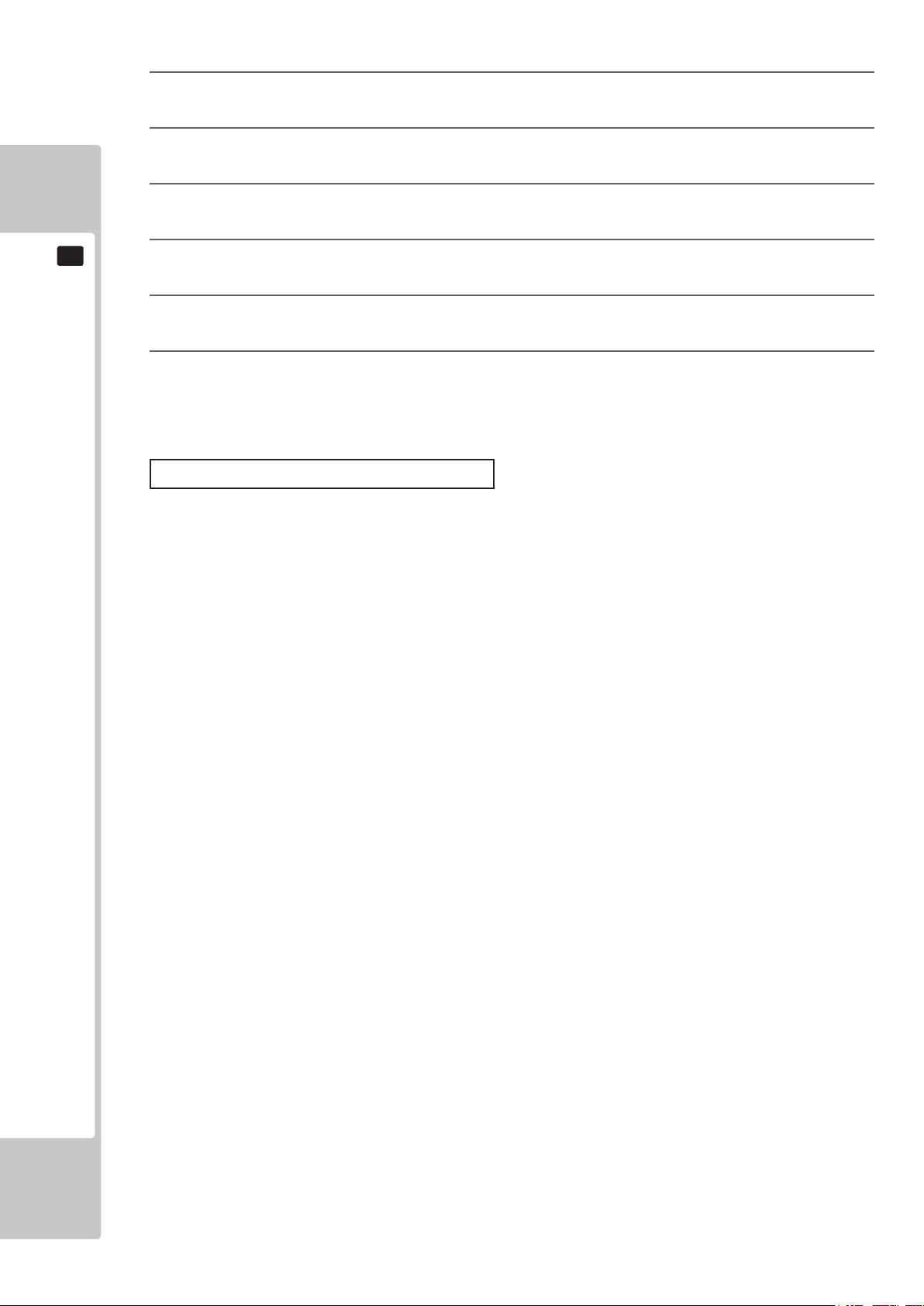
14
15
16
Attach the DVD DRIVE case lid and fasten it with 1 urea screw.
Unlock and remove front door PCB.
Remove the DVD wire from the LINDBERGH. Leave the key chip inserted.
6
ASSEMBLY AND INSTALLATION
17
Attach the outlet plate to front door PCB. Fasten with 2 truss screws.
Attach and lock front door PCB.
18
Store the DVD DRIVE, DVD wire and DVD software kit in a location free of dust and cigarette smoke.
19
Process for Turning on the Power
Set the main switch of the AC unit to ON and engage the power.
When you turn on the power, the one billboard uorescent light and two uorescent bulbs on the ceiling of the Main
Cabinet will come on.
After the LINDBERGH start up screen is displayed on the projector screen, the Advertise (Attract) Mode will start.
During Attract Mode, demo footage and how to play the game will be displayed on the screen.
Sound will be emitted from the left and right speakers inside the Main Cabinet and the speaker in the center of the
control panel.
If the unit is set for no sound during Attract Mode, there is no sound output.
If there are enough credits to enable play, the start button ashes. It goes out if there are no credits during Attract
Mode.
Even when the power source has been cut off, credit count and ranking data are kept stored in the product. However,
fractional coin counts (inserted coins that do not amount to one credit) and bonus adder counts are not kept.
30
Page 36

7 CONFIRMATION OF ASSEMBLY
Use test mode to conrm that assembly is proper, and that the LINDBERGH, connecting boards, and input/output
devices are normal.
Perform the following tests in test mode.
For tests (1) to (4), refer to the LINDBERGH Service Manual. For tests (5) to (7), see [9-3 Game Test Mode].
1
2
3
4
5
Information Display Screen
When “SYSTEM INFORMATION,” “STORAGE INFORMATION,” or “JVS TEST” has been selected on
the system test mode menu, system information, game information and information on JVS I/O board connected to LINDBERGH are displayed.
If each category of information is displayed without anomalies, the LINDBERGH is normal.
JVS Input Test Screen
When “INPUT TEST” has been selected on the JVS test screen, data input to the JVS I/O board is displayed. On the product, this is the screen for the testing coin switch.
Insert a coin. If the display to the side of the switch changes, the switch and wiring connections are normal.
Monitor Test Screen
When “MONITOR TEST” has been selected on the system test mode menu, the screen for checking projector (monitor) adjustment status appears.
Projector adjustment is completed when the product is shipped from the factory, but you should observe the
test screen to determine whether further adjustment is necessary. Refer to Chapter 10 and adjust the projector if necessary.
Speaker Test Screen
When “SPEAKER TEST” has been selected on the system test mode menu, the screen for checking speaker
sound output appears.
To conrm that audio output is normal, have test sound output from the game unit’s speaker.
Input Test
When “INPUT TEST” has been selected on the game test mode menu, the screen for testing input device
appears. Test operate the input device by pressing each switch. If the display on the side of each input device changes to “ON” and numerical values change smoothly in accordance with each operation, the input
device and its wiring connections are normal. (See 9-3a.)
6
ASSEMBLY AND INSTALLATION
INPUT TEST
PLAYER 1 2
TRIGGER OFF OFF
ACTION OFF OFF
CHANGE OFF OFF
GUN-X 000 000
GUN-Y 000 000
SCREEN OUT OUT
START OFF OFF
SERVICE OFF
TEST OFF
PRESS TEST AND SERVICE BUTTON TO EXIT
FIG. 6-14a INPUT TEST Screen
31
Page 37

6
Output Test
When “OUTPUT TEST” has been selected on the game test mode menu, the screen for testing lamps and
other output devices appears.
If each output device operates properly, the output device and its wiring connections are normal. (See 9-3b.)
OUTPUT TEST
6
ASSEMBLY AND INSTALLATION
Calibration
7
Conrm that the operability of control unit do not present any hindrances to play. Calibration is adjusted
when the product is shipped from the factory but it might need to be adjusted again because of vibrations
during transport, etc.
If such things as operability are not satisfactory, select “GUN CALIBRATION” on the game test mode
menu and check and adjust settings. (See 9-3c.)
PLAYER 1 START LAMP OFF
PLAYER 2 START LAMP OFF
PLAYER 1 HOLDER LAMP OFF
PLAYER 2 HOLDER LAMP OFF
PLAYER 1 GUN REACTION OFF
PLAYER 2 GUN REACTION OFF
-> EXIT
FIG. 6-14b OUTPUT TEST Screen
SELECT WITH SERVICE BUTTON
AND PRESS TEST BUTTON
GUN ADJUSTMENT
PLAYER 1 PLAYER 2
TOP -75 231 TOP -45 203
LEFT -288 124 LEFT -288 180
CENTRE -3 89 CENTRE 0 102
RIGHT 220 102 RIGHT 255 147
BOTTOM 2 -138 BOTTOM -18 -165
DEFAULT DEFAULT
CANCEL CANCEL
CURSOR CURSOR
OUT OF SCREEN OUT OF SCREEN
SELECT WITH SERVICE BUTTON
AND PRESS TEST BUTTON
FIG. 6-14c GUN CALIBRATION Screen
Conduct the aforesaid tests when performing routine tests each month.
32
Page 38

PRECAUTIONS WHEN MOVING THE MACHINE7
7-1 MOVING THE MACHINE
● Always disconnect the power cable before moving the product. If it is moved
with the power cable connected, the cable could be damaged, causing re or
electric shock.
● To move the unit over the oor, pull in the adjustors and have the casters contact the oor. While moving the unit, be careful that the casters do not roll over
the power cord or the ground wire. If cord or wire is damaged, there could be
electrical shocks and/or short circuits.
● When crossing a sloped or stepped area, disconnect the PTV from the Main
Cabinet. If you tilt them while connected together, the connection points may
be damaged and personnel could be injured.
● When lifting the cabinet up steps, you must hold it by the designated handles or
by the bottom surface. Lifting it by any other area may lead to damage or disguration to that part or surrounding parts due to the weight of the cabinet and
could also lead to injury of personnel.
7
PRECAUTIONS WHEN MOVING THE MACHINE
● When tilting the cabinet to move it across a sloped or stepped area, always use
at least two people. Attempting such an operation alone can lead to accident
or injury.
● When moving the components separately, take care concerning the direction
you push the DLP and Seat Cabinet in. These elements may fall over, causing
damage or an accident.
● When moving the components do not push any of the plastic elements or
shaped parts. Do not use them to pull the components along either. This may
damage the parts or the surrounding parts and this could lead to accidents or
injury.
● After dividing the components to move them, do not use the Control Units in the
Main Cabinet to push or pull the cabinet. This may damage or disgure these
parts and lead to malfunctions or injury.
● Do not use the Controller Holders to move the cabinet, in doing so may damage or disgure them..
33
Page 39

34
PRECAUTIONS WHEN MOVING THE MACHINE
7
● When moving the cabinet, do not hold, push or pull the Control Units. This may
disgure or damage them.
● If you need to move components through a narrow or low door and the only
way to get the separated components through is to turn them on their side, or
if a separation method other than those described in this manual is required,
either make a request to the ofce listed in this document or the place of purchase to perform the operation or contact them regarding how to perform it.
Carelessly turning the components onto their side or separating them in ways
other than those depicted in this manual may lead to unrepairable damage.
● Do not press the projector screen. The screen can be easily damaged and cannot be repaired if it is, meaning complete replacement will be necessary.
FIG. 7-1a
FIG. 7-1b
Page 40

7-2 SEPARATING THE MAIN CABINET
● Do not carelessly separate the components of the Main Cabinet. This may lead
to accidents during maintenance and electric shocks or short circuits during
operation.
● After separation of the Gun cabinet from the PTV cabinet, take care which
places you push or pull. Do not turn the components onto their sides. This may
lead to disgurement or damage and could cause accidents during maintenance. It could even lead to unrepairable damage.
● To work safely and precisely prepare a steady, safety stool or ladder to stand
on. Climbing onto the cabinet or hanging down from it can lead to accidents.
7
PRECAUTIONS WHEN MOVING THE MACHINE
● Perform the separation operation with at least two people. Performing the operation alone could lead to an accident.
If the only way to get the separated components into a desired location is to turn
them onto their side, or if a separation method other than those described in this
manual is required, contact the ofce listed in this document or the place of purchase. Turning the components onto their side may disgure or misalign the cabi-
net and could lead to unrepairable damage.
Handles are provided to ease positioning/re-positioning. Please use these handles. Never move the PTV cabinet by
pushing the screen. Pushing the screen can result in damage.
FIG. 7-2a
35
Page 41

● When transporting the machine, do not push or pull on any plasic or fragile
parts. Trying to move the machine by pulling on these parts may cause
damage.
7
PRECAUTIONS WHEN MOVING THE MACHINE
FIG. 7-2b
Do not attempt to move the product by pressing on the shaded areas, in doing so
may cause damage to the product.
36
FIG. 7-2c
Page 42

GAME DESCRIPTION8
Use this section to corm the machine is operating correctly; if the machine doesn’t operate as described there may
be a fault.
While power is connected, the billboard is continuously lit and semonstration footage and ranking data are displayed
on screen. This “advertise” mode will be accompanied by sound from both speakers unless set otherwise in test
mode.
The 1P and 2P start buttons have integral lights that will ash when a credit is available.
8
GAME DESCRIPTION
FIG. 8a
37
Page 43

38
GAME DESCRIPTION
8
Game Outline
The player is a member of the special forces “Ghost Squad”, out to suppress vicious terrorists. Each mission contains
multiple routes, allowing the payer to choose how to proceed. Special events occur througout the game depending
on the route chosen, such as securing hostages or providing friendly cover re.
Game Controls
the game is controlled with the cabinet START buttons and the provided sub-machinegun style controllers. Each gun
controller is equipped with 3 buttons, the TRIGGER, ACTION and SHOT SELECTOR buttons.
START BUTTON : Used for starting the game and skipping event descriptions.
TRIGGER : Used for ring (shooting bullets) and penel selection.
ACTION BUTTON : Used during events and for skipping demo scenes.
SHOT SELECTOR : Used to switch between ring modes (single shot, 3-shot bursts, full auto).
FIG. 8b Game controlls
Page 44

Characters
Alpha Unit
The Alpha Unit are the main charecters in the game and are young hot-shot
members of “Ghost Squad”, an unofcail unit of the anti-terrorist group, “M.O.P.”
(Multi-Operation-Program).
FIG. 8c Alpha Unit
Fellow M.O.P. Members
The Commander provides radio backup and pertinent advice to the Alpha Unit.
Also assisting the Alpha Unit in operations are Bravo Unit and Charlie Unit. These two units assist the players in
suppressing the terrorist threat.
8
GAME DESCRIPTION
Commander Unit Bravo Unit Charlie
FIG. 8d
FIG. 8e
FIG. 8f
39
Page 45

40
GAME DESCRIPTION
8
Customize Screen
Starting the game will display the following screen and allow weapon and cosume selection.
Name Entry Screen
Choose a name to represent your character. This name will be used to display the score if it is made into the cabinet
ranking.
FIG. 8g
A) Character scroll buttons.
Scroll through selectable characters
(letters). Rapid scrolling is possible
by keeping the button held down.
B) Selectable Characters.
Line up the cursor and pull the trig
ger to select the character.
C) Current Character Type.
Displays the current name entry
character type.
D) Character Change Button.
Changes the character type.
E) Space Button.
F) Backspace Button
G) End Button
Sets the entered name.
H) Name as Entered.
FIG. 8h
I) Remaining Time.
The currently entered name is used
if the remaning time reaches zero.
Names up to 16 characters in lenght can be entered, using alphanumeric and symbol character types.
Page 46

Controller Explanation Screen
Exiting the Customize Menu plays the demo which explains how to use the gun controller.
This explains the shooting stance, and how to use the SHOT SELECTOR and ACTION button.
It is possible to skip this explanation screen with the START button.
FIG. 8i - Gun Controller Explanation Screen
8
GAME DESCRIPTION
Calibration Screen
If the CALIBRATION setting in the game Test Mode is turned ON, this screen will be displayed before the start of
each game.
Holding the gun controller correctly, aim at the target bulls-eye and pull the trigger to calibrate the gun.
Press the START button to exit the calibration screen without waiting for the time to expire.
FIG. 8j - Gun Calibration Screen
41
Page 47

42
GAME DESCRIPTION
8
Mission Selection Screen
On this screen the player selects which mission to play from 3 available missions.
Playing one mission all the way to the end displays the screen shown below, alowing the player to select another
mission.
A mission played once cannot be played again in the same game.
FIG. 8k - Mission Selection Screen
The Mission level is displayed on the Mission Select Screen. To play a specic level, line up the curcor with the
mission level display and push the ACTION button. By changing the level, it is possible to play at the desired level.
Mission level 1 to 16 can be selected from the beginning.
Page 48

In-Game Display
FIG. 8l - In-Game Display
8
GAME DESCRIPTION
A) Life (remaining health) The colour will grow red as it nears zero.
B) GS Meter Special Points accumilated during the game are shown here.
C) Not Used
D) Score Point accumilated during play.
E) Mission Level Level of current mission.
F) Terrorist Find and suppress!
G) Fellow Troops Members of the “Ghost Squad”.
H) Correspondence Support requests from fellow troops, or advice from the Commander
appears here.
I) Firing Mode Selectable ring modes and the current selected ring mode are dis
played here.
J) Weapon Information Equipped weapon and remaining magazine ammunition are displayed.
K) Auxiliary Item Any current effective auxillary item are displayed.
43
Page 49

44
GAME DESCRIPTION
8
Game rules and Gameplay
Life
During play, the players life is displayed at the top part of the screen.
Life is diminished by enemy attack or accidental re on hostages.
Once a player’s life runs out, play stops.
The amount of life to start a game can be congured in Test Mode settings.
Changing life settings will not effect the lenght of life gauge. Instead the amount of life lost when recieving damage
changes, effectively varying the number of sustainable enemy hits.
(Refer to “LIFE” setting in the GAME ASSIGNMEnts selection of the TEST Menu.
Continue and Game Over
The option to “Continue” is available when the player runs out of life and the life gauge is zeroed.
The START button can be used to continue the game as long as there are credits remaining.
GS Meter
The GS Meter measures the value of the player’s special force performance.
For example, pulling off a special shot (“GOOD SHOT”, “QUICK SHOT”, etc.) or successfully completing an
event raises the meter level, while shooting fellow troops or hostages lowers the meter value.
When the GS Meter reaches its maximum level, the current weapon recieves an upgrade.
Building up the GS Meter also increases the amount of experience gained following the game.
Reload
When a magazine is empty, reloading is executable by simply aiming the controller outside the screen. At that time
it is not necessary to press the trigger or any other buttons. The time it takes between reloading and being able to
shoot again varies between weapons.
Page 50

E-Marker
When discovered, the terrorist commence re upon the player.
However, not all shots result in injury. An “E-Marker” will be displayed on any enemy whose shot will inict
damage, serving as a warning to the player.
When under re from multiple enemies, rst defeating enemies marked with an “E-Marker” should help the player
to avoid damage.
8
GAME DESCRIPTION
Tactic Selection
Proceeding through the game, “Tactic Selection” panels (as shown below) will appear. The mission route will vary
greatly depending on which panel is chosen.
45
Page 51

46
GAME DESCRIPTION
8
The number of selectable tactics will increase along with the Mission Level.
Events (special Operations)
Besides normal terrorist suppression, theis game includes additional “events”, such as bomb removal or
securing hostages.
If the mission level is high, then a large numer of special events become available.
Some events allow use of specialized weapons. Foe example, when attacking the enemy from a distance in
a sniper event, the weapon temporarily changes to a sniper rie.
Page 52

Auxillary Items
Auxillary items appear in certain situations during the game.
There are two types of auxillary items. Items that are put to use and disappear immediately after picking
them up, and those that are stocked and continue to be effective over time. The latter type can be used
only one at a time.
Some auxillary items can be taken advantage of only when combined with certain weapons.
For example, the “Compensator” is effective only when using weapons that produce a bullet spread
effect.
The auxillary items appearing in this game consist of the following 7 types.
First Aid Kit: Restores 1 life unit.
Dot Sight: Displays the gun’s sight reticule as an illuminated point.
Hi-cap
Magazine: Doubles magazine capacity.
8
GAME DESCRIPTION
Compensator: Eliminates bullet spread effets.
Body Armour I: Halves the amount of damage taken for up to 2 hits.
Body Armour II Halves the amount of damage taken for up to 4 hits.
Medal: Increases experience points aquired following the game.
Ranking
The Rank insignia is decided by the players score.
47
Page 53

Costumes
This game has a total of 14 costumes.
All 14 costumes will be made available from the start of the game.
The chosen costume can be viewed during the in-cut ganme scenes. Costumes have no direct effect on
damage, score or any other game content.
Examples of Costumes.
8
GAME DESCRIPTION
Weapons
The different type of weapons may be selected from the Customize Screen before starting the game. Once
equipped, however, a weapon cannot be changed during play.
this game has 25 different types of weapons, each with varying characteristics and auxiliary weapon
compatibility.
Machinegun Class: A typical weapon, capable of rapid-re shooting.
Shotgun Class: Blast covering a wide area, a single shot is capable of taking out many enemies.
Handgun Class: Requires a high learning curve, suitable for expert players.
Rie Class: Capable of piercing walls and obstacles, can take out hidden enemies.
Others: Weapons not tting in any of the above categories.
“XM-2119”. A standard sub-machinegun. Can togglr between semi-auto, 3-Shot Burst,
and Full-auto ring modes to best match the situation. There is however, an
ammunition restriction on Full-auto re.
“TK1B” A powerful machinegun. It has a high repower and no Full-auto ammunition
restriction. It is also has penetration power, making hidden enemies vunerable
to its re. Its lack of accuracy from bullet spread is its main weakness, along
with a long reload time.
48
“P44M” Is extremely powerful and capable of penetration.
“M4E”. A shotgun, capable of hitting multiple enemies with a single shot. Despite
its power, the danger of hitting hostages or fellow troops with friendly re
warrants caution.
Page 54

EXPLANATION OF TEST AND DATA DISPLAY9
Do not touch any parts that are not specied in these directions. Touching unspecied locations may lead to electric shock or cause short circuits.
● Be careful that your nger or hand does not get caught when opening/closing
the coin chute door.
● Operating the TEST Button and SERVICE Button during Test Mode may be slightly
uncomfortable, due to the position of the buttons in relation to the cabinet. Take
care not to hurt your shoulder or back, or scratch or catch yourself on any parts
of the cabinet.
9
EXPLANATION OF TEST AND DATA DISPLAY
● When you enter the Test Mode, fractional coin and bonus adder data is erased.
● Adjust the sound to the optimum volume, taking into consideration the environ-
mental requirements of the installation location.
● Removing the Coin Meter circuitry renders the game inoperable.
● Have a ashlight on hand and operate in Test Mode very carefully. The cabinet
interior is dark and narrow and you could easily make mistakes in operation.
49
Page 55

50
EXPLANATION OF TEST AND DATA DISPLAY
9
Perform tests and data checks periodically by manipulating the TEST Button and SERVICE Button in the cabinet.
Follow the instructions in this chapter to conduct checks when the game machine is rst installed, when money is
being collected, or when the game machine does not operate properly.
Shown below are the tests and screens to be used for different problems.
This product uses a LINDBERGH game board and a DVD DRIVE. In the system, a different game can be played by
putting a different DVD ROM in the DVD DRIVE.
For this reason, the product’s Test Mode consists of two modes: a System Test Mode for systems in which coin set-
tings, for instance, are made for products that use the same system, and a Game Test Mode for setting of difculty
level, etc., and for input/output test of operational units used exclusively with this product.
NOTE: “ S/M” in the table denotes LINDBERGH service manual, which is provided separately.
TABLE 9
ITEMS DESCRIPTION REFERENCE SECTIONS
Game machine
installation
Periodic maintenance
Control problem 1. Investigate each input device on the input test screen. “S/M” Chapter 4, 9-3a, 9-3c
1. Conrm that the information display screen appears
Cin normal fashion.
2. Investigate each input device on the input test screen. “S/M” Chapter 4, 9-3a, 9-3c
3. Investigate each output device on the output test screen. “S/M” Chapter 4, 9-3b
1. Check settings. “S/M” Chapter 4, 9-3d
2. Test each input device on the input test screen. “S/M” Chapter 4, 9-3a, 9-3c
3. Test each output device on the output test screen. “S/M” Chapter 4, 9-3b
2. Adjust or replace each input device. Chapter 11
“S/M” Chapter 4
3. If the problem persists, examine the mechanical
components of each input device.
Monitor problem On the monitor adjustment check screen, check to be
sure the monitor has been adjusted properly.
IC board problem 1. Information display screen “S/M” Chapter 4
2. Speaker test “S/M” Chapter 4
Data Check Check data on game play times, histograms, etc., and
adjust the level of difculty.
Chapter 11
“S/M” Chapter 4, Chapter 10
9-3e
Page 56

9-1 VTS Board
VTS Board
To enter in to TEST MODE, open the coin door to reveal the VTS Board. Push the Test button to enter in to TEST
MODE.
9
EXPLANATION OF TEST AND DATA DISPLAY
TEST Button (TEST):
Establishes Test Mode. Becomes the button to conrm selections in Test Mode.
SERVICE Button (SERVICE):
Makes it possible to enter credits for service without increasing the coin meter. Becomes the button to select
items in Test Mode.
Sound Volume Switch (SP.VOL):
Adjust the volume of the main cabinet left and right speakers, .
Coin Meter
The coin meter is an integral part of the VTS board.
FIG. 9-1a VTS Board
51
Page 57

52
EXPLANATION OF TEST AND DATA DISPLAY
9
9-2 SYSTEM TEST MODE
● The details of changes to Test Mode settings are saved when you exit from Test
Mode by selecting EXIT from the system test mode menu. Be careful because if
the power is turned off before that point, changes to the settings will be lost.
● Use with the specied settings. If settings other than those specied are used, inappropriate operations or malfunction may occur.
In the system test mode, the main activities include checking LINDBERGH information and actions and the setting
of coin/credit. Also, a screen appears for checking screen adjustments. For details, see the LINDBERGH service
manual, which is provided separately.
Use the following settings with this product. If the settings are not as specied, error messages might appear and
operations might not be normal.
● COIN ASSIGNMENTS
COIN CHUTE TYPE: COMMON
SERVICE TYPE (SERVICE Button Type): COMMON
● NETWORK SETTING
NETWORK TYPE: MAIN
MAIN NETWORK: Setting Not Required.
When the TEST Button is pressed, the system test mode menu screen (SYSTEM TEST MENU) appears.
1
Use the SERVICE Button to move the cursor to the desired test item.
2
Press the TEST Button to conrm selection of the item.
3
When testing and checking are completed, select EXIT and press the TEST Button.
4
The SYSTEM TEST MENU screen reappears.
When all tests are completed, select EXIT and press the TEST Button. The game screen reappears.
5
SYSTEM INFORMATION
STORAGE INFORMATION
JVS TEST
MONITOR TEST
SPEAKER TEST
COIN ASSIGNMENTS
CLOCK SETTING
NETWORK SETTING
GAME TEST MODE
-> EXIT
SYSTEM TEST MENU
SELECT WITH SERVICE AND PRESS TEST
FIG. 9-2 SYSTEM TEST MENU Screen
Page 58

9-3 GAME TEST MODE
To change settings in the game test mode, simply making changes on the setting
screen will not be effective. Complete the Test Mode in normal fashion.
Highlight GAME TEST Mode on the system test mode menu, and press the TEST Button to enter the game test
mode.
Once you enter the game test mode, the game test mode menu will be displayed.
GAME TEST MODE
INPUT TEST
OUTPUT TEST
GAME ASSIGNMENTS
GUN ADJUSTMENT
BOOKKEEPING
BACKUP DATA CLEAR
9
EXPLANATION OF TEST AND DATA DISPLAY
1
2
3
4
5
-> EXIT
SELECT WITH SERVICE BUTTON
AND PRESS TEST BUTTON
FIG. 9-3a GAME TEST MODE MENU Screen
Press the SERVICE Button to highlight the desired menu item with the cursor.
Press the TEST Button to perform the selected item. To learn how to proceed after executing the selected
item,read the item’s explanation.
When test or setting is completed, take steps to have the game test mode menu screen reappear.
The steps involved vary with the item.
Select EXIT and press the TEST Button. The system test mode menu screen reappears.
On the system test mode menu screen, select EXIT and press the TEST Button. The game screen reappears.
<Item Explanation>
INPUT TEST: Perform an input test.
OUTPUT TEST: Perform an output test.
GAME ASSIGNMENTS: Set up game settings.
GUN ADJUSTMENT Calibrates the controllers
BOOKKEEPING: View bookkeeping records.
BACKUP DATA CLEAR: Clear data.
EXIT: Return to system test mode menu.
53
Page 59

54
EXPLANATION OF TEST AND DATA DISPLAY
9
9-3a INPUT TEST
PLAYER 1 2
TRIGGER OFF OFF
ACTION OFF OFF
The condition of each input device can be checked. Periodically check the condition of each input device on this
screen.
CHANGE OFF OFF
GUN-X 000 000
GUN-Y 000 000
SCREEN OUT OUT
START OFF OFF
SERVICE OFF
TEST OFF
PRESS TEST AND SERVICE BUTTON TO EXIT
FIG. 9-3a01 INPUT TEST Screen
INPUT TEST
<Operation>
Manipulate the control unit (Gun) and conrm that the input value (GUN-X and GUN-Y) on the right side
1
2
3
4
<Menu Explanation>
of the item changes smoothly in response to manipulation.
Manipulate the trigger, action, change and the start buttons and check the display on the right side of the
item. The display is normal if it shows ON when trigger or button is pressed and OFF when trigger or button is released.
Use the TEST Button and SERVICE Button and check the values shown on the right of each category.
Operation is normal if it shows ON when pressed and OFF when released.
When the SERVICE Button and TEST Button are pressed simultaneously, the game test mode menu screen
reappears.
TRIGGER: Controller trigger
ACTION: Controller Action button.
CHANGE: Controller shot selector button.
GUN X: Control unit left/right input value
GUN Y: Control unit up/down input value
SCREEN: Controller Sensor
START BUTTON: Start button
SERVICE: SERVICE Button
TEST: TEST Button
Page 60

FIG. 9-3a02 Controller
9
EXPLANATION OF TEST AND DATA DISPLAY
55
Page 61
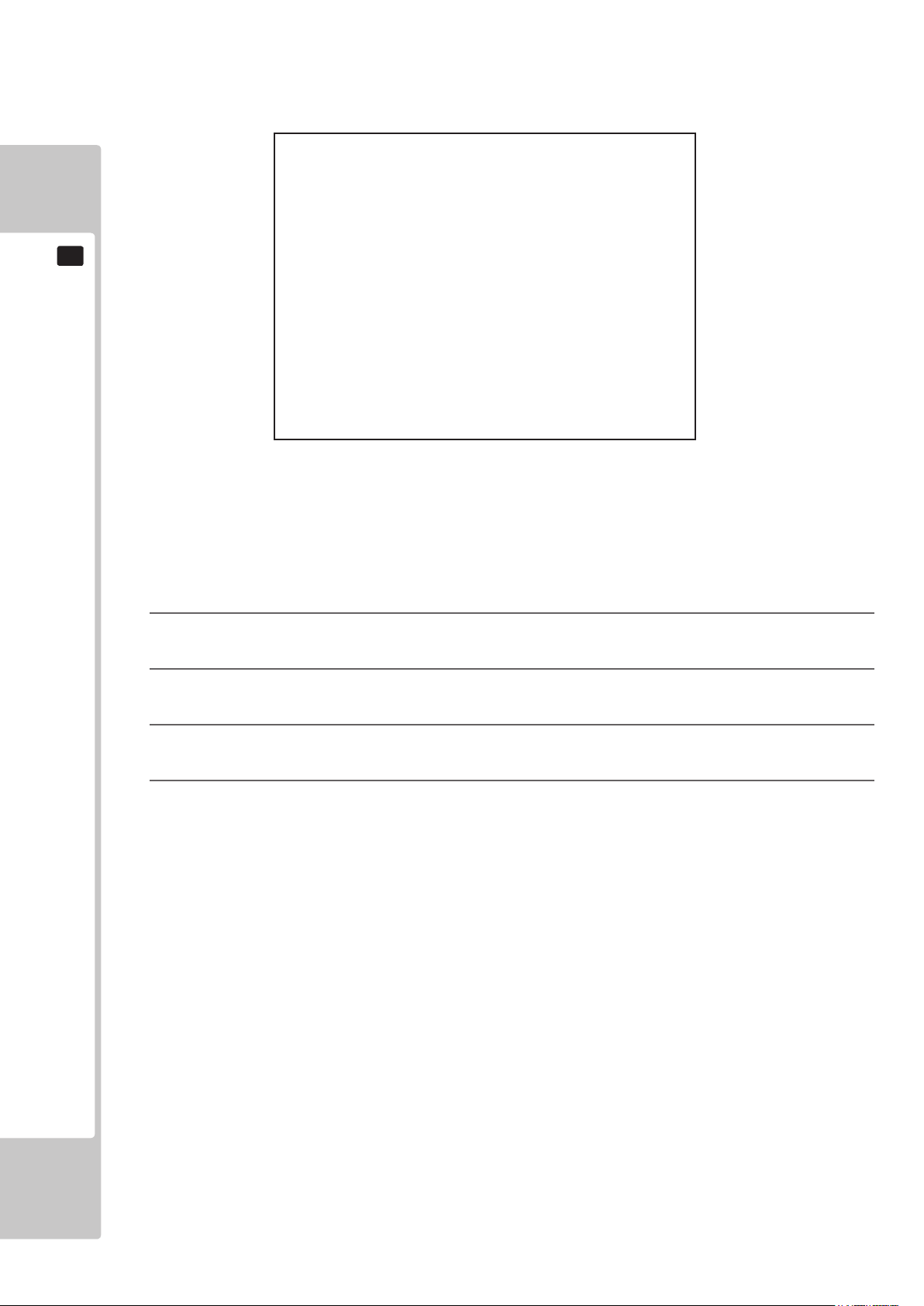
56
EXPLANATION OF TEST AND DATA DISPLAY
9
9-3b OUTPUT TEST
PLAYER 1 START LAMP OFF
PLAYER 2 START LAMP OFF
PLAYER 1 HOLDER LAMP OFF
The condition of each output device can be checked. Periodically check the condition of each output device on this
screen. Conditions are normal if each device operates and yields output as indicated below.
PLAYER 2 HOLDER LAMP OFF
PLAYER 1 GUN REACTION OFF
PLAYER 2 GUN REACTION OFF
-> EXIT
SELECT WITH SERVICE BUTTON
AND PRESS TEST BUTTON
FIG. 9-3b OUTPUT TEST Screen
OUTPUT TEST
<Operation>
Press the SERVICE Button and move the cursor to the item (output device) you want to test.
1
Whenever the TEST Button is pressed, the display on the right side of the item goes from OFF to ON and
2
the selected output device operates. Conrm that the device operates normally.
Press the SERVICE Button and move the cursor to EXIT.
3
When the TEST Button is pressed, the game test mode menu screen reappears.
4
<Menu Explanation>
PLAYER 1 START LAMP: When ON the player 1 lamp will illuminate.
PLAYER 2 START LAMP: When ON the player 2 lamp will illuminate.
PLAYER 1 LAMP HOLDER: When ON the player 1 lamp holder will illuminate.
PLAYER 2 LAMP HOLDER: When ON the player 2 lamp holder will illuminate.
PLAYER 1 GUN REATION: When ON the player 1 gun will rattle.
PLAYER 2 GUN REATION: When ON the player 2 gun will rattle.
EXIT: Game Test Menu screen reappears.
Page 62

9-3c GAME ASSIGNMENTS
Setting changes do not become effective until EXIT is selected on the setting screen.
After a setting has been changed, be sure to always exit the setting screen.
GAME ASSIGNMENTS
DIFFICULTY NORMAL
LIFE 4
REACTION ON
CALIBRATION OFF
ADVERTISE SOUND ON
-> EXIT
9
EXPLANATION OF TEST AND DATA DISPLAY
SELECT WITH SERVICE BUTTON
AND PRESS TEST BUTTON
FIG. 9-3d GAME ASSIGNMENTS Screen
The various game settings are established.
<Operation>
Press the SERVICE Button, move the cursor to the item whose setting is to be changed and select the item.
1
When the TEST Button is pressed, the preset value of the selected item changes.
2
Press the SERVICE Button and move the cursor to EXIT.
3
When the TEST Button is pressed, the game setting screen exits and the game test mode menu screen reappears.
4
<Menu Explanation>
DIFFICULTY: Set the difculty level frim EASY, NORMAL or HARD.
Default setting is NORMAL
LIFE: Chose the amount of life given for player starting a new game. If the amount of
damage sustained during the game reaches this number then the game is over.
Default = 4
REACTION: Turns the Controllers vibration mode ON/OFF. Default = ON.
CALIBRATION: Turns the initial gun controller calibration screen ON and OFF. DEFAULT = OFF.
ADVERTISE SOUND: Turns sound ON/OFF durning the attract mode. DEFAULT = ON.
EXIT: Return to the Game Test Menu screen.
57
Page 63

58
EXPLANATION OF TEST AND DATA DISPLAY
9
9-3d GUN ADJUSTMENT
Calibration is relevant to operability. Manipulate and adjust the control unit to
enusre that they correctly adjusted for game play..
PLAYER 1 PLAYER 2
TOP -75 231 TOP -45 203
LEFT -288 124 LEFT -288 180
CENTRE -3 89 CENTRE 0 102
RIGHT 220 102 RIGHT 255 147
BOTTOM 2 -138 BOTTOM -18 -165
DEFAULT DEFAULT
CANCEL CANCEL
CURSOR CURSOR
OUT OF SCREEN OUT OF SCREEN
GUN ADJUSTMENT
SELECT WITH SERVICE BUTTON
AND PRESS TEST BUTTON
FIG. 9-3c01 GUN Adjustment Screen
Select GUN ADJUSTMENT to display this screen.
This screen allows you to adjust the ve calibration targets (TOP, LEFT, CENTRE, RIGHT and BOTTOM). Use each
target to calibrate as follows.
<Operation>
Aim the controller at the ve targets on the screen (Top, Left, Right, Bottom and Centre) and pull the trig-
1
ger when each target is in view using the controllers aligned sights.
Once Player 1 controller has been set up, carry out the same operation using the Player 2 controller..
2
Move the cursor to EXIT and press the TEST Button, the calibration screen exits and the game test mode
3
menu screen reappears.
Page 64

9-3e BOOKKEEPING
Displays bookkeeping information across 3 screens.
When the TEST Button is pressed, proceed to the next screen. When the TEST Button is pressed while the (3/3)
screen is displayed, the game test mode menu screen reappears.
BOOKKEEPING 1/3
COIN CHUTE #1 0
COIN CHUTE #2 0
TOTAL COINS 0
COIN CREDITS 0
SERVICE CREDITS 0
TOTAL CREDITS 0
PRESS TEST BUTTON TO NEXT
FIG. 9-3e01 BOOKKEEPING Screen (1/3)
<Menu Explanation>
COIN 1/COIN 2 Number of coins inserted in each coin slot.
TOTAL COINS: Total number of coins.
COIN CREDITS: Number of credits awarded from inserting coins.
SERVICE CREDITS: Number of credits awarded with the SERVICE Button.
TOTAL CREDITS: Total of COIN CREDITS and SERVICE CREDITS.
9
EXPLANATION OF TEST AND DATA DISPLAY
59
Page 65

60
EXPLANATION OF TEST AND DATA DISPLAY
9
NUMBER OF GAMES 0
NUMBER OF GAME START 0
NUMBER OF GAMES JOIN 0
NUMBER OF CONTINUE 0
TOTAL TIME 0 D 00 H 00 M 00 S
PLAY TIME 0 D 00 H 00 M 00 S
TOTAL PLAY TIME1P 0 D 00 H 00 M 00 S
TOTAL PLAY TIME2P 0 D 00 H 00 M 00 S
LONGEST PLAY TIME 00 H 00 M 00 S
SHOTEST PLAY TIME 00 H 00 M 00 S
AVERAGE PLAY TIME 00 H 00 M 00 S
FIG. 9-3e02 BOOKKEEPING Screen (2/3)
<Menu Explanation>
NUMBER OF GAMES: Total number of plays on the 1P side and on the 2P side.
NUMBER OF GAME START. Total number of plays from start on the 1P and 2P side.
NUMBER OF GAMES JOIN: Total number of plays from join play on the 1P and 2P side.
NUMBER OF CONTINUES: Total number of continues plays from the 1P and 2P side.
TOTAL TIME: Total number of hours the power has been supplied.
(Time power has been supplied, but not including TEST Mode.)
BOOKKEEPING 2/3
PRESS TEST BUTTON TO NEXT
TOTAL PLAY TIME 1P: Total play time on the 1P side.
TOTAL PLAY TIME 2P: Total play time on the 2P side.
AVERAGE PLAY TIME: Average play time.
LONGEST PLAY TIME: Longest play time.
SHORTEST PLAY TIME: Shortest play time.
Page 66
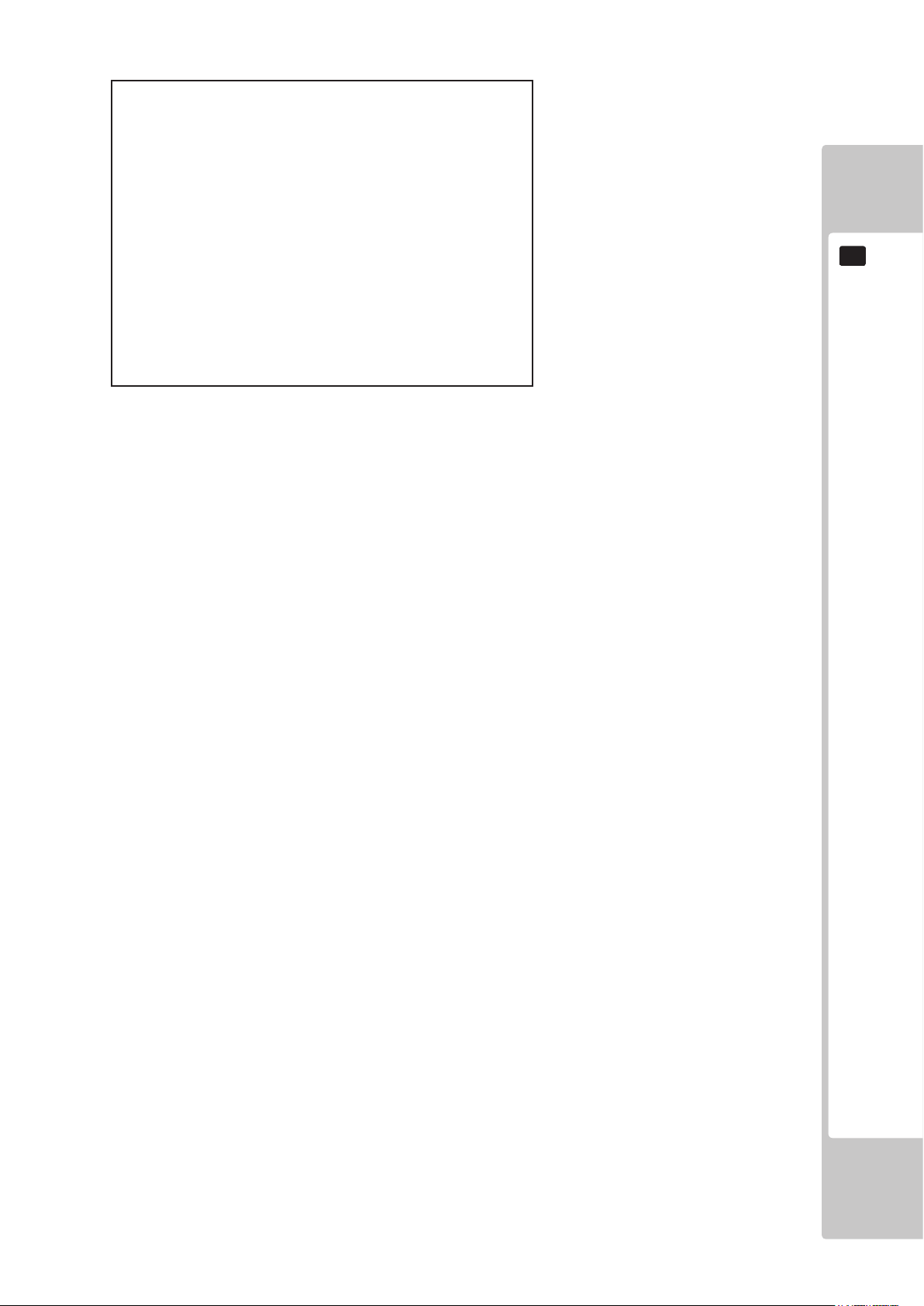
BOOKKEEPING 3/3
0M 005 ~ 0M 295 0
0M 305 ~ 0M 595 0
1M 005 ~ 1M 295 0
1M 305 ~ 1M 595 0
2M 005 ~ 2M 295 0
2M 305 ~ 2M 595 0
3M 005 ~ 3M 295 0
3M 305 ~ 3M 595 0
4M 005 ~ 4M 295 0
4M 305 ~ 4M 595 0
5M 005 ~ 5M 295 0
5M 305 ~ 5M 595 0
ETC;
PRESS TEST BUTTON TO NEXT
FIG. 9-3e03 BOOKKEEPING Screen (3/3)
<Menu Explanation>
1 GAME PLAY TIME: Distribution of playtime for 1 full game (from start until game over).
9
EXPLANATION OF TEST AND DATA DISPLAY
61
Page 67

9-3f BACKUP DATA CLEAR
YES(CLEAR)
-> NO(CANCEL)
9
EXPLANATION OF TEST AND DATA DISPLAY
SELECT WITH SERVICE BUTTON
FIG. 9-3f BACKUP DATA CLEAR Screen
Press the SERVICE Button and move the cursor to the item you want to select.
1
BACKUP DATA CLEAR
AND PRESS TEST BUTTON
2
3
To clear data, move the cursor to YES (CLEAR) and then press the TEST Button. When the data has been
cleared, the message “COMPLETED” will be displayed and return to the game test mode menu screen automatically.
Move the cursor to NO (CANCEL) and press the TEST Button to return to the game test mode menu screen
without clearing the data.
62
Page 68

PROJECTOR
10
The projector is adjusted prior to leaving the factory. Avoid any unnecessary
adjustment.
● If the adjustment method in this manual does not resolve the problem contact
the customer service number in this manual or your supplier.
● If adjustment to the PTV is necessary, direct the remote control’s light emitting
portion towards the PTV screen.
● Do not stick tape, stickers or anything else onto the screen. Any kind of adhesive may damage the surface of the screen.
10
PROJECTOR
● Since the Projector screen is susceptible to damage, pay careful attention to its
handling. When cleaning, refrain from uing water or volatile chemicals.
● When the screen surface becomes dirty with dust, etc., clean it by using a soft
cloth suh as a gauze. When water, and volatile chemicals such as benzene, thin-
ner, etc., spill on the sceen surface it may be susceptible to damage, refrain from
rubbing them with a hard material or from using a duster.
FIG. 10-1
63
Page 69

64
PROJECTOR
10
10.1
REMOTE CONTROL BUTTONS
● If adjustment to the PTV is necessary, direct the remote control’s light emitting
portion towards the PTV screen.
10.2
AUTO COLOUR MATCHING
The Projector may be subject to colour deviations affected by earth magnetism, the
building steel frames, etc. When the Projector is initially installed or the Projector’s
installation position is changed, have the colour matching performed automatically.
Keep pressing the P button (red) for approximately 3 seconds
to have the ensuing movements performed automatically.
The Projector will shift to the colour deviation correction
mode from the game mode, with the green cross pattern
appearing on the screen.
The cross pattern moves up/down and right/left to start
the movement of searching the correct screen position and
inclination.
When the green cross pattern movements are nished, similar
detection is performed sequentially in order of red and then
blue cross movements.
After detecting by green, red and blue cross movements, the
game mode returns with the colour deviation status being
corrected.
Although very rarely, the TRY AGAIN error display in red may appear. At this time, press the P button (red)
for approximately 3 seconds. Even after the above operation is repeated, if the error condition still exists, then
the display shifts to PLEASE ADJ. In this case, the auto colour matching function can not be used. Contact the
place of contact herein stated or where the product was purchased from.
If the automatic colour matching indicates an error, colour matching can manually be performed.
Refer to CONVERGENCE ADJUSTMENT (manual colour matching).
Page 70

ADJUSTING ON-SCREEN CONTRAST
10.3
● Although the on-screen picture quality has been adjusted at the time of
shipment from the factory, the onscreen contrast can be readjusted if desired.
When the Game Board is replaced, readjustment may be necessary. Changing
the CONTRAST causes the light and shade of the on-screen images to be
changed..
10
PROJECTOR
• When discontinuing the adjustment, choose EXIT from the menu at the stage of procedure 2 and press the SET
button.
• To continue adjusting other menu items, repeat procedure 2-4.
• Unless the adjustment data is stored, the data in the adjusted status will be erased at the time the power is turned
off and the pre-adjustment status will remain when the power is turned on next time.
65
Page 71

66
PROJECTOR
10
ADJUSTING ON-SCREEN BRIGHTNESS
10.4
● Although the on-screen picture quality has been adjusted at the time of shipment
from the factory, readjustment can be made if desired. When the Game Board is
replaced, readjustment may be necessary.
Changing the BRIGHTNESS causes the brightness of the on-screen images of
black portions to be changed.
When discontinuing the adjustment, choose EXIT from the menu at the stage of procedure 2 and press the SET
button. To continue adjusting other menu items, repeat procedure 2-4.
Unless the adjustment data is stored, the data in the adjusted status will be erased at the time the power is turned
off and the pre-adjustment status will remain when the power is turned on next time.
Page 72

ADJUSTING ON-SCREEN DISPLAY POSITION
10.5
● Although the on-screen display position (H. POSI, V. POSI) has been adjusted
at the time of shipment from the factory, readjustment can be made if desired.
When the Game Board is replaced, readjustments may be necessary.
10
PROJECTOR
• When discontinuing the adjustment, choose EXIT from the menu at the stage of procedure 2 and press the SET
button.
• To continue adjusting other menu items, repeat procedure 2-4.
• Unless the adjustment data is stored, the data in the adjusted status will be erased at the time the power is turned
off and the pre-adjustment status will remain when the power is turned on next time.
67
Page 73

68
PROJECTOR
10
ADJUSTING THE SCREEN SIZE
10.6
● Although the on-screen size (H. SIZE, V. SIZE) has been adjusted at the time of
shipment from the factory, readjustment can be made if desired. When the
Game Board is replaced, readjustments may be necessary.
• When discontinuing the adjustment, choose EXIT from the menu at the stage of procedure 2 and press the SET button.
• To continue adjusting other menu items, repeat procedure 2-4.
• Unless the adjustment data is stored, the data in the adjusted status will be erased at the time the power is turned off and
the pre-adjustment status will remain when the power is turned on next time.
Page 74

CONVERGENCE ADJUSTMENT
10.7
● To avoid circuitry malfunctioning due to electrical load increase, never utilize
CONVERGENCE ADJUSTMENT (Line Convergence Adjustment in particular) for
adjusting screen size changes.
There is no means to restore the Convergence Adjustment data once stored, to its
original state. To avoid changing the screen size by erroneously using convergence
adjustment, do not perform the green Line Convergence Adjustment. As such, be
sure to perform the adjustment work from this page onward by the Technical staff
and the Location’s Maintenance Man who are well versed in such adjustment
work. In the Static Convergence Adjustments, if satisfactory adjustments can not
be performed, do not make another convergence adjustments inadvertently.
Contact the ofce herein stated or where the product was purchased from.
10
PROJECTOR
• To avoid making the adjustment work ineffective, do not press the RESET button
during adjustment.
• To discontinue adjustment work, keep pressing the TEST button for approximately
3 seconds at the stage before storing the adjustment data by pressing the
WRITING button.
• Should the screen be abnormally disturbed by noise due to static electricity, etc.,
turn the power off without storing the adjustment data.
69
Page 75

70
PROJECTOR
10
STATIC CONVERGENCE ADJUSTMENT
10.8
In the STATIC CONVERGENCE adjustment, each of red and blue images is
comprehensively moved to and superimposed on the green colour. If automatic
colour matching function is not sufciently satisfactory, perform this adjustment.
Be sure to perform automatic colour matching before starting the above
adjustment.
Page 76

POINT CONVERGENCE ADJUSTMENT
10.9
In the POINT CONVERGENCE adjustment, each of red, green and blue images is
partially moved for colour matching. The adjustment may be necessary when
the Game Board is replaced or changed, or screen size is changed. Be sure to
perform automatic colour matching before starting the adjustment.
10
PROJECTOR
71
Page 77

10
PROJECTOR
LINE CONVERGENCE ADJUSTMENT
10.10
In the LINE CONVERGENCE adjustment, the adjustment point of the column line
(vertical) or row line (horizontal) is comprehensively moved for colour matching.
It is convenient to utilize this adjustment when the colour of the column line or row
line is uniformly deviated.
72
Page 78

CONTROL UNIT
11
● When working with the product, be sure to turn the power off. Working with the
power on may cause an electric shock or short circuit.
● Be careful not to damage the wires. Damaged wires may cause an electric
shock, short circuit or present a risk of re.
● Do not touch any parts that are not specied in these directions. Touching unspecied locations may lead to electric shock or cause short circuits.
● This work should be performed by site maintenance personnel or other skilled
professionals. Work performed by non-technical personnel can cause a severe
accident such as an electric shock.
● Exercise due caution in performing soldering procedures. If soldering iron is
handled carelessly, there could be res or burns.
● Proceed very carefully when heating thermal contraction tube. Careless operations can result in res or burns.
11
CONTROL UNIT
● When fastening plastic parts, be careful not to tighten screws and nuts excessively. Otherwise parts may be damaged, resulting in injuries from fragments, etc.
● Be careful not to get hand or nger caught when removing or attaching the parts.
● Disconnection and connection of connectors will be performed within the nar-
row cabinet space. Take due care not to scratch or otherwise injure yourself.
● After adjusting or replacing a microswitch, always check ON/OFF of the switch
on the input test screen of the test mode.
If the operability of the Control Unit is unsatisfactory, or if settings on the test mode calibration screen are
ineffective, the problem could be a defective mechanism, displacement of the position where sensor or microswitch
has been fastened, or malfunctioning of the sensor or microswitch.
Carry out the following procedure to replace Control Unit sensor or microswitch.
73
Page 79

74
CONTROL UNIT
11
11-1 HOW TO REPLACE THE MICROSWITCH
To replace the Gun Controller’s internal components, rst separate the left shell (Cover L) and right shell (Cover
R). The controller’s internal components are mounted on the right shell, so work with the gun lying on its right
side. To replace the Shot Selector button microswitch, rst remove the Shot Selector button from the right shell.
1
2
Turn off the power.
Remove the 15 screws to
seperate the two shells.
FIG. 11-1a
FIG. 11-1b
Page 80

3
4
With the right side shell lying at, carefully lift
the left shell from the right shell.
Remove the microswitch to be replaced
from cover R. There are a total of three
microswitches.
FIG. 11-1c
11
CONTROL UNIT
Remove the soldering to take out the microswitch.
5
Solder the new microswitch in place to reconstruct the gun controller. When performing this step, verify the
6
• The wires and connectors are laid out correctly in Cover R.
• The bearing holder is securely in place when the pad assembly spring is compressed.
• The selector is laid out horizontally.
• The selector joint and selector spring are properly set.
points listed below before reattaching Cover L and Cover R.
FIG. 11-1d
FIG. 11-1e
FIG. 11-1f
75
Page 81

76
CONTROL UNIT
11
7
FIG. 11-1g
Operate the TRIGGER, SHOT SELECTOR and ACTION buttons to make sure that the microswitches turn
ON/OFF correctly.
FIG. 11-1h
After replacement, perform an INPUT TEST, refering to the instruction in the “GAME TEST MODE”
8
Page 82

11-2 REPLACING THE SENSOR UNIT
Follow the instructions 1 to 3 of “Replacing the Microswitch” to remove the Cover L.
1
Remove the connector to replace the sensor unit.
2
Refer to the previous item, then attach Cover R while being careful of each of the parts.
3
After replacement, perform a GUN ADJUSTMENT, referring to the instructions in “Game Test Mode”
4
FIG. 11-2a
11
CONTROL UNIT
77
Page 83

11-3 REPLACING THE SOLENOID
1
2
11
CONTROL UNIT
3
Follow the instructions 1 to 3 of “Replacing the Microswitch” to remove the Cover L.
Remove the 2 pin connector, wire
and 4 screws to remove the solenoid
assembly..
FIG. 11-3a
Remove the 8 screws and replace the solenoid.
4
5
6
FIG. 11-3b
Secure the solenoid assembly with 4 screws and replace the connector. When doing this, make sure not to
damage the wiring.
Refer to the previous item, then attach the Cover R, while being careful of each of the parts.
After replacement, perform an OUTPUT TEST, refering to the instructions in “GAME TEST MODE”.
78
Page 84

COIN SELECTOR & CREDIT SETTINGS
12
Handling the Coin Jam
If the coin is not rejected when the REJECT button is pressed, open the coin chute door and open the selector gate.
After removing the jammed coin, put a normal coin in and check to see that the selector correctly functions.
Cleaning the Coin Selector
● Remove and clean smears by using a soft cloth dipped in water or diluted
chemical detergent and then squeezed dry.
● Never apply machine oil, etc. to the Coin Selector.
● After cleaning the Coin Selector, insert a regular coin in the normal working sta-
tus and ensure that the selector correctly functions.
12
COIN SELECTOR & CREDIT SETTINGS
The Coin Selector should be cleaned once every 3 months.
When cleaning, follow the procedure below:
Turn the power for the machine OFF. Open the coin chute door.
1
Remove the Coin Selector from the coin chute door.
2
Open the gate and dust off by using a soft brush (made of wool,
3
etc.).
GATE
FIG. 12a
79
Page 85

80
COIN SELECTOR & CREDIT SETTINGS
12
Remove and clean smears by using a soft cloth dipped in water or diluted chemical detergent and then
4
5
squeezed dry.
Remove the CRADLE.
When removing the retaining ring (E ring), be very
careful so as not to bend the rotary shaft.
Remove stain from the rotary shaft and shaft receiving portions by wiping off with a soft cloth, etc.
6
After wiping off as per previous step, further apply a dry cloth, etc. to cause the Coin Selector to dry com-
7
pletely.
CRADLE
FIG. 12b
Coin Insertion Test
Once every month, when performing the Coin SW Test, simultaneously check the following:
Does the Coin Meter count satisfactorily?
□
Does the coin drop into the cashbox correctly?
□
Is the coin rejected when inserted while keeping the RE-
□
JECT Button pressed down?
Insert a coin while keeping the
REJECT Button pressed down
and check if it is rejected.
FIG. 12c
Page 86

CREDIT SETTINGS
12
COIN SELECTOR & CREDIT SETTINGS
that matches the coin ratios programmed into your coin mech.
Note: These switch settings are under constant review and may change due to world currency updates.
• Set SW 1 according to the option settings found in the relevant Price of Play Settings Table on the following pages.
• For Germany (DM), France (Fr) & Switzerland (SFr), use the appropriate existing setting shown above (from another country)
• Set SW 3 on the VTS /Excel board as shown in the table above corresponding to the country required.
81
Page 87

82
COIN SELECTOR & CREDIT SETTINGS
12
PRICE OF PLAY SETTINGS FOR UK
Page 88

12
COIN SELECTOR & CREDIT SETTINGS
PRICE OF PLAY SETTINGS FOR EURO
83
Page 89

REPLACING THE FLUORESCENT LAMPS
13
● When working with the product, be sure to turn the power off. Working with the
power on may cause an electric shock or short circuit.
13
REPLACING THE FLUORESCENT LAMPS
● You may get burned by a hot uorescent lamp or other lamps. Pay full attention
to the lamps when performing the work.
● There is the danger of short circuits or smoke generation due to deterioration of
insulation in lighting xtures resulting from age deterioration. Check for anomalies such as the following: Does it smell like something is burning? Is there socket discoloration? Are any lamps being replaced frequently? Do lamps not go
on properly?
● Be careful when handling the plastic parts. Failure to observe this may cause
injury or damage due to fragments, etc.
● To perform the operation safely and accurately you must use a safe, steady
footstool or step. Working without this may lead to a fall and possible injury.
● When performing the uorescent lamp exchange, do not hold onto the billboard carrier (the round pipe section). Holding or hanging off this may bend it
out of shape or damage it, and could lead to a fall or an accident.
84
Page 90

Replacing the Billboard Box Florescent Lamp
Turn off the power.
1
Use a stool or steps when working on the top of the cabinet. Remove the two screws from the top of the
2
billboard box.
SCREW (2)
M4x12, w/at & spring washers
FIG. 13a
Remove the FL cover plate to reveal FL lamp..
3
13
REPLACING THE FLUORESCENT LAMPS
4
FL COVER PLATE
FIG. 13b
Change the orescent lamp.
FLORESCENT LAMP 30W
LT1014
5
Re-build the billboard by following steps 1 to 4 in reverse order..
85
Page 91

PERIODIC INSPECTION
14
● Once a year, check to see if power cords are damaged, the plug is securely
inserted, dust is accumulated between the socket outlet and the power plug,
14
PERIODIC INSPECTION
etc. Using the product with accumulated dust in the interior may cause re or
electric shock.
● Do not attempt to clean this product using high pressure equipment such as a
hose or jet wash. Do not submerge the machine in any body of water such as
the atlantic or pacic oceans. Salt water can erode certain parts of the product
which can cause failure in operation.
● Once a year, request the ofce shown on this manual or the dealer from whom
the product was originally purchased to perform the internal cleaning. Using
the product with accumulated dust in the interior may cause fire or other
accidents. Note that you are liable for the cost of cleaning the interior parts.
● There is the danger of accidents involving electrical short circuits or re caused
by factors such as the deterioration of insulation in electrical and electronic
equipment over time. Check that there are no abnormalities such as odors from
The interior of the cabinet is hard to see from the outside which may lead to willful misconduct by players or accidents going unnoticed. When the game is not in
use, check the interior at regular intervals and make sure that nothing has been
forgotten or placed on the seats.
In order to maintain the performance of this product and operate it safely, inspect the following items routinely and
perform maintenance.
The player directly touches and manipulates the Control Unit with his/her hands. Clean it as necessary and provide
hand towels, etc., so that players will be comfortable while playing.
The service manual referred in the table is the LINDBERGH service manual, which is provided separately.
86
Page 92

TABLE 14 PERIODIC INSPECTION TABLE
ITEMS DESCRIPTION PERIOD REFERENCE
CABINET
PROJECTOR Screen cleaning Weekly Chapter 10
CONTROL UNIT Cleaning As appropriate Chapter 3
COIN SELECTOR Inspection of coin switch 1 month
GAME BOARD Individual tests 1 month Service manual, Chapter 4
FLUORESCENT LAMP &
LAMPS
ELECTRICAL/ELECTRONIC PARTS
Conrm that adjusters contact
oor
Seat check, removal of
forgotten / other items
Check screen adjustment 1 month Chapter 10
Inspection of volume 1 month
Coin insertion test 1 month Chapter 12
Coin Selector cleaning 3 months Chapter 12
Check of settings 1 month
Inspection of lighting xtures As appropriate Chapter 13
Inspection As appropriate See above.
Daily Chapter 3
Daily Chapter 3
14
PERIODIC INSPECTION
POWER CABLE Inspection, Cleaning 1 year See above.
CABINET INTERIOR Cleaning 1 year See above.
CABINET SURFACES Cleaning As appropriate See below.
Cleaning the Cabinet Surfaces
When the cabinet surfaces become dirty, remove stains with a soft cloth soaked in water or diluted (with water)
chemical detergent and then wrung dry. To avoid damaging the nish, do not use such solvents as thinner, benzene,
etc. (other than ethyl alcohol) or abrasives (bleaching agent and chemical dust-cloth).
Some general-purpose household, kitchen, and furniture cleaning products may contain strong solvents that degrade
plastic parts, coatings, and print. Before using any cleaning product, read the product’s cautionary notes carefully
and test the product rst on a small area that is not highly visible.
87
Page 93

TROUBLESHOOTING
15
● If an error message is displayed, have the problem looked at by a store maintenance person or a technician. Unless the problem is addressed by someone
15
TROUBLESHOOTING
with specialized knowledge or skills, there could be electrical shock, short cir-
cuits or re. If there are no store maintenance people or technicians, cut off the
power immediately and contact the ofce shown in this manual or the dealer
from whom the product was originally purchased.
● If problems other than those covered in this manual arise, or if no improvements
can be noted after measures given in this manual have been taken, do not
take measures indiscriminately. Cut off the power immediately and contact the
ofce shown in this manual or the dealer from whom the product was originally
purchased. Indiscriminate countermeasures could lead to unforeseeable accidents. They could also result in permanent damages.
● When working with the product, be sure to turn the power off. Working with the
power on may cause an electric shock or short circuit.
● Be careful not to damage the wires. Damaged wires may cause an electric
shock, short circuit or present a risk of re.
● After the cause of circuit protector activation has been removed, have the cir-
cuit protector re-engaged. If the unit is used continuously as is, there could be
heat generation or re, depending on the cause of the activation.
● When removing and replacing parts, take due care not to trap or pinch your
ngers.
● The Control Units contain gears, cams and other moving machine parts. Take
due care not to trap or pinch your ngers.
An error message indicates an error with the game board. Check the separate LINDBERGH Service Manual for
more details.
If a problem has occurred, rst inspect the connection of the wiring connector.
88
Page 94
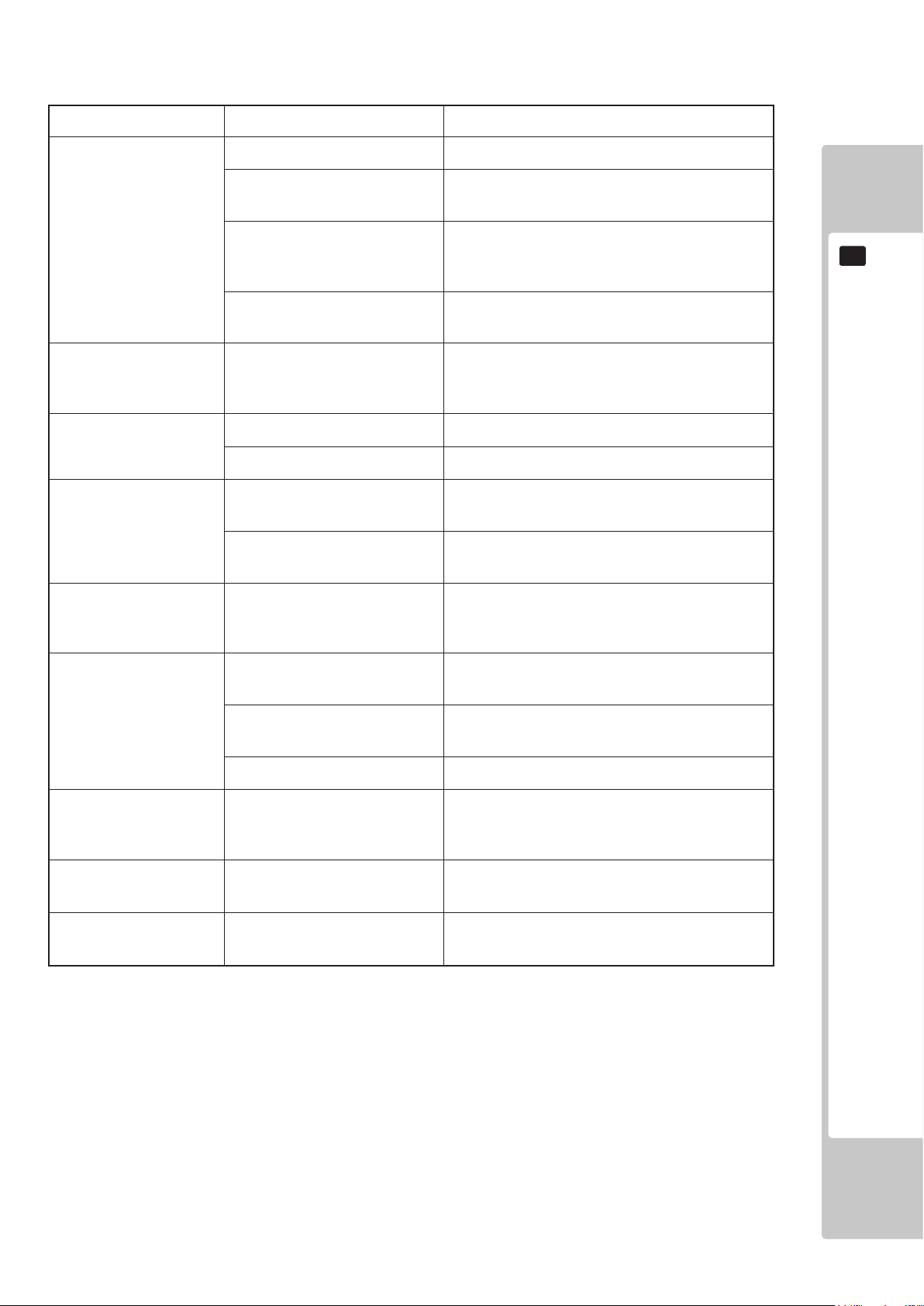
TABLE 15 TROUBLESHOOTING TABLE
PROBLEMS CAUSE COUNTERMEASURES
When the main SW is
turned ON, the machine
is not activated.
The projector does not
project an image.
No sound output. Volume is not adjusted properly. Adjust the volume. (See chapter 9.)
The Control Unit (Gun)
does not target correctly.
The Control Unit is not
operating properly.
The power is not ON. Firmly insert the plug into the outlet.
Incorrect power source/voltage. Make sure that the power supply/voltage are cor-
rect.
The Circuit Protector of the
supply functioned due to
momentary overcurrent.
The screen is not adjusted correctly.
The VGA cable may not be tted correctly. .
Board or amp malfunction. Check by performing a speaker test. (See 9.)
Due to external or environmental factors the targeting is off.
Sensor may be faulty Replace the Optic Sensor
Microswitches damaged. Check ON, OFF on the input test and if it is not
After eliminating the cause of overload, have the
Circuit Protector of the supply restored.
Adjust the screen correctly. (See chapter 10.)
Check VGA connection at Lindbergh and at PTV,
ensure that the 2 thumbscrews are secure at each
end.
Perform calibration in TEST Mode. (See 9.)
working exchange the microswitch. (See 11-4.)
Microswitch:
15
TROUBLESHOOTING
Control Unit does not
respond.
The Control Unit makes
a lot of noise when it
vibrates.
The uorescent lights
don’t come on.
The lights in the cabinet
don’t come on.
Check calibration Alter the TEST Mode settings.
Check solenoid Remove faulty solenoind and replace.
Sensor damaged. Exchange the sensor.
Due to a problem with the vibration parts or wear over time, the
internal parts have moved.
The uorescent light is dead. Exchange the uorescent light. (See chapter 13.)
The uorescent bulbs are dead. Exchange the uorescent bulbs. (See chapter 13.)
Adjust the position of the vibration parts.
(See 11-6.)
89
Page 95

16
16
GAME BOARD
GAME BOARD
● When working with the product, be sure to turn the power off. Working with the
power on may cause an electric shock or short circuit.
● Be careful not to damage the wires. Damaged wires may cause electric shock
or short circuit or present a re risk.
● Do not expose the game board, etc. without a good reason. Failure to observe
this can cause electric shock hazard or malfunctioning.
● Do not use this product with connectors other than those that were connected
and used with the game board at the time of shipping. Do not carelessly con-
nect wires to connectors that were not used at the time of shipping, as this may
cause overheating, smoke or re damage.
● When returning the game board after making repairs or replacements, make
sure that there are no errors in the connection of connectors. Erroneous con-
nections can lead to electrical shock, short circuits or res.
● When connecting a connector, check the direction carefully. Connectors must
be connected in only one direction. If indiscriminate loads are applied in mak-
ing connections, the connector or its terminal xtures could be damaged, resulting in electrical shock, short circuits or res.
● In this product, setting changes are made during the test mode. The game
board need not be operated. Use the game board, etc. as is with the same set-
ting made at the time of shipment so as not to cause electric shock and malfunctioning.
● Static electricity from your body may damage some electronics devices on the
IC board. Before handling the IC board, touch a grounded metallic surface so
that the static electricity can be discharged.
● When a game board is to be replaced, put the old game board with anomaly
into a special box for replacing the game board and send it. If a special box is
not available or if it has been damaged, arrange to obtain a box with the following part number/name.
[601-11691/CARTON BOX LBG]
● For replacement or repair, pack the game board and send it without disassembling it. Order for servicing might not be accepted if any part of the game
board has been removed. If any part is removed, a service fee will be charged
even if the warranty period has not yet expired.
90
● Do not remove the key chip from the game board before sending the board for
servicing.
Page 96

16-1 HOW TO REMOVE GAME BOARD
The game board (LINDBERGH) is inside the front door PCB to the right side when facing the projector screen.
Remove the LINDBERGH together with the wooden base (PCB Board) on which it has been mounted.
Turn off the power.
1
Remove the anti-release screw.
2
TRUSS SCREW (2), black
M4x40
FIG. 16-1a
16
GAME BOARD
3
FIG. 16-1b
4
Romove the door slowly being careful not to disconnect the fan harness..
Disconnect all of the connectors connected to the LINDBERGH.
FIG. 16-1c
91
Page 97

5
16
GAME BOARD
6
Remove the 4 screws which secure the Lindbergh to the wooden base..
SCREW (4)
M4x16, w/at & spring washers, large at washer used
FIG. 16-1d
Replace the Lindbergh by following this operation in reverse.
92
Page 98

16-2 COMPOSITION OF THE GAME BOARD
● With the key chip inserted into it, this board serves as a special-purpose game
board for the product.
● Use with the dip switches (DIP SW) on the board at the prescribed settings. If
settings do not match the product, an error message will be displayed. In some
cases, the game cannot be started.
ASSY CASE LBG L 1GB LGJ EXP (844-0012D-02)
16
GAME BOARD
KEY CHIP
BOARD NUMBER STICKER
FIG. 16-2a
DIP SW
DIP SW SETTING
Use this product with the DIP SW settings shown in the gure below.
FIG. 16-2b
93
Page 99

DESIGN RELATED PARTS
17
For the warning display stickers, refer to Section 1.
17
DESIGN RELATED PARTS
94
Page 100
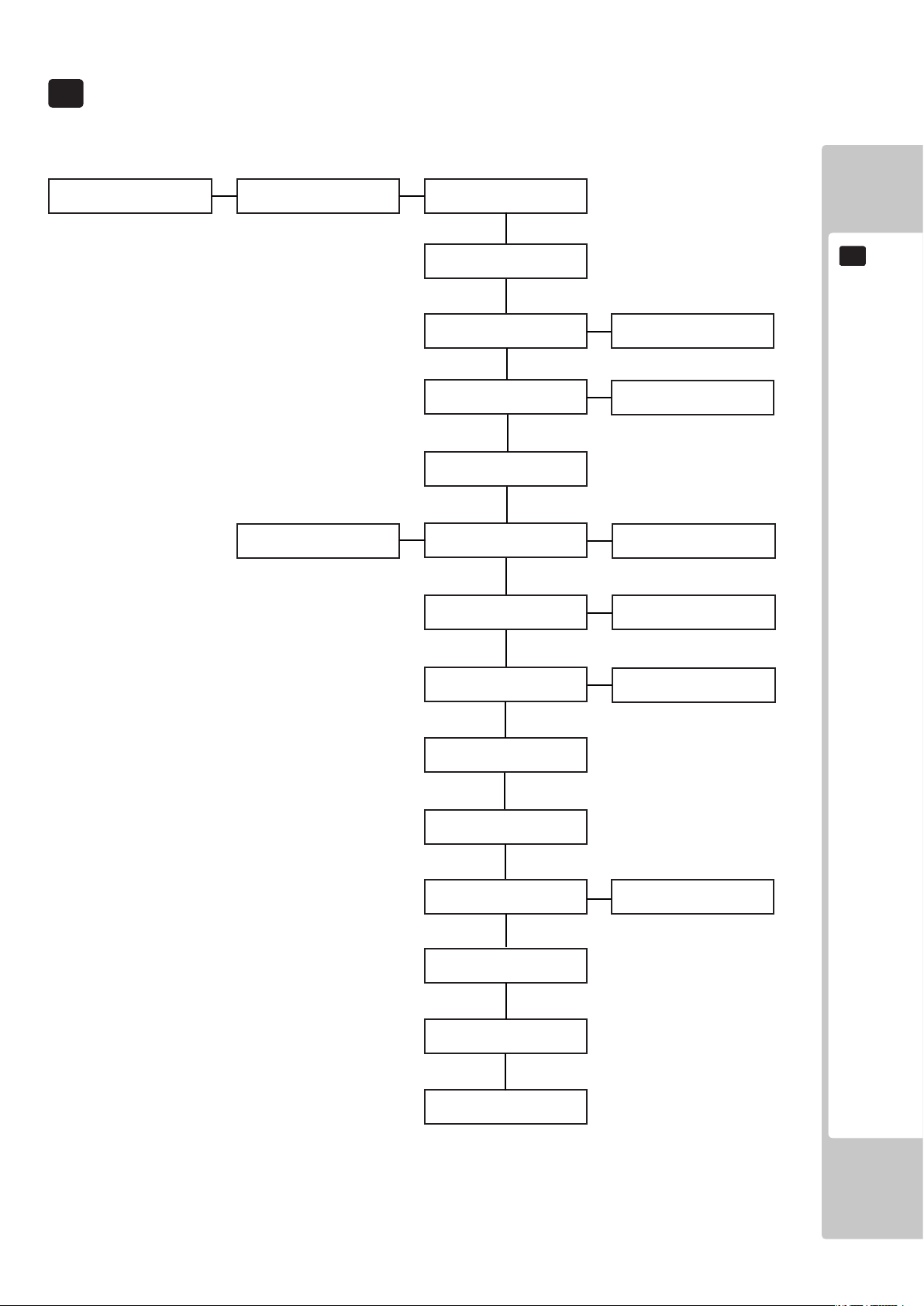
PARTS LIST
18
GE-0000UK
TOP ASSY GE DX
GE-0500UK
ASSY PTV
GE-1000UK
ASSY CABINET DX
GE-0550UK
ASSY BILLBOARD DX
GE-0600UK
ASSY FRONT PANEL
GE-0650UK
ASSY PTV BASE
SPX-0530UK
ASSY MASK
CTF-0665UK
ASSY FAN UNIT AC
GE-1100UK
ASSY SUB CABI DX
GE-1300UK
ASSY CONT HOLDER L
GE-0660UK
ASSY XFMR
GE-0670UK
ASSY AC UNIT
CTF-0665UK
ASSY FAN UNIT AC
GE-1340UK
ASSY HOLDER LIGHT
18
PARTS LIST
GE-1300UK
ASSY CONT HOLDER L
GE-1320UK
ASSY CONT HOLDER R
GE-2000UK
ASSY CONTROL PANEL
CTF-2100
CONTROL UNIT
GE-4100UK
ASSY MAIN BD
GE-4100UK
ASSY ELEC
GE-6001UK
ASSY WIRE SUB CABI
GE-1340UK
ASSY HOLDER LIGHT
JPT-2030
SENSOR UNIT
95
