Secu-tech Apollo Smart Alarm User guide
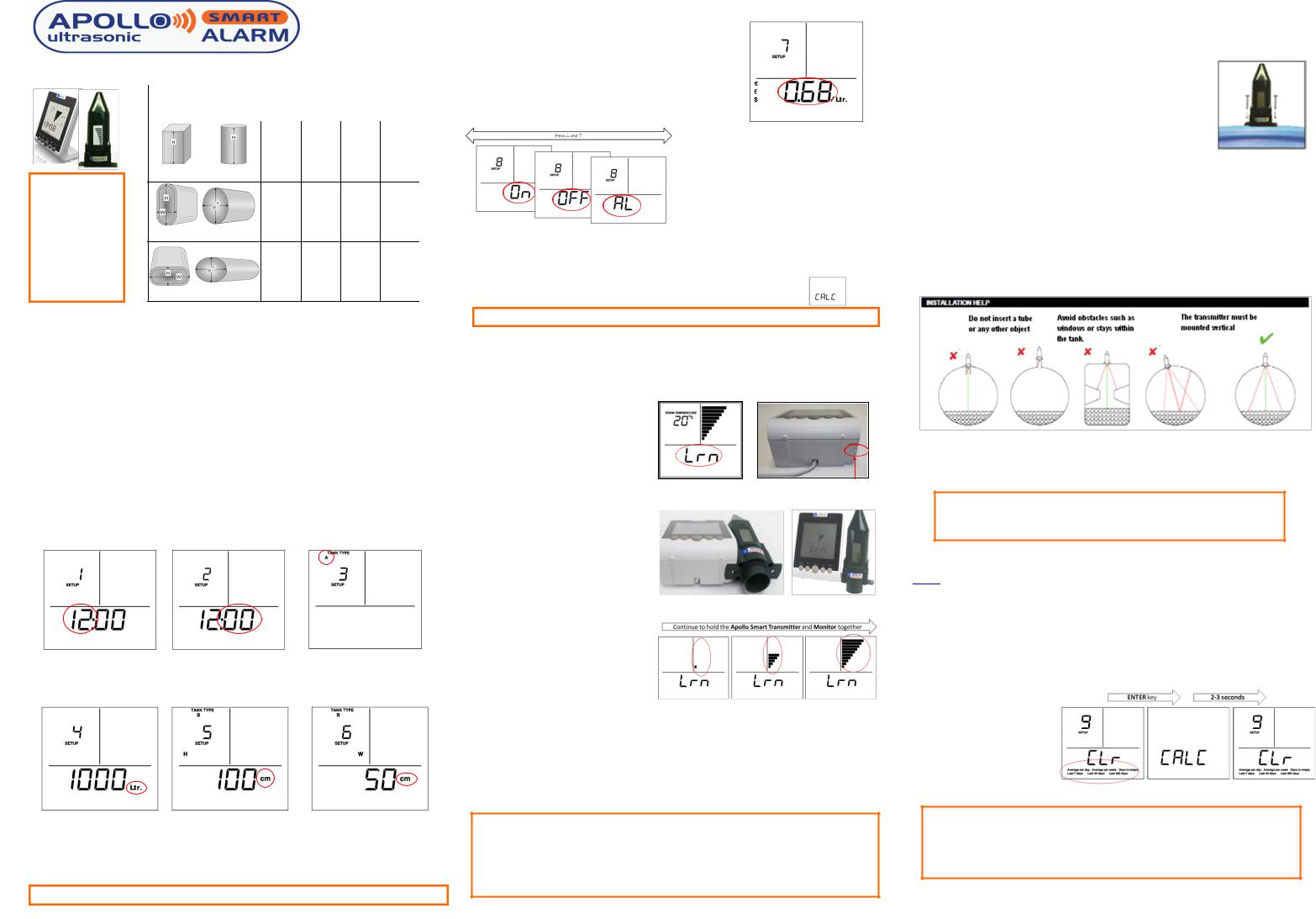
|
Packaging contains: |
|
Apollo Smart Monitor + mains plug |
|
Apollo Smart Transmitter + 2 self |
|
tapping screws + weather seal |
INSTALLATION GUIDE |
Apollo Smart Product manual |
Do NOT install/ fit your Apollo Smart Transmitter to the tank at this time. |
This installation guide |
Tips
When taking the tank dimensions, confirm tank is prepared for STEP 4
Have a previous oil bill handy or call your oil dealer to find out today’s oil cost per litre.
Your tank |
|
Height |
Width |
Brimful |
|
Capacity |
|||||
dimension chart |
Tank Type |
(H) cms |
(W) cms |
||
(Ltrs) |
|||||
|
|
|
|||
|
|
|
|
||
|
|
|
N/A |
|
|
Type A - Rectangular/ |
|
|
|
|
|
cylindrical vertical |
|
|
|
|
Type B - (H >= W) Oval/ cylindrical horizontal
Type C - (W > H) Lo profile
STEP 1 - DETERMINE THE SHAPE OF YOUR OIL TANK
For tank types shown above, select the tank type that is closest in shape to your tank and complete the chart above.
Note: For unusual tank shapes or to improve the accuracy of the Apollo Smart Monitor you may require a lookup/strapping table. This can be obtained from your tank manufacturer. Once you have the appropriate information, please email it to support@dunravensystems.com. We will then update the lookup/strapping table so it is compatible with our equipment and send it back to you, with instructions on how to import it into your Apollo Smart Monitor.
Determine the dimensions of your tank either from manufacturer’s data for the tank or by physically measuring to complete the chart.
You only need to note the dimensions indicated on the chart shown above.
For bunded tanks the information required is for the internal tank only, where the Apollo Smart Transmitter will be located.
To determine the tank height measure from the top of the tank, i.e. where the Apollo Smart Transmitter will be positioned, to the bottom of the tank (N.B. of the internal tank in a bunded tank)
Determine the capacity of the tank from the manufacturer’s data for the brimful capacity.
STEP 2 – SETTING UP YOUR APOLLO SMART MONITOR
On first powering your Apollo Smart Monitor automatically displays its setup mode. The Apollo Smart Monitor screen will show SETUP 1. One or more segments of the display may be flashing. Flashing segments are circled in RED in the diagrams. Please follow the steps below to store the settings to configure your Apollo Smart Monitor. If you make a mistake and store an incorrect value, simply press ENTER repeatedly until you return to the same SETUP number and then select the correct value and press ENTER to store.
SETUP 1 – Setting the time (hrs)
Adjust the hour displayed using /. Press ENTER to save.
SETUP 4 – Setting the tank capacity (Ltr) Refer to the chart above for nominal capacity and adjust the amount in Litres displayed using /. Press ENTER to save.
SETUP 2 – Setting the time (mins) Adjust minutes displayed using /. Press ENTER to save.
SETUP 5 – Setting the tank height (cm)
Refer to the chart above for tank height and adjust the amount in cm displayed using /. Press ENTER to save. Note that if Tank Type ‘A’ was selected, SETUP 6 will be skipped.
SETUP 3 – Setting the tank type
Select Tank Type i.e. A, B, or C, using /to match the Type you noted from above. Press ENTER to save.
SETUP 6 (Type B & C tanks only) - Setting the tank width (cm)
Refer to the tank chart above for the width and adjust the amount in cm displayed using /. Press ENTER to save.
N.B. If you cannot select the correct dimensions for your tank, confirm that you have selected the correct tank type.
STEP 2 – SETTING UP YOUR APOLLO SMART MONITOR—cont’d
SETUP 7 – Setting the fuel cost per litre. Adjust the amount displayed using /. Press ENTER to save. (You may need to consult you last oil bill or your oil supplier)
SETUP 8 – Setting the Fuel Theft and Low Level Audible Alarm: Alarm on: The Apollo Smart Monitor will sound an audible alarm when it detects a sudden drop in fuel level. It also sounds an audible beep when the fuel level falls to below 5% of usable fuel remaining. Alarm off: Disengages all alarms.
For further information please refer to Section 6 of the Product manual.
Select AL ON/OFF using /. When the display shows your preferred setting press ENTER to save.
The SETUP should now be complete. Press SETUP to exit and progress to STEP 3.
On exiting SETUP mode the Apollo Smart Monitor temporarily displays CALC.
N.B. If atany stage you exit SETUPmode forany reason,to re-enter simplyhold SETUPfor 3seconds andbeginagain.
STEP 3-MATCHINGTHE APOLLO SMARTTRANSMITTERTOTHE SMARTMONITOR
The Apollo Smart Monitor must be in LEARN mode which can be entered in one of two ways:
A)Pressing SETUP after completing STEP 2 above
B)By disconnecting and reconnecting the power
When in LEARN mode the display shows ‘Lrn’ in the main display area. See image 1. LEARN mode will last for 2 minutes during which time you must ‘match/pair’ the Apollo Smart Transmitter to the Apollo Smart Monitor.
To match/pair the units: Firstly, note the location of the alignment pin on the right hand side of the base of the Smart Monitor. See Image 2. Using the screw hole of the Apollo Smart Transmitter slot it onto the pin as shown in Image 3.
The display of the Apollo Smart Transmitter should be facing in the same direction as the Apollo Smart Monitor’s display as shown in Image 4.
When located properly, the bars in the bar graph display, of both the Apollo Smart Monitor and the Apollo Smart Transmitter will flash and begin to increase in synch together rising from one bar to ten bars. A continuous audible beep and flashing LED on the monitor will also indicate the matching is in progress. Continue to hold the units in place until all 10 bars are flashing. The Apollo Smart Monitor will make a loud beep. The Red LED on the Apollo Smart Transmitter will flash. They are now matched and should be separated immediately.
|
Image 1: ‘Lrn’ mode |
|
Image 2: Alignment Pin |
|
||
|
|
|
|
|
|
|
|
|
|
|
|
|
|
Image 3: Correct positioning |
|
Image 4 : Alignment |
Following the ‘matching/pairing’ the Apollo Smart Transmitter will send data continuously to the Apollo Smart Monitor for approximately 10 minutes. Each time the Apollo Smart Monitor receives a reading, it will make a clicking noise and the LED on the Apollo Smart Monitor will blink (this is ‘fast’ mode for the transmitter).
During this time confirm that the matching procedure was successful by slowly raising and lowering the Apollo Smart Transmitter over a flat surface and observing that the display in the Apollo Smart Monitor changes. ‘Fast’ mode will stop after 10 minutes. The Apollo Smart Transmitter is now ready to fit onto the tank and should be fitted whilst in ‘Fast’ mode.
You should now proceed immediately to STEP 4 and fit the Apollo Smart Transmitter to your tank. If it is not fitted within 10 minutes, the Apollo Smart Monitor may display an error or an incorrect reading. It may then take up to 2 hours before the correct tank level information is displayed on the Apollo Smart Monitor screen.
STEP 4 - INSTALLING THE APOLLO SMART TRANSMITTER ON THE TANK
The procedure is the same for fitting to both old and new tanks. For bunded tanks ensure that the Apollo Smart Transmitter is located on top of the inner tank.
For Tank with pre-drilled 30/32mm hole
Remove cap from hole and insert transmitter, ensuring the weather seal is securely in place.
Ensure the transmitter is vertical on top of the tank
Tighten on to the tank using the 2 stainless steel 19mm long self-tapping screws supplied. Do not use longer screws. Do not over-tighten.
For Tank without pre-drilled holes
If tank is not pre-drilled, then using a 30/32mm hole saw, drill hole in top of the tank in a suitable area to allow ease of fitting of the transmitter and in an area that the transmitter can see the tank contents. Position so that there are no internal obstructions, (i.e. Ribs, Stays, Side of Tank, internal equipment), that may interfere with the ultrasonic signal.
Use Installation Help Diagram below to ensure suitable fitting.
Ensure the transmitter is vertical on top of the tank
Tighten on to the tank using the 2 stainless steel 19mm long self-tapping screws supplied. Do not use longer screws. Do not over-tighten.
Check the Apollo Smart Monitor display two hours after mounting the transmitter and verify that your Apollo Smart Monitor display shows the tank level in the bar-graph area and the oil volume information in the main display area. If this is not the case consult the ‘Troubleshooting’ section of the Apollo Smart Product Manual.
N.B. the bar-graph displays on the Apollo Smart Transmitter and the Apollo Smart Monitor may not be the same. The transmitter display indicates the top 1m of the tank while the Apollo Smart Monitor bar-graph displays the oil level relative to the overall tank height.
STEP 5 - (OPTIONAL) PERFORM ONLY IF THERE WAS A DELAY IN INSTALLING THE APOLLO SMART TRANSMITTER ON THE TANK
The segments at the bottom of the display will be flashing. Press the ENTER key for 5 seconds. The screen will temporarily show ‘CALC’ and then returns to showing SETUP 1 - Setting the Time (hrs). Press SETUP to leave SETUP mode.
Setup of your Apollo Smart Monitor is now complete and it will now begin to monitor and track your oil consumption on a day to day and week to week basis. On the ‘Days to Empty’ CURRENT information screen, ‘---‘ will be displayed for 1 week.
You only need to complete this step if there was a gap of more than an hour between completing STEP 3 and STEP 4. STEP 5 is otherwise completed automatically as part of STEP 3.
When your Apollo Smart Transmitter is installed and has been confirmed as working reset the usage calculations by pressing SETUP for 3 seconds to enter SETUP mode and then press ENTER repeatedly until SETUP 9 is shown.
Don’t forget to register your warranty! www.dunravensystems.com
Should you have any queries, please refer to our FAQ section of the website or complete our online enquiry form.
The contents and images in this guide are subject to copyright and may not be reproduced without the permission of Dunraven
9-5538-03
