Page 1
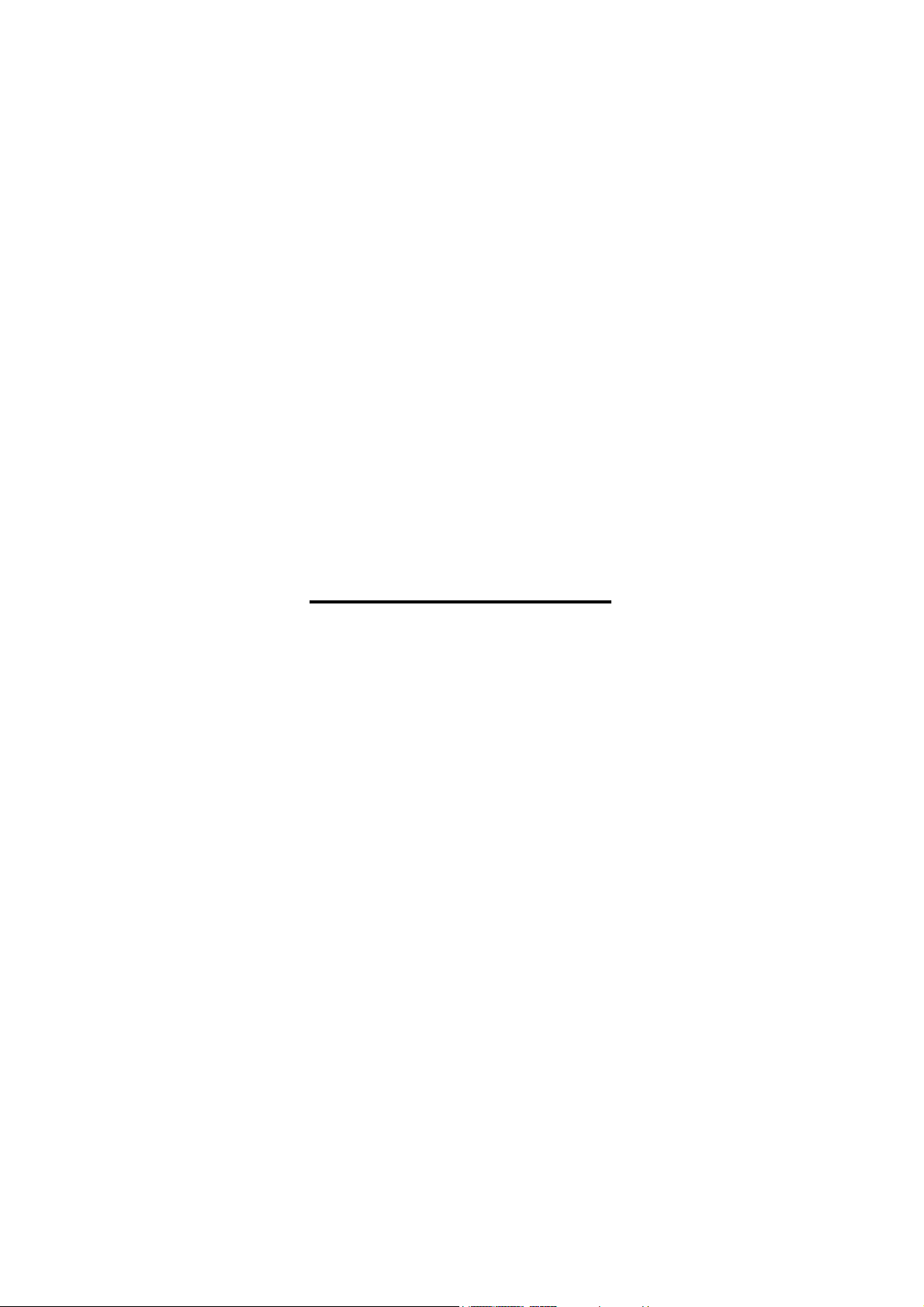
Lite H.264 DVR
User’s Manual
Version 2.3
00P3L1080ZXSEB3
Page 2
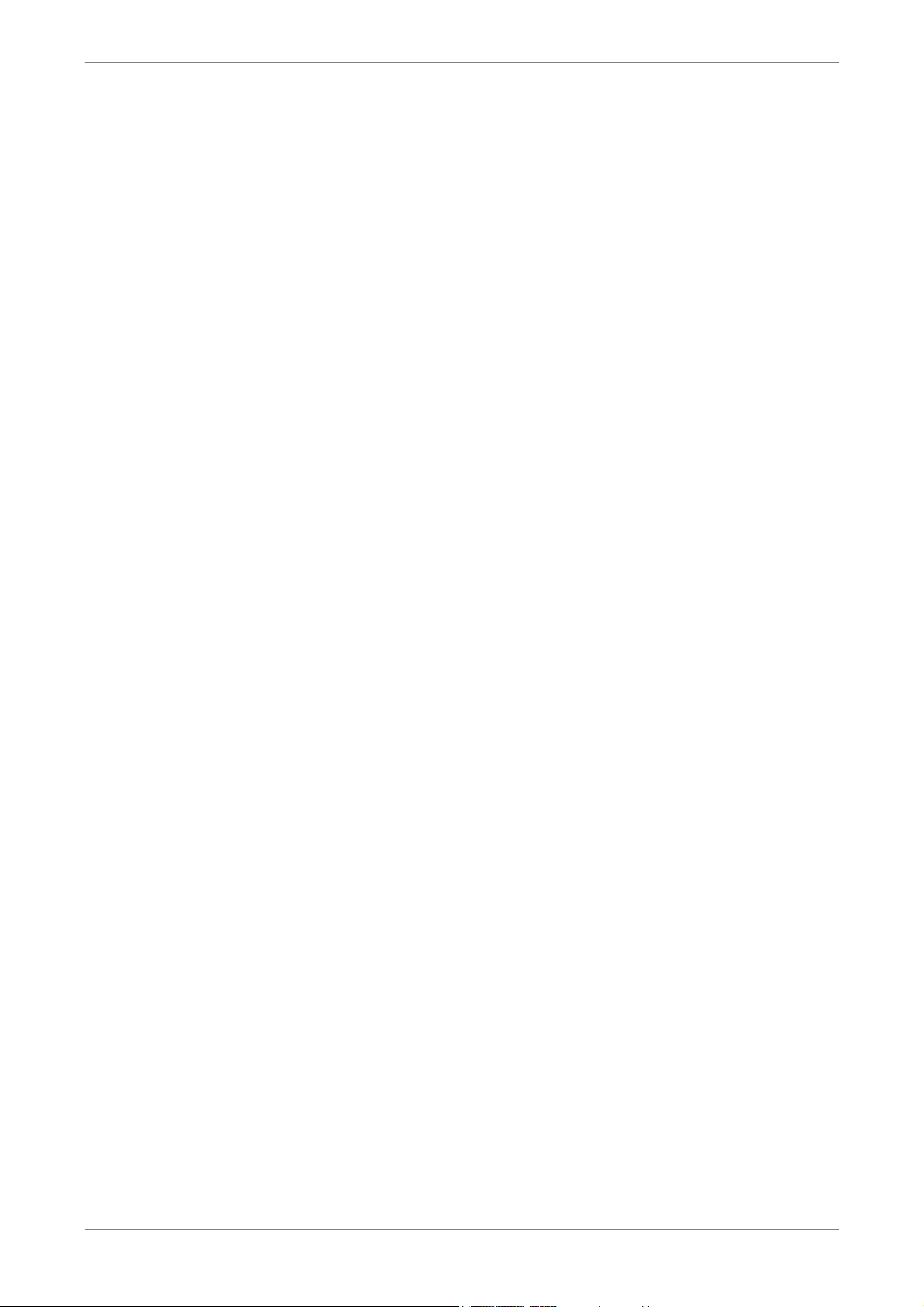
DVR User’s Manual
1
Page 3
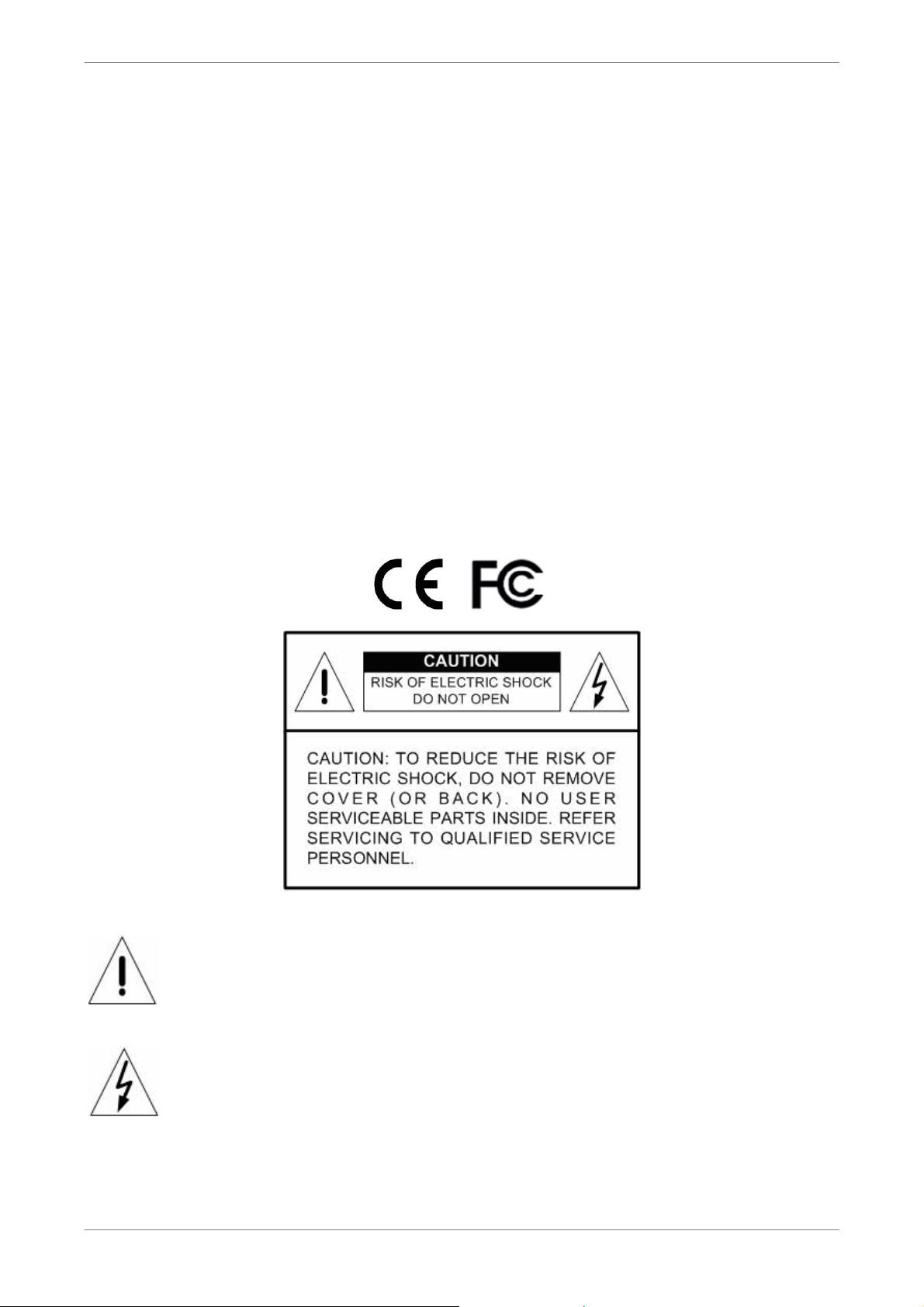
DVR User’s Manual
Caution and Preventive Tips
• Handle with care, do not drop the unit
• Mount the unit in an equipment rack or place it on a solid, stable surface
• Indoor use only. Do not place the unit in a humid, dusty, oily, or smoky site
• Do not place it in an area with poor ventilation or in an area close to fire or other sources of
heat. Doing so may damage the unit as well as cause fire or an electric shock
• When cleaning is necessary, shut down the system and unplug the unit from the outlet
before uncovering the top cover. Do not use liquid cleaners or aerosol cleaners. Use only
a damp cloth for cleaning
• Always shut down the system prior connecting or disconnecting accessories, with the
exception of USB devices
This symbol intends to alert the user to the presence of important operating and
maintenance (servicing) instructions in the literature accompanying the
appliance.
This symbol intends to alert the user to the presence of unprotected “Dangerous
2
Voltage” within the product’s enclosure that may be strong enough to cause a
risk of electric shock.
Page 4
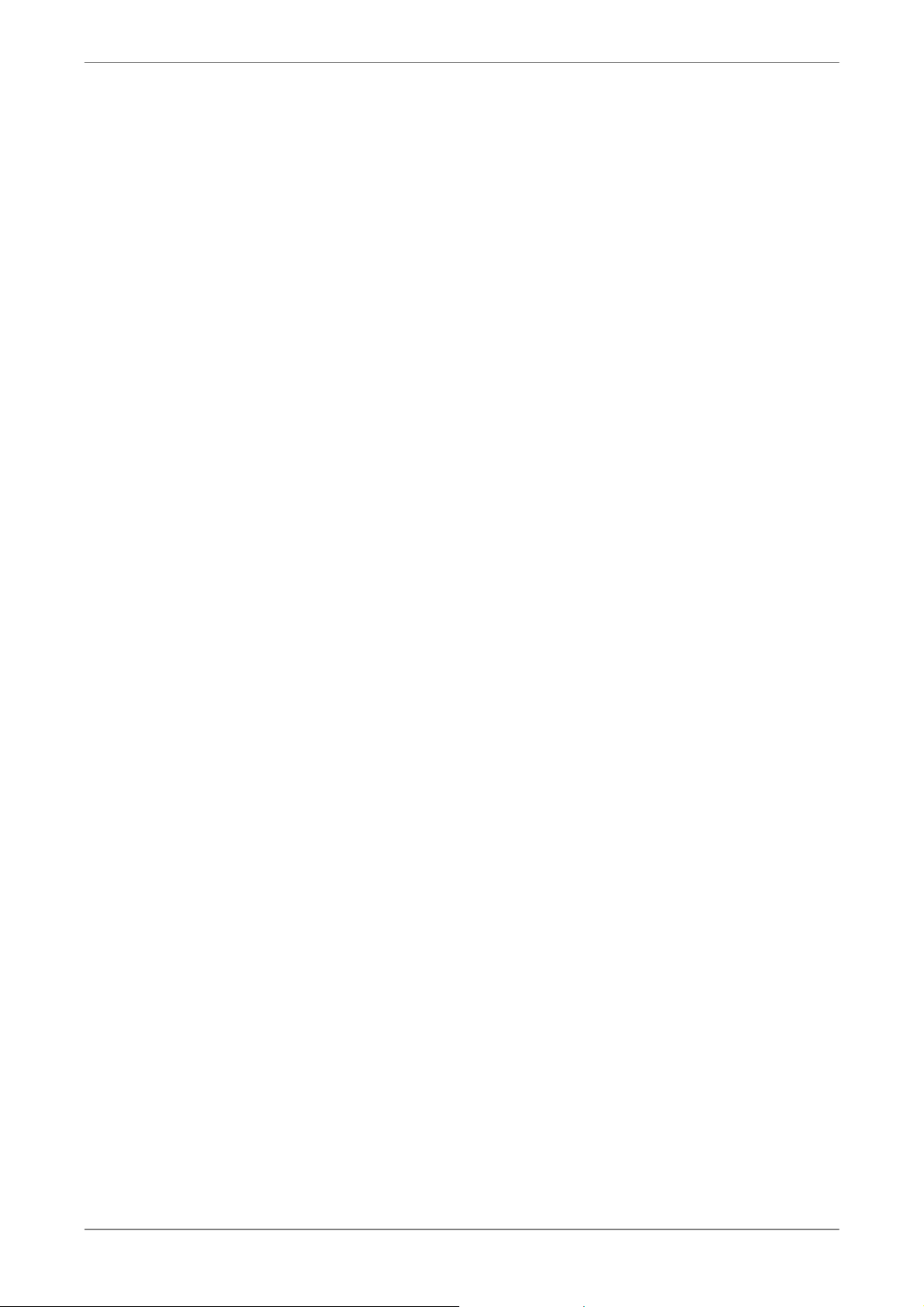
DVR User’s Manual
Important Information
Before proceeding, please read and observe all instructions and warnings in this manual.
Retain this manual with the original bill of sale for future reference and, if necessary, warranty
service. When unpacking your unit, check for missing or damaged items. If any item is missing,
or if damage is evident, DO NOT INSTALL OR OPERATE THIS PRODUCT. Contact your
dealer for assistance.
Rack Mounting
Consult with the supplier or manufacturer of your equipment rack for the proper hardware and
procedure of mounting this product in a safe fashion. Avoid uneven loading or mechanical
instability when rack-mounting units. Make sure that units are installed to get enough airflow
for safe operation. The maximum temperature for rack-mounted units is 40 °C. Check product
label for power supply requirements to assure that no overloading of supply circuits or over
current protection occurs. Mains grounding must be reliable and uncompromised by any
connections.
3
Page 5
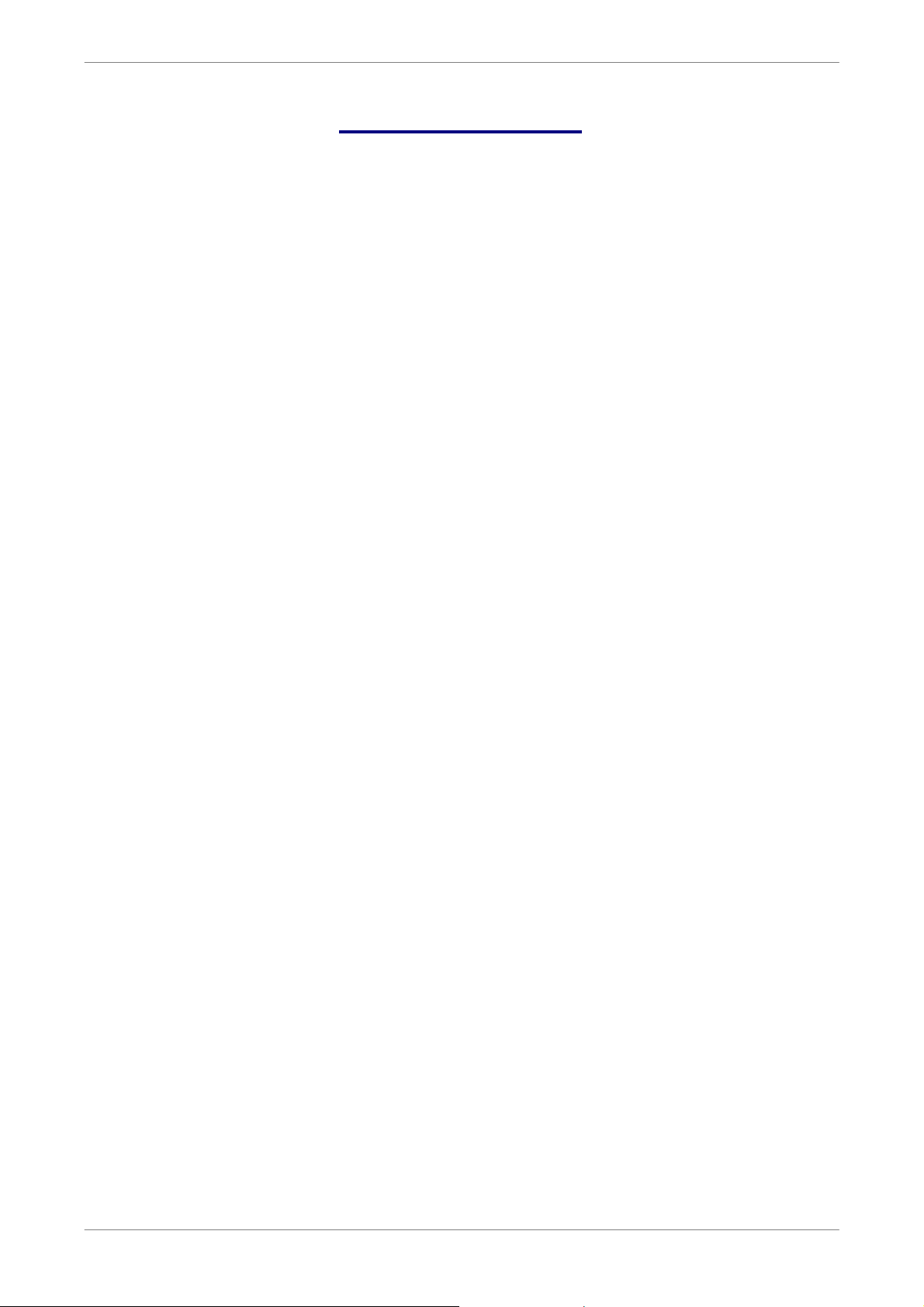
DVR User’s Manual
Table of Content
1. Overview .......................................................................................................................7
2. System Setup................................................................................................................8
2.1 Position the DVR .................................................................................................8
2.2 Connect Devices to the DVR ...............................................................................8
2.3 Rear Panel Connections......................................................................................9
3. General System Setup ...............................................................................................11
3.1 Front Panel Introduction .................................................................................... 11
3.1.1 LED Definition ...................................................................................... 11
3.1.2 Function Keys.......................................................................................12
3.2 Enter OSD Setup Menu .....................................................................................14
3.2.1 User Management................................................................................14
3.3 Power Up / Shutdown the DVR..........................................................................15
3.3.1 HDD Auto Scan ....................................................................................17
3.4 System Date / Time Setting ...............................................................................18
3.4.1 Set Date / Time.....................................................................................18
3.4.2 Daylight Saving Time............................................................................19
3.4.3 Network Time Protocol Setup...............................................................20
3.5 Record Schedule / Quality Setting .....................................................................21
3.5.1 Record Mode Setup .............................................................................21
3.5.2 Schedule Setup....................................................................................22
3.5.3 Preset Record Configuration ................................................................22
3.5.4 Per Camera Configuration....................................................................23
3.5.5 Record Event Video Only .....................................................................23
3.5.6 ezRecord Setup....................................................................................24
3.5.7 Data Lifetime Setup..............................................................................25
3.5.8 Circular Recording................................................................................26
3.5.9 Audio Recording...................................................................................26
3.5.10 Purge Data ...........................................................................................26
3.6 Event Setting .....................................................................................................27
3.6.1 Internal Buzzer .....................................................................................27
4
3.6.2 Event Icon ............................................................................................27
3.6.3 Email Notice .........................................................................................28
3.6.4 Email Attachment .................................................................................28
3.6.5 Alert Notification Setup.........................................................................28
3.6.5.1 Alert Configuration Set ..........................................................29
3.6.5.2 Alert Notification ....................................................................29
3.6.5.3 Alert IP ..................................................................................29
3.6.5.4 Alert Port ...............................................................................29
Page 6

DVR User’s Manual
3.6.5.5 Alert Interval..........................................................................29
3.6.6 Event Full Screen .................................................................................29
3.6.7 Event Duration......................................................................................30
3.6.8 Per Channel Config ..............................................................................30
3.6.8.1 Channel Select......................................................................30
3.6.8.2 Video Loss Detect .................................................................30
3.6.8.3 Motion Detect ........................................................................30
3.6.8.4 Detection Configuration.........................................................31
3.6.8.5 Alarm In.................................................................................32
3.6.8.6 Alarm Out..............................................................................32
4. Basic Operation..........................................................................................................33
4.1 View Live / Playback Video................................................................................33
4.1.1 Viewing Modes .....................................................................................33
4.1.2 Digital Zoom .........................................................................................34
4.1.3 View Live Cameras ..............................................................................34
4.1.4 View Recorded Video ...........................................................................34
4.2 Sequence ..........................................................................................................36
4.2.1 Sequence with Main Monitor ................................................................36
4.2.2 Sequence with Call Monitor..................................................................36
4.3 Search Recorded Video.....................................................................................37
4.3.1 Search by Time ....................................................................................37
4.3.2 Calendar Search ..................................................................................38
4.3.3 Search by Event ...................................................................................39
4.4 Video Export ......................................................................................................40
4.4.1 Export from OSD Setup Menu..............................................................40
4.4.1.1 Select the External Device......................................................41
4.4.1.2 Select Video for Exporting.......................................................41
4.4.1.3 Digital Signature......................................................................42
4.4.1.4 Erase Disc...............................................................................42
4.4.2 Quick Video Export through Front Panel ..............................................43
4.4.2.1 ezBurn Introduction.................................................................43
4.4.2 Export Normal Video ............................................................................44
4.4.3 Export Event Video...............................................................................44
4.5 Dome Control.....................................................................................................45
4.5.1 Dome Connection.................................................................................45
4.5.2 Dome Protocol Setup ...........................................................................45
4.5.3 RS485 Setup........................................................................................46
4.5.4 Dome Controlling Buttons ....................................................................46
4.5.5 Set Preset Points..................................................................................48
Call .......................................................................................................48
5
Page 7
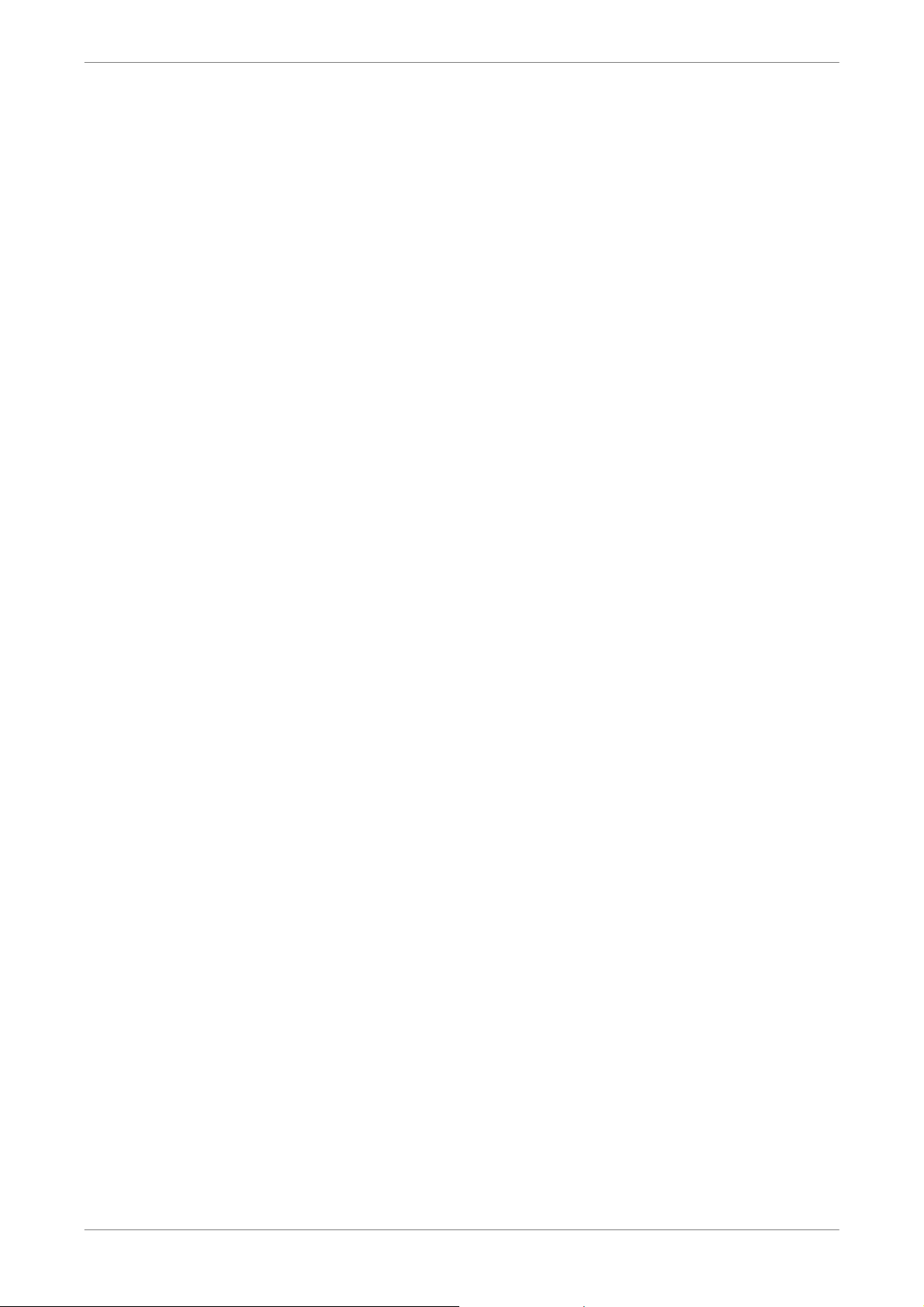
DVR User’s Manual
4.5.6 Preset Points........................................................................................48
4.5.7 Run Dome Camera Tour.......................................................................49
4.6 System Log Exportation.....................................................................................49
5. Remote Monitoring Software.....................................................................................50
5.1 Remote Monitoring System Requirements ........................................................50
5.2 Installation of Software.......................................................................................51
5.2.1 Change Internet Settings......................................................................51
5.2.2 Install the Remote Monitoring Software................................................53
5.2.2.1 Login / Logout .........................................................................54
5.2.2.2 Software Upgrades .................................................................55
5.3 Basic Operation .................................................................................................55
5.3.1 View Live Video ....................................................................................55
5.3.1.1 Select Display Mode ...............................................................56
5.3.1.2 Operate Cameras with Dome Control .....................................56
5.3.2 Instant Recording .................................................................................57
5.3.2.1 Record Video Instantly............................................................57
5.3.2.2 Playback Instant Recorded Video ...........................................57
5.3.3 Playback Video.....................................................................................58
5.3.3.1 Playback Remote Video..........................................................58
5.3.3.2 Playback Local *.drv Files .......................................................59
5.3.3.3 Playback Controls ...................................................................59
5.3.4 Verify Digital Signature .........................................................................60
5.3.5 Search from Event List.........................................................................60
5.3.6 Take a Snapshot...................................................................................61
5.3.7 Health Status........................................................................................61
5.3.8 Remote Monitoring Software Troubleshooting......................................62
Appendix A: Recommended HDDs ................................................................................63
Appendix B: Remote Controller .....................................................................................64
Appendix C: Setup a DVR behind a Router ...................................................................66
6
Page 8
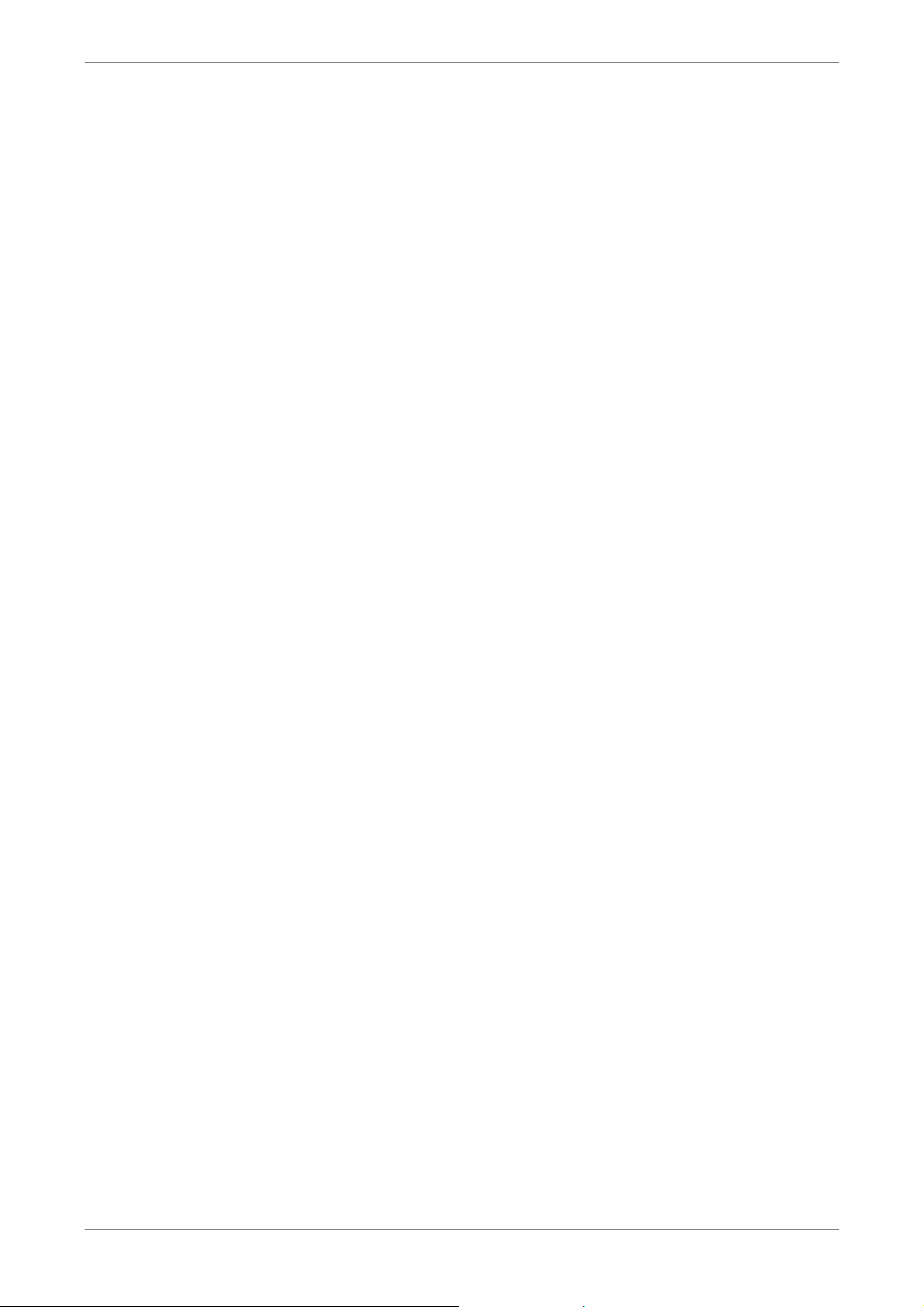
1. Overview
Lite H.264 DVR is an integrated digital video recorder that combines the
features of a time-lapse audio / video recorder, a multiplexer, and a video
server to create a single security solution.
Its outstanding quadplex operation enables users to view live video, search
and playback any recorded video by date/time or event, and remotely monitor
the unit via internet on PC, MEANWHILE the recording of the DVR unit is
ongoing simultaneously.
Lite H.264 DVR provides the latest H.264 compression mode. Moreover, a
marvelous implementation is the brand-new experience of Graphical User
Interface (GUI) that optimizes the monitoring controls of the unit. With the
quality displaying features, Lite H.264 DVR is in the meantime enhanced to
DVR User’s Manual
support Full HD 1080p output.
Lite H.264 DVR is pre-installed with remote viewing and configuration
software, which is a Web-browser plug-in allowing users to view live or
recorded video images, and enables remote configuration. The remote
software is stored in Lite H.264 DVR and deployed over a LAN, WAN or
Internet connection to remote Windows-based computers. This simplifies the
installation and maintenance of the software components so all remote users
are using the same software coming from the unit.
7
Page 9
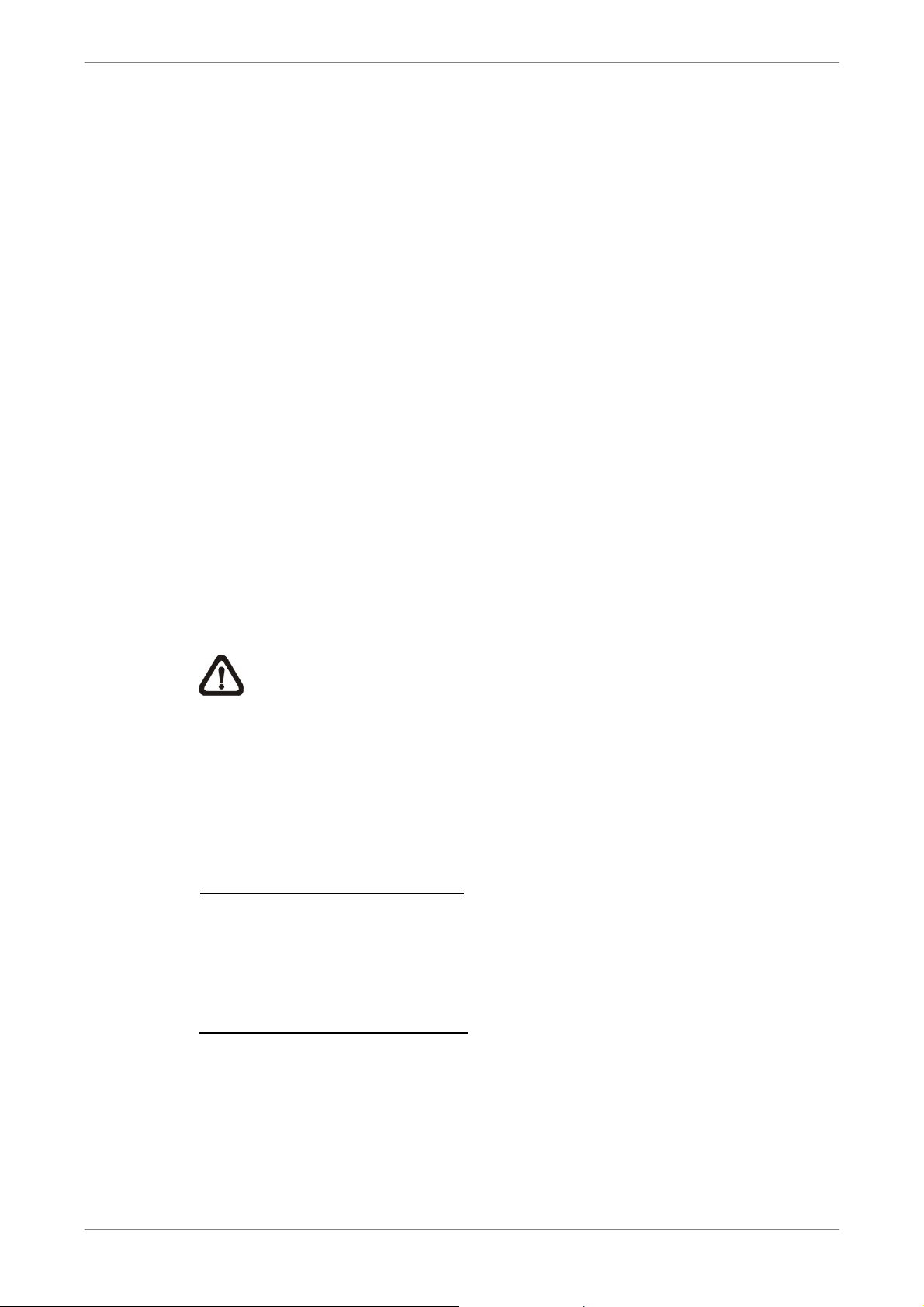
DVR User’s Manual
2. System Setup
The notices and introduction on system installation will be described
particularly in this chapter. Please follow the description to operate the unit.
In order to prevent the unit from data loss and system damage that caused by
a sudden power fluctuation, use of an Uninterruptible Power Supply (UPS) is
highly recommended
2.1 Position the DVR
First, note to position / mount the DVR in a proper place and be sure to power
off the unit before making any connections. The placed location should avoid
hindering or blocking the unit from airflow. Enough airflow is needed to
protect the unit from overheating. The maximum allowable temperature of
operating environment is 40°C.
The unit utilizes heat-conducting techniques to transfer internal heat to the
case, especially to the bottom side of the unit.
NOTE: Be sure the rubber feet are not removed, and always leave a
space for air ventilation on the unit’s bottom side.
2.2 Connect Devices to the DVR
This section lists some important notices that should be read before making
any connection to the DVR.
Connecting Required Devices
Before power up the unit, cameras and a monitor should be connected to the
unit for basic operation. If needed, connect a call monitor for displaying full
screen video of all installed cameras in sequence.
8
Connecting Short-term Device
If any short-term devices shall be installed to the DVR as parts of the unit
system, such as USB ThumbDrive® or any USB devices, etc, make sure
those devices are connected only after the unit is powered up. The reason is
because the DVR can recognize the external devices only after the power-up
process is done completely.
Page 10
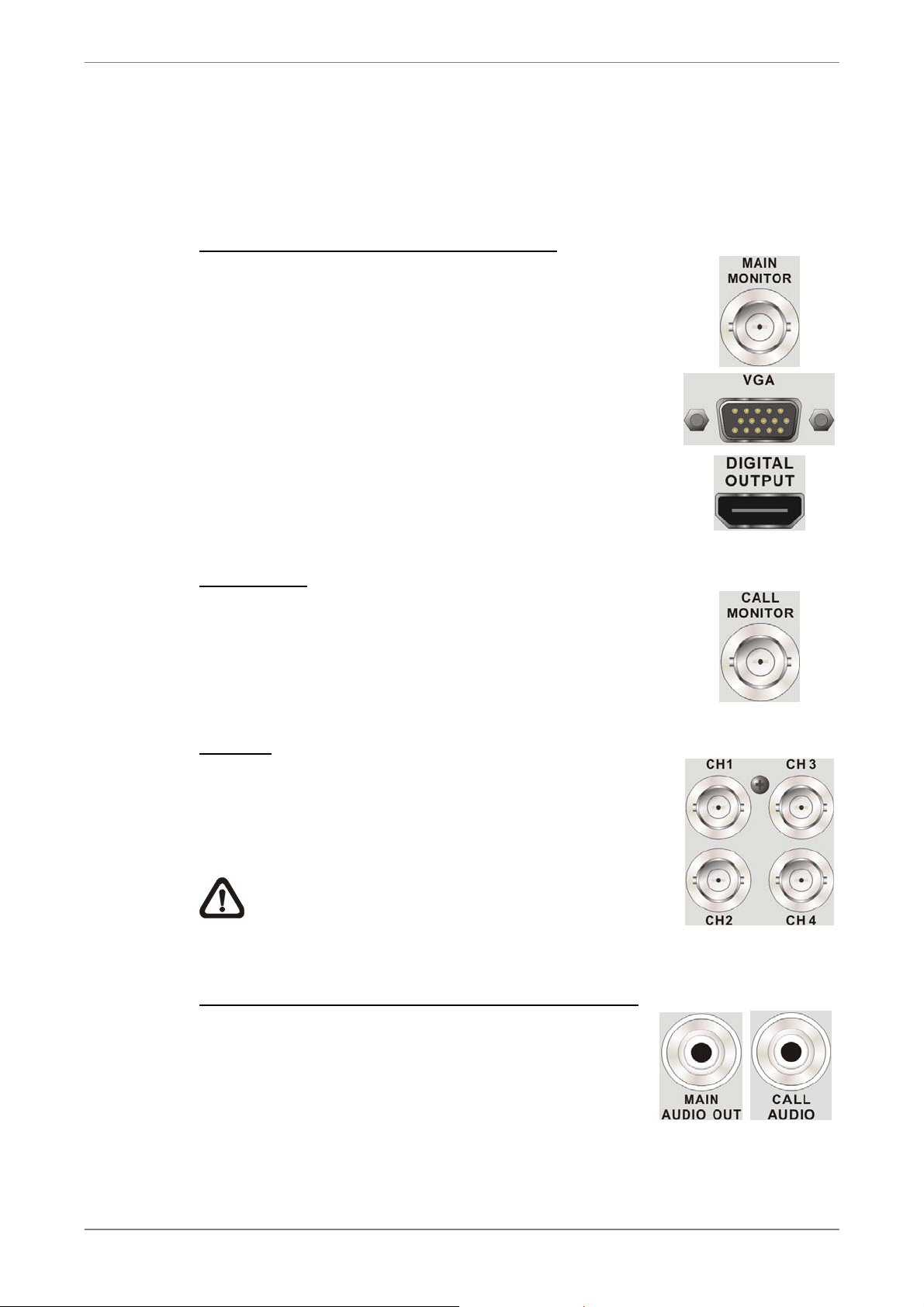
2.3 Rear Panel Connections
There are various connectors on the rear panel for the DVR installations. The
following shows the detailed description of each connector.
DVR User’s Manual
Main Monitor (BNC/ VGA/ Digital Output)
The DVR supports three different types of main monitor:
BNC, VGA, or Digital Output. The main monitor displays
live image and playback recorded video in full-screen or
split-window format. Digital Output connector is optional.
Call Monitor
The BNC call monitor connector allows users to connect
the DVR with an optional call monitor. The call monitor is
used to display full screen video of all installed cameras
in sequence.
Video In
A group of BNC connectors is offered for video input from
installed cameras. The number of connectors equals the
number of channels.
Note: The DVR will detect video source of CH1
and automatically adjust the system to NTSC or
PAL system.
Audio Out – Main & Call (4CH & 8CH models only)
Main & Call Audio Out RCA connectors are provided
for connecting the DVR to audio output devices (e.g.
amplified speakers). “MAIN AUDIO OUT” will output
audio from the main monitor, whereas “CALL AUDIO”
will output audio form the call monitor.
9
Page 11
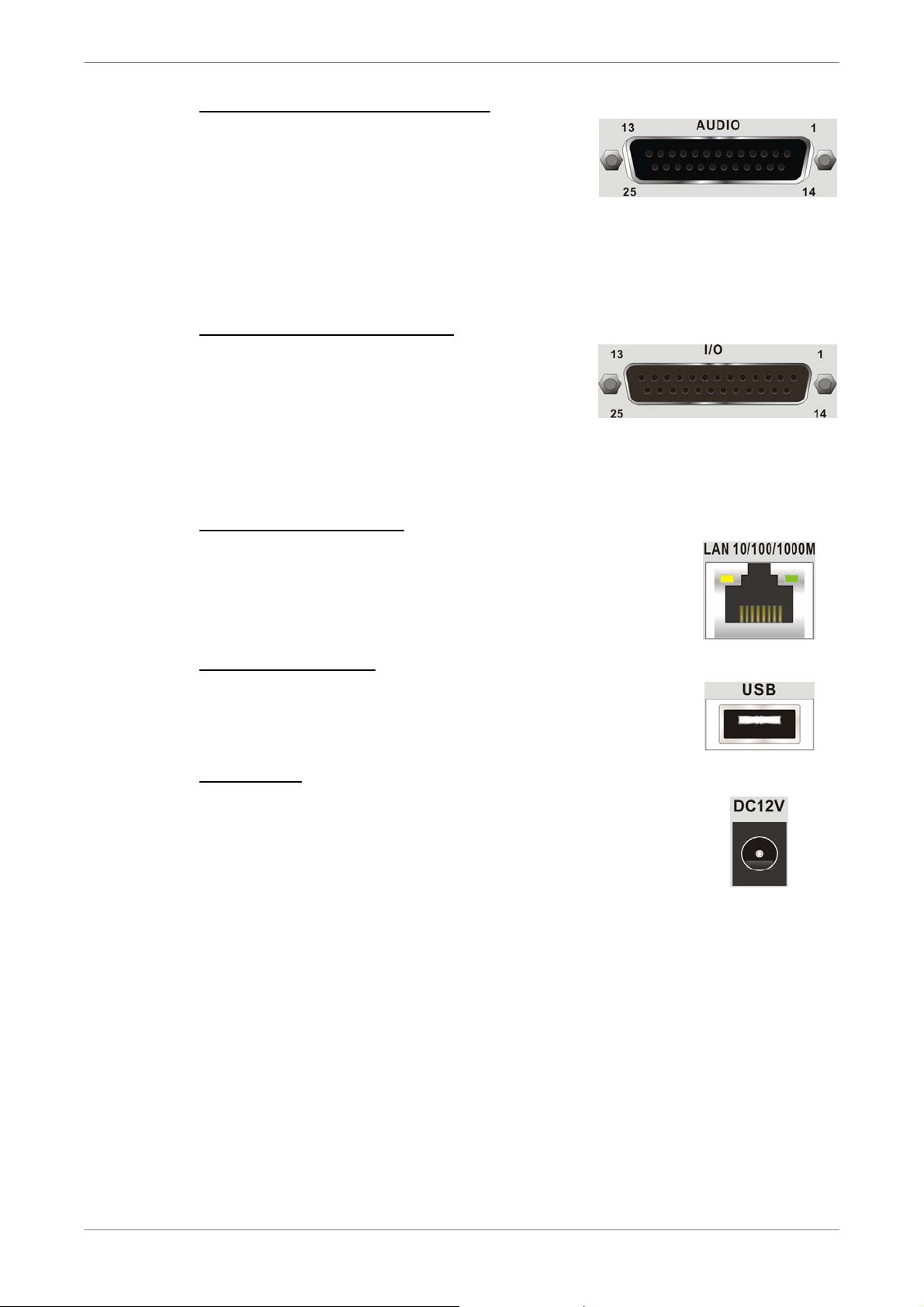
DVR User’s Manual
Audio In/Out (16CH models only)
16CH models provide audio in/out connection
via a D-Sub connector. Users can connect
audio source devices for each channel and
audio output devices for Main/Call monitors.
Refer to Setup Guide for detailed pin
definitions for different models.
Alarm I/O, RS-485 & Audio In
A D-Sub connector is provided to offer users
the flexibility to connect the DVR to Alarm I/O,
RS-485 and Audio In devices. Refer to Setup
Guide for detailed pin definitions for different
models.
LAN Connector (RJ-45)
The DVR is capable of networking. Once the unit is
connected to the LAN network, users can remotely
access the unit through the remote software on a PC.
USB Connector (x1)
There is one USB port provided to allow users to connect
USB devices, such as USB mouse or USB storage.
Power Jack
The DVR has a 12V DC power connection jack. Please
connect the power adapter shipped with the unit.
10
Page 12
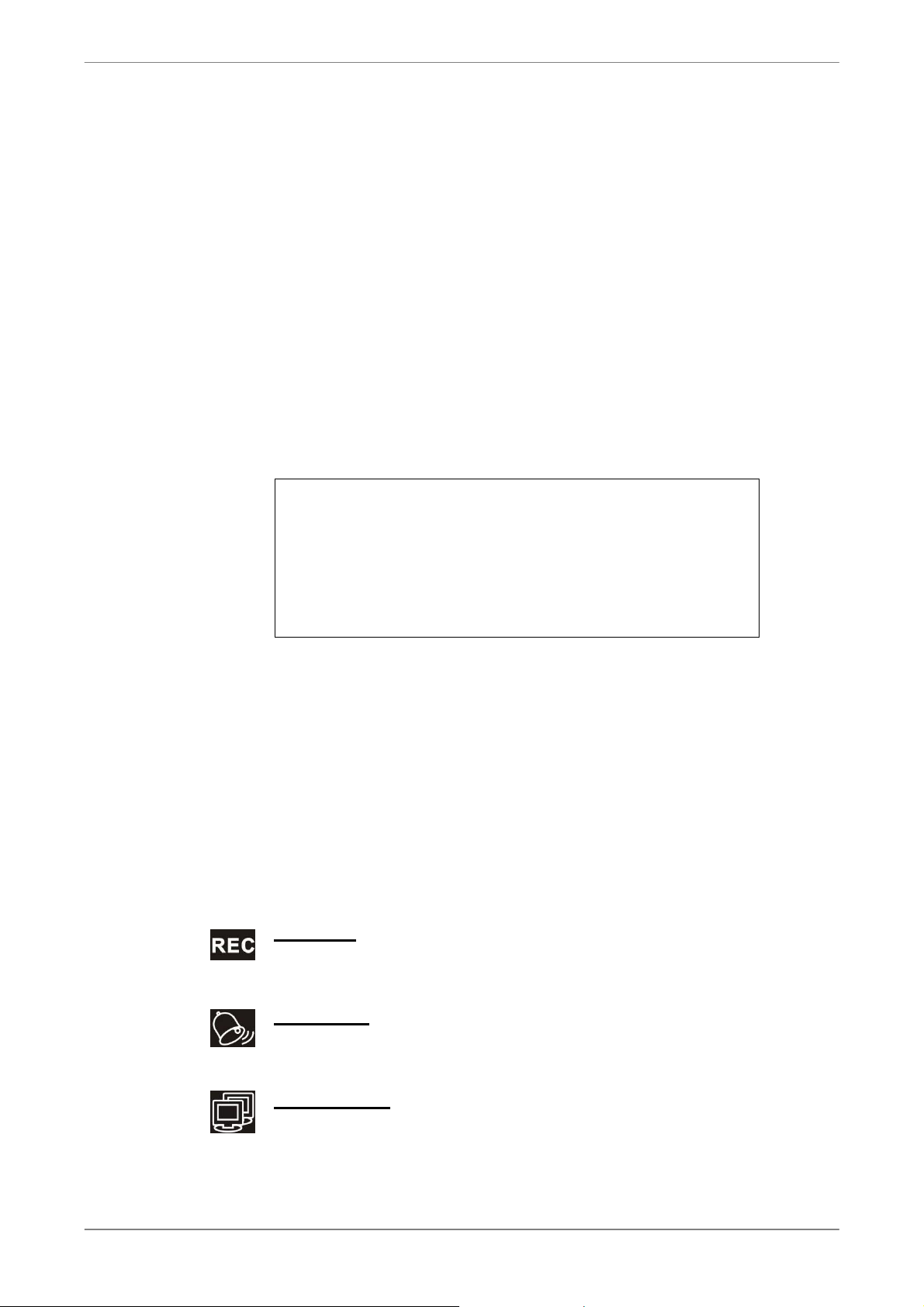
3. General System Setup
Before operating the DVR, some general configuration should be setup first.
The following subsections will introduce function keys on the front panel and
general configuration of the DVR.
The regular displayed OSD information and its displayed positions are shown
as following figure. Title of the channel will be displayed on the top-left corner
of the window, either in full screen mode or in multiple channel mode. The
current operation status and date/time information will be displayed in the
status bar at the bottom-left corner of the screen. Move the cursor to any
status icon and its description will be displayed. Refer to the Setup Guide for
a list of status bar icons and their descriptions.
Ch1
2011/03/09 PM 04:31:22
DVR User’s Manual
3.1 Front Panel Introduction
The front panel controls enable users to control the unit and preset the
programmable functions.
3.1.1 LED Definition
The LEDs on the front panel of the DVR are described as follow.
REC LED
The LED blinks while the DVR is recording.
Alarm LED
The LED lights up when an alarm is triggered.
Network LED
The LED lights up when the DVR is connected to a network and
blinks when the data is being transferred.
11
Page 13
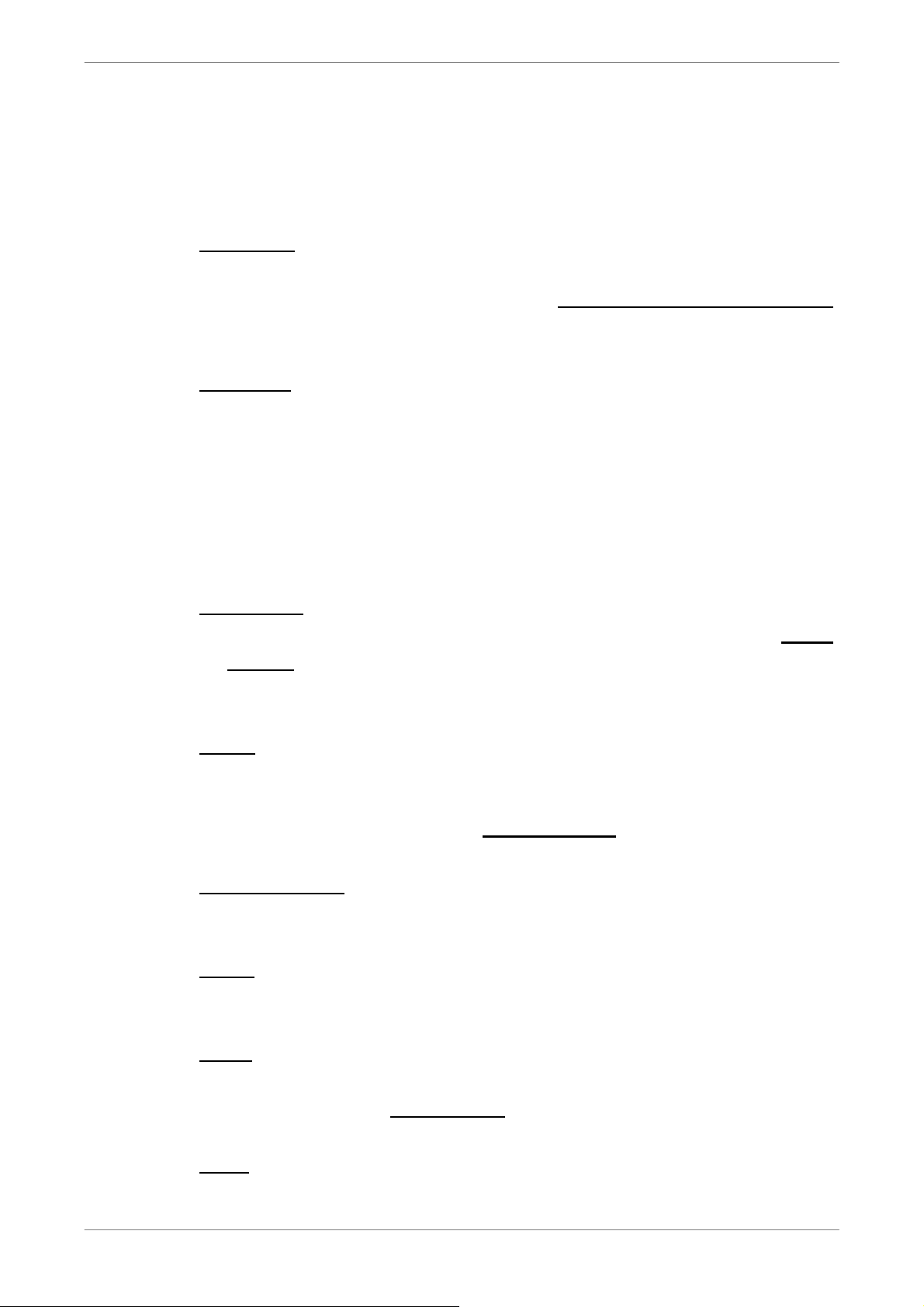
DVR User’s Manual
3.1.2 Function Keys
This section describes the functional keys on the front panel of the DVR.
Refer to the Setup Guide for the graphical illustration of functional keys.
Power Key
When the quick shutdown function is enabled, press and hold this key to
quick shutdown the DVR. Refer to section Power Up / Shutdown the DVR
for more information about the setting of quick shutdown function.
CHANNEL
• In both Live and Playback modes, press the CHANNEL key to view the
corresponding video in full screen. The number of the CHANNEL keys
corresponds to the number of cameras supported by the unit.
• In Dome Control mode, press “1” to access the Set/Go Preset menu.
• In OSD number keyboard, press keys 1~9 to input number 1~9, and press
key 10 to input number 0.
DOME(PTZ)
• Press the key to enter dome control mode. Please refer to section Dome
Control for detailed controlling operation.
• In OSD number keyboard, press this key to go backspace.
MODE
Press repeatedly to select for preferred monitor display format. The available
viewing modes includes: full-screen, 4-window (2×2), 9-window (3×3) and
16-window (4×4). Refer to section Viewing Modes
SEQ (Sequence)
Press to start automatic sequence display of video from all installed cameras.
MENU
Press this key to enter the OSD setup menu.
COPY
In Playback mode, press COPY to select the start and end time of the export
video. Refer to section Video Export for detailed information.
CALL
In Live mode, press this button to enter call monitor control mode.
for detailed information.
12
Page 14

DVR User’s Manual
PLAY/STOP
Press this key to switch between live image and playback video.
NOTE: According to record setting, part of the latest video cannot be
played back because the video is still saved in the buffer.
FREEZE
• Press FREEZE while viewing live image, the live video will be frozen. The
date / time information shown on the monitor will continue updating. Press
FREEZE again to return to live mode.
• Press FREEZE while playing the recorded video, the playback video will
be paused. Press LEFT / RIGHT to move the recorded video reverse /
forward by single step. Press FREEZE again to continue playing video.
SEARCH
• In both Playback and Live mode, press SEARCH to enter the Search
menu to search and playback recorded video by date/time or events.
• Press twice to instantly playback the latest recorded videos.
ESC
• Press to cancel or exit from certain mode or OSD setup menu without
changing the settings made previously.
• When password protection is switched off, press ESC for five seconds to
lock up the system. Press ESC for five seconds again to unlock.
NOTE: Enter the OSD menu and go to <System Setup> Æ <User
Management> to enable or disable the password protection.
Direction Keys
• In Zoom mode, press these keys to move to desired directions.
• In the OSD setup menu, the LEFT/ RIGHT keys are used to move the
cursor to previous or next fields. To change the value in the selected field,
press UP/ DOWN keys.
ENTER / ZOOM
• In OSD setup menu or selection interface, press this key to make the
selection or save settings.
• In live full screen view mode, press this key to view a 2× zoom image.
Press it again to exit Zoom mode.
13
Page 15
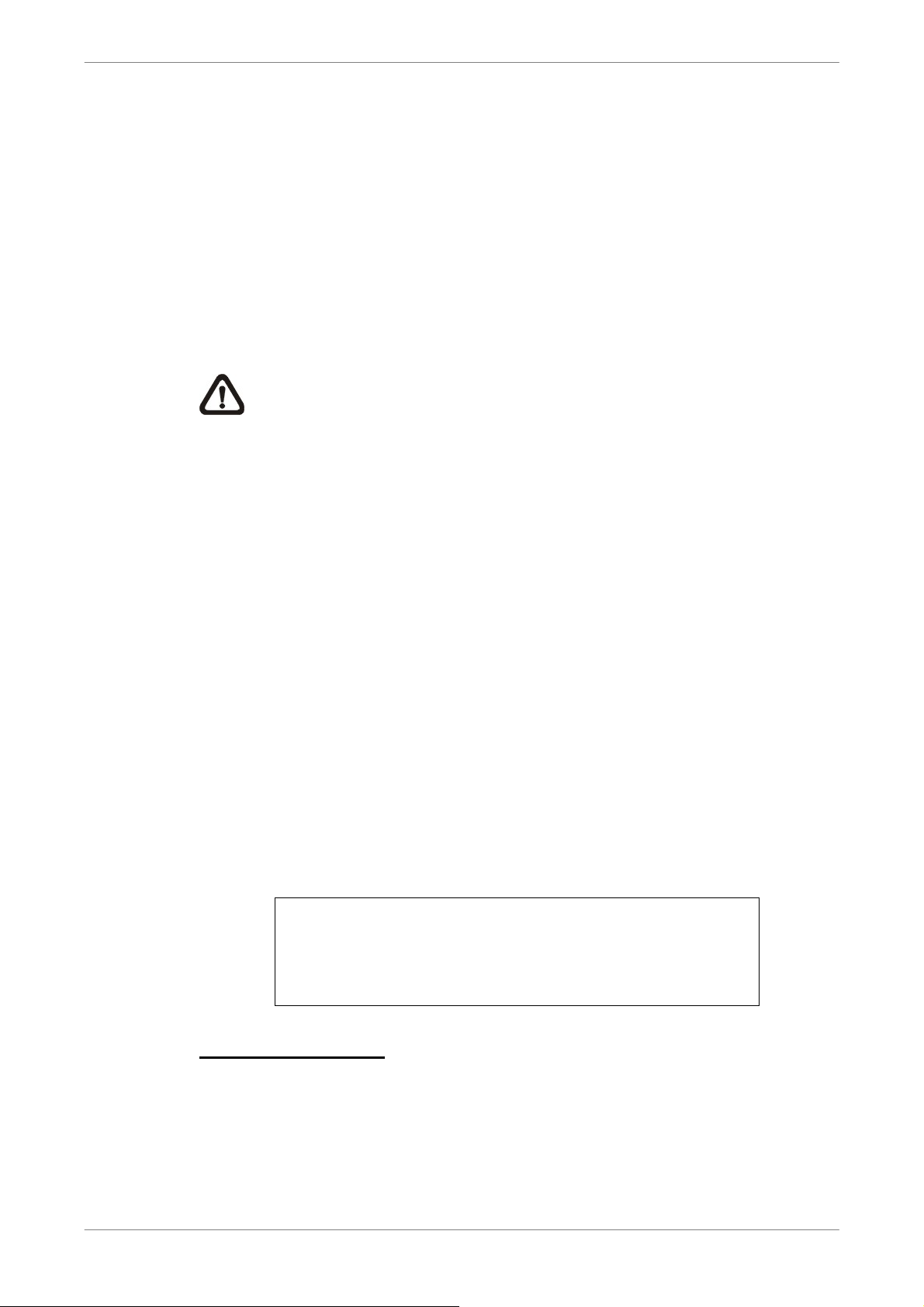
DVR User’s Manual
3.2 Enter OSD Setup Menu
The configuration of the DVR can be customized by entering the intuitive
Graphical User Interface (GUI) OSD setup menu. Collaborating with a USB
mouse, setting up the DVR can be easy as operating on a PC. Press MENU
and select an account to login.
The next step is to enter a corresponding password. The preset password for
the administrator account “admin” is “1234”.
NOTE: It is strongly suggested to change the preset password to
prevent unauthorized access to the unit.
An icon displayed at the status bar will show the authority level of the account.
Under logout condition, the “Guest” icon will be displayed. When an account
is logged in, its authority level number (1~8) will be shown.
Before completely logout, other functions can also be accessed without
having to login again. There are two ways to logout: manually logout by
pressing ESC key at Live mode, or auto logout when keys are not pressed for
5 minutes at Live/ Menu mode.
3.2.1 User Management
The DVR provides the option to create up to seven sets of usernames and
passwords with customized authority, excluding the preset “admin” account.
From the Main Menu, select <System Setup> Æ <User Management> and
the menu is as the following:
Password Protection
Account Setup
Authority Setup
Load Default Setting
User Management
On
No
14
Password Protection
Select <On> to request for username and password for accessing functions
listed in Authority Setup menu, or select <Off> to allow free access.
Page 16
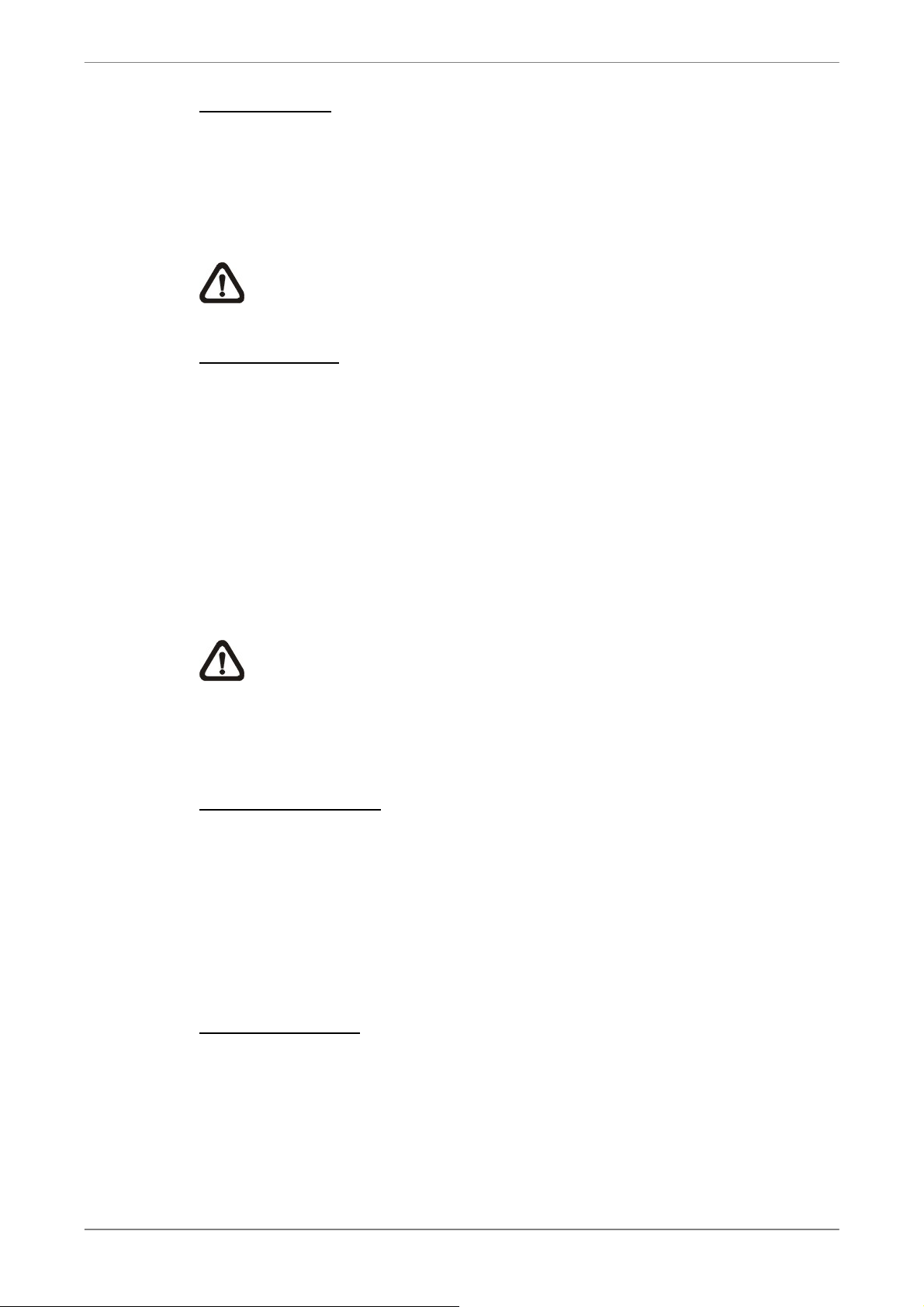
DVR User’s Manual
Account Setup
Setup customized account, password, and privilege level in this menu. The
account is case sensitive. The privilege level rank from levels 1~8, which
level 8 has the highest privilege. Alternatively, select <Disable> to stop using
the account.
NOTE: The username and authority level of the preset “admin”
account cannot be changed.
Authority Setup
Setup the allowed authority level for accessing the functions listed in this
menu. The items include: Playback/Search, Covert Camera, Dome Control,
Live Operation, Call Control, Export Data, Menu Access, System Setup,
Monitor Setup, Camera Setup, Record Setup, Sequence Setup, Event Setup,
Database Setup, Configuration and Shutdown. In accordance with users’
privilege level defined in <Account Setup>, the authority level here also ranks
from levels 1~8, with level 8 as the highest level. Users will be able to access
any function that is set to their equivalent level or lower. Alternatively, select
<DISABLE> to allow free access.
NOTE: The “Menu Access” cannot be set to <DISABLE>.
When the account does not have authority to access certain functions, an
error message will be displayed on the screen.
Load Default Setting
Select <Yes> to load the default setting.
3.3 Power Up / Shutdown the DVR
If the DVR must be shutdown for any reason, please use the proper shut
down and power up procedures to avoid damaging the DVR.
Power Up the Unit
Simply plug in the power adapter that came with the package and the DVR
will start to boot.
The color bar and system checking information will be shown on the monitor
and then disappear when the unit has been completely powered up.
15
Page 17
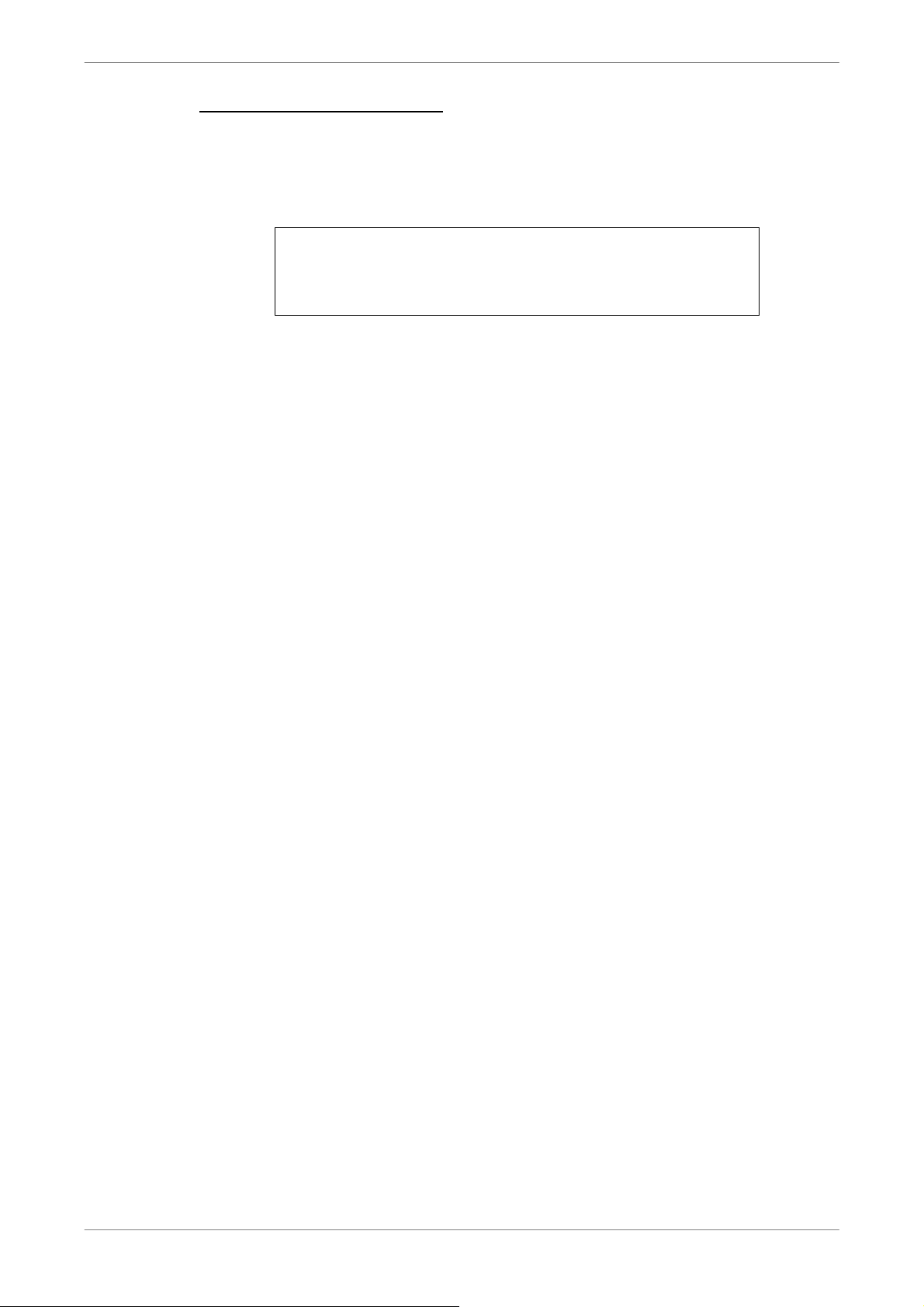
DVR User’s Manual
Restart / Shutdown the Unit
Press MENU and input the username and password that has sufficient
authority to access the OSD setup menu. Select <Shutdown> in Main Menu
and press ENTER to enter the Shutdown menu, which displays as follows.
<Power Off>
Select this item to shut down the unit. Do not remove the power during shut
down until the message “You can safely turn off DVR now!” displays.
<Reboot>
Select this item to reboot the unit. The color bar and system checking
Power Off
Reboot
Power Key Privilege
Shutdown
Auth
information are displayed on the monitor until the unit is completely restarted.
<Power Key Privilege>
According to the setting of this item, users are able to quick shutdown the
DVR via long pressing the Power Key. This item defines the action of the
power key. The options are <Auth>, <Confirm>, <Direct>, and <Disable>.
The following explains each option.
• Auth: This will ask users to login with an authorized account, when
Password Protection function is enabled. If Password Protection function
is disabled, the action will be the same as the next option <Confirm>.
• Confirm: When this option is selected, a confirmation message will be
shown after long pressed the Power Key. Users can confirm or cancel the
quick shutdown function.
• Direct: For users who wish to enable the quick shutdown function without
16
any confirmation or login process, select this option and the DVR will
automatically shutdown after long pressed the Power Key.
• Disable: Select this option to disable the quick shutdown function.
Page 18
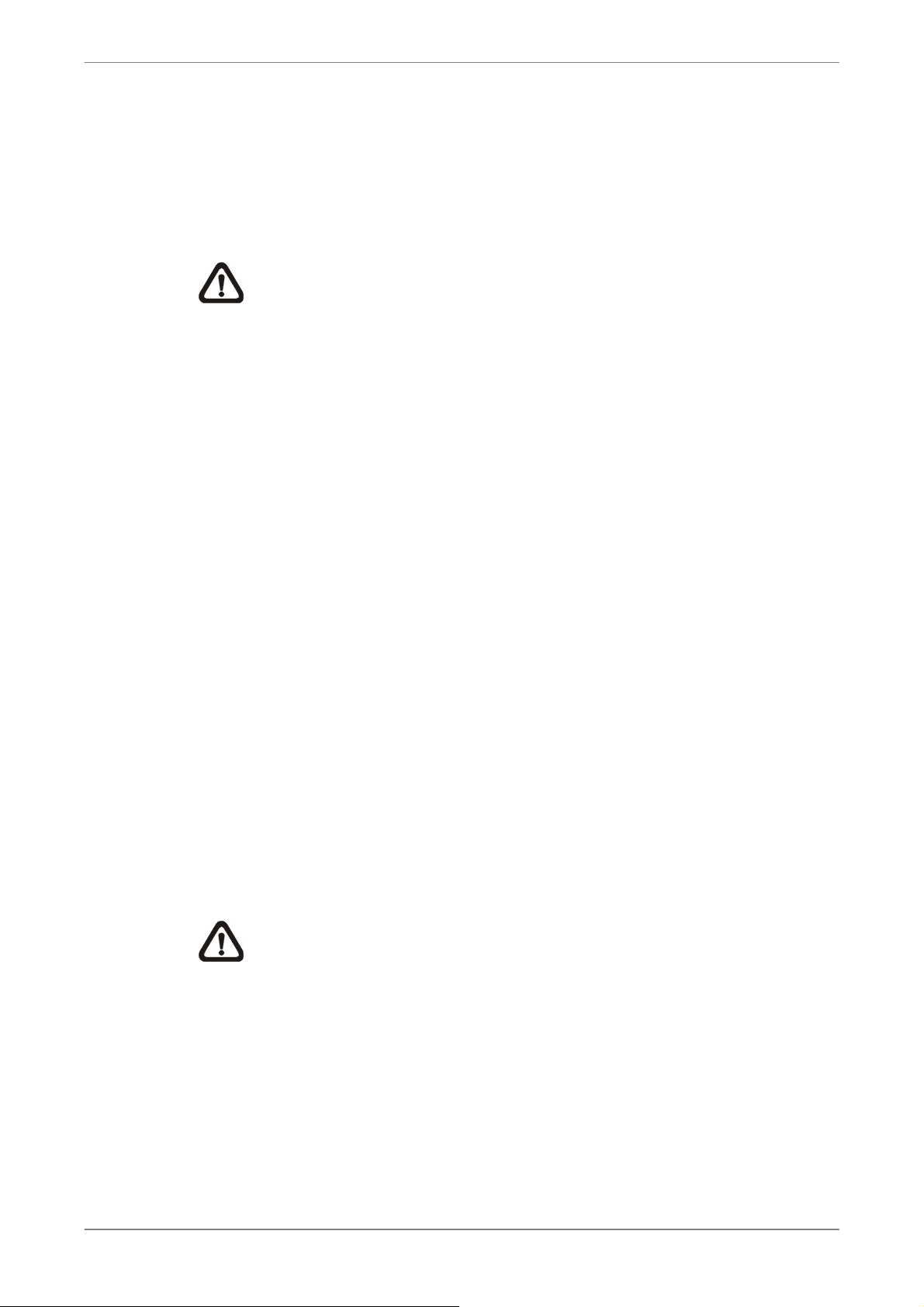
3.3.1 HDD Auto Scan
When the DVR is powering on, HDD auto scan will be initiated if there was
previously an unusual power loss or file system error. If by any chance auto
scan failed, the HDD will need to be formatted.
NOTE: If users wish to disable the auto scan function, enter the OSD
setup menu via an authorized account and access <Database Setup>
to set <Repair On Power Loss> to <Off>.
Read the following troubleshooting to finish the auto scanning process.
• Skip Auto Scan: During the scanning process, users can press any key
to skip the process.
• Time Expired: When the scanning process took more than
predetermined time (3hrs for 1TB HDD, 6hrs for 2TB HDD, etc), the
DVR User’s Manual
scanning process is treated as failed and will be automatically terminated.
The DVR will reboot.
• Format HDD: If the scanning process is failed, users will be prompted to
confirm format of the HDD with error. When users confirmed to format the
HDD with error, login of an authorized account is required if password
protection is enabled. If users select cancel or do not respond within 5
minutes, the HDD with error will be marked as a NG HDD. A NG HDD will
not be counted as a part of the DVR’s database. It will just stay there
doing nothing.
• Recover NG HDD: Enter the OSD setup menu via an authorized account
and access <Database Setup>. Then select <Internal Disks> and find the
NG HDD from the list. Under <Action> column, first select <Format> to
format the NG HDD. Then select <Add> to add the formatted HDD to the
DVR’s database.
NOTE: The above actions will be recorded in the system log data.
17
Page 19
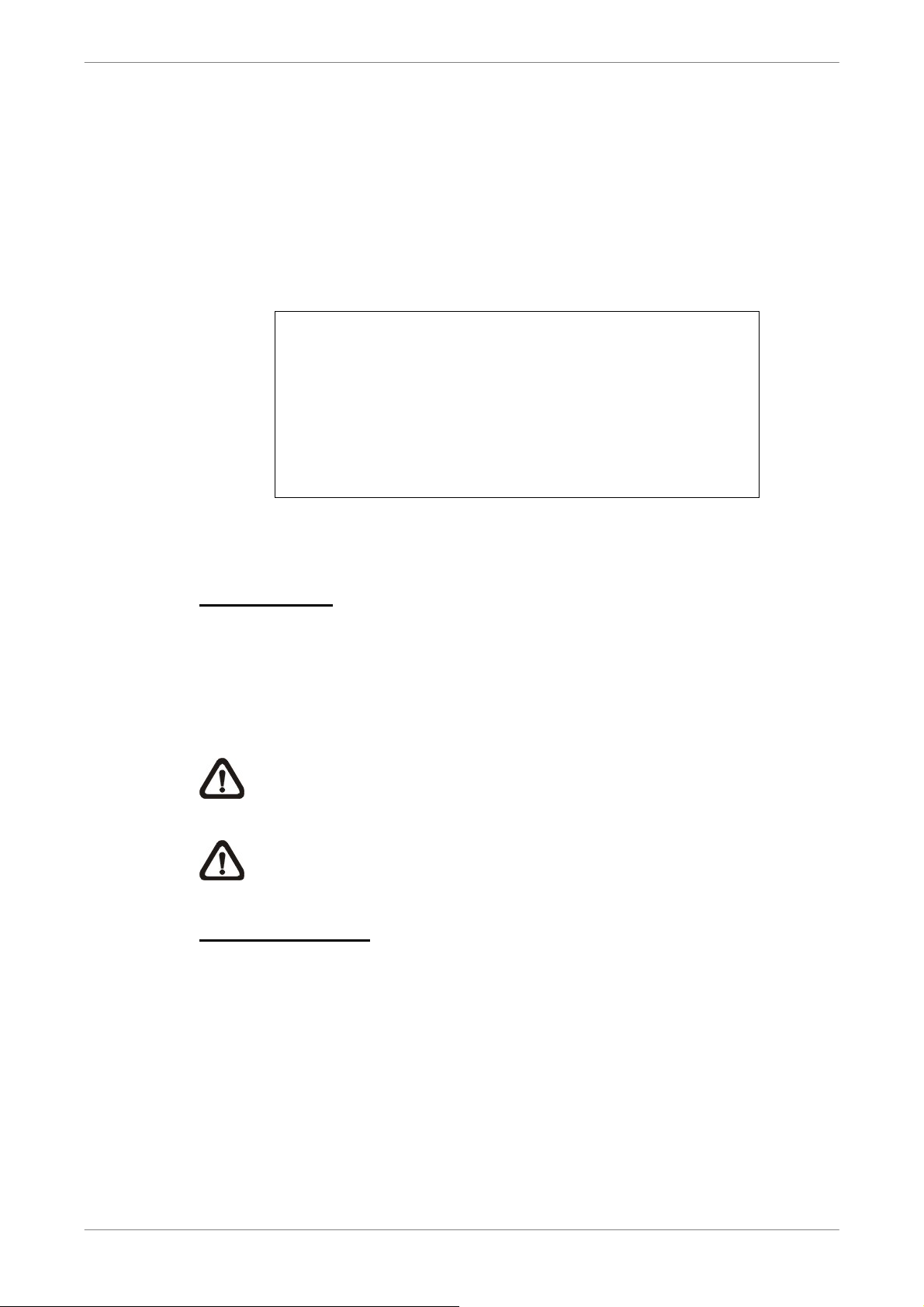
DVR User’s Manual
3.4 System Date / Time Setting
Users can set the current date, time and other OSD parameters in Date/Time
menu (under System Setup menu). The login account should have authority
to access the System Setup menu. In OSD setup menu, select <System
Setup> and press ENTER, then select <Date/Time> to access the Date/Time
menu; the menu displays as follows.
Date/Time
Date
Time
Time Zone
Date/Time Display
Date Display Mode
Time Display Mode
Daylight Saving Time Setup
Network Time Protocol Setup
2011/02/21
PM 10:39:26
OFF
ON
Y/M/D
12 HR
3.4.1 Set Date / Time
Set Date / Time
Select <Date> / <Time> and press ENTER to adjust the settings. LEFT /
RIGHT keys are used to move the cursor to previous or next field, ENTER is
for selecting, and UP / DOWN are used to change the value in the selected
field.
NOTE: The new date / time setting applies to record new video. The
date and time of previously recorded video will not be changed.
NOTE: If time settings have to be changed in any case, it is strongly
recommended to format the HDDs to avoid database corruption.
Date / Time Display
Select <ON> or <OFF> to setup whether to display date/time information on
the screen. Press ENTER and use the UP / DOWN keys to change the
18
setting.
Page 20
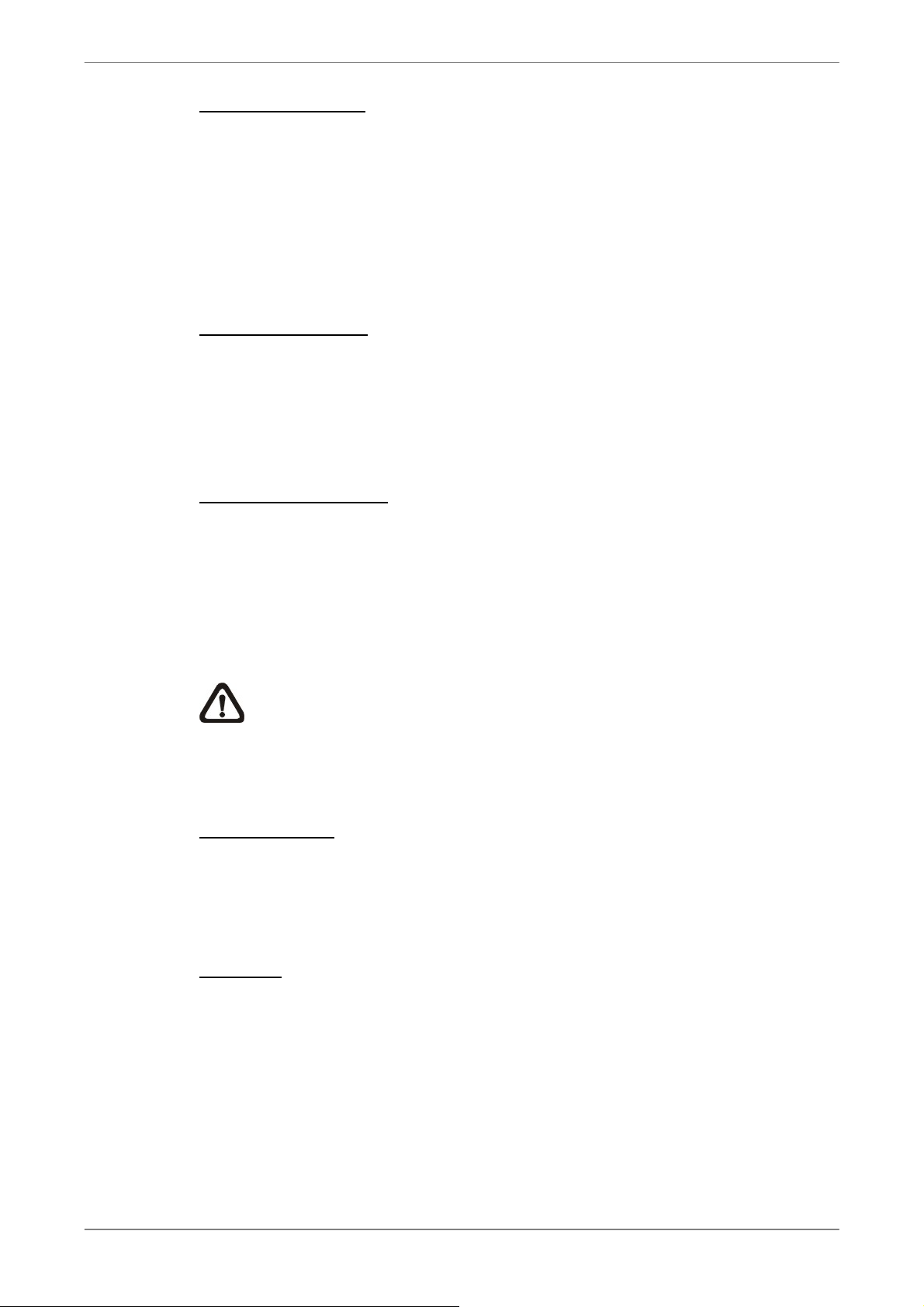
Date Display Mode
This function allows users to set the OSD display type of the date. There are
three options to select from: <Y/M/D>, <M/D/Y> or <D/M/Y>. “Y” represents
“Year”, “M” represents “Month” and “D” represents “Day”.
Move to the item and press ENTER, the option starts blinking. Use UP /
DOWN keys to change the setting.
Time Display Mode
Users can set the time format to <12 HR> or <24 HR>. Use the UP / DOWN
keys to change the format.
3.4.2 Daylight Saving Time
Daylight Saving Time
DVR User’s Manual
The item is for those people who live in certain regions to observe Daylight
Saving Time. Select <ON> to enable, or <OFF> to disable the function.
If the function is disabled, the DST Start / End time and DST Bias will be
grayed out and cannot be accessed.
NOTE: If this function is enabled, the date/ time information will be
shown on the screen with a DST icon when playing back recorded
video or searching video in the event list. “S” indicates summer time
and “W” indicates wintertime.
DST Start / End
The items are used to program the daylight saving duration. Use LEFT /
RIGHT keys to move the cursor to the next or previous field, UP / DOWN to
change the settings in the selected field.
DST Bias
The item allows users to set the amount of time to move forward from the
standard time for daylight saving time. The available options are in minutes.
19
Page 21
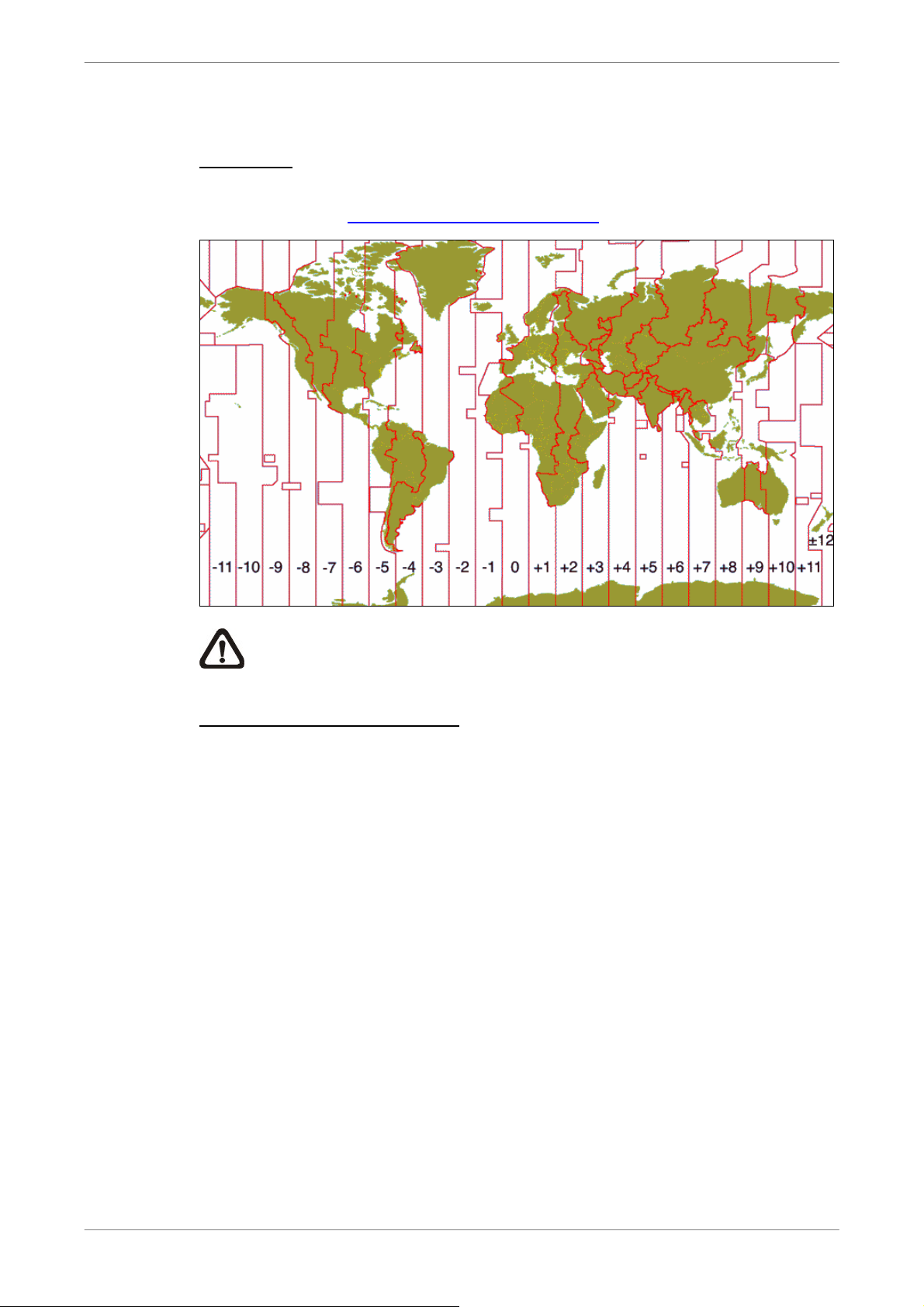
DVR User’s Manual
3.4.3 Network Time Protocol Setup
Time Zone
Select <Time Zone> to setup the time zone. To find out the correct local time
zone, please visit www.greenwichmeantime.com or refer to below figure.
NOTE: The <Time Zone> must be set to the correct local time zone or
the <Network Time Protocol Setup> will not be accessible.
Network Time Protocol Setup
After setup the time zone, <Network Time Protocol Setup> will be
accessible. Select <NTP Server> to setup the time server. The default time
server is time.nist.gov, but the users can change to any other time server if
preferred. A list of IP addresses of the time servers is listed below.
129.6.15.28 129.6.15.29 132.163.4.101
132.163.4.102 132.163.4.103 128.138.140.44
192.43.244.18 131.107.1.10 69.25.96.13
206.246.118.250 208.184.49.9 64.125.78.85
207.200.81.113 64.236.96.53 68.216.79.113
After the time server is set, set <Manually Time Sync> to <Yes> to sync the
time. The time sync can also be updated periodically. Set <Automatically
Time Sync> to <On>, and the time will be automatically synced once an
20
hour.
Page 22

3.5 Record Schedule / Quality Setting
The Record Setup menu allows users to set recording quality, recording
schedules, and other recording parameters. Login with a proper account to
access Record Setup menu. In the Main menu, move the cursor to <Record
Setup> and press ENTER; the following menu is displayed.
Record Setup
Record Mode Setup
Schedule Setup
Preset Config
Per Camera Config
ezRecord Setup
Data Lifetime Setup
Circular Recording
Audio Recording
Purge Data
Best Quality
DVR User’s Manual
On
On
3.5.1 Record Mode Setup
The Record Mode Setup menu allows users to setup record resolution, etc.
The relative record settings, such as preset configuration, will follow the
record mode setting. The menu is displayed as the following.
Record Resolution
Record Format
Max Rec. PPS
CBR/VBR
• Select record resolution of the video from 720*480, 720*240, and 352*240
for NTSC systems. If the video system is PAL, the options will be 720*576,
720*288, and 352*288.
• Record Format of the video is H.264. It is “read-only”.
• Max Rec. PPS will be changed automatically according to the record
resolution selected.
Record Mode Setup
720*240
H264
240
CBR
• Set the recording bit rate as CBR (Constant Bit Rate) or VBR (Variable Bit
Rate).
It is strongly suggested to use VBR encoding when reliable video quality is
the top priority.
21
Page 23

DVR User’s Manual
NOTE: Since a VBR file does not have a fixed size, the HDD space
usage cannot be calculated and thus ezRecord function is not
supported for VBR mode. Therefore, if ezRecord is selected as the
preset record configuration, the option of this menu item will
automatically be set as <CBR>.
3.5.2 Schedule Setup
The Schedule Setup is used to set the day and night time, or weekend
recording schedule. Select <Schedule Setup> from the Record Setup menu
and press ENTER; the following menu is displayed.
Day Time Start
Day Time End
Night Time Start
Night Time End
Weekend Schedule
Weekend Start
Weekend End
Schedule Setup
AM 06:00
PM 06:00
PM 06:00
AM 06:00
On
Fri
PM 06:00
Mon AM 06:00
• Make appropriate changes of the start time of Day and Night Time using
Direction keys.
• Press ENTER to confirm the settings or ESC to cancel.
• If a weekend record is required, select <On> to enable the Weekend
Schedule in advance and then set the Weekend Start/End time.
• Press ESC to return to previous page.
3.5.3 Preset Record Configuration
The <Preset Config> is used to select the preset recording quality and frame
rate. In normal circumstances, it is strongly recommended to set the preset
configuration as <Best Quality>. Below table shows the PPS and picture size
under <Best Quality> in Half-D1 mode. Please refer to OSD Setup Manual,
section Preset Record Configuration for more detailed information.
Halfl-D1 mode (NTSC: 720*240@240PPS; PAL: 720*288@200PPS)
Normal PPS Normal Size Event PPS Event Size
15 NTSC
(12.5 PAL)
10 KB / PIC
30 NTSC
(25 PAL)
10 KB / PIC
22
Page 24

3.5.4 Per Camera Configuration
This function is used to set the Day / Night / Weekend PPS (Picture per
Second) and Quality for each channel. The Preset Configuration must be set
to <OFF> for accessing these schedules. The menu is displayed as below
(Record Mode: 720*240@240PPS in NTSC / 720*288@200PPS in PAL).
Per Camera Config
Cameral Select
Normal PPS
Normal Size
Event Max PPS
Event Size
Event Active
• Firstly, select a Camera for setting its record configuration. The image and
Day
15
Mid
30
Best
Both
Night
15
Mid
30
Best
Both
DVR User’s Manual
CH01
Weekend
15
Mid
30
Best
Both
recording settings from the selected camera will be displayed on the
screen.
• Move the cursor using Direction keys and press ENTER to select an item.
• Change the value using UP / DOWN keys.
• Press ENTER to confirm the settings or ESC to abort.
• Press ESC to return to Record Setup menu.
Please note that the total normal PPS for all channels cannot exceed 240
NTSC (720*240@240PPS) / 200 PAL (720*288@200PPS). To increase one
channel’s PPS, you may have to reduce others’ first. Event PPS is not
restricted to this rule, since a smart event scheduler will handle the total PPS
with a correct weighting.
3.5.5 Record Event Video Only
If the DVR shall start recording only when alarms are triggered, follow the
steps below:
• Enter the OSD setup menu with correct password.
• In the OSD setup menu, select <Record Setup> menu. Move the cursor to
the item <Preset Config>, and select <Event only>.
Refer to OSD Setup Manual, section Preset Record Configuration for more
detailed information.
23
Page 25

DVR User’s Manual
3.5.6 ezRecord Setup
This item aims to ease the complicated record settings, and to make the
setup much easier. Note that the item can be reached only when <ezRecord>
is selected as the option for <Preset Config>.
Select <ezRecord Setup> from <Record Setup> and press ENTER, the
sub-menu appears as below figure:
How Many Days To Record
Daytime Record
Night Record
Weekend Record
Average Normal PPS
Average Normal Quality
ezRecord Setup
7 Days
Yes
Yes
Yes
15
Best
Follow these steps to Setup ezRecord:
• Select <How Many Days To Record> and press ENTER, then press
UP/DOWN to choose an option. The average normal PPS & Quality will
be adjusted automatically. The maximum of days depends of the size of
the installed HDD. In other words, the larger the size of the HDD installed,
the more days the unit can record.
• Move to <Daytime Record> and press ENTER. This item will determine
whether the DVR will record during daytime. If yes, use UP/DOWN to
select <Yes> as to enable daytime recording; or select <No> to disable.
• Repeat the same procedures through the 3rd and 4th item, respectively.
Note that <Weekend Record> will be inaccessible if <Weekend
Schedule> in <Schedule Setup> is set to <No>.
• Select <Average Normal PPS> and press ENTER, then press UP/DOWN
to make a choice. The <How Many Days To Record> will be computed
automatically.
• Select <Average Normal Quality> and press ENTER, then press
UP/DOWN to make a choice. The <How Many Days To Record> will be
24
computed automatically.
NOTE: The current number of connected cameras will affect the
recording quality automatically calculated through the <ezRecord
Setup>. Therefore, once the number of connected cameras is
changed, the <ezRecord Setup> should be reset.
Page 26

3.5.7 Data Lifetime Setup
Data Lifetime indicates the duration that a video is saved and recallable in the
HDD. Only those video recorded within Data Lifetime can be displayed on the
screen and played back. The video exceeded Data Lifetime will be hidden
and cannot be retrieved for playback.
Data Lifetime Mode
Data Lifetime
Data Lifetime By Day
Data Lifetime By Channel
NOTE: To playback a video exceeding the data lifetime, please extend
the duration until the recording data / time of the video is included.
DVR User’s Manual
Data Lifetime Setup
General
0 Days
Data Lifetime Mode
This item allows the user to choose preferred data lifetime mode. There are
three types of data lifetime mode: General, By Day, and By Channel. When a
specific mode is selected, further settings of the other two items below will be
grayed out and cannot be accessed.
Data Lifetime
When data lifetime mode is set as <General>, this item will be accessible.
Press ENTER to select this item and press UP / DOWN keys to set the data
lifetime. The value ranges from <1> to <365> days. Alternatively, select <0>
to disable this function.
Data Lifetime By Day
When data lifetime mode is set as <By Day>, this item will be accessible.
Enter this menu and users can setup data lifetime of each weekday
independently. The value ranges from <1> to <365> days. Alternatively,
select <0> to disable this function.
Data Lifetime By Channel
When data lifetime mode is set as <By Channel>, this item will be accessible.
Enter this menu and users can setup data lifetime of each channel
independently. The value ranges from <1> to <365> days. Alternatively,
select <0> to disable this function.
25
Page 27

DVR User’s Manual
3.5.8 Circular Recording
Users can choose to record video in circular mode or in linear mode. If
circular mode is selected, the DVR will stores new video into the HDD spaces
while overwrite the oldest recorded video. Alternatively, if linear mode is
selected, the DVR will stop recording when the HDD is full. The percentage of
HDD usage will be displayed at the status bar. Moreover, an “ALMOST FULL”
icon will show up at the status bar when HDD usage reached 98%. In the
mean time, an internal buzzer will start beeping.
From the Record Setup menu, move the cursor to <Circular Recording> and
press ENTER, then select <On> / <Off> using UP / DOWN keys.
3.5.9 Audio Recording
When an audio source device is connected, it will be automatically set to
<On>, audio input is recorded and saved with the video. When no audio
source device is connected, it will be automatically set to <Off>.
3.5.10 Purge Data
This item is used to delete the Normal or Event recording video. In Record
Setup menu, move the cursor to <Purge Data> and press ENTER; the Purge
Data menu is displayed.
Purge All Data
Purge All Event Data
Purge Event Before
Start To Purge
Purge All Data
The item is used to delete all recorded video from the database. Set this item
Purge Data
No
No
2000/01/01
No
26
to <Yes using UP / DOWN keys, and start the deletion by setting <Start To
Purge> to <Yes>.
Purge All Event Data
The item is used to delete all event video from database(s). Using UP /
DOWN keys to select <Yes> and start the deletion by setting <Start To
Purge> to <Yes>.
Page 28

Purge Event Before
The item is used to delete event video before a specific date. Use LEFT /
RIGHT keys to move the cursor to next or previous field, ENTER to select the
item and UP / DOWN to adjust the value.
Start To Purge
After the video or data to be deleted are selected, set this item to <Yes> to
start the deletion or choose <No> to cancel.
3.6 Event Setting
This menu allows users to determine the DVR’s behavior in response to
alarm events. In the Main menu, move the cursor to <Event Setup> and
press ENTER. The following menu is displayed. Items in the Event Setup
menu are described in the following subsections.
DVR User’s Manual
Internal Buzzer
Event Icon
Email Notice
Email Attachment
Alert Notification Setup
Event Full Screen
Event Duration
Per Channel Config
3.6.1 Internal Buzzer
This item allows users to enable / disable internal buzzer of the DVR. If <On>
is selected, the buzzer is activated in response to alarm events. If <Off> is
selected, the buzzer is not activated.
3.6.2 Event Icon
Event Setup
On
On
Off
Off
None
20 Sec
This item enables (On) / disables (Off) the display of event icons on the
monitor when alarm events occur. The event icons are represented by a
character according to the event types respectively. Refer to the following
table for associatio0n of event icons and event types.
Event Icon Event Type
A
M
L
Alarm in event
Motion detection event
Video loss event
27
Page 29

DVR User’s Manual
3.6.3 Email Notice
The item enables (On) / disables (Off) the Email notification of an event.
When an alarm event is triggered and <Email Notice> is enabled, an email
regarding the alarm event will be sent.
NOTE: In order to send an event notification email successfully,
ensure that the DVR is connecting to the internet.
3.6.4 Email Attachment
The function allows the DVR to send out a brief AVI video regarding the event.
The number of the attached AVI video will be equivalent to the number of
cameras connected to the DVR. For example, if the DVR has been
connected with 8 cameras, then 8 videos will be attached to the notice email.
The total size of the video will be about 2 MB. Select <On> to enable this
function; or <Off> to disable it.
NOTE: The video clips of the Email Attachment will ONLY be in *.avi
format. Please download the Divx Player from www.divx.com to
playback the *.avi files.
3.6.5 Alert Notification Setup
This function allows users to send alert notifications to the CMS software
which had been installed to users’ computer. For further setup instruction at
the CMS side, please refer to the CMS user’s manual.
Alert Notification Setup
Alert Configuration Set
Alert Notification
Alert IP
Alert Port
Alive Interval
1
OFF
0.0.0.0
9999
120 Sec
28
Page 30

3.6.5.1 Alert Configuration Set
<Alert Configuration Set> provides 3 combinations of Alert Notification, IP,
Port, and Interval.
3.6.5.2 Alert Notification
4 options are included in this item: <OFF>, <Event>, <Alive>, and <Both>.
<OFF>: The Alert Notification is turned off.
<Event>: When the alarm is triggered, the DVR will send an alert message to
the CMS.
<Alive>: The DVR will send an alive message to the CMS every N second
just to show you that the connection between the DVR and CMS is
in effect. The time interval N can be adjusted in <Alive Interval>.
<Both>: This enables the DVR to send both Event and Alive alert messages
to the CMS.
DVR User’s Manual
3.6.5.3 Alert IP
The Alert IP must match the IP address of the computer installed the CMS.
3.6.5.4 Alert Port
The ports for DVR and the CMS Alert MUST be the same.
3.6.5.5 Alert Interval
Users can define the time interval (1 to 255 seconds) between each alive
message.
3.6.6 Event Full Screen
This function allows the DVR to display the alarm channel in full screen size
when an alarm is triggered. Select <None> to disable this function; select
<Main> to display the alarm channel on Main Monitor when an alarm is
triggered; select <Call> to display the alarm channel on Call Monitor; and
select <Both> to display the alarm channel on both Main Monitor and Call
Monitor.
29
Page 31

DVR User’s Manual
3.6.7 Event Duration
This item determines the duration of the buzzer and Alarm Out relay function
after an alarm is triggered. The available event duration range is from 5
second to 999 seconds.
3.6.8 Per Channel Config
This menu is used to configure the <Video Loss Detect>, <Motion Detect>,
<Alarm In> and <Alarm Out> settings for each channel. The menu is
displayed as below.
Channel Select
Video Loss Detect
Motion Detect
Detection Config
Alarm In
Alarm Out
Per Channel Config
CH01
Off
Off
OFF
ON
3.6.8.1 Channel Select
The item is used to select a desired channel for setting the parameters. Move
the cursor to <Channel Select> and press ENTER, then select a channel
using UP / DOWN keys. Press ENTER again to confirm the selection.
3.6.8.2 Video Loss Detect
This item allows users to enable or disable Video Loss as an alarm event.
Select <On> to enable Video Loss alarm events, or <Off> to disable.
3.6.8.3 Motion Detect
This item allows users to enable or disable motion detection function of the
DVR. Select <On> to enable Motion Detect alarm events, or <Off> to disable.
If motion detection function is enabled, it is required to define motion
detection parameters such as detection area and sensitivity settings in
<Detection Config>.
30
Page 32

3.6.8.4 Detection Configuration
If motion detection function is enabled, it is required to define the motion
detection parameters such as detection area and sensitivity settings. Select a
channel for setting the parameters, move the cursor to <Detection Config>
and press ENTER. The Detection Configuration menu displays as follows.
Detected Area Setup
Sensitivity
Block Threshold
DVR User’s Manual
Detection Config
88%
4
Detected Area Setup
After selected this item, the detected area is displayed as follows. The
detection area consists of 192 (16×12) detection grids.
Use the Direction keys to move the cursor and press ENTER to select or
de-select a grid. Press MODE to select all of the grids for detection; press
MODE again to de-select all of the grids.
Sensitivity
This item is used to set the sensitivity of detection grids for the camera. A
greater value indicates more sensitive motion detection. A motion alarm will
be triggered once the amount of motion detected exceeds the Threshold
value.
Move the cursor to <Sensitivity> and press ENTER, and then use UP/ DOWN
keys to adjust the value. The value is increased by 4% increment.
31
Page 33

DVR User’s Manual
Block Threshold
<Block Threshold> indicates the motion alarm triggered level; select from
<1> to <16>. Selecting <1> means the DVR will trigger the alarm when one
grid is detected; and selecting <16> means the DVR will trigger the alarm
when 16 grids are detected. Move the cursor to <Block Threshold> and press
ENTER, and then use UP / DOWN keys to adjust the value.
3.6.8.5 Alarm In
This item allows users to enable/ disable alarm input detection. According to
users’ application, select <N/O> (Normal Open) or <N/C> (Normal Close) to
enable the alarm input detection, or select <OFF> to disable the detection.
If <N/C> is selected without installing any device, an alarm will be triggered
and the Event Icon will always display on the monitor until the selection is
changed to <N/O> or <OFF>, or when a device is installed.
3.6.8.6 Alarm Out
This item allows users to enable/ disable the alarm output on the selected
channel to activate the relay. The signal can be a light or siren to caution an
alarm event. Select <ON> to enable the alarm output, or <OFF> to disable.
32
Page 34

4. Basic Operation
The DVR allows users to access some general operations through the front
panel easily. The following sections introduce the general operations of the
unit.
4.1 View Live / Playback Video
The general functions in live and playback mode are described in the
following sections.
4.1.1 Viewing Modes
The DVR provides users versatile ways of viewing both live and recorded
video. Following presents these view formats.
DVR User’s Manual
Viewing in Full Screen
Press any CHANNEL key directly to view the corresponding camera image in
full screen format.
Viewing in Multi-window
Various multi-window view formats are offered for selection. To switch
between available viewing formats, press MODE repeatedly.
The available view formats are illustrated as the following figure.
NOTE: 3x3 viewing mode is only available in 8CH and 16CH models,
whereas 4x4 viewing mode is only available in 16CH models.
33
Page 35

DVR User’s Manual
4.1.2 Digital Zoom
Users are able to view a 2× full screen in live mode. To view the 2× full
screen, follow the steps.
• Press any CHANNEL key to view the corresponding camera in full screen.
• Press ENTER to view 2× zoomed screen of the selected camera.
• To view a specific area in 2× zoomed screen, use Direction keys to pan /
tilt the zoomed screen.
• Either press ENTER again or ESC to leave the Zoom mode.
4.1.3 View Live Cameras
Users are allowed to view live camera in versatile viewing modes, including
full-screen, 2×2, 3x3 and 4×4. The general operation under live mode is
described as follows.
Freeze Live Image
Press FREEZE while viewing live image, the image pauses but the date /
time information does not, and the system clock continues running.
Press FREEZE to pause the live image; press FREEZE again to resume the
live camera view.
4.1.4 View Recorded Video
To view recorded video, users can press PLAY key directly. When press the
PLAY key, the unit starts to continue playing back the recorded video from the
suspended point of record. If it is the first time to use the PLAY key, the unit
will playback from the very beginning of the record. Alternatively, users can
select records from the Search menu to play specific video. Refer to section
Searching Recorded Video
for more information.
34
NOTE: When playing back videos with mass motion recorded in D1
mode (resolution=720x480), press SEQ key to switch on “deflicker
function” to avoid gleaming of images. Press SEQ again to switch
“deflicker off” and the image will return to real D1 resolution.
The Forward or Reverse speed indicator will be shown on the bottom-left
corner of the screen, when in the playback mode.
Page 36

DVR User’s Manual
The general operations in playback mode are described as follows.
Key Usage in Playback
The key usage is slightly different in playback mode. Following is the key
usage found in playback mode.
z LEFT (Reverse Playback): The key is used to reverse the recorded video
while the unit is playing back. Press the key repeatedly to increase the
speed of reverse playback by 1×, 2×, 4×, 8×, 16×, or 32×.
z RIGHT (Forward Playback): The key is used to play the recorded video
fast forward. Press the key repeatedly to increase the speed of forward
playback by 1×, 2×, 4×, 8×, 16×, or 32×.
z FREEZE: Press FREEZE to pause the playback video. When the
recorded video is paused, press LEFT / RIGHT to resume playback video
single step reverse / forward, respectively. Press FREEZE again to
continue playing video.
z PLAY: Press it to start playing back video, exit current mode, or stop
playing back video and return to live mode.
Pause Playback and Single Step Forward
To pause and resume recorded video, follow these steps.
• Press any CHANNEL key to view the corresponding camera in full screen.
• Press FREEZE to pause the current playback image.
• Press LEFT / RIGHT Direction keys to move the video single step reverse
/ forward. Press and hold LEFT / RIGHT keys to repeatedly reverse /
forward the video single step.
• Press FREEZE again to resume the playback operation.
35
Page 37

DVR User’s Manual
4.2 Sequence
This section introduces the way to view sequence mode with both Main
Monitor and Call Monitor, if connected. Sequence function can avoid manual
backtracking and provides more flexibility while monitoring surveillance.
4.2.1 Sequence with Main Monitor
Automatic sequence function can be observed in any view mode. Select
certain view format and press SEQ to toggle the automatic sequence; press
ESC to stop sequencing. The figure below displays the 4-camera and
9-camera sequencing view modes.
4-camera:
9-camera:
(for 16CH models only)
4.2.2 Sequence with Call Monitor
Users are allowed to use the DVR front panel to control a call monitor display
without having to access the Main menu. Two viewing modes can be
displayed on call monitor: Sequence display and Single camera display. To
program the call monitor sequence, see OSD Setup Manual, section
Sequence Setup
Follow the steps to control the call monitor.
• Press the CALL key on the front panel to enter Call Monitor Control mode.
The “Call Mode” icon will be shown in the status bar.
.
Press 1-16 Key To Select Channel
Press SEQ To Enable Sequence
36
• Press CHANNEL key to display the associated camera on call monitor.
• Alternatively, press SEQ repeatedly to display the sequence of cameras
previously programmed in Call Monitor Schedule menu.
• Press ESC to return the front panel to Main Monitor Control mode.
Page 38
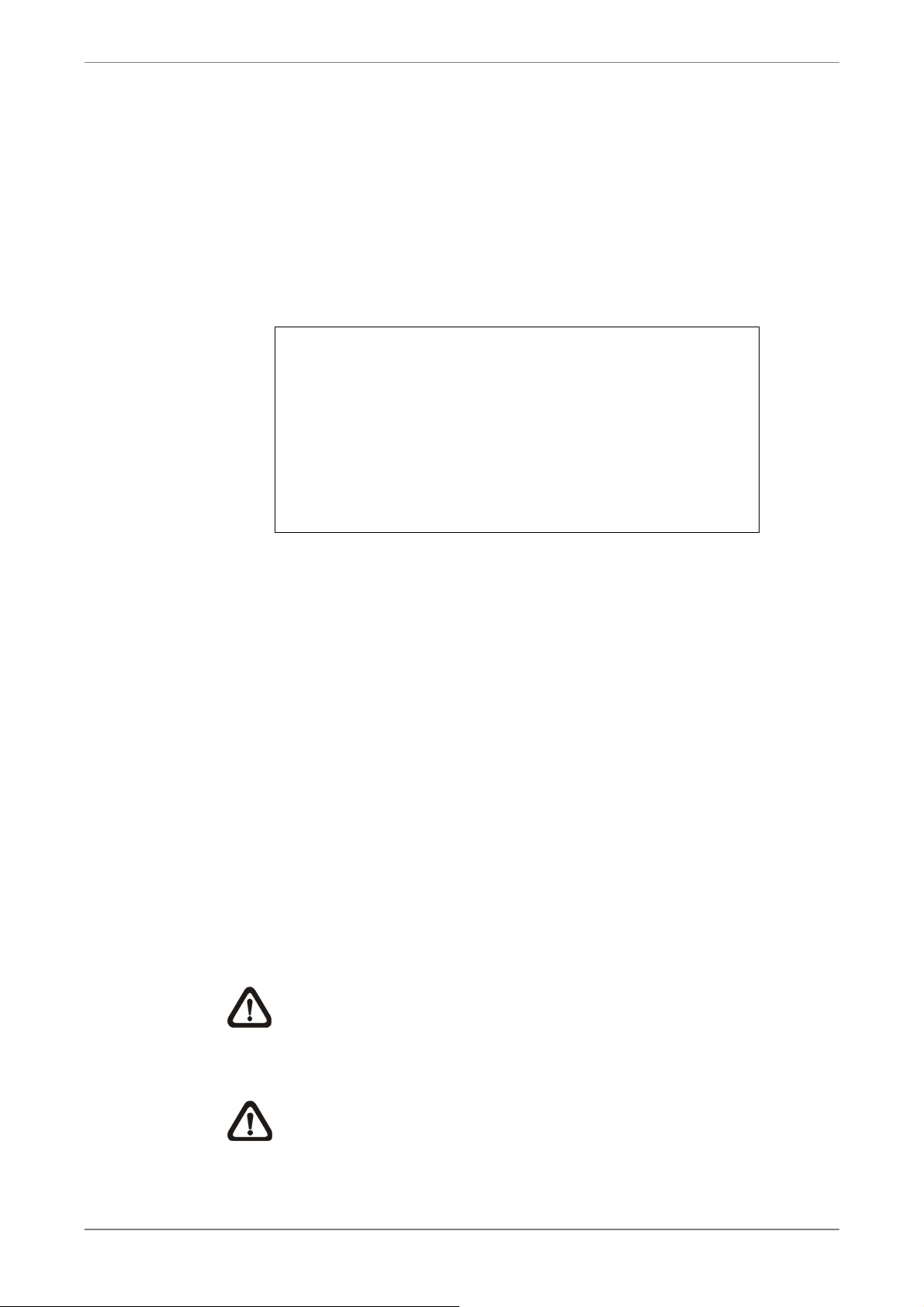
4.3 Search Recorded Video
The DVR is capable of searching and playing back recorded video by time or
by events. To search by time, select a specific date and time of the wanted
video. To search by event, select channels to display the event list.
In live or playback mode, press SEARCH to enter the Search menu, shown
as below.
Search Menu
Search By Time--------------------------------------------------------
From:
End:
Select:
Begin Playback
Calendar Search
Search By Event--------------------------------------------------------
Select Channel:
Event List
DVR User’s Manual
2011/01/01 AM 00:00:00
2011/05/01 AM 00:00:00
2011/01/01 AM 00:00:00
Ch1 Ch2 Ch3 Ch4 All
4.3.1 Search by Time
Follow the steps to search video by date and time.
• Press SEARCH to enter the Search menu.
• Move the cursor to “From” and press ENTER will start playing recorded
video from the specified “From” time.
• Move the cursor to “End” and press ENTER will start playing recorded
video from the specified “End” time.
• Move the cursor to “Select” and press LEFT/RIGHT keys to choose date/
time. Press ENTER and adjust the values by UP/DOWN keys.
• Press ENTER to confirm the settings or ESC to abort.
• Move the cursor to <Begin Playback> and press ENTER to start playing
back the selected video.
• Press PLAY again to return to live video.
NOTE: If there is no available recorded video that matches the
specified time and date, the unit starts playback from the next
available video.
NOTE: The date/time information will be shown on the screen with
a DST icon if the Daylight Saving Time function is enabled. “S”
indicates summer time and “W” indicates winter time.
37
Page 39

DVR User’s Manual
4.3.2 Calendar Search
Follow the steps below to search recorded video via Calendar Search.
• Press SEARCH button to enter the Search menu.
• Move the cursor to <Calendar Search> and press ENTER. A calendar will
be shown as below.
Date/Time -------------------------------------------------------------
December 2010
Sun Mon Tue Wed Thu Fri Sat
48 28 29 30 1 2 3 4
49
50
51 19 20 21 22 23 24 25
52 26 27 28 29 30 31 1
1 2 3 4 5 6 7 8
Search By Time ----------------------------------------------------From/End
Select
Begin Playback
6 7 8 9 10 11
5
13 14 15 16 17 18
12
Calendar Search
2010/12/07 PM 10:34:18
From End
• Move the cursor to year/ month and press ENTER. Then press
UP/DOWN keys to adjust the value and press ENTER again to confirm.
• Move the cursor and press ENTER to select any date shown in bold and
underlined font. The bar below the calendar will change according to the
recorded data of the selected date.
• Then select preferred time from the time bar. Alternatively, move the
cursor to the time shown at the bottom. Press ENTER and adjust the
values of hour/ minute/ second via UP/DOWN keys.
• The <From> and <End> buttons allows users to playback video from the
beginning or end of the database.
• Note that the time blocks highlighted in red represent events occurred.
• Select <Begin Playback> and press ENTER to start playing back selected
video.
38
Page 40

4.3.3 Search by Event
“Event List” allows users to search wanted video by event. The Event List is
displayed as below figure:
First Page
Date Time
2011/03/17 11:26:50
2011/03/17 09:53:03
2011/03/16 16:14:42
2011/03/15 03:45:31
2011/03/12 22:27:56
2011/03/12 10:09:29
2011/03/11 12:18:20
2011/03/10 05:16:00
2011/03/08 17:11:37
2011/03/08 16:29:10
2011/03/08 03:22:17
Event List
Ch.
2
5
3
1
1
7
6
4
2
8
2
DVR User’s Manual
Type
Motion
Alarm
Alarm
Motion
Alarm
Motion
Motion
Alarm
Motion
Motion
Alarm
The list displays events by date, time, triggered camera and alarm type. As
some events are deleted, others are displayed. The latest recorded event
video will be listed on the top.
Follow these steps to search event video through Event List:
• Press SEARCH to enter the Search menu.
• To search event video that has been recorded on a specific camera, use
LEFT / RIGHT to move the cursor and press ENTER to select or de-select
a channel.
• Move the cursor to <Event List> and press ENTER to list the event video
of the selected channels. The Event List displays.
• To exit the event list, press ESC.
Follow the steps to playback video from Event List.
• Press and hold UP / DOWN to scroll through the Event List.
• Press ENTER to play back the selected event record.
• Press PLAY to return to live mode.
39
Page 41

DVR User’s Manual
4.4 Video Export
The following sections will show how to export video through the OSD setup
menu and through the hot keys on the front panel, respectively. Note that the
system log will keep records of all video exportations, including duration, start
time, and end time.
4.4.1 Export from OSD Setup Menu
The Video Export menu enables only the accounts with proper authority to
export recorded video with digital signature to a USB storage device or a
DVD+RW drive. Login with an authorized account to export video.
The exported video will be named by the exporting date and time, and
classified by event type. Each recorded video will be exported into four files if
digital signature is required, including *.gpg, *.avi (or *.drv), *.sig and
readme.txt.
Make sure an external storage device is available and connected to the
appropriate port for video export. From the Main menu, select <Export> and
press ENTER. The menu is displayed as below.
Select Device
Select Ch:
From:
To:
Select Events
Data Type
Export Format
Digital Signature
Erase Disc
Begin Export
Export
Ch1 Ch2 Ch3 Ch4 All
2010/12/07 AM 11:50:05
2010/12/09 PM 03:09:18
Normal
DRV
No
No
No
40
Page 42

4.4.1.1 Select the External Device
The available external devices for exporting video will be listed by name and
free size in Select Device menu. The Select Device menu displays as follows.
Select Device
Device Name
xxx-xxx-x-x-xx
xx-xxx-xx-xxxx
The DVR only supports EXT3 file system. If an external HDD will be
connected to the unit, ensure the format of the HDD is EXT3.
Available
256 MB
1.5 GB
DVR User’s Manual
Sel
No
No
Device Name
The item shows the name of the available device.
Available
The item shows the free space of the available device.
Select
Set the item to <Yes> to set it as an exporting destination, or <No> to cancel.
4.4.1.2 Select Video for Exporting
Select video from desired channel(s) with specific date / time and/or event(s),
and set the item <Begin Export> to <Yes> to start exporting. Following are the
items for selecting video.
Select Channel
Select the channel to export. Move the cursor to the desired channel using
LEFT / RIGHT keys, select or de-select a channel by pressing ENTER.
From / To Time
The items are used to set the time which data export begins and ends. Move
the cursor using LEFT / RIGHT keys, and press ENTER to select the date /
time items; adjust the selected date and time value by UP / DOWN keys.
Select Events
Select this item to display the event list. Move the cursor to scroll through the
event list and press ENTER to select event(s) to be exported.
41
Page 43

DVR User’s Manual
Data Type
The item is used to select exporting video type. The options are <Normal>
(export normal video only), <Event> (export event video only) and <Both>
(export both normal and event video).
Export Format
This item is for selecting exporting video format. The options are <DRV>,
<AVI>, and <Original>. The DRV and AVI files are compressed video files
while the original files are raw data of the unit’s recorded video.
The DRV and original files can only be played back with the remote
monitoring software and DVRPlayer, and multiple cameras video can be
played back from one file. The AVI files can be played back with Windows
Media Player. Note that if multiple channels are exported for AVI files, each
channel is exported to a separate file.
4.4.1.3 Digital Signature
Users can export video clip with or without a digital signature. Set this item to
<Yes> to export with the signature file, or <No> to export without it.
Each recorded video with digital signature will be exported into four files,
including *.gpg, *.avi (or *.drv), *.sig and readme.txt. The *.gpg file name is as
the last eight MAC (Media Access Control) address of the unit.
Make sure that an external storage device, such as a USB Hard Drive or USB
ThumbDrive, is available and connected to the appropriate port for export.
For more information on verifying digital signature, see appendix DVR Player
in the OSD Setup Manual.
4.4.1.4 Erase Disc
This function is used to remove data found on a DVD+RW disk prior to
exporting new information to the drive. Select <Yes> and press ENTER to
start deleting data.
42
Page 44

4.4.2 Quick Video Export through Front Panel
Through front panel control, the DVR allows users to easily export wanted
video as *.drv file with the built-in DVD+RW or to an external device, such as
a USB ThumbDrive, and the exported video will be saved as *.drv file.
If the video is to be exported to an external device, make sure the device is
connected to the DVR unit and the port has been set appropriately for video
export.
NOTE: Once an external device has been connected to the DVR, the
device has priority over the built-in DVD+RW. That means the video
will be exported to the external device instead of the built-in DVD+RW.
Depending on the size of video, the exporting process may take about 10
DVR User’s Manual
minutes to 1 hour.
4.4.2.1 ezBurn Introduction
Built with the ezBurn technology, ezBurn function provides users the easier
way to export desired video with built-in DVD+RW or to an external device,
such as an USB ThumbDrive.
TWO keys (SEARCH and COPY) and THREE touches are all what’s needed
for completing the export. The entire exporting process will be done through
the front panel, without needing to enter the OSD setup menu.
The ezBurn exporting process is illustrated as below figure:
The entire process is described step by step in the following sections.
NOTE: The file exported using ezBurn will be in .drv file format, and it
can only be played using the remote player software.
43
Page 45

DVR User’s Manual
4.4.2 Export Normal Video
To Export normal video to external device, follow these step:
• Press SEARCH and play wanted normal video by entering date and time.
Note if the screen is showing in multiple channel mode, please make sure
there is no window displaying in Live mode, or the export will not work.
• After entering playback mode, play the video and press COPY once to
mark the starting point of the export video. The playback continues.
• Press COPY again to mark the ending point of the export video. Then the
“ezBurn” window will display as below figure. The information shown on
the window is “read only”.
Selected Device: USB Storage Device
Exported Required Size = 11 MB
From: 2011/05/07 AM10:41:13
To: 2011/05/07 AM10:41:21
ENTER: YES ESC: NO
ezBurn confirmation
Real Export Range:
• Press ENTER to start the export; or, press ESC to abort.
• If there is no any exportable device connected to the DVR unit, then a
warning message will be shown on the screen, as below figure:
No exportable device detected.
Please install the target device/media to the DVR.
4.4.3 Export Event Video
To export event video, follow these steps:
• Press SEARCH and play wanted event video. To play event video, refer to
section Searching Recorded Video
• After entering the playback mode, press COPY. The “ezBurn” window will
display as below figure. The information shown is “read only”.
Enter: Retry ESC: Exit
.
44
ezBurn confirmation
Selected Device: USB Storage Device
Exported Required Size = 11 MB
Export Event Info:
Data Time Ch Type
2011/05/07 AM10:42:35 13 Motion
ENTER: YES ESC: NO
Page 46

• If there is no any exportable device connected to the DVR unit, a warning
message will be shown on the screen
• Press ENTER to start the export the whole event video to the connected
device; or, press ESC to abort.
4.5 Dome Control
The DVR allows users to control a dome camera by the front panel. In Live
mode, users can press CHANNEL key to display the desired dome camera in
full screen. To enter Dome Control mode, press the DOME key. To exit Dome
Control mode and return to live mode, press ESC or DOME.
4.5.1 Dome Connection
Follow the steps to install dome cameras.
DVR User’s Manual
• See Setup Guide for RS-485 port pin definition.
• Connect the R+, R- terminals on the dome camera to the D+, D- terminals
on the RS-485 port by RS-485 cable respectively. Refer to the connection
figure illustrated in Setup Guide.
4.5.2 Dome Protocol Setup
The Dome Protocol item lists the available dome protocols for communicating
with dome cameras connected to the DVR. From the Main menu, select
<Camera Setup> and press ENTER. The following menu is displayed.
Analog Camera Select
Dome Protocol
Dome ID
Camera Title
Covert
Brightness
Contrast
Saturation
Hue
Camera Setup
CH01
None
0
CH1
No
0
0
0
0
To configure dome protocol, select a camera first and set the communications
protocol associated with dome camera using the Direction keys and ENTER.
NOTE: The settings become effective after saving the changes and
exiting from the menu.
45
Page 47

DVR User’s Manual
4.5.3 RS485 Setup
The DVR controls the domes via RS-485 communication protocol. The
RS-485 parameters in the DVR must be set to the same parameters set in
dome camera.
Users are allowed to change the RS-485 settings of the DVR. Select
<System Setup> in Main menu, then select <RS485 Setup> from the System
Setup menu and press ENTER. The following menu is displayed.
Unit ID
Baud Rate
Bits
Stop
Parity
RS485 Setup
224
9600
8
1
None
The ID number must match the ID address set by the dome. The Unit ID is in
the range of 1 to 255. Note that there cannot be any two devices on the same
bus given the same ID address, or a conflict may occur.
NOTE: The settings become effective after saving the changes and
exiting from the menu.
4.5.4 Dome Controlling Buttons
After pressed DOME to enter Dome Control mode, a dome control panel will
be displayed. The controlling buttons are: Iris Close/Open, Focus Far/Near,
Zoom Out/In, Preset, Live, Pan/Tilt Speed, Direction buttons, and Auto Focus.
The functions are described as below.
Iris Close
Click on it to close the Iris on the dome camera.
46
Iris Open
Click on it to open the Iris on the dome camera.
Page 48

DVR User’s Manual
Focus Far
Click on it to focus the lens of selected dome camera at a farther point.
Focus Near
Click on it to focus the lens of selected dome camera at a nearer point.
Zoom Out
Click on it to zoom out the lens of selected dome camera. This function
enables users to shrink the current image and a larger viewing area can be
displayed.
Zoom In
Click on it to zoom in the lens of selected dome camera. This function
enables users to enlarge a certain area.
Preset
This key is used to enter the Dome Preset menu to set up certain position as
a preset and go to the predetermined preset positions for viewing.
Live
Click on it to exit Dome Control mode and return to live full-screen viewing
mode.
Pan/Tilt Speed
Users can select preferred pan/tilt speed.
Direction Buttons
Click on the buttons to pan and tilt the lens of selected dome camera.
Auto Focus
Click on this button to automatically adjust focus of the dome camera.
The front panel keys can also perform the functions listed above. Please refer
to Setup Guide for the graphical illustration of functional keys.
47
Page 49
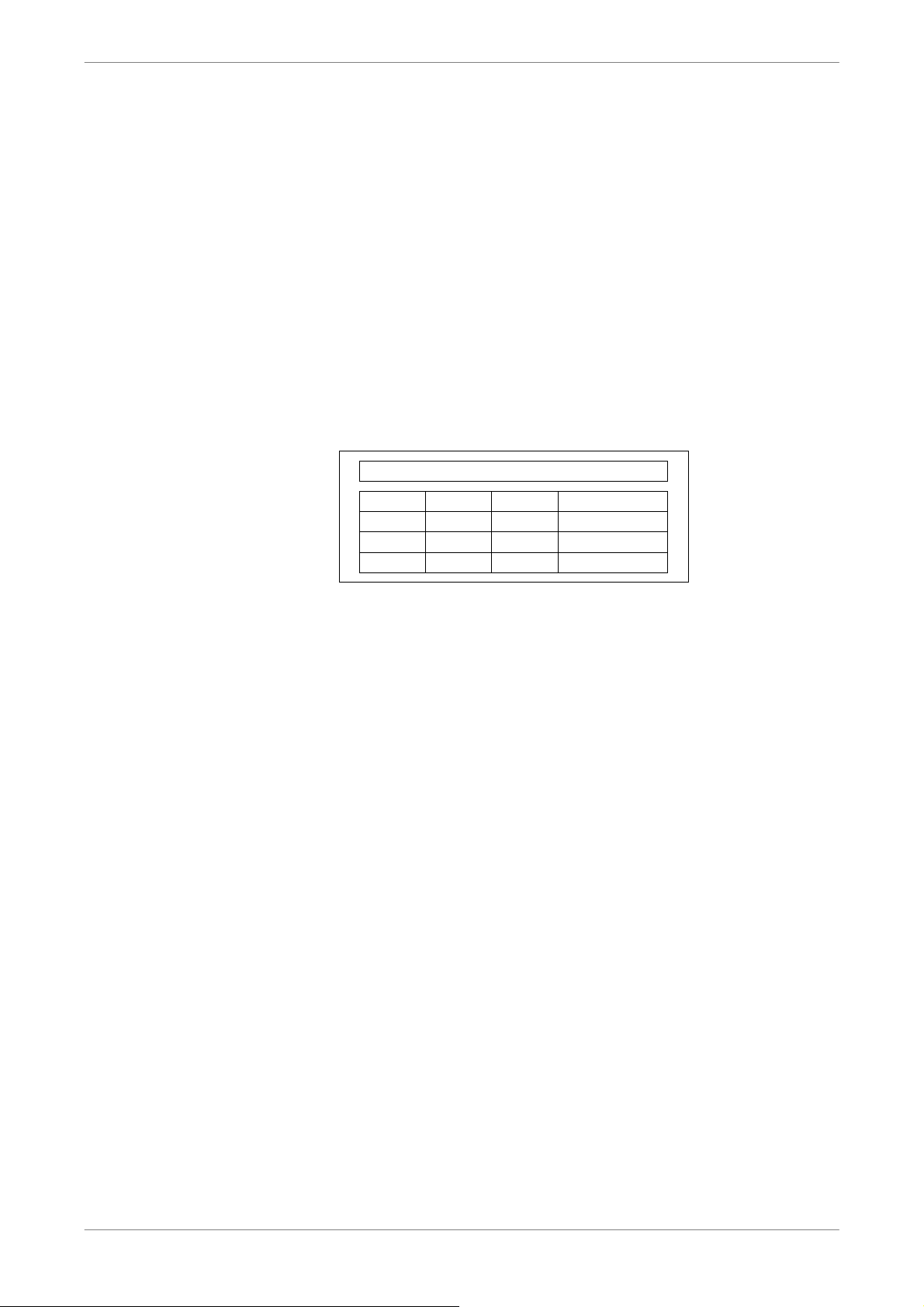
DVR User’s Manual
4.5.5 Set Preset Points
The DVR allows users to set preset positions. The amount of preset points
depends on the dome manufacturer.
Follow the steps to set preset points.
• Press a Channel key to view the corresponding camera in full-screen.
• Then press DOME to enter Dome Control mode. The dome control panel
will be displayed.
• Use Direction keys to pan/tilt the dome camera to desired position.
• Click <Preset> on the dome control panel or press CH1 key to access the
Set/Go Preset function. A numeral keyboard will be displayed as below.
1 2 3 BS
4 5 6 Set Preset
7 8 9 Go Preset
Exit 0 Clear Run Tour
• Input a desired preset number.
• Click on the <Set Preset> button to save the position. Now the preset
position is set and ready to be called.
4.5.6 Call Preset Points
Follow the steps to call preset points.
• Press a Channel key to view the corresponding camera in full-screen.
• Then press DOME to enter Dome Control mode. The dome control panel
will be displayed.
48
• Click <Preset> on the dome control panel or press CH1 key to access the
Set/Go Preset function. A numeral keyboard will be displayed.
• Input a desired preset number.
• Click on the <Go Preset> button to call the preset point. Then the selected
dome camera will rotate to the preset position automatically.
Page 50

4.5.7 Run Dome Camera Tour
Users can also display dome camera tour setup at the dome camera side.
Follow the steps to run display of dome camera tour.
• Press a Channel key to view the corresponding camera in full-screen.
• Then press DOME to enter Dome Control mode. The dome control panel
will be displayed.
• Click <Preset> on the dome control panel or press CH1 key to access the
Set/Go Preset function. A numeral keyboard will be displayed.
• Click on the <Run Tour> button to run display of dome camera tour.
• Press any Direction keys to end the display of dome camera tour.
4.6 System Log Exportation
In the Configuration setup menu, select <System Log> and a list of system
DVR User’s Manual
logs will be displayed on the screen. Users can export the system log as a
data file to an external storage device. Connect a USB storage device and
press COPY to export the system log file to the USB storage device. Note
that in the mean time, a digital signature file will also be exported.
Configuration
Load Factory Default
Import Config
Export Config
System Log
Operation Log
No
Off
Also under the Configuration setup menu, set <Operation Log> to <On> and
operation logs will start to be recorded in the system log. Alternatively, set to
<Off> and operation logs will not be part of the system log.
49
Page 51

DVR User’s Manual
5. Remote Monitoring Software
The remote monitoring software is a remote browser-based software
application designed to operate with the DVR products. Using the software,
users are allowed to view live and recorded video, and configure the DVRs
remotely via a LAN, WAN or Internet on a personal computer.
The connected PC will automatically download the remote monitoring
software plug-ins from the DVR when the DVR is connected by entering its IP
address in the address bar on the browser.
Due to the setting items are similar to those listed in the DVR’s OSD setup
menu, please refer to the sections above for setting configuration of the
remote monitoring software.
The tasks can be performed with the remote monitoring software are listed
below:
• Remote viewing of live/ recorded video
• Remote setup of the DVR
• Remote control of dome cameras
• Alarm notification from the DVR
• Up to three connections to one DVR using the remote monitoring software,
including the preset “admin” and two other accounts
5.1 Remote Monitoring System Requirements
Items Minimum Requirements
Minimum:
Intel® Pentium® M CPU 1.40GHz
Personal Computer
Hard Disk Drive
Operating System
Web Browser
Monitor Resolution
Network Card
RAM 512 MB
Recommended:
Intel® Core™2 Quad CPU Q6600 @ 2.4GHZ
RAM 2 GB
Requires 20 MB for software installation
Windows XP, Windows Vista, and Windows 7
Microsoft Internet Explorer version 6.0 or above
Minimum 1024 x 768 with 16-bit color
10Base-T (10 Mbps) or 100Base-TX (100 Mbps)
operation; must match the network configuration
50
Page 52

5.2 Installation of Software
Refer to the following description to install the remote monitoring software.
5.2.1 Change Internet Settings
The PC operating with the remote monitoring software should be set to
accept ActiveX plug-ins. Please follow the steps to set the Internet security
settings appropriately.
• Before operating the remote monitoring software, please check the IP
address of the DVR. To check the IP address, press MENU key on the
unit and enter password to access OSD setup menu. Select <System
Setup>, <Network Setup>, then <LAN Setup> to check the IP.
• Start the IE; it can be started either by clicking on the desktop icon, or by
DVR User’s Manual
using the Start menu to access it.
NOTE: Windows IE provides the ActiveX component that is
required when using the remote monitoring software.
• Select <Tools> from the main menu of the browser, then <Internet
Options>, and then click the <Security> tab.
• Select <Trusted sites> and click <Sites> to specify its security setting.
51
Page 53
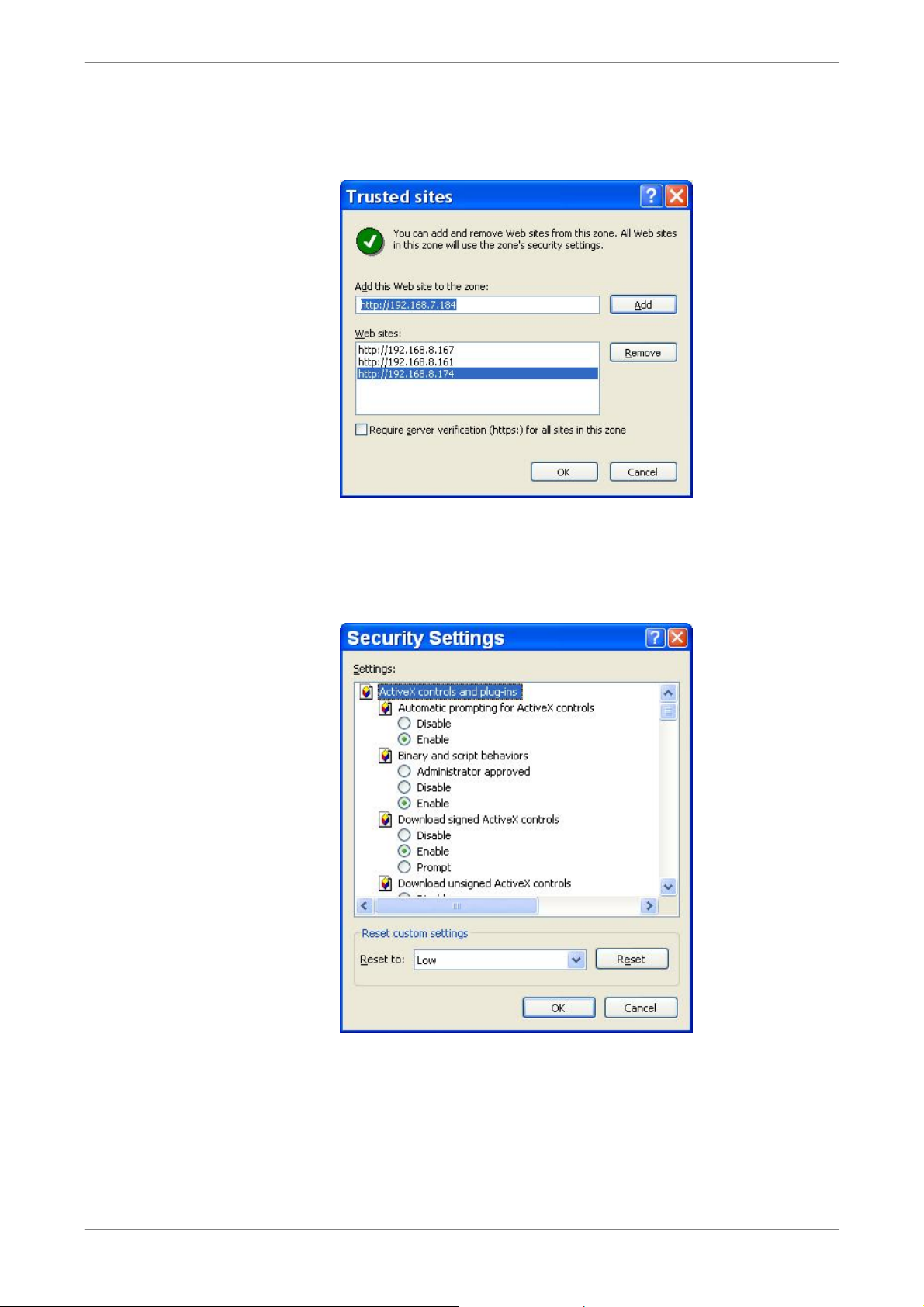
DVR User’s Manual
• Uncheck “Require server verification (https:) for all sites in this zone”.
Type the IP address of the unit in field and click <Add> to add this web site
to the zone.
• Click <OK> to confirm the setting and close Trusted sites dialog.
• In the Security Level area, click <Custom Level>. The Security Settings
screen is displayed.
52
• Under <ActiveX controls and plug-ins>, set all items to <Enable> or
<Prompt>.
• Click <OK> to apply the setting and close the <Security Settings> screen.
• Click <OK> to close Internet Options dialog.
Now the installation can continue to the next step.
Page 54

5.2.2 Install the Remote Monitoring Software
Start the browser to initiate the installation of the remote monitoring software
on the PC. The IP address of the DVR can be saved as a Favorites item in
the web browser to enable easy access in the future.
• Start the IE; it can be started either by clicking on the desktop icon, or by
using the Start menu to access it.
• Enter the IP address of the DVR in the address bar at the top of the
browser.
• The ActiveX controls and plug-ins dialog will show twice for confirmation;
click <Yes> to accept ActiveX plug-ins. The remote monitoring software
plug-ins will be downloaded and installed on the PC automatically when
the connection is successfully made.
DVR User’s Manual
NOTE: Do not enter any leading “0” characters in the address, for
example, “192.068.080.006” should be entered as “192.68.80.6”. If
the default trigger port 80 is changed into another one, take port 81
for example, the IP address should be entered as “192.68.80.6:81”.
• A version check starts to verify whether the remote monitoring software
was installed already, and also check if the version is the same as that
stored in that particular DVR. This process may take up to 30 seconds.
• When the software is completely downloaded and installed, the Login
Screen is now displayed.
53
Page 55

DVR User’s Manual
5.2.2.1 Login / Logout
Login using the same accounts setup in the DVR. The authority is also the
same as setup in the DVR.
One preset account “admin” and up to two other accounts can access a DVR
at the same time. Nevertheless, if the “admin” account is currently accessing
the unit’s OSD setup menu via front panel of the unit, then the “admin”
account at the remote monitoring site cannot change the settings at the same
time. The “admin” account of the DVR has priority.
The following steps demonstrate procedures to view video from remote unit:
• Start the remote monitoring software by entering the IP Address of the
DVR in the Address bar of the browser. Alternatively, click on the Favorite
entry for the unit (if the IP address of the unit has been set).
• Enter the Username and password. The login username and password
can be saved to ease future login. The default username and password is
admin / 1234.
• Click <OK> to login to the DVR. The process may take a few seconds.
• If the connection is made successfully, the main window will display live
video of the attached cameras.
If the IE browser is closed, the remote system is logout and disconnected
from the DVR at the same time.
54
Page 56

5.2.2.2 Software Upgrades
If a new version of the remote monitoring software is available on the DVR,
upgrade will be prompted while accessing the unit. Follow the steps to
upgrade the software.
• The message as the above figure will be prompted. Click <Yes> to accept
version upgrade.
DVR User’s Manual
• Start the IE again and enter the IP address of the DVR in the Address bar
of the browser; or if the unit address is set as a Favorite site, click the
Favorites entry for the unit.
• When the software is completely downloaded and installed, the Login
Screen will be displayed.
5.3 Basic Operation
When a DVR is successfully connected, the main window of the remote
monitoring software will be displayed. Please refer to the Setup Guide for the
graphical illustration of functional items.
The functions on the remote monitoring software will be described in the
following sections.
5.3.1 View Live Video
View live video from the cameras attached to the DVR by clicking <Live>
button on the main window toolbar. Choose desired display mode –
full-screen, 2x2 windows, 3x3 windows, and 4x4 windows – after the live
images of the DVR are displayed on the main window. When a dome camera
is connected and viewed in single channel full-screen mode, the dome
camera control operation can be accessed. To choose desired display mode
and to operate dome camera control, refer to the following sections.
55
Page 57
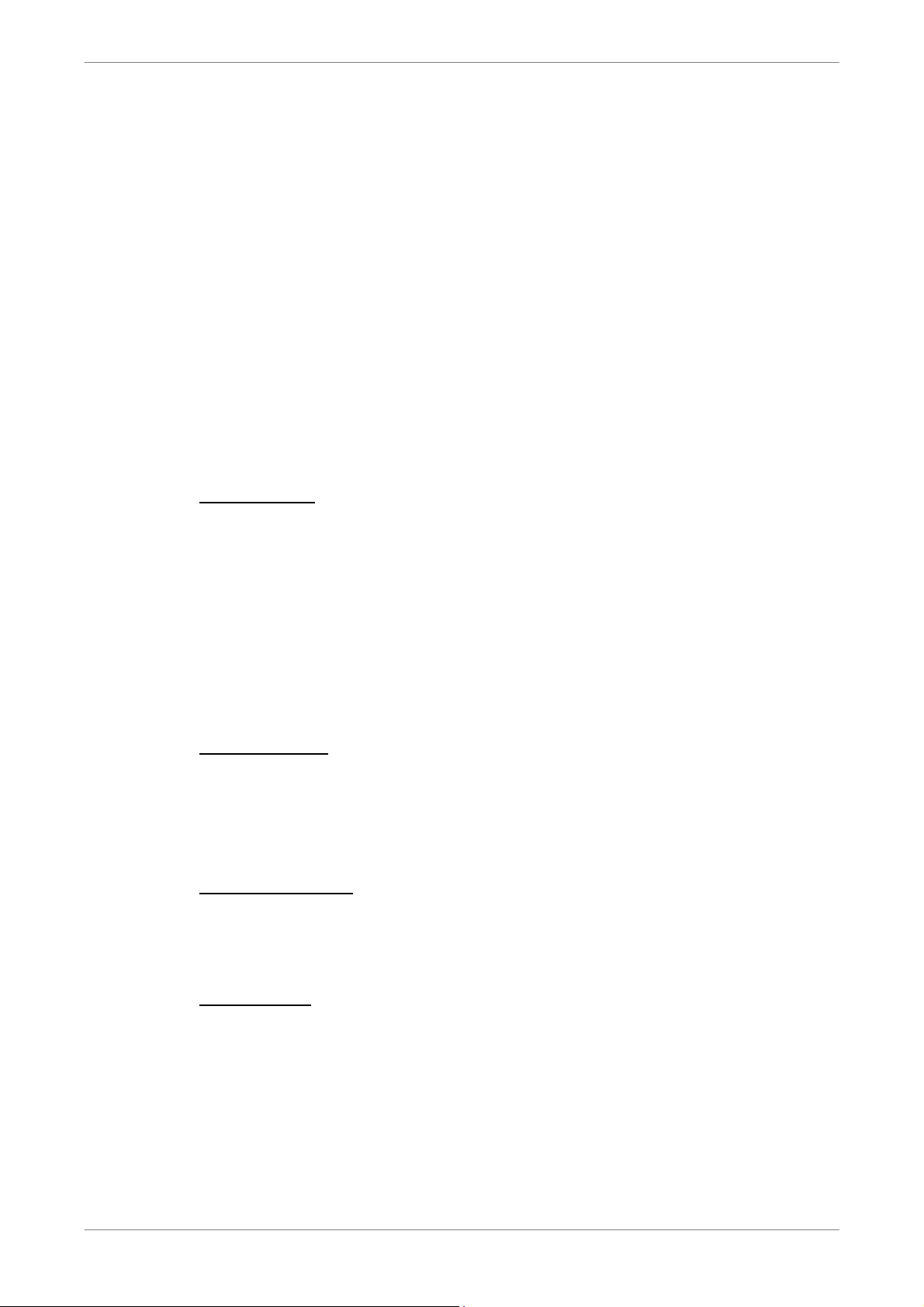
DVR User’s Manual
5.3.1.1 Select Display Mode
Choose the number of windows to be displayed on the main window. Click
one of the display buttons in MODE section. Available selections are 4, 9 and
16 camera displays. To view certain window in full screen, either double-click
on the wanted window, or click on the corresponding CAMERA button.
5.3.1.2 Operate Cameras with Dome Control
The remote monitoring software allows users to control and configure a dome
camera remotely.
Click on any CAMERA button displayed with a dome icon to view the camera
in full screen. The Dome Control Panel will be displayed on the main window.
The items on the dome control panel are described as follows.
Set Preset (•)
Set Preset is used to set up preset positions. The remote monitoring software
allows its user to set up to 255 preset positions according to the allowance of
the supported dome cameras.
Use Direction buttons to move dome camera to an appropriate position, and
then click the button and choose wanted number from the pull-down list. The
preset position is named as the selected number.
Go Preset (•)
Go Preset is used to call the camera preset point, which was set up with the
set preset point function. Click and choose a number to call the preset point
for viewing.
Auto Focus (A.F.)
Click on it and the focus of the camera will be automatically adjusted to show
a clearer image.
56
Dome ID (ID)
Click for changing the dome ID and protocol. Proper authority is required to
access this function.
Page 58

DVR User’s Manual
Focus +/−
Use these buttons to adjust the camera lens to focus on objects for a clear
view. Click on <Focus +> to focus near or <Focus −> to focus far.
Iris +/−
This item is used to open and close the iris to let more or less light into the
camera. Click on <Iris +> to open iris or <Iris −> to close iris.
Zoom +/−
Users are allowed to zoom-in or zoom-out using the adjusting buttons.
Zoom-in to enlarge a certain area and zoom-out to view more area.
Direction Button
This button is used to pan and/or tilt the dome camera. Click the arrows in the
directions to be viewed.
5.3.2 Instant Recording
The Instant Recording function allows users to record video quickly to the PC.
NOTE: The Audio function is set to OFF as the default setting.
5.3.2.1 Record Video Instantly
Follow the steps to start recording instantly:
• Click on the <Instant Recording> button.
• Select the destination folder to save the video.
• Click on the button again to stop recording.
NOTE: The instant recording video will be saved as *.drv file.
5.3.2.2 Playback Instant Recorded Video
Follow the steps to playback a video recorded by “Instant Recording”.
• Click <Play> on main window toolbar and click <Local Playback> tab.
• Click <Open> to choose a recorded file.
• Click <OK> to start playing the recorded video.
57
Page 59

DVR User’s Manual
5.3.3 Playback Video
The remote monitoring software allows users to view recorded video either
from the DVR, or from the hard disk drive of the PC
To access the Playback screen, click <Play> button on the main window
toolbar. There are three tabs in the Playback screen: <Remote Playback>,
<Local Playback>, and <Verify> tabs. <Remote Playback> allows users to
play back from the DVR. <Local Playback> enables users to playback a
recorded video file stored on the hard disk drive of the PC. <Verify> is
provided for users to authenticate if the exported video is altered.
The DVR continues recording while playing back recorded video on the PC,
either remote playback or local playback.
5.3.3.1 Playback Remote Video
To view remote video, click <Play> on the main window toolbar, and then
<Remote Playback> tab. The <Remote Playback> screen will be displayed.
The <From> and <To> in the <Available Record Video> display the date and
time from which recorded video is available for playback.
To playback remote video segments, follow these steps:
• Choose <Playback> in <Select> field for playback recorded video.
• In <Start> field, users can change the date and time either by typing
desired numbers directly or using the arrow buttons.
To type directly:
Click on day, month and year of date field respectively, and type the
desired numbers directly. Follow above steps to adjust the hour, minute
and second of time field.
58
To use the arrow buttons:
Click on the arrow button next to the date field to display the calendar; then
click the left and right arrow at the top of the calendar to change the date.
Use up and down arrow next to the time field to change to the wanted time.
• The other way to select date and time is by moving the blue sliding bar.
• Click <OK> to start the playback, or click <Close> to abort.
Page 60

• The other option <Download (.DRV)> in <Select> field enables users to
download the video segment of selected date and time to the PC. The
selection of time duration is the same as described above. Files
downloaded will be in *.drv format.
5.3.3.2 Playback Local *.drv Files
The <Local Playback> tab allows users to playback *.drv video files stored in
the PC's hard drive.
Follow below steps to playback a downloaded *.drv file with the remote
monitoring software.
• Click <Open> and the file selection screen is displayed.
• Select the *.drv video file for playback and click <OK>.
• Click <OK> in the <Local Playback> Screen to start the playback, or click
<Cancel> to abort.
DVR User’s Manual
• View the video playback using the Playback controls.
• To end the playback, click <Live> to return to live video.
5.3.3.3 Playback Controls
When the local or remote video is being played, the remote monitoring
software is in Playback Mode. The playback controls toolbar will emerge on
the main window toolbar. The Playback controls and indicators are described
as below.
Icon Name Description
Fast Backward /
◄◄
Step Backward
► / ▌▌ Play / Pause
1. Click to play the recorded video in backward
direction. Click repeatedly to select the
backward playback speed: 1×, 2×, 4×, 8×, 16×,
or 32×.
2. When playback is paused, click repeatedly to
move backward step-by-step.
1. While playing, click to pause the playback.
2. When paused, click to resume the playback.
►►
Fast Forward /
Step Forward
1. Click to play the recorded video in forward
direction. Click repeatedly to select the
forward playback speed: 1×, 2×, 4×, 8×, 16×,
or 32×.
2. When playback is paused, click repeatedly to
move forward step-by-step.
59
Page 61

DVR User’s Manual
5.3.4 Verify Digital Signature
The digital signature aims to authenticate a video file exported from the unit.
Follow the description to verify the digital signature.
• Click <Play> on the main window toolbar.
• Click <Verify> tab to display the Verify window.
• Click <Browse> to select the *.gpg, *.avi, *.sig files respectively, which
belong to the exported video to be authenticated.
• Click <Verify> to start verifying digital signature.
• The result of verify shows in the <Status Log> field. It returns a GOOD or
BAD signature result. A GOOD signature indicates the exported clip has
not been altered.
5.3.5 Search from Event List
Click SEARCH, the Event List appears. The List contains information about
the alarm events that the unit recorded and saved. Up to 1024 events can be
listed in the Event List.
The Event List displays each event by its number, the date and time of the
event, the type of the event (including Alarm In, Motion Detection, Video Loss,
and Over Speed), and the camera channel where the event occurred.
To view an event video, follow these steps:
• Click SEARCH button positioned in the main window toolbar. The Event
List appears.
• Scroll through the Event List and highlight the interested events.
• Double-click on the desired event to view the event video.
60
Page 62

5.3.6 Take a Snapshot
Snapshot is a simple screen capture tool. When users click on the
SNAPSHOT button, it will capture the screenshot of the window that is
currently showing on the screen. Each click captures one screenshot to be
saved as a JPEG file on the desktop. The snapshot file will be named as
“Snapshot-*”.
5.3.7 Health Status
This function verifies the HDD status of the DVR. The information items in the
status chart are described as below.
Device Name
This item shows the model name of the HDD.
DVR User’s Manual
Int./Ext.
This item indicates whether the HDD is an internal or external device.
Total Size
This item indicates the total size of the HDD.
State
This item indicates whether the HDD is active or non-active.
Temperature
This item indicates the current temperature of the HDD in Celsius degree.
61
Page 63

DVR User’s Manual
5.3.8 Remote Monitoring Software Troubleshooting
What happened if the server requests to upgrade the software every time the
DVR is connected? If the following screen displays repeatedly, please follow
the steps to delete the temporary internet files.
• Select <Tools> from the main menu of the web browser, then <Internet
Options>, and then click the <General> tab.
62
• Click the <Delete Files> button in the <Temporary Internet Files> field; the
<Delete Files> screen displays as below.
• Check the <Delete all offline content> box and click <OK>.
• Now, enter the IP address of the DVR to make the connection again.
Page 64

DVR User’s Manual
Appendix A: Recommended HDDs
Refer to the following list for some recommended HDDs to be used in the DVR.
Brand Model Name Model Number Size
Pipeline HD.2 ST3500312CS 500G
Barracuda ES.2 ST3500320NS 500G
Barracuda 7200.11 ST3500320AS 500G
Barracuda 7200.12 ST3500418AS 500G
Seagate
HITACHI
Maxtor
Barracuda 7200.11 ST3750330AS 750G
Barracuda 7200.12 ST3750528AS 750G
Barracuda 7200.11 ST31000340AS 1000G
Barracuda 7200.12 ST31000528AS 1000G
Barracuda 7200.11 ST31500341AS 1500G
DeskStar HDP725032GLA360 320G
DeskStar HDP725050GLA360 500G
CinemaStar HCP725050GLA380 500G
CinemaStar HCS721010KLA330 1000G
DiamondMax 22 STM3500320AS 500G
63
Page 65
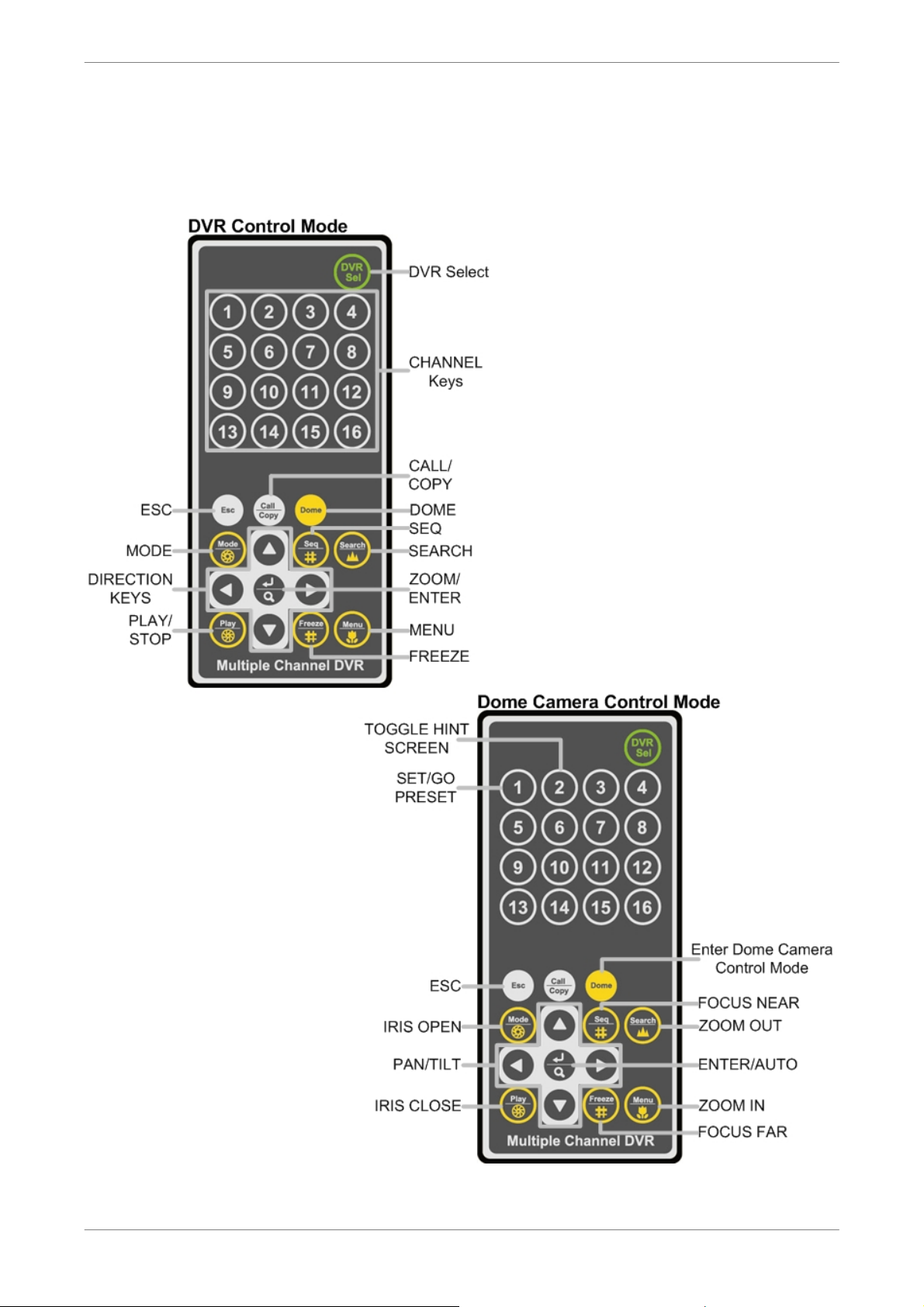
DVR User’s Manual
Appendix B: Remote Controller
The operational function keys on the remote control are listed as below figure:
64
Page 66

DVR User’s Manual
The keys of the remote control function as the keys of the front panel of the DVR. The only
difference between the remote control and the front panel keys is the “DVR SEL” key. The
DVR Selection key is used to switch control between each DVR.
The remote control can be used to control up to 16 DVRs. To setup the remote control, the
first thing is to assign a unique DVR Unit ID to each DVR.
Use the front panel of the DVR, and follow this path to change the DVR Unit ID, <Main
Menu> Æ <System Setup> Æ <RS485 Setup> Æ <Unit ID>. Change the DVR Unit ID to
any number between 224 and 239, and exit the menu.
The ID Table is listed below for reference.
DVR Unit ID 224 225 226 227 228 229 230 231
Remote Control # 1 2 3 4 5 6 7 8
DVR Unit ID 232 233 234 235 236 237 238 239
Remote Control # 9 10 11 12 13 14 15 16
After the DVR Unit ID is changed, setup the “DVR SEL” of the remote control. Press “DVR
SEL”, and then press the Remote Control # immediately to select the DVR. For example,
assuming the DVR Unit ID is set to 225, press “DVR SEL” and then press “2” immediately.
Now, the remote control will only be able to control the specified DVR. Press “DVR SEL”,
and then press the Remote control # to switch between DVRs.
To exit the single DVR Control mode, press “DVR SEL”, and then press “ESC” to do so.
65
Page 67

DVR User’s Manual
Appendix C: Setup a DVR behind a Router
This appendix describes how to set up a router if the DVR connects to the internet via a
router.
To properly operate a web server, e.g. a DVR, users have to set up both the IP and port of
the DVR, which are essential for data and command transmission. The port setting is
adjustable in OSD setup menu of the DVR and only one port is needed to do remote
operation. Typically and by the default, the DVR operates on port 80, which is well known
as the http port. Please make sure that port 80 is not blocked by the ISP. Otherwise, a
different available port shall be reset and the setting of the DVR shall be changed.
In case a router or sometimes a DSL modem is in place, the real IP is now assigned to the
router instead of the DVR. The DVR is located behind the wall (router) and operates on
virtual IP. In most cases, virtual IP starts with 192.168.x.x. The router has two IP: one is real
IP (WAN IP); the other is virtual IP (LAN IP). The virtual IP would be 192.168.x.1. When the
remote users want to operate the DVR, they will have to send command to the real IP, i.e.
the router. Then the router has to map (forward) the command to the DVR. Thus, it is
required to set up the router for port mapping (forwarding) before images from the DVR can
be remotely viewed on a PC.
See the router manufacturer's websites for more instructions on port mapping.
66
Page 68

DVR User’s Manual
Following is an example of how the router should be set.
Router
(D-Link DI-724P+)
WAN IP: 218.160.54.13
LAN IP: 192.168.0.1
PC
IP: 192.168.0.100
DVR 1
IP: 192.168.0.167
Trigger port: 80
IP: 192.168.0.200
Trigger port: 81
DVR 2
• To change the setting of the router, a PC with web browser is required.
• Connect to D-Link DI-724P+ from PC via IE. The setup screen will be shown after
entering the correct username and password.
• Click the <Advanced> tab and follow the steps to set up web port forward to DVR 1.
67
Page 69

DVR User’s Manual
A. Select <Enabled> to set up the service.
B. Enter the name of the setting in the Name field: DVR 1.
C. Enter Private IP: 167
D. Choose <TCP> as the Protocol Type.
E. Enter Private Port: 80.
F. Enter Public Port: 80.
G. Click <Always> for the Schedule setting.
H. Click <Apply>.
• Click <Continue> to go on when the following screen displays.
• Follow the steps to set up web port forward to DVR 2.
A. Click <Enabled> to set up the service.
B. Enter the name of the setting in the Name field: DVR 2.
C. Enter Private IP: 200
D. Choose <TCP> as the Protocol Type.
E. Enter Private Port: 81.
F. Enter Public Port: 81.
G. Click <Always> for the Schedule setting.
H. Click <Apply>.
• Now DVR 1 can be connected via http://218.160.54.13:80 and DVR 2 can be connected
via http://218.160.54.13:81.
• If there are more than one DVR behind the router, repeat the steps for port mapping
setting.
68
