Page 1

DP-236Q
• Wireless operation – camera and monitor can
• Camera includes a built-in PIR sensor that
1
Second and third monitors sold separately.
1
Manual
Wireless Video Door Phone
3
operate from up to 492ft (150m)2 away
• Camera has built-in IR LEDs for nighttime
operation
• Remotely and securely talk to visitors and
unlock doors or gates via the monitor
• Lightweight monitor can be carried around the
premises while talking to the visitor
1
• Connect up to two additional monitors
2
Line-of-sight range. Actual range may vary depending on the installation and operating environment.
activates the camera and takes photos of the
visitor when he or she approaches
• Monitor includes a kickstand and a charging
base
• Camera powered by 9~16 VAC/5~16 VDC
• Monitor front door at any time
• Egress input
• 120° wide viewing angle
Page 2
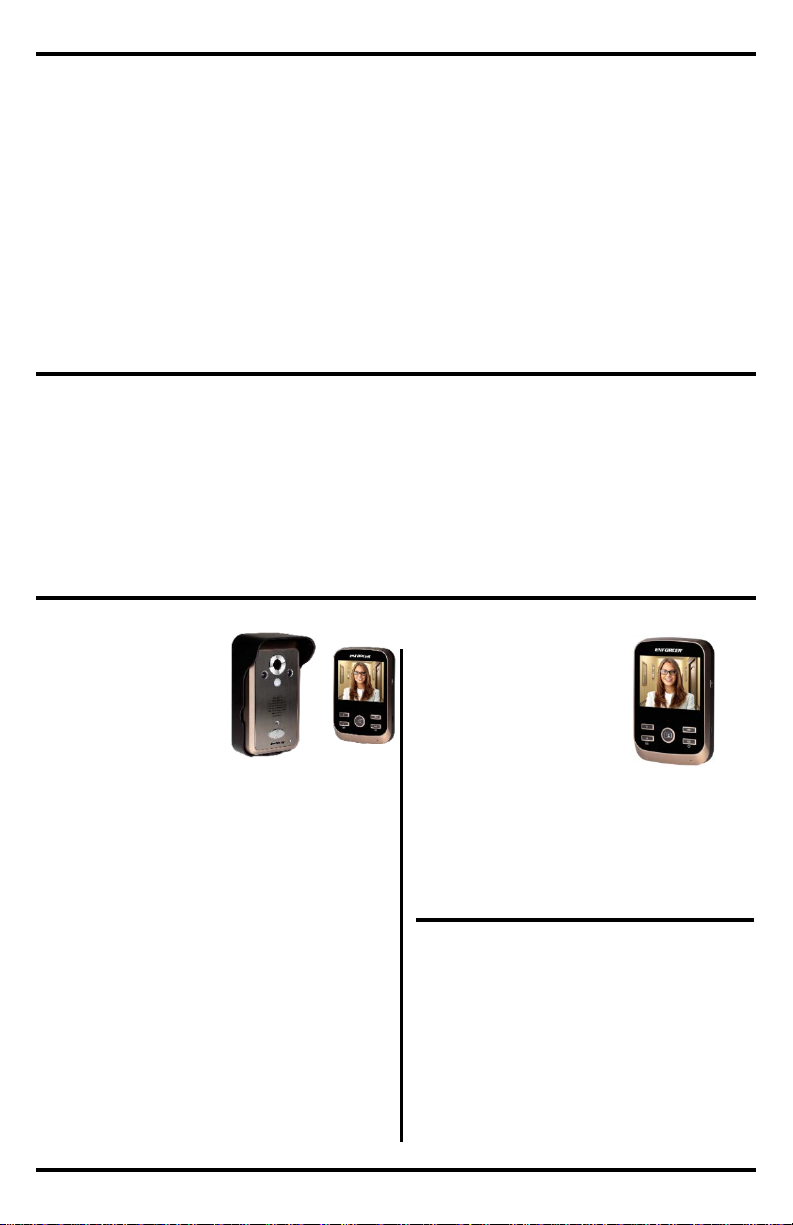
ENFORCER Wireless Video Door Phone
Also Available:
Parts List:
Introduction ....................................................... 2
Parts List
2
Also
2
Specifications
3
Overview
3
Display Overview
4
Installation Notes
4
Camera Wiring Diagram
5
Sample Application
5
Installation
6
Installation – Monitor ...................................... 6-7
Programming
Operating the Wireless
Pairing Additional M
Resetting the Camera
Tamper Alarm
Troubleshooting
Warranty
The ENFORCER Wireless Video Door Phone is the convenient and secure way to monitor and
control an entryway such as a door or gate from nearly 492 feet (150 meters) away.
When a guest or visitor presses the doorbell button on the camera unit, the homeowner can use
one of up to three lightweight wireless LCD monitors to see who is requesting entry, speak with the
caller, take a photo, and decide whether or not to grant entry.
1x Monitor (DP-236MQ)1
1x
1x
1x
1x
1x
2x
1x
1x
5x
5x
2x
1x
1x Monitor2
1x
1x
1x
1x
1x
DP-236Q
DP-236-MQ
Complete Kit
Additional Monitor Unit
DP-236-SQ
Replacement Monitor Charger Stand
DP-236-BQ
Replacement Battery
1
By default, the monitor in the
2
Additional monitors are not
Additional Monitors.
Introduction:
Table of Contents:
...........................................................
Available ...................................................
....................................................
...........................................................
..............................................
..............................................
...................................
...........................................
– Camera ........................................
.................................................... 8
Video Door Phone .................................... 9-10
onitors ............................. 10
and Pairing a First Monitor .......................... 11
................................................. 11
.............................................. 12
......................................................... 12
Camera (DP-236CQ)1
Monitor charger stand
Monitor kick stand
AC Power adapter with USB port (for monitor)
USB Cable (for monitor)
Rechargeable lithium ion batteries
(for monitor and camera)
AC Power adapter with DC plug (for camera)
DC Jack with pigtail (for camera)
Mounting screws
Screw anchors
Camera screw
Screw cover
DP-236Q Complete Kit is paired
with the camera.
2 SECO-LARM U.S.A., Inc.
Monitor charger stand
Monitor kick stand
AC Power adapter with USB port
(for monitor)
USB Cable
Rechargeable lithium ion battery
automatically paired with the
camera. See pg. 10, Pairing
Page 3
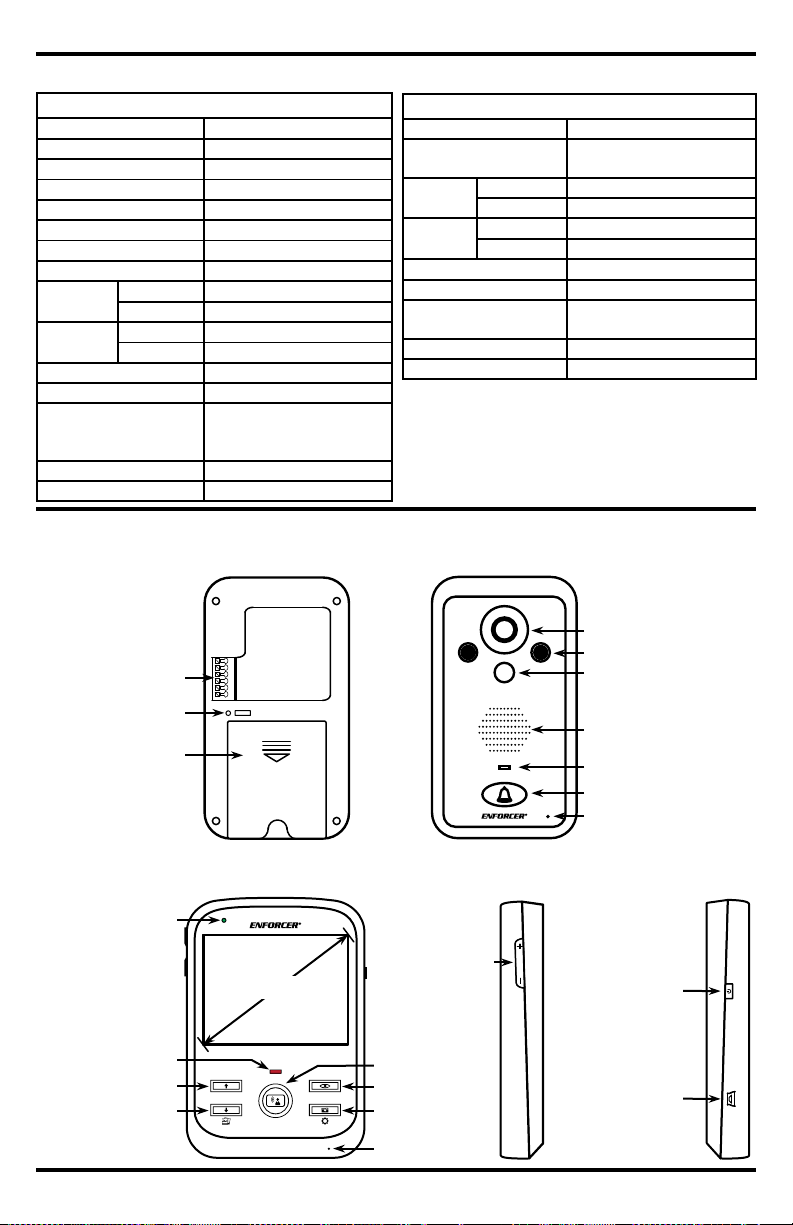
Reset
Camera
Camera
Type
Color Camer a
Chip
CMOS
Resolution
480 TV Lines
Lens
2mm
Viewing angle
120°
Operating voltage
9~16 VAC/5~16 VDC
Relock delay
1~6 s
Relay output
3A@250VAC/30VDC
Current
draw
Active
250mA@4.2VDC
Standby
3mA@4.2VDC
Battery
life
Active
4.4 Hours
Standby
366 Hours (15 days)
PIR Detection range
9’ (3m)
PIR Detection angle
138°
511/16”x31/8”x23/8”
with bracket
Weight
4.3-oz (122g)
Operating temperature
14°~122° F (-10°~50° C)
Monitor
Display
33/8” (86mm) TFT
5VDC (adapter) or
3.7VDC (battery)
Current
draw
Active
250mA@4.2VDC
Standby
5mA@4.2VDC
Battery
life
Active
4.4 Hours
Standby
220 Hours (9 days)
Operating frequency
2.4GHz
Wireless range
492’ (150m)*
5”x33/8”x7/8”
(127x85x22 mm)
Weight
3.9-oz (110g)
Operating temperature
32°~104° F (0°~40° C)
Monitor
33/8” (86mm)
*Line-of-sight range. Actual range may vary depending on the
Overview:
Specifications:
Wiring connections
)
Reset button
Battery cover
Camera
IR LEDs
PIR Sensor
Speaker
Status LED
Doorbell
Microphone
Volume buttons
ON/OFF Button:
USB Connector
(Mini-B)
View
Photo/Settings
Microphone
Talk
Up
Down/Gallery
Charging
indicator
Status LED
ENFORCER Wireless Video Door Phone
Operating voltage
Dimensions
Dimensions
(144x80x60 mm)
installatio n a nd operating envi ronment.
(see pg. 5
- Turn monitor
ON/OFF
- Standby mode
- Unlock door
SECO-LARM U.S.A., Inc. 3
Page 4
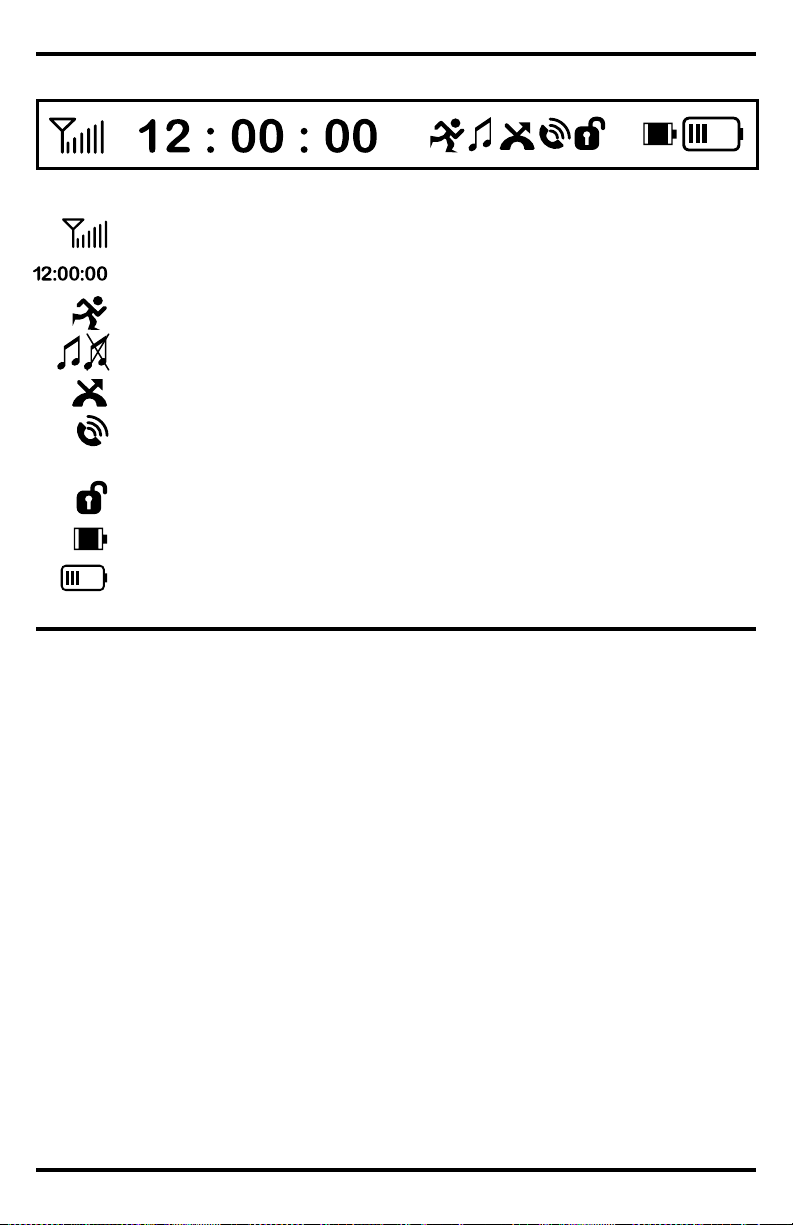
ENFORCER Wireless Video Door Phone
1. Unpack the video door phone and note the included parts.
2.
3.
4.
5.
direct
6.
Installation Notes:
Display Overview:
: Signal Strength – Displays the wireless signal strength
: Time
: PIR
: Ringer
: Missed Call
: Two
: Relay
: Camera Battery: Displays the current camera station battery level
: Monitor Battery: Displays the current monitor station battery level
– Displays the current time
– Displays when the PIR sensor is turned on
– Displays if the ringer is audible or muted
– Displays when there is a missed call
-Way Communication – Displays when the monitor and camera station can hear
each other
– Displays while the relay is active
Read this manual thoroughly. A clear understanding of the manual will make installation and
operation much easier.
Find a good location to mount the monitor and camera.
Avoid mounting the camera or monitor near sources of strong electromagnetic signals or other
electronic devices that may cause interference.
Avoid mounting the camera in direct sunlight or exposing the camera to strong vibrations,
rain, or moisture, which could result in damage to the camera.
The monitor and camera contain no user-serviceable parts. Opening them may damage
sensitive components and will void the warranty.
4 SECO-LARM U.S.A., Inc.
Page 5

ENFORCER Wireless Video Door Phone
Sample Application:
Positive (+) (red wire)
Negative (-) (black wire)
1) Positive (+) power input. Connect to the red wire of the included AC adapter or to the positive
2)
3)
4)
5)
6)
NOTE:
COM
PUSH
EXIT
N.C.
N.O.
Request-to-exit plate
Fail-secure
electric strike
Electric strike
power supply
• The camera is connected to its included AC adapter.
•
•
• The electric lock’s power supply is wired to the COM (common) output.
Egress input (N.O., -)
N.O. Output
N.C. Output
COM
Egress input (N.O., -)
To the included AC adapter or
the doorbell’s transformer
(–)
(+)
9~16 VAC/
5~16 VDC
Camera
Camera Wiring Diagram:
6 5 4 3 2
1
(–)
(+)
wire of the doorbell’s power supply.
Negative (-) power input. Connect to the black wire of the included AC adapter or to the
negative wire of the doorbell’s power supply.
Egress (N.O.) negative input. Connect to an optional N.O. egress device. The egress device
will activate the relay for the same length as the lock delay. (See pg. 8, Programming the
lock delay).
N.O. (Normally opened) output. Wire to the lock device for fail-secure operation.
N.C. (Normally closed) output. Wire to the lock device for fail-safe operation.
Common output. Wire to the power supply of the lock device.
For 16VAC doorbell installation, wire directly from the doorbell’s transformer.
1 2 3 4 5 6
The egress input is connected to a Request-to-Exit Plate. The homeowner can exit the
premises by pressing this button.
The N.O. (normally open) output is wired to an electric lock. The camera and the Request-to-
Exit Plate both activate the strike, allowing entry or egress.
SECO-LARM U.S.A., Inc. 5
TO
Page 6

ENFORCER Wireless Video Door Phone
1. Position the camera so the area to be monitored is easily visible,
2.
unlock device through the wall, as well as to the
3.
4.
le
5.
6.
7.
NOTE:
5ft
(1.5m)
33/4”
22/16” (54mm)
Install the monitor battery:
BP-6M
Installation – Monitor:
Installation – Camera:
optimally 5ft (1.5m) above the ground. Do not position the
camera in direct sunlight, or where it will be exposed directly to
rain or snow.
NOTE: For best results, the visitor should stand 2.5~5ft
(0.8~1.5m) away from camera.
Cut a hole large enough to run the min. 21AWG 2-conductor
wire to the door
included power supply.
Install the camera bracket to the wall with three screws. Use
screw anchors if the bracket is mounted on drywall or brick.
Run the 2-conductor wire from the camera through the wire ho
in the bracket to the optional door unlock device.
Install the rechargeable lithium ion battery into the camera. The
battery will act as a backup power source in case of a power
outage.
Connect the AC adapter (see Camera Wiring Diagram on pg. 5).
Mount the camera into the bracket:
o Push the top of the camera into the top of the bracket.
o Push the bottom of the camera into the bottom of the
bracket.
o Screw in the bottom of the camera to fix the camera into
the bracket and push the plastic screw cover into the
bottom of the bracket, over the screw.
Do not block the PIR sensor on the camera.
(96mm)
Remove the battery cover on the back of the monitor and insert the included
BP-6M lithium ion battery.
6 SECO-LARM U.S.A., Inc.
Page 7

ENFORCER Wireless Video Door Phone
Installation – Monitor (continued):
ON/OFF
Recharge the monitor battery:
There are two ways to recharge the monitor battery.
1. Place the
2. Plug the charger directly into the monitor.
Turn monitor ON:
Hold the “ON/OFF” button for 3 seconds. The monitor will turn
ON with the ENFORCER screen.
Standby
If the monitor is on, press the “ON/OFF” button momenta
go to standby mode (if the display is ON) or
mode (if the
The red indicator LED will flash once every three seconds in
standby mode.
B
If the display is ON and there is no user action for 35 seconds,
the display will turn OFF and the monitor will go into standby
mode.
Low battery:
When the battery is low (indicated by 1 or 0 bars on the
display’s battery icon), the red indicator LED will start to flash
once per second.
Turn monitor OFF:
While the mon
for 3 seconds and the monitor will turn OFF.
Standby/
indicator
Battery
indicator
monitor into
the monitor
charger stand
and plug the
charger into
the stand.
mode:
to leave standby
attery saver:
display is OFF).
rily to
level
SECO-LARM U.S.A., Inc. 7
itor’s display is ON, hold the “ON/OFF” button
Low
battery
Page 8

ENFORCER Wireless Video Door Phone
1. While the monitor display is on, hold the “Photo/Settings” button for 3 seconds to enter
2.
3.
Programming the display time:
1.
2.
3.
4.
Programming the ringtones:
1.
2.
3.
4.
Programming the lock delay:
This determines how long the relay output is a
1.
2.
3.
Programming the PIR sensor ON/OFF:
The camera has a built
automatically turns the camera on and captures a photo. It can be programmed ON or OFF.
1.
2.
3.
Photo/
Settings
Volume buttons
Arrow buttons
Talk
Programming:
programming mode.
Press the “Photo/Settings” button to cycle through the programming options, including:
a. Time setup
b. Ringtone choice
c. Lock delay
d. PIR setup
To exit programming mode, press the “Photo/Settings” button to cycle through the remaining
programming modes, or press the “Talk” button to return to the home screen.
NOTE: If there is no activity, the monitor will exit programming mode and the display will turn
off in 35 seconds.
Hold the “Photo/Settings” button for 3 seconds
to enter programming mode.
Use the up and down arrow buttons on the
front of the monitor to highlight the area to be
changed.
Use the volume buttons (+/-) to adjust the time
or date.
Press the “Talk” button to set the display time
and exit programming mode.
Hold the “Photo/Settings” button for 3 seconds to enter programming mode, then
momentarily press the “Photo/Settings” button one time to select the ringtone display.
Use the up and down arrow buttons on the front of the monitor to choose one of 4 ringtones:
Telephone, Doorbell, “Für Elise”, or “Jingle Bells”. This is the tone the user will hear when a
visitor requests entry.
Use the volume buttons (+/-) to adjust the volume of the ringtone.
Press the “Talk” button to set the ringtone and exit programming mode.
Hold the “Photo/Settings” button for 3 seconds to enter programming mode, then momentarily
press the “Photo/Settings” button two times to select the lock delay.
Use the up and down arrow buttons on the front of the monitor to set the lock delay from 1 to 6
seconds. The default setting is 1 second.
Press the “Talk” button to set the lock delay and exit programming mode.
Hold the “Photo/Settings” button for 3 seconds to enter programming mode, then briefly press
the “Photo/Settings” button three times to select the PIR mode.
Use the up and down arrow buttons on the front of the monitor to turn the PIR sensor ON
or OFF.
Press the “Talk” button to set the PIR sensor and exit programming mode.
8 SECO-LARM U.S.A., Inc.
ctive after the door has been unlocked.
-in PIR (passive infrared) sensor to detect an approaching visitor and
Page 9

ENFORCER Wireless Video Door Phone
Receive a visitor:
View and/or talk to a visitor who has not pressed the doorbell button on the camera:
Press the monitor’s “View” button to mute the monitor or “Talk” button to end monitoring of the
Manually take a photo:
Request entry:
Doorbell
Talk
View
Photo/
ON/OFF:
Operating the Wireless Video Door Phone:
1. Press the doorbell button on the camera.
2. Wait for someone to press the “ON/OFF” button on the monitor to unlock the door.
1. If a visitor presses the doorbell button on the camera, the monitor’s display turns ON and the
monitor sounds the chosen ring tone.
2. To talk with the visitor, press the “Talk” button.
3. To unlock the optional electronic door lock, press the “ON/OFF” button briefly while the
monitor is displaying the camera’s view.
4. Press the “Talk” button again to turn off the monitor.
• Turn monitor
ON/OFF
• Standby
mode
• Unlock door
Settings
1. Press the “ON/OFF” button to turn the monitor’s display ON.
2. Press the monitor’s “View” button to turn the camera on. At this time, the monitor can hear
sound and view video from the camera.
3. Press the monitor’s “Talk” button to enable communication between the monitor and camera.
4. To unlock the optional electronic door lock, press the “ON/OFF” button momentarily while the
monitor is displaying the camera’s view.
NOTE: The “Talk” button must be pressed before pressing the “ON/OFF” button. Otherwise
pressing the “ON/OFF” button will turn off the monitor.
5.
camera.
1. While the monitor is displaying the camera’s view, press the “Photo/Settings” button to
manually take a photo.
2. If the user does not answer a call within 5 seconds, the camera will take a photo
automatically.
NOTE: If the monitor’s battery is low, the photo-taking function will not work.
SECO-LARM U.S.A., Inc. 9
Page 10

ENFORCER Wireless Video Door Phone
Adjust the monitor’s color tint:
Access the photo gallery:
NOTE: By default, the monitor in the DP-236Q Complete Kit is paired with the camera. These
To pair a monitor with the camera:
small object to press the
Arrow
Pairing Additional Monitors:
Operating the Wireless Video Door Phone (continued):
1. Press the “ON/OFF” button to turn the monitor’s
display ON.
2. Press the monitor’s “View” button to turn the
camera on.
3. While the camera’s image is displayed, press the up
and down arrows on the front of the monitor to turn
the brightness up and down.
4. Press the monitor’s “View” button to save the
brightness setting and turn the camera off.
1. The monitor can be used to view up to 100 photos that have been captured by the camera,
and to delete photos no longer needed.
2. Press the “ON/OFF” button to turn the monitor’s display ON.
3. Press and hold the down arrow on the front of the monitor 3 seconds until the letter “P” and the
number of stored photos show on the top of the screen.
4. Press the up and down arrows on the front of the monitor to view the captured photos.
5. To delete a photo:
a. Press the “Photo/Settings” button.
b. Press the up and down arrows on the front of the monitor to select “Y” (yes, delete),
“N” (no, do not delete), or “ALL” (delete all photos).
c. Press the “Talk” button to select. If “Y” is selected, the photo will be deleted.
NOTE: Monitor will automatically delete the oldest photo when full.
NOTE: It is not possible to export internal photos.
Buttons
Talk
Photo/Settings
View
instructions apply to pairing a second or third monitor.
1. Disable the tamper alarm:
a. Remove the camera from the bracket.
b. The tamper alarm will now sound. Press the “Talk” button on the already-paired
monitor repeatedly to disable the tamper alarm.
2. Pair the new monitor to the camera:
a. Turn on the monitor to be paired by holding the “ON/OFF” button for three seconds.
b. Quickly press the “ON/OFF” button three times. The screen will display “Pairing” for
about 15 seconds. The monitor will allow pairing only once per bootup, so you may
need to power it OFF and ON again if the attempt fails.
3. Pair the camera to the new monitor:
a. While the monitor displays “Pairing”, use a paperclip or other
camera’s reset button twice.
b. Two or three beeps confirm the pairing of the second or third monitor respectively.
4. Return the camera to the bracket:
a. Mount the camera in the bracket.
b. Press the doorbell button on the camera to test the connection.
10 SECO-LARM U.S.A., Inc.
Page 11

ENFORCER Wireless Video Door Phone
To reset the camera and pair a first monitor:
Remove the battery from the camera then replace the battery to deactivate the tamper
The camera’s tamper alarm will sound when the camera is removed from its bracket, warning the
homeowner of possible vandalism. Only the first programmed monitor will
NOTE:
e. Insert each monitor’s battery and reconnect each monitor to power.
Tamper Alarm:
Resetting the Camera and Pairing a First Monitor:
1. Clear the camera’s existing pairings:
a. Remove the camera from the bracket.
b. The alarm will begin to sound.
c.
2. Pair the monitor to the camera:
3. Pair the camera to the monitor:
4. One beep confirms the pairing of the first monitor. Return the camera to the bracket:
alarm.
d. Use a paper clip or other small object to press and hold the camera’s reset button for
three seconds. A beep confirms the pairings have been cleared.
a. Turn on the monitor by holding the “ON/OFF” button for three seconds.
b. Quickly press the “ON/OFF” button three times. The screen will display “Pairing” for
about 15 seconds. The monitor will allow pairing only once per bootup, so you may
need to power it OFF and ON again if the attempt fails.
a. While the monitor displays “Pairing”, press the camera’s reset button twice.
a. Mount the camera in the bracket.
b. Press the doorbell button on the camera to test the connection.
If the camera is removed and replaced within 2 seconds, the camera will instead send a
warning call to the monitor. Answer the call as normal by pressing the “Talk” button, and
then again to hang up the call.
1. To disable the tamper alarm if no monitors are paired with the camera:
a. Return the camera to the bracket.
b. If the alarm persists, unplug the camera and remove the battery.
c. Return the camera’s battery and reconnect it to power.
2. To disable the tamper alarm if one or more monitors are paired with the camera:
a. Repeatedly press the “Talk” button on one of the paired monitors to disable the
tamper alarm.
b. If the alarm persists, unplug the camera and remove the battery.
c. Unplug each monitor and remove each monitor’s battery.
d. Return the camera’s battery and reconnect it to power.
sound an alarm.
SECO-LARM U.S.A., Inc. 11
Page 12

ENFORCER Wireless Video Door Phone
MiDP-236Q_140612.docx
PICKN1
U.S.A., Inc.
16842 Millikan Avenue, I rvine, CA 92606
Tel: 800
Website: www.seco-larm.com
E
IMPORTANT: Users and installers of this product are responsible for ensuring this product complies with all national, state, and local laws
and statutes related to monitoring and recording audio and video signals. SECO
r the use of this product
in violation of any current laws or statutes.
WARNING: Stop using the camera if you see a malfunction such as smoke or unusual heat, as it could cause fire or electric shock. Do not
open the case of this device, as there are n
FCC COMPLIANCE STATEMENT: FCC Changes or modifications not expressly approved by the party responsible for compliance could void
the
pursuant to Part 15 of the FCC Rules. These limits are designed to provide
installation. This
instructions, may cause harmful interference to radio
particular installation. If this equipment does cause harmful interference to radio or
the equipment off and on, the
The antennas used for this transmitter must be installed to provide a separation distance of at least 20 cm from all persons
co
WARRANTY: This SECO-LARM product is warr an ted against def ec ts in material and work manship whil e used in normal serv i c e for a period
of one (1) year from the date of sale to the original customer. SECO
y defective
part if the unit is returned, transportation prepaid, to SECO
This Warranty is void if damage is caused by or attributed to acts of God, physical or electrical misuse or abuse, neglect, r
improper or abnormal usage, or
properly as a res ul t of c a us es other than defect s in material and workmanshi p .
The sole obligation of SECO
option. In no event shall SECO
kind to the purchaser or anyone el s e.
NOTICE: The information and specifications printed in this manual are current at the time of publication. However, the SECO-LARM policy is
one of continual development and improvement. For this reason, SECO
SECO
Copyright © 2014 SECO
the written permission of SECO-LARM.
The monitor’s screen is blank.
The monitor recharges when plugged
directly in, but not in the
The monitor’s screen turns on, but
does not display the camera’s image.
• Check that the monitor has been paired with the camera.
• Check that the monitor is within range of the camera.
The monitor’s screen image quality is
poor.
• Adjust the monitor’s display brightness.
Move the monitor away from microwaves, television, lamps,
and other potential sources of electromagnetic interference.
The monitor’s “
unlock the door’s optional locking device.
• Check the wiring between the camera and the optional
Troubleshooting:
• Make sure the “ON/OFF” button was pressed.
• Recharge the monitor’s battery.
• Plug the charger directly into the monitor.
• Check that the monitor is firmly seated in the charging
recharging stand.
stand, indicated by the cradle’s red charging light.
• Clean the camera’s lens using a soft, clean cloth.
ON/OFF” button does not
o field-serviceable components inside.
user's authority to operate the equipment. This equipment has been tested and found to comply with the limits for a Class B digital device,
equipment generates uses and can radiate radio frequency energy and, if not installed and used in accordance with the
Reorient or rel oc a t e th e r ec ei v i ng antenna.
Increase the se paration betw e en the equipment an d r ec ei ver.
Connect the equipment into an outlet on a circuit different from that to which the receiver is connected.
-located or operating in conjunction with any other antenna or transmitter.
user is encouraged to try to correct the interference by one or more of the following measures:
• Change the position of the camera.
•
door locking device.
• Check that the correct power supply is in use.
-LARM will not be held responsible fo
reasonabl e pr otection agai ns t h ar m f ul interference in a residential
communications. However, there is no guarantee that interference will not occur in a
television reception, which can be determined by turning
and must not be
-LARM’s obligation is limited to the repair or replacement of an
-LARM.
faulty installation, or if for any other reason SECO-LARM determines that such equipment is not operating
-LARM, and the purchaser’s exc l us i v e remedy, shall be limited to replacement or repair only, at SECO-LARM’s
-LARM be liable for any special, collateral, incidental, or consequential personal or property damages of any
-LARM is also not responsible for misprints or typographical errors.
-LARM U.S.A., Inc. All rights reserved. This material may not be reproduced or copied, in whole or in part, without
-662-0800 / 949-261-2999 Fax: 949-261-7326
12 SECO-LARM U.S.A., Inc.
-LARM reserves the right to change specifications without not i c e.
-mail: sales@seco-larm.com
epair or alter ation,
