Page 1
OWNER'S
MANUAL
MODEL NO.
274.43948590
SERIES
Record the Model No. and the
Serial No. of your television in
the space provided.
Model No.
• o,,oo,
)
SEARS
31" TABLETOP
Serial No.
Keep this information for
future use.
Sears, Roebuck and Co., Hoffman Estates, IL 60179 U.S.A.
COLOR TELEVISION
WITH REMOTE CONTROL
Safety Information
Use
Warranty and Service
Page 2
Important Information
WARNING
To reduce the risk of fire or
shock hazard, do not expose
this TV to rain or moisture.
This symbol indicates
"dangerous voltage" inside
the product that presents a
risk of electric shock or
personal injury.
CAUTION: To prevent electric shock, match wide blade of
plug to wide slot, fully insert.
ATTENTION: Pour 6viter les chocs 61ectriques, introduire la
lame la plus large de la fiche dans la borne correspondante de
la prise et pousser jusq6 au fond.
Cautions Operate TV only on 120 volts, 60 Hz AC power (normal house power).
FCC Regulations state that unauthorized changes or modifications to this
equipment may void the user's authority to operate it.
TO REDUCE THE RISK OF ELECTRIC SHOCK, DO
NOT REMOVE COVER (OR BACK). NO USER
SERVICEABLE PARTS INSIDE. REFER SERVICING
TO QUALIFIED SERVICE PERSONNEL.
important instructions
This symbol indicates
accompanying the
product.
Note 'Io Cable TV Installer This reminder is provided to call your attention to Article 820-40 of the
National Electrical Code (Section 54 of the Canadian Electrical Code,
Part 1) which provides guidelines for proper grounding and, in particular,
specifies that the cable ground shall be connected to the grounding system
of the building as close to the point of cable entry as practical.
Page 3
Table of Contents
Important Information
Quick Guide to Your TV
Using Your TV and Remote
Warning
Startup .............................................................................. 2-3
Set up, Hook up, Plug in the TV, Put Batteries in the Remote,
Turn on the TV, Adjust Picture Tilt,
Place Channels into Memory, Set the Time
Tour of the Remote 4
Basic Button Layout and Functions
Guide to the Menus 5
Colors, Menu Buttons, Moving through the Menus
With Remote Buttons
With VCRs
With Satellite Receivers
With a Cable Box
With a Laserdisc Player
With Audio Equipment
6-7
8-10
11
12-13
14
15
Adjusting Your TV
Overall Picture 16
Picture Settings 17
Color, Tint, Brightness, Sharpness, Autocolor, Picture Reset
Sound Settings 18-19
Stereo, Expanded Stereo, SAP, Tone, Speakers
Using Advanced Features Place Channels in Memory/Autoprogram
Naming Channels
Setting the Sleep Timer
Setting the Alarm Clock
Selecting a Language
Watching Closed Captioning
Setting your TV for Antenna or Cable
References
With TV Front Panel Buttons
Displays on the Screen
Trouble Checks
Warranty
20
21
22
23
24
24
25
26
27
28-29
Back Cover
Page 4
Quick Guide to Your TV
Startup
The steps below will get your TV connected and ready for watching.
For more details, see the page numbers listed.
1. Hook up your TV CONNECTIONS
Details are in the Connections
Guide.
GUIDE
2. Plug in the TV
Hook up any antennas, cables or
other equipment to your TV before
you follow the steps below.
Plug the cord into the outlet,
matching the wide and the small
end of the plug with the outlet.
3. Put Batteries in the Remote
4. Turn on the TV
A. Pull off the cover of the battery
compartment.
B. Place the four AAA batteries as
shown, matching the -I- and -
end of each battery in the
compartment.
C. Replace the cover.
u_ _ aT_
'O tO 30
'O 50 _O
'O _O _O
"_ °O "_-
_,_,_
Press TV on the remote. OR Press POWER on the TV.
2
Page 5
Quick Guide to Your TV
Startup
5. Adjust PICTURE TILT.
Picture tilt is used to correct a
tilted picture from the effect of the
Earth's magnetic field on a large
picture tube. The PICTURE TILT
STRENGTH and POLARITY
switches on the back of the TV
compensate for this effect. If the
picture appears tilted, follow these
steps to improve it.
You may need to reset the
switches if the TV is moved or
repositioned in the room.
6. Place all available
channels in memory
(Autoprogram)
Details for adding and deleting
channels are on page 20.
BACK OF TV
POLARITY
PICTURE TILT
Controls Alarm Ad
OFF HIGH
LOW
STRENGTH
13
A. Make sure STRENG'IH switch is
in the OFF position.
B. Move STRENGTH switch to the
LOW position. If this does not
fully improve tilt, move
STRENGTH switch to HIGH.
This should correct tilt. If moving
STRENGTH switch makes tilt
worse, return it to OFF and go to
the next step.
C. Change the position of
POLARITY switch. If this
improves the tilt but does not
fully improve it, move the
STRENGTH switch to LOW or
HIGH. This should correct tilt.
A. Press MENUopROG until the
Setup menu is selected. This
menu is white.
B.
Press MOVE • to highlight
Autoprogram.
C.
Press MOVE I_ to start placing
channels in the TV's memory.
Do
Wait until TV has cycled
through all the channels and
returns to original channel.
7. Set the Time 12:21 AM 13
A. Press MENUopROG until the
Alarm menu is selected. This
menu is green.
B. The Clock is automatically
highlighted the first time you set
it. If it is not, press MOVE • to
highlight it.
C. Press MOVE • to set the hour.
D. Press MOVE 1_ to set the minutes.
Page 6
Quick Guide to Your TV
Basic Tour of the Remote
Basic information about your remote is shown below. This will give you a
general idea of how your remote works. For more details, see pages 6-15.
TV Power Button
Volume and Channel Controls
Details are on page 6.
'lUreS the 'IV on.
Sets the remote to control the rJ'v.
Operates TV when remote is set to
control the TV.
Operates the TV and advanced
features.
Component Buttons
Details are on pages 8-15.
Menu Buttons
See next page for details.
Controls components such as a
VCR, laserdisc player, audio
equipment, and a cable box.
Changes the menus and features
on the screen.
Page 7
Quick Guide to Your TV
Menu Basics
General information about using the on-screen menu system is shown
below. Details on using the remote buttons are on pages 6-7. Many menu items
are explained in detail in Using the Advanced Features starting on page 20.
Yellow Green Light White
Colors
Menu Buttons
The menu buttons are used to
adjust the features in the TV's
menus. Both the menu buttons on
the remote or the front of the TV
wi_ move through the menus. See
"Moving through the Menus" below.
1 Bie 1 --
Controls Alarm
o9 V
°'5" " 5
'0 _0 _0
'0 _0 _0
'"5' °O °_'
,A
qoo_,l,
Press MENU*PROG repeatedly to
see each of the four menu colors.
Each menu has a different color
background as shown at the left.
Moving through the Menus
IControls
Alarm Ad
1. Press MENUopROG on the
remote or MENU on the front
panel to move from menu to
menu.
2. Press MOVE • and • on the
remote or CHANNEL up or
down on the front panel to
move up and down through
the features in the menu.
3. Press MOVE _ and • on the
remote or VOLUME + or - on
the front panel to move left and
right on the menu lines.
5
Page 8
Using Your TV and Remote
With Remote Buttons
pOWER VCRI SAT*CABLE TV
REW PLAY FF
REC STOP PAUSE
m rT!
DISPLAY SKIP
MUTE CHAN PREV CH
10 20
4 0 5 0 6 0
INPUTQ 0 0 ANTENNAo
CLEAR _,O, po, RESET
POWER
Turns off the TV.
Turns off compatible components.
Turns on a component after a
component button is pressed.
AUDIO, VCR1, VCR2.LD,
SAT.CABLE, TV
Sets the remote to control the
component. VCR2. LD can only be
programmed for one component:
either a VCR or a Laserdisc Player.
See Using the Remote with a VCR,
Satellite Receiver, Cable Box, Laserdisc
Player and Audio equipment on
pages 8-15.
TV
Turns on the TV.
Shows the displays on the screen.
Sets the remote to control the TV.
See Using the Remote with a VCR,
Satellite Receiver, Cable Box, Laserdisc
Player and Audio equipment on
pages 8-15.
REG (Record)
Starts recording onto tape.
STOP
Stops tape or laserdisc.
PAUSE
Pauses tape or laserdisc.
DISPLAY
Shows displays on the screen.
Clears menus from the screen.
SKIP (Commercial Skip)
Allows you to scan other
channels during commercials.
Each press adds 30 seconds. TV
switches back to original channel
when time runs out. Press
CLEAR to cancel SKIP.
CHAN A and v
(Channel up and down)
Scans up and down through
channels in the TV's memory.
Moves through channels
in VCR's memory.
q MOVE
REW (Rewind)
Rewinds a tape or laserdisc.
Searches backward while tape or
laserdisc is playing.
PLAY
Plays tape or laserdisc.
FF (Fast Forward)
Fast forwards a tape or laserdisc.
Searches forward while tape or
laserdisc is playing.
VOL > and <
(Volume up and down)
Raises and lowers sound.
MUTE
Switches the TV sound on or off.
PREV CH (Previous Channel)
Changes back and forth between
two channels.
Select a channel and then select
another. Press PREV OH to
switch between the two
channels.
Page 9
Using Your TV and Remote
With Remote Buttons
pOWER VCR1 SATOCABLE TV
AUDIO
vC LD 0
REW PLAY FF
REC STOP PAUSE
DISPLAY SKIP
MUTE CHA_ PREV CH
1 0 2 0 3 0
7 0 8 0 9 0
INPUTo 0 0 ANTENNAo
CLEAR ._ • ..o_ RESET
Number Buttons (0-9)
Selects any channel number.
Two numbers must be pressed tor
each channel. Press 0 and 6 for
channel 6. For three digit
channels, press and hold 1 until 1--
appears on the screen. Then press
the other two numbers.
INPUT
Switches between the TV channels
and Video 00.
ANTENNA
Used as TV/VCR button when
remote is set to control the VCR.
CLEAR
Clears menus and displays from
the screen.
Clears items from VCR timer
programs and VCR's clock.
MENUoPROG (Program)
Shows menus on the screen and
moves from menu to menu.
Sets VCR clock and programs
timer on VCR.
RESET
Returns the picture adjustments to
the original settings.
MOVE • and !_ (left and right)
Moves left and right on a menu
line. See Menu Basics on page 5.
Changes a feature setting.
MOVE • and • (up and down)
Moves up and down menus. See
Menu Basics on page 5.
Page 10
Using Your TV and Remote
With VCRs: Programming the Remote
Refer to the Connection Book or the VCR's owners manual to hook up your VCRs.
The remote may need to be programmed for your VCR, but may not
operate all models of the brands listed below. Use the codes below or on
the sheet packed in with your remote.
1. Test the remote
_w p_¥ fF
r__
A. Press VCR1 or VCR2"LD to turn
the VCR on.
B. Press the VCR buttons shown at
the left. If your VCR does not
work, program VGR1 or
VCR2.LD with a VCR code
from the list below.
2. Program the remote for ..............
_0 _O _0
your VCRs _0 _0 _0
7 0 8 0 9 0
'_' °O "5"
VCR Codes
Aiwa ................................................. 15
Akai ......................... 03,17,22,23,63,66
Audio Dynamics ........................ 14,16
Broksonic ......................................... 10
Candle ..................... 07,09,13,44,45,52
Canon .......................................... 08,53
Capehart ........................................... 01
Citizen ................ 07,09,13,44,45,46,52
Colortyme ........................................ 14
Craig ............................................ 07,12
Curtis Mathes ............. 00,07,08,14,15,
....................................... 44,45,53,64,67
Daewoo ............................. 13,45,52,76
dbx ............................................... 14,16
Dynatech .......................................... 15
Electrohome ..................................... 27
Emerson ............ 08,09,10,13,15,20,23,
....................................... 27,34,41,42,47
Fisher .................. 02,12,18,19,43,48,58
Funai ................................................. 15
GE ................................. 00,07,08,32,37
Goldstar ............................. 09,14,46,60
Harman Kardon .............................. 14
Hitachi ............................... 05,15,35,36
Instant Replay ................................. 08
JCL .................................................... 08
JCPenney ................ 02,05,07,08,14,16,
............................................ 30,35,51,53
JVC ........................... 02,14,16,30,46,74
Kenwood ................. 02,14,16,30,46,47
KLH .................................................. 73
Lloyd's .............................................. 15
Logik ................................................. 31
Magnavox ......................... 08,29,53,56
Marantz....02,08,14,16,29,30,44,46,61
Marta ................................................ 09
MEI ................................................... 08
Memorex ........................... 08,09,12,15
MGA ............................................ 04,27
Midland ............................................ 32
Minolta ........................................ 05,35
Mitsubishi .................... 04,05,27,35,40
Montgomery Ward ......................... 06
MTC ............................................. 07,15
Multitech ........................... 07,15,31,32
NEC .......... 02,14,16,30,44,46,59,61,64
Panasonic ............................... 08,53,75
Pentax ..................................... 05,35,44
Pentax Resear .................................. 46
Philco ................................. 08,29,35,56
Philips .......................................... 08,29
Pioneer ................................... 05,16,33
Portland .................................. 44,45,52
ProScan ............................................. 00
Quartz ............................................... 02
Quasar ......................................... 08,53
RCA .......... 00,05,07,08,28,35,37,54,69
Radio Shack ....... 02,06,08,09,12,15,19
A. Point the remote at the VCR
and hold VCR1 or VCR2°LD.
B. Enter the code for your brand
from the code list below.
C. Release VCR1 or VCR2.LD.
D. Press POWER. If nothing
happens, try pressing VCR1
and then POWER.
E. Repeat A-D with another code
if the first one does not work or
if a second VCR is connected.
................................................. 27,43,53
Samsung .................. 07,13,22,32,42,48
Sansui .......................................... 16,71
Sanyo ........................................... 02,12
Scott .............................. 04,13,41,49,68
Sears ............... 02,05,09,12,18,19,35,43
Sharp ............................. 06,24,27,39,45
Shintom ............................. 17,26,31,55
Sony ........................................ 17,26,38
Sylvania ........................ 08,15,29,53,56
Symphonic ....................................... 15
Tandy .......................................... 02,15
Tashiko ............................................. 09
Tatung .............................................. 30
Teac .............................................. 15,30
Technics ............................................ 08
Teknika .............................. 08,09,15,21
Toshiba ......................... 05,13,19,48,49
Totevision ................................... 07,09
TMK .................................................. 67
Unitech ............................................. 07
Vector Research .................... 14,16,44
Victor ................................................ 16
Video Concepts ..................... 14,16,44
Videosonic ....................................... 07
Wards ............ 05,06,07,08,0912,13,15,
................................................. 25,31,35
Yamaha ....................... 02,14,16,30,46
Zenith ............................... 11,17,26,72
8
Page 11
Using Your TV and Remote
With VCR: Setting the VCR1 Channel
The VCR 1 Channel works with the VCR1 button on the remote. If the
VCR 1 Channel is set, pressing VCR selects the channel to see the VCR
picture. The VCR 1 Channel setting depends on which diagram you have
used from the Connection Guide. If you want to turn this feature off, set
the VCR 1 Channel to Disable. Refer to the chart below for your setting.
1. Select the Setup Menu
2. Highlight VCR 1
Channel
Controls Alarm Ad
I tm
Controls Alarm Ad
13
A. Press TV to set the remote to
control the TV.
B. Press MENU.PROG to select the
Setup menu. This menu is
white.
A. Press MOVE • to highlight the
VCR 1 Channel.
B. Press MOVE • to highlight the
channel.
3. Enter channel number
Diagram used from the _i
Connection Guide: ;i Set VCR1 Channel to: i_
............. 1K i€I 2BI 2€I 3B' 3€I 4c, 5c ...... 00 .............................. k
Controls Alarm Ad
4B, 5B 3 or 4 (same as 3/4 switch) i
13
Enter channel 00, 03, or 04. Choose
your setting from the chart below.
Press MOVE • until "Disabled" is
displayed to turn the feature off.
Page 12
Using Your TV and Remote
With VCRs: Basic Operation
If the remote operates your VCR, this page will show you how to use it tot
basic functions. See pages 6-7for more details on buttons used with your VCR.
Turn on the VCR
Turn off the VCR
Record one TV program
and watch another
_0_t. vcRi sA_°c_ rv
QO
°SY_ 5
_0 _0 _0
_0 _0 _0
_0 _0 _0
,_, o 0 %"
_o_t_ v_l SAT°CA_f _v
QO
°5 8
'0 _0 _0
40 _0 _0
_0 _0 _0
'_' o 0 %"'
,\. 1'I(_'55 _ll_1,_l_ci ()U, U_, ui 04 OiL
the TV to see what the VCR is
doing.
B. Press VCR1 or VCR2°LD to set
the remote to control the VCR.
C. Press POWER to turn on the
VCR if it did not turn on when
you pressed VCR1 or
VCR2°LD.
A. Press VCR1 or VCR2oLD to set
the remote to control the VCR.
B. Press POWER.
A. Press VCR1 or VCR2oLD to set
the remote to control the VCR.
f_
B. Tune the VCR to the channel
you want to record using
CHANNEL up or down or
pressing two number buttons.
C. Press RECORD to start
recording.
D. Press TVNCR on the VCR.
E. Press TV to set the remote to
control the TV.
Watch a tape in your VCR
10
/x
q-o_,l>
F. Press CHANNEL up or down to
change channels on the TV.
G. To see the channel you are
recording, tune the TV back to
channel 00, 03, or 04.
A. Turn on VCR.
B. Insert a tape in the VCR.
C. Press PLAY to start the tape
playing.
D. Press STOP when you are
finished.
E. Press REW to rewind the tape.
Page 13
Using Your TV and Remote
With a Satellite Receiver: Basic Operation
You may also be able to use the TV's remote with satellite receivers. Refer
to your Satellite Receiver owner's manual to hook up your Satellite Receiver. The
remote may need to be programmed for other brands of satellite receivers,
but may not operate all models of the brands listed below. Use the codes
below or on the sheet packed in with your remote.
Follow the instructions below for basic operation of your receiver. You
may also want to experiment with other buttons on the remote to see if
they work with your receiver.
Program the remote for your
Satellite Receiver
Turn on the Satellite
Receiver
Turn off the Satellite
Receiver
Satellite Receiver Codes
VO_NEp . VCR1 SAT=CABLE TV
VCR2eLD AUDIo
oo )
O0
REW PLAY FF
REC STOP PAUSE
DISPLAY SKIP
MUTE CHA_ PREV CH
INPUTQ 0 0 ANTENNAo
CLEAR ._x._ _.,O, pO. RESET
A. Point the remote at the satellite
receiver and hold SAT,GABLE.
B. Enter the code for your brand
from the code list below.
C. Release SAT,CABLE.
D. Press POWER. If nothing
happens, try pressing
SAT.CABLE and then POWER.
A. Press SAT, CABLE to set the
remote to control the satellite
receiver.
B. Press POWER to turn on the
receiver if it did not turn on
when you pressed SAT.CABLE.
A. Press SAT, CABLE to set the
remote to control the Satellite
receiver.
B. Press POWER to turn off the
receiver.
Chaparral .......................... 80,81
Cheyenne ............................... 81
Drake ................................. 82,83
DSS .......................................... 00
General Instruments ...92,93,94
RCA ......................................... 00
Realistic .................................. 84
Sierra I,II,III ............................ 81
STS1 ......................................... 85
STS2 ......................................... 86
STS3 ......................................... 87
STS4 ......................................... 88
Toshiba ................................... 89
Uniden .................................... 90
Video Cipher II ...................... 91
11
Page 14
Using Your TV and Remote
With a Cable Box: Programming and Basic Operation
Refer to the Connection Book or contact your cable company to hook up your cable
box. If you have a cable box with its own remote, then you may also be able
to use the TV's remote with your cable box. This remote may not operate all
models of the brands listed below. Use the codes below or on the sheet packed in
with your remote.
Program the remote for your
cable box
Basic Operation:
Turn on the Cable Box
poWER VCR1 SATe*CABLE TV
VCR2 eLO AUDIO
O0
REW PLAY FF
REC STOP PAUSE
r_ Fi-I r-_-i
DISPLAY
0 0
Q 0
MUTE C/iAN PREV CH
1 0 2 0 3 0
40 sO 60
70 80 90
INPUT(_ O0 ANTENNA(_
CLEAR :-3 • .,o RESET
q MOVE 1_
"7
A. Point the remote at the cable
box and hold SAT,CABLE.
B. Enter the code numbers for
your brand from the list below.
C. Release BAT,CABLE.
D. Press POWER to turn it on. If
nothing happens, try pressing
SAT,CABLE and then
POWER.
E. Repeat A-D with another code
if the first one does not work.
a.
Tune TV to channel 02, 03, 04,
05, or 06--the cable box
channel.
B.
Point remote at the cable box
and press SAT,CABLE.
C.
Press POWER to turn it on.
D.
Press CHANNEL up or down to
change channels on the cable
box.
Turn off the Cable Box
Cable Box Codes
ABC .................................... 22,46,53,54
Anvision ....................................... 07,08
Cablestar ...................................... 07,08
Diamond ........................................... 56
Eagle ............................................. 07,08
Eastern International ....................... 02
General Instrument ......................... 46
G1400 ............. 04,05,15,23,24,25,30,36
Hamlin .......................... 03,12,13,34,48
Hitachi ..................................... 37,43,46
Jerrold ....................................................
04,05,15,23,24,25,30,36,45,46,47, 62,65
Macom ......................................... 37,43
Magnavox .......... 07,08,19,21,26,28,29,
............................................. 32,33,40,41
12
NSC ................................................... 09
Oak .......................................... 01,16,38
Oak Sigma ........................................ 16
Panasonic ........................... 03,27,39,61
Philips ................ 07,08,19,21,26,28,29,
............................................. 32,33,40,41
Pioneer .................................... 18,20,44
Randtek ........................................ 07,08
RCA .............................................. 00,27
Regal ........................................ 03,12,13
Regency ........................................ 02,33
Samsung ........................................... 44
Scientific Atlanta .......... 03,22,35,63,64
Signature ........................................... 46
A. Press SAT*CABLE.
B. Press POWER to turn it off.
Sprucer .............................................. 27
Starcom ............................................. 46
Stargate 2000 .................................... 58
Sylvania ........................................ 11,59
Teknika ............................................. 06
Texscan .................................... 10,11,59
Tocom ............................ 17,21,49,50,55
Unika ....................................... 31,32,41
Universal ................................. 51,52,60
Viewstar ............. 07,08,19,21,26,28,29,
............................................. 32,33,40,41
Warner Amex ................................... 44
Zenith ................................. 14,42,57,61
Page 15
Using Your TV and Remote
With a Cable Box: Setting the Cable Channel
The Cable Channel works with SAT.CABLE button on the remote. If the
Cable Channel is set, pressing SAT,CABLE selects the channel to see
cable channels. The Cable Channel setting depends on which channel
your cable box must be on to see cable channels. The channels usually
used are 02, 03, 04, 05 or 06. Consult your cable company for more information.
1. Select the Setup menu
2. Highlight Cable Channel
Controls Alarm
;ontrols
Alarm Adjust
13
13
A. Press TV to set the remote to
control the TV.
B. Press MENUoPROG to select the
Setup menu. This menu is
white.
A. Press MOVE • to move down
the menu until Cable Channel is
highlighted.
B. Press MOVE • to underline the
item.
3. Enter channel number
Controls
Enter the number for your cable
box, either 02, 03, 04, 05, or 06.
Press MOVE • until "Disabled" is
displayed to turn this feature off.
Alarm Adjust
13
Page 16
Using Your TV and Remote
With a Laserdisc Player: Programming and Basic Operation
Refer to your Laserdisc Player owner's manual to hook up your Laserdisc Player.
The remote may need to be programmed for your laserdisc player, but may
not operate all models of the brands listed below. Use the codes below or on the
sheet packed in with your remote.
Program the remote for
your Laserdisc Player
Basic Operation
1 SATOCABLE TV
VCR2eLD AUDio
!°°D
QO
REW PLAY FF
REC STOP PAUSF
r-J-i
DISPLAY SKIP
oG;
MUTE CHAN PREV CH
A. Point the remote at the
laserdisc player and hold
VCR2. LD.
B. Enter the code for your brand
from the code list below.
C. Release VGR2-LD.
D. Press POWER. If nothing
happens, try pressing
VCR2°LD and then POWER.
A. Tune TV to channel 00, 03,
or 04.
B. Point the remote at the laserdisc
player and press VC R2 °LD.
C. Press POWER to turn it on.
D. Use the buttons on the remote
that relate to laserdisc player
functions. Not all buttons
highlighted may work with
your laserdisc player.
E. Press POWER to turn it off.
14
Laserdisc Player Codes
Pioneer ........................ 33
ProScan ....................... 33 _
RCA ............................. 33 _
iiiiiil
Page 17
Using Your TV and Remote
With Audio Equipment: Programming and Basic Operation
Refer to the Connection Book or your Audio equipment owner's manual to hook
up your audio equipment. Your remote controls some audio equipment such
as a radio, CD player, tape player, turntable, or amplifier. The remote may
need to be programmed for your equipment, but may not operate all
models of the brands listed below. Use the codes below or on the sheet packed
in with your remote.
Program the remote for
audio equipment
Basic Operation
90_E _ VCRI SAToCABL E TV
VCR2°LD AUDIO
OQ
REW PLAY FF
REC SlOP PAUSE
DISPLAY SKiP
MUTE CHA_4 PREV CH
A. Point the remote at the audio
equipment and hold AU DID.
B. Enter the code from the code
list.
C. Release AUDIO.
D. Press POWER to turn it on. If
nothing happens, try pressing
AUDIO and then POWER.
E. Repeat A-D with another code
if the first one does not work.
a.
Point the remote at the audio
equipment and press AUDIO.
B.
Press POWER to turn it on.
Use the buttons on the remote
C.
that relate to audio functions.
Not all buttons highlighted
may work with your
equipment.
D.
Turn the audio equipment off
using the audio component's
power off button.
Audio Codes
RCA/Dimensia .:1
AM/FM ........................... 03 I:
CD .................................... 07 }"
Tape ................................. 06 liii
Phono .............................. 05
15
Page 18
Adjusting Your TV
Overall Picture
Follow the steps below to lighten or darken the overall picture without
changing the color level.
1. Select the Controls Menu
2. Highlight Picture
Press MENU,PROG to select the
Controls menu. This menu is
yellow.
Alarm Ad
Press MOVE • to highlight
Picture.
Alarm
. Use MOVE I_ and _I to
adjust the Picture
16
Press MOVE I_ to lighten the
picture.
OR
Press MOVE ,! to darken the
picture.
[_lr_lll=_ ............
Page 19
Adjusting Your TV
Picture Settings
Follow the steps below to change the picture on the screen to your personal
setting. The chart at the bottom of the page explains your options.
1. Select the Adjust Menu
2. Highlight item to change
1 Use MOVE • or _ to
adjust each item
Press MENU,PROG repeatedly to
select the Adjust menu. This menu
is light blue.
Controls Alarm
Press MOVE • to highlight the
picture item you want to adjust.
Press MOVE • or • to adjust each
item.
Controls Alarm
Color
Tint
Bright (Brightness)
Sharp (Sharpness) Autocolor
Picture Reset
Press MOVE • to:
Increase color richness
Give red tint to skin color
Add more light to dark parts of
the picture
Show cleaner, clearer images
Turn on to keep Color and Tint in
proper balance each time you
change channels
Reset the picture back to the
original settings
Press MOVE _ to:
Lower color to black and white
Give green tint to skin color
Add more dark to light parts of
the picture
Make picture more smooth
Turn off for manual adjustment
of Color and Tint
Reset the picture back to the
original settings
17
Page 20
Adjusting Your TV
Sound Settings: Stereo, Expanded Stereo, SAP and Tone
Follow these steps to adjust the Stereo, Expanded Stereo, SAP or Tone of
your TV. SAP (Second Audio Program) is sometimes used to offer the
program being watched in another language. The chart below explains
your options.
1. Select the Controls Menu
2. Highlight item to change
3. Use MOVE I* or • to
adjust each item
Press MENU,PROG to select the
Controls menu. This menu is
yellow.
Alarm Ad
Press MOVE • to highlight the
sound item you want to adjust.
Press MOVE • or • to adjust each
item.
Alarm Ad
18
On Off Expanded t
Sound is automatically Sound is reproduced in Expanded stereo adds greater t
reproduced in stereo or mono. width and dimension to stereo /
mono, whichever the TV broadcasts creating a more [
station is broadcasting. _ spacious stereo sound effect, t
............................................................. I ............. . ...........................................
On Off I
Sound is reproduced in Sound is reproduced in I Ii
another sound channel. Stereo, Expanded Stereo i [
If nothing happens, or Mono, whichever is I I :_
your broadcast may not selected in the Stereo ! I::
have SAP. Menu Item. t I i
High Low _ [i _
High pitched sounds are Low pitched sounds are I [
louder, louder, t [:
_'_:: !:_:_', _,_'_,_'_:_ "_.,_":_:_:_'_:_i",_'_J_,_':_;_4_ _'" _,' I _,,_,_,._, :_ _, _ _,:_,_ _ ;_,. := .......... !!:
Page 21
Adjusting Your TV
Sound Settings: Speakers
Follow the steps below to turn the speakers on or off in your 1V. fhe
chart below explains your options.
1. Select the Setup Menu
2. Highlight speakers
Press MENU.PROG repeatedly to
select the Setup menu. This menu
is white.
Controls Alarm Ad
Press MOVE • until Speakers is
highlighted.
Controls Alarm Ad
3. Turn Speakers on or off
Controls Alarm Adjust
I Speakers -_ On i Off
Press MOVE I_ or • to turn the
speakers on or off.
19
Page 22
Using Advanced Features
Placing Channels in Memory (Autoprogramming)
Only channels 2-13 appear in the TV's memory when you first turn it on.
The channels available in your area must be programmed into the TV's
memory when you hook up your TV. Using CHANNEL up and down
allows you to scan through these channels.
You may want to add or delete a few channels if some stations have weak
signals or were off the air when the TV was programmed. Refer to the Add
or Delete Channels section below.
lo Place channels in
memory (Autoprogram)
2. Add or delete channels
;ontrols Alarm Ad
3ntrols Alarm
Adjust Setup
13! A. Hook up an antenna, cable or
components before you begin
these steps or you will not be
able to add channels into
memory.
B. Press MENU.PROG repeatedly
to select the Setup Menu. This
menu is white.
C. Press MOVE • to highlight
Autoprogram.
D. Press MOVE • to start the TV
adding all active channels into
memory.
E. Wait until the TV has cycled
through all the channels and
returns to the original channel.
a.
Press MENU,PROG repeatedly
to select the Setup menu. This
menu is white.
2O
Controls Alarm Ad
Controls Alarm Ad
B. Press MOVE • to highlight
Channel Memory.
C. Press MOVE • to underline the
channel number.
D.
Select the channel number you
want to add or delete with the
number buttons.
E.
Press MOVE • to add or delete
a channel (you will see Stored
on the screen when added and
Erased when deleted).
F°
Repeat D and E for more
channels.
Page 23
Using Advanced Features
Naming the Channels
You can name at least 20 channels with four characters in each name.
Full appears beside Label when the memory is used up. Fixed appears
when a channel number cannot be named. Below are the characters
that can be used in a name.
1. Name a channel 12
;ontrols Alarm
NBC 12
Controls Alarm
A. Press MENUopROG repeatedly
to select the Setup menu. This
menu is white.
B. Press MOVE • to highlight
Label.
C. Press MOVE • to underline the
channel number.
D. Select the channel number with
the number buttons.
E. Press MOVE • to underline the
first character of the name.
F. Choose the character using
MOVE • or •.
G. Repeat E-F to complete the
name.
H. Press MOVE • to move
backward if you want to
change an item.
2. Erase a name
A. Follow A and B above.
B. Press MOVE • until clear is
underlined.
C. Press MOVE • or • to clear the
name.
Character List
A B C D E F G H I J K L M N O P Q R ST U VW XY za t!i
' ) _. + , / 0 1 2 3 4 5 6 7 8 9 • ; < - > 9 @ blank space
21
Page 24
Using Advanced Features
Setting the Sleep Timer
You can set your TV to turn itself off. If you're watching TV at night and
fall asleep, the TV will turn off for you.
1. Set Sleep Timer
Alarm Ad
11:00 PM 13
Sleep
A. Press MENU.PROG to select the
Controls menu and highlight
Sleep Timer. This menu is
yellow.
B. Press MOVE • to enter the
amount of time you want to
watch TV before it shuts off.
Each press equals 15 minutes.
C. Press MOVE • to subtract time
from the sleep timer.
2. Add more time
3. Cancel the Timer
22
Alarm
Alarm Ad
When 0:01 appears on the screen,
the TV will shut off in one minute.
Press MOVE • to add more time.
A. Press MENU'PROG to select the
Controls menu and highlight
Sleep Timer.
B. Press MOVE • until the time
reaches - : - -.
Page 25
Using Advanced Features
Setting the Alarm Clock
The TV can be set to turn on each day like your alarm clock. You can set it
to turn on to your favorite channel at a certain time. You can also set it to
turn itself off again. The Alarm cannot be used until the clock is set.
1. Turn on the Alarm
12:34 AM 13
Alarm
2. Set the Alarm Channel 12:34 AM 13
Alarm
A. Press MENU-PROG to select
the Alarm menu and highlight
Alarm. This menu is green.
B. Press MOVE • or • to select
On or Off.
A. Press MOVE • to highlight the
Alarm Channel.
B. Press MOVE • to highlight the
channel number.
C. Enter the channel that you want
the TV to turn on to with the
number buttons.
3. Set On and Off Times
12:34 AM 13
Alarm
Ad
12:34 AM 13
Alarm
Controls
ClOck: 12 : 34 AM ..................
A. Press MOVE • to highlight the
On or Off Time.
B. Press MOVE • to set the hour.
C. Press MOVE • to set the
minutes.
D. Press and hold MOVE • to
choose Disabled. This turns
the TV only on or only off at a
certain time each day.
23
Page 26
Using Advanced Features
Selecting a Language
I he on-screen displays in this TV can be displayed in three languages:
English, French, and Spanish. When you select a language, most of the
displays will be shown on the screen in your preferred language.
1. Select the Setup menu
13
Press MENU.PROG repeatedly to
select the Setup menu. This menu
is white.
Controls Alarm Ad
2. Select Language
Watching Closed Captioning
Closed captioning displays the audio portion of a program as words on
the TV screen. It is useful for the deaf, hearing impaired, or anyone who
wants to watch a program without sound. If you have turned Closed
Captioning on and it does not appear on the screen, it is not available on
the channel you are watching. This TV does not support the text mode.
Text information typically consists of program information, weather
bulletins, local activities, etc.
1. Select the Controls Menu
Press MOVE 4 or • to select
English, Frangais (French), or
Espafiol (Spanish).
Press MENU,PROG to select the
Controls menu. This menu is
yellow.
2. Highlight Closed
Captioning
3. Select Setting
24
Alarm Ad
Alarm Ad
Press MOVE • to highlight Closed
Captioning.
Press MOVE 4 or • to select Off,
C1, or C2. Select C1 for full
translation of the primary
language in your area. Select C2
for secondary language
translation, simplified English, or
whatever is being broadcast in
your area.
Page 27
Using Advanced Features
Setting Your TV for Antenna or Cable
Your TV automatically adjusts this feature when the TV places channels
in memory (Autoprogram). Follow the steps below to change the setting
as needed.
1. Select the Setup menu
2. Highlight Cable/Air
13
iAu!oprogram :: .......
i 8
13
Controls Alarm Ad
Press MENU'PROG repeatedly to
select the Setup menu. This menu
is white.
Press MOVE • to highlight
Cable/Air.
3. Select Cable or Air
Controls Alarm Ad
13
Press MOVE • or • to select
Cable or Air. Select Cable if you
have cable. Select Air if you have
a home antenna connected to
your TV.
25
Page 28
References
Front Panel Buttons
The CHANNEL up and down and VOLUME + al_d - buttoll_ not only dlansu the
channels and volume of the TV, but work like the MOVE buttons when you are in
the TV menus. For details on using buttons with menus, see Menu Basics on page 5.
26
MENU Shows menus on screen.
Moves from menu to menu.
OH A and V
VOL + and -
POWER
Channel up and down.
Scans up and down through channels in the TV's memory.
Moves up and down menus.
Volume up and down
Raises and lowers sound.
Moves left and right on a menu line.
Changes a features setting.
Turns the TV on or off.
Page 29
References
Displays on the Screen
Your TV shows the settings of several feature_ on the _CLL'C_. 10 _CC wh,_t
features have been set on your TV, press DISPLAY on the remote.
Screen Display
12:00 AM
KNBC
13
Video 00
12:00 AM KNBC 13
Alarm Sleep
Volume -. ...... I ....... +
Mute Stereo 1:55
--------_" or Video 00
D-----4_ or Unusable Signal
_ or Stereo*, SAP
Description
Time of the clock. Details are on page 3.
Name you chose to describe the channel. Details are on page 21.
Channel number you are watching.
Indicates that a component is connected to the VIDEO jack on the back of
the TV, it is turned on, and channel 00 is selected.
Alarm
Sleep
Volume
Unusable Signal
Mute
Stereo
Stereo*
SAP
1:55
Alarm clock is set to turn on or off. Details are on page 23.
Sleep Timer is set to turn off the TV. Details are on page 22.
Sound level of the TV.
No signal is coming in on video input channel 00.
There is no sound. See MUTE button on page 6.
The sound is being broadcast in stereo. Details are on page 18.
SAP is selected in the menu, but it is not available for the program being
broadcast. Details are on page 18.
Secondary Audio Program. SAP is selected and it is available for the
program being broadcast. Details are on page 18.
The time remaining for commercial skip. Details are on page 6.
27
Page 30
References
Trouble Checks
You may have problems that can be nxcd with d iew mH,U_ ddJuatnlc_ts.
Look for the type of problem you are having below and then try the
suggestions to get your TV going again. For warranty information see Back
Cover.
Trouble
Power
TV will not turn on
No picture, no sound but
TV has power
Picture
Blank screen or Unusable
Signal appears on screen
Checks and Adjustments
Plug TV in.
Plug something else into the outlet to make _u_c it is working.
Make sure batteries in the remote are not dead.
Aim the remote at the TV and press TV.
Make sure batteries are placed in the remote the right way. See batteries
on page 2,
Unplug TV for a few minutes and then turn it on again.
Check antenna connections.
Check position of Cable/Air feature. See page 25.
Try another channel. Inactive channel may be tuned.
Make sure component connected to the VIDEO INPUT jacks is turned on
if you choose channel 00.
Make sure TV is tuned to the same channel as the switch on back of VCR
if watching a VCR.
Make sure TV/VCR button on VCR is in correct position when using VCR.
Try another channel.
Scan the channels.
28
Picture poor, sound okay
Check antenna connections.
Adjust TV picture. See pages 16-17.
Page 31
Reference
Trouble Checks
Trouble
Remote
Remote lockup
Checks and Adjustments
Remove batteries and hold down one or more buttons for several seconds
to drain the microprocessor inside the remote and reset it. Re-install the
batteries and try remote again.
Buttons don't work when you
press them
Works part or none of the
time
Can't select certain channel
Sound
Noisy stereo reception
Picture okay, no sound
Press TV to set the remote to control the TV. See buttons on page 6-7.
Clear the path between the remote and TV of any objects.
Aim the remote at the component you are trying to control.
Press TV so remote will control TV.
Make sure batteries in the remote are not dead.
See if batteries are placed in remote correctly. See batteries, page 2.
Press number buttons. Channel may not be in memory. See autoprogram
on page 20.
Make sure TV/VCR switch on VCR is in the TV position.
For numbers over 100, press and hold I until 1-- appears, then press the
other two numbers.
Set Cable/Air feature to Cable for channels higher than 69. See page 25.
Turn Stereo off. The stereo broadcast may not be clear. See page 18.
Press VOLUME + or MUTE to restore sound.
Make sure TV speakers are on. Details are on page 19.
Picture okay, sound poor
No stereo on stereo station
TV Turns on or off
Turns off by itself
Turns on by itself
Does not turn off at
Alarm Time
Try another channel.
Try adjusting the Tone. See page 18.
Change Stereo to off. The stereo broadcast may not be clear. See page 18.
Make sure Stereo is turned on. See page 18.
Check Sleep Timer. See sleep timer on page 22.
Wait 30 seconds and turn on again, a power surge may have occurred.
Check Alarm Off time. See alarm clock on page 23.
Check Alarm On Time. See alarm clock on page 23.
Check clock time. See clock on page 3.
Make sure alarm is turned on or off. See alarm clock on page 23.
Check clock time. See clock on page 3.
29
Page 32
OWNER'S
MANUAL
MODEL NO.
274.43948590
SERIES
SEARS
31" TABLETOP
COLOR TELEVISION
WITH REMOTE CONTROL
Your Sears Television has added value when you consider that
Sears has service units nationwide staffed with Sears trained
technicians-professional technicians specifically trained on Sears
home entertainment products, having the parts, tools and
equipment to ensure that we meet our pledge to you -"We Service
What We Sell."
For repair service, call:
1-800-4-REPAIR
(1-800-473-7247)
For replacement parts information and ordering, call:
1-800-FON-PART
(1-800-366-7278)
WHEN ORDERING REPAIR
PARTS, ALWAYS GIVE THE
FOLLOWING INFORMATION:
1. NAME OF ITEM
Sears Color Television
Receiver
2. MODEL NUMBER
3. PART DESCRIPTION
WARRANTY
FULL 90-DAY WARRANTY ON COLOR TELEVISION
For the first 90 days from the date of purchase, Sears will repair this televisio_, free
of charge, if defective in material or workmanship.
LIMITED WARRANTY ON ALL PARTS EXCEPT PICTURE TUBE
After 90 days from the date of purchase and up to one year, Sears will furnish, free
of charge, a replacement for any defective part in this television. You pay for labor.
LIMITED WARRANTY ON PICTURE TUBE
After 90 days from date of purchase and up to two years, Sears will furnish, free of
charge, a replacement for the picture tube, if defective. You pay for labor.
WARRANTY SERVICE IS AVAILABLE BY CONTACTING THE NEAREST
SEARS SERVICE CENTER[DEPARTMENT IN THE UNITED STATES.
This warranty gives you specific legal rights, and you may also have other rights
which vary from state to state.
Sears, Roebuck and Co., Dept. 817WA, Hoffman Estates, IL 60179
Printed in U.S.A. 1/95
1508117A
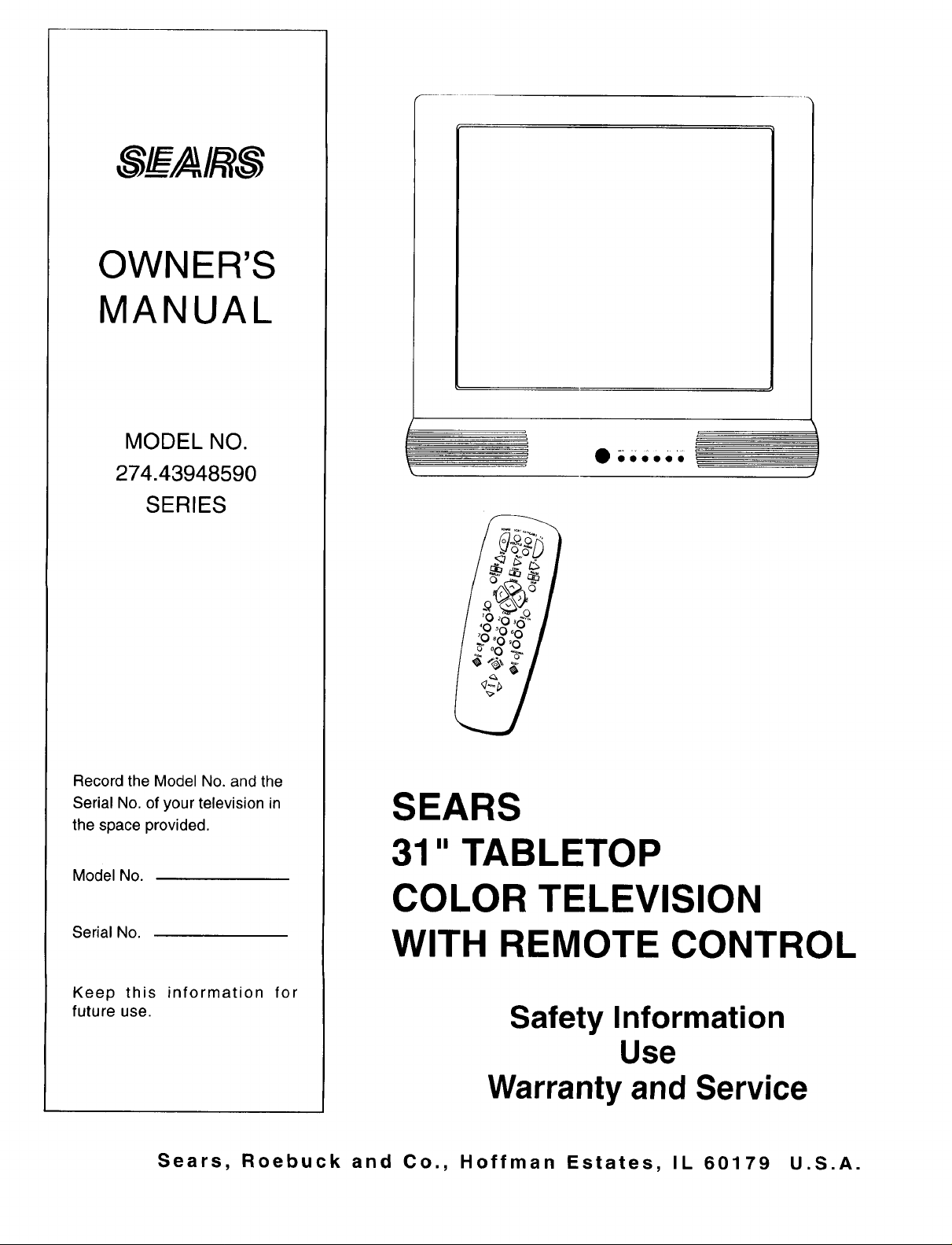
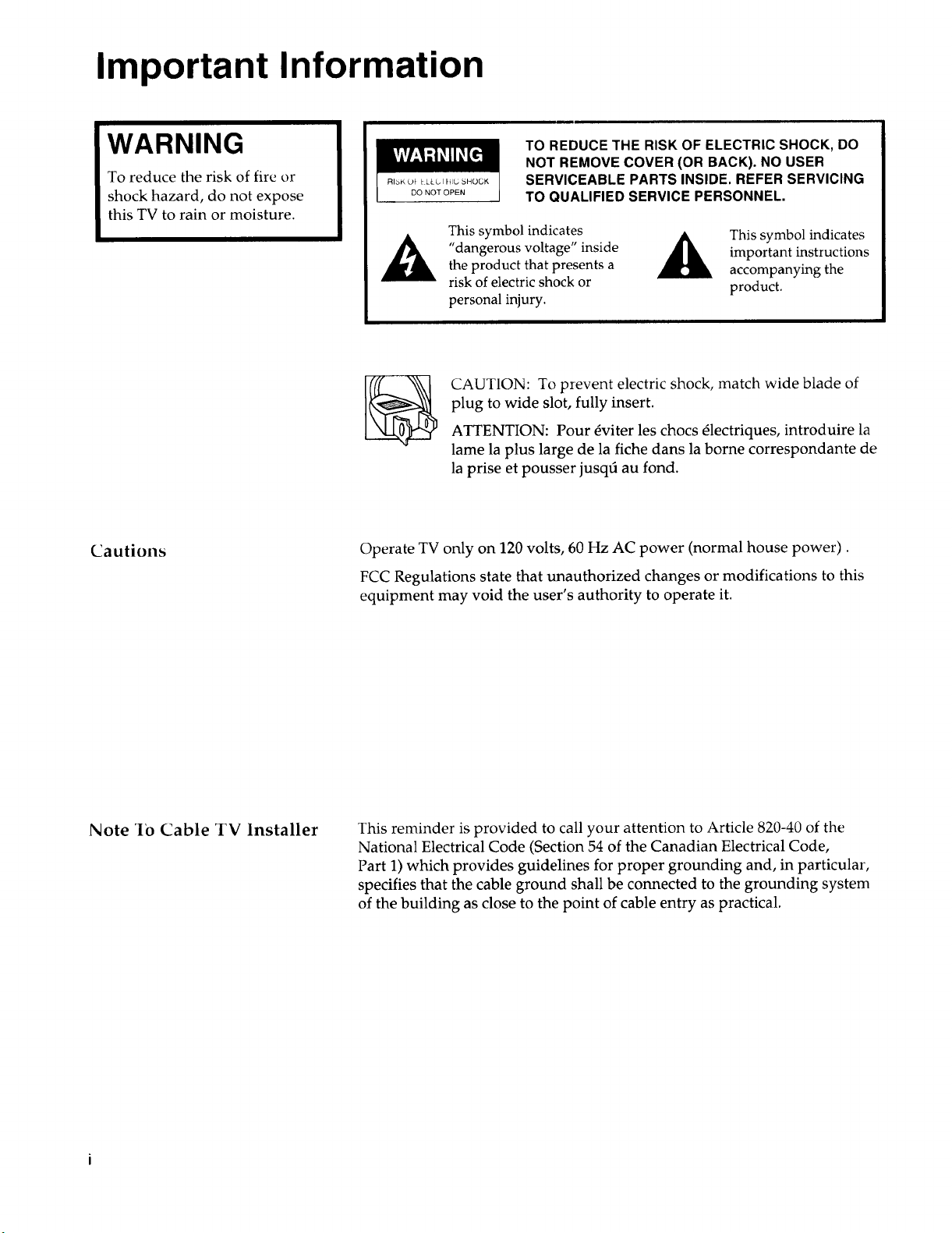
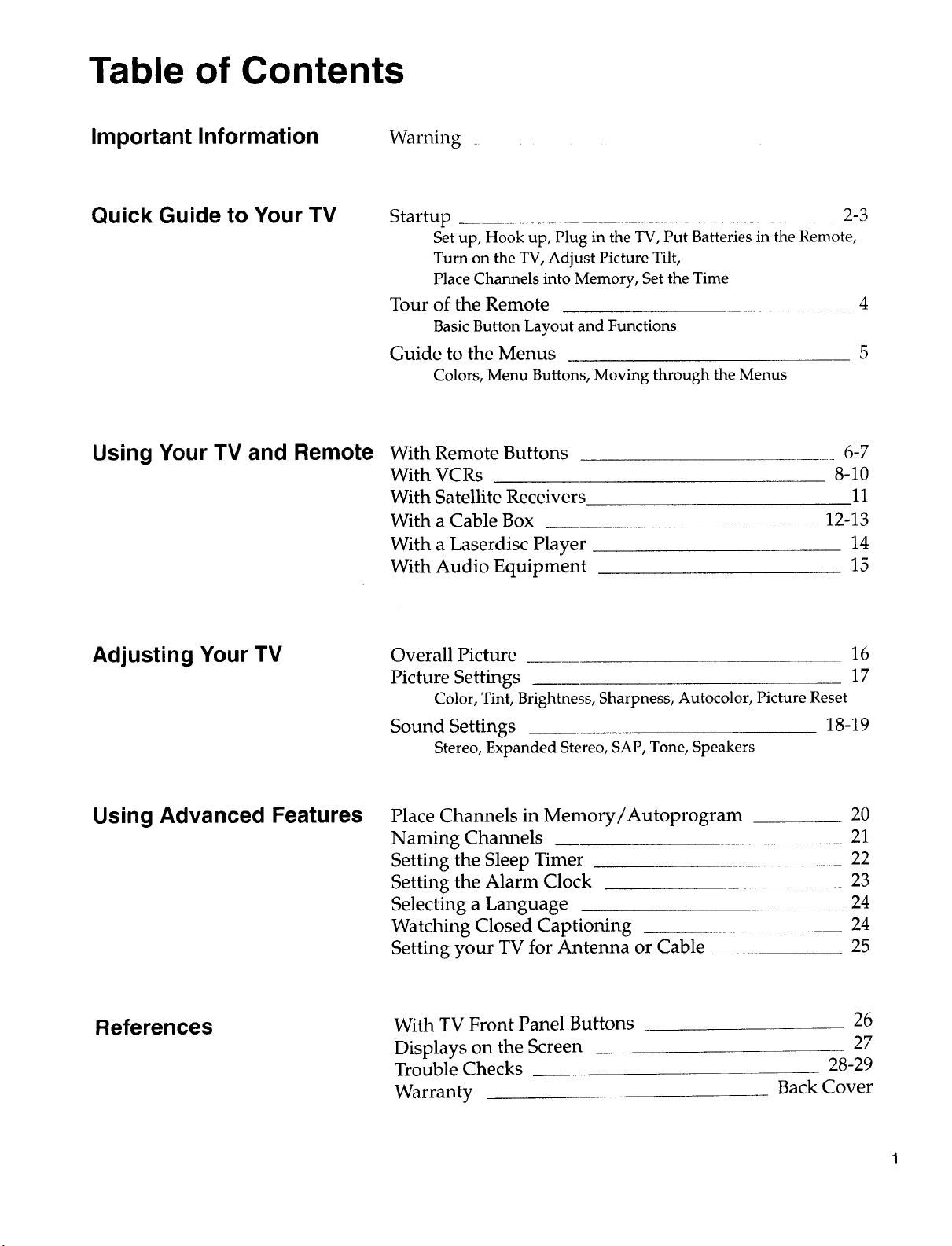
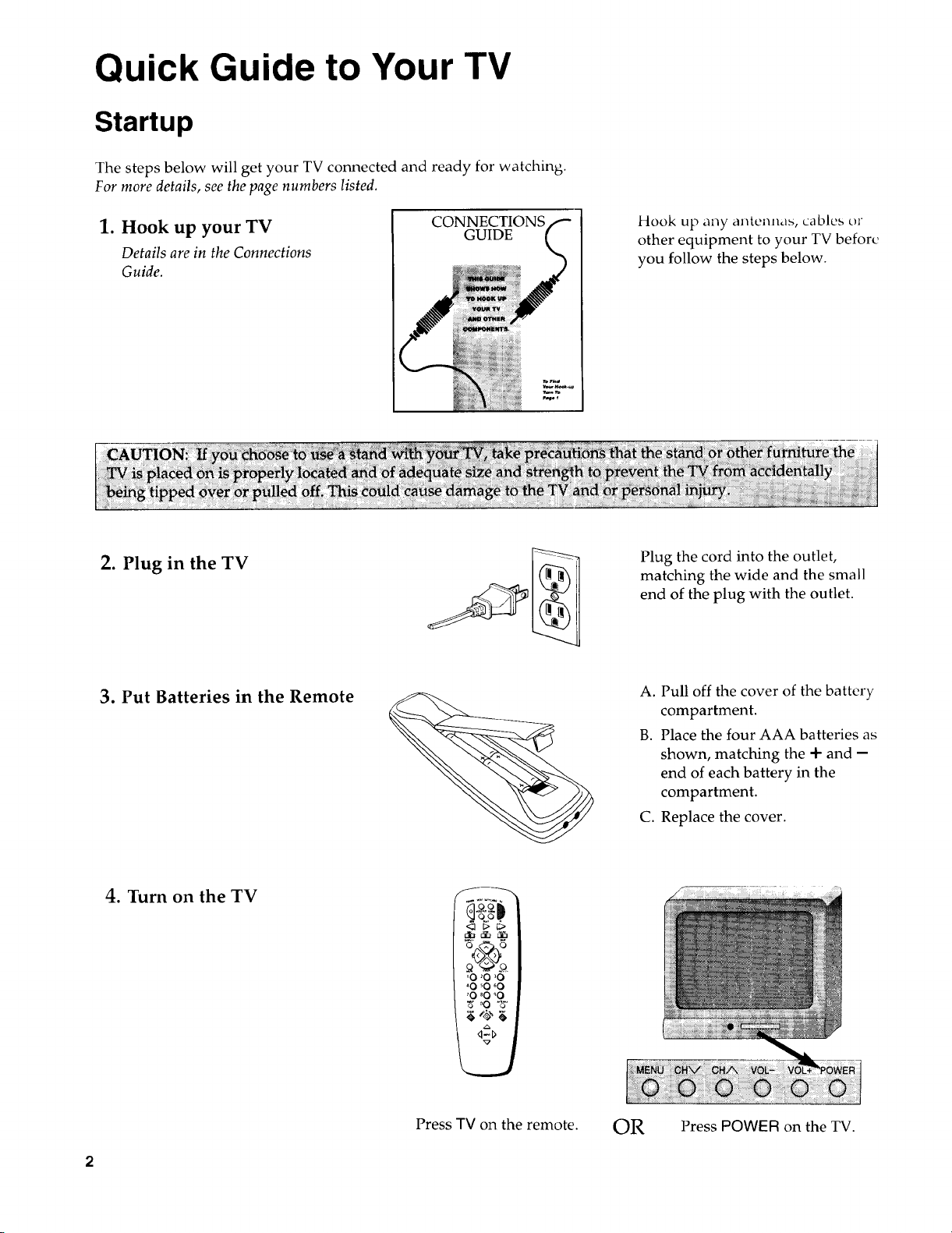
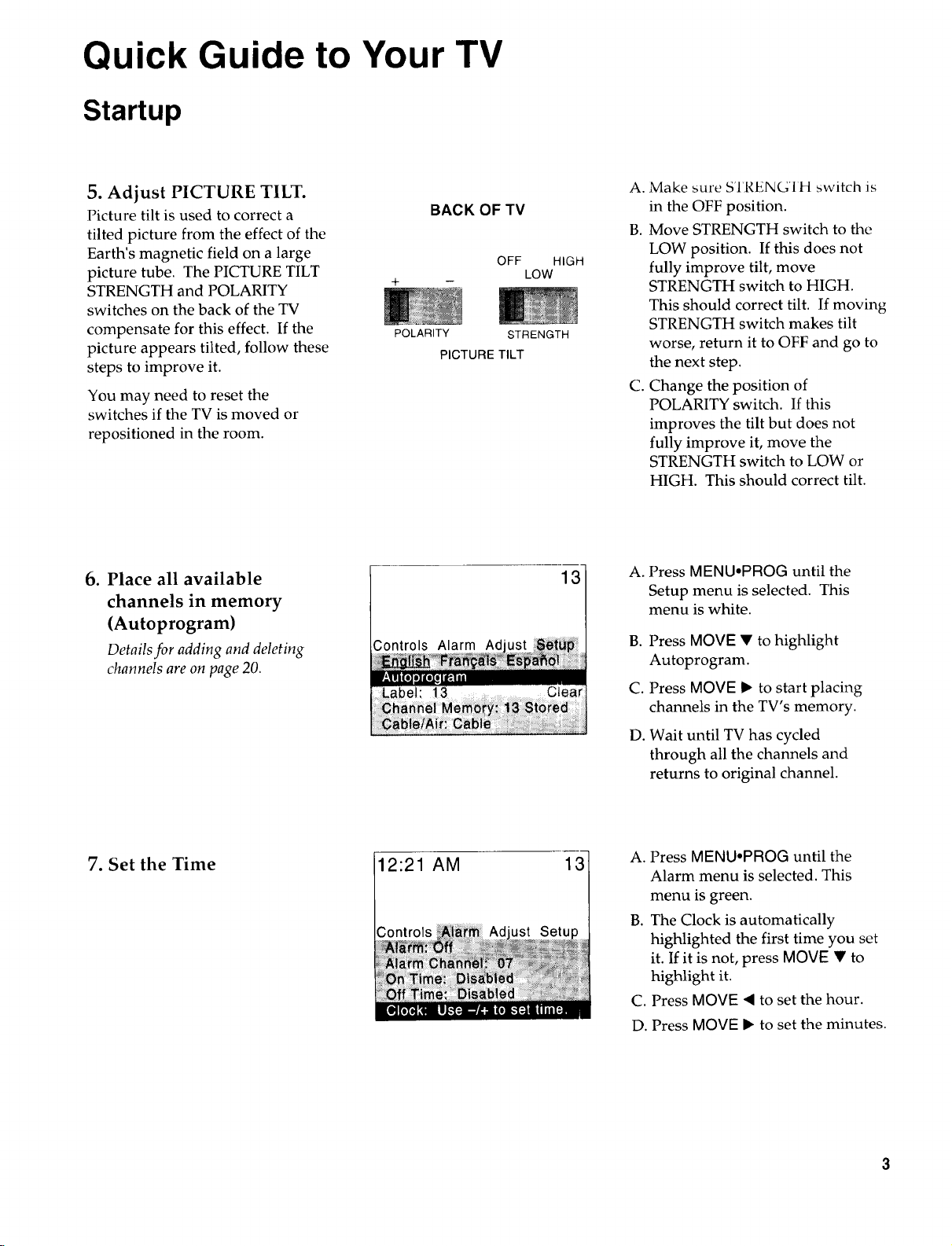
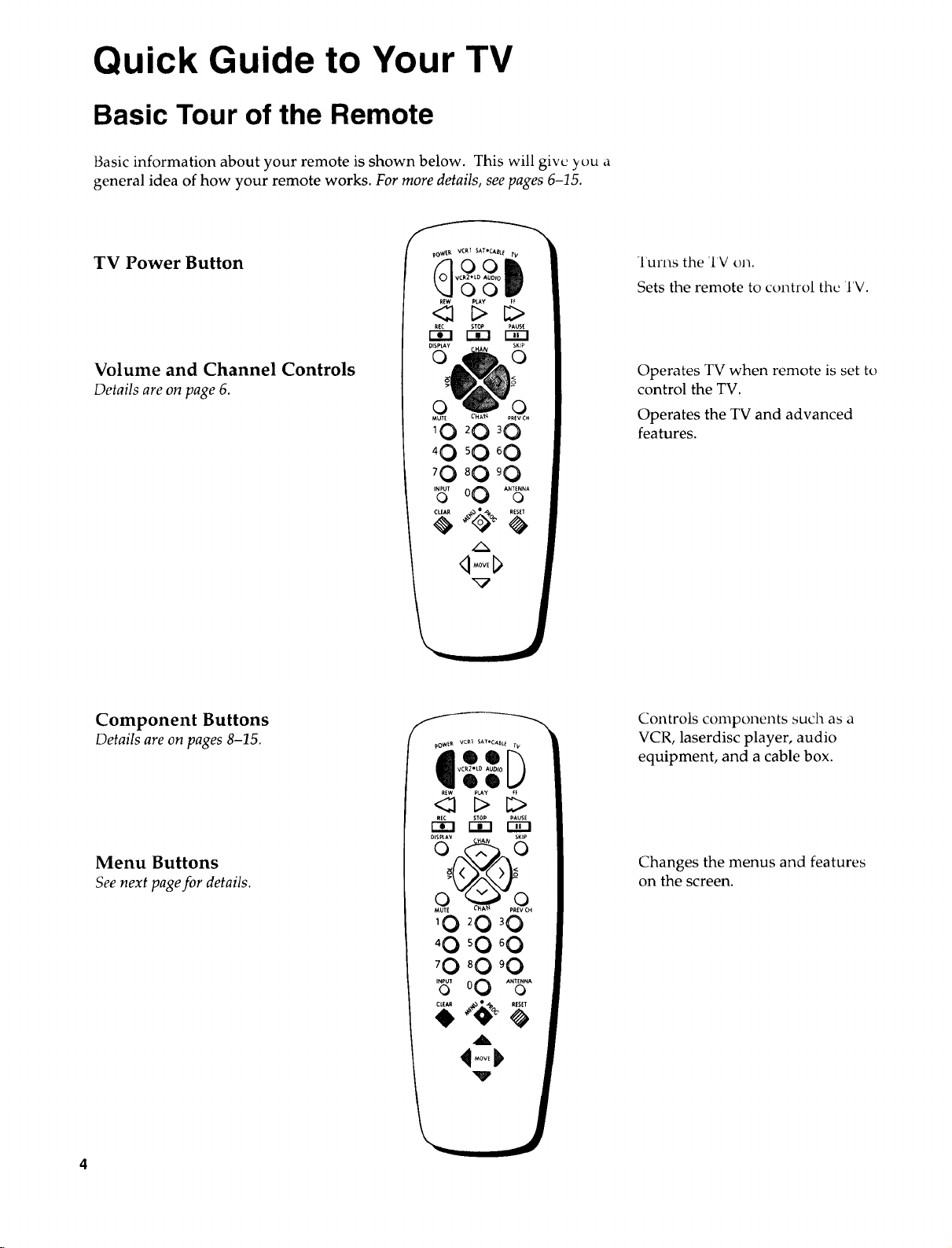
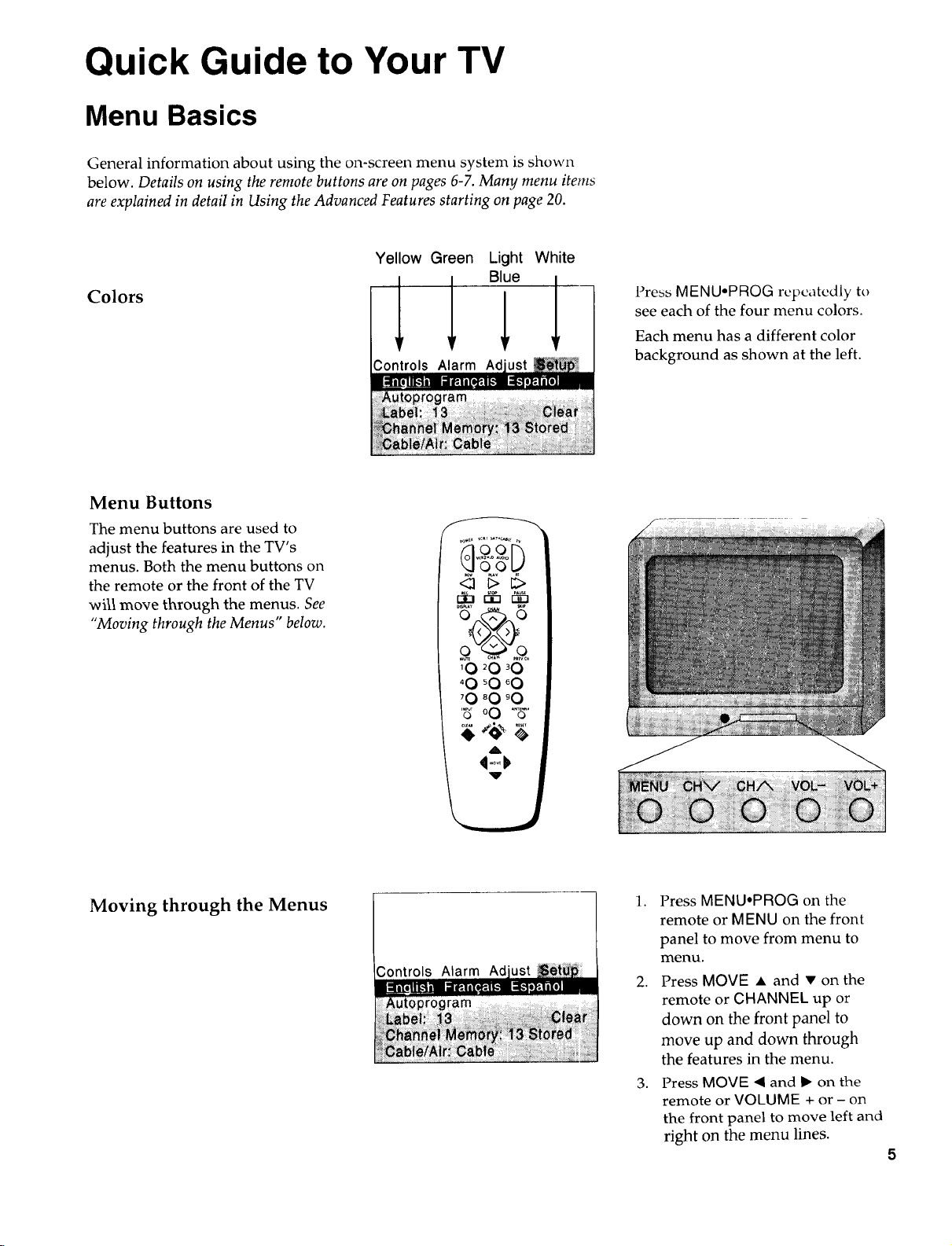
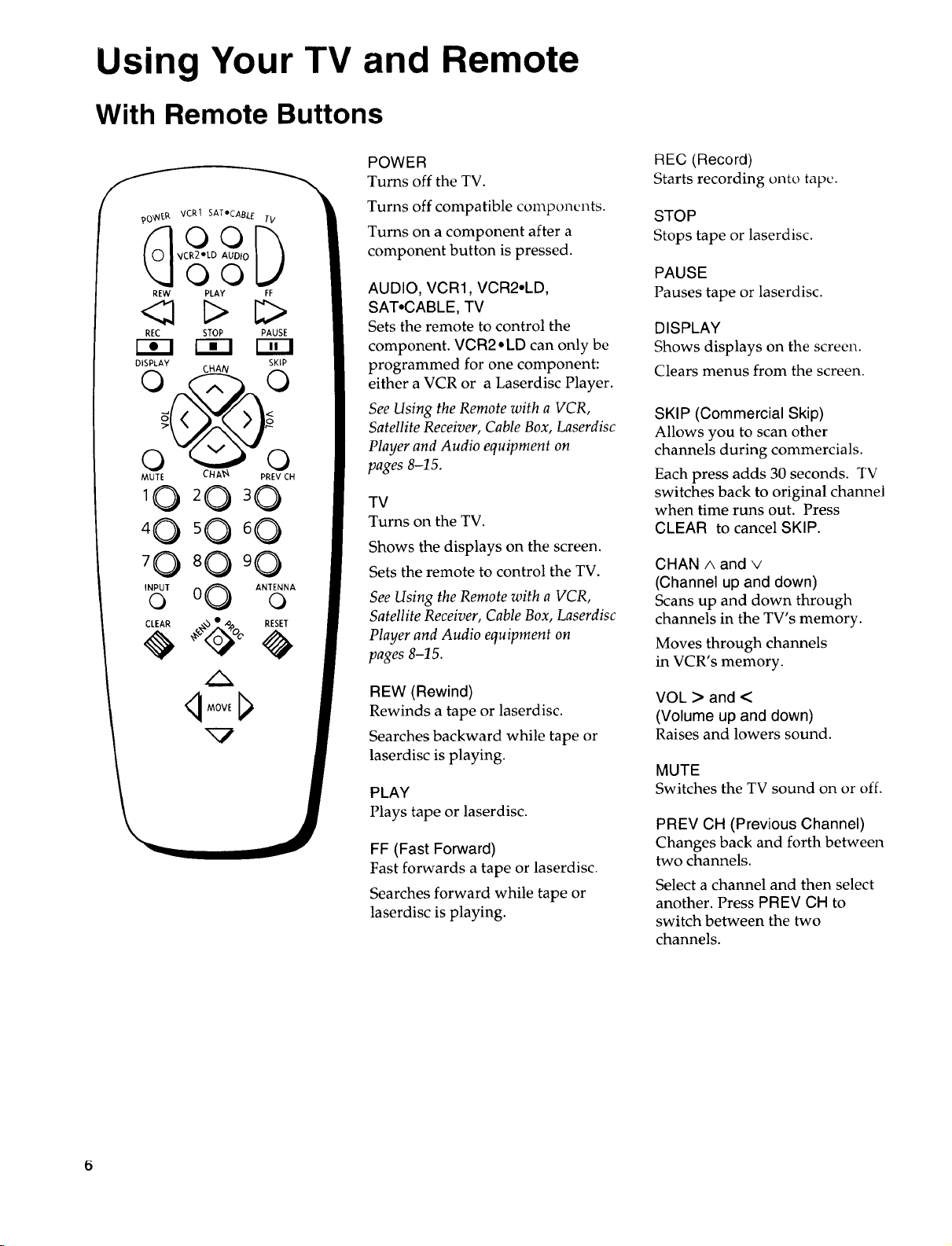

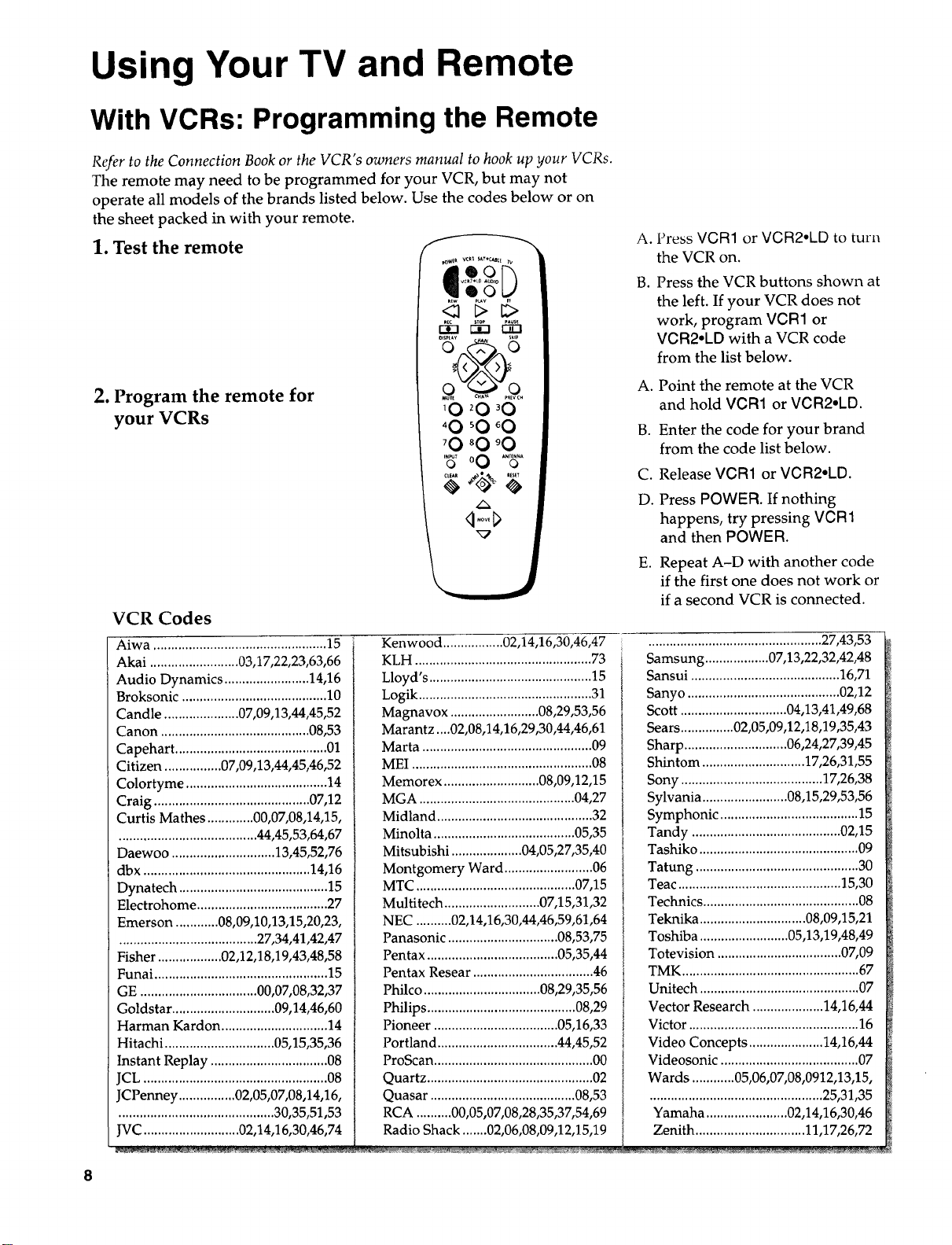






















