Page 1
OWNER'S
MANUAL
MODEL NO.
274.43928390
SERIES
Record the Model No. and the
Serial No. of your television in
the space provided.
Model No.
0
J
I I
I _".;
i.o_ ._
SEARS
35" TABLETOP
COLOR TELEVISION
WITH REMOTE CONTROL
.J
Serial No.
Keep this information for
future use.
I
Sears, Roebuck and Co., Hoffman Estates, IL 60179 U.S.A.
Safety Information
Use
Warranty and Service
Page 2
Safety Precautions
I WARNING: To prevent fire or shock hazard, do not [
CAUTION: Avoid placing drinks or vases with water on top of
your TV. If you suspect that liquid has entered the TV, unplug it
immediately and contact a Sears Service Center. Turning it off
is not enough - your TV has power applied to some circuits
even when the TV is turned off.
The lightning flash
jnd arrowhead
within the trlangis
Is a warning sign
lisrtirlg you of
"dangerous
voltage" Inside the
product that
presents a dsk of
electric shock.
expose this TV to rain or moisture.
RiSK OF ELECTRIC SHOCK
DO NOT OPEN
CAUTION: TO REDUCE THE
RISK OF ELECTRIC SHOCK,
DO NOT REMOVE COVER
(OR BACK). NO USER-
SERVICEABLE PARTS
INSIDE. REFER SERVICING
TO QUALIRED SERVICE
PERSONNEL.
The exclamation
point within the
tdangIs Is a
warning sign
alerting you of
Important
Instructions
accompanying the
product.
CAUTION: Maintain electrical safety. Powerline-operated
I
equipment or accessories connected to this unit should bear
the UL listing mark or, if purchased and used in Canada, the
CSA certification mark on the accessory itself and should not
have been modified so as to defeat the safety features. This
will help avoid any potential hazard from electric shock or
fire. If in doubt, contact qualified service personnel.
Your TV operates on 120 volts, 60 Hz AC power (normal house
power) and has a polarized AC plug. Because one blade of the
plug is wider than the other, the plug fits into the wall socket
only one way. Do not defeat the safety feature of this plug. If
you need an extension cord, make sure it is polarized.
the polarized plug on this TV with an extension cord,
_ CAUTION: To prevent electric shock, do not use
receptacle, or other outlet unless both blades can be
fully inserted to prevent blade exposure. Match wide
blade of plug to wide slot, fully insert.
Page 3
Getting Started
First-Time Operation
The steps below will help you get your TV connected and
x, orking quickly. The page numbers on which you can
find detailed instructions for each of these steps are also
listed for your convenience.
1. Unpack TV and accessories.
Shown here are the accessories that came packed with your TV.
An.oa--r
Remote Control and
Four AAA Batteries Power Cord
2. Install batteries in remote control.
Details are on page 6.
3. Connect antenna or cable-TV system.
Most antenna or cable-TV systems can be connected as
shown here.
Back
of TV
CABLEJ_NTENNA
Incoming Cable from Antenna or
Cable-TV System
tog
5. Turn on TV, adjust the volume, and select a channel.
es t ttono t e
e =7 CHAN (Channel)
down button to adjust the
volume to a desired level.
• Press the CHANNEL up or down button to select the next
channel in memory. You can also press two number buttons
to select a channel. To select a 3-digit cable channel (up to
channel 128), press and hold number button 1 until 1--
appears on the screen. Then press the other two numbers.
Channels 2-13 were programmed into the channel memory
for you at the factory, so pressing CHANNEL up or down
stops at these channels only. When you start the
autoprogramming feature (described in step 6), your set will
automatically scan through all channels and place only the
active channels for your area into its channel memory.
• Details about using the remote are on page 6.
6. AutoProgram the
TV's channel memory.
To start the TV
autoprogramming itself,
press the SETUP button
repeatedly to select
(highlight) the
A UTOPROGRAM
function, and then press +.
Details are on page 16.
-Bu_on--
t:>O0_
o0b_
_'_'_'_,,_ + Button
Buttons
VOL (Volume)
Buttons
• Details for connecting a home antenna to your TV
are on page 20.
• Details for connecting a cable-TV system to your TV
are on page 21.
• Details for connecting a VCR to your TV are on
pages 27-28.
4. Attach power cord.
First attach the flat end of the power cord completely into the
connector on the back of your TV, and then plug the other
end into a wall outlet.
Do This Not This
2
You can also add and erase
channels from memory as
desired by first pressing
SETUP to select (highlight) the
CHAN MEM function.
Select the desired channel
number by pressing the
CHANNEL up. or down button
or by pressing the tw_
corresponding number buttons.
Then press + to add a channel,
or press - to erase a channel.
Details are on page 16.
Page 4
Getting Started
First-Time Operation (continued)
Adjust PICTURE TILT switches if necessary.
This model has an extra large
color picture tube. The effects
of geomagnetism (Earth's
magnetic field) may cause the
picture to tilt slightly. The
POLARITY and STRENGTH
switches on the back of the TV
let you compensate for this
effect. If the picture appears
tilted, follow these steps to
improve it.
1. Make sure the STRENGTH switch is in the OFF position
as the diagram shows.
2. Move the STRENGTH switch to the LOW position. If this
improves the tilt but it is still not satisfactory, move the
STRENGTH switch to the HIGH position. This should
correct the situation. If moving the STRENGTH switch
makes the tilt worse, go to the next step.
3. Change the position of the POLARITY switch. If this
improves the tilt but it is still not satisfactory, move the
STRENGTH switch to the HIGH position. This should
correct the situation.
You may need to reset the POLARITY and STRENGTH
switches if the TV is moved or repositioned in the room,
especially if the TV will be facing a different direction.
8. Set the clock.
POUkRITY STRENGTH
PICTURE
TiLT
9. Review audio, video, and setup menus.
To see the audio
menu press the
AUDIO button.
Repeatedly press
AUDIO to select
(highlight) the
desired function,
then press + or -
to change it.
Details are on
page 9.
Press the VIDEO
button to see the
video menu.
Repeatedly press see the
VIDEO to select video
(highlight) the menu
desired function,
then press + or - to
adjust it to your
personal preference. Details are on page 8.
The PICTURE RESET function lets you quickly return all
the picture controls back to the factory settings by
pressing + or -.
Repeatedly press
the SETUP button
to see the setup
functions and to
select (highlight)
the function you
want to adjust. Press
Then press + or - SETUP
to change it.
Details begin on
page 10.
Press
AUDIO to
see the
audio
menu.
S_eatkers O_ _
Press
VIDEO to
repeatedly " _: ";-.. --: _-- _
to select
the setup
" Repeatedly press the SETUP button to select the CLOCK
SET function. Then press and hold the - button to select
the correct hour (including AM or PM). Press and hold
the + button to select the correct minute.
• The correct time will now appear on the screen whenever
you change channels or press the remote's TV or DSPY
button.
Note: If power is interrupted for an extended time, you will
need to reset the clock.
10. Review other features.
Later, after you feel comfortable with your TV and remote
control, you can review the detailed control descriptions
and special features covered in this manual.
You can use the rest of this manual as a reference guide to
review detailed information about each operating control
and function. The alphabetical index in the back will help
you quickly locate desired information.
3
Page 5
Controlling Your TV
Front Panel Controls
Shown here are the front panel controls. The controls on
your TV resemble the picture below.
O o ooooooo
1 I
_UDtO VIDEO SETUP
(_ CHV CH_, VOL-- VOL+
O _ () ] i i
qo
\/
POWER Button
• Press once to turn on TV.
• Press again to turn off TV.
_) VOLUME Buttons
(Also + and - Buttons)
• Press VOL + to increase volume, or press VOL - to
decrease volume.
• The volume display will automatically appear on the
screen when you press the VOLUME buttons.
• The + and - buttons are also used to make adjustments
after a menu button is pressed (VIDEO, AUDIO, or
SETUP).
CHANNEL Buttons
• Press CH up to see the next higher channel in memory.
• Press CH down to see the next lower channel in memory.
• You can add or erase channels in memory as desired.
Details are on page 16.
SETUP Button
• Press repeatedly until the function you want to adjust is
selected, then press + or - to adjust the setting.
• Details about using each function begin on page 10.
(_ VIDEO Button
• Press repeatedly until the function you want to adjust is
selected, then press + or- to adjust the setting.
• Details about using each function are on page 8.
(_) AUDIO Button
• Press repeatedly until the function you want to adjust is
selected, then press + or - to adjust the setting.
• Details about using each function are on page 9.
(_ Power Indicator
• Lights whenever TV is turned on.
(_ Remote Sensor
• Receives commands from the remote control.
• When using the remote control, point it toward this sensor.
Page 6
Controlling Your TV
On-Screen Displays
(_ Time
Sleep Timer
Channel
®
Channel Label
Parental Contro
O
Time Display
This display appears (after the clock is set) whenever you
change channels or press the remote's TV or DISPLAY
button.
Sleep Timer (SLEEP)
®
This display appears when the SLEEP TIMER function has
been activated. Details are on page 12.
PARENTAL CONTROL
This display appears to let you know the channel you
have tuned is locked-out and not viewable because the
PARENTAL CONTROL function is activated. Details
are on page 15.
MUTE
®
This display appears when the TV's sound is muted. It is
not displayed when closed captioning is turned on, Details
are on page 7.
Commercial Skip
This display is a count-down timer that appears whenever
the commercial skip function is activated. Details are on
page 7.
CAPTIONED
®
This display appears if closed CAPTIONING is available
for the TV program being watched. Details are on page 1 I.
MUTE
Captioning
®
Commercial Skip
Channel Label
@
This display appears when you label a channel. Details are
on page 14.
Channel
®
This display shows the TV's channel number whenever you
change channels or press the remote's TV or DISPLAY
button.
The word STEREO appears next to the channel number if
the STEREO/SAP function is set to STEREO and the channel
you've tuned is broadcasting stereo. An asterisk will appear
behind the word stereo (STEREO.) if that stereo channel is
also broadcasting SAP (Second Audio Program). Details
about stereo and SAP are on page 9.
Channels 90, 91, and 92 are used to see the signals coming
from other devices like VCRs or camcorders that are
connected to the INPUT jacks on the back of the TV.
• When you select channel 91, the words INPUT 1 appear to
let you know you are now watching whatever signal is
coming in through the TV's INPUT I jacks.
• When you select channel 92, the words INPUT 2 appear to
let you know you are now watching whatever signal is
coming in through the TV's INPUT 2 jacks.
• When you select channel 90, the word S-VIDEO appears to
let you know you are now watching whatever signal is
coming in through the TV's S-VIDEO connector.
5
Page 7
Controlling Your TV
Remote Control Operation
Before attempting to operate your
remote control, install the batteries
as shown here.
Your remote control is designed to
be very rugged and will withstand a
considerable drop. If it receives an
extreme blow, the case is designed
to slightly separate at the seam
rather than fracture. If this happens,
simply squeeze the case where it
separated until it snaps back
together. The operation of the
remote will probably not be
affected.
Only the remote buttons that are
used to control the TV are described
here. The rest of the buttons are
used to operate VCRs and cable-TV
boxes as described on pages 23 and
29.
Installing/Replacing Batteries
1. Turn the remote control face
down.
2. Press down on the ridged area of
the battery cover and slide it off.
3. Install four "AAA" batteries in the
battery compartment as shown.
Make sure you match the + end of
each battery to the + end of the
battery compartment.
4. Replace the cover and turn remote
over-face up.
Notes:
• The remote control produces an
invisible (infrared) beam that travels in
a straight line similar to the beam of a
flashlight. For this reason, when
operating the remote control, you must
point it directly at the front of the TV
without objects between that can block
the infrared light beam.
Never place anything heavy on top of
the remote control or lay it upside-
down. This may accidentally depress
the bunons for a long time and
discharge the batteries.
• Replace the batteries when the TV fails
to respond to the remote control.
If you programmed your remote to
control other components, you may
have to reprogram the code numbers
when you change the batteries. Try not
to press any buttons while changing
batteries.
OFF Button
CLEAR Button
I_3_ RES/MEM (Reset/Memory)
_2_ Number Buttons (0-9)
_I_ - and + Buttons
VIDEO Button
_) AUDIO Button
ON/OFF _VCR 2_CABLE
REW FF STOP PLAY
cI D 121
REC TVNCR PROG PAUSE
0 O 0 0
@
DSPY (Display) Button
TV Button
®
PC (Previous Channel) Button
CS (Commercial Skip) Button
CHAN (Channel) Buttons
®
VOL (Volume) Buttons
MUTE Button
SETUP Button
Page 8
Controlling Your TV
Remote Control Operation (continued)
DSPY (Display) Button
• Displays time (if clock has been set) and channel number on the
TV screen.
• Quickly removes menus and displays from the screen.
TV Button
®
• Turns on TV and puts remote in "TV Mode" so that the other
remote buttons will control the TV.
• Displays time (if clock has been set) and channel number on the
TV screen.
Important Note: Some buttons on the remote control will not
control the TV unless the remote is in the "TV Mode". If another
component button (such as VCR 2) is pressed, the remote will go
into the "VCR Mode" and will control a compatible VCR. To get
back into the "TV Mode", simply press the button labeled TV. The
remote will go back into the "TV Mode" and will control the TV
again.
®
PC (Previous Channel) Button
• Pressing the PC button causes the TV to change back to the last
tuned channel. This is useful should you want to monitor two
channels.
• To operate, select the first channel you wish to watch. Then select
the other channel by pressing two number buttons (for example,
press 0 then 6 for channel 6).
• The TV will now change back and forth between the two channels
each time you press the PC button.
CS (Commercial Skip) Button
®
• Scan other channels during a program break. When a break
occurs, press CS once before changing channels, then change
channels. The "IV will count down 30 seconds on the screen and
then automatically switch channels back to the channel you were
watching.
• Press CS twice if you want the TV to count down 60 seconds.
Each additional press will add another 30 seconds to the
countdown time (up to five minutes). After five minutes, each
additional press will add another 60 seconds to the countdown
time (up to 60 minutes).
° To cancel, press CLEAR. The countdown clock will disappear
from the screen, and the TV will stay tuned to the present channel.
CHAN (Channel) Buttons
° Press CHAN up to select the next higher channel in channel
memory.
• Press CHAN down to select the next lower channel in channel
memory.
• You can add or erase channels in memory as desired. Details are
on page 16.
SETUP Button
®
• Press repeatedly until the function you want is selected, then
press - or + to adjust the setting.
• Details about using each function begin on page 10.
AUDIO Button
®
• Press repeatedly until the function you want is selected, then
press - or + to adjust the setting.
• Details about using each function are on page 9.
I(I_ VIDEO Button
• Press repeatedly until the function you want is selected, then
press - or + to adjust the setting.
• Details about using each function are on page 8.
- and + Buttons
• Use these buttons after you have pressed one of the three
MENU buttons (VIDEO, AUDIO, or SETUP).
• Can also be used to recall the last function displayed.
[_) Number Buttons (0-9)
• These buttons let you directly access any channel number-even
if the channel is not in the channel memory.
• To select a channel, press two number buttons (first one, then
the other). For example, press 0 then 6 for channel 6. Press 1
then 3 for channel 13.
• To select a 3-digit cable channel (like 127), press and hold
number button 1 until 1-- appears on the screen. Then press the
other two numbers.
Note: Your TV will tune up to channel 128. Check with your
cable company to determine which channels are available in
your area.
I(I(I_RES/MEM (Reset/Memory) Button
• When the remote is in the '¢I'V Mode", as explained in the
Important Note with item @, this button is the RES (Reset)
button. Pressing it will return the video functions (color, tint,
contrast, brightness, and sharpness) to their original factory
settings.
• When a menu is displayed, pressing RES/MEM lets you move
back up the screen (one item per press).
• When the remote is in the "VCR Mode", the RES/MEM button
becomes the Memory button. The memory button is explained
in compatible VCR owner's manuals.
CLEAR Button
• Pressing CLEAR clears the screen of all on-screen display
messages except MUTE and PARENTAL CONTROL
@VOL (Volume) Buttons
• Press VOL up to increase volume and press VOL down to decrease
volume.
MUTE Button
• Press MUTE to quickly reduce sound to minimum level without
affecting the picture. The word MUTE will be displayed on the
screen. This is especially useful during telephone calls or other
interruptions.
• To restore sound, press MUTE again or press VOL up.
I(I_ OFF Button
• Press OFF to turn off TV.
7
Page 9
Operating Features
VIDEO Button
Repeatedly press the VIDEO button to select (highlight)
the video function you want to adjust, then press + or -
to adjust it to your personal preference. Pressing the
RES/MEM button lets you move back up the screen (one
item per press).
2!
The COLOR function adjusts the amount of color in the picture.
Press + to increase color or press - to decrease color.
The TINT function adjusts the color of flesh tones. Press + to add
more red tint, or press - to add more green tint.
The CONTRAST function adjusts the overall brightness and contrast
of the picture. Press + to increase contrast, or press - to decrease
contrast.
The BRIGHTNESS function adjusts the brightness of the dark
portions of the picture. Press + to increase brightness, or press - to
decrease brightness.
RES/MEM
VIDEO
The video menu will automatically disappear from the
screen if you do not press + or - within a few seconds.
Whenever a menu or display disappears from the screen,
the + and - buttons on the front of the TV become the
volume adjustment buttons.
Via remote control, your TV will "remember" which
function you displayed last-even after the menu has
disappeared from the screen. So, if you want to adjust the
same function again, simply press the + or - button on the
remote control. The last function you adjusted will
reappear on the TV screen.
The SHARPNESS function adjusts picture sharpness. Press + to
increase sharpness, or press - to decrease sharpness.
The PICTURE RESET function lets you quickly change all the
video functions (shown above) back to the factory settings. Press
either + or - to reset the video functions.
Adjusting for a Color Picture that Pleases You
1. Decrease color to minimum. This will leave a black-and-
white image on the screen.
2. Adjust contrast until the picture pleases you.
3. Adjust brightness until the black parts of the picture appear
black. You may need to wait until the picture shows
something you're sure is black to make this adjustment.
Be careful not to lose the details in darkly shaded areas.
4. Increase color until you reach a pleasing level of intensity.
5. Adjust tint until flesh tones or other color objects appear
natural.
6. Adjust sharpness for a pleasing level of picture sharpness.
(For weak signals, the picture may be more pleasing with
sharpness decreased.)
Custom Picture Memory for Input Channels
The input channels are the channel numbers you select to see
signals from components (like a VCR) that are connected to the
INPUT jacks on the back of the TV. Selecting channel 90 lets
you see the signal coming from whatever component is attached
to the S-VIDEO connector, channel 91 lets you see the signal
from the INPUT 1 jacks, and channel 92 lets you see the signal
from the INPUT 2 jacks. Your TV is equipped with a custom
picture memory for these input channels. When the TV is tuned
to one of these channels (90, 91, 92), you can change the picture
settings for that component's signal as desired without changing
the settings of any other channel. This is very useful because
you'll be able to adjust for the best picture from each of your
components and the TV will remember those settings
automatically the next time you tune that input channel.
Page 10
Operating Features
AUDIO Button
Repeatedly press the AUDIO button to select
(highlight) the function you want to change, then
press + or - to change the setting. Pressing the
RES/MEM button lets you move back up the screen
(one item per press).
_ _:ii_i_!:!iil I
RES/MEM
AUDIO
Speakers: On
The TREBLE function adjusts the high frequency audio. Press + to
increase treble or press - to decrease treble.
_i _ i
The BASS function adjusts the low frequency audio. Press + to increase
bass, or press - to decrease bass.
The BALANCE function adjusts the left/right balance of sound from the
speakers. When adjusting the BALANCE function, sit in your normal
viewing seat while pressing the + and - buttons until the sound seems to
originate from a point halfway between the speakers. Press + to increase
sound from the right speaker, or press press - to increase sound from the
left speaker.
The STEREO/SAP function lets you choose either MONO (monaural),
STEREO, or SAP audio (if available) by pressing + or -. When a station is
broadcasting stereo and the STEREO/SAP function is set to STEREO, the
stereo indicator (STEREO) will appear on the screen before the channel
number. Normally you can leave the STEREO/SAP function set to
STEREO and your TV will then automatically reproduce either monaural or
stereo audio-whichever is broadcast. Some TV stations that broadcast
stereo also broadcast another sound channel called SAP (Second Audio
Program) which is sometimes used to offer the program in another
language. Your TV lets you know when SAP audio is available by
displaying an asterisk (,) on the screen after the stereo indicator like this
(STEREO*). If you want to listen to the SAP channel when the asterisk
appears, change the STEREO/SAP function to its SAP setting. The SAP
setting will only appear in the function when SAP is available. Your TV
will then reproduce the SAP audio until you change channels or return the
STEREO/SAP function back to STEREO.
Note: Some TV stations transmit a "pilot" signal that makes your TV think it's
receiving stereo, even though the broadcast signal is monaural. The pilot signal will
make the stereo indicator (STEREO) appear on the screen next to the channel
number, however, you will not be able to hear stereo sound. If this happens, check
with the TV station to inquire whether the program being broadcast is in true stereo
or monaural audio.
The audio menu will automatically disappear from
the screen if you do not press + or - within a few
seconds. Whenever a menu or display disappears _
from the screen, the + and - buttons on the front of
the TV become the volume adjustment buttons.
Via remote control, your TV will "remember" which
function you displayed last-even after the menu has
disappeared from the screen. So, if you want to adjust the
:same function again, simply press the + or - button on the
.remote control. The last function you adjusted will
reappear on the TV screen.
The EXPAND STEREO function lets you add greater depth and dimension
to stereo broadcasts. You can turn this function on and off as desired by
pressing + or - to change the setting between ON and OFF. You may
prefer to leave this function set to ON. Your TV will then automatically
separate, process, and expand the stereo signals whenever a stereo
broadcast is received (or whenever a stereo tape is played through a stereo
VCR that is connected to the TV's audio/video jacks labeled INPUT).
The SPEAKERS function lets you turn off the TV's internal speakers by
pressing + or - to change the setting between ON and OFF. You will
probably want to leave the TV's speakers turned on unless you connect an
amplifier (with its own set of speakers) to the appropriate jacks on the back
of the TV as described on page 32.
9
Page 11
Operating Features
SETUP Button
Repeatedly press the SETUP button to select
(highlight) the function you want to adjust, then
press + or - to change or set it. Pressing the
RES/MEM button lets you move back up the
screen (one item per press).
The CAPTIONING feature lets you display as text on the screen the audio
._ portion of certain programs encoded with the Closed Captioning (CC)
_!'_ information. Four types of closed captioning are available. Select Captions 1
:i for full translation of the primary language in your area. Captions 2 is used
for an alternate service, such as secondary language translation or simplified
_ English. Two Text modes are also supported.
By setting the SLEEP TIMER, you can program your TV to turn itself off
after a certain period of time. This is useful whenever you want to watch TV
for an hour or so before going to sleep. Press the + or - button to select the
length of time you want the TV to stay on.
You can program your TV to turn on and/or off at the times you choose by
setting the ALARM function.
CHAN LABEL lets you program names (or labels) for the channel numbers.
The names you select will then appear on the screen whenever the channel
number is displayed.
The PARENTAL CONTROL feature lets you lock out any channels that you
don't want your children to watch. Pressing + or - switches this function
from OFF to ON. When this function is set to ON, channels that have been
locked out with the CHAN CTRL function cannot be viewed. When this
function is set to OFF, all channels can be viewed.
The CHAN CTRL (Channel Control) function works hand-in-hand with the
PARENTAL CONTROL function. It lets you select the channels you want to
lock out. First select the channel number you want to lock out and then
press + to change this function from NORMAL to LOCKED. When the
PARENTAL CONTROL function is set to ON, the channels you locked with
this function cannot be viewed.
The setup menu will automatically disappear
from the screen if you do not press + or -
within a few seconds. Whenever a menu or
display disappears from the screen, the +
and - buttons on the front of the TV become
the volume adjustment buttons.
Via remote control, your TV will "remember"
which function you displayed last-even after the
menu has disappeared from the screen. So, if you
want to adjust the same function again, simply
press the + or - button on the remote control. The
last function you adjusted will appear on the TV
screen.
When you press + or - to start the AUTOPROGRAM function, the TV will
automatically cycle through all channels and place the active channels for
your area in its channel memory. Pressing the CHANNEL up or down
buttons will then allow you to scan only active channels.
The CHAN MEM function allows you to erase and add channels to channel
memory as desired.
The CABLE/AIR function tells your TV whether you have a cable-TV system
or a home antenna connected to the TV. Your TV is so automatic that you
will probably never need to change this function. When your TV
autoprograms, it automatically adjusts the CABLE/AIR setting for you. If
you should ever need to override the automatic setting, press + or - to
change it.
The VCR 1 CHAN function lets you program to which channel the TV will
automatically tune when you press the VCR I button on the remote.
The VCR 2 CHAN function lets you program to which channel the TV will
automatically tune when you press the VCR 2 button on the remote.
The CABLE CHAN function lets you program to which channel the TV will
automatically tune when you press the CABLE button on the remote.
After you set the clock, you will be able to see the on-screen time display
whenever you change channels or press the DISPLAY or TV button on the
remote control. To set the clock when this function is selected, first press
and hold - to set the correct hour (including AM and PM). Then press and
hold + to set the correct minutes,
10
Page 12
Operating Features
Closed Captioning
The CAPTIONING feature lets
you display the audio portion of a
program as text on the TV screen.
This is useful to the hearing
impaired or anyone who wants to
watch a program without the
sound.
There are four types of closed
captioning transmissions
available: Captions 1 and
Captions 2, Text 1 and Text 2.
Captions 1 displays the main
caption information. Captions 2
may be used as an alternate
service, such as secondary
languages or simplified English.
The Text modes, Text 1 and
Text 2, display on-screen boxes
containing the text of general
information not necessarily
related to the program being
watched. These Text modes may
not be available in all areas.
Setting Closed Captioning
1. Press SETUP to select CAPTIONING.
(CAPTIONING will be highlighted
since it is the first function in the setup
menu).
Set_.!,::"
' Chan)_a_ _ .
Pamnial _rl: Off
2. Press the + or - button to select the type
of closed captioning: Off, Captions 1,
Captions 2, Text 1 or Text 2.
I_il[l]ll::::. .... _4ll[O]l|
. Sle_ _0:00
When finished, the display will
automatically disappear from the screen
in a few seconds. To make it disappear
more quickly, press the CLEAR button.
Note: Closed Captioning is not available on
all channels or at all times. Only specific
programs encoded with Closed Captioning
information (CC) are applicable.
When Captions 1 is available, the word
"Captioned" appears on the screen when you
change channels or press the TV or DISPLAY
button on the remote• The word "Captioned"
does not appear to tell you if Captions 2 or
either Text mode is available.
Turning Captioning Off
To turn off the closed captioning
feature, select the CAPTIONING
function and press the + or- button
until the screen shows "Off."
11
Page 13
Operating Features
Sleep Timer Operation
By setting the Sleep Timer. you
can program your TV to turn itself
off after a certain period of time
(up to four hours).
This is useful whenever you want
to watch TV for an hour or so
before going to sleep.
Setting Sleep Timer
1. Press the SETUP button to select the
Sleep Timer.
i_ _Parental P.,ontrol: Off
2. Press the + or - button to select the
length of time (up to four hours) you
want the TV to stay on.
Each time you press the + or -
button, the time will increase 30
minutes (up to 4 hours). Then the
time display will start over.
4. The sleep timer will begin to count
down to zero. The word "'SLEEP"
will appear on the screen whenever
you change channels or press the
remote's TV or DSPY button to let
you know the sleep timer is
activated.
21
The amount of time remaining
before the TV shuts itself off will
appear in the sleep timer menu
whenever you press the SETUP
button.
3. When finished, the display will
automatically disappear from the
screen in a few seconds. To make it
disappear more quickly, press the
CLEAR button.
Clearing Sleep Timer
To cancel the sleep timer, first press
the SETUP button to enter the SLEEP
TIMER function and then press the +
or - button until the screen shows 0:00.
-_-1 hour and
!: 23 minutes
_,_ remaining
5. When the sleep timer counts down
to 0:00, the sleep timer display will
appear on the screen for a few
seconds. Then the TV will turn itself
off.
If you want the TV to stay on when
this display appears, press the +
button on the remote to add more
time to the SLEEP TIMER display.
12
Page 14
Operating Features
Alarm Timer Operation
By setting the alarm, you can
program the TV to turn on and/or off
by itself.
After the ON TIME is set and the
ALARM ON/OFF function is set to
ON, the TV will automatically tum
on each day at the time you selected
and remain on until the OFF TIME
is reached. If no OFF TIME has
been programmed, the TV will
remain on until you turn it off.
The ALARM ON/OFF function lets
you easily deactivate or reactivate
the alarm without having to reset the
ON TIME and OFF TIME.
When the alarm time is reached, the
set will turn on at whatever volume
you left it when you last turned it
off. So if you want the TV to come
on loudly at the ON TIME, be sure
the TV is playing loudly when you
turn off the TV for the last time.
When the ALARM ON/OFF function
displays SET CLOCK, you will need
to set the clock time before you will
be able to turn on the alarm function.
Details for setting the clock are
on page 3.
IMPORTANT NOTE: Duringextended
power failures the alarm function will be
disabled. The alarm ON TIME and OFF
TIME will stay set but the ALARM ON/OFF
function will be set to OFF and will display
SET CLOCK to inform you that the clock
must be reset to the correct time. Once the
clock has been reset you can reactivate the
ALARM function by changing the ALARM
function to ON.
Setting the Alarm
1. Repeatedly press the SETUP button
to select the SETALARM function.
Then press + or - to display the alarm
settings.
.
When the first ALARM function is
selected, pressing + or - will switch
the setting between ON and OFF. Set
this function to ON if you want to
activate the alarm. When this
function is set to OFF, the alarm is
deactivated and the TV will not turn
on or off by itself.
Note: If SET CLOCK is displayed next
to ALARM, you will need to set the clock
time before you will be able to turn on the
alarm function. Details for setting the
clock are on page 3.
.
Press SETUP to select the next
function called ON TIME. If you
want the TV to turn on by itself, enter
the desired time by first pressing - to
select the hour (including AM and
PM) and then pressing + to select the
minutes. If you only want the TV to
turn off by itself and not turn on, you
can disable the ON TIME by pressing
_- until the word DISABLED appears.
Note: Remember to check the AM/PM
setting. Midnight is 12:00 AM and noon
. Press SETUP to select the next
function called OFF TIME. If you
want the TV to turn off by itself,
enter the desired time by first
pressing - to select the hour
(including AM and PM) and then
pressing + to select the minutes. If
you only want the TV to turn on by
itself and not turn off, you can
disable the OFF TIME by pressing -
until the word DISABLED appears.
. Press SETUP to select the next
function called CHANNEL. This
function lets you program which
channel the TV will tune when it
turns on at the ON TIME. Press
CHANNEL up or down to select the
channel, and then press + or - to
enter it into the CHANNEL function.
Note: The TV will change to the
channel that you select. This will help
you to confirm that it is indeed the
channel you want the TV to turn on to.
13
Page 15
Operating Features
Labeling Channels
The labeling feature lets you
program names (or labels) for the
channel numbers. The name you
program will then appear on the
screen below the channel number
whenever the channel number is
displayed.
Each name can contain up to four
characters, and you' tl be able to
assign up to 64 names. After 64
names or labels have been entered,
the TV will display this message to
let you know no more channels can
be labeled: CHAN LABEL: FULL.
Listed below are the letters and
characters from which you'll be
able to choose when programming
the channel labels:
ABCDEFGHIJKLM
NOPQRSTUVWXYZ
(blank space) ! "# $ % &' ( )
A+,-./0123456789:;
<=>?@
You must use your remote control
to create or erase labels.
Labeling Channels (with remote only)
1. Repeatedly press SETUP to select the 5.
CHAN LABEL function.
.
Press + to enter the CHAN LABEL
function. Four blank letter frames
will appear under the channel number.
6
Select the channel number you want
to label by pressing the CHANNEL up
or down button (or by pressing two
number buttons).
Then press + to move to the next
letter frame. Pressing - moves you
back to the previous letter frame.
o
Repeat steps 4 and 5 until the name
is complete. You can now label
another channel, if desired, by
selecting the channel number and
repeating steps 4 and 5.
7,
When finished, the display will
automatically disappear from the
screen in a few seconds. Your
labels will remain in memory until
you erase them. They are not
affected by power failures.
Erasing Labels
To erase a channel label, first follow
steps 1, 2, and 3 above, and then press
CLEAR on the remote control.
14
o
Press and hold the VOLUME up or
down button until the letter or
character you want appears on the
screen. Pressing VOLUME up
sequences through the characters in
alphabetical order. Pressing
VOLUME down sequences the letters
in reverse order.
Note: Autoprogramming new channels
into the channel memory does not affect
the channel labels that are already entered.
Page 16
Operating Features
Parental Control
The PARENTAL CTRL and CHAN
CTRL functions let you lock out any
channels you choose so they cannot
be viewed by your children.
Channels that have been locked out
can be viewed only when the
PARENTAL CTRL function is set to
OFF. This can only be done with the
remote control-it can not be changed
with the buttons on the front of the
TV. Therefore, after you turn on
PARENTAL CTRL, you simply hide
the remote control so that your
children can not watch the locked-out
channels.
The locked-out channels will remain
unviewable even if the TV is
unplugged or the channels are
autoprogrammed again. The only
way to view locked-out channels is
to use the remote control to set the
PARENTAL CTRL function to OFF.
Activating Parental Control (with remote only)
The PARENTAL CTRL and the CHAN 2. To lock out channels, press the
CTRL functions work hand-in-hand.
The instructions below will first tell
you how to turn parental control on or
off with the PARENTAL CTRL function
and then how to lock out desired
channels with the CHAN CTRL
function.
1. Repeatedly press SETUP to select
the PARENTAL CTRL function.
Pressing + or - changes this function
between ON and OFF.
• When this function is set to ON,
PARENTAL CTRL is activated and
any channels you locked out with
the CHAN CTRL function will not
be viewable.
• When this function is set to OFF,
PARENTAL CTRL is deactivated
and all channels are viewable.
SETUP button to select the
CHAN CTRL function.
Select a channel you want _o lock
out by pressing CHANNEL up or
down. Then press +. The CHAN
CTRL setting will change from
NORMAL to LOCKED when that
channel is locked-out. To return the
channel to NORMAL, press the -
button.
Repeat step 2 for each channel you
want to lock out.
If the PARENTAL CTRL function is
set to ON while you are locking out
channels, each channel will go
blank as you lock it out.
When the PARENTAL CTRL
function is set to ON and a channel
which has been locked out is tuned,
the TV will display the words
PARENTAL CONTROL to let your
kids know you have locked it out.
15
Page 17
Operating Features
Programming Channel Memory
'he channel memory is the list of
TV channel numbers your TV will
stop on when you press the
CHANNEL up or down button. You
can program any list of channels into
the channel memory.
The quickest way to program your
channel memory is to use the
AUTOPROGRAM function. If you
use the A UTOPROGRAM function,
your TV will automatically cycle
through all channels and place active
channels into the channel memory.
First follow the instructions to
autoprogram channels, and then add
or erase individual channels as
desired.
Notes:
• The AutoProgram feature will place into
memory active TV channels that have a
valid signal at the time you autoprogram
your TV.
• An active channel may he missed
occasionally if its signal is very weak or if
the channel happens to be "off the air"
when the TV is autoprogrammed.
• An inactive channel may be included in the
channel memory if there happens to be
some sort of "noise" or "stray signal" on
the channel when the TV is
autoprogrammed.
° Signals from other components connected
to the INPUT jacks can not be
autoprogrammed. Channel 91 (which
accesses INPUT 1 jacks) was added to the
channel memory at the factory and will
remain in the channel memory until you
erase it. Channel 92 (1NPUT2) and
Channel 90 (S-VIDEO connector) can be
added to channel memory if desired.
• Only channels 1-99 can be stored in
channel memory.
AutoProgramming Channels into Channel Memory
1. Connect home antenna(s) or cable- 3. Press either + or - to begin
TV to your set. autoprogramming.
o
After you have turned on the TV
and adjusted the volume, repeatedly
press the SETUP button until
A UTOPROGRAM is selected
(highlighted).
4. When the TV is finished cycling,
you can check to see which
channels are in memory by pressing
the CHANNEL up or down button.
Erasing/Adding Channels in Channel Memory
1. To erase or add a channel, press
SETUP repeatedly until the CHAN
MEM function is selected
(highlighted).
3. Press + to add the channel to
memory, or press - to erase the
channel from memory.
2. Then select the desired channel
number by pressing CHANNEL up
or down (or the two corresponding
number buttons on the remote).
Adding Video Input Channels to Channel Memory
(with remote only)
If you have a video device connected to
the S-VIDEO or INPUT jacks on the
back of the TV, you can view its signal
either by directly selecting channel 90
(for S-VIDEO connector), channel 91
(for INPUT 1 jacks), or channel 92 (for
INPUT 2 jacks) with the number buttons
on the remote or by adding those
channels to the channel memory.
Adding channels 90, 91, and 92 to
channel memory allows access to the
video inputs at the TV by pressing the
CHANNEL up and down buttons as
well as by using the remote control.
16
.f
Page 18
Operating Features
VCR Channel Setup
The VCR 1 CHAN function lets you
program to which channel the TV
will automatically tune when you
press the VCR 1 button on the
remote. This is handy if you connect
a, VCR to your TV. You will no
longer have to remember to which
input jacks the VCR is connected
because the TV will remember for
yOU.
For example, if you connect a VCR's
AUDIO/VIDEO OUT jacks to the
TV's INPUT 1 jacks (as shown on
page 25), you will no longer have to
remember to select channel 91 on the
TV to see what the VCR is playing.
By entering channel 91 next to the
VCR 1 CHAN function, the TV will
automatically tune to channel 91
each time you press the VCR 1 button
on the remote.
Setting Up VCR Channels
1. Repeatedly press SETUP to select the
VCR 1 CHAN function.
.
Enter the channel number you want to
program by pressing two digit buttons
on the remote control. (The channel
number you enter is the channel to
which the TV will tune automatically
when you later press the VCR 1
button on the remote.) See the notes
below if you are unsure about which
channel number to enter.
4. If you have another VCR connected
to the TV, press SETUP to select the
VCR 2 CHAN function.
.
Enter the channel number you want
to program by pressing two digit
buttons on the remote control. (This
is the channel number to which the
TV will tune automatically when you
later press the VCR 2 button on the
remote.) See the notes below if you
are unsure about which channel
number to enter.
This function is especially
convenient if you have a compatible
VCR that can be operated by the
VCR 1 button on the remote.
Pressing VCR 1 will then not only
turn on the VCR but also
automatically tune the TV to the
proper channel for viewing the
picture from the VCR. You can
program most brands of remote-
controllable VCRs to respond to the
VCR 1 button described on page 29.
The VCR 2 CHAN function works
the same way. It lets you program to
which channel the TV will
automatically tune when you press
the VCR 2 button on the remote. You
can program most brands of remote-
controllable VCRs to respond to the
VCR 2 button as described on
page 27. Pressing the VCR 2 button
will then not only turn on the VCR
but also automatically tune the TV to
the proper channel for viewing the
picture from the VCR.
3. Press the + button to program the
channel number you selected into the
TV's memory.
"41"''--
Note: Pressing the - button here will turn
off this feature and display
VCR 1 CHAN: OFF again.
6. Press the + button to program the
channel number you selected into the
VCR 2 CHAN function memory.
"4[--""--
Note: Pressing the - button here will
turn off this feature and display
VCR 2 CHAN: OFF again.
Notes about Entering Channel Number:
• Enter channel 91 if your VCR is connected to the TV's audio and video INPUT 1
jacks.
• Enter channel 92 if your VCR is connected to the TV's audio and video INPUT 2
jacks.
• Enter channel 90 if you have a Super-VHS VCR that is connected to the TV's
S-VIDEO connector and INPUT 1 audio jacks (labeled L and R/MONO).
• Enter channel 03 (or 04) if you did not use any audio/video cables and connected the
VCR to the TV's round antenna jack labeled CABLIWANTENNA. Enter the same
channel number (03 or 04) as the position of the VCR's CH3/CH4 switch. This is
the channel to which you must tune your TV for viewing signals from your VCR.
• Refer to pages 24-25 if you want to review details about connecting your VCR to
your TV.
17
Page 19
Operating Features
Cable Box Setup
l'he CABLE CHAN function lets you
program to which channel the TV
will automatically tune when you
press the CABLE button on the
remote. This is handy if you have to
connect a cable box to your TV. You
will no longer have to remember the
output channel of the cable box
because the TV will remember for
yOtl.
For example, if you connect a cable
box to the TV's CABLE/ANTENNA
connector (as shown on page 19),
you will no longer have to remember
to select channel 2, 3, or 4 on the TV
to see what's coming from the cable
box. By entering the cable box's
output channel (usually 02, 03, or 04)
next to the CABLE CHAN function,
the TV will automatically tune to that
channel each time you press the
CABLE button on the remote.
Setting Up Cable Box Channel
1. Repeatedly press SETUP to select the
CABLE CHAN function.
8:27 PM 13
. Enter the channel number you want to
program by pressing two digit buttons
on the remote control. (The channel
number you enter is the channel to
which the TV will tune automatically
when you later press the CABLE
button on the remote.) The TV will
change to the channel you select.
This will help you to confirm that it is
indeed the channel you want the TV
to automatically tune. Most cable
boxes output their signals on either
channel 02, 03, or 04.
3. Press the + button to program the
channel number you selected into
the CABLE CHAN function memory.
Note: Pressing the - button here will
turn off this feature and display
CABLE CHAN: OFF again.
This function is especially convenient
if you have a remote-controllable
cable box that can be operated by the
CABLE button on the remote (as
described on page 23). Pressing the
CABLE button will then not only
switch the remote to cable mode but
will also automatically tune the TV to
the proper channel for viewing the
picture from the cable box.
18
Page 20
Connecting Your
Monitor Panel
@
CAUTION
TO AVOID DAMAGE:
1. DO NOT CONNECT
SPEAKER OUTPUT
TO A SEPARATE
AMPLIFIER OR
TO SPEAKERS
CONNECTED TO
ANOTHER
PRODUCT.
2, DO NOT CONNECT
LEFT AND RIGHT
SPEAKER OUTPUTS
TOGETHER. i
O
EXTERNAL SPEAKERS Terminals-permit direct
connection of auxiliary speakers. Connection details are
on page 32.
®
CABLE/ANTENNA Connector-used when attaching
either a home antenna or a cable-TV system to your TV.
Connection details are on pages 19-20.
®
SPEAKER Switch-when you connect additional speakers
to the EXTERNAL SPEAKERS terminals on the "IV, this
switch lets you optimize the sound for the speaker location
you choose.
• If you place the speakers on each side of the TV, put
switch in EXTposition. The internal audio from the
TV's speakers will be muted.
If you place the speakers behind the viewer (at the back
of the room), put switch in INT/EXT SURR position.
This maintains normal volume level of the TV's
internal speakers and a surround signal to rear
speakers.
• Details about connecting speakers to the TV are on
page 32.
IMPORTANT: Always place switch in INT/EXT SURR
position if no external speakers are used (or if external
speakers are ever disconnected).
@@
@@
@@
@
®
SELECT OUT Jacks-provide fixed-level audio and
video output from whatever is displayed on the TV
screen (except signal from S-VIDEO connector). Provide
audio and video signals suitable for recording.
Can be used for several applications such as:
• VCR editing with two or three VCRs (page 27).
• recording TV programs onto a camcorder (page 25).
• recording cable-TV programs onto a VCR that is not
cable-ready (page 27).
• recording audio onto an audio cassette tape recorder
(page 31.).
Notes
• Remember that the signal coming out of these jacks is
whatever you see (and/or hear) on the TV screen. So,
whatever you want to record must be displayed on the TV
screen during recording. Menus and status displays will not
appear in the recording.
• To record from an S-VHS component connected to the
S-VIDEO connector, you must also connect the video cable
to the VIDEO INPUT 1 jack and then select channel 91 on the
TV screen.
INPUT 2 Jacks-provide for direct connection of video
devices (like VCRs) or compatible home computers and
TV games with video/audio outputs.
To see the signals from a device that is connected to the
INPUT 2 jacks, tune your TV to channel 92.
INPUT ! Jacks-provide for direct connection of video
devices (like VCRs) or compatible home computers and
TV games with video/audio outputs.
To see the signals from a device that is connected to the
INPUT 1 jacks, tune your TV to channel 91.
S-VIDEO Connector--provides for direct S-VHS video
connection from S-VHS VCR or camcorder.
Remember to also connect the S-VHS VCRs or
camcorder's audio jack(s) to the TV's INPUT 1 LEFT
and/or R/MONO audio jacks. This is necessary because
S-Video cables only carry the super video (picture), not
the audio signal. Connection details are on pages 25
and 27.
Signals from S-VHS devices connected to the TV's
S-VIDEO connector and INPUT 1 audio jack(s) can be
viewed by pressing the TV button followed by 9 then 0
on the remote control-(or by scanning to TV channel 90
if you have added "90" to channel memory as described
on page 17).
Note: Remember to also connect the S-VHS component's
regular video cable to the VIDEO INPUT 1 jack. Then tune to
channel 91 to use SELECT OUT jacks.
HI FI OUT Jacks-feed volume-controlled stereo audio
out from whatever is displayed on the TV screen. Allow
connection of audio amplifier and lets you adjust sound
level with TV's remote. Connection details are on page 30.
19
Page 21
Connecting Your TV
Home Antenna Connections
Follow one of the steps below to connect an indoor or outdoor antenna to your TV (only if you do not have a
cable-TV system).
A If the antenna cable coming from your home antenna is a 75-ohm round coaxial cable that carries only VHF (channels 2-13),
only UHF (channels 14-69), or VHF and UHF channels, connect it to your set like this:
Incoming
Cable
From _ _].
Home
Antenna VHF or UHF Only
VHF/UHF Combination
or
-OR-
B
If the antenna cable coming from your home antenna is a 300-ohm fiat twin lead that carries only VHF (channels 2-13),
only UHF (channels 14-69), or VHF and UHF channels, connect it to your set like this:
CABLE/ANTENNA
BACK
OF TV
CABLE/ANTENNA
Incoming
From _
Home
Antenna VHF or UHF Only
Push on
or
VHFIUHF Combination Adapter Adapter*
(supplied)
-OR-
C
If the antenna cables coming from your home antenna(s) are a 75-ohm round coaxial cable that carries VHF (channels 2-13)
and a 300-ohm flat twin-lead cable for UHF (channels 14-69), connect them to your set like this:
CABLE/ANTENNA
Incoming UHF _ _- Push on . (_)
Cables _--
From _ and Antenna Mixer*
Antenna(s) VHF
Home [_ \
-OR-
D
If the antenna wires coming from your home antenna(s) are two 300-ohm flat twin-lead cables as shown here, connect them
to your set like this:
CABLE/A_I'ENNA
OFTV
BACK
OF TV
Incoming UHF
Cables
From /_ and
Home
Antenna(s) VHF
Note: Be sure to connect the UHF antenna cable to the UHF screws on the Antenna
Mixer and the VHF antenna cable to the screws marked VHF.
* Optional accessories are available from most dealers or electronics supply stores.
20
Push on
Antenna Mixer*
BACK
OFTV
Page 22
Connecting Your TV
Cable-TV Connections
Follow one of these steps to connect a cable-TV system to your TV instead of a home antenna.
Since cable-TV systems vary, you may wish to consult your local cable-TV company for additional information.
A Follow this diagram if your cable company does not require a converter/decoder box (no scrambled channels):
CASLFJANTENNA
---(_) Incoming _[_ Cable _1_-
B
Follow this diagram if your cable company requires a converter/decoder box that can be controlled by remote control. Most
brands of remote-controllable boxes can be controlled by the remote that came packed with your TV. Details for
programming your TV's remote to also control the converter/decoder box are on page 23.
Incoming
Remember to tune your TV to the output channel of
CONVERTER/DECODER BOX
the converter box (usually 2, 3, or 4) when selecting
channels via the converter box.
C Follow this diagram if your cable company requires a converter/decoder box that cannot be controlled by remote control:
BACK
OF TV
BACK
OFTV
©
Incoming--
Cable
©
®
CONVERTER/DECODERBOX
Note: These optional accessories (2-way splitter (_), A/B switch (_), three coaxial cables @,)
are available from most dealers or electronics supply stores.
• The "A" position on the A/B switch lets you select all
non-scrambled channels by the TV's remote control.
• The "B" position allows you to select scrambled channels
via the converter box. Remember to tune your TV to the
output channel of the converter box (usually 2, 3, or 4)
when selecting channels via the converter box.
BACK
OF "IV
21
Page 23
Connecting Your TV
Cable-TV Operation
'four new TV is designed to receive up
to 181 channels in the U.S.A. including
125 non-scrambled cable channels (see
chart below). To use this TV on a cable-
'IV system, confirm that the cable-TV
system is properly connected to your TV.
Since cable systems vary, you may wish
to consult your local cable-TV company
for additional information.
If your cable-TV company follows
EIA/NCTA channel-identification
standards, most of the channels offered
by your cable company will be identified
by channel numbers that are identical to
those on your TV. For example, if your
cable-TV system has programs on cable
channel 20, you can choose this channel
by selecting channel 20 on your TV.
Some cable-TV companies do not follow
the EIA/NCTA standards and instead
assign their own channel identification.
For example, some use the standard
broadcast channel numbers (2-13) for
channels 2-13, but identify their other
channels with letters. If your cable
company does not follow the EIA/NCTA
standards, ask them for a cross reference
that shows to which channels you should
tune your TV to receive their cahle-TV
channels.
Not all cable-TV channels will be active
on your particular cable-TV system.
Also some cable companies may require
the use of a decoder with their cable-TV
system. Consult your cable company or
local dealer for details.
Scrambled Cable-TV Channels
Some cable companies offer "premium-
pay" channels in which the signal is
scrambled. Descrambling these signals
for normal viewing requires the use of a
descrambler device (cable box) which is
generally provided by the cable
company.
How you connect the cable box to your
TV depends upon whether or not the
cable box can be controlled by remote
control. The TV's remote can also
control most brands of cable boxes, so if
your cable box is remote controllable,
you will want to connect it as shown in
Diagram B on page 21. Instructions for
programming the TV's remote to control
the cable box are on page 23.
If your cable company offers cable
channels 90, 91, or 92 you can tune them
by selecting the TV channels shown
below.
90 126"
91 127"
92 , 128"
* To tune cable channels 100 through
128, press and hold number button 1
until 1-- appears on the screen. Then
enter the other two numbers.
If your cable box cannot be controlled by
remote control, you will still be able to
remotely control "unscrambled"
channels with the connection shown in
Diagram C on page 21.
Since cable systems vary, you may wish
to consult your local cable company for
additional information.
The chart below lists the "total" channel and cable count.
• Low VHF A-8 (Channei 0i)
• VHF (Channels 2-13)**
• UHF (Channels 14-69)
• Low Midband A-5 thru A-1 (Channels 95-99) ***
• Midband (Channels 14-22 or A-I)
• Superband (Channels 23-36 or J-W)
• Hyperband (Channels 37-64 or W+I to W+28)
• Ultraband (Channels 65-94 and 100-125 or
W+29 to W+84)
Total Channel Tuning Capability **
-- 1
12"* 12"*
56
-- 5 ***
-- 9
-- 14
-- 28
-- 56
68 125
22
** VHF is only counted once in total channel count because you can receive channels 2-13 on
both "off-air" and "cable" channels. Therefore the total channel count for "off-air" and
"cable" is 181 channels (68+125-12=18 I).
*** Channels 95, 96, and 97 are not applicable in Canada. Therefore the total number of
channels for Canada is 178 (68+122-12=178).
p
Page 24
Connecting Your TV
Programming Remote to Control Cable Box
If your cable box has its own remote
to change channels, you will
probably be able to program the TV's
remote to control both the TV and
the cable box.
The TV's remote is designed to
control several brands of cable
boxes. To program the remote, just
press CABLE, then SETUP, then the
two-digit code number for your
brand of cable box. Refer to the
chart below to find the code number
for your cable box. Press the
ON/OFF button next to confirm
operation.
You may need to try each of the code
numbers listed for your brand until
you find the one that works.
After the TV's remote is
programmed, you'll be able to turn
on the cable box by pressing CABLE,
then ON/OFE You can change
channels on the cable box by
pressing the CHANNEL buttons
whenever the remote is in the "cable"
mode. To put the remote in the
"cable" mode, press the CABLE
button. Press the TV button to put
the remote back into the TV mode so
the remote buttons will control the
TV again.
-(with remote only)
1. Refer to the chart below to find the
code number that corresponds to the
brand name of your cable box. Keep
this number in mind. If more than
one number is listed, you may need
to try each one separately until you
find the one that works.
2. Press CABLE button on remote.
3. Press SETUP button on remote.
4. Press two number buttons (first one,
then the other) to enter the code
number for your brand of cable box.
Note: You must press the two number
buttons within three seconds of pressing
the SETUP button.
5. Point the remote at the cable box and
press the ON/OFF button to test the
code number.
• If the right number was entered,
the cable box should turn on.
Pressing the CHANNEL buttons
should then also change channels
on the cable box.
• If the cable box does not react to
the remote (or if the remote turns
on the cable box but does not
change channels), repeat steps I
thru 5 with another code number.
Operating Notes:
• After the remote is programmed, it will
turn on the cable box whenever you press
CABLE; and then ON/OFF.
• To turn off the cable box, press CABLE,
then ON/OFF.
• To change channels on the cable box,
press CABLE then CHANNEL up or down.
• You may have to reprogram the remote
control if you change its batteries. Try
not to press any buttons while changing
batteries.
Anvision ..................................................................................... 07,08
Cablestar ..................................................................................... 07,08
Eagle ................................................................................................ 08
Eastern International ....................................................................... 02
General Instrument ....................................... 04,05,15,23,24,25,30,36
Hamlin ................................................................................... 12,13,34
Hitachi ........................................................................................ 37,43
Jerrold ........................................................... 04,05,15,23,24,25,30,36
MACOM .................................................................................... 37,43
Magnavox ........................................... 07,08,19,26,28,29,32,33,40,41
NSC ................................................................................................. 09
Oak ........................................................................................ 01,16,38
Oak Sigma ....................................................................................... 16
Panasonic .................................................................................... 27,39
Philips ................................................. 07,08,19,26,28,29,32,33,40,41
Note: Refer to the information sheet packed with your remote control for the latest list of brand names and code numbers. Because this list
ts constantly growing, the information sheet packed with your remote control may be a later version of this list and contain additional
brands and/or code numbers.
Pioneer ........................................................................................ 18,20
Randtek ....................................................................................... 07,08
RCA ................................................................................................. 27
Regal ........................................................................................... 12,13
Regency ........................................................................................... 02
Scientific Atlanta ........................................................................ 03,22
Sylvania ........................................................................................... 11
Teknika ............................................................................................ 06
Texscan ....................................................................................... 10,11
Tocom ......................................................................................... 17,21
Unika ................................................................................................ 31
Viewstar ............................................... 07,08,19,26,28,29,32,33,40,41
Zenith ......................................................................................... 14,42
23
Page 25
Connecting Other Components
Tips to Read Before Connecting Components
Stacking Arrangements
If you are connecting several components and plan to use a
component rack, follow these general rules when arranging your
components.
• If the components are arranged horizontally, allow at least an
inch or two of space between them so air can circulate freely.
This will also provide some space between the audio devices to
minimize interference.
• If components are arranged vertically on shelves, place the
Stereo Amplifier at the top so that heated air rising from it will
not pass around the other components.
• Do not block the ventilation holes in the components. If
components are placed on rugs or deep-pile mats, the
ventilation holes in the bottoms may be blocked and
overheating could result.
• Some VCRs may cause interference in TV's. When placing a
VCR under your TV, try to keep at least 18 inches between the
bottom of the TV and the top of the VCR. If interference is
present when the VCR is used on top of the TV or at the
18-inch distance below the set, move the VCR beside the TV.
If moving the VCR does not solve the interference problem, try
plugging the VCR into a different wall socket.
Turning Off Power Before Connecting Components
Always turn off power to all components before you connect or
disconnect any cables. This will protect your components from
possible electrical surges that could damage your equipment.
This is a good practice for all your audio and video
components-TV's, VCRs, audio systems, computers, etc.
Positioning Cables to Avoid Hum
The possibility of picking up hum (interference noise) in the
audio/video cables will be reduced if you keep them away from
the back of the TV. Route the cables to the sides of the TV's
back panel instead of straight down the middle.
All cable plugs should be firmly seated in the jacks where they
connect to the equipment. If a plug is not connected firmly,
audio hum or smeared video may result.
If your antenna cable is flat twin-lead cable, try to keep it away
from the audio/video cables as much as possible. Excess fiat,
twin-lead cable should be cut off instead of coiled behind the
TV. Round, coaxial, antenna cable is usually shielded and can
be coiled or placed next to audio/video cables without causing
interference.
Plugging in Power Cords
Do not plug any power cord into a wall outlet until you are
finished making connections.
Many components have "convenience outlets" on their back
panels so you can plug power cords from other components into
a "convenience outlet" instead of a wall outlet. Usually these
outlets will be labeled either "switched" or "unswitched".
• If the outlet is labeled "switched", that means power to the
outlet will be switched off when the component's power button
is switched off.
• If the outlet is labeled "unswitched", that means power will
always be available at that outlet, even when the component is
turned off.
Depending on the size of your system, you may prefer to use an
extension cord or a "multiple adapter" to get enough outlets for
all your components.
The power cords on your components are "polarized" (one blade
is wider than the other). Be sure the extension cord or multiple
adapter is also polarized. The plug should fit in the outlet only
one way.
Positioning Speakers to Avoid Interference
Placing external speakers with unshielded magnets too close to
the TV may result in the speaker magnets affecting the quality
of the picture. Such speakers should be located at least eight
inches away.
If unshielded speakers are too close to the TV, colored streaks
will appear along the sides of the picture. If this happens, turn
off the TV for several minutes while moving the speakers
farther away. Then turn the TV back on.
24
Page 26
Connecting Other Components
S-VHS or Standard VHS Camcorder
(This connection allows you to play back tapes in the camcorder and watch them on the TV.)
ADAPTOR
Connector
Jack
"\
\\
S- VIDEO ....
Output Jack
\
\
\
S-VHS Cable AudioNideo Cable """ "%%_.._ I I I ._"-'- ,,_,
zi// (usually supplied with camcorder) _ __T'_) (_)
AudioNideo Output Adapter (_) (_
(usually supplied with _ Back of TV
camcorder) i {_)L (_)
Video Out Audio..,%
Auto
_r _Eu_cr otn
An S-VHS or standard camcorder can be connected directly to
your TV as shown above. If you have an S-VHS camcorder,
connect the S-VHS video cable to the S-VIDEO connector on
your TV. If you have a standard VHS camcorder, connect the
video cable to the VIDEO INPUT 1 jack on the back of your
TV. With either video connection, attach the audio cable to the
INPUT 1 R/MONO audio jack.
Notes:
• When the S-VHS Cable is connected to the S-VIDEO connector, the
video plug does not have to be connected. However, you may prefer to
plug it in anyway to keep it out of the way. The S-VHS video will
automatically override the VIDEO INPUT 1 signal when you select
Channel 90.
S-VHS or Standard VHS Camcorder
(This connection allows you to record onto the camcorder
whatever is currently being displayed on the TV screen.)
Adapter Cable
ADAPTOR
Connector \\
Jack \
• Be sure to connect the video cable, however, if you plan to use the
SELECT OUT jacks for recording. When recording from the
SELECT OUT jacks, tune to channel 91 to see the signal from the
camcorder.
Operation:
• If the camcorder is connected to the VIDEO INPUT 1 jack
(instead of the S-VIDEO connector), select channel 91 on the
TV to view whatever the camcorder is playing.
• If the camcorder is connected to the S-VIDEO connector and
INPUT 1 audio jack, select channel 90 on the TV to view
whatever the camcorder is playing.
AC Adapter/Charger
(usually supplied with
camcorder)
Audio
Video
AC Outlet
This connection will let you record onto the camcorder
whatever is being displayed on the screen such as a TV
program. You'll also be able to record signals from a VCR (or
similar device) that is connected to the TV's INPUT 1 or 2
jacks.
Note: You will not be able to record TV menus or status displays.
The TV must remain turned on during recording. If you change
channels on the TV, the channel change will be recorded on the
camcorder tape unless you pause the camcorder during
recording.
You may also want to use this connection to dub or edit VCR
tapes with two or three camcorders (or VCRs). By connecting
one camcorder (or VCR) to the INPUT I jacks and another
camcorder (or VCR) to the INPUT 2 jacks, you'll be able to
selectively edit and record whatever is playing on the TV screen
onto a third camcorder connected as shown here to the
SELECT 0 UT j acks.
If you connect a surveillance system to your monitor, you'll be
able to record what the camera is displaying on the TV screen
by connecting a camcorder (or VCR ) to the SELECT OUT
jacks as shown here.
To see the signal from a device connected to the INPUT 1
jacks, select channel 91. Select channel 92 to see the signal
from a device connected to the INPUT 2 jacks.
Note: Signals from the S-VIDEO connector do not come thru the
SELECT OUT jacks. To record from an S-VHS component, remember
to also connect its regular video cable to the VIDEO INPUT 1 jack and
then tune the TV to channel 91.
25
Page 27
Connecting Other Components
Standard VHS VCR (Not S-VHS)
(These connections allow you to record TV programs and play back tapes.)
Preferred Method
mln _/
Coaxial Antenna Cables* /
2-Way Signal Splitter*
/
IN F_)ANT
OUT TO TV
Back of VCR
Shown here is the preferred method of connecting a VCR to
your TV. This method uses a 2-way signal splitter to run
separate signals to the VCR and TV. This way you can view
either TV programs or VCR tapes and not be concerned about
the position of the VCR's TV/VCR switch.
Note: When connected this way, the audio/video connections from the
VCR to the TV are required in order for you to watch tapes being
played by the VCR.
Back of TV
AudioNideo Cables*
AUDIO
@_-@
HI-FI - OUT - SELECT
R/
CABLE/ANTENNA
INPUT 1 "_
L
(_) S- VIDEO
Operation:
• If the VCR is connected to INPUT 1 jacks as shown, select
channel 91 on the TV to view whatever the VCR is playing.
• If you connect a second audio/video device to INPUT 2, select
channel 92 on the TV to view whatever the second device is
playing.
Simplified Method
Back of TV
HI-FI - OUT - SELECT
@1@
Incoming
Cable
Back of VCR
13_1" TO "t"V
Shown here is a simplified method of connecting a VCR to your
TV. The preferred method (using a 2-way signal splitter) is
shown above. On many VCRs, turning them on causes the
VCR's TV/VCR switch to go to the TV mode which internally
disconnects the antenna signals from the TV. By using a signal
splitter to run separate signals to the VCR and TV, you can view
TV programs or VCR tapes and not be concerned about the
position of the VCR's TViVCR switch.
* Optional accessories are available from most dealers or electronics supply stores.
26
Audio
Note: The audio/video connections from the VCR to the TV are
optional; however, these additional connections usually produce a
better-quality picture during VCR playback. These connections are
required, however, for stereo playback from stereo VCRs.
Operation:
• If the VCR is connected to INPUT 1 jacks as shown, select
• If you connect a second audio/video device to INPUT2, select
AUDIO
Coaxial Antenna Cable*
channel 91 on the TV to view whatever the VCR is playing.
channel 92 on the TV to view whatever the second device is
playing.
Page 28
Connecting Other Components
Special Recording onto VCR
(This connection only allows you to record on the VCR whatever is currently being displayed
on the TV screen)
This is not a common application for recording
with your VCR, but you may find it useful in I
record onto the VCR whatever is being displayed (
certain situations. This connection will let you [
on the TV screen such as a TV program. You'll
also be able to record signals from another VCR --
(or similar device) that is connected to the TV's
INPUT 1 or 2 jacks.
The TV must remain turned on during recording.
If you change channels on the TV, the channel
change will be recorded on the VCR tape unless
you pause the VCR during recording.
Because your TV is cable-compatible, this
application may be used to record cable-TV
programs from the TV onto a VCR that is not cable-
compatible.
You may also want to use this connection to dub or edit VCR
tapes with two or three VCRs. By connecting one VCR (or
camcorder) to the INPUT 1 jacks and another VCR (or
camcorder) to the INPUT2 jacks, you'll be able to selectively
edit and record whatever is playing on the TV screen on to a
third VCR (or camcorder) connected as shown here to the
SELECT 0 UT jacks.
If you connect a surveillance system to your monitor, you'll be
able to record what the camera is displaying on the TV screen
by connecting a VCR (or camcorder) to the SELECT OUT jacks
as shown here.
Back of VCR
Back of "IV
Audio ,a-_- otn- _t_er
C_IIL_ANTENNA
,
Audio/Video Cables* _o
Video _ • _o , s_cT
Just remember that you'll be able to record whatever is being
displayed on the TV screen. To see the signal from a device
connected to the INPUT 1 jacks, select channel 91. Select
channel 92 to see the signal from a device connected to the
INPUT 2 jacks.
Notes: Signals from the S-VIDEO connector do not come thru the
SELECT OUT jacks. To record from an S-VHS component, remember
to also connect the regular video cable to the VIDEO INPUT 1 jack
and then tune to channel 91.
You will not be able to record TV menus or status displays.
S-VHS (Super VHS) VCR
(This connection allows you to record
TV programs and play back tapes.)
Audio/Video Cables*
Incoming
Cable
Back of VCR
Shown here is the preferred method of connecting your S-VHS
VCR to your TV.
Connect the S-VIDEO OUT connector on the back of the VCR
to the S-VIDEO connector on the back of your TV using an
S-VHS cable. Remember to connect the audio cables from the
VCR to the INPUT 1 LEFT and R/MONO jacks on the back of
the TV. The S-VHS cable carries only video.
Note: Remember to also connect the video cable to INPUT 1 on the
back of your TV.
S-VHS Cable*
Coaxial Antenna Cable*
/
When recordingfrom SELECT OUT jacks, tune the TV to channel 91
to see the signal from the S-VHS VCR.
Operation:
• If the S-VHS VCR is connected as shown above, tune the TV
to channel 90 to view whatever the VCR is playing.
• The word S-VIDEO will appear on the TV when you select
Channel 90.
* Optional accessories are available from most dealers or electronics supply stores.
27
Page 29
Connecting Other Components
Remote Buttons that Control Compatible VCRs
/'he remote control that came packed with your TV has
buttons that allow you to control some functions of a
compatible VCR; and to do that, you must press the
VCR 1 or VCR 2 button to put the remote in the "VCR
mode". The buttons shown below will then control the
VCR.
ON/OFF Button
Press to turn off VCR.
REW (Rewind) Button
• Press while VCR is stopped to
rewind tape.
\
\
\
\
x
• Press while VCR is playing to
scan backward.
FF (Fast Forward) Button
• Press while VCR is stopped to
fast forward tape.
• Press while VCR is playing to
scan forward.
/
I
/
/
I I
,I
RES,'MEM CLEAR
REC (Record) Button
Press to record. It is not necessary
to press PLAY and RECORD with
this remote.
TV/VCR Button
Same as VCR button on front of
VCR. Lets you record one channel
with VCR and watch another channel
on TV.
VIDEO AUDIO SETUP MUTE
0 0 0 0
MEM (Memory) Button
Press to turn on VCR's counter
memory function.
/
If you are not sure if your VCR is compatible with your
TV, refer to page 29 for instructions on programming your
remote.
/--
./
/
/-
/"
//
/
VCR 1 and VCR 2 Buttons
• Press to turn on VCR and put
remote in "VCR Mode" so other
buttons will control the VCR.
• Press the TV button to put remote
back into "TV Mode".
" DSPY (Display) Button
Press to bring VCR's displays to TV
screen.
STOP Button
Press to stop whatever VCR is doing:
Playing, Recording, Rewinding, or
Fast Forwarding.
\
PLAY Button
Press to start tape playing.
\
PAUSE Button
\
• Press to pause play or record
mode.
PROG (Program) Button
Used when setting the clock and
MENU
programming the timer.
CHAN Buttons
Press to select the next higher or
lower channel in VCR channel
memory.
CLEAR Button
Used when setting the VCR's
clock and programming its timer.
• Press two numbers to select
channel.
• Press a "0" before a single-digit
channel number.
28
Notes:
• The eight VCR buttons grouped together
(REW, FF, STOP, PLAY, REC, TV/VCR,
PROG, PAUSE) control the VCR even if
the remote is in the "TV Mode".
• The MEM, DSPY, PROG, and CLEAR
buttons are for compatible VCRs only.
Page 30
Connecting Other Components
Controlling Compatible VCRs
Refer to the chart below to find the
The digital remote control that came packed
with your TV controls your TV and up to
two compatible VCRs, including most other
brands.
To program the remote, just press
VCR 1 (or VCR 2), then SETUP, then the
two-digit code number for your brand of
VCR.
Note About Controlling Two VCRs
• This remote can control two VCRs
independently as long as each VCR operates
on a different remote transmitting code.
• Some newer VCRs are capable of working on
either of two remote codes. These VCRs have
either a switch labeled VCR1/VCR2 or an on-
screen display titled REMOTE VCR1/VCR2.
You can then set your new VCR to respond to
the remote's VCR 2 button and your older
VCR to respond to the VCR 1 button.
• Some older VCRs have a NORM/UNIFIED
switch that can also respond to either the
VCR I or VCR 2 button on the remote. Place
this switch in the UNIFIED position for the
VCR to respond to the VCR 1 button or in the
NORM position for the VCR 2 button. In the
NORM position, you must program the
VCR 2 button to respond to code number 05.
• If neither of your VCRs have switchable code
capabilities, you still may be able to use the
VCR1/VCR2 feature to control two VCRs of
the same brand since many older VCRs use
remote codes that are different than newer
VCRs. You may want to experiment to see
what works with your particular VCRs.
o
code number that corresponds to the
brand name of your VCR. Keep
this number in mind. If more than
one number is listed, you may need
to try each one separately until you
find the one that works.
°
Press VCR 1 or VCR 2 button on
remote (depending on which button
you want to program for that VCR).
You can program each button to
control a different VCR.
°
Press SETUP button on remote.
4.
Press two number buttons (first one,
then the other) to enter the code
number for your brand of VCR.
Note: You must press the two number
buttons within three seconds of pressing
the SETUP button.
o
Point the remote at the VCR and
press the ON/OFF button to test the
code number.
• If the right number was entered,
the VCR should turn on.
• If the VCR does not react to the
remote, repeat steps 1 thru 5 with
another code number.
Note: Some older VCRs do not have an
ON/OFF switch on their remote
controls and cannot be turned on and off
remotely. If you have this type of VCR,
you can test the code number by
pressing the CHAN button instead of
the ON/OFF button. Make sure the
VCR is already turned on when you test
the code number.
Operating Notes:
• After the remote is programmed, it will
turn on the VCR whenever you press
VCR 1 (or VCR 2) and then ON/OFF.
• You'll be able to control the VCR
whenever the remote is in the "VCR
mode". To put the remote in the "VCR
mode", press the VCR 1 or VCR 2 button
(depending on which button you
programmed). The other VCR buttons
(such as REC, PLAY, REW, FF, STOP,
and PAUSE) will control the VCR when
the remote is in the "VCR mode".
• To turn off the VCR, press VCR 1 (or
VCR 2), then ON/OFF.
• To change channels on the VCR, press
VCR 1 (or VCR 2), then CHANNEL up
or down.
• You may need to reprogram the remote
when you change the batteries. Try not
to press any buttons when changing
batteries.
Aiwa ................................................... 15
,_kai .......................................... 03,22,23
,Audio Dynamics ........................... 14,16
Broksonic ........................................... 10
Canon ................................................. 08
Capehart ............................................. 01
Citizen ................................................ 09
Craig ................................................... 12
Curtis Mathes ........................... 00,08,15
DBX .............................................. 14,16
Emerson ................................... 10,20,34
Fisher ........................................ 12,18,19
Funai .................................................. 15
GE ....................................... 00,07,08,32
Goldstar .............................................. 09
Hitachi ...................................... 05,35,36
Instant Replay .................................... 08
.ICPenney ................... 02,05,08,14,16,30
JVC ..................................... 02,14,16,30
Note: Refer to the information sheet packed with your remote control for the latest list of brand names and code numbers. Because this list is constantly growing, the
information sheet packed with your remote control may be a later version of this list and contain additional brands and/or code numbers.
Kenwood ............................. 02,14,16,30
Magnavox ..................................... 08,29
Marantz .......................... 02,14,16,29,30
Marta .................................................. 09
Memorex ....................................... 08,12
MGA ............................................. 04,27
Minolta ............................................... 05
Mitsubishi ..................................... 04,27
Montgomery Ward ............................. 06
Multitech .................................. 07,15,32
NEC ..................................... 02,14,16,30
Panasonic ........................................... 08
Pentax ................................................. 05
Philco ............................................ 08,29
Philips ........................................... 08,29
Pioneer ............................................... 05
ProScan .............................................. 00
Quasar ................................................ 08
RCA ............................... 00,05,07,28,35
Samsung ........................................ 07,32
Sanyo ............................................. 02,12
Scott .............................................. 04,13
Sears .................................... 02,05,18,19
Sharp ............................................. 06,24
Shintom .............................................. 31
Sony .............................................. 17,26
Sylvania .................................... 08,15,29
Symphonic ......................................... 15
Tashiko ............................................... 09
Tatung ................................................ 30
Teac ............................................... 15,30
Teknika ............................................... 21
Toshiba .......................................... 05,13
Vector Research ............................ 14,16
Video Concepts .............................. 14,16
Wards ............................................ 06,25
Yamaha ................................. 02,14,.16,30
Zenith ............................................ 11,17
29
Page 31
Connecting Other Components
Amplifier or Cassette Tape Deck
Audio Amplifier
!
AudioNideo Cables*
Back of TV
If your stereo amplifier is not part of a "system" that has its
own remote, connect it to the TV as shown here.
Note: If the stereo amplifier is part of a system that has its own remote,
you may choose to connect it to the TV as shown below using the
SELECT OUT jacks.
With the connection shown here, you'll be able to change and
mute volume with the TV's remote control. You'll also be able
to remotely control bass and treble functions.
Audio Cassette Recorder or Amplifier
@
Back of "rv
AudioNideo Cables* I CASSETI'EOR(sTEREo)AMPLIFIERRECORDER [
Connection:
Connect the "L" and "R" HI FI OUT jacks to the corresponding
input jacks on the stereo amplifier (such as AUX, TUNER, or CD).
Do not use the PHONO inputs. If your amplifier is not stereo
(mono), connect it to the TV's R/MONO jack. Consult the
amplifier's owner's manual for the manufacturer's recommended
hookup.
Operation:
If desired, turn off TV's internal speakers as described on page 9.
Adjust the amplifier for normal listening. Then control sound with
the VOL and MUTE buttons on the TV's remote.
If your stereo amplifier is part of a "system" that has its own
remote control, connect it to the SELECT OUT jacks as shown
here. The "fixed level" audio signal present at these jacks is also
ideal for connecting an audio cassette recorder to record audio
from the TV. This constant audio signal is not affected by
pressing the VOLUME buttons on the TV's front panel or the
TV's remote control.
Connection:
Connect SELECT OUT"U' and "R" to the corresponding input
If your amplifier is not stereo (mono), connect it to the TV's
R/MONOjack. Consult the equipment's owner's manual for the
manufacturer's recommended hookup.
Operation:
Select a TV channel and turn down the sound on the TV, or turn
off TV's internal speakers. Adjust sound with controls on the
amplifier or cassette recorder. If the amplifier or cassette recorder
is part of a "system" that has its own remote, use the system's
remote to adjust sound.
jacks on the stereo amplifier or audio cassette recorder.
* Optional accessories are available from most dealers or electronics supply stores.
30
Page 32
Connecting Other Components
Computers and Other Equipment with Audio/Video Outputs
Back of "IV
@:@
HI-FI - OUT - SELECT
@.@
COMPUTER
OR TV GAME
AUDIO
If the INPUT 1 jacks
already have
another component
connected to them,
you can connect the
computer to the
INPUT 2 jacks.
@
@
OUT
Audio/Video Cables*
Your TV can also be used as a display device for many video
games and home computers. If your game or computer has a
normal NTSC (American Standard) VIDEO output, it can be
connected directly to either the INPUT 1 or INPUT 2 jacks on
the TV as shown here.
If the computer or other device has monaural audio output (only
one AUDIO OUT jack instead of L and R), connect it to the
TV's R/MONOjack. This will enable the TV to reproduce the
sound through both the left and right speakers.
To View Signals From Computer
• If you connected the computer to the TV's INPUT 1 jacks,
select channel 91 on the TV so you can see whatever signal is
coming from the computer.
• If you connected the computer to the TV's INPUT 2 jacks,
select channel 92 on the TV so you can see whatever signal is
coming from the computer.
* Optional accessories are available from most dealers or electronics supply stores.
31
Page 33
Connecting Other Components
Speakers
Caution: Do not connect external speakers to more than one audio source at a time. You can connect a set of
speakers to either the TV or the Amplifier but not to both at the same time. If you connect the same speakers to
both the TV and the amplifier, you will damage your equipment.
Speakers
Connecting Speakers to TV
If you do not connect an Amplifier or Receiver to your TV,
you can connect external speakers to the TV to enhance sound
from the TV.
The diagram below shows how to connect external speakers to
the speaker terminals on the back of the TV.
1. Remove the vinyl covering and twist the wire core.
2. Press and hold the lever down while inserting the wire
core into the hole. Be sure to connect (+) to (+) and (-)
to (-) as explained in the Important Note below.
3. Release the lever.
Notes:
• After releasing the lever, pull gently on the wire and
check that it is connected securely to its terminal.
• Do not allow the wire core to protrude from its terminal or
contact other wires or terminals. If the cores of two wires
touch each other, damage to components could result.
Back of
To obtain a "surround sound" effect, place the external
speakers in the rear of the viewing area, and slide the
speaker switch to INT/EXT SURR. This provides full power
to the TV's internal speakers for the front sound and a
surround signal to the rear speakers.
EXT
INT/EXT
SURR Ar,,,,
Uldenlng
Connecting Speakers to Amplifier or
Receiver
If you connect an Amplifier or Receiver to your TV, connect
the speakers to the Amplifier/Receiver instead of the TV.
Sound from the TV will then come through the
Amplifier/Receiver and the TV's internal speakers. You can
turn off the TV's internal speakers with the SPEAKERS:
ON/OFF function described on page 9.
The diagram below shows how to connect external speakers to
the speaker terminals on the back of a typical
Amplifier/Receiver. Check the owner's manual for your
Amplifier/Receiver if its speaker terminals look different than
those shown below.
Notes:
• After connecting speaker wire, pull it gently and check that it is
connected securely to its terminals.
• Do not allow the wire core to protrude from its terminal or contact
other wires or terminal. If the cores of two wires touch each other,
damage to components could result.
The speaker switch on the back of the TV allows you to use
the external speakers.
To enhance the sound from the TV's speakers, place the
speakers in the front of the viewing area (usually beside the
TV), and slide the speaker switch to EXT. This provides full
power to the external speakers for a "fuller" sound. The
internal audio from the TV's speakers will be muted.
SPEAKER [_ %
EXT _ SURR u,_l=.g
INT/EXT
32
Back of Amplifer / Receiver
Page 34
Caring for Your TV
Trouble Checks
Before you call or take your unit to a Sears Service Center, look
below for the type of trouble you are experiencing. Then
perform the simple checks and adjustments listed for that
trouble.
If your TV is out of warranty, these checks and adjustments could
save you time and the cost of an unneeded trip to the service center.
If service should be necessary, the warranty information on the back
cover explains what your warranty covers and how to get service.
ustments
TV will not turn on
Controls don't work
Intermittent or no remote
furns off while playing
• Check to make sure TV is plugged in.
• Check the wall receptacle (or extension cord) to make sure it is "live" by
plugging in something else.
• Maybe batteries in remote control are "dead". Try replacing batteries.
• Maybe remote control was not aimed at remote sensor.
• Make sure power cord is fully inserted into back of TV.
• If using remote control, make sure remote is in "TV Mode" by first pressing
TV button.
• Try unplugging set for two minutes and then turning it on again.
• Make sure power cord is fully inserted into back of TV.
• Maybe something was between the remote and the remote sensor.
• Maybe the remote was not aimed directly at the component (TV or VCR)
you were trying to control.
• Maybe remote is not in "TV Mode". Press the TV button so remote will
control TV.
• Maybe batteries in remote are weak or dead. Try replacing batteries.
• Maybe batteries were installed incorrectly. Try replacing batteries correctly.
SLEEP TIMER function may have been activated.
ALARM OFF function may have been activated.
Electronic protection circuit may have been activated because of a power
surge. Wait 30 seconds and then turn on again. If this happens frequently,
the voltage in your house may be abnormally high.
Make sure power cord is fully inserted into back of TV.
Turns on unexpectedly • ALARM function may have been activated.
Alarm does not turn off TV at • Check ALARM ON/OFF function. Must be set to ON.
correct time • Check to make sure CLOCK function is set to the correct time.
Blank Screen • Maybe Channel 90, 91, or 92 selected, but device connected to those
INPUT jacks is not turned on.
• Try another channel.
No sound, picture okay • Maybe sound is muted. Try pressing VOLUME up button to restore sound.
• Maybe TV's speakers are turned off. Check SPEAKERS ON/OFF function.
Can't select certain channel Channel may not be in Channel Memory. Try pressing number buttons.
If using VCR, check to make sure TV/VCR switch on VCR is in correct
position.
• To select cable channels 100 through 128, press number button 1 until 1--
appears. Then press other two number buttons. CABLE/AIR function must
be in CABLE mode to select channels higher than 69.
33
Page 35
Caring for Your TV
Trouble Checks (continued)
Noisy stereo reception
No picture, no sound but power light
is on
Sound okay, picture poor
Picture okay, sound poor
No stereo on known stereo station
When menu is displayed, pressing
RES/MEM does not go to previous
function.
• May be a weak station. UseAUDIO button to change STEREO/SAP function
to MONO setting instead of STEREO.
• Maybe someone changed CABLE/AIR function to wrong position.
• Maybe a vacant channel is tuned.
• For Channels 90, 91, and 92, make sure the component connected to those
INPUT jacks is turned on in order to see picture.
• If watching VCR (connected only through antenna input), make sure TV is
tuned to channel 3 or 4-same as CH3/CH4 switch on VCR. Also check to
make sure TV/VCR switch on VCR is in correct position.
• Check antenna connections.
• Try adjusting SHARPNESS function to improve weak signals.
• Try another channel.
• Try adjusting VOLUME, BASS, and TREBLE controls.
• If station is sending stereo, try changing STEREO/SAP function to MONO
setting for clearer sound.
• Make sure STEREO/SAP function is in STEREO mode.
• Maybe remote is not in "TV Mode". Press TV button, then press RES/MEM
again.
Picture appears tilted
No closed captioning
Black bars appear on screen
• Try adjusting the PICTURE TILT switches on the back of the TV.
Details are on page 3.
• Turn on the CAPTIONING function.
• TV program does not have closed captioning.
• Turn off the CAPTIONING function.
34
Page 36
Caring for Your TV
Cleaning and Care
Dust TV as required, using a soft cloth or the dusting
attachment of your vacuum cleaner. Occasionally
vacuum the ventilation slots in the cabinet to help assure
adequate ventilation. Take care not to scratch the plastic
surfaces.
If your TV's cabinet has a textured finish, do not use
furniture polish. Because textured finishes are porous,
using furniture polish will mar their appearance. They
can be easily cleaned with a damp, soft cloth.
To clean the screen, you can wipe it with a damp soft
cloth. (A mild soap can be used on the screen if it is
extremely dirty.) Be sure to turn off the TV before
cleaning the screen, and do not allow liquid to run down
the screen and inside the TV.
Do not use strong cleaners, polishes, or chemically-
treated cloths to clean the screen or cabinet.
Avoid placing drinks or vases with water on top of your
TV.
35
Page 37
Index
+ and - Buttons ................... 2,3,4,7,8,9,10
A
Adding Channels to Memory ................ 16
A I.ARM Function ............................. 10, ! 3
Amplifier ............................................... 30
Antenna Connections ............................ 20
Attaching Power Cord ............................ 2
AUDIO Button ............................... 3,4,7,9
A UTOPROGRAM Function .......... 2,10,16
B
BALANCE Function ................................ 9
BASS Function ........................................ 9
Batteries (Remote) .................................. 6
Best Picture ............................................. 8
BRIGHTNESS Adjustment ..................... 8
C,
CABLE Button ................................. 18,23
CABLE CHAN Function .................. 10,18
Cable Box Setup ................................... 18
Cable-TV ......................................... 21,22
CABLE/AIR Function ............................ 10
CABLE/ANTENNA Connector.... 16,17,18
Camcorder ............................................. 25
Care ....................................................... 35
Cassette Tape Deck ............................... 30
CH3/CH4 Switch .................................. 17
- CHAN Buttons ................................... 7,28
CHAN CTRL Function ..................... 10,15
CHAN MEM Function .................. 2,10,16
CHANNEL Buttons ...................... 2,4,7,16
CHANNEL Function ............................. 14
Channel Memory .................................. 16
Channel Number Display ....................... 5
Channels (Input) ........................... 8,16,17
Channels 90,91,92
........................... 8,117,18,23,25,26,27,28
Chart (Cable Channels) ......................... 22
('.leaning ................................................ 35
(,.LEAR Button ................................... 7,14
CLOCK SET Function ....................... 3,10
Closed CAPTIONING ..................... 10, 11
COLOR Adjustment ................................ 8
Commercial Skip Display .................... 5,7
Compatible Components ...................... 24
Computers ............................................. 31
Connections ....... 20,21,22,25,26,27,30,31
Contents .................................................. 1
CONTRAST Adjustment ......................... 8
Controls (Front Panel) ............................ 4
Controls (Remote) ............................... 6,7
CS Button ................................................ 7
Custom Picture Memory ......................... 8
D
Decoder Box .................................... 21,23
Deleting Channels from Memory ......... 16
Displays (On-Screen) .............................. 5
DSPY Button ................................... 3,7,28
E
Erasing Channels from Memory ........... 16
EXPAND STEREO Function ................... 9
FF Button .............................................. 28
F
First-Time Operation ........................... 2,3
Front Panel Controls ............................... 4
H
HI FI OUT Jacks .............................. 19,30
Home Antenna ...................................... 18
I
Imprint Caution .................................. 8,31
Input Channels .............................. 8,17,18
Installing Batteries .................................. 6
INPUT
Jacks ................ 16,17,18,23,25,26,27,28
Interference ........................................... 24
L
Last Function Memory ................... 8,9,10
M
MEM Button ......................................... 28
Memory (Channel) ................................ 16
Menus ....................................... 2,3,8,9,10
Monitor Panel ....................................... 19
MUTE .................................................. 5,7
N
NORM/UNIFIED Switch ...................... 29
Number Buttons ................................. 7,28
O
OFF Button ............................................. 7
OFF TIME Function ............................. 13
ON TIME Function ............................... 13
On-Screen Displays ................................ 5
ON/OFF Button .......................... 23,28,29
P
PARENTAL CTRL Function ............. 10,15
Parental Control Display .................... 5,15
PAUSE Button ....................................... 28
PC Button ............................................... 7
PICTURE RESET Function ................. 3,8
Picture Adjustments ................................ 8
Picture Memory ...................................... 8
PLAY Button ......................................... 28
Plugging in Cords ................................. 24
Polarity Switches .................................... 3
Positioning Cables ................................ 24
Positioning Speakers ........................ 24,31
POWER Button ........................................ 4
Power Cord ............................................. 2
Power Failures ...................................... 13
Power Indicator.._ .................................... 4
Precautions (Safety)....Inside Front Cover
PROG Button ........................................ 28
Programming Channels ........................ 16
R
REC Button ........................................... 28
Remote Control .................................... 6,7
Remote Sensor ........................................ 4
Repair .................................................... 33
RES/MEM Button ........................ 7,8,9,10
REW Button .......................................... 28
S
S- VIDEO Connector ......... 17,18,19,25,27
Safety Precautions ...... Inside Front Cover
Scrambled Channels ........................ 21,22
SELECT 0 UT Jacks ............... 19,25,27,30
Service .................................................. 33
SETUP Button .......................... 2,3,4,7,10
SHARPNESS Adjustment ....................... 8
SLEEP Display .................................. 5,12
SLEEP TIMER Function .................. 10,12
Speakers ............................................. 9,32
SPEAKER Switch ................................. 19
SPEAKERS Function ......................... 9,32
Stacking ................................................ 24
STEREO/SAP Function ........................... 9
STOP Button ......................................... 28
T
Table of Contents .................................... 1
Time Display ........................................... 5
TINT Adjustment .................................... 8
Tips to Read .......................................... 24
TREBLE Function ................................... 9
Trouble Checks ................................ 33,34
TV Button ..................................... 2,3,7,11
TV/VCR Button ..................................... 28
V
VCR 1 CHAN Function .................... 10,17
VCR 2 CHAN Function .................... 10,17
VCR Connections ............................ 26,27
VCR Channel Setup .............................. 17
VCR1 Button ............................... 17,28,29
VCR2 Button ............................... 17,28,29
VIDEO Button ............................... 3,4,7,8
Video Game Caution .......................... 8,31
Video Input Channels ........................... 17
VOLUME Buttons ............................. 2,4,7
W
Warranty ................................. Back Cover
36
Page 38
37
Page 39
OWNER'S
MANUAL
MODEL NO.
274.43928390
SERIES
SEARS
35" TABLETOP
COLOR TELEVISION
WITH REMOTE CONTROL
Your Sears Television has added value when you consider that
Sears has service units nationwide staffed with Sears trained
technicians-professional technicians specifically trained on Sears
home entertainment products, having the parts, tools and
equipment to ensure that we meet our pledge to you -"We Service
What We Sell."
For repair service, call:
1-800-4-REPAI R
(1-800-473-7247)
For replacement parts information and ordering, call:
1-800-FON-PART
(1-800-366-7278)
WHEN ORDERING REPAIR
PARTS, ALWAYS GIVE THE
FOLLOWING INFORMATION:
1. NAME OF ITEM
Sears Color Television
Receiver
2. MODEL NUMBER
3. PART DESCRIPTION
WARRANTY
FULL 90-DAY WARRANTY ON COLOR TELEVISION
For the first 90 days from the date of purchase, Sears will repair this television, free
of charge, if defective in material or workmanship.
LIMITED WARRANTY ON ALL PARTS EXCEPT PICTURE TUBE
After 90 days from the date of purchase and up to one year, Sears will furnish, free
of charge, a replacement for any defective part in this television. You pay for labor.
LIMITED WARRANTY ON PICTURE TUBE
After 90 days from date of purchase and up to two years, Sears will furnish, free of
charge, a replacement for the picture tube, if defective. You pay for labor.
WARRANTY SERVICE IS AVAILABLE BY CONTACTING THE NEAREST
SEARS SERVICE CENTER]DEPARTMENT IN THE UNITED STATES.
This warranty gives you specific legal rights, and you may als0 have other rights
which vary from state to state.
Sears, Roebuck and Co., Dept. 817WA, Hoffman Estates, IL 60179
Printed in U.S.A. 5/93
Part No. L38-13825-0 1Q56 358-01A
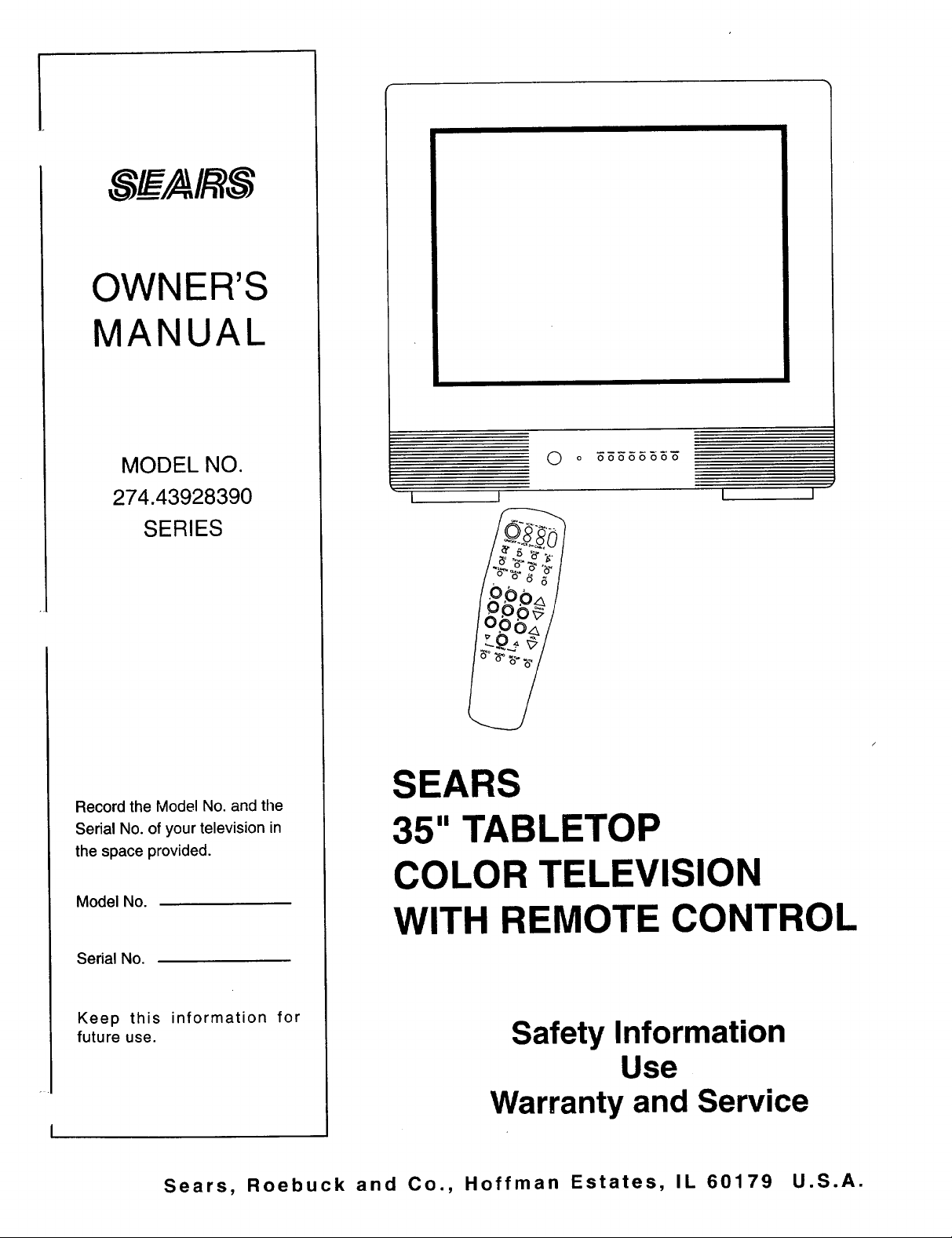
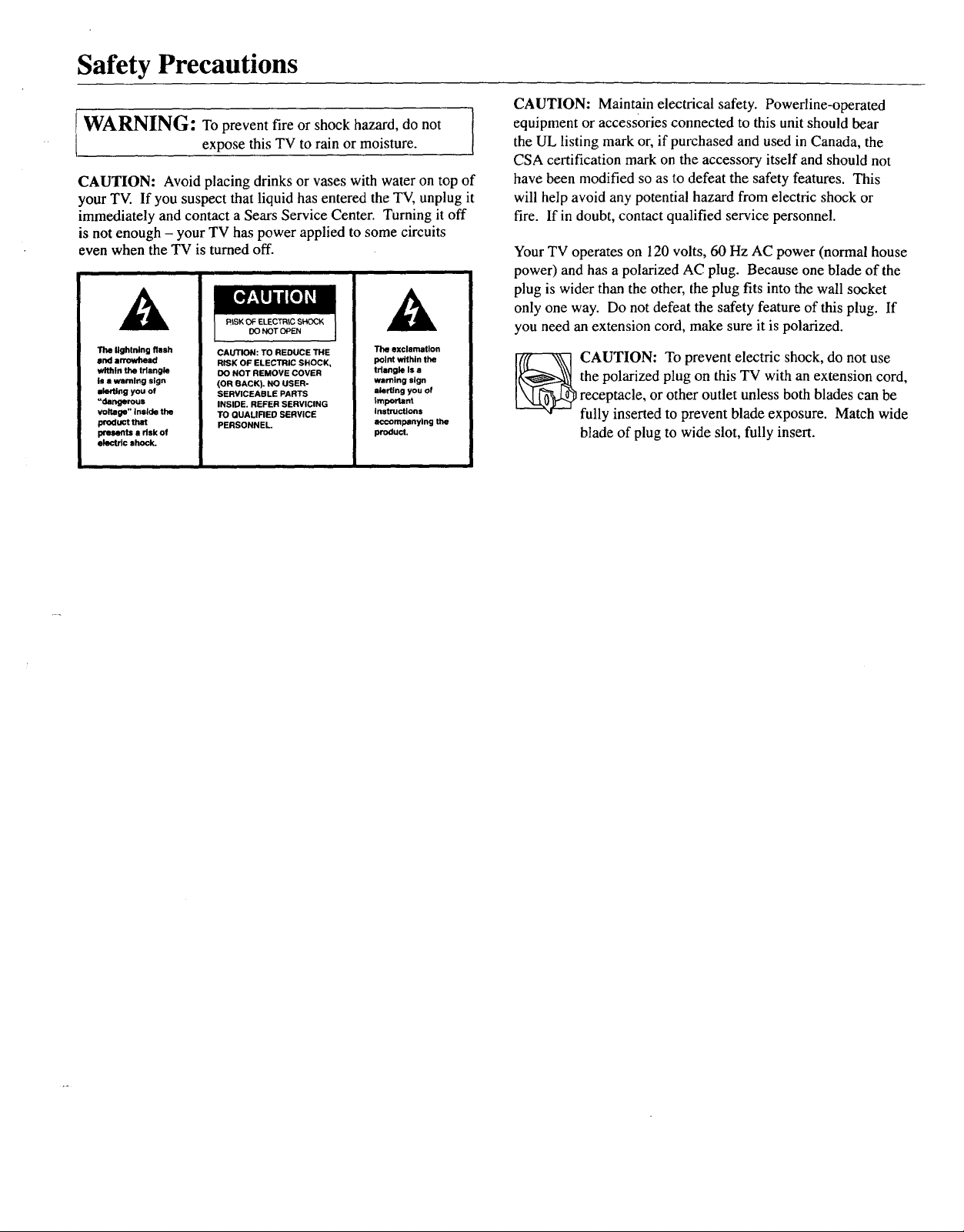
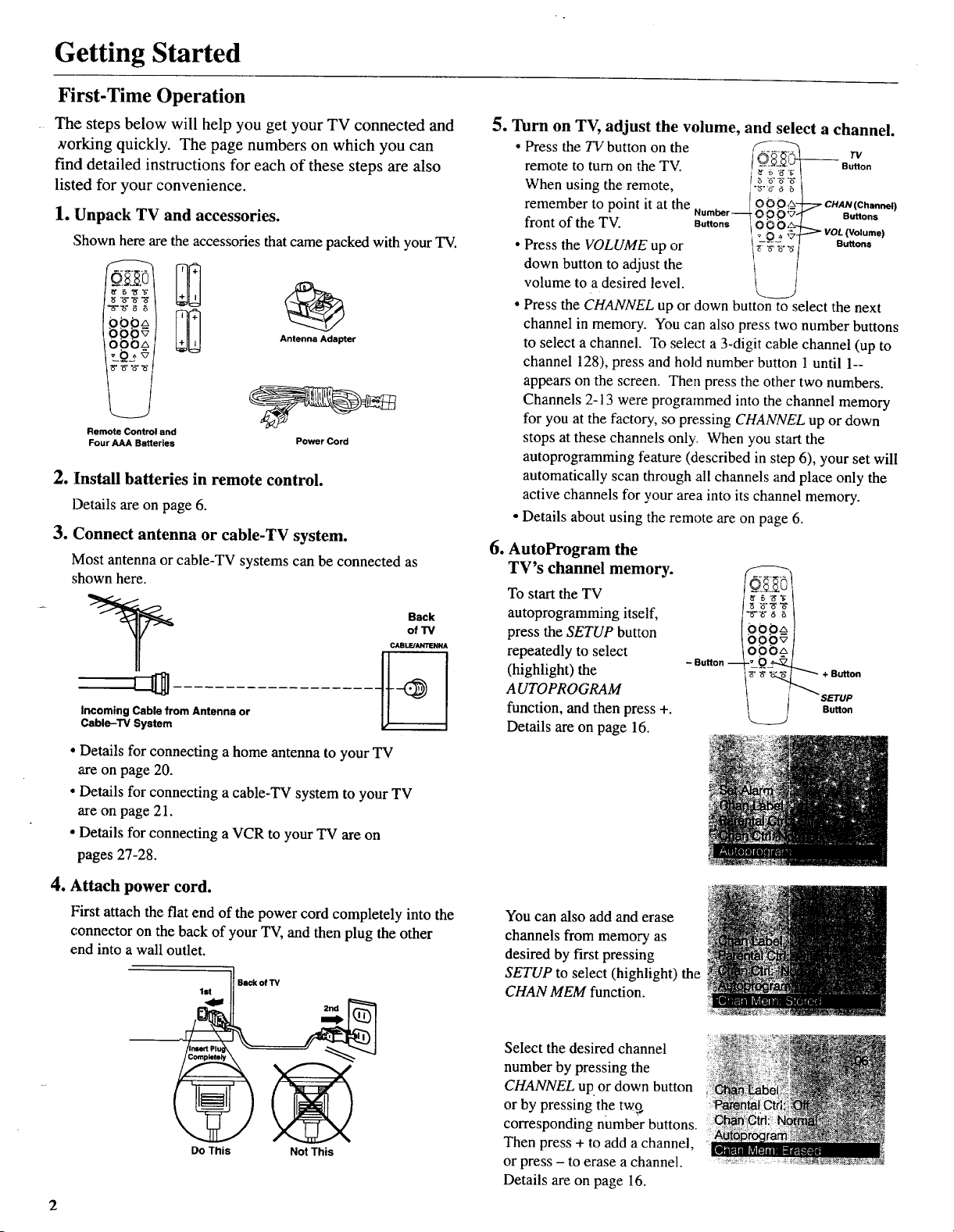
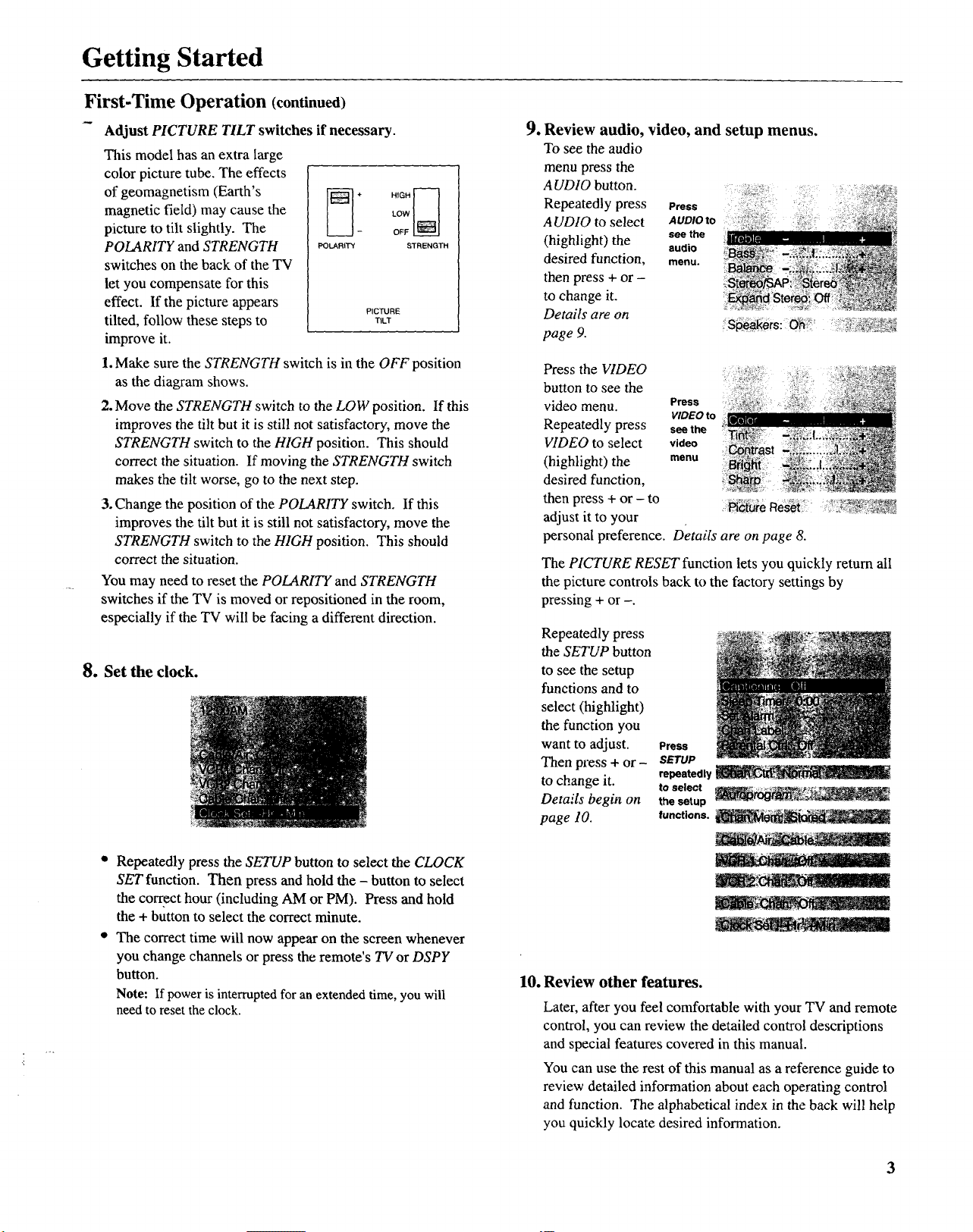
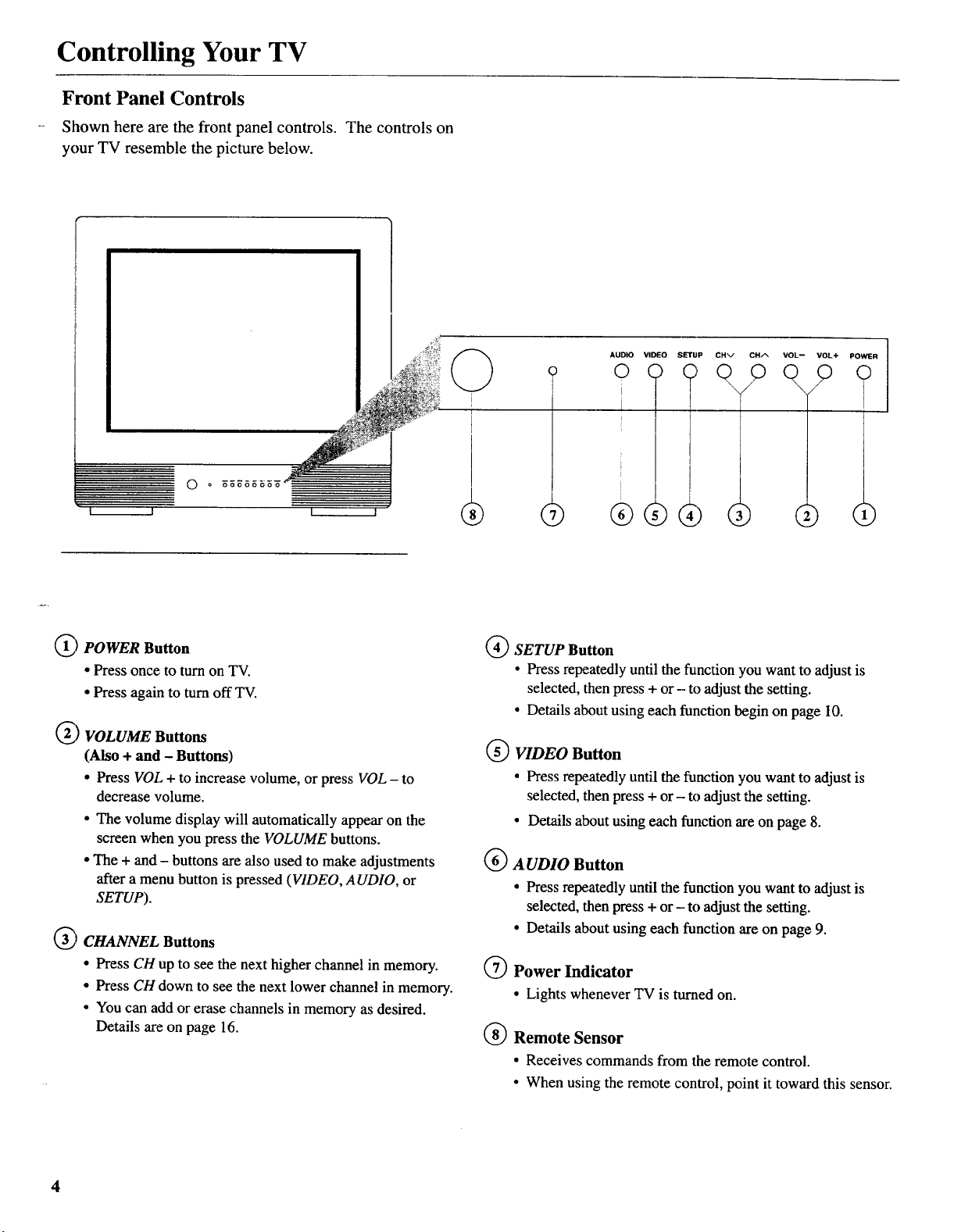
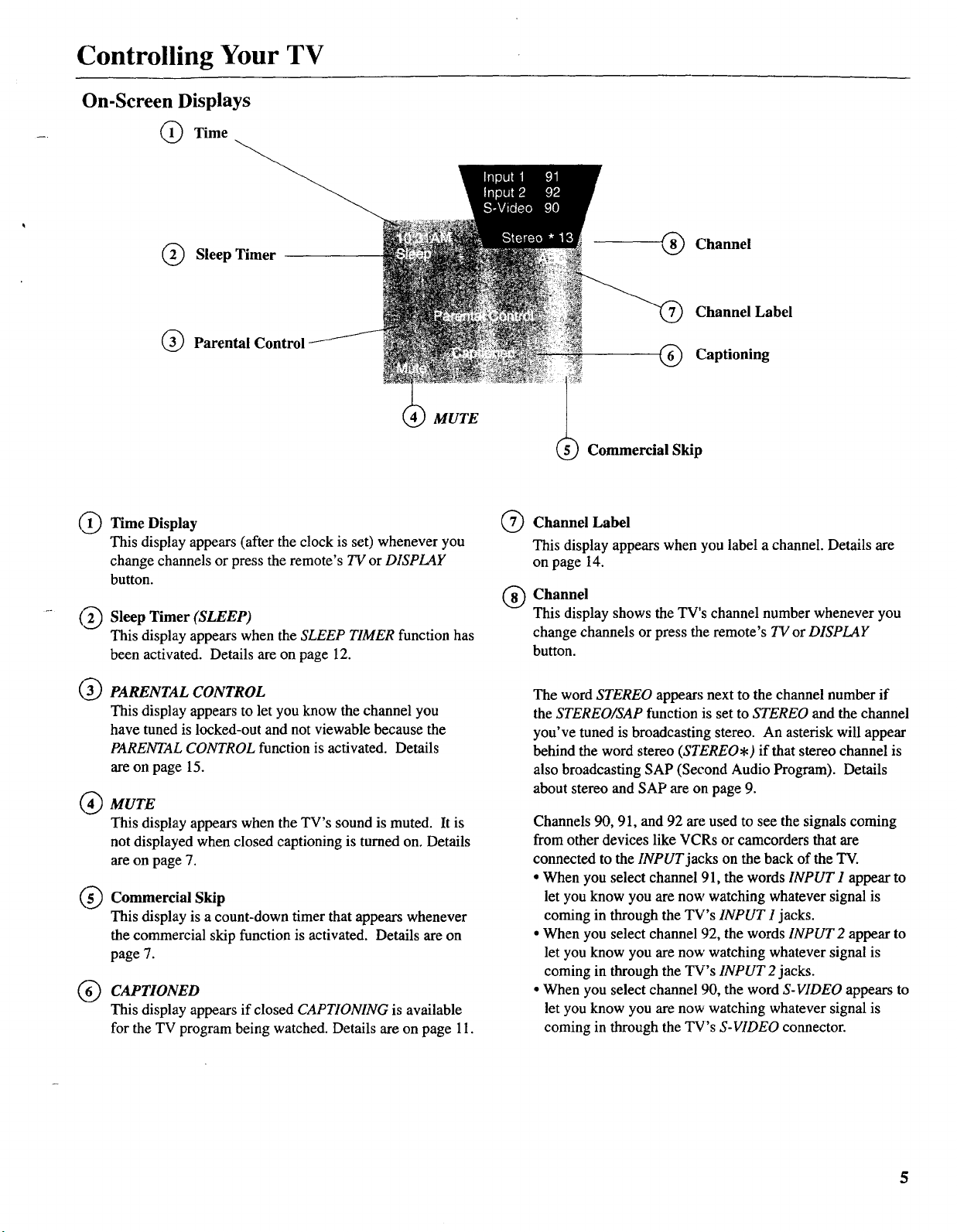
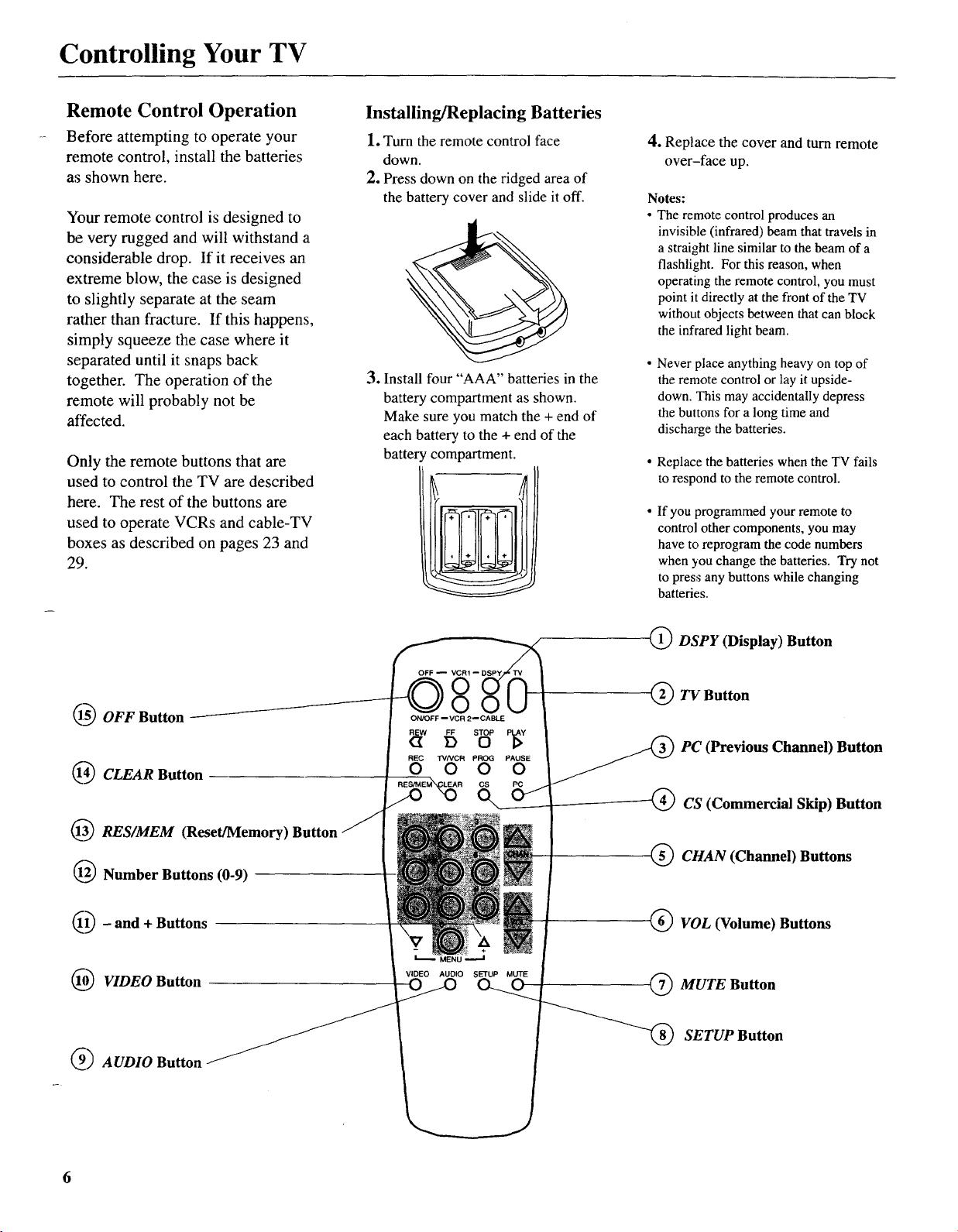
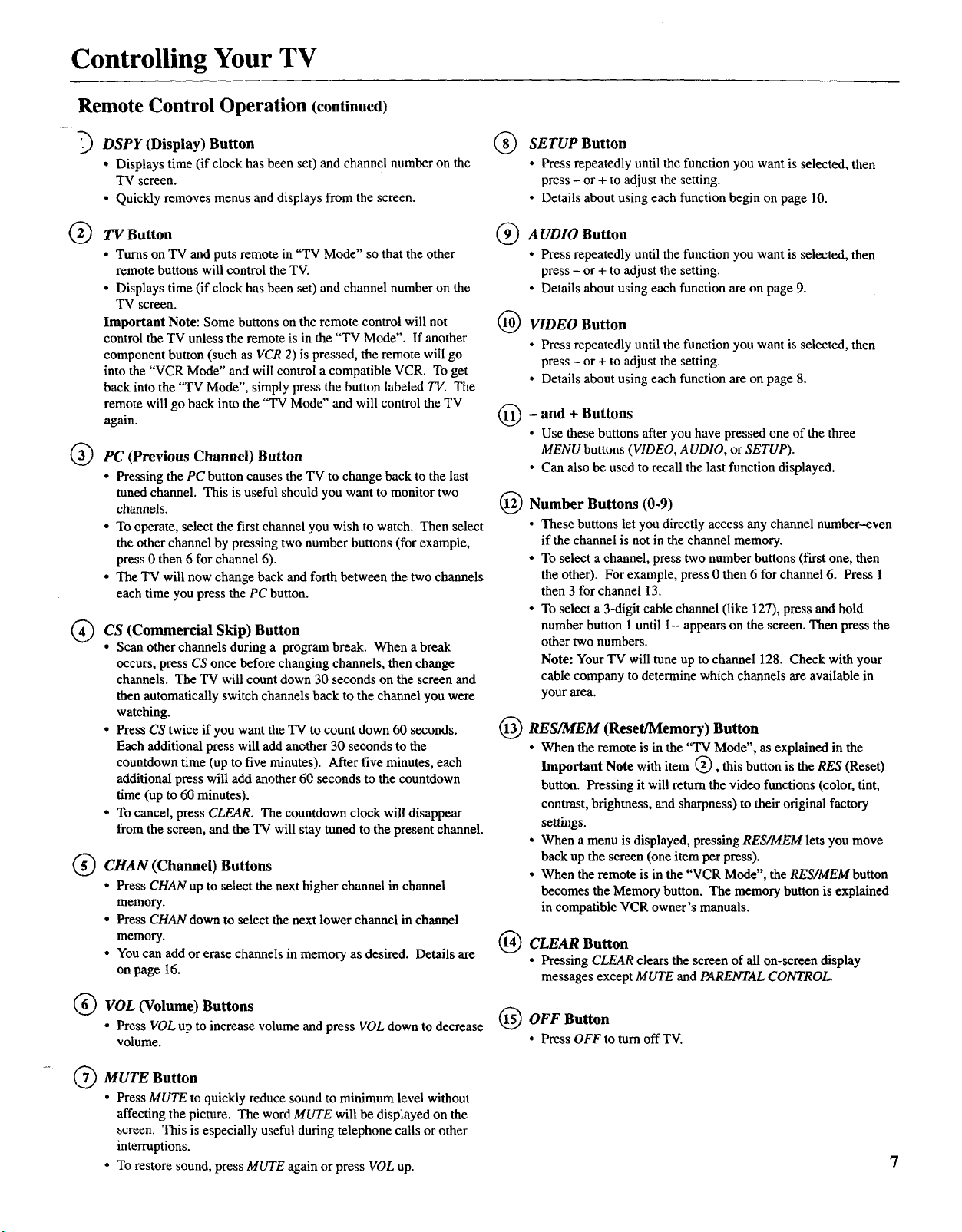
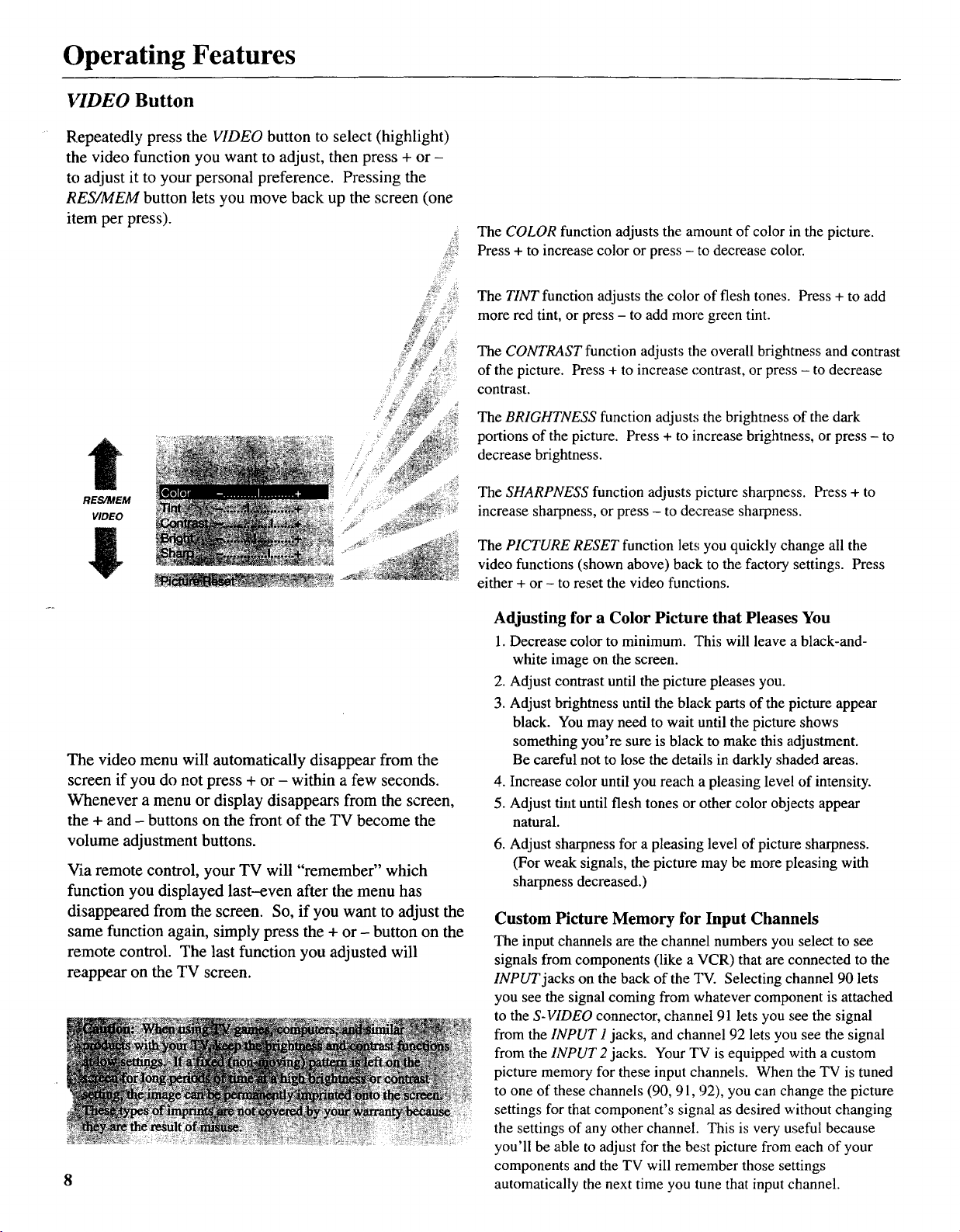
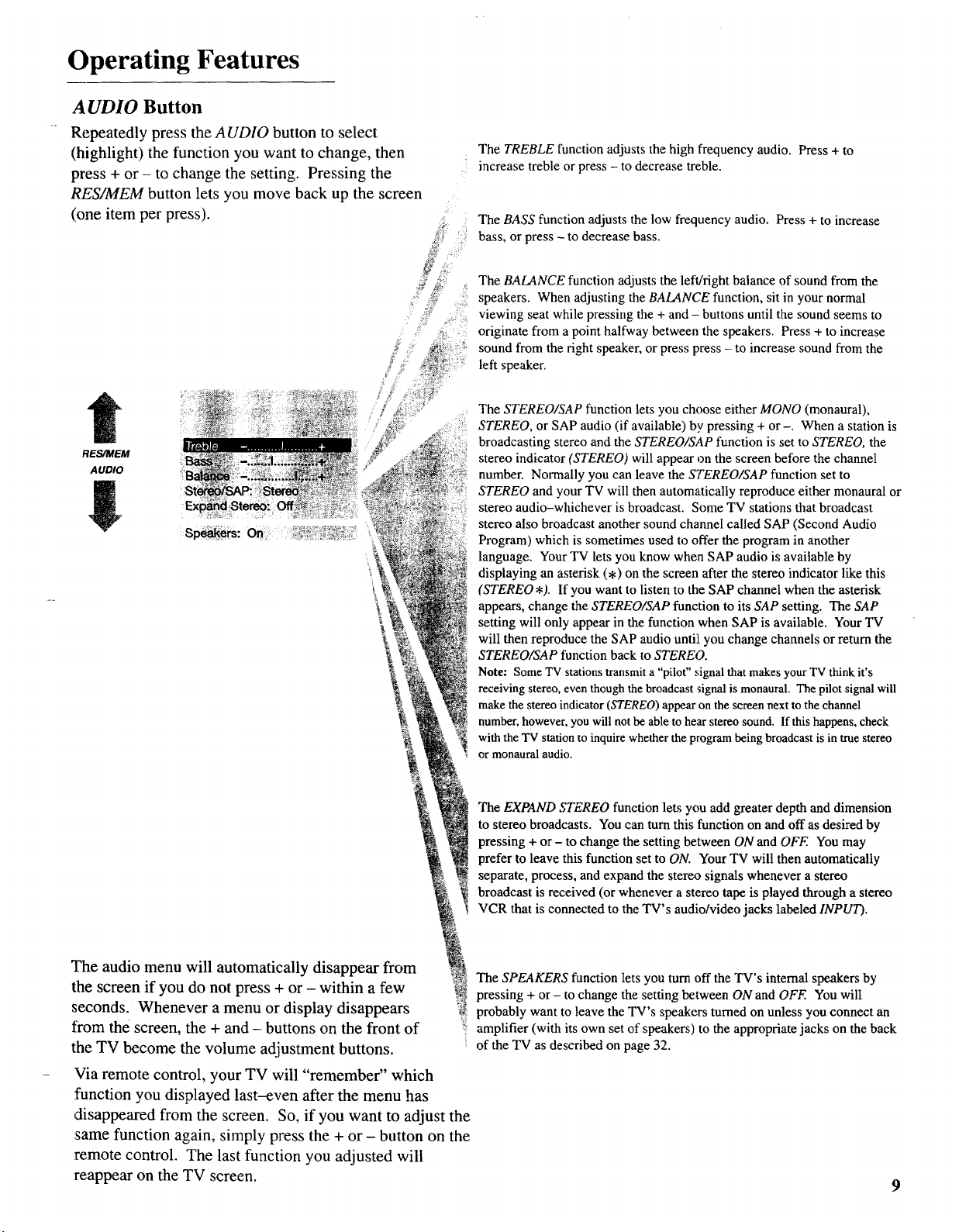
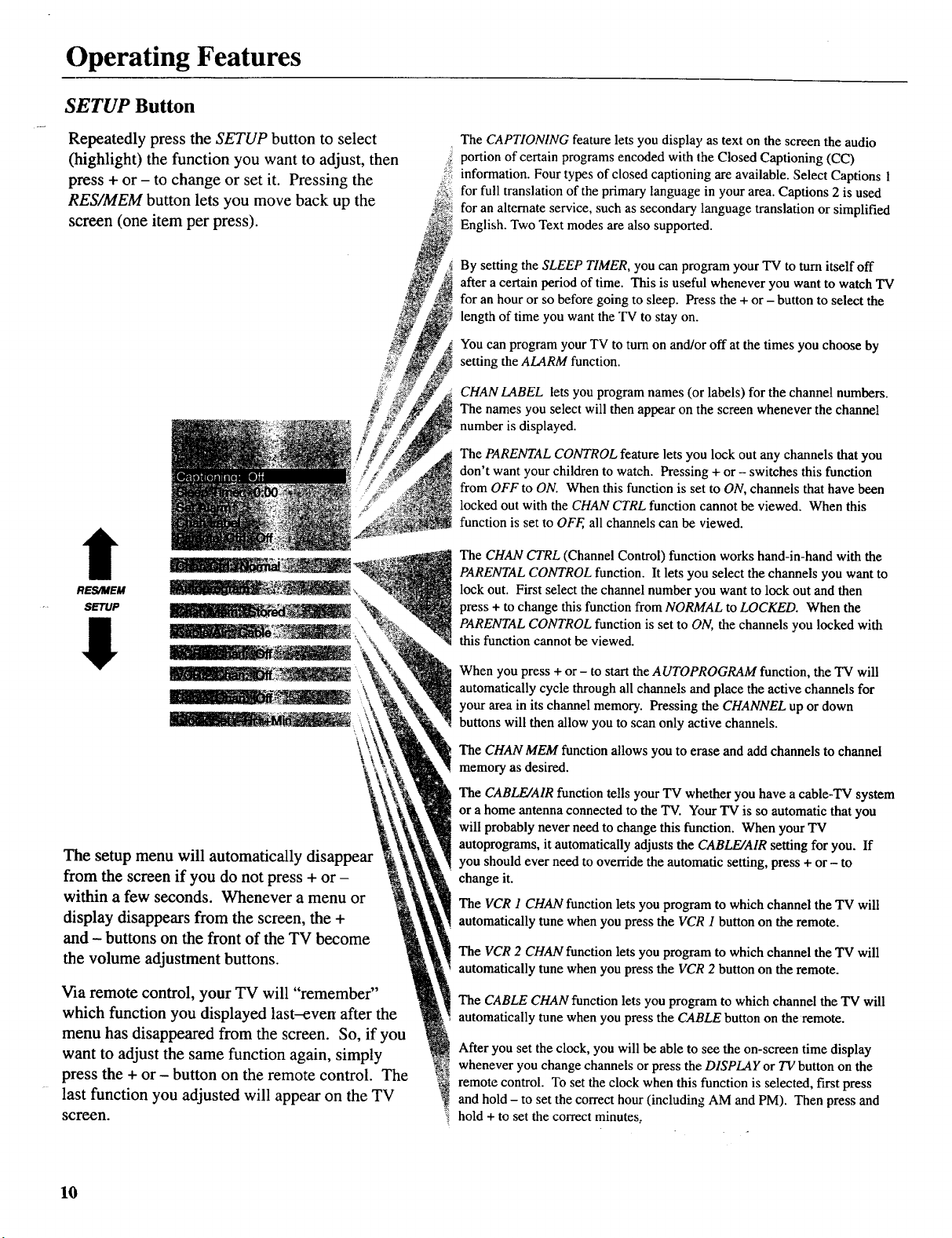
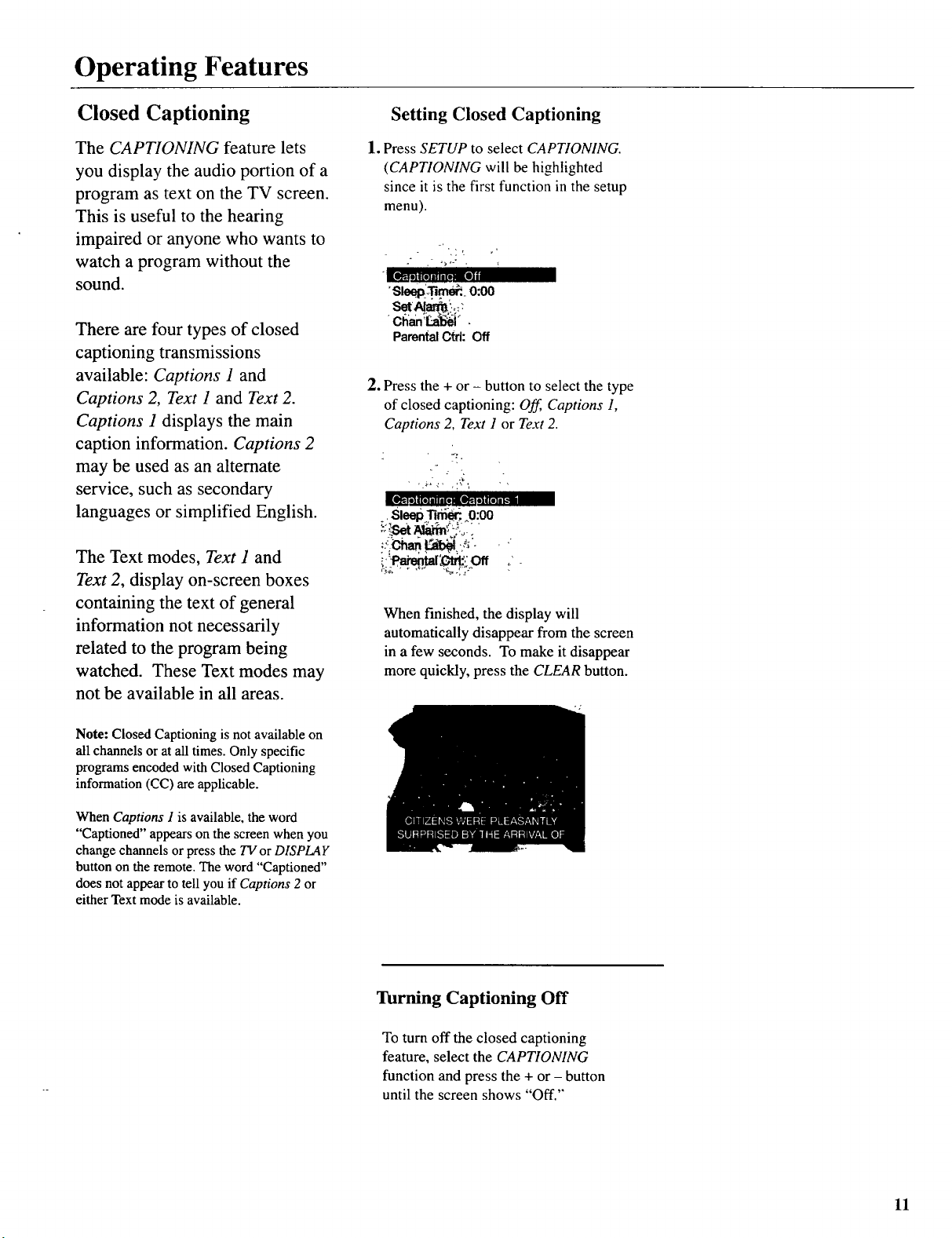



























