Sears 274.43318390 SERIES Owner's Manual
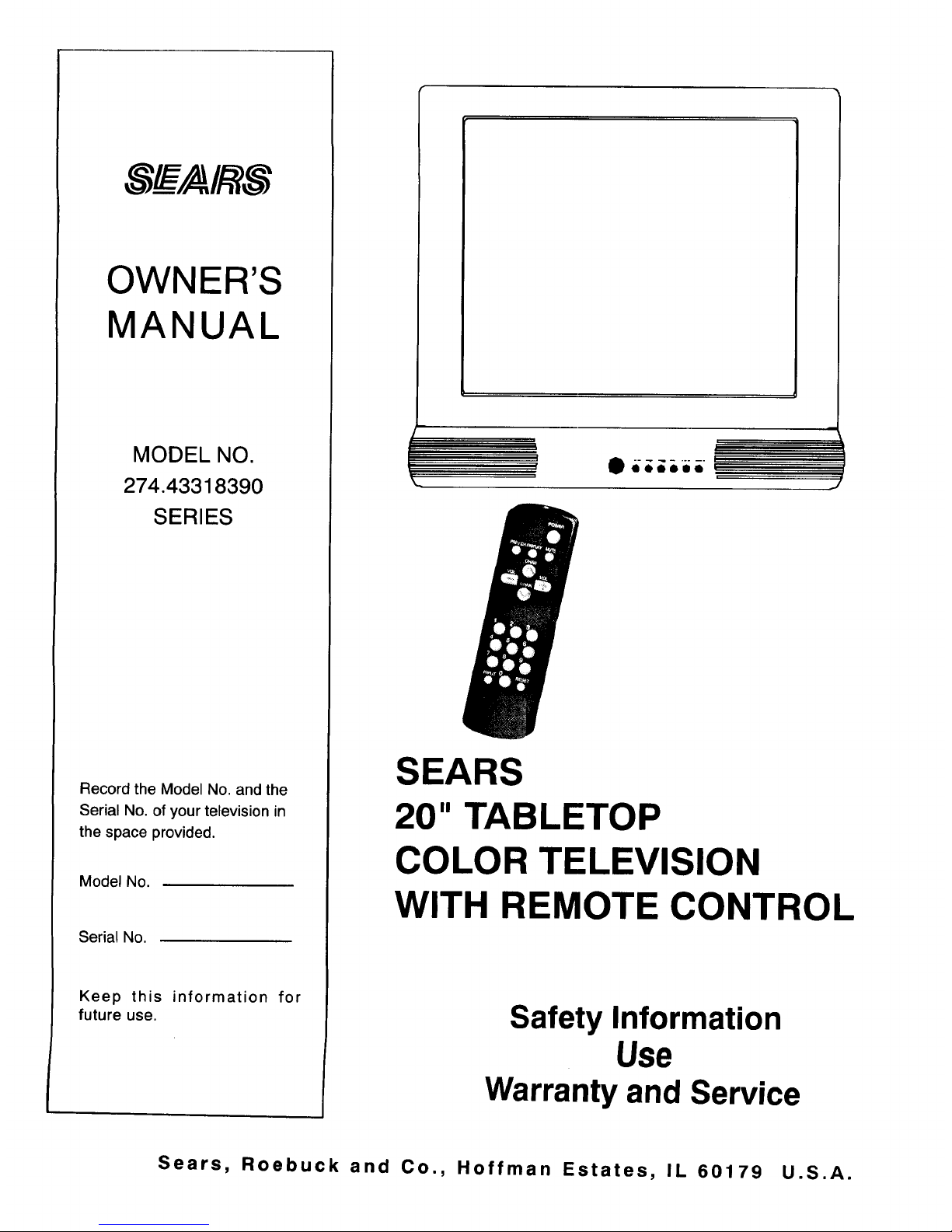
,,__/AI_
OWNER'S
MANUAL
MODEL NO.
274.43318390
SERIES
Record the Model No. and the
Serial No. of your television in
the space provided.
Model No.
Serial No.
Keep this information for
future use.
I
r
k.
SEARS
20" TABLETOP
COLOR TELEVISION
WITH REMOTE CONTROL
Safety Information
Use
Warranty and Service
Sears, Roebuck and Co., Hoffman Estates, IL 60179 U.S.A.
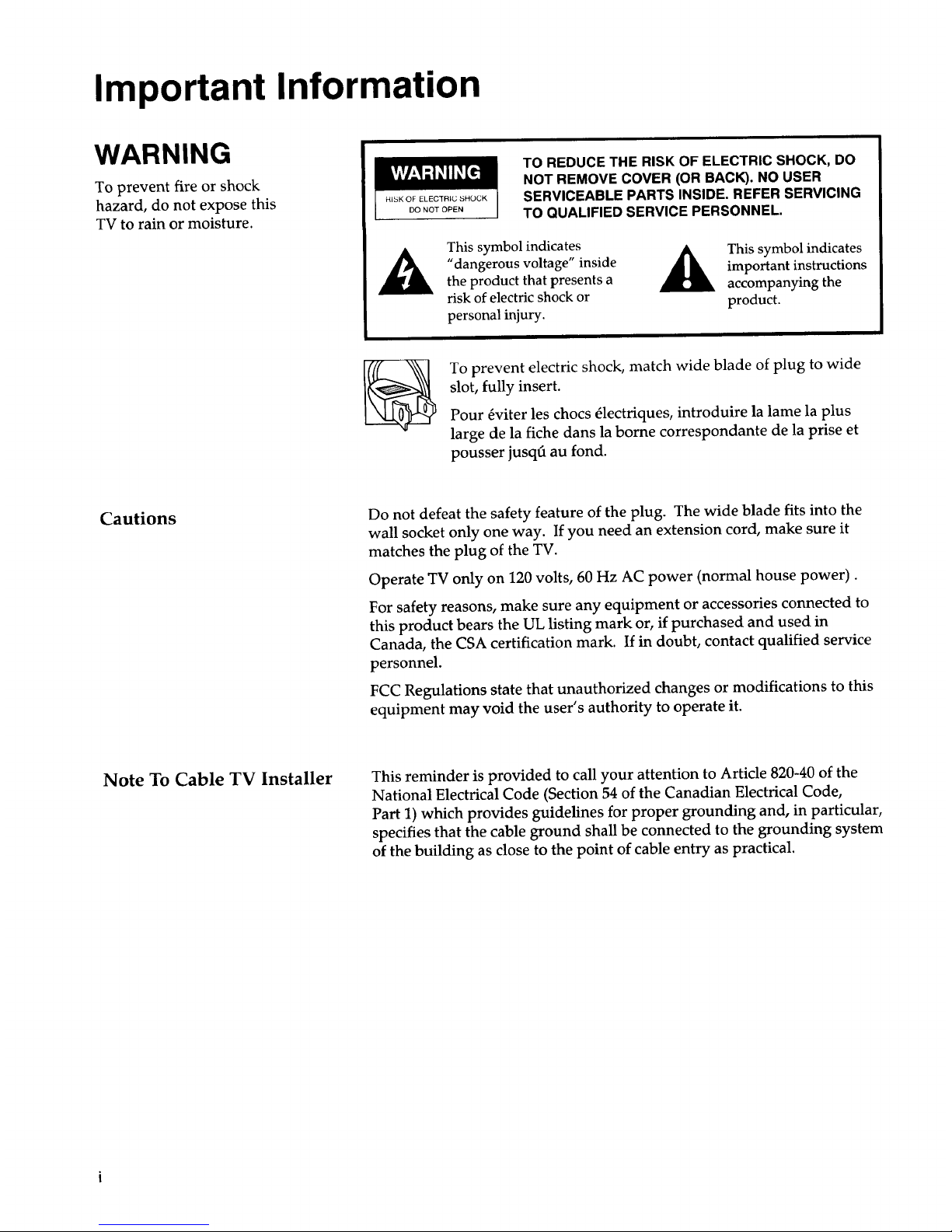
Important Information
WARNING
To prevent fire or shock
hazard, do not expose this
TV to rain or moisture.
DO NOT OPEN
TO REDUCE THE RISK OF ELECTRIC SHOCK, DO
NOT REMOVE COVER (OR BACK). NO USER
SERVICEABLE PARTS INSIDE. REFER SERVICING
TO QUALIFIED SERVICE PERSONNEL.
This symbol indicates
"dangerous voltage" inside
the product that presents a
risk of electric shock or
personal injury.
This symbol indicates
important instructions
accompanying the
product.
To prevent electric shock, match wide blade of plug to wide
slot, fully insert.
Pour _viter les chocs _lectriques, introduire la lame la plus
large de la fiche dans la borne correspondante de la prise et
pousser jusq6 au fond.
Cautions Do not defeat the safety feature of the plug. The wide blade fits into the
wall socket only one way. If you need an extension cord, make sure it
matches the plug of the TV.
Operate TV only on 120 volts, 60 Hz AC power (normal house power).
For safety reasons, make sure any equipment or accessories connected to
this product bears the UL listing mark or, if purchased and used in
Canada, the CSA certification mark. If in doubt, contact qualified service
personnel.
FCC Regulations state that unauthorized changes or modifications to this
equipment may void the user's authority to operate it.
Note To Cable TV Installer
This reminder is provided to call your attention to Article 820-40 of the
National Electrical Code (Section 54 of the Canadian Electrical Code,
Part 1) which provides guidelines for proper grounding and, in particular,
specifies that the cable ground shall be connected to the grounding system
of the building as close to the point of cable entry as practical.
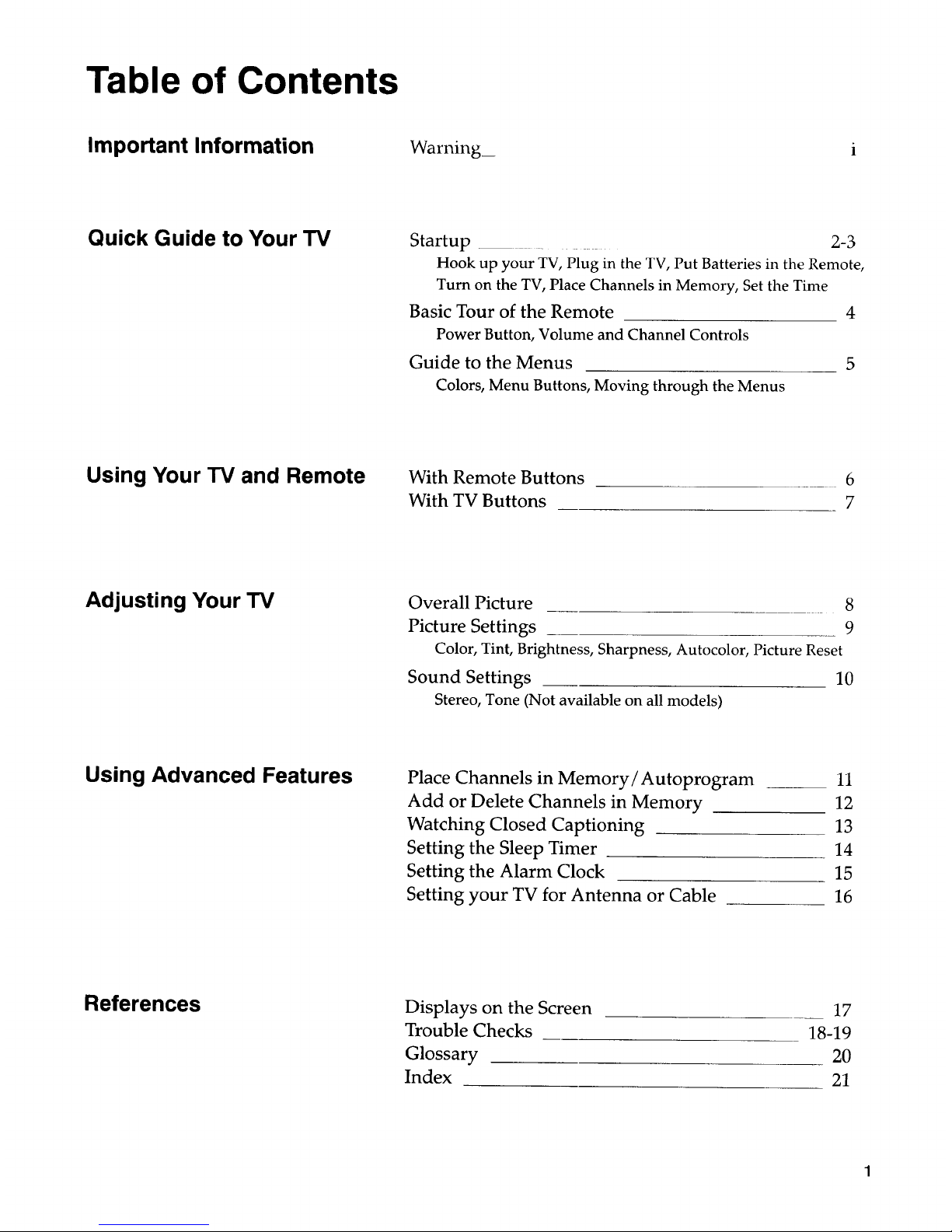
Table of Contents
Important Information
Warning_
Quick Guide to Your TV
Startup . 2-3
Hook up your TV, Plug in the TV, Put Batteries in the Remote,
Turn on the TV, Place Channels in Memory, Set the Time
Basic Tour of the Remote 4
Power Button, Volume and Channel Controls
Guide to the Menus 5
Colors, Menu Buttons, Moving through the Menus
Using Your TV and Remote
With Remote Buttons
With TV Buttons
6
7
Adjusting Your TV Overall Picture 8
Picture Settings 9
Color, Tint, Brightness, Sharpness, Autocolor, Picture Reset
Sound Settings 10
Stereo, Tone (Not available on all models)
Using Advanced Features
Place Channels in Memory/Autoprogram
Add or Delete Channels in Memory
Watching Closed Captioning
Setting the Sleep Timer
Setting the Alarm Clock
Setting your TV for Antenna or Cable
11
12
13
14
15
16
References
Displays on the Screen
Trouble Checks
Glossary
Index
17
18-19
2O
21
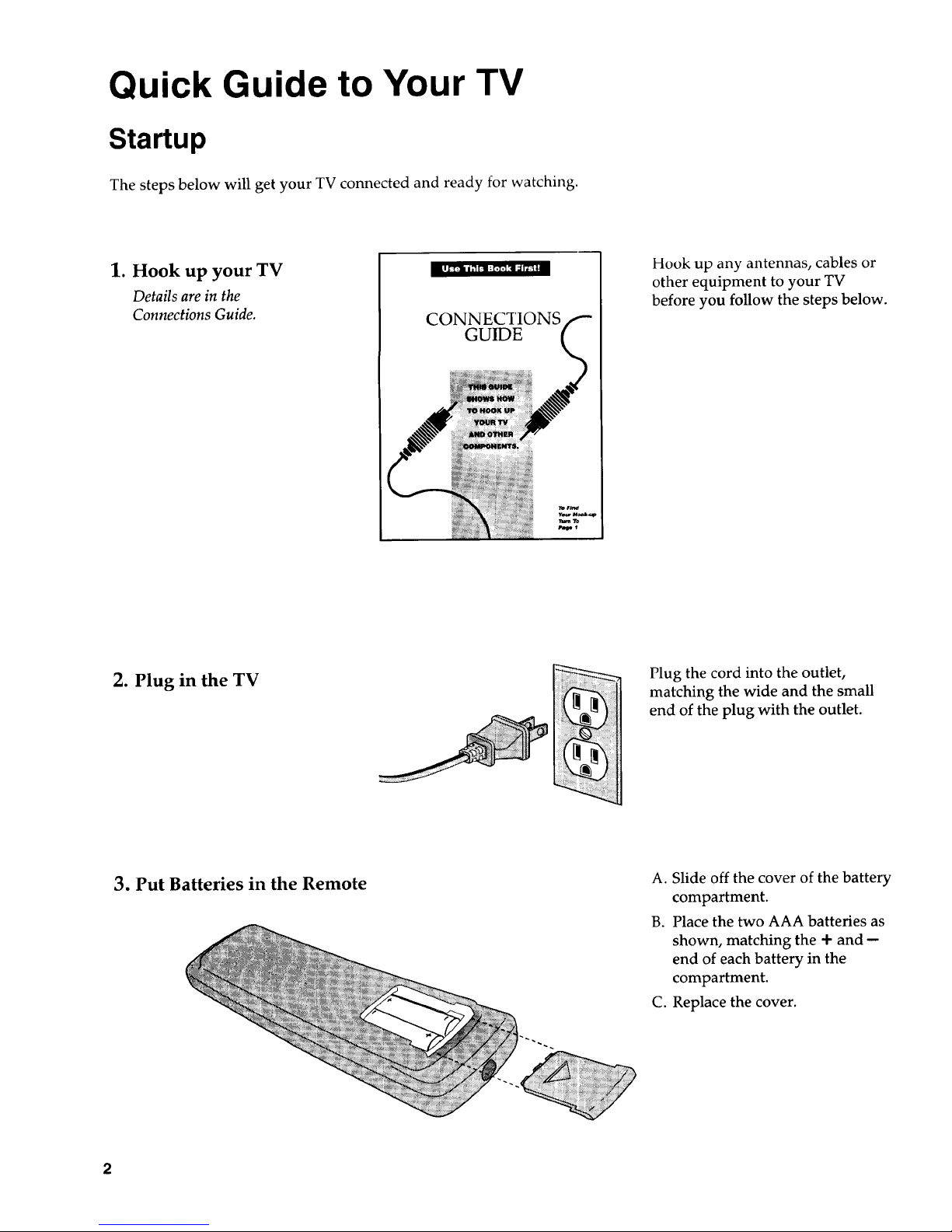
Quick Guide to Your TV
Startup
The steps below will get your TV connected and ready for watching.
1. Hook up your TV
Details are in the
Connections Guide.
CONNECTIONS
GUIDE
Hook up any antennas, cables or
other equipment to your TV
before you follow the steps below.
2. Plug in the TV
Plug the cord into the outlet,
matching the wide and the small
end of the plug with the outlet.
3. Put Batteries in the Remote A. Slide off the cover of the battery
compartment.
B. Place the two AAA batteries as
shown, matching the 4- and --
end of each battery in the
compartment.
C. Replace the cover.
2
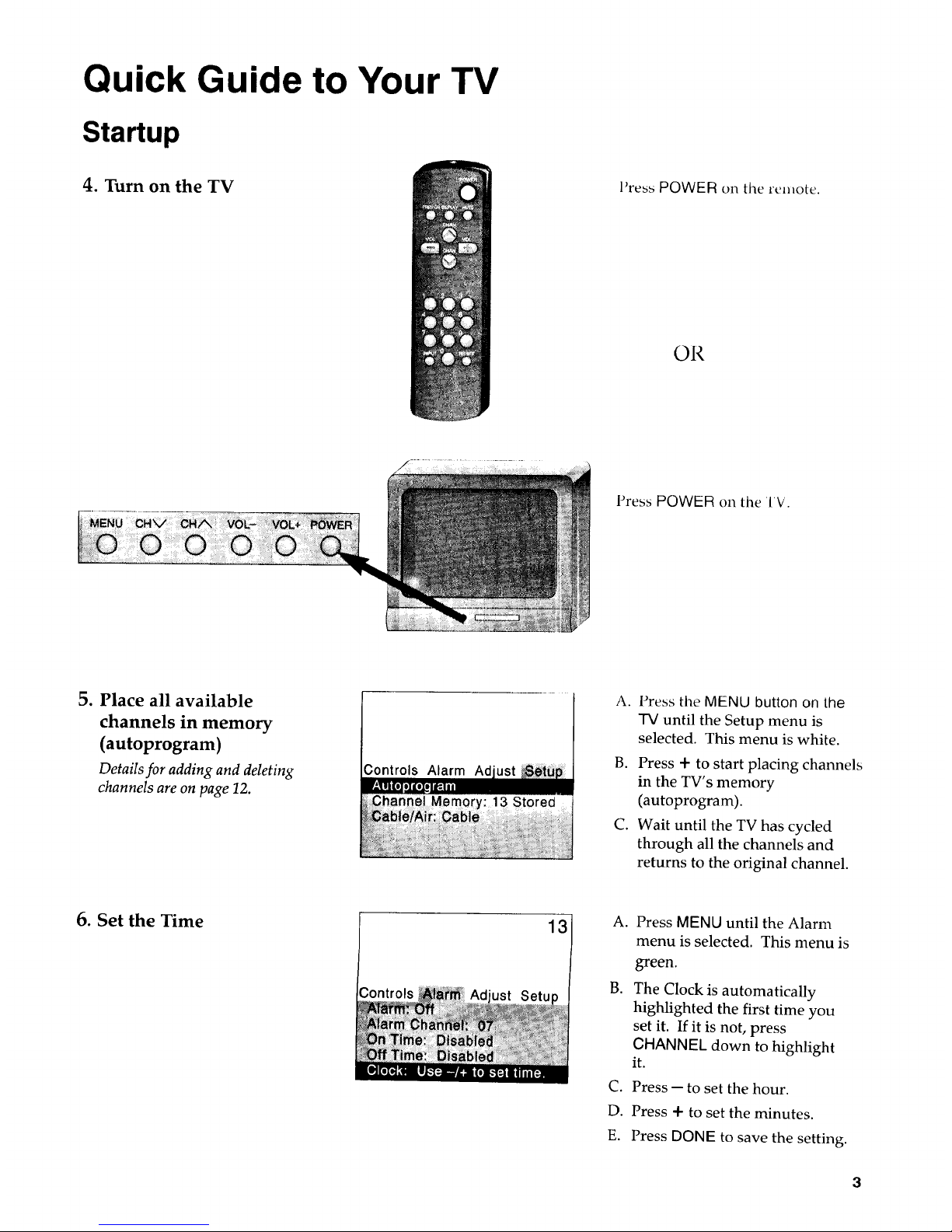
Quick Guide to Your TV
Startup
4. Turn on the TV
Press POWER on the _cmote.
OR
Press POWER on the 'i'V.
5. Place all available
channels in memory
(autoprogram)
Details for adding and deleting
channels are on page 12.
Controls Alarm Ad
A.
Press the MENU button on the
TV until the Setup menu is
selected. This menu is white.
B. Press + to start placing channels
in the TV's memory
(autoprogram).
C. Wait until the TV has cycled
through all the channels and
returns to the original channel.
6. Set the Time
13
A. Press MENU until the Alarm
menu is selected. This menu is
green.
B. The Clock is automatically
highlighted the first time you
set it. If it is not, press
CHANNEL down to highlight
it.
C. Press-- to set the hour.
D. Press + to set the minutes.
E. Press DONE to save the setting.
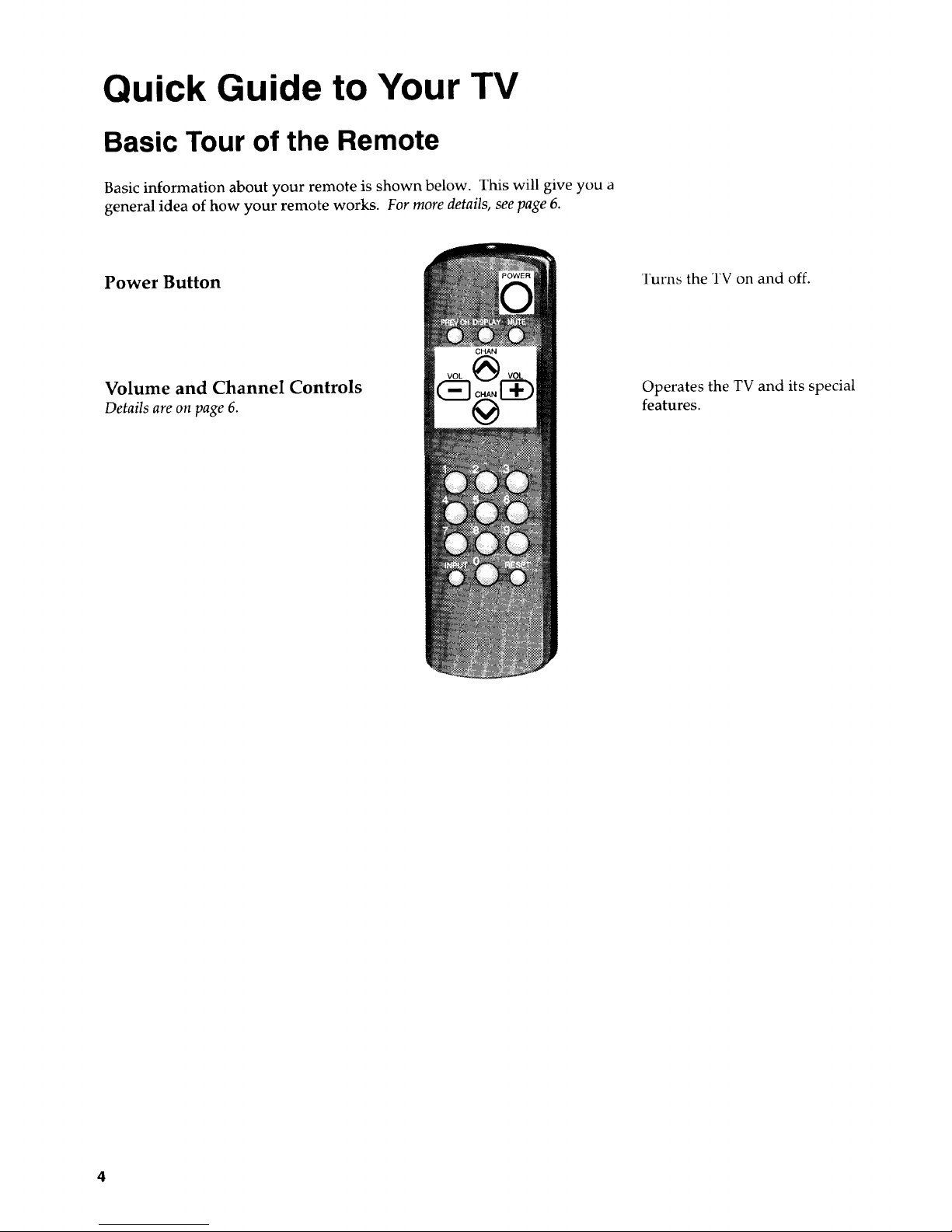
Quick Guide to Your TV
Basic Tour of the Remote
Basic information about your remote is shown below. This will give you a
general idea of how your remote works. For more details, see page 6.
Power Button
Volume and ChanneI Controls
Details are on page 6.
Turns the TV on and off.
Operates the TV and its special
features.
4
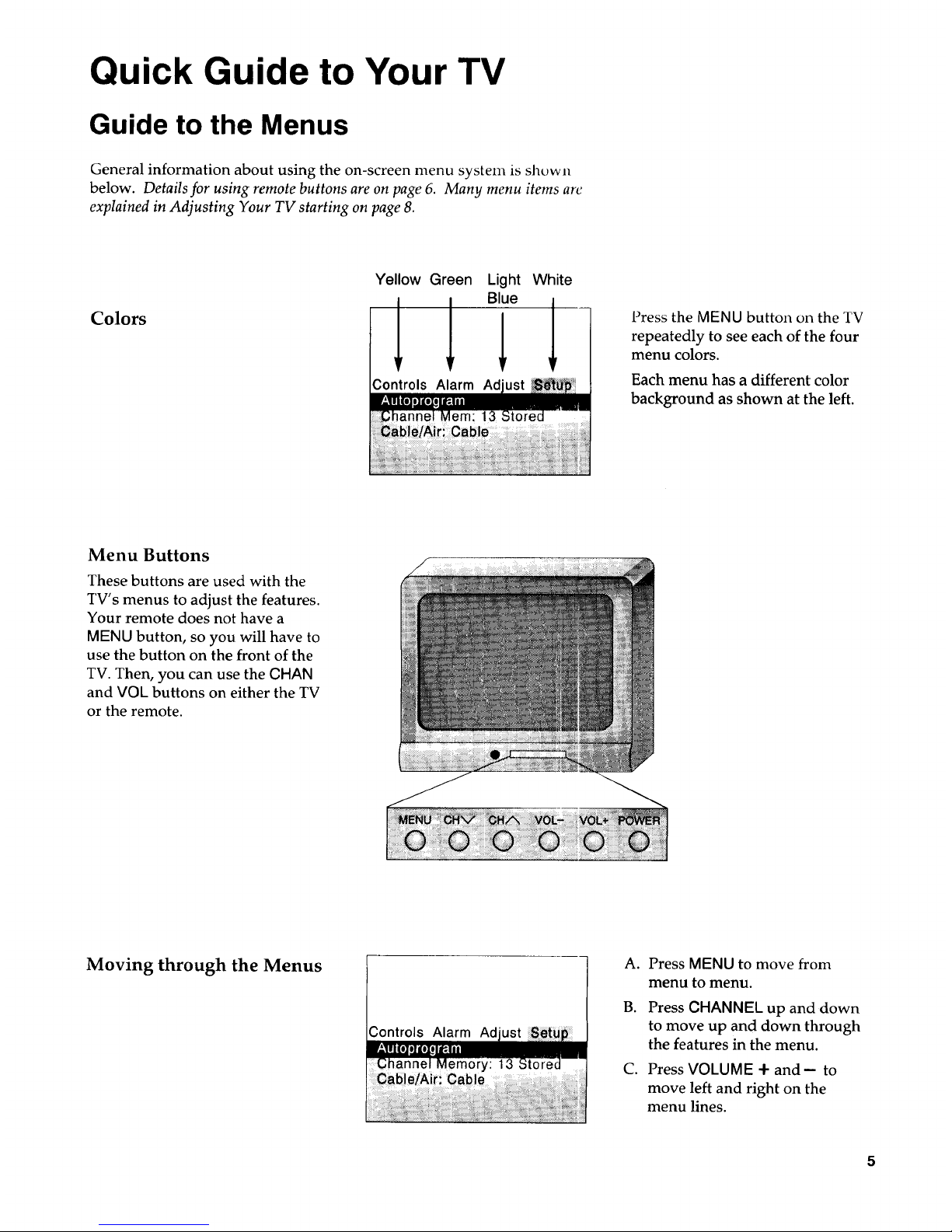
Quick Guide to Your TV
Guide to the Menus
General information about using the on-screen menu system is shown
below. Details for using remote buttons are on page 6. Many menu items are
explained in Adjusting Your TV starting on page 8.
Colors
Yellow Green
!
Controls
Light White
! 'ue1
Alarm Ad
Press the MENU button on the TV
repeatedly to see each of the four
menu colors.
Each menu has a different color
background as shown at the left.
Menu Buttons
These buttons are used with the
TV's menus to adjust the features.
Your remote does not have a
MENU button, so you will have to
use the button on the front of the
TV. Then, you can use the CHAN
and VOL buttons on either the TV
or the remote.
Moving through the Menus
Controls Alarm Ad
A. Press MENU to move from
menu to menu.
B. Press CHANNEL up and down
to move up and down through
the features in the menu.
C. Press VOLUME + and-- to
move left and right on the
menu lines.
5
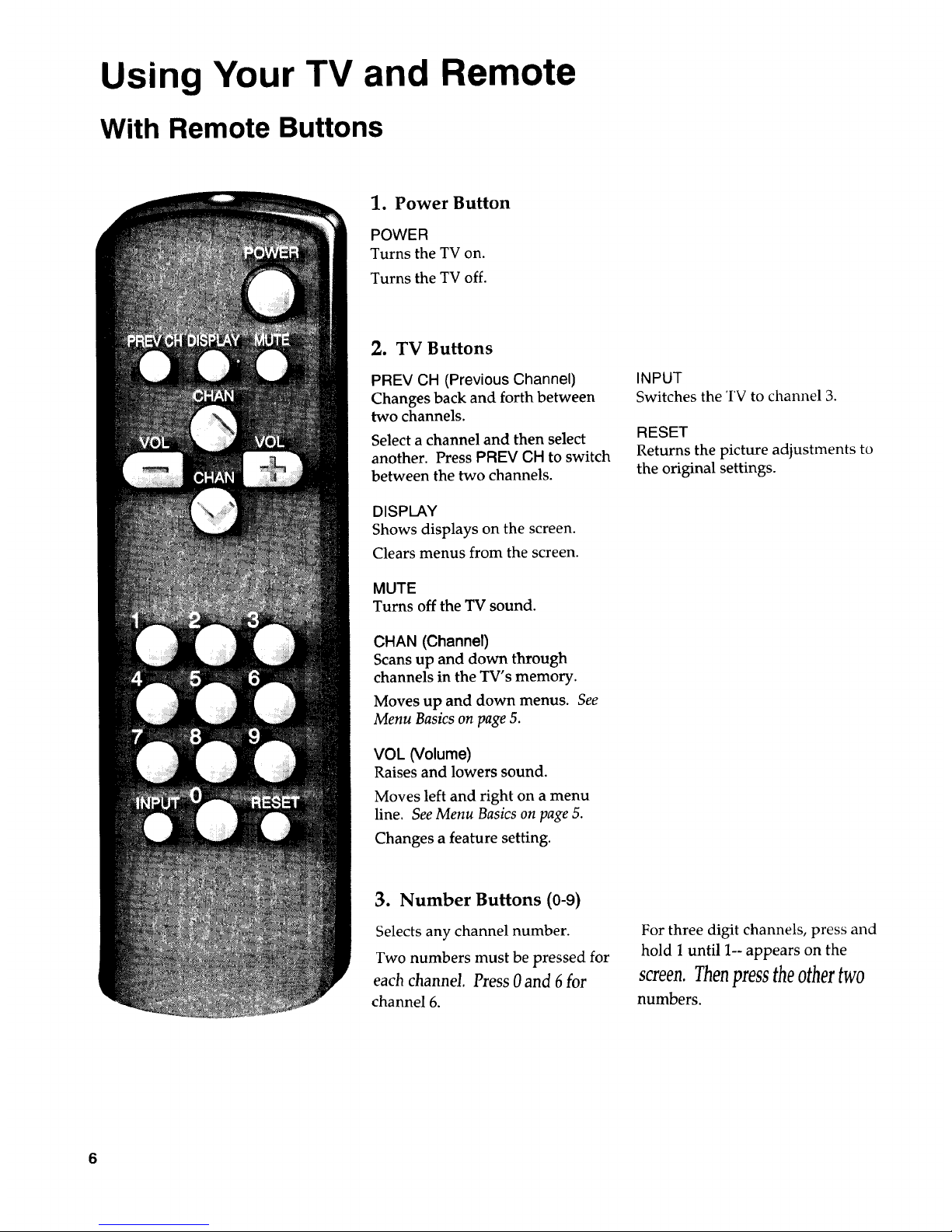
Using Your TV and Remote
With Remote Buttons
1. Power Button
POWER
Turns the TV on.
Turns the TV off.
2. TV Buttons
PREV CH (Previous Channel)
Changes back and forth between
two channels.
Select a channel and then select
another. Press PREV CH to switch
between the two channels.
DISPLAY
Shows displays on the screen.
Clears menus from the screen.
MUTE
Turns off the TV sound.
CHAN (Channel)
Scansup and down through
channels in the TV's memory.
Moves up and down menus. See
Menu Basics on page 5.
VOL (Volume)
Raises and lowers sound.
Moves left and right on a menu
line. See Menu Basics on page 5.
Changes a feature setting.
INPUT
Switches the TV to channel 3.
RESET
Returns the picture adjustments to
the original settings.
3. Number Buttons (0-9)
Selects any channel number.
Two numbers must be pressed for
each channel Press 0 and 6for
channel 6.
For three digit channels, press and
hold 1 until 1- appears on the
screen.Thenpresstheothertwo
numbers.
6
