Sears 274.42428390 SERIES Owner's Manual
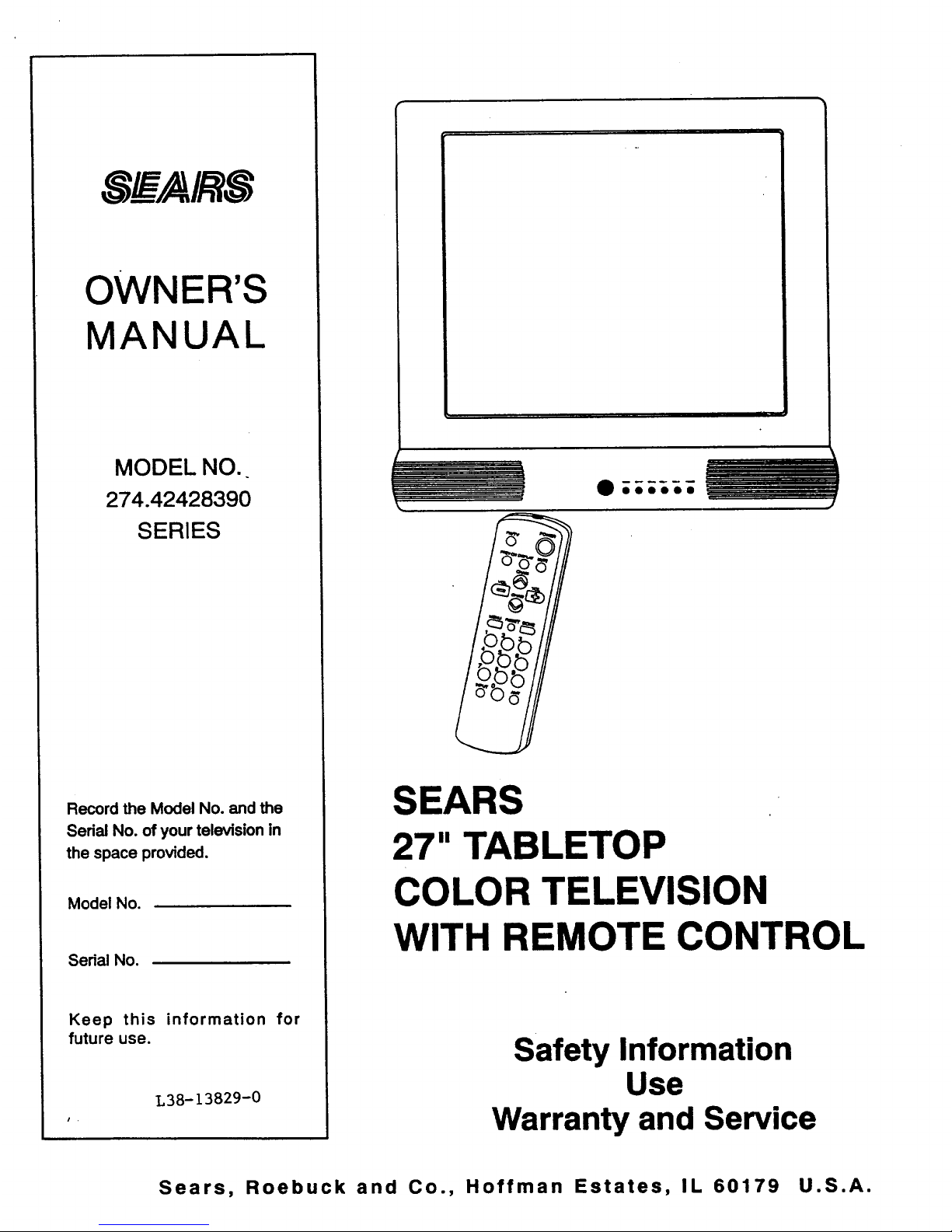
OWNER'S
MANUAL
MODEL NO..
274.42428390
SERIES
m
Record the Model No. and the
Serial No. of your television in
the space provided.
Model No.
Serial No.
Keep this information for
future use.
L38-13829-0
O000eO _
SEARS
27" TABLETOP
COLOR TELEVISION
WITH REMOTE CONTROL
Safety Information
Use
Warranty and Service
Sears, Roebuck and Co., Hoffman Estates, IL 60179 U.S.A.
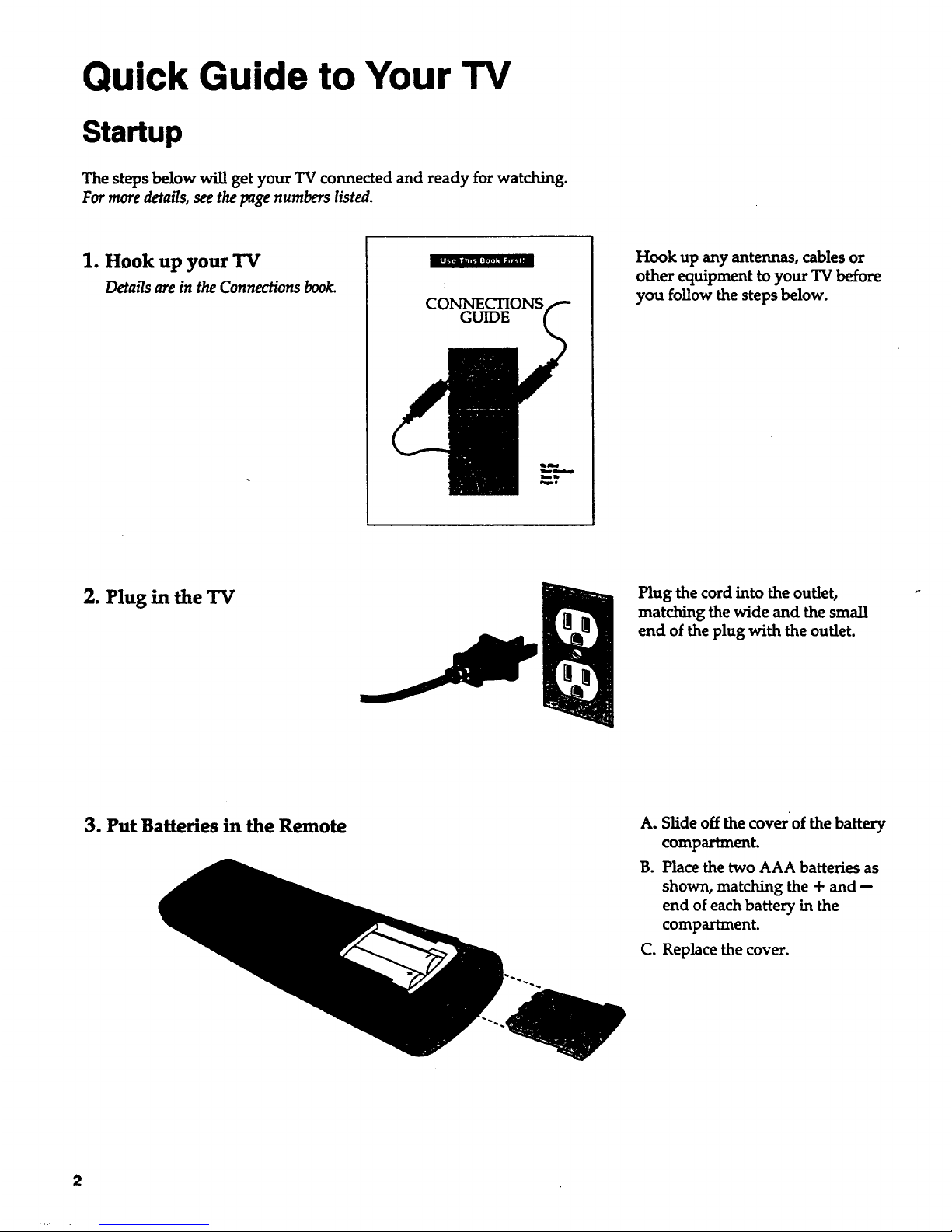
Quick Guide to Your TV
Startup
The steps below will get your TV connected and ready for watching.
For more details, see the page numbers listed.
1. Hook up your TV
Details are in the Connections book.
CONNECTIONS
GUIDE
Hook up any antennas, cables or
other equipment to your TV before
you follow the steps below.
2. Plug in the "IV
Plug the cord into the outlet,
matching the wide and the small
end of the plug with the outlet.
3. Put Batteries in the Remote
A. Slide off the cover of the battery
compartment.
B. Place the two AAA batteries as
shown, matching the + and --
end of each battery in the
compartment.
C. Replace the cover.
2
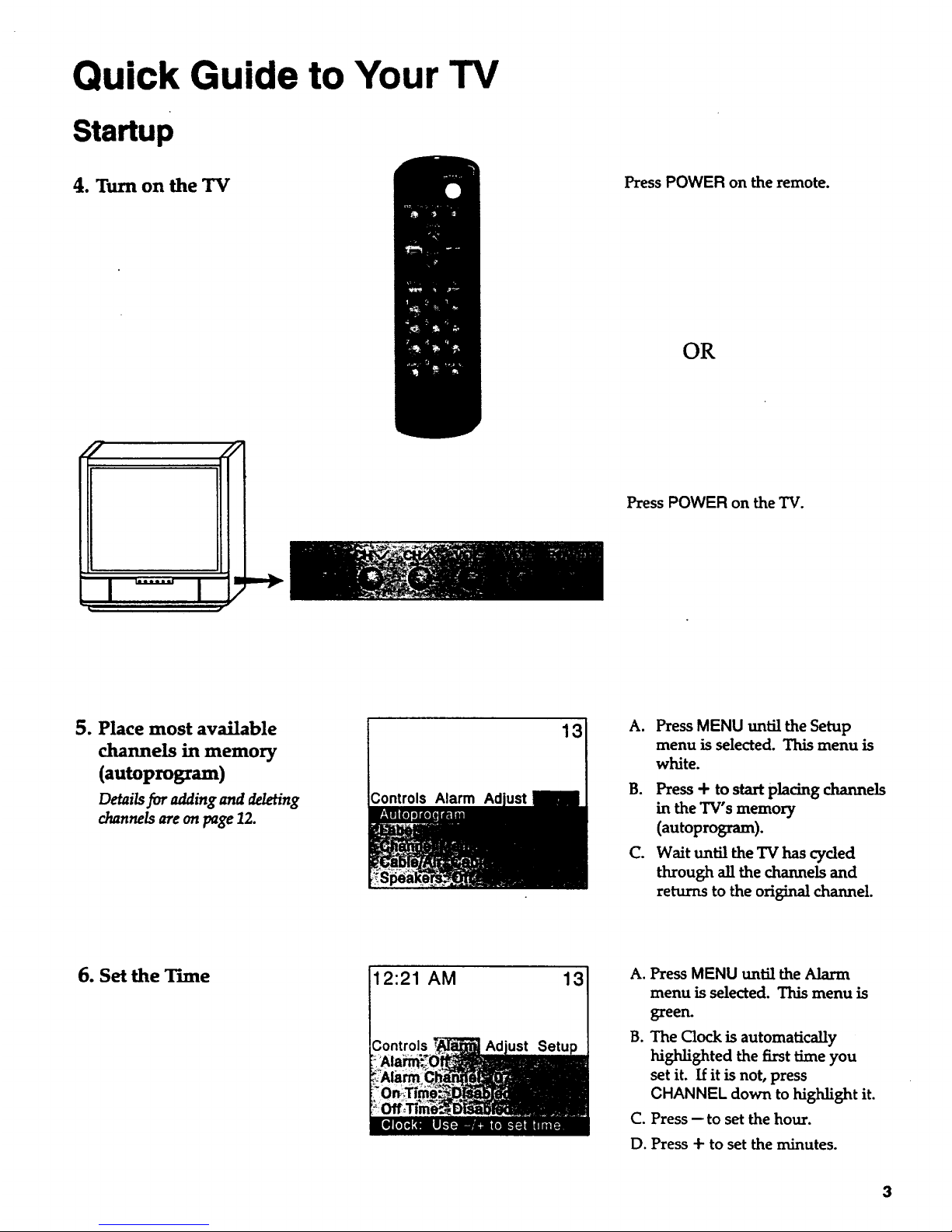
Quick Guide to Your TV
Startup
4. Turn on the TV
Press POWER on the remote.
OR
I u I
PressPOWER on the TV.
5. Place most available
channels in memory
(autoprogram)
Details for adding and deleting
channelsare on page 12.
Controls Alarm
13
A,
Press MENU until the Setup
menu is selected. This menu is
white.
B. Press + to start placing channels
intheTV'smemory
(autoprogram).
C. Wait until the TV has cycled
through all the channels and
returns to the original channel.
6. Set the Tune
12:21 AM
Controls
13
A. Press MENU until the Alarm
menu is selected. This menu is
green.
B. The Clock is automatically
highlighted the first time you
set it. If it is not, press
CHANNEL down to highlight it.
C. Press-- to set the hour.
D. Press -I-to set the minutes.
3

Quick Guide to Your TV
Basic Tour of the Remote
Basic information about your remote is shown below. This will give you a
general idea of how your remote works. For more details, see pages 6.
Power Button
Volume and Channel Controls
Detai/s are onpage 6.
Turns the TV on.
Operates the TV.
Operates special features of the TV.
Menu Buttons
Seenext pagefor details.
Changes the menus and features
on the screen.
4

Quick Guide to Your TV
Menu Basics
General information about using the on-screen menu system is shown
below. Details for using remote buttons are on page 6. Many menu items are
explained in detail in Using Advanced Features starting on page 12.
Colors
Yellow Green Light White
_ontrols Alarm
Press MENU repeatedly to see
each of the four menu colors.
Each menu has a different color
background as shown at the left.
Menu Buttons
These buttons are used with the
TV's menus to adjust the features.
You can use themenu buttonson
thefrontoftheTV ortheremote.
I
MENU CHV CH/X VOL- VOL+
0 0 0 0 0
I
Moving through the Menus
Controls Alarm
On
Ao
B.
C°
PressMENU to move from
menu to menu
PressCHANNEL up and down
tomove up and down through
thefeaturesinthemenu
PressVOLUME + and- to
move leftand righton the
menu lines
5
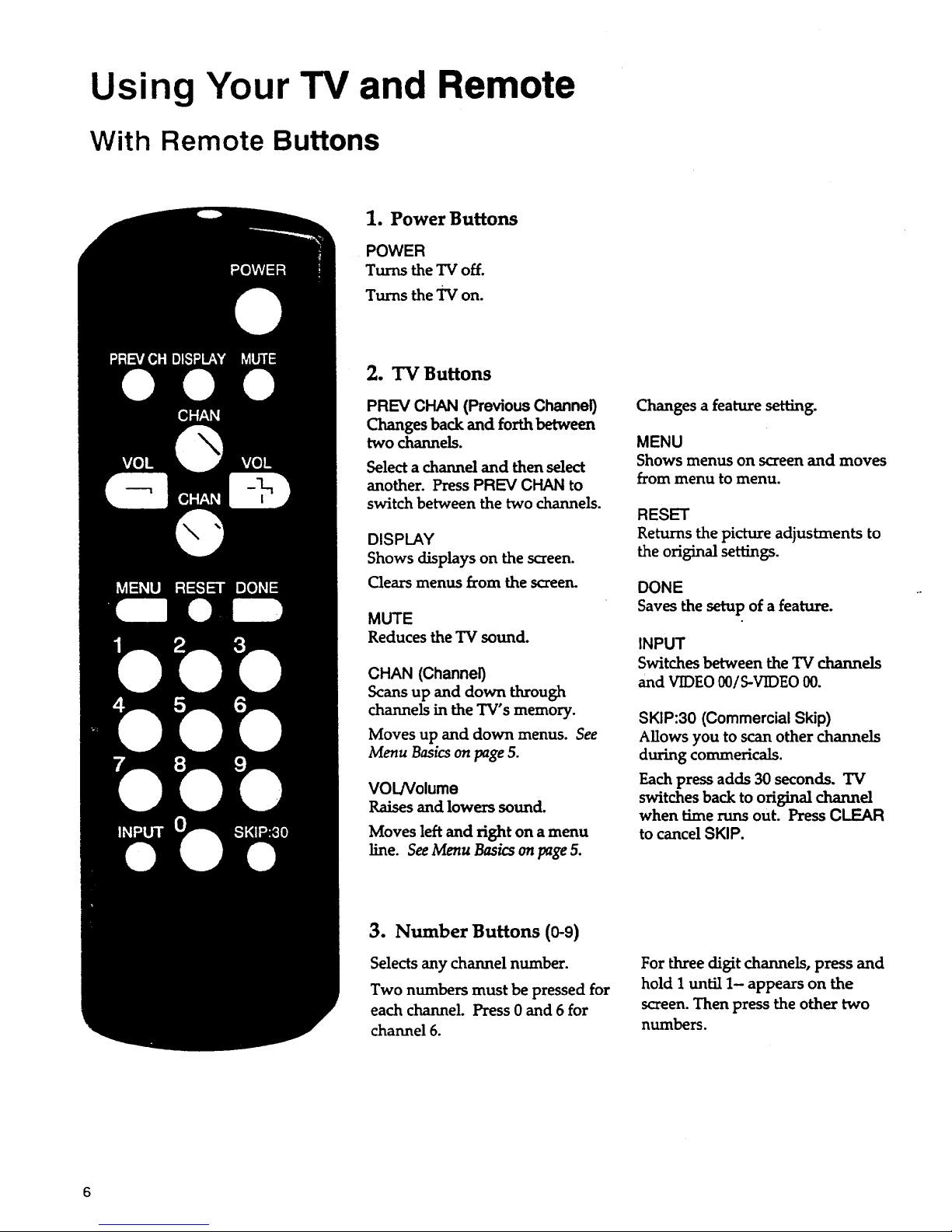
Using Your TV and Remote
With Remote Buttons
1. Power Buttons
POWER
Turns the "IV off.
Turns the "iv on.
2. TV Buttons
PREV CHAN (Previous Channel)
Changes back and forth between
two channels.
Select a channel and then select
another. Press PREV CHAN to
switch between the two channels.
DISPLAY
Shows displays on the screen.
Clears menus from the screen.
MUTE
Reduces the TV sound.
CHAN (Channel)
Scans up and down through
channels in the TV's memory.
Moves up and down menus. See
Menu Basics on page 5.
VOL/Volume
Raises and lowers sound.
Moves left and right on a menu
line. See Menu Basics on page 5.
Changes a feature setting.
MENU
Shows menus on screen and moves
from menu to menu.
RESET
Returns the picture adjustments to
the original settings.
DONE
Saves the setup of afeature.
INPUT
Switches between the TV channels
and VIDEO O0/S-VIDEO 00.
SKIP:30 (Commercial Skip)
Allows you to scan other channels
during commericals.
Each press adds 30 seconds. TV
switches back to original channel
when time runs out. Press CLEAR
to cancel SKIP.
3. Number Buttons (0-9)
Selects any channel number.
Two numbers must be pressed for
each channel. Press 0 and 6 for
channel 6.
For three digit channels, press and
hold 1 until 1- appears on the
screen. Then press the other two
numbers.
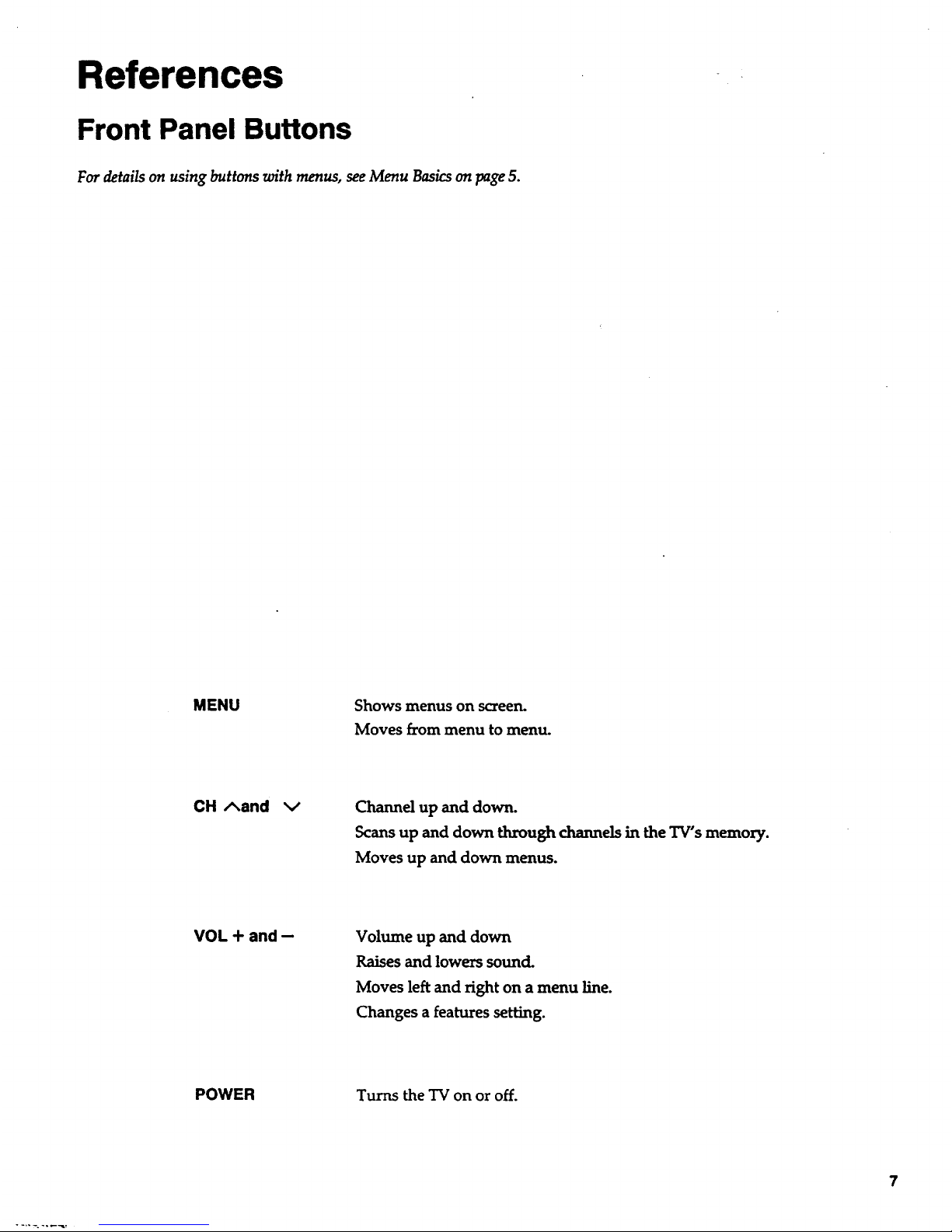
References
Front Panel Buttons
For details on using buttons with menus, see Menu Basics on page 5.
MENU Shows menus on screen.
Moves from menu to menu.
CH Aand
Channel up and down.
Scans up and down through channels in the TV's memory.
Moves up and down menus.
VOL + and --
Volume up and down
Raises and lowers sound.
Moves left and right on a menu line.
Changes a features setting.
POWER Turns the TV on or off.
7
