Page 1
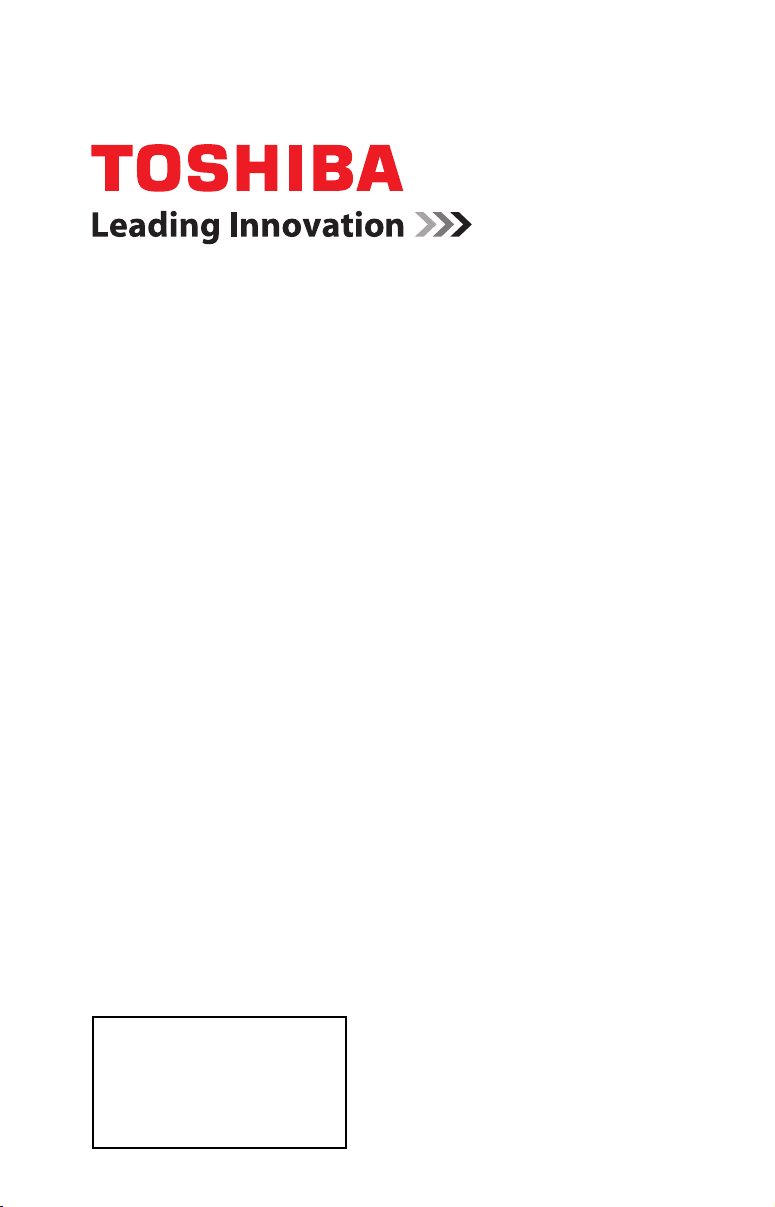
Integrated High Definition
LED Television User’s Guide:
19L4200U
24L4200U
32L4200U
If you need assistance:
Toshiba's Support Web site
Call Toshiba Customer Support Center:
Within the United States at (800) 631-3811
Outside the United States at (949) 583-3050
For more information, see “Troubleshooting” on page 120 in this guide.
Owner's Record
The model number and serial number are on the back and side of your TV.
Record these numbers in the spaces below. Refer to these numbers whenever you
communicate with your Toshiba dealer about this TV
Model number: ______________________________________________
Serial number: _______________________________________________
Note: To display a High Definition
picture, the TV must be receiving a
High Definition signal (such as an overthe-air High Definition TV broadcast, a
High Definition digital cable program, or
a High Definition digital satellite
program). For details, contact your TV
antenna installer, cable provider, or
satellite provider
40L5200U
46L5200U
50L5200U
support.toshiba.com
GMA300009010
1/12
Page 2
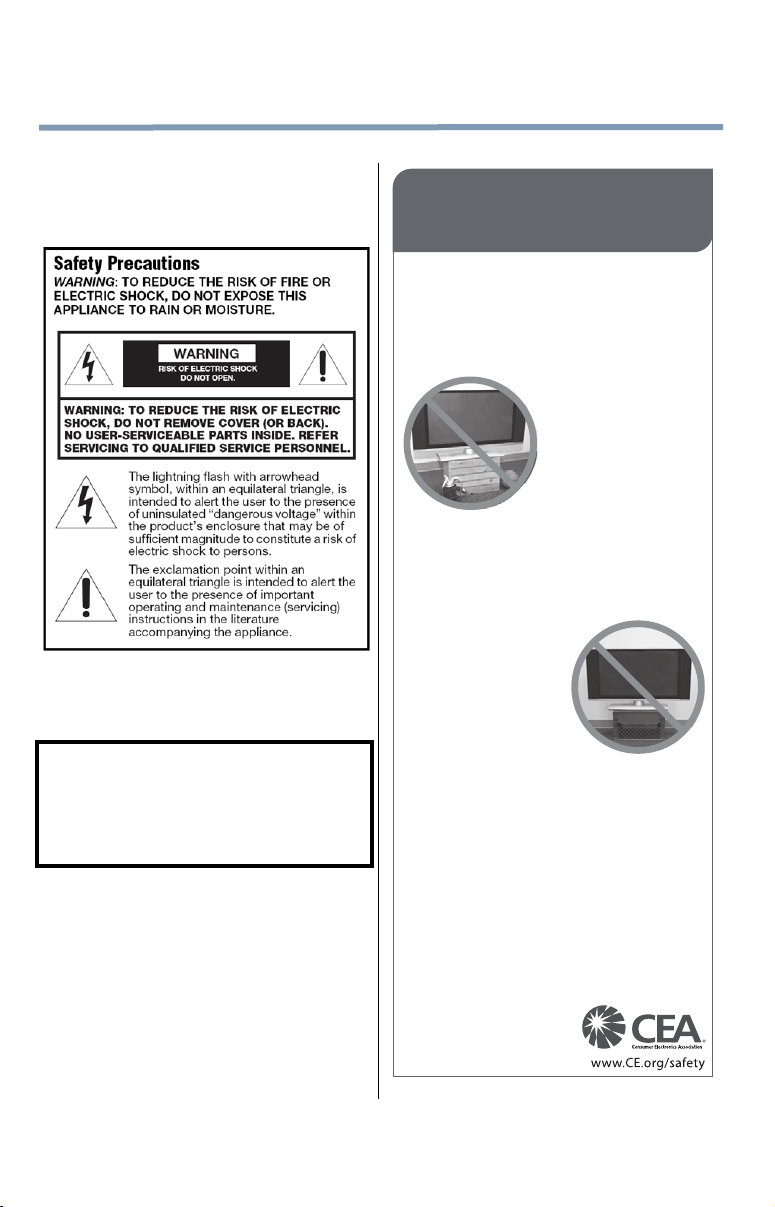
2
Dear Customer,
Thank you for purchasing this Toshiba LED TV. This
manual will help you use the many exciting features of
your new LED TV. Before operating your LED TV,
carefully read this manual completely.
WARNING
To prevent injury, this apparatus must be securely
attached to the floor/wall in accordance with the
installation instructions. See item 26) on page 4.
WARNING: If you decide to wall mount this
television, always use a mounting bracket that has
been Listed by an independent laboratory (such as
UL, CSA, ETL) and is appropriate for the size and
weight of this television. The use of inappropriate or
non-Listed mounting brackets could result in serious
bodily injury and/or property damage. See “To
Display your LED TV using a Wall Bracket:” on
page 5.
NOTE TO CATV INSTALLERS
This is a reminder to call the CATV system installer’s
attention to Article 820-40 of the U.S. NEC, which
provides guidelines for proper grounding and, in
particular, specifies that the cable ground shall be
connected to the grounding system of the building, as
close to the point of cable entry as practical. For
additional antenna grounding information, see 33) and
34) on page 4.
CHILD SAFETY:
It Makes A Difference How and Where You Use Your Flat
Panel Display
Congratulations on your purchase! As you enjoy your
new product, please keep these safety tips in mind:
The Issue
• The home theater entertainment experience is a growing trend
and larger flat panel displays are popular purchases. However,
flat panel displays are not always supported on the proper stands
or installed according to the manufacturer’s recommen
Tune Into Safety
•
One size does NOT fit all. Follow the manufacturer’s recommendations
for the safe installation and use of your flat panel display.
• Carefully read and understand all enclosed instructions for
proper use of this product.
• Don’t allow children to climb on or play with furniture and
television sets.
• Don’t place flat panel displays on furniture
that can easily be used as steps, such
as a chest of d
• Remember that children can
become excited while watching a
program, especially on a “larger
than life” flat panel display. Care
should be taken to place or install
the display where it cannot be
pushed, pulled over, or knocked down.
• Care should be taken to route all cords and
cables connected to the flat panel display so that they cannot be
p
ulled or grabbed by curious children.
• Flat panel displays that are
inappropriately situated on dressers,
bookcases, shelves, desks,
speakers, chests or carts may fall
over and cause injury.
TOSHIBA Cares!
• The consumer electronics industry
is committed to making home
entertainment enjoyable and safe.
rawers.
Wall Mounting: If you decide to wall mount your
flat panel display, always:
• Use a mount that has been recommended by the display
manufacturer and/or listed by an independent laboratory (such
as UL, CSA, ETL).
• Follow all instructions supplied by the display and wall mount
manufacturers.
• If you have any doubts about your ability to safely install your
flat panel display, contact your retailer about p
installation.
• Make sure that the wall where you are mounting the display is
appropriate. Some wall mounts are not designed to be mounted
to walls with steel studs or old cinder block construction. If you
are unsure, contact a professional installer.
• A minimum of two people are
requir
ed for installation. Flat panel
displays can be heavy.
dations.
rofessional
Page 3
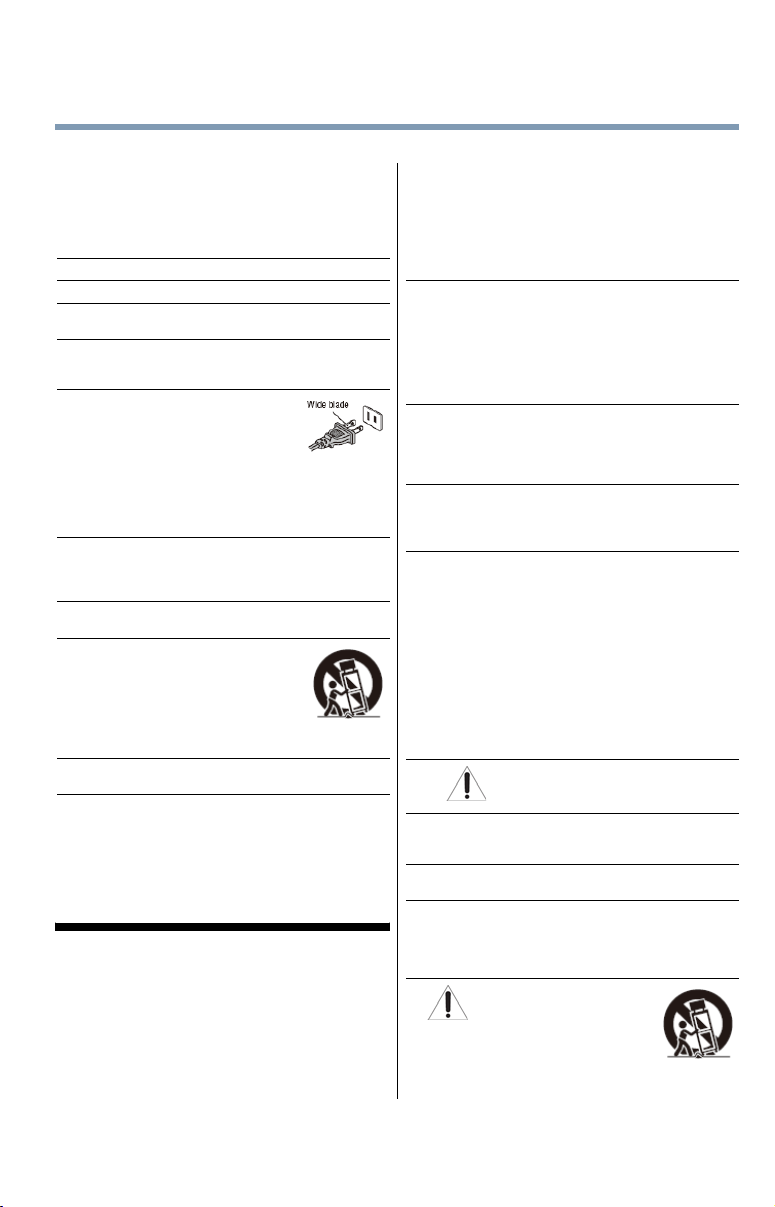
3
Important Safety Instructions
1)
Read these instructions.
2)
Keep these instructions.
3)
Heed all warnings.
4)
Follow all instructions.
5)
Do not use this apparatus near water.
6)
Clean only with dry cloth.
7)
Do not block any ventilation openings. Install in
accordance with the manufacturer’s instructions.
8)
Do not install near any heat sources such as
radiators, heat registers, stoves, or other products
(including amplifiers) that produce heat.
9)
Do not defeat the safety purpose of
the polarized or grounding type
plug. A polarized plug has two
blades with one wider than the
other. A grounding type plug has
two blades and a third grounding
prong. The wide blade or the third prong are
provided for your safety. If the provided plug does
not fit into your outlet, consult an electrician for
replacement of the obsolete outlet.
10)
Protect the power cord from being walked on or
pinched, particularly at plugs, convenience
receptacles, and the point where they exit from the
apparatus.
11)
Only use attachments/accessories specified by
the manufacturer.
12)
Use only with the cart, stand,
tripod, bracket, or table
specified by the manufacturer,
or sold with the apparatus.
When a cart is used, use caution
when moving the cart/apparatus
combination to avoid injury from
tip-over.
13)
Unplug this apparatus during lightning storms
or when unused for long periods of time.
14)
Refer all servicing to qualified service
personnel. Servicing is required when the
apparatus has been damaged in any way, such as
power-supply cord or plug is damaged, liquid has
been spilled or objects have fallen into the
apparatus, the apparatus has been exposed to rain
or moisture, does not operate normally, or has been
dropped.
Additional Safety Precautions
14a)
CAUTION: If the TV is dropped and the cabinet or
enclosure surface has been damaged or the TV
does not operate normally, take the following
precautions:
• ALWAYS turn off the TV and unplug the power
cord to avoid possible electric shock or fire.
• NEVER allow your body to come in contact with
any broken glass or liquid from the damaged
television. The LCD panel inside the TV contains
glass and a toxic liquid. If the liquid comes in
contact with your mouth or eyes, or your skin is
cut by broken glass, rinse the affected area
thoroughly with water and contact your doctor
immediately.
• ALWAYS contact a service technician to inspect
the TV any time it has been damaged or
dropped.
15)
CAUTION:
• To reduce the risk of electric shock, do not use
the polarized plug with an extension cord,
receptacle, or other outlet unless the blades can
be inserted completely to prevent blade
exposure.
• To prevent electric shock, match wide blade of
plug to wide slot; fully insert.
16)
CAUTION:
• Do not let children swallow any small parts
included on or with the product or play with the
plastic bag. Keep the small parts and the plastic
bag out of the reach of children.
17)
CAUTION:
• Do not let water or other liquids come into
contact with the product, as it may result in
damage.
18)
WARNING:
• To prevent the spread of fire, keep candles or
other open flames away from this product at all
times.
• Keep the product away from direct sunlight, fire
or a heat source such as a heater. This may
reduce the product lifetime or result in fire.
Installation, Care, and Service
Installation
Follow these recommendations and precautions and
heed all warnings when installing your TV:
19)
20)
ALWAYS plug the product into an outlet that is
located in such a manner that it can be easily
unplugged in case the product requires service.
21)
NEVER route the product’s power cord inside a
wall or similar enclosed area.
22)
Never modify this equipment. Changes or
modifications may void: a) the warranty, and b) the
user’s authority to operate this equipment under
the rules of the Federal Communications
Commission.
23)
Never place the TV on an unstable
cart, stand, or table. The TV may
fall, causing serious personal injury,
death, or serious damage to the TV.
WARNING: NEVER expose the
batteries to excessive heat such
as sunshine, fire, or the like.
DANGER: RISK OF
SERIOUS PERSONAL
INJURY, DEATH, OR
EQUIPMENT DAMAGE!
Page 4
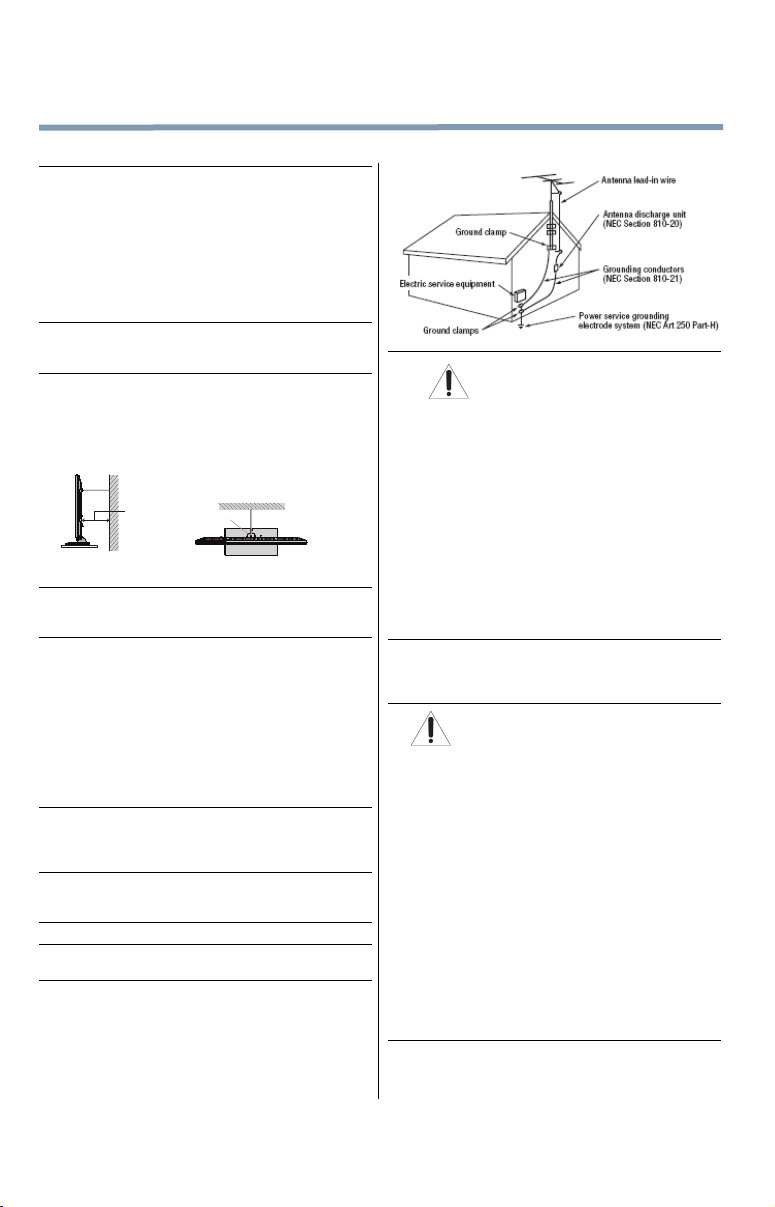
4
24)
When selecting a location for the TV,
• NEVER allow any part of the TV to hang over
the edge of the supporting furniture,
• NEVER place the TV on tall furniture (for
example, entertainment centers or bookcases)
without anchoring both the furniture and the TV
to a suitable support,
• Never place cloth or other material between the
TV and the supporting furniture.
• NEVER allow children to climb on the TV
25)
To avoid damage to this product, never place or
store the TV in direct sunlight; hot, humid areas; or
areas subject to excessive dust or vibration.
26)
Always place the TV on the floor or a sturdy, level,
stable surface that can support the weight of the
unit. To secure the TV, use a sturdy strap from the
hook(s) on the rear of the TV to a wall stud, pillar,
or other immovable structure. Make sure the strap
is tight, secure, and parallel to the floor.
Sturdy strap (as short as possible)
4" min.
TV side TV top
27)
The product shall not be exposed to dripping or
splashing, and that no objects filled with liquids,
such as vases, shall be placed on the apparatus.
28)
Never block or cover the slots or openings in the
TV cabinet back, bottom, and sides. Never place
the TV:
• on a bed, sofa, rug, or similar surface;
• too close to drapes, curtains, or walls; or
• in a confined space such as a bookcase, built-in
cabinet, or any other place with poor ventilation.
The slots and openings are provided to protect the
TV from overheating and to help maintain reliable
operation of the TV. Leave a space of at least 4
(four) inches around the TV.
29)
Always leave a space of at least 4 (four) inches
around the TV. The slots and openings are
provided to protect the TV from overheating and to
help maintain reliable operation of the TV.
30)
Never allow anything to rest on or roll over the
power cord, and never place the TV where the
power cord is subject to wear or abuse.
31)
Never overload wall outlets and extension cords.
32)
Always operate this equipment from a 120V AC,
60 Hz power source.
33)
Always make sure the antenna system is properly
grounded to provide adequate protection against
voltage surges and built-up static charges (see
Section 810 of the National Electric Code).
Hook
34)
DANGER: RISK OF SERIOUS
• Use extreme care to make sure you are never in
• Never attempt to install any of the following
PERSONAL INJURY OR DEATH!
a position where your body (or any item you are
in contact with, such as a ladder or screwdriver)
can accidentally touch overhead power lines.
Never locate the antenna near overhead power
lines or other electrical circuits.
during lightning activity: a) an antenna system;
or b) cables, wires, or any home theater
component connected to an antenna or phone
system.
Care
For better performance and safer operation of your
TOSHIBA TV, follow these recommendations and
precautions:
35)
If you use the TV in a room whose temperature is
32° F (0° C) or below, the picture brightness may
vary until the LED warms up. This is not a sign of
malfunction.
36)
37)
WARNING: RISK OF SERIOUS
PERSONAL INJURY, DEATH, OR
EQUIPMENT DAMAGE!
• Never use chemicals (such as air fresheners,
cleaning agents, etc.) on or near the TV
pedestal. Studies indicate that plastics may
weaken and crack over time from the combined
effects of chemical agents and mechanical
stress (such as the weight of the TV). Failure to
follow these instructions could result in serious
injury and/or permanent damage to TV and TV
pedestal.
• Always unplug the TV before cleaning. Gently
wipe the display panel surface (the TV screen)
using a dry, soft cloth (cotton, flannel, etc.). A
hard cloth may damage the surface of the panel.
Avoid contact with alcohol, thinner, benzene,
acidic or alkaline solvent cleaners, abrasive
cleaners, or chemical cloths, which may damage
the surface. Never spray volatile compounds
such as insecticide on the cabinet. Such
products may damage or discolor the cabinet.
Never hit, press, or place anything on the back
cover. These actions will damage internal parts.
Page 5
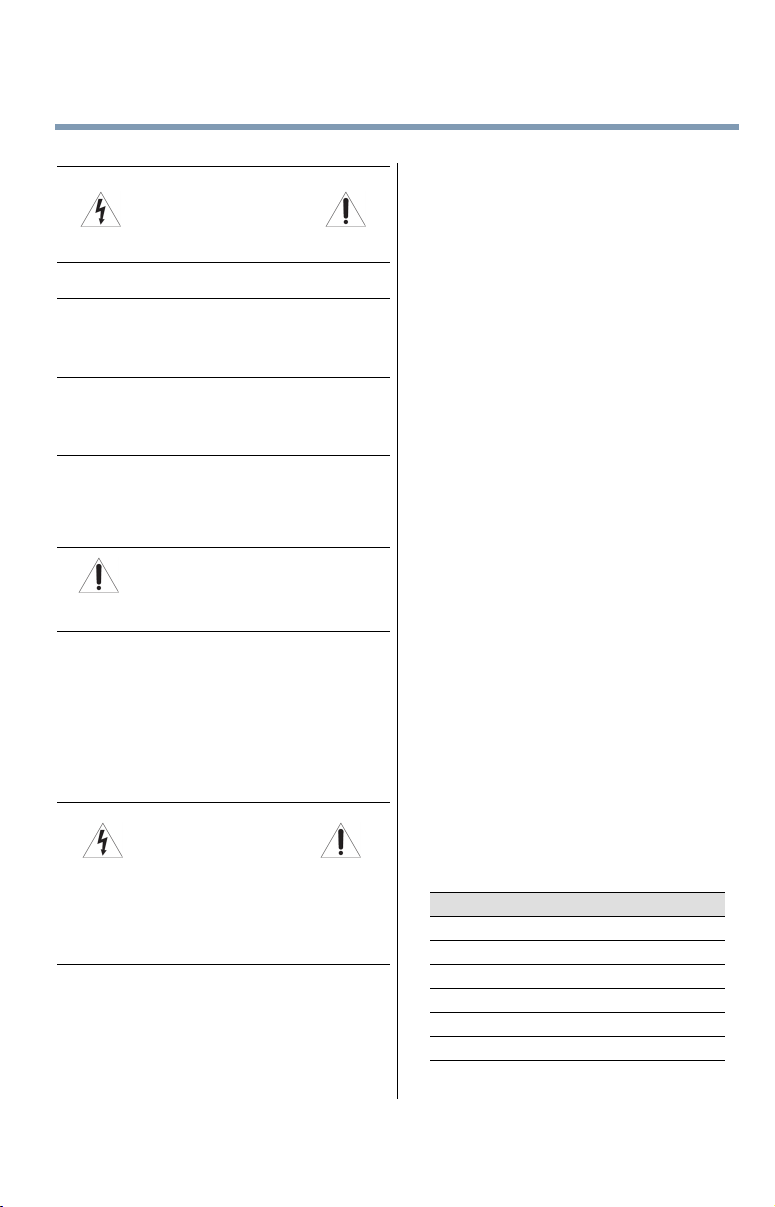
5
38)
WARNING:
RISK OF ELECTRIC SHOCK!
Never spill liquids or push objects of any kind into
the TV cabinet slots.
39)
During a lightening storm, do not touch the
connecting cables or product.
40)
For added protection of your TV from lightning and
power surges, always unplug the power cord and
disconnect the antenna from the TV if you leave
the TV unattended or unused for long periods of
time.
41)
Always unplug the TV to completely disconnect
from mains power. When the TV is turned off using
the on/off switch, it is not completely disconnected
from power and a minute amount of current is still
consumed.
42)
During normal use, the TV may make occasional
snapping or popping sounds. This is normal,
especially when the unit is being turned on or off. If
these sounds become frequent or continuous,
unplug the power cord and contact a Toshiba
Authorized Service Provider.
43)
44) •
Service
45)
46)
WARNING: RISK OF SERIOUS
PERSONAL INJURY OR
EQUIPMENT DAMAGE!
Never strike the screen with a sharp or heavy
object.
The LCD screen of this product can be damaged
by ultraviolet radiation from the sun. When
selecting a location for the television, avoid
locations where the screen may be exposed to
direct sunlight, such as in front of a window.
• Never touch, press, or place anything on the
LCD screen. These actions will damage the LCD
screen. If you need to clean the LCD screen,
follow the instructions in item 36), on page 4.
WARNING:
RISK OF ELECTRIC SHOCK!
Never attempt to service the TV yourself. Opening
and removing the covers may expose you to
dangerous voltage or other hazards. Failure to
follow this WARNING may result in death or
serious injury. Refer all servicing not specified in
this manual to a Toshiba Authorized Service
Provider.
If you have the TV serviced:
• Ask the service technician to use only
replacement parts specified by the
manufacturer.
• Upon completion of service, ask the service
technician to perform routine safety checks to
determine that the TV is in safe operating
condition.
Choosing a location for your LED TV
To Display your LED TV on the included Pedestal
Stand:
Observe the following safety precautions:
1)
Read and follow the pedestal assembly
instructions included with the pedestal.
CAUTION: Before beginning pedestal assembly,
carefully lay the front of the LCD Panel face down
on a flat, cushioned surface such as a quilt or
blanket. Leave the bottom of the unit protruding
over the edge of the surface and assemble the
pedestal as indicated below.
Note: Extreme care should always be used when
attaching the pedestal stand to avoid damage to
the LCD panel.
2)
Place the TV on a sturdy, level surface that can
support the weight of the TV.
3)
Be sure to secure the TV to a wall, pillar, surface,
or other immovable structure see item 26) page 4
for additional details.
To Display your LED TV using a Wall Bracket:
If you decide to wall mount your LED TV, always use a
wall bracket Listed by an independent laboratory
(such as UL, CSA, ETL) that is appropriate for the size
and weight of the TV:
1)
CAUTION: Two people are required for
installation.
2)
Unplug and remove any cables and/or other
component connectors from the rear of the TV.
3)
Remove the screws of the VESA Mounting Pattern
show in the table below.
CAUTION: Do not use the screws removed from
the back cover to attach the wall mount bracket to
the TV.
4)
Always use the screws supplied or recommended
by the wall mount manufacturer.
5)
Follow the instructions provided with your wall
bracket. Before proceeding, make sure the
appropriate bracket(s) are attached to the wall and
the back of the TV as described in the instructions
provided with the wall bracket.
6)
After attaching the appropriate bracket(s) to the
wall and the back of the TV, remove the pedestal
stand from the TV, as described below.
7)
VESA Mounting Pattern
TV Size Hole Pattern (HxV) Screw Size
19” 100mm x 100mm M4
24” 100mm x 100mm M4
32” 100mm x 200mm M4
40” 400mm x 400mm M8
46” 400mm x 400mm M8
50” 400mm x 400mm M6
(unit in mm)
Page 6
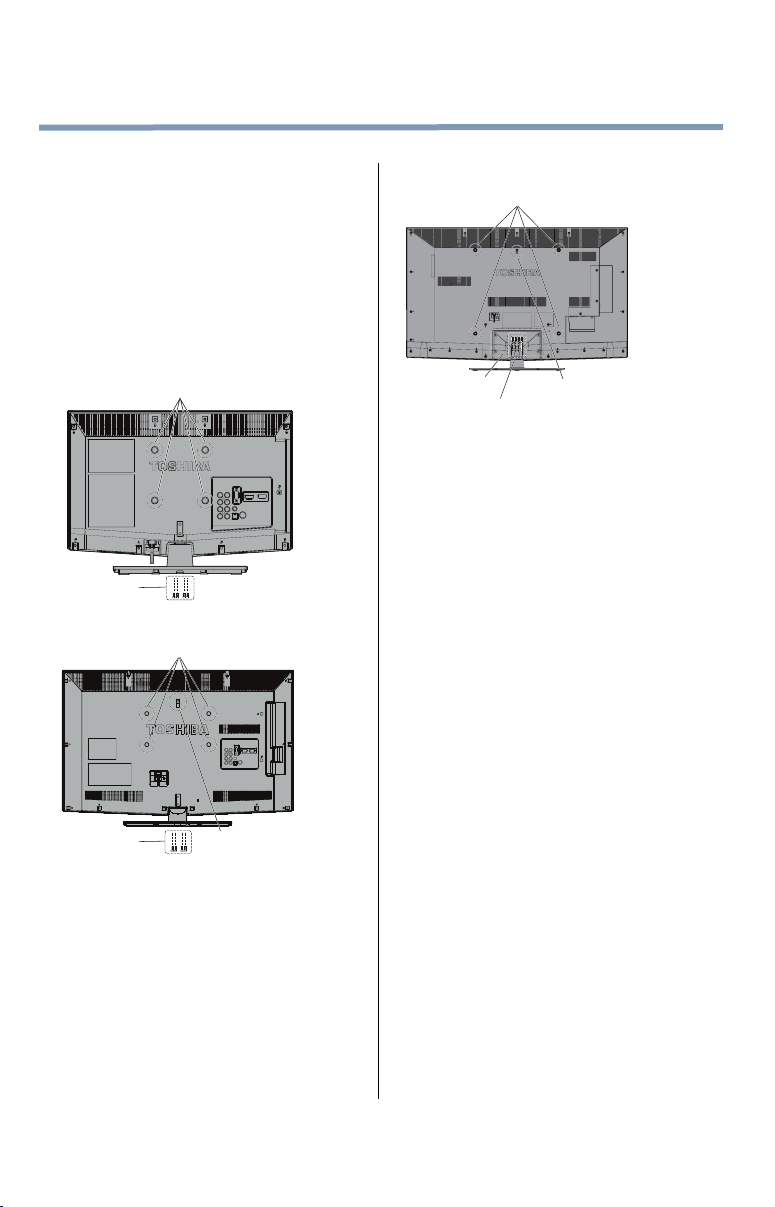
6
Removing the Pedestal Stand
1)
Carefully lay the front of the unit face down on a
flat, cushioned surface such as a quilt or blanket.
Leave the stand protruding over the edge of the
surface.
Note: Extreme care should always be used when
removing the pedestal stand to avoid damage to
the LCD panel.
2)
Remove the screws shown in the below diagram.
This will allow removal of the pedestal stand.
3)
Once you have removed the screws holding the
pedestal stand in place, remove the pedestal stand
from the TV.
19”/24” TV
VESA Mounting Pattern
Four screws
32” TV
VESA Mounting Pattern
40”/46”/50” TV
VESA Mounting Pattern
Four screws
Four screws
CAUTION: Always place the TV on the floor or a
sturdy, level, stable surface that can support the
weight of the unit. To secure the TV, use a sturdy strap
from the hook(s) on the rear of the TV to a wall stud,
pillar, or other immovable structure. Make sure the
strap is tight, secure, and parallel to the floor.
Hook
Sturdy strap
(as short as possible)
Four screws
Hook Sturdy strap
(as short as possible)
Page 7

7
FCC Declaration of Conformity
Compliance Statement (Part 15):
Toshiba 19L4200U, 24L4200U, 32L4200U,
40L5200U, 46L5200U, 50L5200U Television models
comply with Part 15 of the FCC Rules.
Operation is subject to the following two conditions:
(1) This device may not cause harmful interference, and
(2) This device must accept any interference received,
including interference that may cause undesired operation.
The party responsible for compliance to these rules is:
Toshiba America Information Systems, Inc.
9740 Irvine Blvd., Irvine, CA 92618.
Ph: 800-631-3811
Note: This equipment has been tested and found to
comply with the limits for a Class B digital device,
pursuant to Part 15 of the FCC Rules. These limits are
designed to provide reasonable protection against
harmful interference in a residential installation. This
equipment generates, uses, and can radiate radio
frequency energy and, if not installed and used in
accordance with the instructions, may cause harmful
interference to radio communications. However, there
is no guarantee that interference will not occur in a
particular installation. If this equipment does cause
harmful interference to radio or television reception,
which can be determined by removing and applying
power to the equipment, the user is encouraged to try
to correct the interference by one of the following
measures:
•
Reorient or relocate the receiving antenna.
•
Increase the separation between the equipment and
receiver.
•
Connect the equipment into an outlet on a circuit different
from that to which the receiver is connected.
•
Consult the dealer or an experienced radio/TV technician
for help.
Caution: Changes or modifications to this equipment
not expressly approved by Toshiba could void the
user's authority to operate this equipment.
ENERGY STAR® User Information
ENERGY STAR User Information Statement: the factory
default settings of this television meet ENERGY STAR
requirements. Changing Picture Settings may increase
energy consumption, possibly beyond the limits required for
ENERGY STAR qualification.
To ensure your television is operating at optimal energy
efficiency, select [Home] mode during initial activation. To
return to [Home] mode settings, select [Standard] picture
mode. [Standard] mode is recommended for normal home
use.
ENERGY STAR
that earn the ENERGY STAR prevent
green house gas emissions by meeting
strict guidelines set by the U.S.
Environmental Protection Agency.
ENERGY STAR and the ENERGY STAR
mark are registered U.S. marks.
®
qualified TV. Products
®
Important notes about your TV
The following symptoms are technical limitations of
LCD Display technology and are not an indication of
malfunction; therefore, Toshiba is not responsible for
perceived issues resulting from these symptoms.
1)
An afterimage (ghost) may appear on the screen if
a fixed, non-moving image appears for a long
period of time. The afterimage is not permanent
and will disappear in a short period of time.
2)
The LCD panel contained in this TV is
manufactured using an extremely high level of
precision technology; however, there may be an
occasional pixel (dot of light) that does not operate
properly (does not light, remains constantly lit,
etc.). This is a structural property of LCD
technology, is not a sign of malfunction, and is not
covered under your warranty. Such pixels are not
visible when the picture is viewed from a normal
viewing distance.
Note: Interactive video games that involve shooting a
“gun” type of joystick at an on-screen target may not
work with this TV.
Page 8
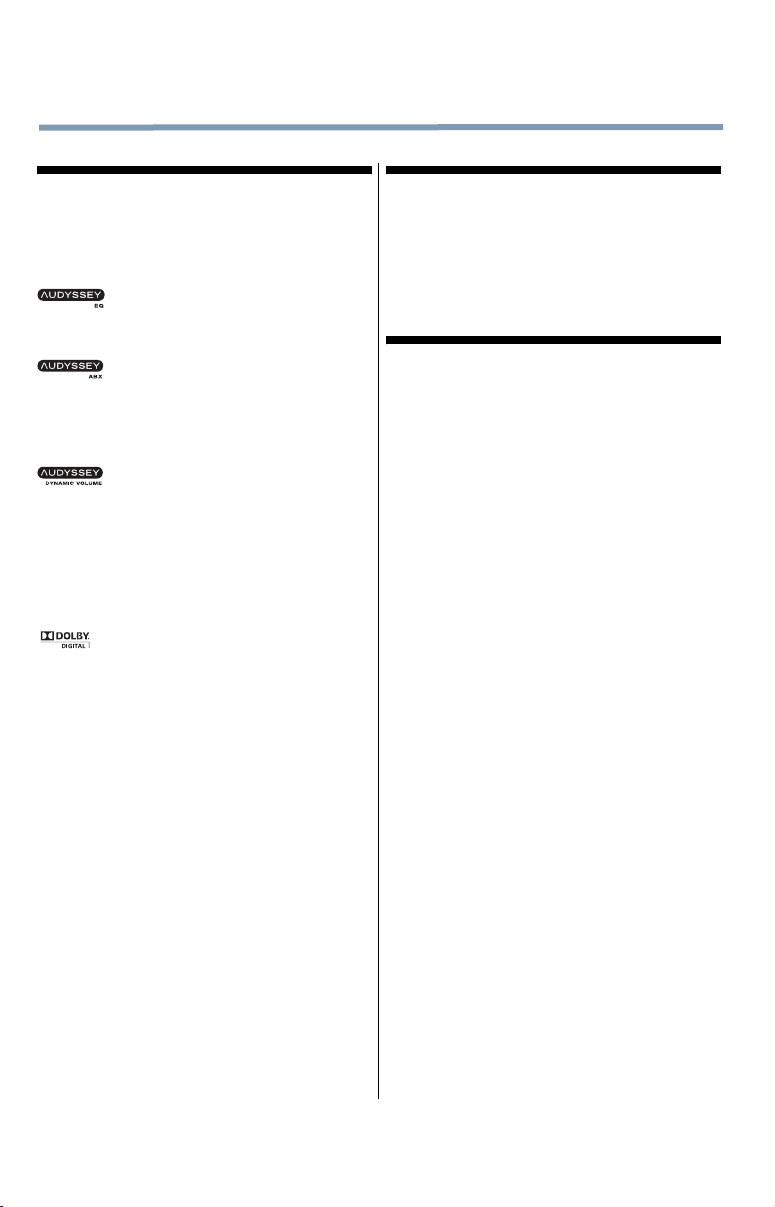
8
Trademark Information
•
ClearFrame, CableClear, ColorStream, DynaLight,
GameTimer, SurfLock are trademarks or registered
trademarks of Toshiba America Information Systems,
Inc. and/or Toshiba Corporation.
•
Audyssey EQ® provides clear, accurate,
and natural sound right out of the box.
audio experience as much as your video.
frequency monitoring to extend the range and bass
of small speakers. This enables the system to
produce lower frequencies than would be possible
with a traditional system of the same size.
commercials, and between the loud and soft passages
of movies.
•
Manufactured under license from Audyssey
Laboratories, Inc. U.S. and foreign patents pending.
Audyssey EQ
Dynamic Volume
trademarks of Audyssey Laboratories, Inc.
symbol are trademarks of Dolby Laboratories.
•
HDMI, the HDMI Logo, and High-Definition
Multimedia Interface are trademarks or registered
trademarks of HDMI Licensing LLC in the United
States and other countries.
•
MPEG Layer-3 audio coding technology licensed
from Fraunhofer IIS and Thomson.
•
This production contains Bitstream Vera Sans fonts
under the following copyright: Copyright © 2003 by
Bitstream, Inc. All Rights Reserved. Bitstream Vera
is a trademark of Bitstream, Inc.
This technology ensures you enjoy your
•
Audyssey ABX™ technology uses
sophisticated driver analysis and low
•
Audyssey Dynamic Volume® automatically
adjusts volume to provide a consistent
sound level between television programs,
®
, Audyssey ABX™, and Audyssey
®
are registered and licensed
•
Manufactured under license from Dolby
Laboratories. Dolby and the double-D
Copyright
This guide is copyrighted by Toshiba America Information
Systems, Inc. with all rights reserved. Under the copyright
laws, this guide cannot be reproduced in any form without
the prior written permission of Toshiba. No patent liability
is assumed, however, with respect to the use of the
information contained herein.
©2012 by Toshiba America Information Systems, Inc. All
rights reserved.
Notice
The information contained in this manual, including but not
limited to any product specifications, is subject to change
without notice.
TOSHIBA CORPORATION AND TOSHIBA
AMERICA INFORMATION SYSTEMS, INC.
(TOSHIBA) PROVIDES NO WARRANTY WITH
REGARD TO THIS MANUAL OR ANY OTHER
INFORMATION CONTAINED HEREIN AND
HEREBY EXPRESSLY DISCLAIMS ANY IMPLIED
WARRANTIES OF MERCHANTABILITY OR
FITNESS FOR ANY PARTICULAR PURPOSE WITH
REGARD TO ANY OF THE FOREGOING. TOSHIBA
ASSUMES NO LIABILITY FOR ANY DAMAGES
INCURRED DIRECTLY OR INDIRECTLY FROM
ANY TECHNICAL OR TYPOGRAPHICAL ERRORS
OR OMISSIONS CONTAINED HEREIN OR FOR
DISCREPANCIES BETWEEN THE PRODUCT AND
THE MANUAL. IN NO EVENT SHALL TOSHIBA BE
LIABLE FOR ANY INCIDENTAL,
CONSEQUENTIAL, SPECIAL, OR EXEMPLARY
DAMAGES, WHETHER BASED ON TORT,
CONTRACT OR OTHERWISE, ARISING OUT OF
OR IN CONNECTION WITH THIS MANUAL OR
ANY OTHER INFORMATION CONTAINED HEREIN
OR THE USE THEREOF.
Page 9
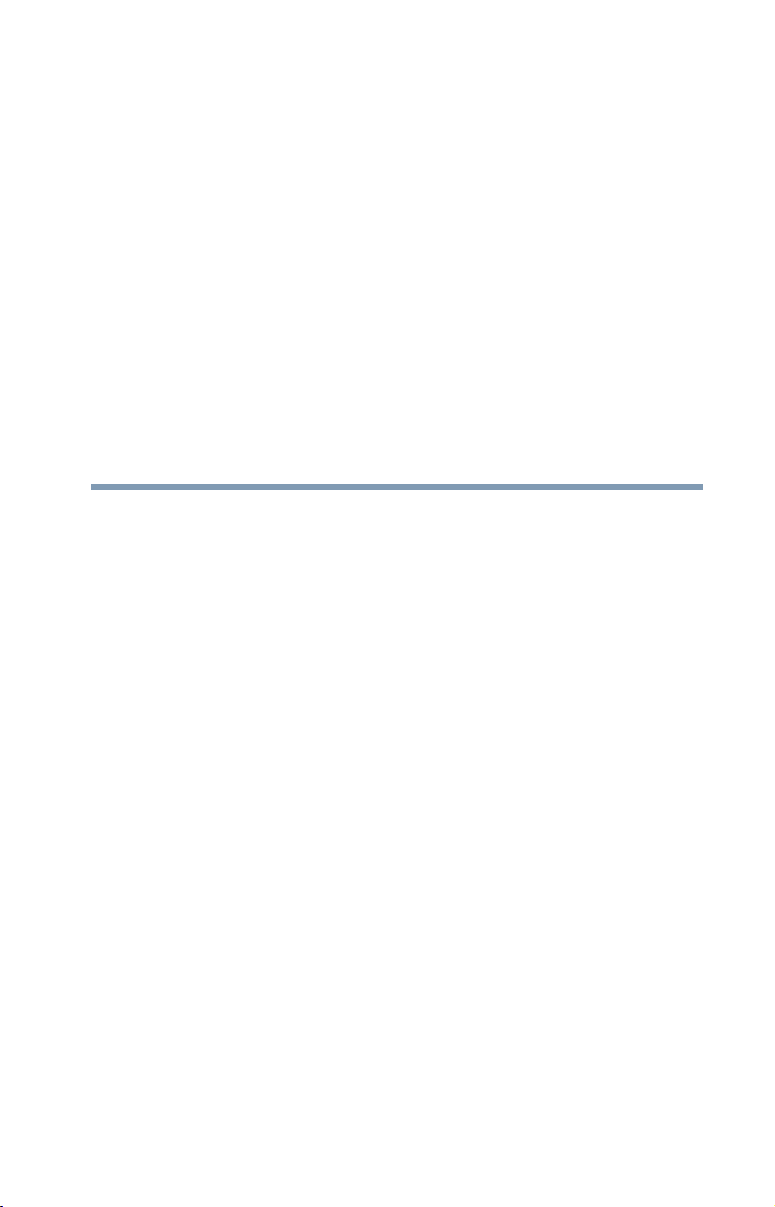
Contents
Chapter 1: Introduction.............................................................. 15
Features ..................................................................16
Overview of installation, setup, and use..................17
TV front and side panel controls and
connections ......................................................18
TV back panel connections .....................................19
Chapter 2: Connecting Your TV................................................ 21
Overview of cable types ..........................................21
Coaxial (F-type) cable ......................................21
Standard A/V cables (red/white/yellow) ............22
Component video cables (red/green/blue) ........22
®
HDMI
Optical audio cable............................................23
Analog RGB (15-pin) computer cable ...............23
3.5mm Stereo to RCA Y-cable ..........................23
About the connection illustrations ....................23
cable
(with HDMI Logo) .......................................22
9
Page 10
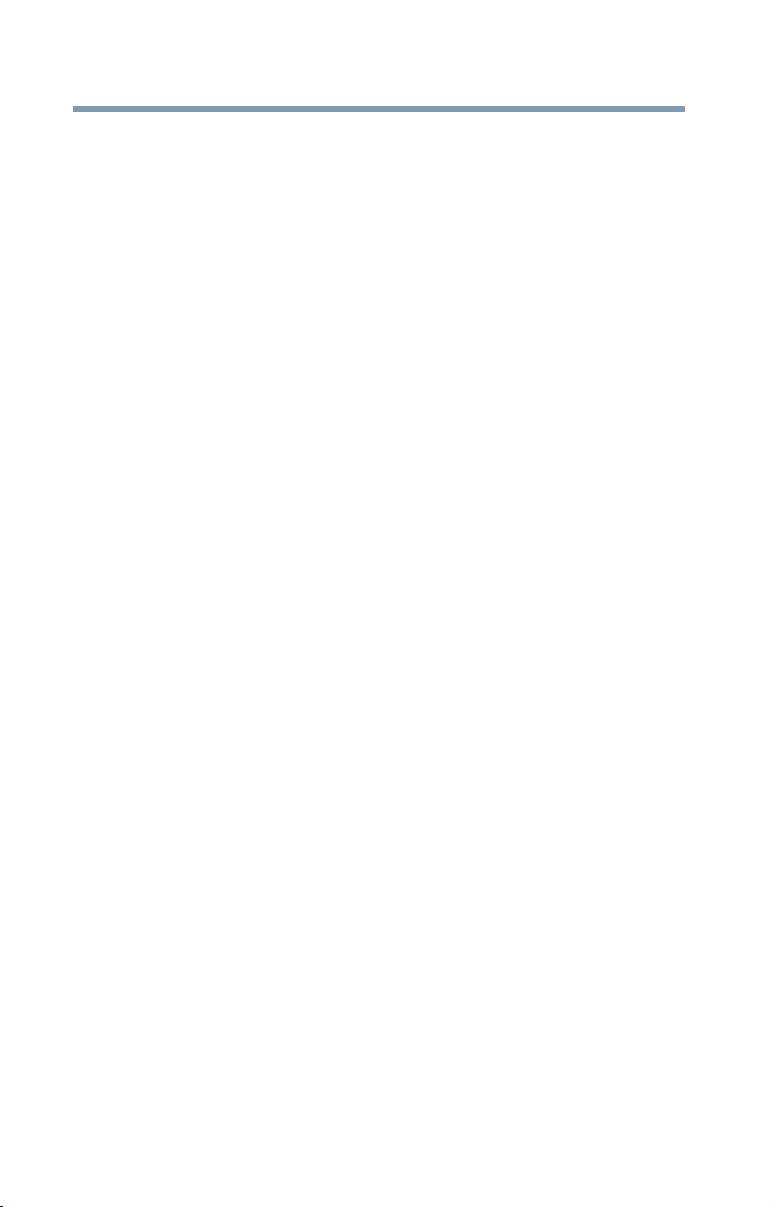
10
Contents
Connecting a VCR, antenna, cable TV, or
camcorder.........................................................24
Connecting a DVD player with ColorStream®
(component video), and a satellite receiver.......25
Connecting an HDMI® or DVI device to
the HDMI® input................................................28
HDMI®-CEC connection ..........................................31
Connecting a digital audio system ..........................33
Connecting an analog audio system .......................35
Connecting a computer...........................................35
Connecting a computer to the TV’s
PC IN terminal.............................................35
Connection to the TV’s HDMI® terminal............37
Chapter 3: Using the Remote Control...................................... 40
Installing batteries ..................................................40
Remote control effective range ...............................41
Learning about the remote control..........................42
Chapter 4: Menu Layout and Navigation ................................. 45
Main menu layout ...................................................45
Setup/Installation menu layout ...............................47
Navigating the menu system...................................47
Chapter 5: Setting up your TV................................................... 49
Initial Setup.............................................................49
Storing channels in memory (optional)...................51
Auto Tuning ......................................................51
Setting channel skip................................................54
Setting the AV input mode ......................................55
Setting the HDMI
Viewing the digital signal meter ..............................56
Setting the time zone ..............................................57
Viewing the system status ......................................57
Resetting Factory Defaults ................................58
®
audio mode...............................55
Page 11
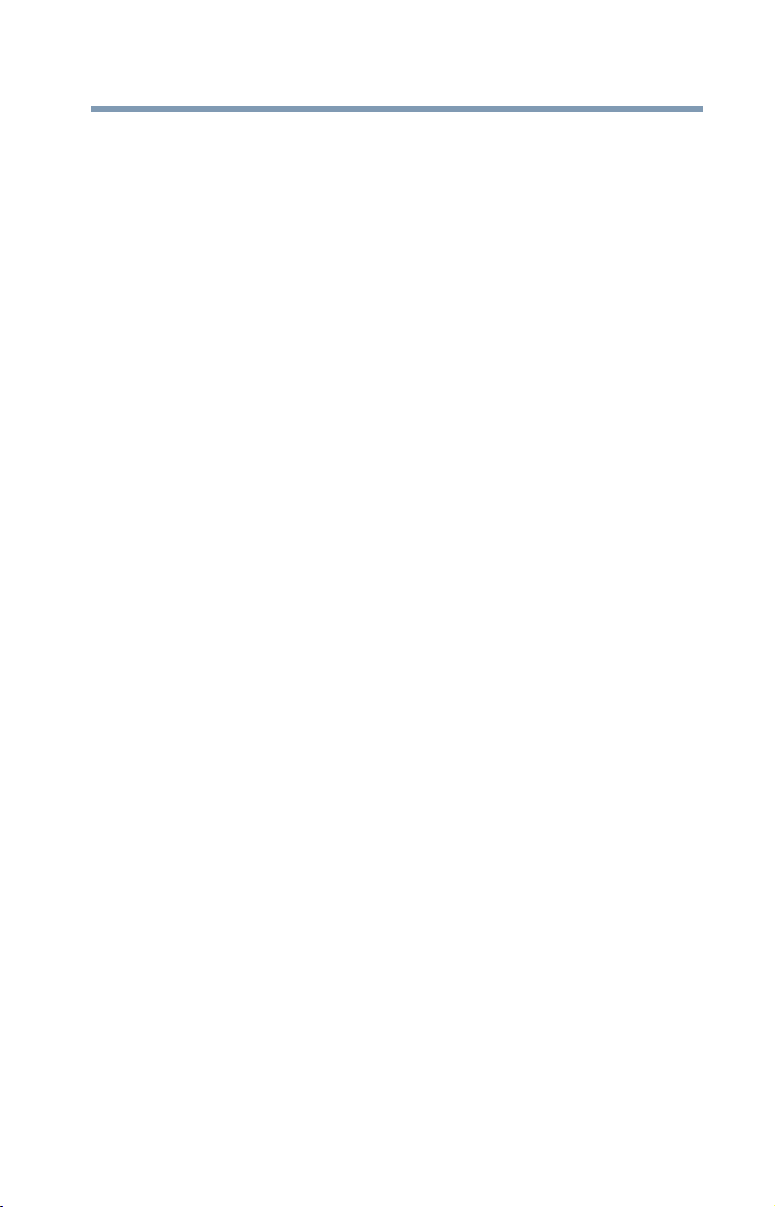
Contents
11
Chapter 6: Using the TV’s features........................................... 59
Selecting the video input source .............................59
Labeling the video input sources ............................61
Tuning channels using the Channel Browser ..........64
Favorites browser .............................................65
Elements of the Channel Browser .....................66
Adding and clearing channels and inputs
in the History List........................................68
Tuning to the next programmed channel ..........68
Tuning to a specific channel (programmed
or unprogrammed) .....................................69
Switching between two channels using
Channel Return ...........................................69
Switching between two channels using
SurfLock™ ..................................................69
Selecting the picture size ........................................70
Full....................................................................71
TheaterWide 1...................................................72
TheaterWide 2...................................................72
TheaterWide 3...................................................73
Native................................................................73
4:3 ....................................................................74
Normal..............................................................74
Dot by Dot.........................................................74
Scrolling the TheaterWide
(TheaterWide 2 and 3 only)...............................75
Using the Auto Aspect feature.................................76
Selecting the cinema mode.....................................77
Using the FREEZE feature .......................................77
Adjusting the picture...............................................78
Selecting the picture mode ...............................78
Adjusting the picture quality .............................79
Using closed captions.............................................80
Base closed captions ........................................80
Digital CC settings.............................................81
®
picture
Page 12
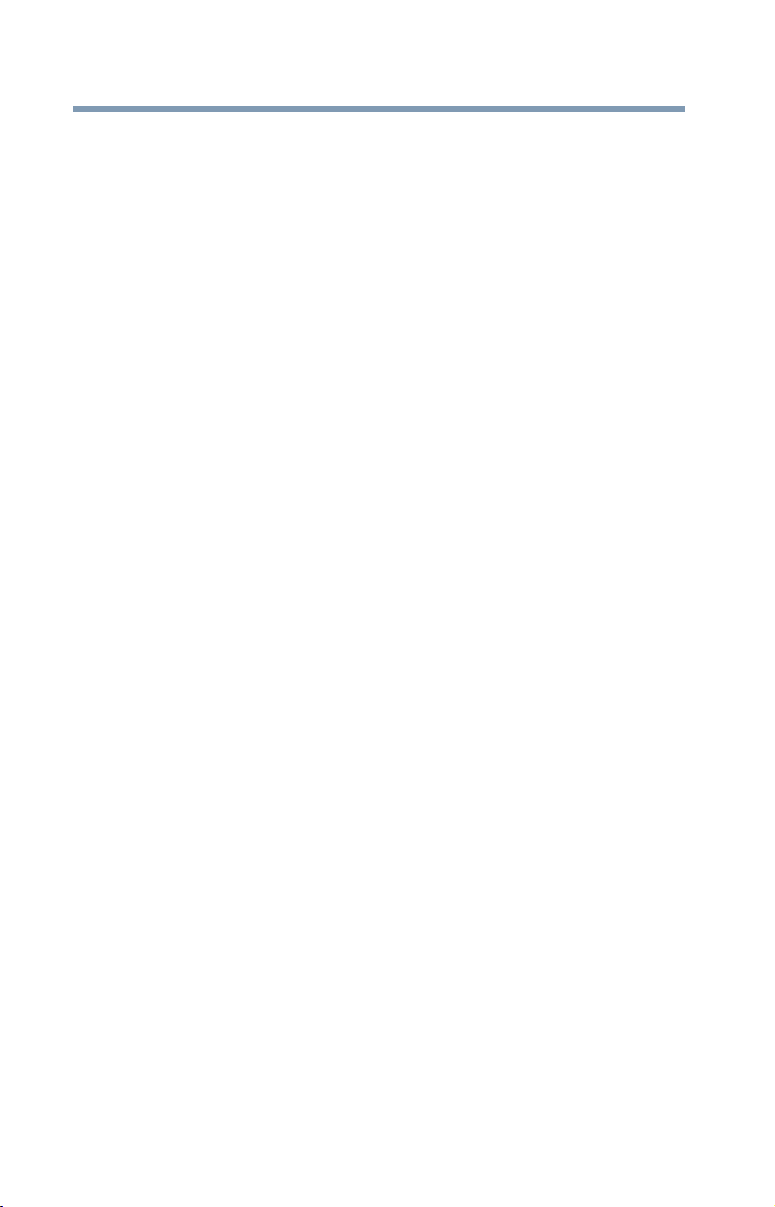
12
Contents
CC Selector .......................................................82
Adjusting the audio .................................................83
Muting the sound..............................................83
Using the digital audio selector.........................83
Selecting stereo/SAP broadcasts ......................84
Adjusting the audio quality................................85
Audyssey ABX™ ...............................................86
Using Dynamic Volume (Audyssey Dynamic
Volume®) ....................................................86
Selecting the optical audio output format .........86
Using the Dolby® Digital Dynamic Range
Control feature ............................................87
Using the Locks menu ............................................87
Entering the PIN code .......................................88
Forgotten PIN code ...........................................89
Changing or deleting your PIN code .................89
Using parental controls (for USA region)................89
Blocking TV programs and movies by
rating (V-Chip) ............................................89
Downloading an additional rating system .........90
Displaying ratings .............................................93
Blocking TV programs by Canada rating...........93
Unlocking programs temporarily ......................95
Using the input lock feature ....................................95
Locking channels ....................................................96
Using the GameTimer®.....................................97
Using the panel lock feature..............................97
Using the PC settings feature..................................98
Setting the PC Audio.........................................99
Using the Media Player .........................................100
Auto Start function..........................................101
To open the Media Player ...............................101
Viewing photo files .........................................103
Playing music files..........................................104
Viewing photo files and playing music
files at the same time................................105
Page 13

Contents
Sorting photo or music files ...........................106
Setting the sleep timer ..........................................107
Automatic Power Down ........................................108
No Signal Power Down .........................................108
Using HDMI®-CEC.................................................109
HDMI®-CEC playback device (DVD
player, etc.) control...................................109
Other HDMI®-CEC functions ...........................111
Setting up HDMI®-CEC....................................112
Displaying TV status information ..........................112
Understanding the last mode memory feature ......113
13
Chapter 7: Using the TV’s Advanced Features ...................... 114
Using the advanced picture settings .....................114
Dynamic Contrast ...........................................114
Static Gamma .................................................115
Color temperature...........................................115
ClearFrame™ (L5200U Series)........................116
Film Stabilization (L5200U Series)..................117
CableClear® digital Noise Reduction ...............118
MPEG Noise Reduction...................................118
Game Mode ....................................................119
Chapter 8: Troubleshooting.....................................................120
General troubleshooting........................................120
Picture problems ..................................................121
Sound problems ...................................................123
Remote control problems .....................................123
Channel tuning problems......................................124
Closed caption problems ......................................124
Rating blocking (V-Chip) problems.......................124
No HDMI®-CEC operation .....................................125
®
HDMI
Media Player problems .........................................125
If the problem persists after trying the
problems...................................................125
solutions .........................................................125
Page 14
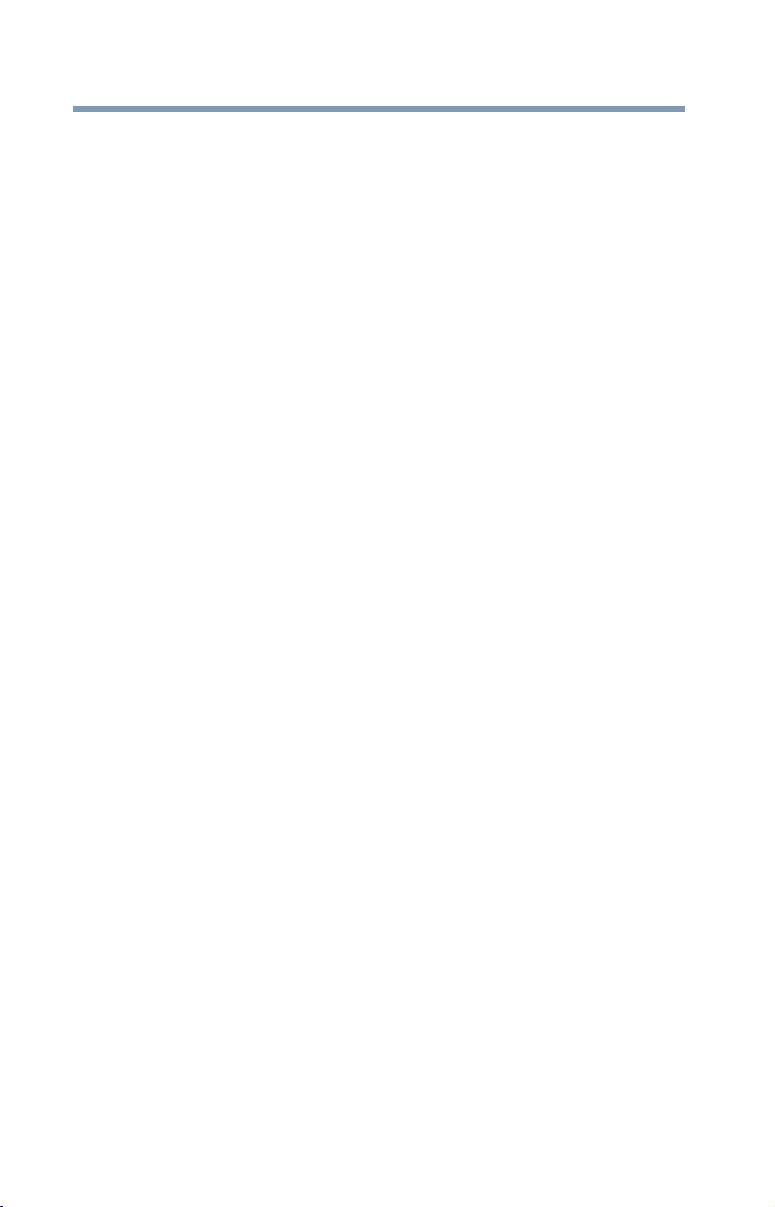
14
Contents
Appendix A: Specifications...................................................... 126
Television system .................................................126
Channel coverage..................................................126
Power source........................................................127
Power maximum current ................................127
Power consumption........................................127
Audio power....................................................127
Speaker type .........................................................128
Video/audio terminals ...........................................128
Video/audio input............................................128
ColorStream® (component video)
HD input....................................................128
HDMI® input ...................................................128
Digital audio output.........................................128
PC input ..........................................................128
Dimensions...........................................................129
Mass (weight).................................................129
Operating conditions.......................................129
Supplied accessories ............................................130
Acceptable signal formats for PC IN, HDMI®........130
PC IN signal formats.......................................130
HDMI® signal formats.....................................130
Appendix B: License Agreement.............................................132
Index..........................................................................................136
Page 15
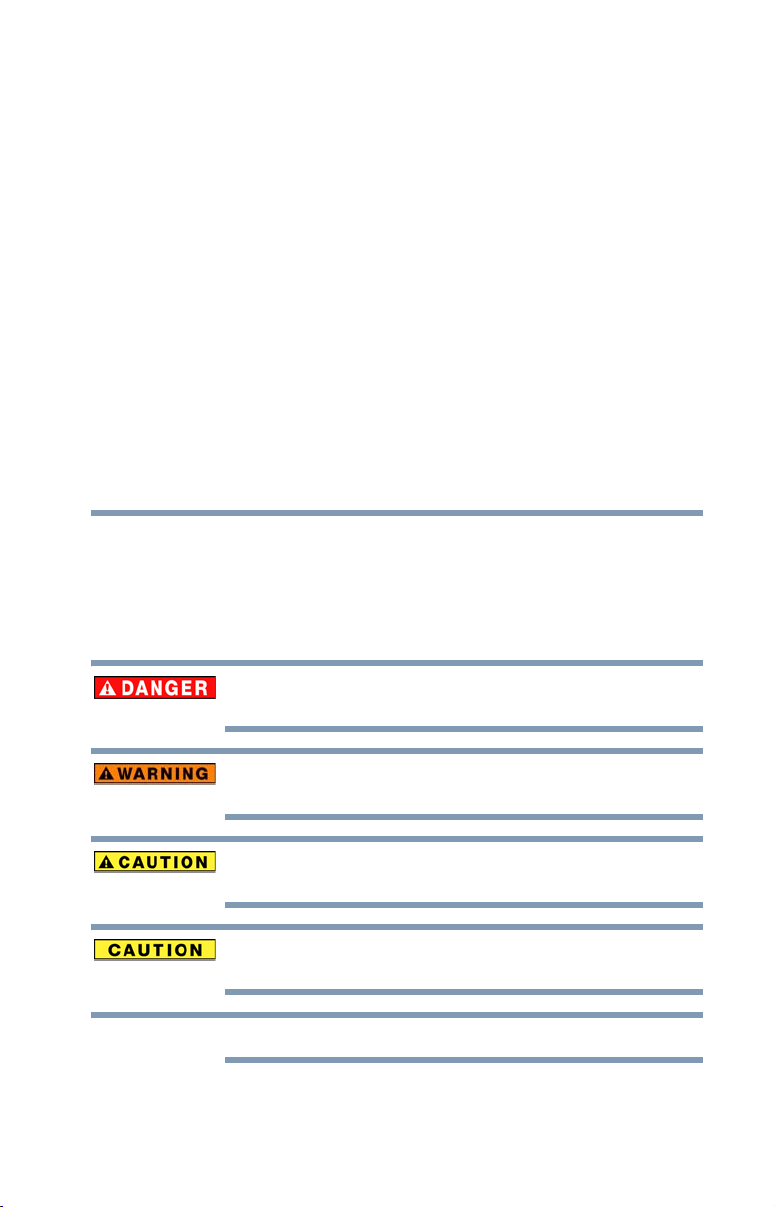
Chapter 1
NOTE
Introduction
Safety icons
This manual contains safety instructions that must be observed to avoid potential
hazards that could result in personal injuries, damage to your equipment, or loss
of data. These safety cautions have been classified according to the seriousness of
the risk, and icons highlight these instructions as follows:
Indicates an imminently hazardous situation which, if not avoided, will result
in death or serious injury.
Indicates a potentially hazardous situation which, if not avoided, could result
in death or serious injury.
Indicates a potentially hazardous situation which, if not avoided, may result
in minor or moderate injury.
Indicates a potentially hazardous situation which, if not avoided, may result
in property damage.
Provides important information.
15
Page 16
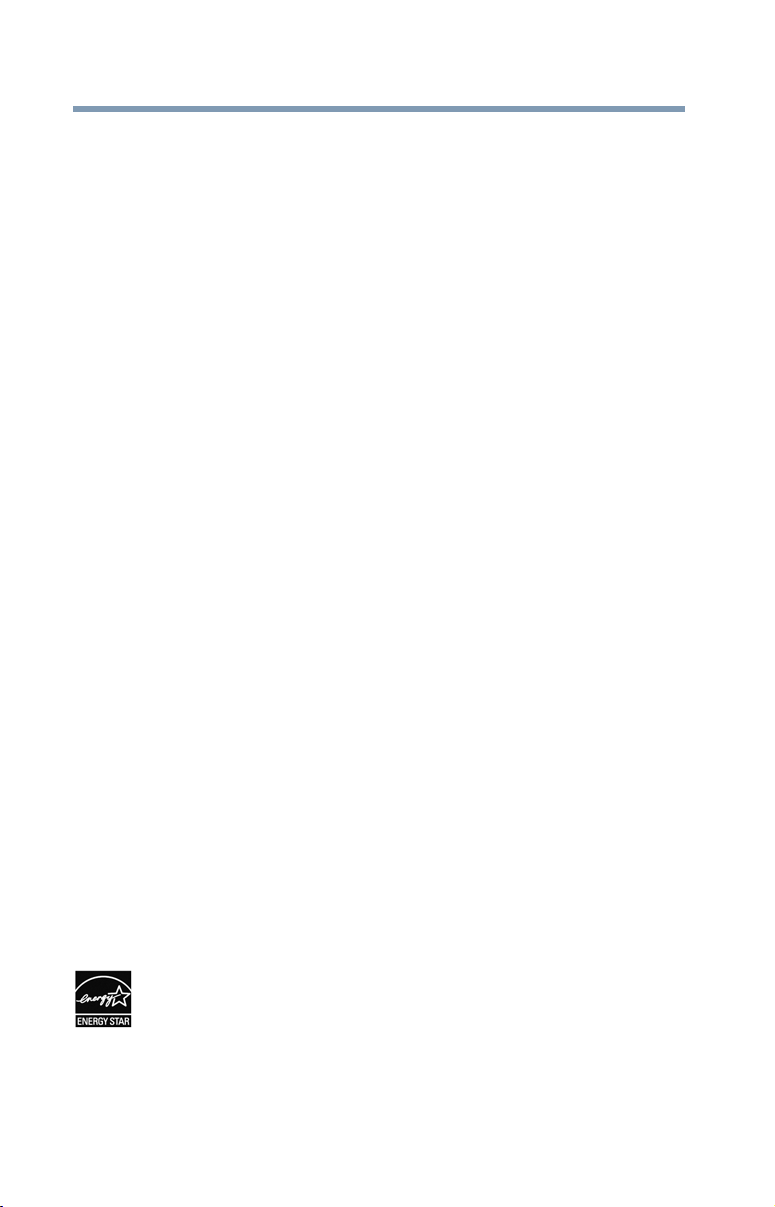
16
Features
The following are just a few of the many exciting features of your
new Toshiba wide screen, integrated HD, LED TV:
❖ Integrated digital tuning (8VSB ATSC and QAM)—
❖ 1366 x 768 output resolution 19L4200U, 32L4200U.
❖ 1920 x 1080 output resolution 24L4200U, 40L4200U,
❖ Three HDMI
❖ ColorStream
❖ Digital Audio Out—Optical audio connection with Dolby
❖ CableClear
❖ PC IN (Analog RGB)—Computer terminal, see “Connecting
❖ HDMI
❖ ClearFrame
❖ Media Player—Allows you to view photo files and play music
❖ ENERGY STAR
Introduction
Fe at u re s
Eliminates the need for a separate digital converter set-top box
(in most cases).
46L5200U, and 50L5200U.
®
(L5200U Series)
Two H D M I
—Digital, High-Definition Multimedia Interfaces with 1080p
input support. See “Connecting an HDMI® or DVI device to
the HDMI® input” on page 28
and shared composite video input, see “Connecting a DVD
player with ColorStream® (component video), and a satellite
receiver” on page 25
Digital optical output form. “Connecting a digital audio
system” on page 33
“CableClear® digital Noise Reduction” on page 118.
a computer to the TV’s PC IN terminal” on page 35.
TV remote via HDMI
on page 109.
see “ClearFrame™ (L5200U Series)” on page 116.
files, see “Using the Media Player” on page 100.
®
(L4200U Series)
®
HD—High-resolution component video input
®
—digital picture Noise Reduction, see
®
-CEC—Allows control of external devices from the
TM
®
connection, see “Using HDMI®-CEC”
120 Hz anti-blur feature (for L5200U Series),
®
qualified.
®
Page 17
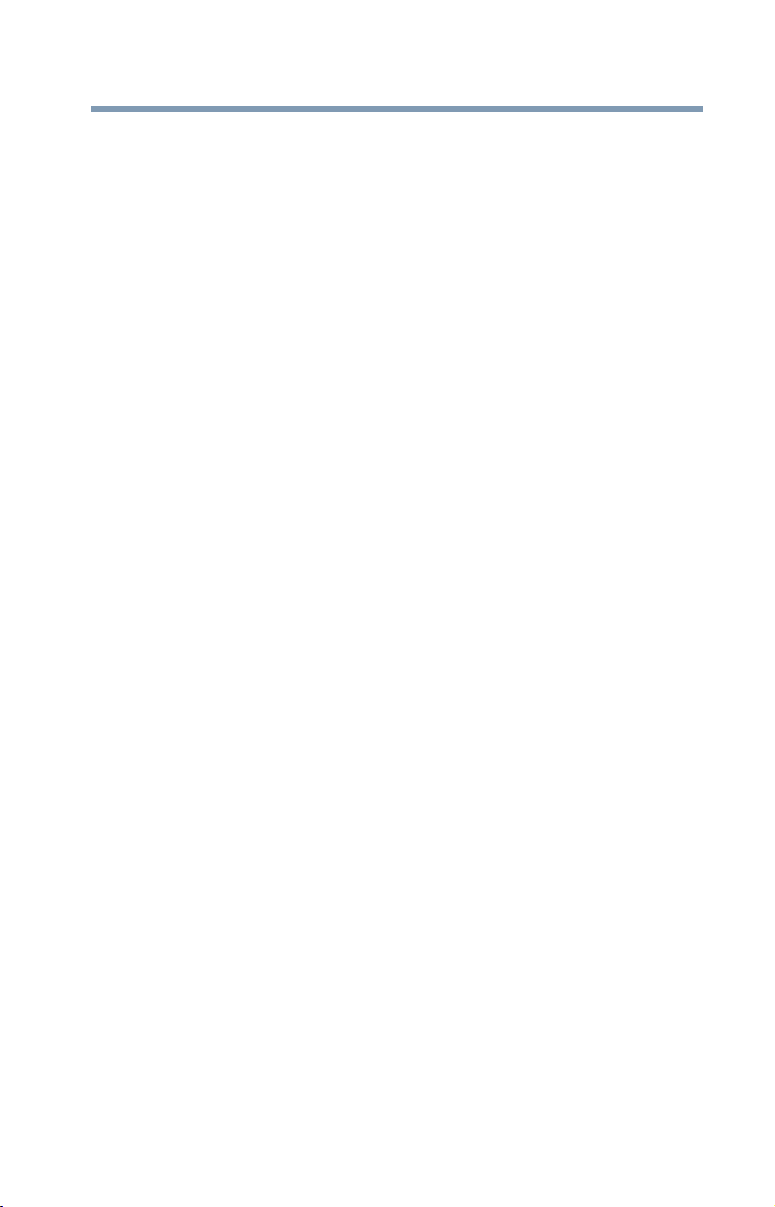
Overview of installation, setup, and use
Overview of installation, setup, and use
Follow these steps to set up your TV and begin using its many
exciting features.
1 Carefully read the important safety, installation, care, and
service information. Keep this manual for future reference.
2 To choose a location for the TV:
❖ Read “Important notes about your TV” on page 7.
❖ Place the TV on the floor or a sturdy, level, stable surface
that can support the weight of the unit. Secure the TV to a
wall, pillar, or other immovable structure, see 25) on
page 4.
❖ Place the TV in a location where light does not reflect on
the screen.
❖ Place the TV far enough from walls and other objects to
allow proper ventilation. Inadequate ventilation may cause
overheating, which will damage the TV. THIS TYPE OF
DAMAGE IS NOT COVERED UNDER THE TOSHIBA
WARRANTY.
3 Do not plug in any power cords until after you have connected
all cables and devices to your TV.
4 Before connecting cables or devices to the TV, learn the
functions of the TV’s connections and controls, see “Overview
of cable types” on page 21.
5 Connect your other electronic device(s) to the TV, see
“Connecting an HDMI® or DVI device to the HDMI® input”
on page 28.
6 Install the batteries in the remote control, see “Installing
batteries” on page 40.
7 See “Learning about the remote control” on page 42 for an
overview of the buttons on the remote control.
8 After connecting all cables and devices, plug in the power
cords for your TV and other devices. Then press the POWER
button on the TV control panel or remote control to turn on the
TV. If the TV stops responding to the buttons on the remote
control or TV control panel and you cannot turn the TV off or
on, unplug the power cords for a few seconds and then plug
them in and try again.
9 See “Navigating the menu system” on page 47 for a quick
overview of navigating the TV’s menu system.
Introduction
17
Page 18
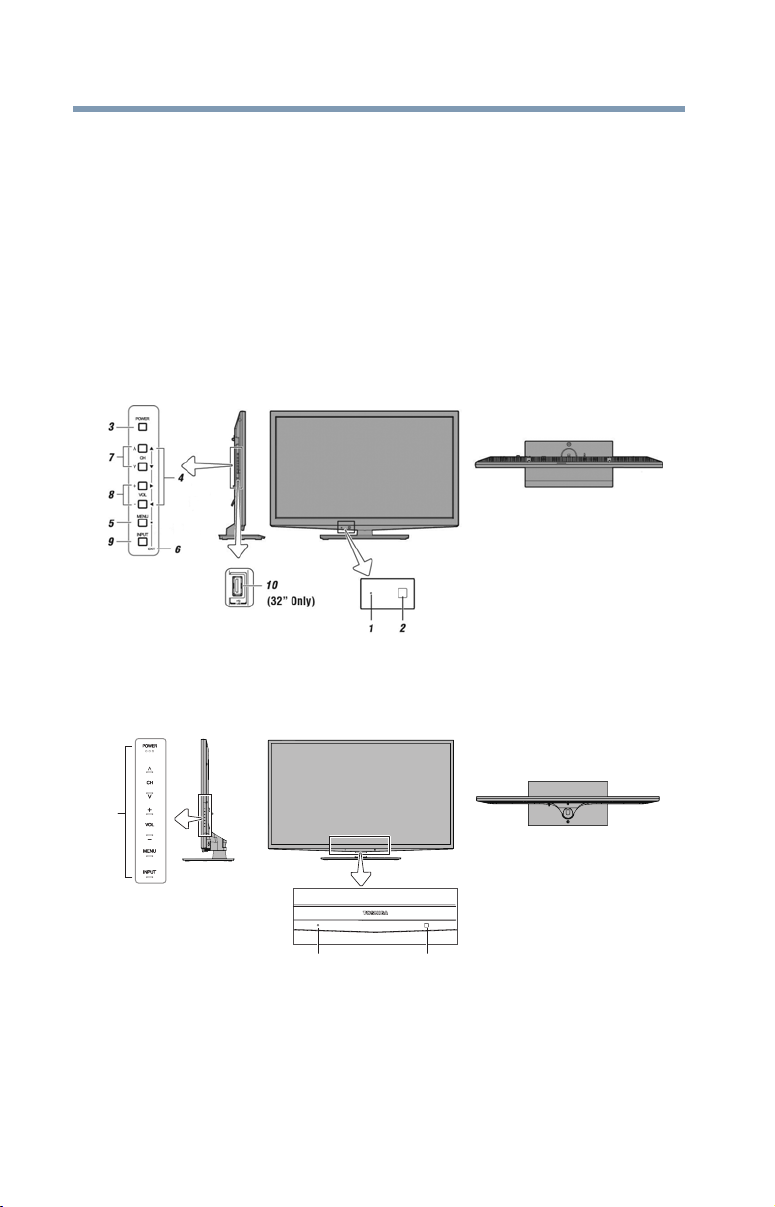
18
Introduction
TV front and side panel controls and connections
10 Program channels into the TV’s channel memory, see “Au to
Tuning” on page 51.
11 For details on using the TV’s features, see chapters 6 and 7.
12 For help, refer to “Troubleshooting” on page 120.
13 For technical specifications, see “Specifications” on page 126.
14 For the End User License Agreement, see “License
Agreement” on page 132
TV front and side panel controls and connections
Left side panel TV front
TV top
(Sample Illustration) L4200U Series front and side panel controls
and connections
Left side panel TV front
TV top
3
12
(Sample Illustration) L5200U Series front and side panel controls
and connections
1 Power On/Standby LED—Power indicator light, (glows
green when the TV power is On).
2 Remote sensor (embedded)—Point the remote control toward
this remote sensor.
Page 19

Introduction
TV back panel connections
3 POWER—Turns the TV On/Off. If the TV stops responding
to the buttons on the remote control or TV control panel and
you cannot turn off the TV, press and hold the POWER button
on the TV control panel for a few seconds to reset the TV.
4 ARROWS /// —When a menu is onscreen, these
buttons function as up/down/left/right menu navigation
buttons.
5 MENU (ENTER)—Accesses the on-screen menus. When a
menu is displayed, this button also functions as the ENTER
button.
6 EXIT—Instantly closes an onscreen menu.
7 CHANNEL / —When no menu is onscreen, these buttons
change the channel (programmed channels only, see “Storing
channels in memory (optional)” on page 51).
8 VOLUME buttons / —When no menu is onscreen, these
buttons adjust the volume level.
9 INPUT—Changes the source you are viewing. Press
repeatedly to change from one source to the next.
10 USB port (L5200U Series)—Accesses JPEG or MP3 files, or
updates TV firmware.
19
TV back panel connections
For explanations of cable types and connections, see “Overview of
cable types” on page 21.
(Sample Illustration) L4200U Series back panel connections
Page 20
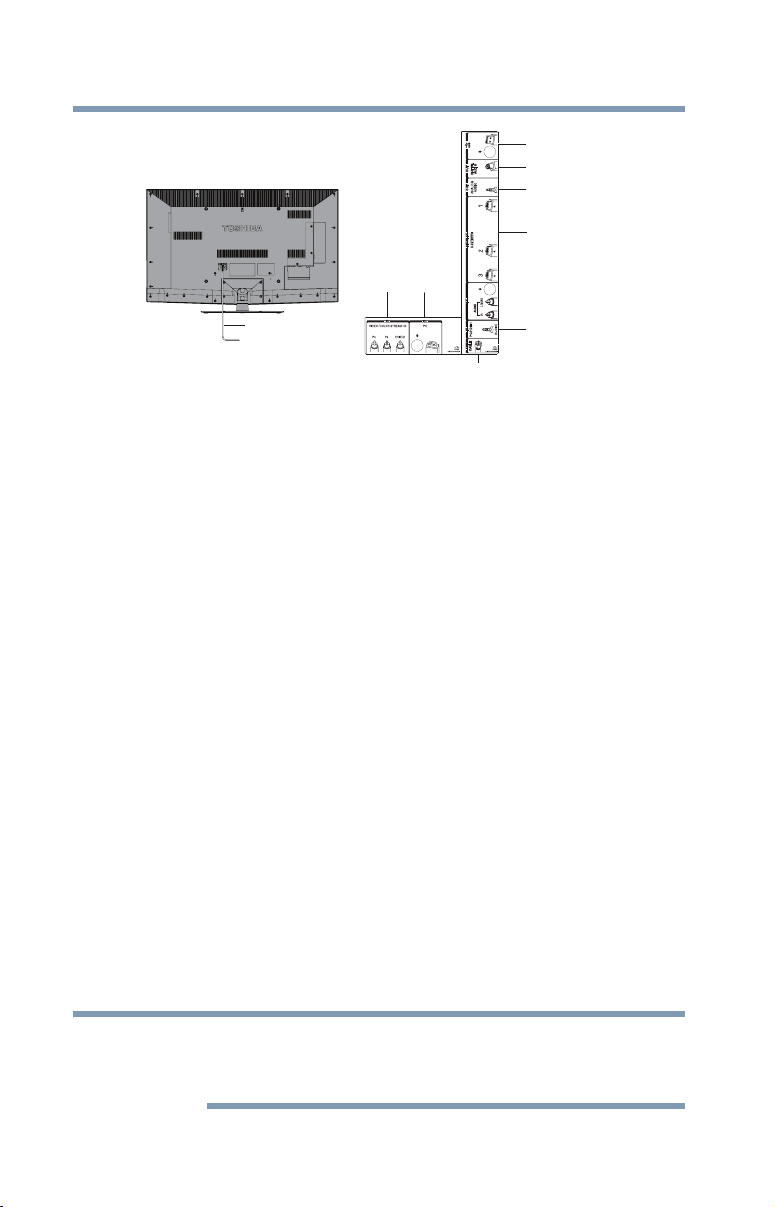
20
NOTE
Introduction
TV back panel connections
1
2
3
4
78
Power Cord
5
6
(Sample Illustration) L5200U Series back panel connections
1 PC IN—Connects a personal computer.
2 HDMI
®
IN—High-Definition Multimedia Interface input
receives digital audio and uncompressed digital video from an
®
HDMI
device. HDMI
device or uncompressed digital video from a DVI
®
connection is necessary to receive 1080p
signals.
3 PC/HDMI-1 (Audio) IN—PC audio input terminal is shared
with an HDMI-1 analog audio input terminal, and its use can
be configured in the Audio Setup menu, see “Setting the PC
Audio” on page 99.
4 ANT/CABLE—Antenna input that supports analog (NTSC)
and digital (ATSC) off-air antenna signals and analog and
digital cable TV (QAM) signals.
5 Digital AUDIO OUT—Optical audio output in Dolby
®
Digital
or PCM (pulse-code modulation) format for connecting an
external Dolby Digital decoder, amplifier, or home theater
system with optical audio input.
6 ANALOG AUDIO OUT—Analog audio outputs for
connecting an audio amplifier.
7 ColorStream
®
HD—High-resolution component video input
and shared composite video input, see “Connecting a DVD
player with ColorStream® (component video), and a satellite
receiver” on page 25.
8 USB port—Accesses JPEG or MP3 files, or updates TV
firmware.
Component/Standard (composite) video cables carry only video
information; separate audio cables are required for a complete
connection.
Page 21
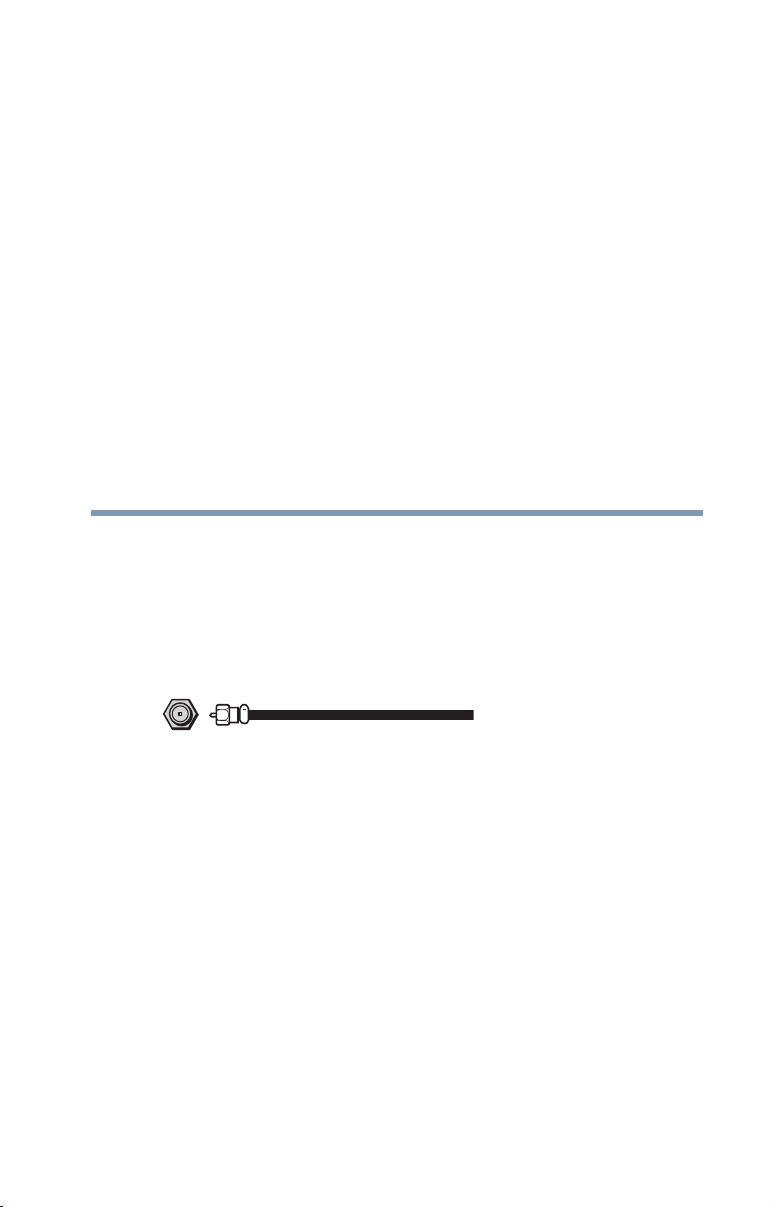
Chapter 2
Connecting Your TV
Overview of cable types
Before purchasing cables, know the connector types your devices
require. You can purchase cables from most stores that sell
audio/video devices.
Coaxial (F-type) cable
(Sample Illustration) Coaxial cable
Coaxial (F-type) cable connects your antenna, cable TV service,
and/or cable converter box to the ANT/CABLE input on your TV.
21
Page 22
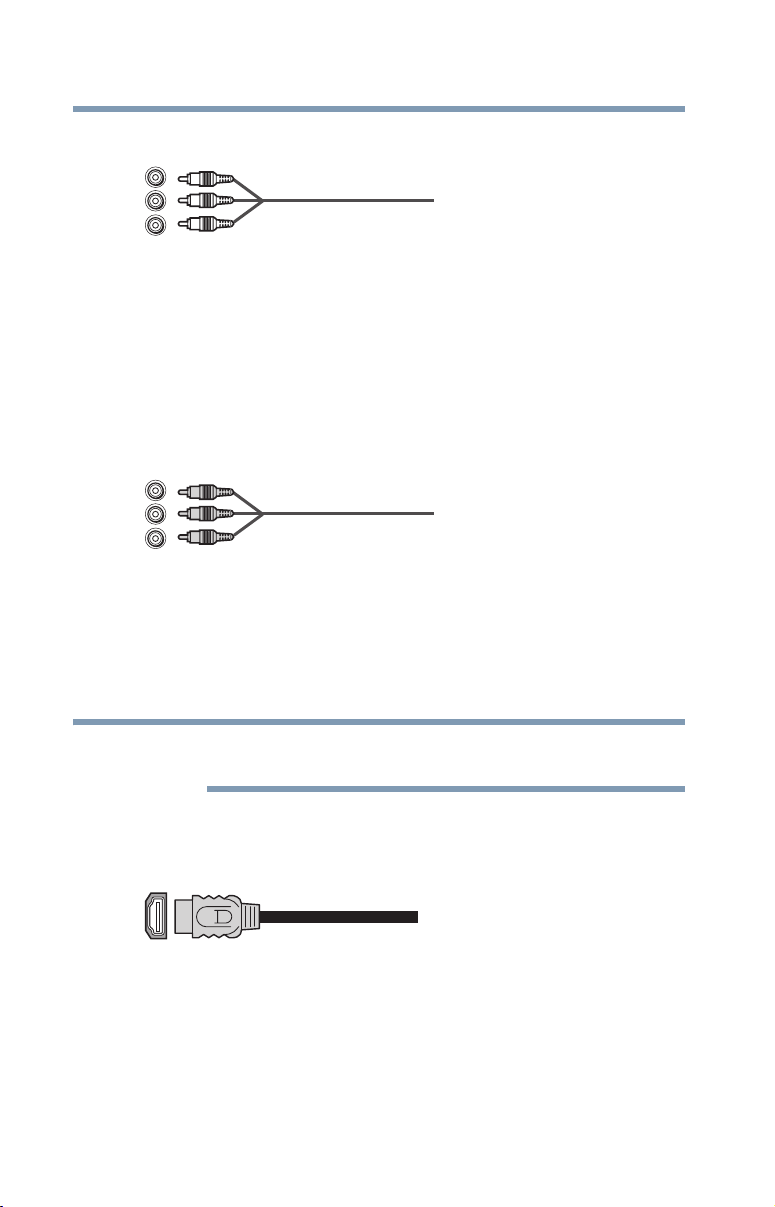
22
NOTE
Connecting Your TV
Overview of cable types
Standard A/V cables (red/white/yellow)
(Sample Illustration) Standard AV cables
Standard A/V cables (composite video) usually come in sets of
three, and connects to video devices with analog audio and
composite video output. These cables (and the related inputs on
your TV) are typically color-coded according to use: yellow for
video, red for stereo right audio, and white for stereo left (or mono)
audio.
Component video cables (red/green/blue)
(Sample Illustration) Component video cables
Component video cables come in sets of three and connects with
video devices with component video output. (ColorStream
Toshiba’s brand of component video.) These cables are typically
color-coded red, green, and blue. Separate audio cables are required
for a complete connection.
Component video cables provide better picture quality than
composite video cables.
HDMI® cable (with HDMI Logo)
(Sample Illustration) HDMI® cable
®
HDMI
devices that have an HDMI
digital audio and video in its native format. Separate audio cables
are not required, see “Connecting an HDMI® or DVI device to the
HDMI® input” on page 28.
(High-Definition Multimedia Interface) cable connects to
®
®
output. An HDMI® cable delivers
is
Page 23
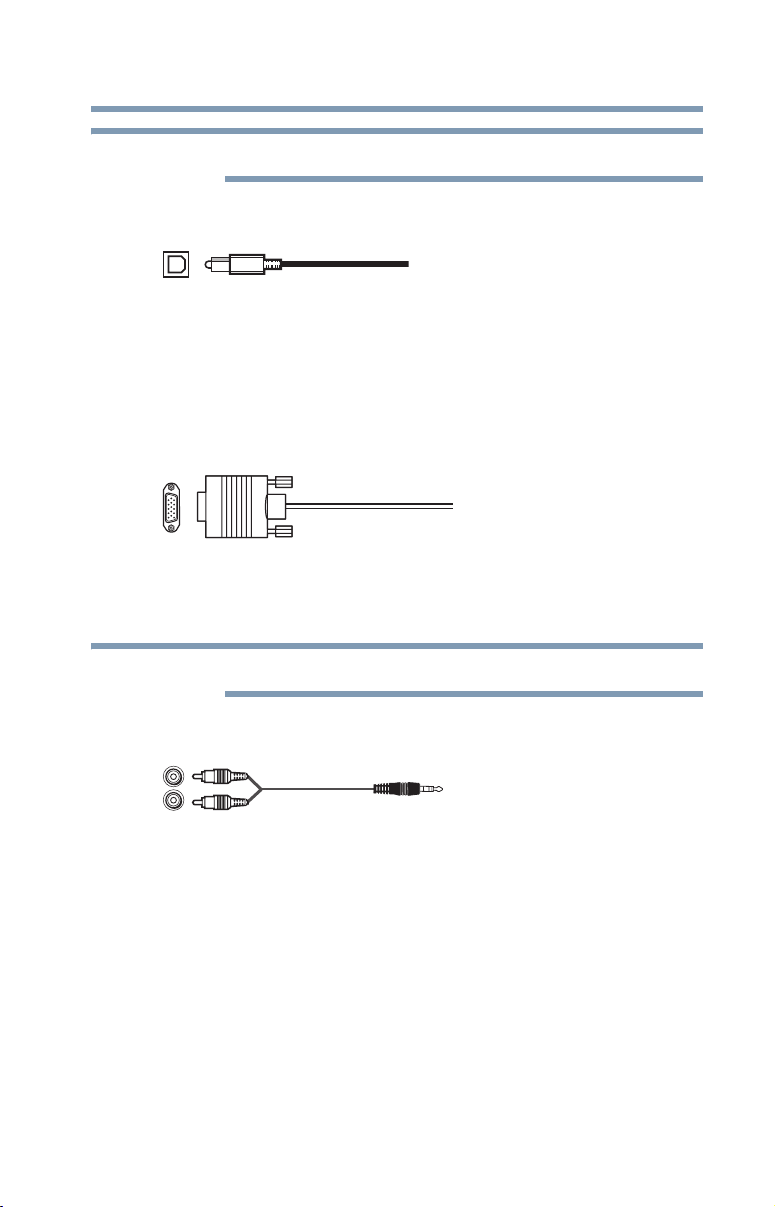
HDMI® cables provide the best audio and picture quality.
NOTE
NOTE
Optical audio cable
(Sample Illustration) Optical audio cable
Optical audio cable connects receivers with Dolby
(pulse-code modulation) optical audio input to the TV’s Digital
Audio Out terminal, see “Connecting a digital audio system” on
page 33.
Analog RGB (15-pin) computer cable
(Sample Illustration) Analog RGB (15-pin) computer cable
Analog RGB (15-pin) computer cable connects a computer to the to
the TV’s PC IN terminal, see “Connecting a computer” on page 35.
Connecting Your TV
Overview of cable types
®
Digital or PCM
23
Separate audio cables are required.
3.5mm Stereo to RCA Y-cable
(Sample Illustration) 3.5mm Stereo to RCA Y-cable
3.5mm Stereo to RCA Y-cable connects an audio signal from DVI
device to TV.
About the connection illustrations
You can connect different types and brands of devices to your TV in
several different configurations. The connection illustrations in this
manual are representative of typical device connections only. The
input/output terminals on your devices may differ from those
illustrated herein. For details on connecting and using your specific
devices, refer to each device’s User's Guide.
Page 24

24
Connecting Your TV
Connecting a VCR, antenna, cable TV, or camcorder
Connecting a VCR, antenna, cable TV, or camcorder
Camcorder
From Cable TV
or antenna
VIDEO
AUDIO
OUT
L
R
TV back panel
Stereo VCR
VIDEO AUDIO
(Sample Illustration) L4200U Series—Connecting to a VCR,
antenna, or cable TV or camcorder
Camcorder
TV back panel
From Cable TV
or antenna
Stereo VCR
LR
IN
CH 3
CH 4
OUT
R
L
Cable box
Cable box
IN
CH 3
CH 4
IN
from
ANT
OUT
to
TV
OUT
(Sample Illustration) L5200U Series—Connecting to a VCR,
antenna, or cable TV or camcorder
Items needed:
❖ Coaxial cables
❖ Standard AV cables
If you have a mono VCR, connect L/MONO on the TV to your
VCR’s audio out terminal using the white audio cable only.
❖ Standard audio cables
Page 25
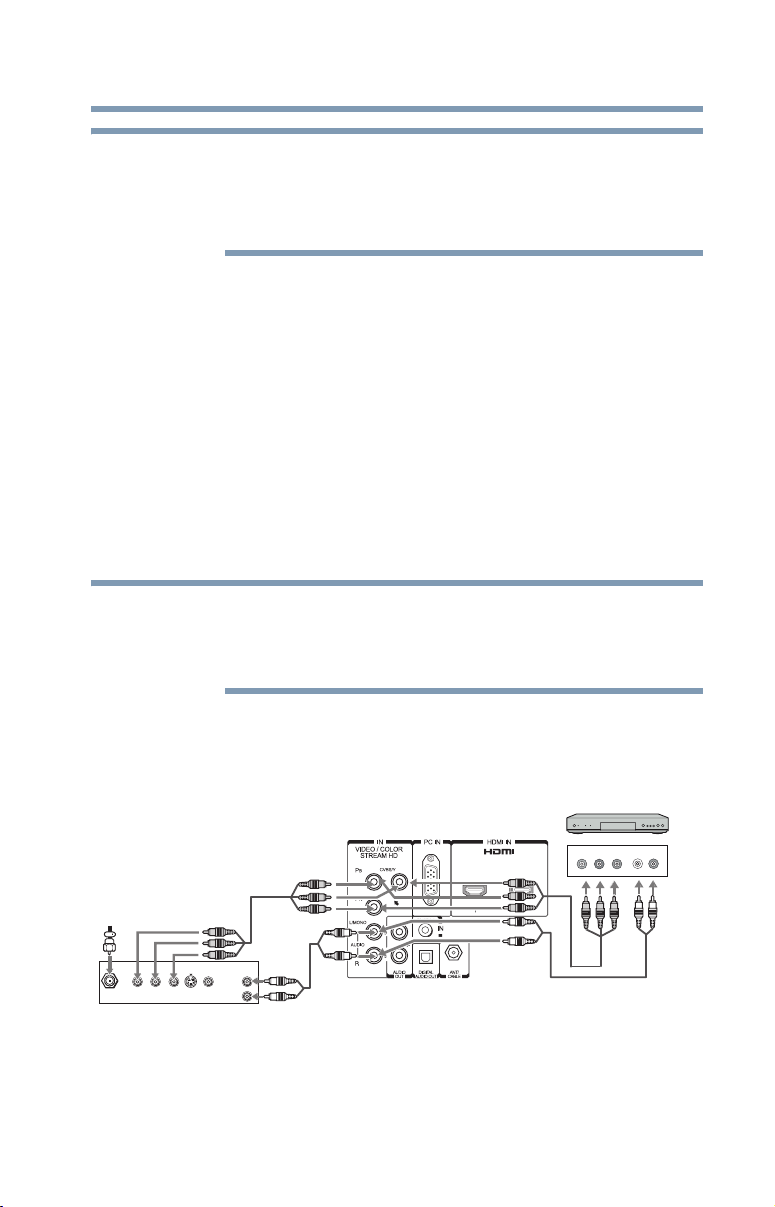
Connecting Your TV
NOTE
NOTE
Connecting a DVD player with ColorStream® (component
When you use a cable box, you may not be able to use the remote
control to program or access certain features on the TV.
When you use ColorStream
appropriately.
To view the antenna or cable signal:
Select ANT/CABLE video input source on the TV.*
To view basic and premium cable channels:
Turn Off the VCR. Select the ANT/CABLE video input source on
the TV.* Tune the TV to channel 3 or 4 (whichever channel the
cable box output is set to). Use the cable box controls to change
channels.
To view the VCR or camcorder video:
Turn On the VCR or camcorder video. Select VIDEO input source
on the TV.*
*To select the video input source, press the INPUT button on the
remote control, see “Selecting the video input source” on page 59.
The unauthorized recording, use, distribution, or revision of
television programs, videotapes, DVDs, and other materials is
prohibited under the Copyright Laws of the United States and other
countries, and may subject you to civil and criminal liability.
®
HD or Video, switch AV input mode
25
Connecting a DVD player with ColorStream® (component video), and a satellite receiver
TV back panel
AUDIO
OUT
Satellite
IN
Y
PR
P
B
COMPONENT VIDEO
S-VIDEO
Satellite receiver
(Sample Illustration) L4200U Series—Satellite receiver with
component video or DVD player with component video
L
R
VIDEO
OUT
OUT
DVD player
COMPONENT VIDEO
Y
P
B
OUT
AUDIO
LR
P
R
Page 26
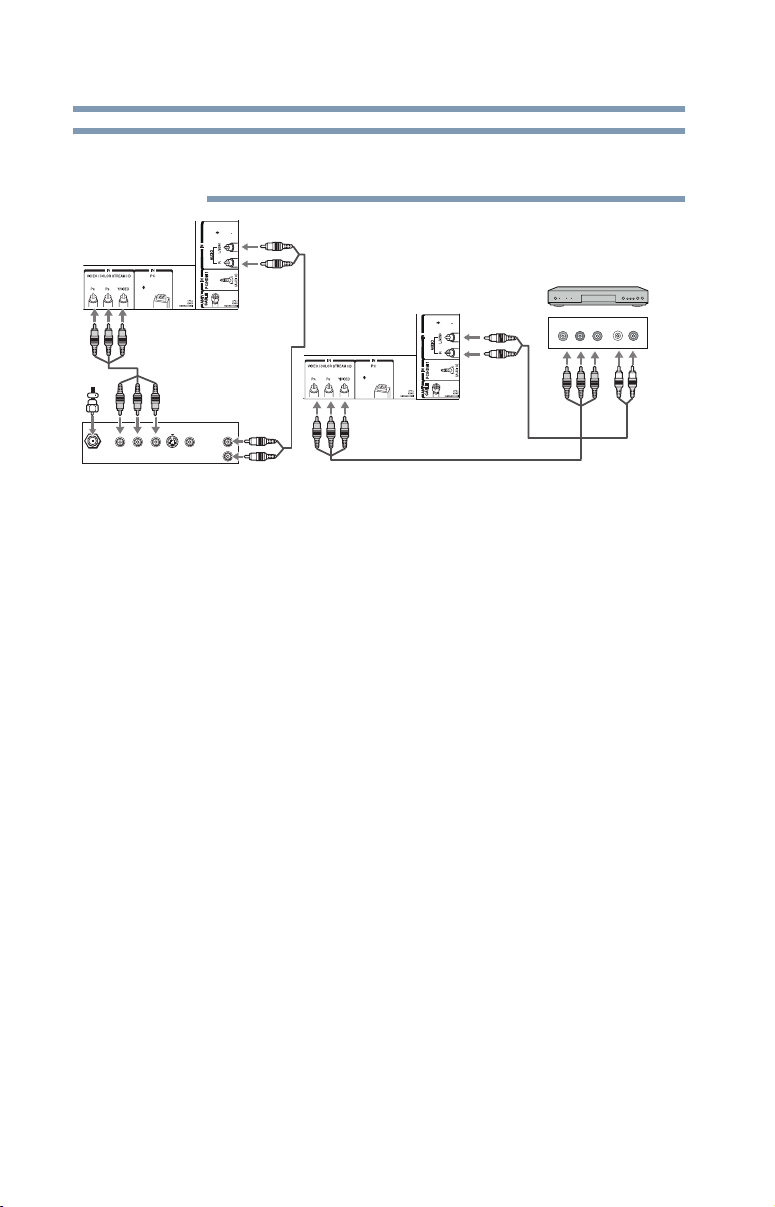
26
NOTE
Satellite
IN
Connecting Your TV
Connecting a DVD player with ColorStream® (component
ColorStream® and composite video cables cannot be connected
simultaneously.
TV back panel
TV back panel
Satellite Receiver
AUDIO
OUT
Y
P
R
P
B
COMPONENT VIDEO
S-VIDEO
(Sample Illustration) L5200U Series—Satellite receiver with
component video or DVD player with component video
Items needed:
❖ Coaxial cables
❖ Standard AV cables
❖ Standard audio cables
❖ Component video cables
L
R
VIDEO
OUT
OUT
If you have a mono VCR, connect L/MONO on the TV to your
VCR’s audio out terminal using the white audio cable only.
❖ You can connect the component video cables (plus audio
cables) from the DVD player or satellite receiver to the
COLOR STREAM HD terminal in the TV. The COLOR
STREAM HD terminal can be used to display Progressive
(480p, 720p) and Interlaced (480i, 1080i) scan systems.
Please note that 1080p is not supported. Check the User’s
Guide of the DVD player in order to determine the best
output signal available.
DVD player
COMPONENT VIDEO
Y
P
B
OUT
AUDIO
LR
P
R
Page 27
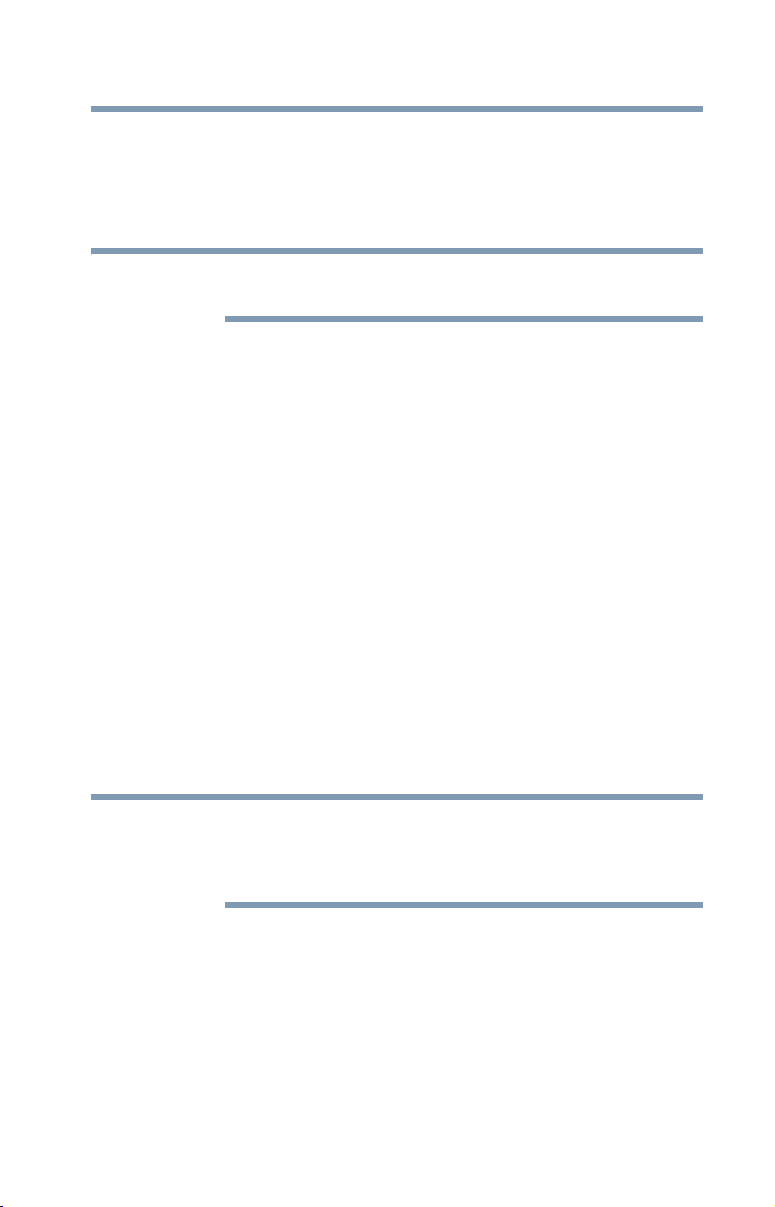
Connecting Your TV
NOTE
NOTE
Connecting a DVD player with ColorStream® (component
❖ If your DVD player or satellite receiver does not have
component video, connect a standard A/V cable to the
AUDIO/VIDEO terminal. If your DVD player has
®
HDMI
to the HDMI® input” on page 28.
When you use ColorStream® HD or Video, switch AV input mode
appropriately.
To view antenna or Cable channels:
Select the ANT/CABLE video input source on the TV.*
To view the DVD player:
Turn ON the DVD player. Select the ColorStream
input source on the TV.*
To view satellite programs using the component video
connections:
Turn ON the satellite receiver. Select the ColorStream
input source on the TV.*
To view the VCR or view and record antenna channels:
Turn ON the VCR. Tune the VCR to the channel you want to
watch. Select the VIDEO video input source on the TV.*
To record a TV program while watching a DVD:
Turn ON the VCR. Tune the VCR to the channel to record. Select
the ColorStream
DVD.
*To select the video input source, press the INPUT button on the
remote control, see “Selecting the video input source” on page 59.
video, see “Connecting an HDMI® or DVI device
®
HD video
®
HD video
®
HD video input source on the TV* to view the
27
The unauthorized recording, use, distribution, or revision of
television programs, videotapes, DVDs, and other materials is
prohibited under the Copyright Laws of the United States and other
countries, and may subject you to civil and criminal liability.
Page 28
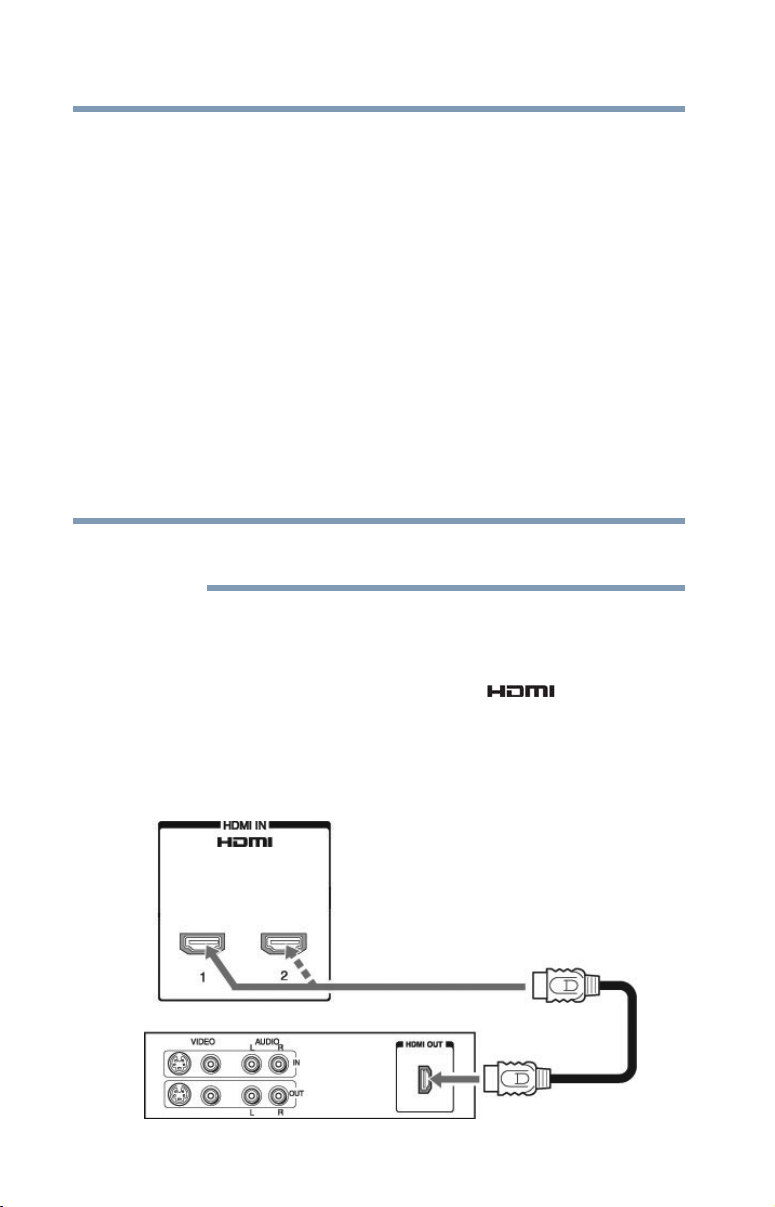
28
NOTE
Connecting Your TV
Connecting an HDMI® or DVI device to the HDMI® input
Connecting an HDMI® or DVI device to the HDMI® input
The HDMI® input on your TV receives digital audio and
uncompressed digital video from an HDMI
uncompressed digital video from a DVI (Digital Visual Interface)
source device.
This input is designed to accept HDCP (High- Bandwidth
Digital-Content Protection) program material in digital form from
EIA/CEA-861-D– compliant
[1]
consumer electronic devices (such
as a set-top box or DVD player with HDMI
The HDMI
®
input can accept and display VGA, SVGA, XGA,
WXGA, SXGA, 480i (60Hz), 480p (60Hz), 720p (60Hz), 1080i
(60Hz), and 1080p (24Hz/60Hz) signal formats. For detailed signal
specifications, see “HDMI® signal formats” on page 130.
Supported Audio format: Linear PCM, sampling rate 32/44.1/48
kHz.
To connect a computer to the HDMI® input, see “Connection to the
TV’s HDMI® terminal” on page 37.
®
source device, or
®
or DVI output).
To connect an HDMI
(type A connector) per HDMI
❖ For proper operation, it is recommended that you use an
❖ HDMI
HDMI
®
cable with the HDMI® Logo ( ).
®
cables transfer both video and audio. Separate analog
®
device, you will need one HDMI® cable
®
device.
audio cables are not required (see illustration). See “Setting the
HDMI® audio mode” on page 55
TV back panel
Playback device
(Sample Illustration) L4200U Series—HDMI® connections
Page 29
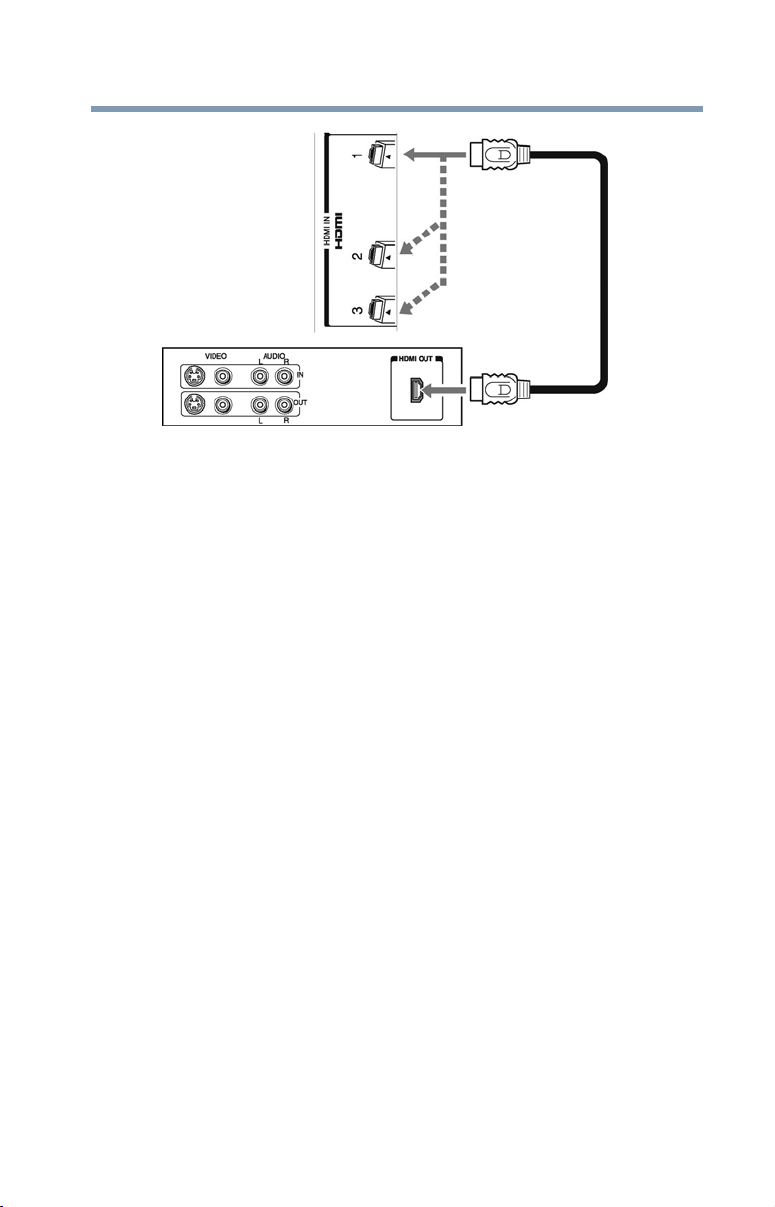
Connecting Your TV
Connecting an HDMI® or DVI device to the HDMI® input
TV back panel
Playback device
29
(Sample Illustration) L5200U Series—HDMI® connections
To view the HDMI
®
device video:
Select HDMI 1, HDMI 2, or HDMI 3 (for L5200U Series) video
input source on the TV. (Press the INPUT button on the remote
control. For more information, see “Selecting the video input
source” on page 59.)
To connect a DVI device, you will need:
❖ HDMI
®
to DVI adapter cable
For proper operation, the length of an HDMI
®
to DVI adapter
cable should not exceed 9.8 ft (3m). The recommended length
is 6.6 ft (2m).
❖ 3.5mm Stereo to RCA Y-cable
An HDMI
®
to DVI adapter cable transfers video only. Separate
analog audio cables are required (see illustration).
Page 30
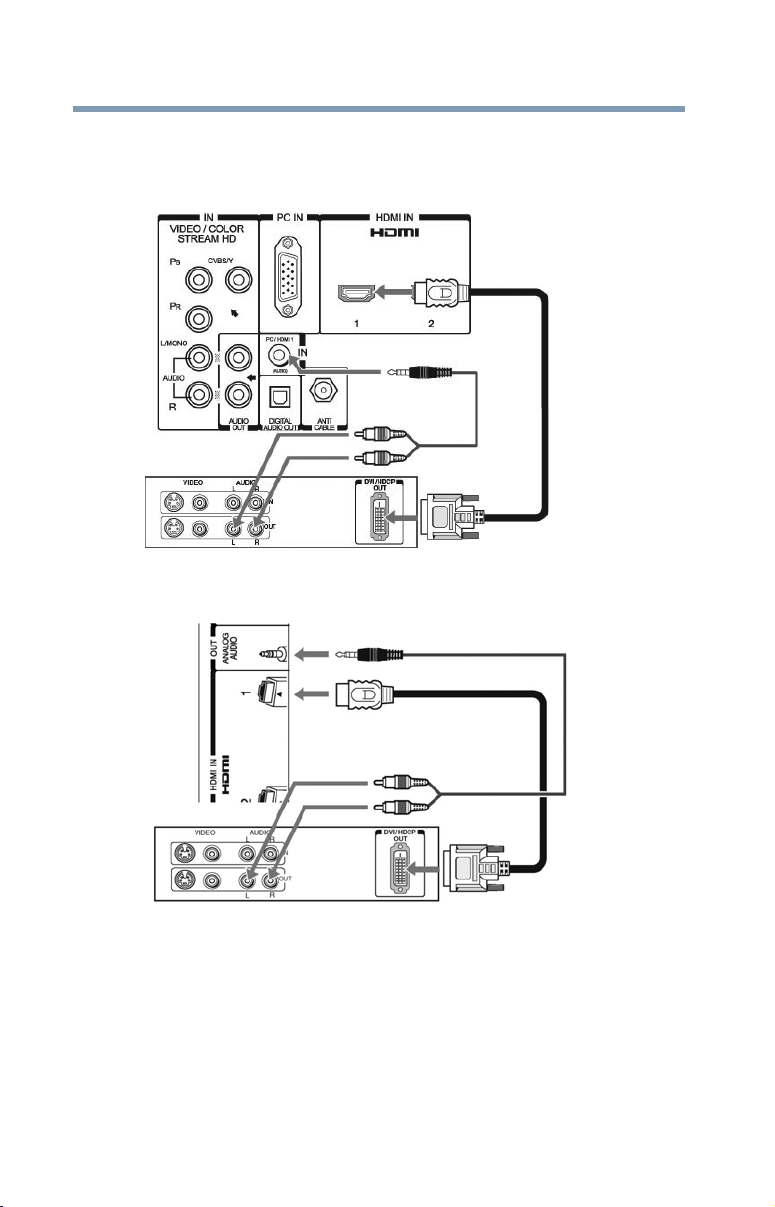
30
Connecting Your TV
Connecting an HDMI® or DVI device to the HDMI® input
For more information, see “Setting the HDMI® audio mode”
on page 55
TV back panel
Playback device
(Sample Illustration) L4200U Series—DVI connections
TV back panel
Playback device
(Sample Illustration) L5200U Series—DVI connections
Page 31

To ensure that the HDMI® or DVI device is reset properly:
NOTE
NOTE
❖ When turning on your electronic components, turn on the TV
first, and then the HDMI
❖ When turning off your electronic components, turn off the
HDMI® or DVI device first, and then the TV.
EIA/CEA-861-D compliance covers the transmission of
uncompressed digital video with high-bandwidth digital
content protection, which is being standardized for reception of
high-definition video signals. Because this is an evolving
technology, it is possible that some devices may not operate properly
with the TV.
HDMI®-CEC connection
You can control the basic functions of connected audio/video
devices using the TV’s remote control if you connect a
®
HDMI
HDMI
the HDMI
-CEC compatible audio receiver or playback device. The
®
-CEC Control feature uses CEC technology as regulated by
®
standard.
Connecting Your TV
HDMI®-CEC connection
®
or DVI device.
31
TV back panel
Audio receiver
Playback device
HDMI®-CEC
(
DVD player, etc.)
Playback device
HDMI®-CEC
(
DVD player, etc.)
(Sample Illustration) L4200U Series—HDMI®-CEC compatible
audio receiver and playback device connections
Page 32

32
NOTE
NOTE
Connecting Your TV
HDMI®-CEC connection
TV back panel
Playback device
HDMI®-CEC
Audio receiver
Playback device
HDMI®-CEC
(
(
DVD player, etc.)
(Sample Illustration) L5200U Series—HDMI®-CEC compatible
audio receiver and playback device connections
To connect an HDMI
(type A connector) per HDMI
®
device, you will need one HDMI® cable
®
device (see “Overview of cable
types” on page 21).
❖ If several devices are connected, HDMI®-CEC Control feature
may not operate properly.
❖ For proper operation, it is recommended that you use an HDMI
cable with the HDMI® Logo ( ).
DVD player, etc.)
®
Before controlling the device(s):
❖ After completing the above connections, configure the
HDMI
®
-CEC Setup menu with the desired settings, see
“HDMI®-CEC input source selection” on page 111.
❖ The connected devices must also be configured. For details, see
the operation manual for each device.
❖ This feature uses the CEC technology as regulated by the
❖ This feature is limited to models incorporating Toshiba’s
HDMI
HDMI
®
standard.
®
-CEC. However, Toshiba is not liable for those
operations. Refer to the individual instruction manuals for
compatibility information.
This feature may not work properly depending on the devices that are
connected.
Page 33

Connecting a digital audio system
Connecting a digital audio system
The TV’s DIGITAL AUDIO OUT terminal outputs a Dolby®
Digital or 2-channel down-mixed PCM (pulse-code modulation)
signal for use with an external Dolby Digital decoder or other
external audio system with optical audio input.
You will need an Optical audio cable (Use an optical audio cable
that has the larger “TosLink” connector and not the smaller
“mini-optical” connector.)
Dolby Digital decoder or
other digital audio system
TV back panel
Connecting Your TV
33
(Sample Illustration) L5200U Series—Connecting a digital audio
system
To control the audio:
1 Turn on the TV and the digital audio device.
2 Press the MENU button on the remote control and open the
Sound menu.
3 Press the ( / arrow) buttons to highlight Audio Setup, and
then press the ENTER button.
(Sample Image) Sound menu - Audio Setup selection
Page 34

34
NOTE
Connecting Your TV
Connecting a digital audio system
4 Press the ( / arrow) buttons to select Digital Output
Format.
5 Press the ( / arrow) buttons to select either Dolby Digital or
PCM, depending on your device, see “Audyssey ABX™” on
page 86.
(Sample Image) Audio Setup screen - Done
6 To save the new settings, highlight Done, and then press the
ENTER button.
To revert to the factory defaults, highlight Reset, and then
press the ENTER button.
❖ Some audio systems may not be compatible with Dolby Digital
bitstream signals. Older audio systems that are not compatible
with standard optical out signals may not work properly, creating
a high noise level that may damage speakers or headphones.
THIS DAMAGE IS NOT COVERED BY YOUR WARRANTY.
❖ The DIGITAL AUDIO OUT terminal may not output some digital
audio sources because of copy restrictions.
Page 35

Connecting an analog audio system
Connecting an analog audio system
This connection allows you to use external speaker with an external
analog audio amplifier to adjust the level.
You will need standard audio cables.
TV back panel
Audio system
Connecting Your TV
35
(Sample Illustration) L4200/L5200U Series—Connecting an
analog audio system
Connecting a computer
With either the PC IN or HDMI® connection, you can view your
computer’s display on the TV and hear the sound from the TV’s
speakers.
Connecting a computer to the TV’s PC IN terminal
When connecting a computer to the PC IN terminal on the TV, use
an analog RGB (15-pin) computer cable and a PC audio cable. For
more information, see “Overview of cable types” on page 21.
Page 36

36
Connecting Your TV
Connecting a computer
TV back panel
PC audio cable
Computer
PC audio output
Conversion adaptor (if necessary)
(Sample Illustration) L4200U Series Computer connections
TV back panel
PC audio cable
Computer
PC audio output
Conversion adaptor (if necessary)
(Sample Illustration) L5200U Series Computer connections
Page 37

Connecting Your TV
NOTE
Connecting a computer
To use a computer, set the monitor output resolution on the
computer before connecting it to the TV. The supported signal
formats are VGA, SVGA, XGA, WXGA and SXGA. For detailed
signal specifications, see “Acceptable signal formats for PC IN,
HDMI®” on page 130.
Other formats or non-standard signals will not be displayed
correctly.
To display the optimum picture, use the computer setting feature,
see “Using the PC settings feature” on page 98.
❖ The PC audio input terminals on the TV are shared with the
HDMI 1 analog audio input terminals. For configuration
information, see “Setting the PC Audio” on page 99.
❖ Some computer models cannot be connected to this TV.
❖ If the computer has a compatible mini D-sub15-pin terminal, an
adapter is not required.
❖ Depending on the content’s title and the computer’s
specifications, some scenes may be skipped or you may not be
able to pause during multi-angle scenes.
Signal names for mini D-sub 15-pin connector:
37
Pin No.: Signal Name: Pin No.: Signal Name: Pin No.: Signal Name:
1R 6Ground 11Reserved
2G 7Ground 12SDA
3B 8Ground 13H-sync
4 Reserved 9 5V 14 V-sync
5 Ground 10 Ground 15 SCL
Connection to the TV’s HDMI® terminal
When connecting a computer with a DVI terminal on the TV, use an
®
HDMI
When connecting a computer with an HDMI
HDMI
may not be necessary, depending on computer hardware and setup,
see “Connecting an HDMI® or DVI device to the HDMI® input”
on page 28.
-to-DVI adapter cable and analog audio cables.
®
®
cable (type A connector). Separate analog audio cables
terminal, use an
Page 38

38
Connecting Your TV
Connecting a computer
TV back panel
PC audio cable
Computer
PC audio output
®
to DVI adapter cable
HDMI
(Sample Illustration) L4200U Series Connections to HDMI®
terminal
TV back panel
PC audio cable
Computer
PC audio output
®
to DVI adapter cable
HDMI
(Sample Illustration) L5200U Series Connections to HDMI®
terminal
Page 39

Connecting Your TV
NOTE
Connecting a computer
The supported signal formats are VGA, SVGA, XGA, WXGA,
SXGA, 480i (60Hz), 480p (60Hz), 720p (60Hz), 1080i (60Hz), and
1080p (24Hz/60Hz). For signal specifications, see “Acceptable
signal formats for PC IN, HDMI®” on page 130.
39
❖ The edges of the picture may be hidden.
❖ If receiving a 480i (HDMI
1080p signal program, Native mode scales the video to display
the entire picture within the borders of the screen (i.e. no
overscanning).
®
), 480p (HDMI®), 720p, 1080i, or
Page 40

Chapter 3
Using the Remote Control
Installing batteries
To install batteries:
1 Remove the battery cover from the back of the remote control.
Squeeze tab
and lift cover
40
(Sample Illustration) Removing the remote back cover
2 Insert two AAA batteries, corresponding to the (+) and (-)
markings on the battery compartment.
(Sample Illustration) Installing the batteries
3 Replace the battery cover.
Do not expose batteries to excessive heat such as sunshine, fire, etc.
Page 41

Remote control effective range
NOTE
❖ Be sure to use AAA size batteries.
❖ Dispose of batteries in a designated disposal area.
❖ Always consider the environment when disposing of batteries.
Always follow applicable laws and regulations.
❖ If the remote does not operate correctly, or if the operating range
is reduced, replace the batteries.
❖ Always replace both batteries with new ones. Never mix battery
types or use new and used batteries together.
❖ Always remove batteries from the remote if they are dead or if the
remote control is not to be used for an extended period of time.
This prevents battery acid from leaking into the battery
compartment
Remote contr ol effective range
For optimum performance, aim the remote control directly at the
TV and make sure there is no obstruction between the remote
control and the TV.
Using the Remote Control
41
16.4 ft (5m)
(Sample Illustration) Remote control effective range
Page 42

42
NOTE
Using the Remote Control
Learning about the remote control
Learning about the remote control
The buttons used for operating the TV are described below. For the
®
HDMI
playback device (DVD player, etc.) control” on page 109.
-CEC remote control functions, see “HDMI®-CEC
(Sample Illustration) Remote control overview
The error message “NOT AVAILABLE” may appear if you press a
button for a function that is not available.
Page 43

Using the Remote Control
Learning about the remote control
1 The POWER button turns the TV On/Off. When the TV is on,
the power LED indicator on the TV front glows green.
2 The PIC SIZE button cycles through the picture sizes, see
“Selecting the picture size” on page 70.
3 The PIC MODE button selects the picture mode, see
“Selecting the picture mode” on page 78.
4 The INPUT button selects the video input source, see
“Selecting the video input source” on page 59.
5 The SLEEP button accesses the sleep timer, see “Setting the
sleep timer” on page 107.
6 The FREEZE button freezes the picture. Press again to restore
the moving picture, see “Using the FREEZE feature” on
page 77.
7 The Channel Number buttons (0-9, and Dash 100) directly
tune channels. The (Dash 100) button allows you to enter two
part channel numbers, see “Storing channels in memory
(optional)” on page 51 or to edit the Favorites List, see
“Favorites browser” on page 65.
8 The FAV button accesses the Favorites List in the Channel
Browser, see “Favorites browser” on page 65.
9 The RECALL button displays TV status information.
10 The CH ( / arrow) buttons cycle through programmed
channels (when no on-screen menu is present), see “Tuning
channels using the Channel Browser” on page 64.
11 The C. CAPTION button accesses closed captions, see “Using
closed captions” on page 80.
12 The MUTE button reduces or turns off the sound, see “Muting
the sound” on page 83.
13 The VOL (+ –) buttons adjust the volume level.
14
The INFO button displays TV status information as well as
program details, when available, see “Displaying TV status
information” on page 112.
15 The EXIT button closes on-screen menus.
16 The ENTER button activates highlighted items in the main
menu system.
17 The CH RTN button returns to the last viewed channel or
source, see “Switching between two channels using Channel
Return” on page 69.
43
Page 44

44
Using the Remote Control
Learning about the remote control
18 The Arrow buttons ( / / / ) select or adjust programming
menus when a menu is on-screen.
19 The Arrow buttons ( / ) open the Channel Browser and tune
to the previous/next channel in the channel history when TV
programming is on-screen. See “Tuning channels using the
Channel Browser” on page 64.
20 The MENU button accesses the main TV menu system. See
“Navigating the menu system” on page 47
The following key functions allow you to control Toshiba
®
HDMI
“Using HDMI®-CEC” on page 109
21 The STOP button stops playback of the loaded DVD or tape.
22 The PLAY button begins playback of the loaded DVD or tape.
23 The SKIP forward button skips forward to locate later DVD
24 The FF button fast-forwards the DVD or tape. (Press during
25 The EJECT button ejects the DVD or tape.
26 The PAUSE/STEP button suspends play or record temporarily.
27 The SKIP reverse button skips to the beginning of the current
28 The REW button rewinds/reverses the tape or DVD. (Press
-CEC compatible devices via HDMI® connection. See
chapters.
play mode to view the picture moving rapidly forward.)
Press during play or record mode to pause the picture; press
again to restart.
DVD chapter or locates the previous chapter.
during play mode to view the picture moving rapidly
backward.).
Page 45

Chapter 4
Menu Layout and Navigation
Main menu layout
The tables below and on the next pages provide a quick overview of
your TV’s menu system. To open the Installation menus (illustrated
below), press MENU on the remote control or TV control panel.
Icon Item Option
Picture Mode Dynamic/Standard/Movie/PC/Preference
Picture Settings Opens the Picture Settings menu
Noise Reduction Opens the Noise Reduction menu
Game Mode Off/On
Theater Settings Opens the Theater Settings menu
Sound Digital Audio Selector Launches the temporary Audio Selector
Audio Settings Opens the Audio Settings menu
Audio Setup Opens the Audio Setup menu
45
Page 46

46
Icon Item Option
Preferences CC Selector Launches the temporary CC Selector
Locks Enable Rating Blocking Off/On (for USA region)
Setup Installation Opens the Installation menu
Menu Layout and Navigation
Main menu layout
Base CC Mode Off/CC1/CC2/CC3/CC4/T1/T2/T3/T4
Digital CC Settings Opens the Digital CC Setup menu
Input Labeling Opens the Input Labeling menu
AV Input Selects ColorStream HD/Video input
Menu Language English/Français/Español
Channel Browser Setup Opens the Channel Browser Setup menu
®
HDMI
-CEC Player
Control
Energy Saving Settings Opens the Energy Saving Settings menu
Edit Rating Limits Opens the Edit Rating Limits menu (for
Input Lock Off/Video/Video+
Panel Lock Off/On
GameTimer
New PIN Code Opens the New PIN Code entry screen
HDMI
Sleep Timer 10-minute increments, from 0 min to a
PC Settings Opens the PC Settings menu
Media Player Opens the Media Player menu
®
®
-CEC Setup Enable HDMI®-CEC/TV Auto Input
Opens the HDMI®-CEC Player Control
menu
USA region)
Off/30 min/60 min/90 min/120 min
Switch/TV Auto Power/Device Auto
Standby/Speaker Preference
maximum of
12 hours
Page 47

Menu Layout and Navigation
Setup/Installation menu layout
Setup/Installation menu layout
The Installation menu contains the Terrestrial and System Status
menus.
To open the Installation menu, press the MENU button on the
remote control or TV control panel, open the Setup menu, select
Installation, and then press the ENTER button.
Icon Item Option
Terrestrial Input Configuration Opens the Input Configuration menu
Channel Program Start Scan > Scans for new channels on
ANT/CABLE
Channel Options Opens the Skip/Lock Channel menu
47
Time Zone Eastern/Newfoundland/Atlantic/Hawaii/
Alaska/Pacific/Mountain/Central
Signal Meter Opens the Signal Meter menu
System Status System Information Opens the System Information screen
Navigating the menu system
You can use the buttons on the remote control or TV control panel
to access and navigate your TV’s on-screen menu system.
1 Press the MENU button to open the menu system.
(Sample Image) Navigating the menu system
2 When a menu is open, use the ( / / / arrow) buttons on
the remote control or the ( /// +/- arrow) buttons on the
TV control panel to move in the corresponding direction in the
menu.
Page 48

48
NOTE
Menu Layout and Navigation
Navigating the menu system
3 Press the ENTER button to save your menu settings or select a
highlighted item.
A highlighted menu item appears in a different color in the
menu.
4 All menus close automatically if you do not make a selection
within approximately 60 seconds, except the signal meter
menu, which closes automatically after a few minutes.
5 To close a menu instantly, press the EXIT button.
The menu background may sometimes appear black, depending on
the signal the TV is receiving. This is not a sign of malfunction.
Page 49

Chapter 5
Setting up your TV
Initial Setup
When you first turn on or reset the TV, the Initial Setup window
will appear.
1 In the Menu Language field, press the ( / arrow) buttons to
select your preferred language.
2 Press the ( / arrow) buttons to select Time Zone Setup.
Then set your desired time zone, using the ( / arrow)
buttons and press the ENTER button.
The Location settings window appears.
3 For normal home use, press the ( / arrow) buttons to select
Home, and then press the ENTER button.
The ANT/CABLE In setup window appears.
4 Press the ( / arrow) buttons to select the input source
(Cable or Antenna), and then press ENTER.
5 Press the ENTER button to select Start Scan and continue
with the Auto Tuning.
You can stop the Initial Setup by pressing the EXIT button.
However if you do not finish the entire Initial Setup process and
press the POWER button before completing all the steps, the Initial
Setup window will appear every time you turn on the TV until
initial setup is complete.
49
Page 50

50
Setting up your TV
Initial Setup
Menu language
You can choose from three different menu language settings
(English, Français, and Español) for the on-screen display of menus
and messages.
To select the menu language:
1 Press the MENU button and open the Preferences menu, and
highlight Menu Language.
2 Press the ( / arrow) buttons to select your preferred
language.
(Sample Image) Selecting the menu language
3 Press the EXIT button to close the Preferences menu.
ANT/CABLE IN
This setting configures the input source for the ANT/CABLE
terminal.
1 Press the MENU button and open the Setup menu.
2 Highlight Installation, and then press the ENTER button.
(Sample Image) Setup menu - Installation selection
A new set of Installation menu icons appears.
Page 51

Setting up your TV
Storing channels in memory (optional)
3 Open the Terrestrial menu, highlight Input Configuration,
and then press the ENTER button.
51
(Sample Image) Terrestrial menu - Input Configuration selection
4 Highlight ANT/CABLE In and press the ( / arrow) buttons
to select the input source (Cable or Antenna).
(Sample Image) Input Configuration screen
5 To save your new settings, highlight Done, and then press the
ENTER button. To revert to your original settings, highlight
Cancel, and then press the ENTER button.
Storing channels in memory (optional)
To make sure your TV stops only on the channels you want when
you press the CH arrow buttons on the remote control or the control
panel, store those channels in the TV’s memory.
Auto Tuning
You can set up the TV to detect all active channels in your area and
store them in its memory. Then you can manually add or erase
individual channels from memory.
Page 52

52
NOTE
Setting up your TV
Storing channels in memory (optional)
❖ You must set up the ANT/CABLE input source before
programming channels. See “ANT/CABLE IN” on page 50.
❖ The automatic channel programming process will erase
channels that were previously programmed into the TV’s
memory.
❖ To tune the TV to a channel not programmed in the channel
memory, you must use the Channel Number buttons on the
remote control.
❖ Programming channels when the ANT/CABLE input is
configured for Cable will take substantially longer than when the
antenna input is configured for Antenna. This is normal;
however, once channel programming is finished, you should not
have to repeat the programming process again unless your
Cable TV service lineup changes significantly.
To program channels automatically:
1 Configure the antenna input source, if you have not already
done so, see “ANT/CABLE IN” on page 50.
2 Press the MENU button and open the Setup menu.
3 Highlight Installation, and then press the ENTER button.
(Sample Image) Setup menu - Installation selection
Page 53

Setting up your TV
Storing channels in memory (optional)
A new set of Installation menu icons appears.
4 Open the Terrestrial menu, highlight Channel Program to
open the Start Scan window, and then press the ENTER
button to begin channel programming.
(Sample Image) Terrestrial menu - Channel Program selection
53
(Sample Image) Auto tuning program channels
The TV will automatically cycle through all the antenna channels,
and store all active channels in the channel memory. While the TV
is cycling through the channels, the message “Scanning channels,
please wait” appears.
5 To cancel channel programming, press the EXIT button on the
remote control or highlight Cancel in the on-screen display,
and then press the ENTER button.
When channel programming is complete, press the CH arrow
buttons to view the programmed channels.
Page 54

54
NOTE
Setting up your TV
Setting channel skip
Setting channel skip
To prevent a channel from being viewed, you can set it to be
skipped.
1 From the Setup menu, highlight Installation, and then press the
ENTER button.
2 Press the ( / arrow) buttons to select Channel Options, and
then press the ENTER button.
The list of channels appears.
(Sample Illustration) List of channels
3 Press the ( / arrow) buttons to select a channel position to
be skipped, and then press the ENTER button.
A check will appear in the box. To remove the check, press the
ENTER button again.
To add a channel to the channel memory:
❖ Highlight the checked box next to the channel number you
wish to add, and then press the ENTER button to remove the
check.
You can also block specific channels so that they cannot be tuned
until you unlock them. For information, see “Locking channels” on
page 96
To manually add digital sub-channels on a physical channel:
❖ Use the Channel Numbers and the (Dash 100) on the remote
control to enter the channel number (for example, 56–1).
If the channel is found, the number will be added to the list and
the box will be unchecked. If the channel is not found, a
message appears.
Page 55

Skipped channels cannot be selected with the CH arrow buttons;
NOTE
however, they can be accessed using the number keys on the remote
control.
If an encrypted channel is accidentally added to the channel list
while programming channels, you can remove the unwanted
encrypted (non-viewable) channel while you are channel surfing.
To remove encrypted channels from the channel memory:
When you tune to an encrypted channel, the following message
appears.
(Sample Illustration) Removing an encrypted channel
❖ Press the 1 button while the message is displayed to remove the
unnecessary channel from the channel list.
Setting the AV input mode
This setting determines the configuration of the shared AV input on
your TV. You can set this input for either ColorStream HD or
Vid e o.
Setting up your TV
Setting the AV input mode
55
Setting the HDMI® audio mode
To set the HDMI® audio mode:
1 Press the MENU button and open the Sound menu.
2 Highlight Audio Setup, and then press the ENTER button.
3 Press the ( / arrow) buttons to select HDMI 1 Audio, and
then press the ( / arrow) buttons to select the HDMI 1 audio
mode (Auto, Digital, or Analog). (Auto is the recommended
Page 56

56
NOTE
Setting up your TV
Viewing the digital signal meter
mode.) See “Connecting an HDMI® or DVI device to the
HDMI® input” on page 28.
(Sample Image) HDMI® Audio mode selection
Mode: Description:
When viewing the HDMI 1 input, if digital audio from the HDMI
Auto
Digital
Analog
4 To save the setting, highlight Done, and then press the ENTER
input is available, it will be output. If not, the TV will automatically
detect and output analog audio from the PC Audio input.
When viewing the HDMI 1 input, digital audio from the HDMI
input will be output.
When viewing the HDMI 1 input, analog audio from the PC Audio
input will be output.
button.
Because the PC and HDMI 1 inputs share the same set of analog
audio inputs, the PC Audio menu setting influences the HDMI 1
Audio menu setting. If PC Audio is set to “No” the HDMI 1 Audio
setting changes to “Auto.” If PC Audio is set to “Yes” the HDMI 1
Audio setting is set to “Digital” and is grayed out in the menu. See
“Setting the PC Audio” on page 99.
Viewing the digital signal meter
You can view the digital signal meter in the ANT/CABLE digital
TV input source only.
To view the digital signal meter:
1 Press the MENU button and open the Setup menu.
®
®
Page 57

2 Highlight Installation, and then press the ENTER button.
NOTE
A new set of Installation menu icons appears.
3 Open the Terrestrial menu, highlight Signal Meter, and then
press the ENTER button.
4 Press the ( / / / arrow) buttons to select the antenna input
and digital channel signal you wish to check.
❖ The physical digital channel number listed in the Signal Meter
screen may not correspond to a virtual TV channel number.
Contact your local broadcasters to obtain the RF channel
numbers for your local digital stations.
❖ The signal strength does not change between virtual channels on
the same physical channel.
To close the screen and return to the Terrestrial menu:
❖ Highlight Done, and then press the ENTER button.
To return to normal viewing, press the EXIT button.
Setting the time zone
The Time Zone setup allows you to specify the correct time zone
for your region. This feature allows the TV status information to
display the correct time zone information for your viewing area.
To set the time zone:
1 In the Setup menu, highlight Installation, and then press the
ENTER button.
2 Highlight Time Zone, and then press the ENTER button.
3 Press the ( / arrow) buttons to select the region, highlight
Done, and then press the ENTER button.
After the time zone has been set, you will be asked to set the current
Daylight Saving Time status.
To set the Daylight Saving Time status:
❖ Press the ( / arrow) buttons to select Ye s or No, highlight
Done, and then press the ENTER button.
Setting up your TV
Setting the time zone
57
Viewing the system status
1 Press the MENU button and open the Setup menu.
2 Highlight Installation, and then press the ENTER button.
A new set of Installation menu icons appears.
Page 58

58
Setting up your TV
Viewing the system status
3 Open the System Status menu, highlight System
Information, and then press the ENTER button.
4 Press the ( / arrow) buttons to scroll through the menu bar
to select Factory Defaults or Support Information.
The related information appears.
To close the screen and return to the Installation menu:
❖ Highlight Done in the Support Information screen, and then
press the ENTER button.
To return to normal viewing, press the EXIT button.
Resetting Factory Defaults
To reset all settings and channels to their factory default values:
1 Press the MENU button and open the Setup menu.
2 Highlight Installation, and then press the ENTER button.
A new set of Installation menu icons appears.
3 Open the System Status menu, highlight System
Information, and then press the ENTER button.
4 Press the ( / arrow) buttons to scroll through the menu bar
to select Factory Defaults.
5 Highlight Ye s , and then press the ENTER button.
6 If a PIN code has been set, enter your PIN code.
7 Press the ( / arrow) buttons to select Done, and then press
the ENTER button.
A warning message appears.
8 Select Ye s , and then press the ENTER button.
The TV turns off automatically after a few seconds.
9 After the TV turns off, unplug the TV power cord and then
plug it in again to complete the reset process.
To cancel the reset process, select No, and press the ENTER button
in step 5 above.
Page 59

Chapter 6
Using the TV’s features
Selecting the video input source
To select the video input source to view:
1 Press the INPUT button on the remote control or TV control
panel.
2 Do one of the following:
❖ Press 0-4 (L4200U Series) or 0-5 (L5200U Series).
❖ Repeatedly press the ( / arrow) buttons on the remote
control, and then press the ENTER button to change the
input setting.
59
Page 60

60
NOTE
Using the TV’s features
Selecting the video input source
❖ Repeatedly press the INPUT button on the remote control
or TV control panel to change the input setting.
The current signal source displays in the top right corner of the
Input Selection screen.
(Sample Image) L4200U Series Input Selection screen
VCR
(Sample Image) L5200U Series Input Selection screen
❖ You can label the video input sources according to the specific
devices you have connected to the TV, see “Labeling the video
input sources” on page 61.
❖ Sources can be “hidden,” see “Labeling the video input sources”
on page 61.
❖ “No video signal” will appear randomly on the screen if no
signal is received in video input mode.
❖ If a CEC device is connected to an HDMI
HDMI®-CEC icon appears.
®
input, the
Page 61

Using the TV’s features
NOTE
Labeling the video input sources
61
If a HDMI®-CEC device with HDMI® switching capability
(e.g. Audio Receiver) is connected to the HDMI
INPUT button on the remote control or TV control panel
repeatedly to highlight HDMI 1 or HDMI 2.
If the connected CEC device has any connected devices, a separate
device selection pop-up window appears:
(Sample Illustration) HDMI
Press the INPUT button repeatedly to highlight the desired input
source, and then press the EXIT button.
❖ When you select HDMI®-CEC input sources from the pop-up
window using the INPUT button, some HDMI
may automatically turn on.
❖ When selecting input sources using the ( / arrow) buttons,
you will need to press the ENTER button to actually select a
particular device from the pop-up window.
®
setting pop-up window
Labeling the video input sources
You can label each video input source according to the type of
device you have connected to each source. Choose from the
following preset list of labels:
❖ – – (default label)
❖ Audio Receiver
❖ Cable
❖ Compact Disc
❖ DTV
❖ DVD
❖ Game Console
❖ HDMI
❖ Laser Disc
❖ Satellite/DSS
❖ VCR
®
Switch (HDMI® inputs only)
®
input, press the
®
-CEC devices
Page 62

62
NOTE
Using the TV’s features
Labeling the video input sources
❖ Video Recorder
❖ Hide (to hide an unused input in the Input Selection screen and
in the Channel Browser Inputs list)
If you select PC in the Input Selection screen, you can choose only
“– –”, “Game Console”, or “Hide” as the label.
To label the video input sources:
1 Press the MENU button and open the Preferences menu.
2 Highlight Input Labeling, and then press the ENTER button.
(Sample Image) Preferences menu - Input Labeling selection
3 Press the ( / arrow) buttons to highlight the video source
you wish to label.
4 Press the ( / arrow) buttons to select the desired label for
that input source. If a particular input is not used, Hide can be
selected as the label. This will cause that input to be grayed out
in the Input Selection screen and skipped over when you press
the INPUT button on the remote control.
(Sample Image) L4200U Series Input Labeling screen
Page 63

Using the TV’s features
Labeling the video input sources
63
(Sample Image) L5200U Series Input Labeling screen
5 To save the new input labels, highlight Done, and then press
the ENTER button.
To revert to the factory default labels, highlight Reset and press
the ENTER button.
Input labeling example:
The screen below left shows the default Input Selection screen
(with none of the inputs labeled as a specific device). The screen
below (right) is an example of how you can label the inputs if you
connected a VCR to ColorStream
HDMI 1, and a DVD player to HDMI 2.
No inputs labeled All inputs labeled
(Sample Image) L4200U - Input selection screens
®
HD, a video recorder to
VCR
Page 64

64
Using the TV’s features
Tuning channels using the Channel Browser
No inputs labeled All inputs labeled
(Sample Image) L5200U - Input selection screens
To clear the input labels:
1 Press the MENU button and open the Preferences menu.
2 Highlight Input Labeling, and then press the ENTER button.
3 Highlight Reset, and then press the ENTER button.
Tuning channels using the Channel Browser
The Channel Browser provides an easy navigation interface for all
your channels and inputs. This feature allows you to:
❖ Navigate and select entries.
❖ Keep a list of your favorite channels, see “Favorites browser”
on page 65.
❖ Quickly surf and tune your recently viewed channels/inputs
from the Channel Browser History List.
❖ Surf via Browse mode (to immediately tune channels as you
highlight them in the Channel Browser) or Select mode (to surf
over channels in the Channel Browser before you select one to
tune).
❖ Quickly change inputs from the Inputs List.
❖ Quickly select HDMI
HDMI
®
-CEC List.
®
-CEC devices from the
Page 65

Favorites browser
NOTE
NOTE
The Favorites Browser allows you to quickly set up a favorite
channels/inputs list that is integrated into the Channel Browser.
To add a favorite channel/input:
1 Tune to the channel or input.
2 Press and hold the FAV button for a few seconds.
The channel or input is added to the beginning of the Favorites list
on the left side of the Channel Browser.
To delete a favorite channel/input:
1 Press the FAV button to open the Favorites browser list.
2 Highlight the channel or input to delete by pressing BACK CB
or NEXT CB arrow buttons.
3 Press and hold the (Dash 100) button for a few seconds. The
channel/input will be removed from the Favorites list.
To set up the Channel Browser:
1 In the Preferences menu, highlight Channel Browser Setup,
and then press the ENTER button.
2 Press the ( arrow) button to highlight Navigation, and then
press the ( / arrow) buttons to select either Browse Mode
or Select Mode.
Using the TV’s features
Tuning channels using the Channel Browser
65
(Sample Image) Channel browser setup screen
3 Press the ( arrow) button to highlight History List, and then
press the ( / arrow) buttons to select On or Off.
The History List will be cleared every time the TV is powered off.
4 Press the ( arrow) button to highlight ANT/CABLE List,
and then press the ( / arrow) buttons to select On or Off.
Page 66

66
NOTE
Using the TV’s features
Tuning channels using the Channel Browser
5 Press the ( arrow) button to highlight Inputs List, and then
press the ( / arrow) buttons to select On or Off.
6 Press the ( arrow) button to highlight Favorites List, and
then press the ( / arrow) buttons to select On or Off.
7 Press the ( arrow) button to highlight HDMI
and then press the ( / arrow) buttons to select On or Off.
®
-CEC List,
HDMI®-CEC List is automatically grayed out and set to Off when
Enable HDMI
®
-CEC is switched to Off. See “Using HDMI®-CEC” on
page 109.
8 To save the new entries, highlight Done, and then press the
ENTER button.
To return to factory defaults, highlight Reset, and then press
the ENTER button.
To open the Channel Browser:
❖ Press BACK CB or NEXT CB arrow buttons on the remote
control.
❖ Press the BACK CB arrow button to surf backward through the
previously tuned channels in the History list, the channels in
the ANT/CABLE channel list, the inputs in the Inputs list, the
favorite channels/inputs in the Favorites list, or the
®
HDMI
-CEC devices in the HDMI®-CEC List.
❖ Press the NEXT CB arrow button to surf forward through the
channel History, the ANT/CABLE channel list, the Inputs list,
the favorite channels/inputs in the Favorites list, or the
®
HDMI
-CEC List.
Elements of the Channel Browser
(Sample Illustration) Channel Browser elements
1 Current list (History, ANT/CABLE, Inputs, Favorites, or
HDMI
®
-CEC).
2 Channel or input type.
Page 67

Using the TV’s features
NOTE
Tuning channels using the Channel Browser
3 Channel or input currently being viewed.
4 Channel or input that is currently highlighted in the browser.
5 Channels stored in the History List.
To toggle among the available lists:
After opening the Channel Browser, press the ( / arrow) buttons
to toggle through the History, ANT/CABLE, Inputs, Favorites, or
®
HDMI
To tune to a channel or input in Browse mode:
1 While watching TV, press BACK CB or NEXT CB arrow
2 Press the EXIT button to close the Channel Browser.
To tune to a channel or input in Select mode:
1 While watching TV, press BACK CB or NEXT CB arrow
2 Press the ENTER button to tune the TV to the highlighted
3 Press the EXIT button to close the Channel Browser.
-CEC options.
❖ The Channel Browser opens in History List by default. Once
another list has been selected, the Channel Browser will open in
the last selected list.
❖ If all lists are turned off, pressing BACK CB or NEXT CB arrow
buttons or the FAV button will not display the Channel Browser.
If Favorites List is turned off, the FAV button will have no effect.
❖ Pressing the FAV button will display the Channel Browser
Favorites list regardless of the last selected list in the Channel
Browser.
buttons to display the Channel Browser and surf back to a
previous item or surf forward to the next item in the list.
In Browse mode, when you stop on an item in the Channel
Browser, it is highlighted and the TV automatically tunes to the
channel or input.
buttons to display the Channel Browser and surf back to a
previous item or surf forward to the next item in the list.
In Select mode, when you stop on an item in the Channel
Browser, it is highlighted, but the TV is not turned to the
channel until you press the ENTER button.
item.
67
Page 68

68
NOTE
NOTE
Using the TV’s features
Tuning channels using the Channel Browser
Adding and clearing channels and inputs in the History List
As a channel or input is tuned, the Channel Browser adds it to the
History List and displays it on the right side of the Channel
Browser. Previously tuned channels/inputs are shifted to the left,
eventually moving off the left side. Press the BACK CB arrow
button to surf backward through the previously tuned
channels/inputs. Any channel or input that is tuned repeatedly will
not be repeated in the History List, but instead is moved to the end
of the list on the right side of the Channel Browser.
The Channel Browser will store the following channels:
❖ All channels that are tuned using the numeric buttons on the
remote control.
❖ All channels that are tuned using the CH arrow buttons on the
remote control.
Whenever an item is selected that cannot be tuned (for various
reasons), the TV will automatically tune to the previously viewed
channel or input.
Clearing channels from the History List:
❖ Reconfiguring the ANT/CABLE input will clear the History
List. see “ANT/CABLE IN” on page 50
❖ Turning off the TV will clear the History List.
Tuning to the next programmed channel
To tune to the next programmed channel, press the CH arrow
buttons on the remote control or TV control panel.
This feature will not function until you have programed channels into
the TV’s channel memory, see “Storing channels in memory
(optional)” on page 51.
Page 69

Using the TV’s features
NOTE
NOTE
Tuning channels using the Channel Browser
Tuning to a specific channel (programmed or unprogrammed)
To tune analog channels:
Press the Channel Number (0–9) on the remote control. For
example, to select channel 125, press 1, 2, 5, and then press the
ENTER button.
Tuning digital channels:
Press the Channel Number (0–9) on the remote control, followed by
the (Dash 100) button, and then the sub-channel number. For
example, to select digital channel 125-1, press 1, 2, 5, –, 1, and then
press the ENTER button.
If a digital channel is not programmed, either through the automatic
channel scan or the Channel add function, see “Auto Tuning” on
page 51, you will have to tune the RF channel using the Channel
Numbers and the (Dash 100) button on the remote control.
Switching between two channels using Channel Return
The Channel Return feature allows you to switch between two
channels without entering an actual channel number each time.
1 Select the first channel you want to view.
2 Select a second channel using the Channel Number buttons
(and the (Dash 100) button if selecting a digital channel).
3 Press the CH RTN button on the remote control.
The previous channel will display. Each time you press the CH
RTN button, the TV will switch back and forth between the
last two channels that were tuned.
69
If you press the CH RTN button from a non-antenna input, the TV will
return to the last-viewed input.
Switching between two channels using SurfLock™
The SurfLock™ feature temporarily “memorizes” one channel to
the CH RTN button, so you can return to that channel quickly from
any other channel by pressing the CH RTN button.
To memorize a channel to the CH RTN button:
1 Tune the TV to the channel you wish to program into the CH
RTN button.
Page 70

70
NOTE
NOTE
Using the TV’s features
Selecting the picture size
2 Press and hold the CH RTN button for a few seconds until the
message “Memorized” appears on the screen. The channel has
been programmed to the CH RTN button.
3 You can then change channels repeatedly, and when you press
the CH RTN button, the memorized channel will be tuned.
The TV will return to the memorized channel one time only. Once
you press the CH RTN button and then change channels again, the
CH RTN memory will be cleared and the button will function as
Channel Return, by switching back and forth between the last two
channels that are tuned.This feature also works for external inputs.
Selecting the picture size
You can view many program formats in several picture sizes—
Native, 4:3, Full, TheaterWide 1, TheaterWide 2, TheaterWide 3,
Normal, and Dot by Dot.
The picture size illustrations are examples only. The format of the
image (in any of the picture sizes) depends on the format of the
signal you are currently watching. Select the picture size that
displays the current program in the way that looks best to you.
You can save separate picture size preferences for each input on
your TV.
To select the picture size:
1 Press the PIC SIZE button on the remote.
2 With the Picture Size menu displayed, do one of the following:
❖ Repeatedly press the PIC SIZE button.
❖ Press the corresponding number button (0-5) while the
Picture Size menu is displayed.
❖ Press the ( / arrow) buttons while the Picture Size
menu is displayed.
Using these functions to change the picture size (i.e., changing the
height/width ratio) for any purpose other than your private viewing
may be prohibited under the Copyright Laws of the United States and
other countries, and may subject you to civil and criminal liability.
Page 71

Using the TV’s features
NOTE
NOTE
NOTE
Selecting the picture size
To select the picture size using the menus:
1 Select Picture Size in the Theater Settings menu.
2 Press the ( / arrow) buttons to select the desired picture size
setting.
3 Highlight Done, and then press the ENTER button.
Some of the picture sizes may not be available depending on the
receiving signal format (those will be grayed out in the Picture Size
screen).
71
Using these functions to change the picture size (i.e., changing
the height/width ratio) for any purpose other than your private
viewing may be prohibited under the Copyright Laws of the
United States and other countries, and may subject you to civil
and criminal liability.
If you select a TheaterWide® picture size, the top and bottom edges
of the picture (including subtitles or captions) may be hidden. To
view these edges, adjust the Picture Position or try viewing the
program in 4:3 or Full, see “Scrolling the TheaterWide® picture
(TheaterWide 2 and 3 only)” on page 75.
Full
The Full 16:9 setting is for viewing in the 16:9 (480i, 480p) source
programs. If receiving a squeezed 4:3 format program, the picture is
stretched horizontally to fill the width of the screen but not
stretched vertically.
(Sample Illustration) Picture size - Full 16:9
Page 72

72
Using the TV’s features
Selecting the picture size
The Full setting is for viewing in 1080i, 1080p, and 720p program
source.
(Sample Illustration) Picture size - Full
The edges of the picture may be hidden.
TheaterWide 1
This setting is for viewing in 4:3 format programs.
(Sample Illustration) Picture size - TheaterWide 1
The center of the picture remains close to its original proportion,
but the left and right edges are stretched horizontally to fill the
screen.
TheaterWide 2
This setting is for viewing letter box programs.
(Sample Illustration) Picture size - TheaterWide 2, letter box
The picture’s top and bottom edges may be hidden*.
Page 73

TheaterWide 3
NOTE
This setting is for viewing letter box programs with subtitles.
(Sample Illustration) Picture size - TheaterWide 3, letter box with
subtitles
The picture’s top and bottom edges are hidden*.
* To view the hidden areas (such as subtitles or captions), see
“Scrolling the TheaterWide® picture (TheaterWide 2 and 3 only)”
on page 75.
Native
These settings are for viewing in 480i (HDMI®), 480p (HDMI®),
720p, 1080i, and 1080p signal programs).
Using the TV’s features
Selecting the picture size
73
(Sample Illustration) Picture size - Native
❖ If receiving a 1080i, 1080p, 720p, 480i (HDMI
❖ This is especially useful for external HD sources such as DVD
®
(HDMI
entire picture within the borders of the screen (i.e. no
over-scanning).
movies, Video Games, or computer graphics.
) signal program, the video is scaled to display the
❖ The Native mode is supported only for HDMI® (1080i, 1080p,
720p, 480i, and 480p), ColorStream
ANT/CABLE (digital) inputs (1080i, 1080p, and 720p).
❖ Depending on the input signal, the picture’s border may be
hidden, displayed in black, or noisy.
®
®
), or 480p
(1080i and 720p), and
Page 74

74
4:3
Normal
Using the TV’s features
Selecting the picture size
(Sample Illustration) Picture size - 4:3
Some program formats will display with sidebars and/or bars at the
top and bottom.
This setting is for viewing VGA, SVGA, XGA, WXGA, and
SXGA sources.
(Sample Illustration) Picture size - Normal
This size is a non-stretched display. Some input signal formats will
display with sidebars and/or bars at the top and bottom.
Dot by Dot
This setting is for viewing VGA, SVGA, XGA, WXGA, and
SXGA sources.
(Sample Illustration) Picture size - Dot by Dot
Dot by Dot is a non-scaling display. Depending on the input signal
format (VGA, for example) the picture may appear with sidebars
and/or bars at the top and bottom.
Page 75

Using the TV’s features
NOTE
NOTE
Scrolling the TheaterWide® picture (TheaterWide 2 and 3 only)
Scrolling the TheaterWide® picture
(TheaterWide 2 and 3 only)
You can set separate scroll settings for the TheaterWide 2 and
TheaterWide 3 modes for each input.
To set the scroll settings:
1 Press the MENU button and open the Picture menu.
2 Highlight Theater Settings, and then press the ENTER
button.
75
(Sample Image) Picture menu - Theater Settings selection
3 In the Picture Size field, select either TheaterWide 1,
TheaterWide 2, or TheaterWide 3
You cannot scroll in any other mode.
4 Press the ( arrow) button to select the Picture Scroll field.
5 Press the ( / arrow) buttons to scroll the picture up and
down as needed.
6 To save the new settings, highlight Done, and then press the
ENTER button.
To revert to the factory defaults, highlight Reset and then press
the ENTER button.
The adjustment range is from -5 to +10.
When receiving a signal at 480i resolution, the picture scroll function
may have limited adjustment range.
Page 76

76
NOTE
Using the TV’s features
Using the Auto Aspect feature
Using the Auto Aspect feature
When this feature is set to On, the TV will automatically select the
picture size when one of the following input sources is received:
❖ A 480i, 480p, 720p, 1080i digital signal from the
ANT/CABLE input
❖ A 480i signal from the ColorStream
❖ 480i, 480p, 720p, 1080i, 1080p, or VGA (60Hz) signal from
the HDMI 1, HDMI 2, or HDMI 4 input.
®
HD or Video input
Aspect Ratio of
Signal Source
4:3 Normal 4:3
4:3 Letter Box TheaterWide 2
16:9 Full Full
Not defined (no ID-1
data or HDMI
data)
®
aspect
To turn on the auto aspect ratio feature:
1 Press the MENU button and open the Picture menu.
2 Highlight Theater Settings, and then press the ENTER
button.
3 In the Auto Aspect Ratio field, select On.
4 To save the new settings, highlight Done, and then press the
ENTER button.
To revert to the factory defaults, highlight Reset and then press
the ENTER button.
To turn off the Auto Aspect ratio feature, Select Off in step 3 above.
Automatic Aspect Size (automatically selected when Auto
Aspect is On)
The current picture size you selected, see “Selecting the picture
size” on page 70.
The auto aspect ratio feature is not applicable to the PC input.
Page 77

Selecting the cinema mode
NOTE
NOTE
When you view a DVD (3:2 pulldown processed) from a DVD
player connected to the VIDEO, ColorStream
video), or HDMI
obtained by setting the Cinema Mode to Film.
To set the Cinema Mode to Film:
(available for 480i and 1080i signals)
1 Press the MENU button and open the Picture menu.
2 Highlight Picture Settings, and then press the ENTER button.
3 Highlight Advanced Picture Settings, and then press the
ENTER button.
4 In the Cinema Mode field, select Film.
5 To save the new settings, highlight Done and press the ENTER
button.
To revert to the factory defaults, highlight Reset and press the
ENTER button.
To set the Cinema Mode to Video, select Video in step 3 above.
®
inputs on the TV, smoother motion can be
Using the FREEZE feature
To use the FREEZE feature:
1 When watching the TV, press the FREEZE button to freeze
the picture.
2 To unfreeze the picture, press the FREEZE button again
(or any other button).
Using the TV’s features
Selecting the cinema mode
®
HD (component
77
Using the FREEZE function for any purpose other than your private
viewing may be prohibited under the Copyright Laws of the United
States and other countries, and may subject you to civil and criminal
liability.
If the TV is left in FREEZE mode for more than 15 minutes, the
FREEZE mode will automatically release and the TV returns to normal
video.
Page 78

78
NOTE
Using the TV’s features
Adjusting the picture
Adjusting the picture
Selecting the picture mode
You can select your desired picture settings from the modes
described below.
Mode: Description:
Dynamic Bright and dynamic picture (factory setting)
Standard Standard picture settings (factory setting)
Movie Lower contrast for darkened room (factory setting)
PC Designed for viewing of PC tables and documents
Preference Your personal preferences
PC mode is available for HDMI® and PC inputs only (grayed out for
other input sources).
To select the picture mode using the menu system:
1 Press the MENU button and open the Picture menu.
2 Highlight Mode, and then press the ENTER button.
(Sample Image) Picture menu - Mode selection
Page 79

Using the TV’s features
Adjusting the picture
3 Press the ( / arrow) buttons to select the picture mode you
prefer, and then press the ENTER button.
79
(Sample Image) Mode selections screen
Adjusting the picture quality
You can adjust the picture quality (Contrast, Backlight,
DynaLight™, Brightness, Color, Tint, and Sharpness.) to your
personal preferences.
Selection Pressing ( ) Pressing ( )
Contrast lower higher
Backlight* darker lighter
DynaLight™** On/Off On/Off
Brightness darker lighter
Color paler deeper
Tint reddish greenish
Sharpness softer sharper
* Backlight: adjusts the brightness of the entire screen. When in video mode
and no signal is input, this selection is automatically set to 0. (Settings are
stored in memory.)
**DynaLight™: Automatically strengthens the black coloring of dark areas
in the video according to the level of darkness.
To adjust the picture quality:
1 Press the MENU button and open the Picture menu.
2 Highlight Picture Settings, and then press the ENTER button.
Page 80

80
Using the TV’s features
Using closed captions
3 Press the ( / arrow) buttons to select the picture quality you
wish to adjust (Contrast, Backlight, DynaLight, Brightness,
Color, Tint, or Sharpness), and then press the ( / arrow)
buttons to adjust the setting.
4 To save the new settings, highlight Done, and then press the
ENTER button. You can use any of the picture modes (see
“Selecting the picture mode” on page 78) as a starting point for
adjusting the picture settings.
To revert back to the base mode that you began adjusting the
picture settings from, highlight Reset, and then press the
ENTER button.
The picture qualities you adjusted are automatically saved in the
Preference mode, see “Selecting the picture mode” on page 78 until
Reset is selected.
Using closed captions
Base closed captions
Closed caption mode has two options:
❖ Captions—An onscreen display of the dialogue, narration and
sound effects of TV programs and videos that are closed
captioned (usually marked “CC” in program guides).
❖ Tex t—An onscreen display of information not related to the
current program, such as weather or stock data (when provided
by individual stations).
To view captions or text:
1 Press the MENU button and open the Preferences menu, and
then highlight Base CC Mode.
2 Press the ( / arrow) buttons to select the desired closed
caption mode, and then press the EXIT button.
To view captions, highlight CC1, CC2, CC3, or CC4.
(CC1 displays translation of the primary language in your area.)
(Sample Illustration) Viewing captions
Page 81

Using the TV’s features
NOTE
NOTE
NOTE
NOTE
Using closed captions
If the program or video you selected is not closed captioned, no
captions will display onscreen.
To view text, highlight T1, T2, T3, or T4.
(Sample Illustration) Captions - text
If text is not available in your area, a black rectangle may appear on
screen. If this happens, set the Base CC Mode to Off.
To turn off closed caption mode, select Off in step 2 above.
A closed caption signal may not display in the following situations:
❖ When a recording has been dubbed
❖ When the signal reception is weak
❖ When the signal reception is non-standard
81
Digital CC settings
You can customize the closed caption display characteristics by
changing the background color, opacity, text size, type, edge, and
color.
❖ These settings are available for digital channels only.
❖ You cannot set Caption Text and Background as the same color.
To customize closed captions:
1 Press the MENU button and open the Preferences menu.
2 Highlight Digital CC Settings, and then press the ENTER
button.
Page 82

82
Mode: Description
Caption size Auto, Small, Standard, Large
Caption text type Auto, Default, Mono (with Serif), Prop. (with Serif), Mono
Using the TV’s features
Using closed captions
3 Press the ( / arrow) buttons to highlight the characteristic
you wish to change, and then press the ( / arrow) buttons to
select the format for that characteristic.
4 To save the new settings, highlight Done, and then press the
ENTER button.
To revert to the factory defaults, highlight Reset, and then
press the ENTER button.
(without Serif), Prop. (without Serif), Casual, Cursive, Small
Capitals
Caption text edge Auto, None, Raised, Depressed, Uniform, Left Drop Shadow,
Caption text color Auto, Black, White, Red, Green, Blue, Yellow, Magenta, Cyan
Text foreground opacity Auto, Transparent, Translucent, Flashing, Solid
Background color Auto, Black, White, Red, Green, Blue, Yellow, Magenta, Cyan
Text background opacity Auto, Transparent, Translucent, Flashing, Solid
Caption text edge color Auto, Black, White, Red, Green, Blue, Yellow, Magenta, Cyan
Right Drop shadow
CC Selector
You can use the CC Selector to temporarily override the default
analog caption mode (set in Base CC Mode) for a particular
channel. However, once you change to any other channel, the
closed caption setting will automatically change back to the current
Base CC Mode setting.
You can also use the CC Selector to select digital closed caption
services, if available. When such services are not available, the CC
Selector presents a default list of services. If the selected service is
not available, the next best service will be used.
To select closed captions:
1 Press the MENU button and open the Preferences menu.
2 Highlight CC Selector, and then press the ENTER button.
3 Press the ( / arrow) buttons to select Closed Caption, and
then press the ( / arrow) buttons to select the desired
service.
Page 83

4 To save the new settings, highlight Done, and then press the
NOTE
ENTER button.
5 Press the EXIT button.
Adjusting the audio
Muting the sound
Press the MUTE button to partially reduce (1/2 Mute) or turn off
(Mute) the sound. Each time you press the MUTE button, the mute
mode changes in the following order: 1/2 Mute, Mute, Volume, 1/2
Mute, etc.
Using the TV’s features
Adjusting the audio
83
(Sample Image) Levels of mute
If closed caption mode is set to Off when you select MUTE mode,
the closed caption feature becomes active if the TV program is
closed captioned. To mute the audio without activating the closed
captioning, press the VOL (–) button to set the volume to 0.
For more information, see “Using closed captions” on page 80.
If you modify items in the SOUND menu while Mute is active, Mute
is cancelled.
Using the digital audio selector
You can use the Digital Audio Selector to conveniently switch
between audio tracks on a digital channel (for those channels that
have multiple audio tracks). This temporarily overrides the audio
track chosen by the language option under Audio Setup, see
“Selecting stereo/SAP broadcasts” on page 84.
1 Press the MENU button and open the Sound menu.
Page 84

84
NOTE
Using the TV’s features
Adjusting the audio
2 Highlight Digital Audio Selector, and then press the ENTER
button.
(Sample Image) Sound menu - Digital Audio Selector selection
3 Press the ( / arrow) buttons to select Audio, and then press
the ( / arrow) buttons to select the desired service.
4 Press the EXIT button.
Selecting stereo/SAP broadcasts
The multi-channel TV sound (MTS) feature allows you to output
high-fidelity stereo sound. MTS also can transmit a second audio
program (SAP) containing a second language, music or other audio
information (when provided by individual stations).
When the TV receives a stereo or SAP broadcast, an icon or word
“SAP” appears when the INFO button is pressed. The MTS feature
is only available for analog signals on the ANT/CABLE input.
To listen in stereo sound:
1 Press the MENU button and open the Sound menu.
2 Highlight Audio Setup, and then press the ENTER button.
3 In the MTS field, select Stereo.
4 To save the new settings, highlight Done, and then press the
ENTER button.
To reset the settings to the factory defaults, highlight Reset,
and then press the ENTER button.
❖ You can typically leave the TV in Stereo mode because it outputs
the type of sound being broadcast (stereo or monaural).
❖ If the sound is noisy, select Mono to reduce the noise.
Page 85

To listen to an alternate language on an ATSC digital station (if
NOTE
available), highlight the Language field in step 3 above, and then
press the ( / arrow) buttons to select the language you prefer.
To listen to a second audio program on an analog station, if
available, select SAP in step 3 above.
❖ A second audio program (SAP) can be heard only on those TV
stations that offer it. For example, a station might broadcast
another language as a second audio program. If you have SAP
on, you will see the current program on the screen but hear the
other language instead of the program’s normal audio.
❖ If you have SAP on and the station you are watching is not
broadcasting a second audio program, the station’s normal
audio will be output. However, occasionally there is no sound at
all in SAP mode. If this happens, set the MTS feature to Stereo
mode.
Adjusting the audio quality
You can adjust the audio quality by adjusting the bass, treble and
balance.
To adjust the audio quality:
1 Press the MENU button and open the Sound menu.
2 Highlight Audio Settings, and then press the ENTER button.
3 Press the ( / arrow) buttons to highlight the item you wish
to adjust (Bass, Treble, or Balance).
4 Press the ( / arrow) buttons to adjust the level.
❖ makes the bass or treble weaker or increases the balance
in the left channel (depending on the item selected).
❖ makes the bass or treble stronger or increases the
balance in the right channel (depending on the item
selected).
5 To save the new settings, highlight Done, and then press the
ENTER button.
To reset the settings to the factory defaults, highlight Reset,
and then press the ENTER button.
Using the TV’s features
Adjusting the audio
85
Page 86

86
Using the TV’s features
Adjusting the audio
Audyssey ABX™
Audyssey ABX™ technology uses sophisticated driver analysis and
low frequency monitoring to extend the range and bass of small
speakers.
To turn on Audyssey ABX™:
1 Press the MENU button and open the Sound menu.
2 Highlight Audio Settings, and the press the ENTER button.
3 Press the ( / arrow) buttons to highlight the Audyssey
ABX™ field.
4 Press the ( / arrow) buttons to select On.
Using Dynamic Volume (Audyssey Dynamic Volume®)
This feature provides a consistent sound volume between television
programs, commercials, and between the loud and soft passages of
movies.
To turn on Dynamic Volume:
1 Press the MENU button and open the Sound menu.
2 Highlight Audio Settings, and then press the ENTER button.
3 Press the ( / arrow) buttons to highlight Dynamic Volume
field.
4 Press the ( / arrow) buttons to select On.
When you use ColorStream
mode appropriately.
®
HD or Video, switch the AV input
Selecting the optical audio output format
You can select the optical audio output format when you connect a
®
Dolby
Digital decoder or other digital audio systems to the TV’s
Optical Audio Out terminal (see “Connecting a digital audio
system” on page 33).
To select the optical audio output format:
1 Press the MENU button and open the Sound menu.
2 Highlight Audio Setup, and then press the ENTER button.
3 In the Optical Output Format field, select either Dolby
Digital or PCM, depending on your device.
Page 87

Using the TV’s features
NOTE
Using the Locks menu
4 To save the new settings, highlight Done, and then press the
ENTER button.
To reset the settings to the factory defaults, highlight Reset,
and then press the ENTER button.
Using the Dolby® Digital Dynamic Range Control feature
You can further compress Dolby Digital dynamic range, allowing
you to switch from digital to analog broadcasts at the same dynamic
range.
To use the Dolby Digital Dynamic Range Control:
1 Press the MENU button and open the Sound menu.
2 Highlight Audio Setup, and then press the ENTER button.
3 In the Dolby Digital Dynamic Range Control field, select
either Compressed or Standard. When Standard is selected,
the audio outputs with minimal compression.
4 To save the new settings, highlight Done, and then press the
ENTER button.
To reset the settings to the factory defaults, highlight Reset,
and then press the ENTER button.
87
❖ This feature is available when the TV is tuned to a digital RF
channel with the Dolby Digital signal.
❖ The Dolby Digital Dynamic Range Control will function in
relation to Optical Output Format (PCM mode).
Using the Locks menu
The Locks menu includes the Enable Rating Blocking, Edit Rating
Limits, Input Lock, Panel Lock, GameTimer and New PIN Code
features. You can use these features after entering the correct PIN
code.
Page 88

88
Using the TV’s features
Using the Locks menu
Entering the PIN code
1 Press the MENU button and highlight the Locks menu icon.
(Sample Image) Locks menu screen
2 Press the ( arrow) button to display the PIN code entry
screen.
The Lock System screen appears if a PIN code has not been
stored.
(Sample Image) Lock system - store PIN screen
❖ Press the Channel Number buttons to enter a new four-
digit code, enter the code a second time to confirm, and
then press the ENTER button.
The Locks/Active screen appears if the PIN code is already
stored.
❖ Use the Number buttons to enter your four-digit code, and
then press the ENTER button.
If the wrong PIN code is entered, the message “Incorrect PIN
code, please try again!” appears.
❖ Highlight Retry, and then press the ENTER button.
❖ Enter the code again, and then press the ENTER button.
When the correct PIN code is entered, the Locks menu opens.
Page 89

Using parental controls (for USA region)
NOTE
NOTE
The PIN code cannot be set to “0000.”
Forgotten PIN code
While the PIN code entering screen is displayed, press the INFO
button four times within five seconds. The PIN code will be cleared
and you can enter a new PIN code.
Changing or deleting your PIN code
1 Press the MENU button and highlight the Locks menu icon.
2 Press the ( arrow) button to display the PIN code entering
screen.
3 Enter your four-digit PIN code, and then press the ENTER
button.
4 Press the ( arrow) button to highlight New PIN Code, and
then press the ENTER button.
5 Press the Number buttons to enter a new four-digit code.
Reenter the PIN code to confirm it.
6 Press the ENTER button.
The new PIN code is now active.
Using the TV’s features
89
The PIN code cannot be set to “0000.”
Using parental controls (for USA region)
Blocking TV programs and movies by rating (V-Chip)
Some TV programs and movies include signals that classify the
content of the program (as unsuitable for younger viewers). The
V-Chip feature in this TV detects the signals and blocks the
programs according to the ratings you select.
1 Press the MENU button and highlight the Locks menu icon.
2 Press the ( arrow) button to display the PIN code entering
screen.
3 Enter your four-digit PIN code, and then press the ENTER
button.
4 Press the ( arrow) button to highlight Enable Rating
Blocking.
Page 90

90
NOTE
NOTE
Using the TV’s features
Using parental controls (for USA region)
5 Press the ( arrow) button to select On, and then press the
ENTER button.
(Sample Image) Locks menu - Enable Rating Blocking selection
6 Press the ( arrow) button to highlight Edit Rating Limits,
and then press the ENTER button.
The Edit Rating Limits screen appears.
7 For each desired selection, press the ( /// arrow)
buttons to highlight the selection, and then press the ENTER
button to select it.
A box with an “X” is a rating that will be blocked. As you
highlight a rating, a definition for the rating appears at the
bottom of the screen.
8 To save the new settings, highlight Done, and then press the
ENTER button.
The above blocking level selection is for the U.S V-Chip system. For
the Canadian Rating menu, highlight “Canada RS,” and then press
the ENTER button.
Downloading an additional rating system
In the future, an additional rating system may become available for
use in selectively blocking TV programs and movies.
The currently tuned station must be receiving a digital signal before
an additional rating system can be downloaded.
Page 91

Using the TV’s features
NOTE
Using parental controls (for USA region)
To download the additional rating system, if available:
1 Press the MENU button and highlight the Locks menu icon.
2 Press the ( arrow) button to display the PIN code entering
screen.
3 Enter your four-digit PIN code, and then press the ENTER
button.
4 Press the ( arrow) button to highlight Enable Rating
Blocking.
5 Press the ( arrow) button to select On, and then press the
ENTER button.
6 Press the ( arrow) button to highlight Edit Rating Limits,
and then press the ENTER button.
The Edit Rating Limits screen appears.
7 Highlight Alt RS, and then press the ENTER button.
The Edit Alternate Ratings screen appears.
❖ The Alt RS button will only be available if an additional rating
system is currently available.
❖ It may take several minutes for the TV to download the additional
rating system.
❖ The information displayed in the Alternate Ratings screen will
depend on the configuration of the additional rating system
available at the time of download.
91
8 For each desired selection, press the ( /// arrow)
buttons to highlight the selection, and then press the ENTER
button to select it.
A box with an “X” is a rating that will be blocked.
9 To save the new settings, highlight Done, and then press the
ENTER button.
10 In the Edit Rating Limits screen, highlight Done, and then
press the ENTER button.
Page 92

92
NOTE
Using the TV’s features
Using parental controls (for USA region)
❖ The additional rating system can only be downloaded one time.
You will not be able to download any updates to the rating
system should such updates become available.
❖ The additional rating system is not designed, transmitted or
controlled by the TV or Toshiba, nor is the availability of an
additional rating system determined or controlled by Toshiba.
Similarly, the rating of programs in an additional rating system is
not determined, transmitted or controlled by the TV or Toshiba.
❖ The additional rating system is an evolving technology;
therefore, availability, content and format may vary.
Rating system
Independent rating system for broadcasters:
Ratings: Description and Content themes:
TV-MA Mature Audience Only (This program is specifically designed to be viewed
by adults and therefore may be unsuitable for children under 17.
L) Crude or indecent language
S) Explicit sexual activity
V) Graphic violence
TV-14 Parents Strongly Cautioned (This program contains some material that
TV-PG Parental Guidance Suggested (This program contains material parents may
TV-G General Audience (Most parents would find this program suitable for all
TV-Y7,
TV-Y7FV
TV-Y
many parents would find unsuitable for children under 14 years of age.)
D) Intensely suggestive dialogue
L) Strong, coarse language
S) Intense sexual situations
V) Intense violence
find unsuitable for younger children.)
D) Some suggestive dialogue
L) Infrequent coarse language
S) Some sexual situations
V) Moderate violence
ages)
Directed to Older Children (This program is designed for children age 7 and
above.
NOTE: Programs in which fantasy violence may be more intense or more
combative than other programs in this category are designated TV-Y7FV.)
All Children (This program is designed to be appropriate for all children)
Page 93

Using the TV’s features
NOTE
Using parental controls (for USA region)
Independent rating system for movies:
Ratings: Description and Content themes:
X X-rated (For adults only)
NC-17 Not intended for anyone 17 and under
R Restricted (Under 17 requires accompanying parent or adult)
PG-13 Parents Strongly Cautioned (Some material may be inappropriate for
children under 13)
PG Parents Guidance Suggested (Some material may be not be suitable for
children)
G
Display: Description:
NONE The program is rated None.
(No rating appears) No rating information is provided.
General Audience (Appropriate for all ages)
Indication other than rating system:
If you place an “X” in the box next to “None” Rated, programs rated
“None” or “Not Rated” will be blocked; Programs that do not provide
any rating information will not be blocked.
93
Displaying ratings
To display the rating of the program you are watching, press the
INFO button on the remote control. If it is rated “None” the word
“NONE” appears in the INFO screen. If rating information is not
provided, no rating will appear in the INFO screen.
(Sample Image) Rating Info screens
Blocking TV programs by Canada rating
1 Press the MENU button and highlight the Locks menu icon.
2 Press the ( arrow) button to display the PIN code entering
screen.
Page 94

94
Using the TV’s features
Using parental controls (for USA region)
3 Enter your four-digit PIN code, and then press the ENTER
button.
4 Press the ( arrow) button to highlight Enable Rating
Blocking.
5 Press the ( arrow) button to select On.
6 Press the ( arrow) button to highlight Edit Rating Limits,
and then press the ENTER button.
The Edit Rating Limits screen appears.
7 Highlight Canada RS, and then press the ENTER button.
The Canadian Rating Menu screen appears.
8 Press the ( /// arrow) buttons, and then press the
ENTER button to select the level of blocking you prefer.
A box with an “X” is a rating that will be blocked.
9 To save the new settings, highlight Done, and then press the
ENTER button.
10 In the Edit Rating Limits screen, highlight Done, and then
press the ENTER button.
Rating system for programs in English:
Ratings: Description and Content themes:
E Exempt shows
C Children ages of 2 to 7 years
C8+ Children ages of 8 years and older
G General programming
PG Parental Guidance
14+
18+ Adult programming
Ratings: Description and Content themes:
E Exempt shows
G General programming
8 ans+ Not recommended for ages under 8
13 ans+ Not recommended for ages under 13
16 ans+ Not recommended for ages under 16
18 ans+
Viewers 14 and older
Rating system for programs in English:
Programming restricted to adults
Page 95

Unlocking programs temporarily
If you try to tune to a program that exceeds the rating limits you
have set, the TV will enter program lock mode and a warning
message appears on the screen.
(Sample Illustration) Warning - exceeded rating limit
You can either temporarily unlock the program or select an
unlocked program to watch.
To temporarily unlock the program:
1 Press the MUTE button.
2 Enter your four-digit PIN code, and then press the ENTER
button.
If the correct code is entered, the program lock mode is
released and the normal picture appears. All locking will be
enabled again when you change the channel.
Using the input lock feature
You can use the Input Lock feature to lock the video inputs (Video,
ColorStream
channels 3 and 4. You will not be able to view the input sources or
channels until you unlock the inputs.
To lock/unlock the video inputs:
1 From the Locks menu, press the ( arrow) button to display
the PIN code entering screen.
2 Enter your four-digit PIN code, and then press the ENTER
button.
3 Press the ( arrow) button to highlight Input Lock, and then
press the ( arrow) button to select the level of video input
locking you prefer (see table below for descriptions).
4 Press the EXIT button.
®
HD, HDMI 1, HDMI 2, HDMI 3, and PC) and
Using the TV’s features
Using the input lock feature
95
Mode: Description:
Video Locks Video, ColorStream
Video+ Locks Video, ColorStream
channels 3 and 4. Select Video+ if you play video tapes via an ANT/CABLE
input.
Off Unlocks all video inputs and channels 3 and 4.
®
HD, HDMI 1, HDMI 2, HDMI 3, and PC.
®
HD, HDMI 1, HDMI 2, HDMI 3, PC and
Page 96

96
NOTE
Using the TV’s features
Locking channels
Locking channels
With the Lock feature, you can lock specific channels. Locked
channels can only be accessed by entering the PIN code, see
“Entering the PIN code” on page 88.
To lock channels:
1 From the Setup menu, highlight Installation, and then press
the ENTER button.
2 Press the ENTER button to select Terrestrial.
3 Press the ( / arrow) buttons to select Channel Options, and
then press the ENTER button.
The list of channels appears.
(Sample Illustration) Channel options
4 Press the ( arrow) button, and then press the ( / arrow)
buttons to select a channel in the lock column.
5 Press the ENTER button.
PIN code entry will be required to set a locked channel.
If the PIN code has not yet been set, a warning message appears.
6 A check appears in the box.
7 To remove the check, press the ENTER button.
8 Press the EXIT button.
Page 97

Using the TV’s features
NOTE
Locking channels
97
Using the GameTimer
You can use the GameTimer® to set a time limit for playing a video
game (30–120 minutes). When the GameTimer
enters Input Lock mode and locks out the input source for the video
game device.
To set the GameTimer
1 From the Locks menu, press the ( arrow) button to display
the PIN code entering screen.
2 Enter your Four-digit PIN code, and then press the ENTER
button.
3 Press the ( arrow) button to highlight GameTimer, and press
the ( arrow) button to until the desired Input Lock is activated
(30, 60, 90 or 120 minutes).
To cancel the GameTimer
To deactivate the Input Lock once the GameTimer
❖ Set the Input Lock to Off, see “Using the input lock feature” on
page 95.
❖ A message appears when 10 minutes, 3 minutes, and 1 minute
are remaining.
❖ If the TV loses power with time remaining, the TV will enter Input
Lock mode when power is restored (as if the GameTimer had
been activated). To resume use, you must deactivate the Input
Lock, see “Using the input lock feature” on page 95
®
®
expires, the TV
®
:
®
, select Off in step 3 above.
®
has activated it:
Using the panel lock feature
You can lock the control panel to prevent your settings from being
changed accidentally (by children, for example). When Panel Lock
is set to On, none of the controls on the control panel operate
except POWER.
To lock the control panel:
1 Press the MENU button and highlight the Locks menu.
2 Press the ( arrow) button to display the PIN code entering
screen.
3 Enter your four-digit PIN code, and then press the ENTER
button.
4 Press the ( arrow) button to highlight Panel Lock.
Page 98

98
Using the TV’s features
Using the PC settings feature
5 Press the ( arrow) button to select On.
When the control panel is locked and any button on the control
panel (except POWER) is pressed, the message “NOT
AVAILABLE” appears.
HDMI-CEC Setup
(Sample Illustration) Locks menu - Panel Lock selection
To unlock the control panel, select Off in Step 5 in this section or
press and hold the VOLUME (–) button on the TV control panel
for approximately 15 seconds until the volume icon appears.
Using the PC settings feature
You can view an image from a PC on the TV screen. When a PC is
connected to the TV's PC IN terminal, you can use the PC Settings
feature to make adjustments to the image. If the edges of the picture
are cut off, readjust the Horizontal Position and Vertical Position. If
the picture is affected by interference, readjust the Clock Phase and
Sampling Clock.
To adjust the PC settings:
1 Repeatedly press the INPUT button to select PC Input mode,
see “Selecting the video input source” on page 59.
2 Press the MENU button and open the Setup menu.
3 Press the ( / arrow) buttons to select PC Settings, and then
press the ENTER button.
00:00
HDMI-CEC Setup
00:00
(Sample Image) Setup menu - PC Settings selection
Page 99

Using the TV’s features
NOTE
NOTE
Using the PC settings feature
If a computer is not connected or there is no PC input signal, this
feature will be grayed out in the Setup menu.
4 Press the ( / arrow) buttons to select an item.
5 Press the ( / arrow) buttons to make the appropriate
adjustments.
99
(Sample Image) PC Settings - adjustments screen
The screen is disrupted momentarily while adjusting the PC settings.
This is not a sign of malfunction.
Mode: Description:
Horizontal Position Moves the picture left/right. The adjustment range is within ±10 from
center.*
Vertical Position Moves the picture up/down. The adjustment range is within ±10 from
center.*
Clock Phase Helps to reduce noise and sharpen the picture. The adjustment range is
within ±16 from center.*
Sampling Clocks Helps to reduce noise and minimize periodic vertical stripes on the
screen. The adjustment range is within ±10 from center.*
Reset Highlight this item, and then press the ENTER button to get an
optimum adjustment automatically.
* The default settings and/or adjustment ranges may vary depending on the
input signal format.
Setting the PC Audio
You can output or mute sound from your computer when
connecting it to your TV using the PC IN terminal and an analog
RGB cable, see “Connecting a computer to the TV’s PC IN
terminal” on page 35.
To set the PC Audio:
1 Press the MENU button and open the Sound menu.
Page 100

100
NOTE
Using the TV’s features
Using the Media Player
2 Highlight Audio Setup, and then press the ENTER button.
3 Press the ( / arrow) buttons to select PC Audio, and then
press the ( / arrow) buttons to select No or Yes .
❖ Ye s: When viewing the PC input, the audio from the PC
Audio input can be heard.
❖ No: When viewing the PC input, there will be no audio.
Because the PC and HDMI 1 inputs share the same set of analog
audio inputs, the PC Audio menu setting influences the HDMI 1
Audio menu setting. If PC Audio is set to “No” the HDMI 1 Audio
setting changes to “Auto.” If PC Audio is set to “Yes” the HDMI 1
Audio setting is set to “Digital” and is grayed out in the menu. (See
also “Setting the HDMI® audio mode” on page 55)
Using the Media Player
Using Media Player with a USB device
You can enjoy photos or music contents stored on a USB storage
device.
Photo Viewer specifications:
❖ Data type: JPEG EXIF ver 2.1
❖ File format: JPEG
❖ Maximum photo size: 6 MB
❖ Maximum number of files: 500/folder
❖ Maximum photo resolution:
4096 x 4096 pixels
Music Player specifications:
❖ File format: MP3
❖ Sampling frequency: 16 kHz, 22.05 kHz, 24 kHz, 32 kHz, 44.1
kHz, 48 kHz
❖ Bit rate: from 8 to 320 kbps
❖ Maximum number of files: 500/folder
Supported file system: FAT16 and FAT32
