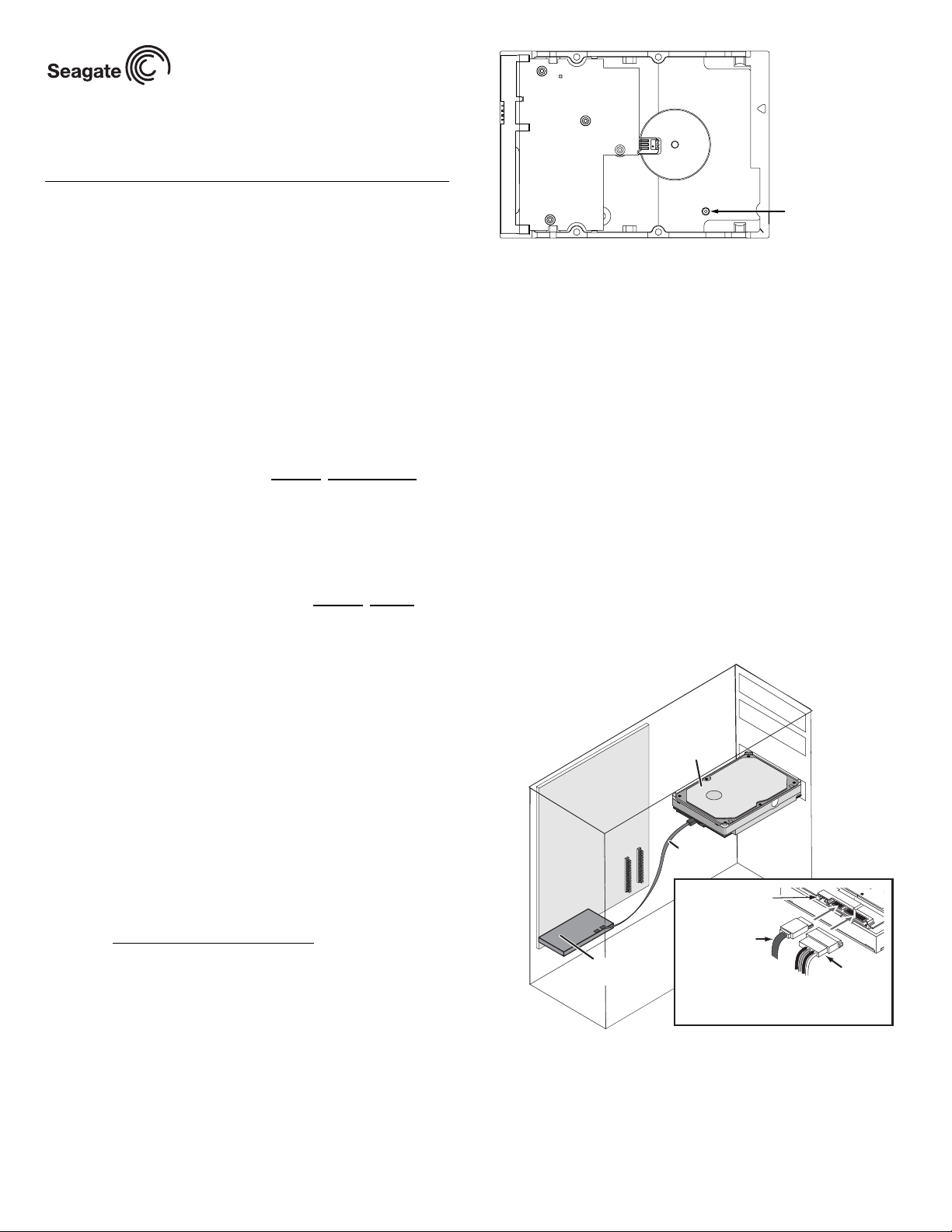
SATA
Interface cable
power
adapter
cable
Note: The drive is inverted in this
illustration to show the connectors.
Barracuda 7200.7 Serial ATA Installation Guide
ST3160228AS, ST3160828AS, ST3120228AS, ST3120828AS,
ST380219AS, ST380819AS, ST340212AS, and ST340812AS
Serial ATA (SATA) Interface Disc Drives
Publication Number: 100383102, Rev. A, August 2005
Serial ATA interface disc drives are designed for easy installation. It is normally not necessary to set any jumpers, terminators, or other sett ings on
this drive for proper operation.
With a Serial ATA interface, each disc drive has its own cable that connects
directly to a Serial ATA host adapter or a Serial ATA port on your motherboard. Unlike Parallel ATA, there is no master-slave relationship between
drives that use a Serial ATA interface.
Y ou can use a Serial ATA drive in t he same system with Parallel ATA drives
as long as both interfaces are supported on the motherboard or with a host
adapter. This makes it easy to add Serial ATA capability to your existing
system without removing existing Parallel ATA disc drives.
The easiest way to install your drive
To successfully install and obtain the maximum capacity from the drive,
use DiscWizard‰ 2003 disc drive installation software utility. This utility is
available exclusively from Seagate. You can download this free disc drive
installation software from our web site at www.sea
the program directly from your web browser. In either case, you should run
DiscWizard before you install your drive.
Note. Older versions of DiscWizard do not recognize Serial ATA model
numbers. Make sure that you use DiscWizard 2003 or later when
installing a Barracuda‚ 7200.7 Serial ATA disc drive.
To run DiscWizard:
Follow the instructions on the download page at www.sea
ate a diskette and complete the installation.
If you cannot run DiscWizard, follow the instructions on this installation
sheet to install and configure your drive.
What you need
• A Phillips screwdriver and four 6-32 UNC drive mounting screws.
• A Serial ATA interface cable (sold separately). Maximum length is 39
inches (1 meter).
• A Serial ATA-compatible power cable or adapter (sold separately).
• A vers ion of Windows with FAT32 or NTFS file system.
• A system with a Serial ATA connector on it, or a Serial ATA host adapter
and available PCI slot in which to install the adapter.
Refer to your computer system documentation to see if your system supports Serial ATA on the motherboard and to locate the Serial ATA connector. If your system does not have a Serial ATA connector on the
motherboard, you must purchase a Serial ATA host adapter that is compatible with your computer and operating system and install it with the appropriate device driver according to the host adapter manufacturer’s
installation instructions.
Note. See www.seagate.com/support/disc/sata/
that sell Serial ATA components including host adapters, cables,
and power adapters.
Handling precautions/electrostatic discharge protection
• Disc drives are fragile. Do not drop or jar the drive. Handle the drive only
by the edges or frame. Keep the drive in the protective SeaShell‰ container until you are ready to install it to minimize handling damage.
• Drive electronics are extremely sensitive to static electricity. While
installing the drive, wear a wrist strap and cable connected to ground.
• Turn off the power to the host system during installation.
• Do not disassemble the drive. Doing so voids the warranty. See the
Warranty information on page 2.
• Do not apply pressure or attach labels to the circuit board or to the top of
the drive.
gate.com/support or run
gate.com to cre-
for a list of companies
Breather filter hole precaution
Breather Hole
Do not cover
or seal.
Caution. Do not cover, seal, or insert any object into this hole.
Note. If this hole is covered, sealed, or penetrated by any object, the drive
reliability may be compromised and could lead to permanent
damage—doing so voids the warranty.
Drive characteristics
Formatted capacity * 160 Gbytes 160 Gbytes 120 Gbytes
Total # of sectors* * 312,581,808 312,581,808 234,441,648
Cache size 2 Mbytes 8 Mbytes 2 Mbytes
Formatted capacity 120 Gbytes 80 Gbytes 80 Gbytes
Total # of sectors* 234,441,648 156,301,488 156,301,488
Cache size 8 Mbytes 2 Mbytes 8 Mbytes
Formatted capacity 40 Gbytes 40 Gbytes
Total # of sectors* 78,165,360 78,165,360
Cache size 2 Mbytes 8 Mbytes
*One Gbyte equals one billion bytes.
**One sector equals 512 bytes.
ST3160228AS ST3160828AS ST3120228AS
ST3120828AS ST380219AS ST380819AS
ST340212AS ST340812AS
Attaching cables and mounting the drive
1. Attach one end of the drive interface cable to the Serial ATA interface
connector on your computer’s motherboard or Serial ATA host adapter
(see your computer manual for connector locations). Host adapter
configuration is shown below.
SATA
drive
Computer
motherboard
SATA
cable
Jumper block
(factory use only)
SATA
host adapter
Note. Serial ATA connectors are keyed to ensure correct orientation.
2. Attach the interface and power cables to the drive.
3. Secure the drive using four 6-32 UNC mounting screws in either the
side-mounting or bottom-mounting holes. Insert the screws no more
than 0.20 inches (5.08 mm) into the bottom-mounting holes and no
more than 0.14 inches (3.55 mm) into the side-mounting holes.
Note. Do not overtighten the screws or use metric screws. This may dam-
age the drive.
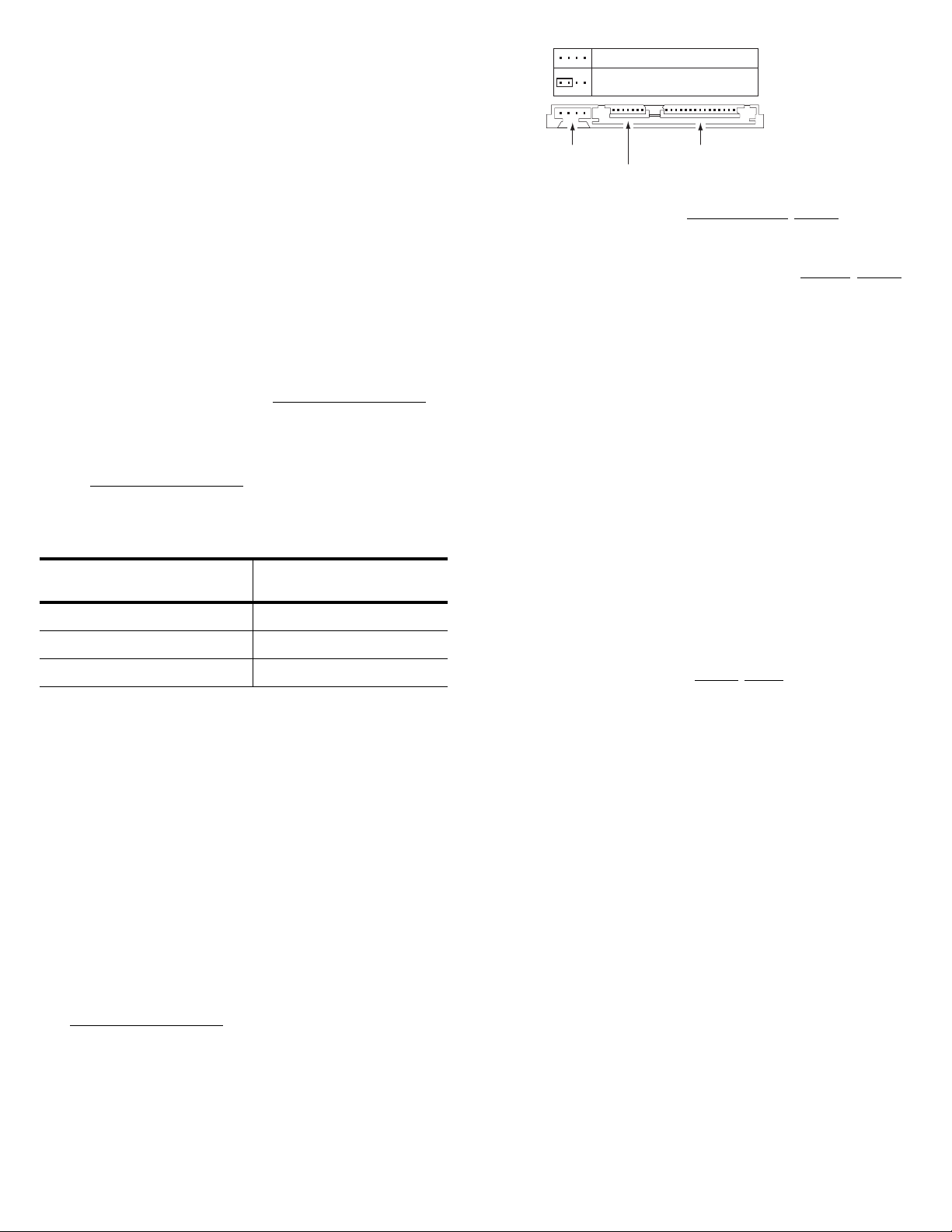
Configuring the BIOS
Close your computer case and restart your computer. Your computer may
automatically detect your new drive. If your computer does not automatically
detect your new drive, follow the steps below.
1. Restart your computer. While the computer restarts, run the system
setup program (sometimes called B IOS or CMOS set up). This is usually
done by pressing a special key, such as DELETE, ESC, or F1 during the
startup process.
2. Within the system setup program, instruct the system to auto detect your
new drive.
3. Save the settings and exit the setup program.
When your computer restarts, it should recognize your new drive. If your system still doesn’t recognize your new drive, see the troubleshooting section on
the back of this sheet.
Note. Some systems may see the drive and classify it as a SCSI device.
This is normal even though this is not a SCSI disc drive. This does
not affect performance or capacity.
Microsoft operating system installation instructions
For detailed information about installing a Microsoft operating system on
your new Seagate drive, refer to the Microsoft Knowledgebase Article references below. To locate an article, go to http://support.microsoft.com
and
enter the article number in any search box on the M icrosoft web site. For
example, to view the Knowledgebase article for installing Windows XP on
your new Seagate drive:
1. Open your browser.
2. Go to http://support.microsoft.com
.
3. Enter 313348 in the Microsoft web site’s search box.
4. Press Enter.
The article is displayed on your screen.
Microsoft knowledgebase
Operating system
article numbers
Windows XP 313348
Windows 2000/NT 308209. See also: 175761
Windows Me/98/95 255867. See also: 166172
Troubleshooting
If your drive is not working properly, these troubleshooting tips may help
solve the problem.
1. Does the drive spin up? A spinning drive produces a faint whine and
clicking noise. If your drive does not spin, check that the power connector and interface cable are securely attached.
2. Does the computer recognize the drive? Verify that the drive is
enabled in the system CMOS or setup program. If not, select the autodetect option and enable it. If your drive has a problem, it may not be recognized by the system. If the operating system do es not recognize the
drive, you need to load your host adapter drivers.
3. Does FDISK detect the drive? Run the FDISK program located on your
Windows startup diskette. Type fdisk/status to verify that your hard
drive is present and recognized by the system.
4. I’m running Win dows 98 and F DIS K is n ot report i ng th e f ull c ap a city
of my drive. Why? You need to upgrade your version of FDISK if you
are using the diskettes or CD that came with your original Windows 95 or
98 operating system. Microsoft provides a free downloadable FDISK
upgrade. See Microsoft Knowledgebase article number 263044 located
at http://support.microsoft.com
5. Does Scandisk find the drive defect-free? Scandisk is a utility located
on your Windows startup diskette that scans the drive for defects. If
defects are detected, this may be an indication of a problem.
6. Why does my computer hang on startup? Verify that your system is
Serial ATA compatible. You need either a Serial ATA 1.0-compatible
motherboard connector or Serial ATA host adapter to use this drive.
7. I receive a “drive not detected” message. Why? Your SATA-equipped
motherboard or host adapter may use a chipset that does not support
SATA speed autonegotiation. Install a jumper as shown in the following
illustration to limit the data transfer rate to 1.5 Gbits per second.
.
Normal operation
Limit data transfer rate to
1.5 Gbits per second
Jumper block
SATA interface connector
SATA power connector
Note. If these tips do not answer your question or solve the problem, con-
tact your dealer or visit http://seatools.sea
gate.com to download
SeaTools disc diagnostics software and more troubleshooting advice.
Seagate support services
For online information about Seagate products, visit www.seagate.com or
e-mail your disc questions to DiscSupport@Seagate.com.
If you need help installing your drive, consult your dealer first. If you need
additional help, call a Seagate technical support specialist. Before calling,
note your system configuration and drive model number.
Africa +1-405-324-4714 Netherlands 00 800-47324283
Australia 1800-14-7201 New Zealand 0800-443988
Belgium 00 800-47324283 Norway 00 800-47324283
China* 800-810-9668 Poland 00 800-311 12 38
Denmark 00 800-47324283 Spain 00 800-47324283
France 00 800-47324283 Sweden 00 800-47324283
Germany 00 800-47324283 Switzerland 00 800-47324283
Hong Kong 800-90-0474 Singapore 800-1101-150
Hong Kong† 001-800-0830-1730 Taiwan* 00-800-0830-1730
India 1-600-180-1104 Thailand 001-800-11-0032165
Indonesia 001-803-1-003-2165 Turkey 00 800-31 92 91 40
Ireland 00 800-47324283 United Kingdom 00 800-47324283
Italy 00 800-47324283 USA/Canada/ 1-800 SEAGATE or
Japan 0034 800 400 554 Latin America +1-405-324-4700
Korea 007 98 8521 7635 Other European
Malaysia 1-800-80-2335 countries +1-405-324-4714
Middle East +1-405-324-4714
*Mandarin
†Cantonese
Warranty. To determine the warranty status of your Seagate disc drive, contact your
place of purchase or visit our web site at www.sea
Return Merchandise Authorization (RMA). Run SeaTools to diagnose your drive
before requesting a return authorization. In addition, please verify that your drive is
defective by following the troubleshooting che cklist in this guide. Seaga te offers comprehensive customer s upport for al l Seagate d rives worldwide . Seagate cu stomer service centers are the only facilities authorized to service Seagate drives. Drive return
procedures vary depen ding on g eog rap hi ca l lo catio n an d ar e sub j ect to curr en t inter national trade regulations.
Shipping the drive
Caution. Back up the data before shipping. Seagate assumes no responsibility for data
Shipping drive in an unap pr oved con tain er vo ids th e w arran ty. Pack the drive with orig i nal box and packing materials. Use no other ma terials. This prevents electrical and
physical damage in transit.
Electromagneti c com plian ce for th e Euro pean Union. This model complies with th e
European Union requ irements of the Electromagnetic Compatibilit y Directive 89/336/
EEC of 03 May 1989 as amended by Directive 92/31/EEC of 28 April 1992 and Directive
93/68/EEC of 22 July 1993. Compliance of this drive, as a system component, was confirmed with a test system. We cannot guarantee that your system will comp ly. The drive
is not meant for externa l use (witho ut properl y designed enclosure, sh ielded I/O cable,
etc.).
Sicherheitsanleitung 1. Das Gerrät ist e in Einb auger ät, das für ei ne ma ximal e Umge bungstempeatur von 60°C vorgesehen ist. 2. Zur Befestigun g des Lufwerks werd en 4
Schrauben 6-32 UNC-2A benötigt. Bei seitlicher Befestigung darf die maximale Länge
der Schrauben im Chassis nicht merh als 3,3 mm und bei Befestigung an der Unterseite
nicht mehr als 5,08 m m betr agen. 3. Als Versorgungsspannugen werde n benö tigt: + 5V
+/- 5% 0,74A; +12V +/- 5% 2,8A 4. Die Versorgungsspannung muss SELV entsprechen.
5. Alle Arbeiten auf dem Festplattte dürfen nur von Ausgebiletem Serciepersonal durchgeführt werden. Bit te entfernen Sie nicht die Aufschriftenschi lder des Laufwerkes. 6.
Der Einbau des Laufwerkes muss den Anforderungen gemäss DIN IEC 950 VDE 0805/
05.90 entspreche.
© 2005 Seagate Technology LLC. All rights reserved
Publication number: 100383102, Rev. A, August 2005, Printed in USA
Seagate and Seagate Technology are registered tradem arks of Seagate Technology
LLC. Barracuda, DiscWizard , and the Wave logo are registered trademarks or trade marks of Seagate Technology LLC. Other product na mes are reg istered trad emarks or
trademarks of their owners . Seaga te reserve s the rig ht to chang e, without no tice, pr od-
uct offerings or specifications.
lost during shipping or service.
gate.com for more information.
