Page 1
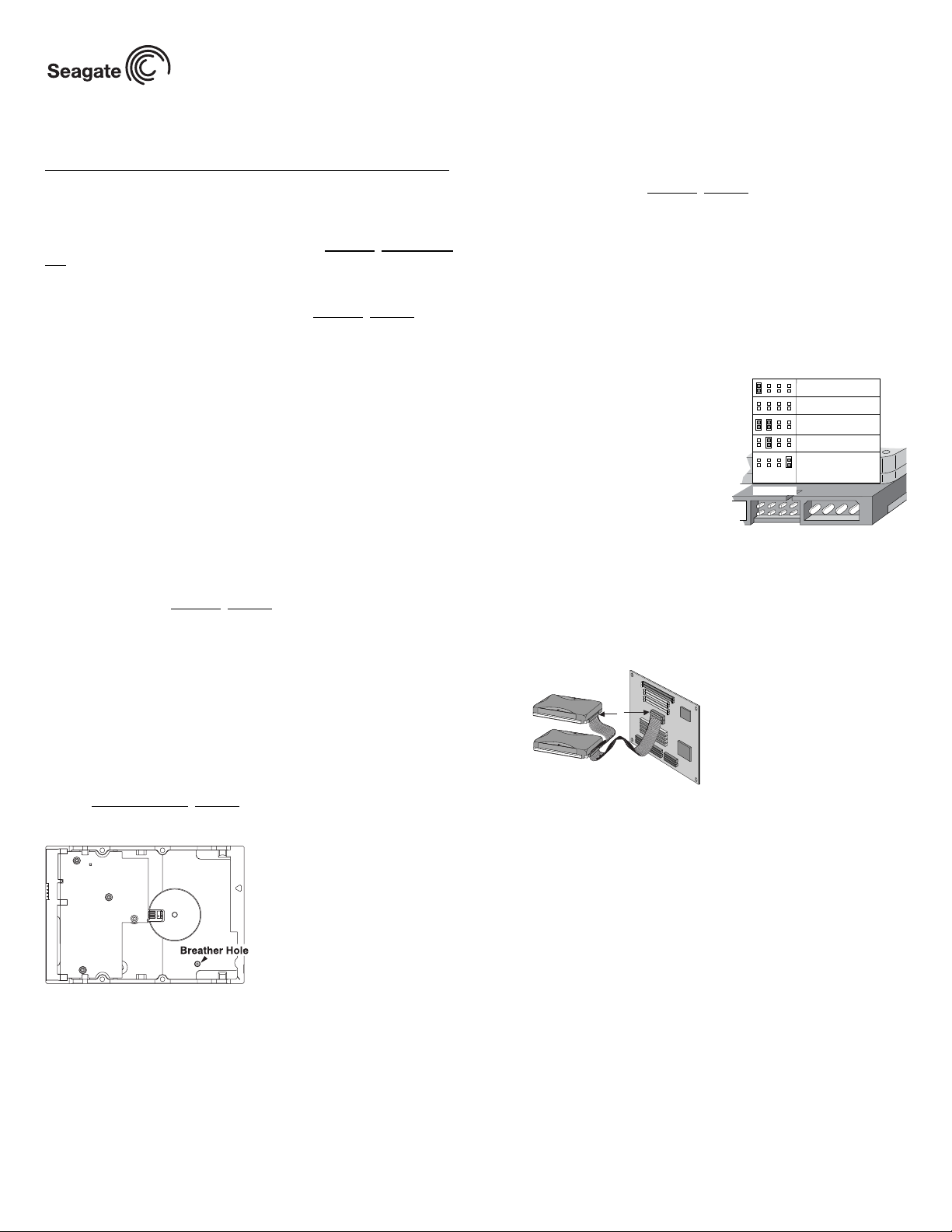
h
M
S
Barracuda 7200.8 Installation Guide
ST3400832A, ST3300831A, ST3250823A, and ST3200826A
ATA Interface Disc Drives
Publication Number: 100325406, Rev. A, November 2004
The easiest way to install your drive
DiscWizardTM, available exclusively from Seagate®, provides you with customized installation instructions for your hard drive. You can get this free
disc drive installation software from our web site at www.sea
port or run the program directly from your web browser. In either case, you
should run DiscWizard before you install your drive.
To run DiscWizard:
Follow the instructions on the download page at www.sea
ate a diskette and complete the installation.
If you cannot run DiscWizard, follow the instructions on this installation
sheet to install and configure your drive.
What you need
• A Phillips screwdriver and four 6-32 UNC drive mounting screws
• An ATA interface cable. For optimum performance use an 80-conductor
Ultra ATA/100 cable which has blue, gray, and black connectors.
Ultra ATA/100 requirements
The drive can be configured to support a default maximum transfer rate.
This drive can support transfer rates up to 100 Mby tes per second (UDMA
5) in Ultra ATA/100 mode. Using a software utility, you can set the default
transfer rate to the best capability of your system. For your drive to run in
this mode, you need the following:
• A computer that supports UDMA mode 5
• A 40-pin, 80-conductor cable (available from your computer dealer)
• A software utility to confirm and activate Ultra ATA/100. Seagate provides a utility called UATA100.exe. You can download the latest version
from our web site at www.sea
• Windows XP, Windows Me, or Windows 98 operating system which supports Ultra ATA 100.
Large disc requirements (for capacities over 137 Bytes)
To realize the full capacity of drives over 137 Gbytes:
• Use an operating system that supports 48-bit addressing:
- Microsoft Windows XP Home with Service Pack 1
- Microsoft Windows XP Professional with Service Pack 1
- Windows 2000 Professional with Service Pack 3
- Windows 2000 Server with Service Pack 3
• Use a 48-bit compatible Ultra ATA/133 PCI host adapter card or connector on your motherboard.
• Go to http://support.sea
Breather filter hole precaution
Caution. Do not cover, seal, or insert any object into this hole.
This hole has two purposes:
• To allow condensation inside the hard disc to escape
• To allow air pressure inside the hard disc to equalize with ambient pressure
If this hole is covered, sealed, or penetrated by any object, the drive reliability may be compromised and could lead to permanent damage—doing
so voids the warranty.
Handling precautions/electrostatic discharge protection
• Disc drives are fragile. Do not drop or jar the drive. Handle the drive only
by the edges or frame.
gate.com.
gate.com for additional information.
gate.com/sup-
gate.com to cre-
• Drive electronics are extremely sensitive to static electricity. While
installing the drive, wear a wrist strap and cable connected to ground.
• Turn off the power to the host system during installation.
• Do not disassemble the drive; doing so voids the warranty. Return the
entire drive for depot service if any part is defective.
• Do not apply pressure or attach labels to the drive.
Setting the jumpers
Refer to the jumper settings illustration below or on your drive label to configure the drive for your system. Jumper settings can also be accessed
online from our web site at www.sea
gate.com.
• Master or single drive: The drive is shipped configured fo r a mas ter or
a single drive with a jumper set on pins 7 and 8.
• Drive is slave: To configure the drive as a slave or second drive on the
cable, remove all the jumpers.
• Master with non-ATA compatible slave: Use this setting if the slave
drive is not recognized. Configure the master drive with a jumper set on
pins 5 and 6 and pins 7 and 8 to enable this option.
• Cable select: Computers that use cable select to determine the master
and slave drives by selecting or deselecting pin 28, CSEL, on the interface
bus. To enable cable select, set a
jumper on pins 5 and 6.
• Alternate capacity jumper: Drives
with a 40-Gbyte capacity or greater
are limited to 32 Gbytes. Use this
jumper only if you have a legacy system with a BIOS that does not support
large capacity disc drives. When using
the alternate capacity jumper,
Options jumper block
*Master or single drive
Drive is slave
Master with non ATA-
compatible slave
*Cable select
Alternate capacity.
Limits drive capacity
to 32 Gbytes
1753
• Manager software is required to
achieve the drive’s full capacity.
684
2
Attaching cables and mounting
the drive
1. Attach one end of the drive interface cable to the interface connector
on your computer’s motherboard (see your comput er manual for connector locations).
Caution. Align pin 1 on the motherboard connector with pin 1 on your
Note. When configuring two ATA devices on
the same cable, both must use Cable
aster
lave
Pin 1
Select or both must use Master/Slave
jumper settings. If using a standard
40-pin cable, the master and slave
Computer
Motherboard
drives can be placed in any position. If
using a 40-pin 80-conductor cable, attac
the blue connector to the motherboard,
the black connector to the master drive
and the grey connector to the slave.
drive connector. Pin 1 is marked by a stripe on one side of the
cable.
2. Secure the drive using four 6-32 UNC mounting screws in either the
side-mounting or bottom-mounting holes. Insert the screws no more
than 0.20 inches (5.08 mm) into the bottom-mounting holes and no
more than 0.14 inches (3.55 mm) into the side-mounting holes.
Note. Do not overtighten the screws or use metric screws. This may dam-
age the drive.
3. Attach the interface connector and the power connector to the drive.
Configuring the BIOS
Close your computer case and restart your computer. your computer may
automatically detect your new drive. If your computer does not automatically detect your new drive, follow the steps below.
a. Restart your computer. While the computer restarts, run the System
Setup program (sometimes called BIOS or CMOS setup). This is usually done by pressing a special key, such as DELETE, ESC, or F1 during the startup process.
b. Within the System Setup program, instru ct the system to auto detect
your new drive.
c. Enable LBA and UDM A modes, if available and then save the settings
and exit the Setup program.
When your computer restarts, it should recognize y our new drive. If your
system still doesn’t recognize your new drive, see the troubleshooting section on the back of this sheet.
Page 2
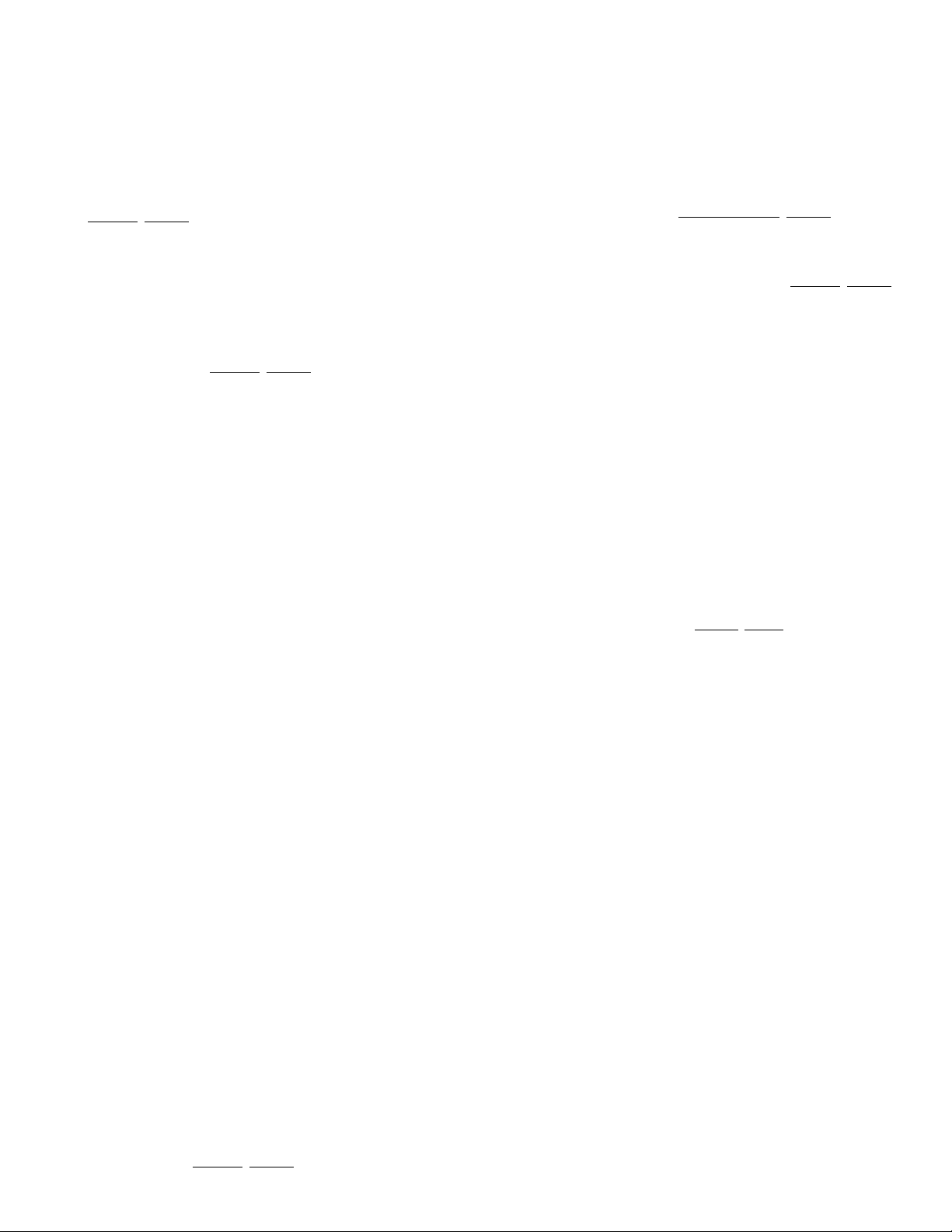
BIOS Settings
Drive Model Formatted Gbytes Total Sectors* Cache
ST3400832A 400.0 781,422,768 8 Mbytes
ST3300831A 300.0 586,072,368 8 Mbytes
ST3250823A 250.0 488,397,168 8 Mbytes
ST3200826A 200.0 390,721,968 8 Mbytes
*One sector equals 512 bytes.
Preparing the drive using DiscWizard
Installing a single drive
If you are installing a single drive, we recommend using DiscWizard to
automatically partition and format your drive. DiscWizard software is available at www.sea
gate.com and is free. During the download, the Diskette
Creator creates a portable bootable diskette. To run DiscWizard:
1. Insert your bootable DiscWizard diskette and follow the instructions.
DiscWizard will guide you through the installation process.
2. Boot your computer from the Windows operating system CD-ROM or
from your system startup diskette with the Windows CD loaded. At t he
prompt, type setup. Follow the instructions provided on your screen.
Installing a slave drive
If you are installing a second drive, or slave, to your system, use the DiscWizard software available at www.sea
gate.com.
If you do not want to install your drive using either DiscWizard or Disk Manager, see “Standard Microsoft Installation” below to partition and format
your drive.
Standard Microsof t installa tion
Caution. Partitioning or formatting a drive erases all data on the drive.
1. Insert a bootable Windows startup diskette and restart your computer.
2. Run fdisk and create a primary DOS partition.
3. Mark the partition as active to make the partition bootable.
Drive formatting
Caution. Use the correct drive letters to prevent formatting a drive that
1. At the A: prompt, type format x: (w here x is the letter of your first new
2. Proceed to “Loading the operating system” below.
Loading the operating system
Note. The operating system needs to be installed on the master drive
1. Boot your computer from your Windows operating system CD-ROM or
2. At the prompt, type setup and continue with the Windows setup as
Seagate assumes no liability if you erase your data.
This is provided with your Microsoft Windows operating system so ftware.
already contains data.
partition) and then press the Enter key. Repeat the format process for
all new partitions.
only. It is not required when adding a second drive.
from your system startup diskette with the Windows CD loaded in the
CD drive.
instructed on your screen.
Troubleshooting
If your drive is not working properly, these troubleshooting tips may help
solve the problem.
1. Does the drive spin up? A spinning drive produces a faint whine and
clicking noise that begins when power is applied. If your drive does not
spin, check that the power connector and interface cable are securely
attached and the jumpers are installed correctly.
2. Does the computer recognize the drive? Verify that the drive is
enabled in the system CMOS or setup program. If not, select the autodetect option and enable it. If your drive has a problem, it may not be
recognized by the system.
3. Does FDISK detect the drive? Run the FDISK program located on
your Windows startup diskette. Type fdisk/status to verify that your
hard drive is present and recognized by the system.
4. Does Scandisk find the drive defect-free? Scandisk is a utility
located on your Windows startup diskette that scans the drive for
defects. If defects are detected, this may be an indication of a problem.
5. Why won’t the drive format to full capacity? Verify that your BIOS
has autodetect and LBA mode enabled. Otherwise, you may need to
use Disk Manager to achieve the full capacity of your drive. Download
the latest version from www.sea
gate.com or find it on your CD.
6. Why does my computer hang on startup? Verify that your system is
ATA/100 compatible with the UDMA mode setting. Some legacy BIOS
cause hangs on startup or other problems if it is not ATA/100 compatible. For more information, see the earlier section on the Ultra ATA/100
requirements. In addition, some legacy BIOS may cause a hang due to
the large drive capacity. Consider using the alternate capacity jumper if
it is available on your drive model.
Use the alternate capacity jumper if your computer does not support
higher capacity drives. The jumper will limit large capacity drives to 32
Gbytes.
Note. If these tips do not answer your question or solve the problem, con-
tact your dealer or visit http://seatools.sea
gate.com to download
SeaTools disc diagnostics software and more troubleshooting
advice.
Seagate support services
For online information about Seagate products, visit www.seagate.com or
e-mail your disc questions to DiscSupport@Seagate.com.
If you need help installing your drive, consult your dealer first. If you need
additional help, call a Seagate technical support specialist. Before calling,
note your system configuration and drive model number.
Africa +1-405-324-4714 Netherlands 00 800-47324283
Australia 1800-14-7201 New Zealand 0800-443988
Austria 0 800-20 12 90 Norway 00 800-47324283
Belgium 00 800-47324283 Poland 00 800-311 12 38
China* 800-810-9668 Spain 00 800-47324283
Denmark 00 800-47324283 Sweden 00 800-47324283
France 00 800-47324283 Switzerland 00 800-47324283
Germany 00 800-47324283 Singapore 800-1101-150
Hong Kong 800-90-0474 Taiwan* 00-800-0830-1730
Hong Kong* 001-800-0830-1730 Thailand 001-800-110032165
India 1-600-33-1104 Turkey 00 800-31 92 91 40
Indonesia 001-803-1-003-2165 United Kingdom 00 800-47324283
Ireland 00 800-47324283 USA/Canada/ 1-800 SEAGATE or
Italy 00 800-47324283 Latin America +1-405-324-4700
Malaysia 1-800-80-2335 Other European
Middle East +1-405-324-4714 countries +1-405-324-4714
*Chinese
Warranty. To determine the warranty status of your Seagate disc dr ive, co ntact your
place of purchase or visit our web site at www.sea
Return Merc handise Auth oriza tion (R MA). Run SeaTools to diagnose your dr ive
before requesting a return authorization. In addition, ple ase verify that your drive is
defective by following the troubleshooting checklist in this guide. Seagate offers comprehensive customer support for all Seagate drives worldwide. Seagate customer
service centers are the only facilities authorized to service Seagate drives. Drive
return procedures vary depending on geographical location and are subject to current
international trade regulations.
Shipping the drive
Caution. Back up the data before shipping. Seagate assumes no responsibility for
Shipping drive in a n unapproved container voids the wa rranty. Pack the drive with
original box and packing materials. Use no ot her materials. This prevents electrical
and physical damage in transit.
Electromagneti c compliance fo r the European Union. This model complies with
the European Union requirements of the Electromagnetic Compatibility Directive 89/
336/EEC of 03 May 1989 as amend ed by Directive 92/31 /EEC of 28 April 199 2 and
Directive 93/68/EEC of 22 July 1993. Compli ance of this driv e, as a system component, was confirmed with a test syste m. We cannot guarantee that your system will
comply. The drive is not meant for external use (without properly designed enclosure,
shielded I/O cable, etc.).
Sicherheitsanleitung 1. Das Gerrät ist ein Einbaugerät, das für eine maximale
Umgebungstempeatu r von 60°C vorgesehen ist. 2. Zur Befestigung des Lufwerks
werden 4 Schrauben 6-32 UNC-2A benötigt. Bei seitlicher Befestigung darf die maximale Länge der Schrauben im Chassis nicht merh als 3,3 mm und bei Befestigung an
der Unterseite nicht m ehr als 5, 08 mm b etrage n. 3. Als Versorgungss pannugen werden benötigt: +5V +/- 5% 1,2A; +12V +/- 5% 2,0A 4. Die Versorgungsspannung muss
SELV entsprechen. 5. Alle Arbeiten auf dem Fe stpla ttte dür fen nur von Ausg eb iletem
Serciepersonal durchgeführt werden. Bitte entfernen Sie nicht die Aufschriftenschilder des Laufwerkes. 6. Der Ein bau des Laufwerkes muss den Anforde rungen
gemäss DIN IEC 950 VDE 0805/05.90 entspreche.
© 2004 Seagate Technology LLC. All rights reserved
Publication number: 100325406, Rev. A, November 2004, Printed in USA
Seagate, Seagate T echnology, and the Seagate logo are either registered trademarks
or trademarks of Seagate Technology LLC. Barr acuda is a registered tradem ark of
Seagate Technology LLC. Other produ ct names are reg istered tra demarks or trade marks of their owners. Seagate reserves the right to change, without notice, produ ct
offerings or specifications.
data lost during shipping or service.
gate.com for more information.
