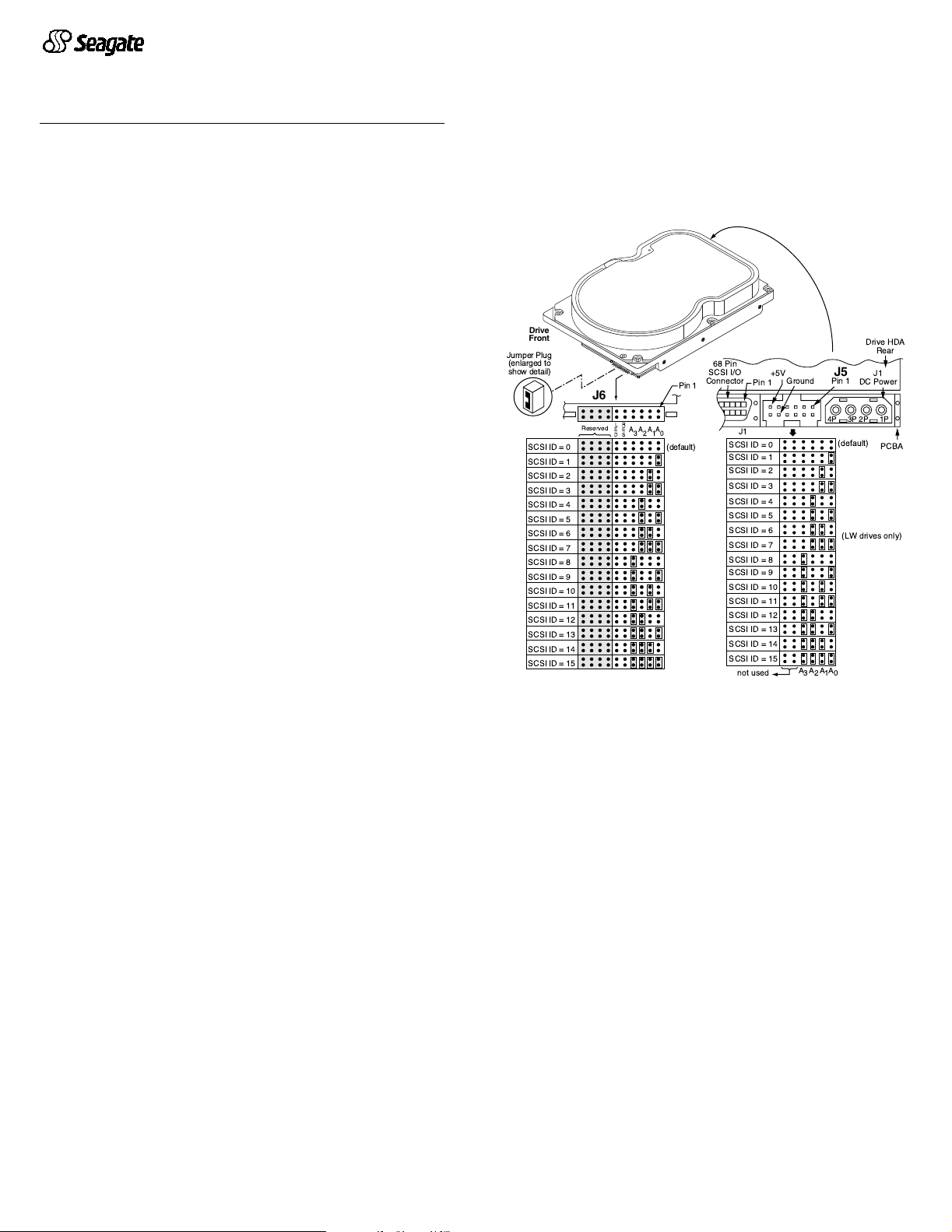
‘
Barracuda 36ES Installation Guide
Model ST336737LW/LC, ST318437LW/LC, ST318417N/W
SCSI interface disc drive
Publication Number: 75789522, Rev. A, December 2000
Handling precautions/electrostatic discharge protection
• Disc drives are fragile. Do not drop or jar the drive and handle the drive
only by the edges or frame.
• Drive electronics are extremely sensitive to static electricity. Keep the
drive in its antistatic container until you are ready to install it. Wear a wrist
strap and cable connected to ground. Discharge static from all items near
or that will contact the drive. Never use an ohmmeter on any circuit
boards.
• Turn off the power to the host system during installation.
• Always use forced-air ventilation when operating the drive.
• Use caution when troubleshooting a unit that has voltages present.
• Do not disassemble the drive; doing so voids the warranty.
• Return the entire drive for depot service if any part is defective.
• Do not apply pressure or attach labels to circuit board or drive top.
Electromagnetic compliance
See Safety and Regulatory Agency Specifications, p/n 75789512.
Drive characteristics
ST336737 ST318437 ST318417
LW/LC LW/LC N/W
Formatted capacity 36.954 Gbytes 18.400 Gbytes 18.400 Gbytes
Total # of data blocks 72,176,566 35,937,500 35,937,500
(44D53B5h) (2245CDBh) (2245CDBh)
Cylinders (user accessible) 29,850 29,850 29,850
Heads (user accessible) 4 2 2
Disc rotation +/- 5% 7,200 rpm 7,200 rpm 7,200 rpm
Operating voltages +5V +12V +5V +12V +5V +12V
Typical operating
current (amps) 0.83 0.57 0.78 0.30 0.78 0.30
What you need
• Phillips screwdriver and four 6-32 UNC drive mounting screws
• Forced-air ventilation to provide adequate drive cooling
• An unused drive power connector (not applicable to LC models)
To operate at LVD transfer rates, you may also need an LVD-capable SCSI
host adapter, LVD I/O cable and active negation external terminator
Multimode interface
This drive can operate in single-ended (SE) or low voltage differential (LVD)
mode. This multimode capability provides backwards compatibility so you
can use it with or without an LVD-capable host adapter. The primary benefits of LVD technology include faster transfer rates, reduced power consumption, increased allowable cable lengths, and improved device
connectivity.
You can configure the drive to switch between SE and LVD modes automatically or force it to operate in SE mode only. To configure this option, see 2
Note. To operate in LVD mode, all devices on the same bus (cable) must
be running in LVD mode. If you add any SE device to the bus, all
devices on that bus operate in SE mode.
Note. Some LVD host adapters provide an LVD connector and an SE con-
nector on the same host adapter to allow you to run SE and LVD
drives concurrently at their maximum capabilities. Check your SCSI
host adapter documentation. See 4
Caution. Do not mix LVD drives on the same bus (cable) with high voltage
differential (HVD) devices–drive damage may occur.
N and W model drives are not multimode devices. They are single-ended
(SE) devices and cannot be configured to operate in LVD mode.
Installation instructions
1. Set the SCSI ID
Determine which SCSI IDs are already being used in the system and then
assign this disc drive a SCSI ID that isn’t already being used. Use the J6
connector located on the front of the drive to set the SCSI ID (see Figure 1).
• Most Barracuda 36ES drives are factory set with the SCSI ID set at 0. If
this is the only SCSI drive in your system and there are no other SCSI
devices on the bus (cable), you can leave this drive’s SCSI ID set to 0 and
proceed to the next step.
• The host system’s SCSI controller usually uses SCSI ID 7.
• If you have an LW model drive, the ID may be set using either J6 or J5
(located on the rear of the drive).
• If you have an LC model drive, the host normally sets the ID over the I/O
interface, so this step may be skipped.
• Some systems provide a cable designed to connect to the J5 jumper
block on the drive to remotely set the ID. You can connect this cable to J5
and use the host-provided remote switch to set the SCSI ID.
Drive
Front
Jumper Plug
(enlarged to
show detail)
J6
R
L
Reserved
E
E
A2A1A
A
3
S
SCSI ID = 0 (default)
SCSI ID = 1
SCSI ID = 2
SCSI ID = 3
SCSI ID = 4
SCSI ID = 5
SCSI ID = 6
SCSI ID = 7
SCSI ID = 8
SCSI ID = 9
SCSI ID = 10
SCSI ID = 11
SCSI ID = 12
SCSI ID = 13
SCSI ID = 14
SCSI ID = 15
D
68 Pin
SCSI I/O
Connector
Pin 1
0
Pin 1
J1
SCSI ID = 0
SCSI ID = 1
SCSI ID = 2
SCSI ID = 3
SCSI ID = 4
SCSI ID = 5
SCSI ID = 6
SCSI ID = 7
SCSI ID = 8
SCSI ID = 9
SCSI ID = 10
SCSI ID = 11
SCSI ID = 12
SCSI ID = 13
SCSI ID = 14
SCSI ID = 15
not used
+5V
Ground
A
3A2A1
Drive HDA
Rear
J5
J1
Pin 1
DC Power
4P 3P2P 1P
(default)
(LW drives only)
A
0
PCBA
Figure 1. Setting the SCSI ID
2. Configure termination
If you are installing the drive in a system that has other SCSI devices
installed, terminate only the end devices on the SCSI bus (cable).
N and W models have non-removable internal terminators that you can
enable using J2 pins 15 and 16. These terminators are enabled in the
default configuration. To disable these internal terminators, simply remove
the jumper from J2 pins 15 and 16. See Figure 3.
LW and LC models do not have internal terminators or any other way of
adding internal termination on the drive. You must provide external termination when termination is required. This is normally done by adding an inline
terminator on the end of the cable. See Figure 4 for an illustration showing a
system configuration that uses an external terminator.
• Use active (ANSI SCSI-2 Alternative 2) single-ended terminators when
terminating a bus operating in single-ended mode.
• Use SPI-2-compliant active low voltage differential terminators when terminating a SCSI Ultra2 bus operating in LVD mode.
• The host adapter is normally on the other end of the bus and internally
terminated. You can configure your bus with another device on the other
end if you remove termination from the host adapter.
3. Configure terminator power
Terminators have to get power from some source. The default configuration
results in the drive not supplying termination power to the bus. You should
normally leave this drive set at this default unless your host system requires
the drive to supply termination power to the bus. To configure this drive to
supply termination power to the bus, place a jumper on J2 pins 1 and 2 as
shown in Figure 2.
• Host systems designed to use LC drives normally provide termination
power from the host adapter or other source. For this reason, LC model
drives cannot be configured to provide termination power to the bus.
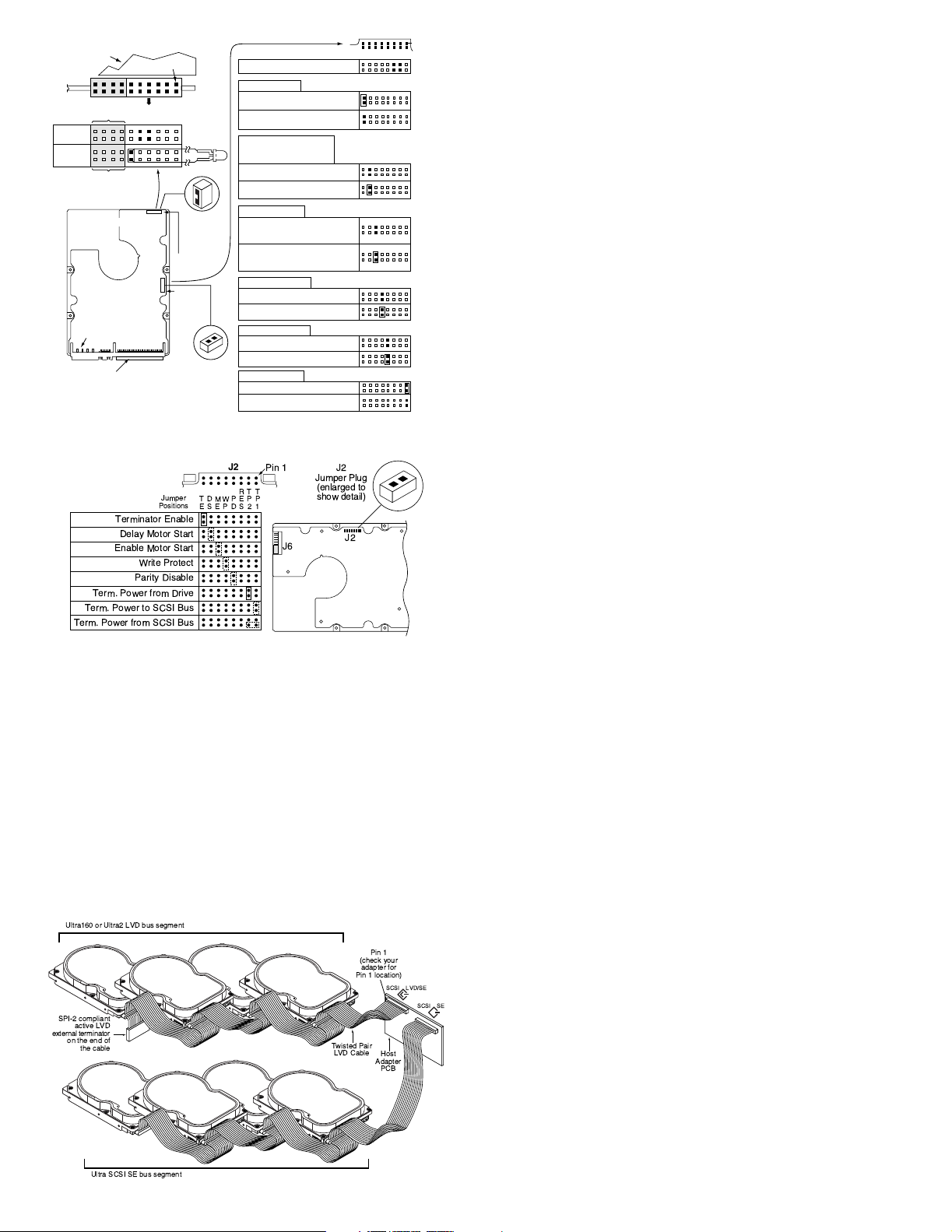
Drive with
HDA up, PCB
down, viewed
from front
Reserved
Remote
LED
Shipped with cover installed.
Do not remove.
Do not install jumpers
on these four positions.
Connector
Reserved
Drive Front
DC Power
Connector
SCSI I/O
HDA
L
E
D
11
12
R
E
S
A2A3A1A
J6
J2
Pin 1
0
Pin 1
End
Pin 1
J6
CATH
J6 Jumper
J2 Jumper
Reserved Positions
Single-ended I/O
A jumper here forces single-ended
I/O operation.
No jumper allows host to select either
single-ended or LVD operation.
Delay Motor Start option (valid
only if the Enable Motor Start
jumper is not connected)
Disable the Delay Motor Start option.
Motor start delay equal to the
SCSI ID multiplied by 12 seconds.
Motor Start option
Disable motor start (default). The
drive starts according to the Delay
Motor Start option.
Enable motor start. The drive waits for
the Start Unit command from the host
before starting the spindle motor.
Write Protect option
Write protect = Off (enables writing).
Write protect = On (disables writing).
Parity Check option
Enable parity check of SCSI bus.
Disable parity check.
Terminator Power
Term. Power to SCSI Bus
Host adapter or other device provides
term. power to external terminator.
J2
Pin 1
(default)
(default)
(default)
(default)
(default)
(default)
Note. LC drives cannot be configured to provide termination power to the bus.
Figure 2. L W/LC option select jumpers
J2
Jumper
Positions
Terminator Enable
Delay Motor Start
Enable Motor Start
Write Protect
Parity Disable
Term. Power from Drive
Term. Power to SCSI Bus
Term. Power from SCSI Bus
TEDSMEWPP
Pin 1
R
T
T
E
P
P
D
S
2
1
J6
J2
Jumper Plug
(enlarged to
show detail)
J2
Figure 3. N/W option select jumpers
4. Mount the drive in the host system and connect cables
Note. LC drives are designed to be attached to a carrier or tray and
inserted into the host system without I/O or power cables.
Caution. Some mounting kits may contain screws that are too long to be
fully tightened without causing damage to the drive. The maximum
length for screws to extend into the drive mounting holes is 0.15
inch (3.82 mm), measured from the outer surface of the drive.
a. Mount the drive to the host system’s chassis using four 6-32 UNC
screws. Two mounting holes are in each side of the drive and there are
four mounting holes in the bottom of the drive. Do not over-tighten or
force the screws. You can mount the drive in any orientation.
b. Connect the SCSI I/O cable into the drive’s SCSI connector. Do not
stretch or crimp this cable, and do not block the system’s air flow.
Note. For Ultra2 and faster operation, a twisted pair LVD cable is required.
c. Connect the DC power cable to the drive. See Figure 4.
Ultra160 or Ultra2 LVD bus segment
Pin 1
(check your
adapter for
Pin 1 location)
SCSI LVD/SE
Host
Adapter
PCB
SCSI SE
SPI-2 compliant
active LVD
external terminator
on the end of
the cable
Ultra SCSI SE bus segment
Figure 4. Cable connections and external termination
Twisted Pair
LVD Cable
5. Format the drive
The drive has been low level formatted at the factory. You do not need to
perform another low level format on this drive unless you decide to perform
certain diagnostics through the host adapter. If you do decide to perform a
low level format, do not abort the format as this is likely to make the drive
inoperable. A low level format, with verify turned on, will typically take up to
one hour.
Protect against power failure or other power interruptions during the format.
a. Turn on DC power to the host system.
b. Boot the system from a system floppy, CD, or from a previously installed
hard disc drive if there is one.
c. Format the drive.
Caution. Formatting a drive erases all user data. Be sure that you under-
stand this principle before formatting any hard disc drive. It is not
necessary to format a drive that previously has been used to
store data, unless your intention is to erase all user data. Seagate
is not responsible for lost user data.
Barracuda disc drives are designed to operate with a variety of operating
systems. Please refer to your system or SCSI controller manual for information about formatting and setting up the drive. Some quick desktop system
notes are provided below.
TM
• Microsoft
. Set the drive type in CMOS to “Zero,” “Non e,” or “No hard
drive installed.” Use FDISK.EXE and FORMAT.EXE. Systems using Win-
dows 98 or later can create one single partition (drive letter) on the drive.
• Macintosh
TM
. Use a third-party drive utility (most revisions of Apple’s HD
Setup utility only work with drives having special Apple firmware).
Troubleshooting
• Drive does not spin up. Check cables and all jumper settings. Make
sure cable pin 1 (edge stripe) matches PCB pin 1.
• Drive spins, but no LED on/off activity. Check SCSI ID setting. Set the
ID so that each device on the SCSI chain has its own unique ID. See also
the next item below. Host I/O controller is usually ID 7.
• Computer does not seem to recognize the drive. Verify that the drive
is enabled by the SCSI host adapter setup utility.
• FDISK does not detect the drive. Run the FDISK program located on
your Windows startup diskette. Type fdisk/status to verify that your hard
drive is present.
Seagate support services
For online information about Seagate products, visit www.seagate.com or email your disc questions to DiscSupport@Seagate.com.
If you need help installing your drive, consult your dealer first. If you need
additional help, call a Seagate technical support specialist. Before calling,
note your system configuration and drive model number.
Africa +31-20-316-7222 Norway 800-113 91
Australia 1800-14-7201 Poland 00 800-311 12 38
Austria 0 800-20 12 90 Spain 900-98 31 24
Belgium 0 800-74 876 Sweden 0 207 90 073
Denmark 80 88 12 66 Switzerland 0 800-83 84 11
France 0 800-90 90 52 Singapore 800-1101-150
Germany 0 800-182 6831 Taiwan +886-2-2514-2237
Hong Kong 800-90-0474 Thailand 001-800-11-0032165
Indonesia 001-803-1-003-2165 Turkey 00 800-31 92 91 40
Ireland 1 800-55 21 22 United Kingdom 0 800-783 5177
Italy 800-790695 USA/Canada/ 1-800 SEAGATE or
Malaysia 1-800-80-2335 Latin America +1-405-936-1234
Middle East +31-20-316-7222 Other European
Netherlands 0 800-732-4283 countries +31-20-316-7222
New Zealand 0800-443988
Warranty. Contact your place of purchase or our web site (above).
Return Merchandise Authorization (RMA). Before returning the drive, verify that it
is defective. Seagate Worldwide customer ser vice centers are the only facilities authorized to service Seagate drives. Contact nearest center for return procedures and trade
regulations.
Shipping the drive
Caution. Back up the data before shipping. Seagate assumes no responsibility for
data lost during shipping or service. Shipping drive in an unapproved container voids
the warranty. Pack the drive with original box and packing materials. Use no other
materials. This prevents electrical and physical damage in transit.
© 2000 Seagate Technology LLC All rights reser ved
Publication number: 75789522, Rev. A, December 2000, Printed in U.S.A.
Seagate, Seagate Technology,the Seagate Logo, and Barracuda are either registered
trademarks or trademarks of Seagate Technology LLC. All other trademarks are the
property of their respective owners.
