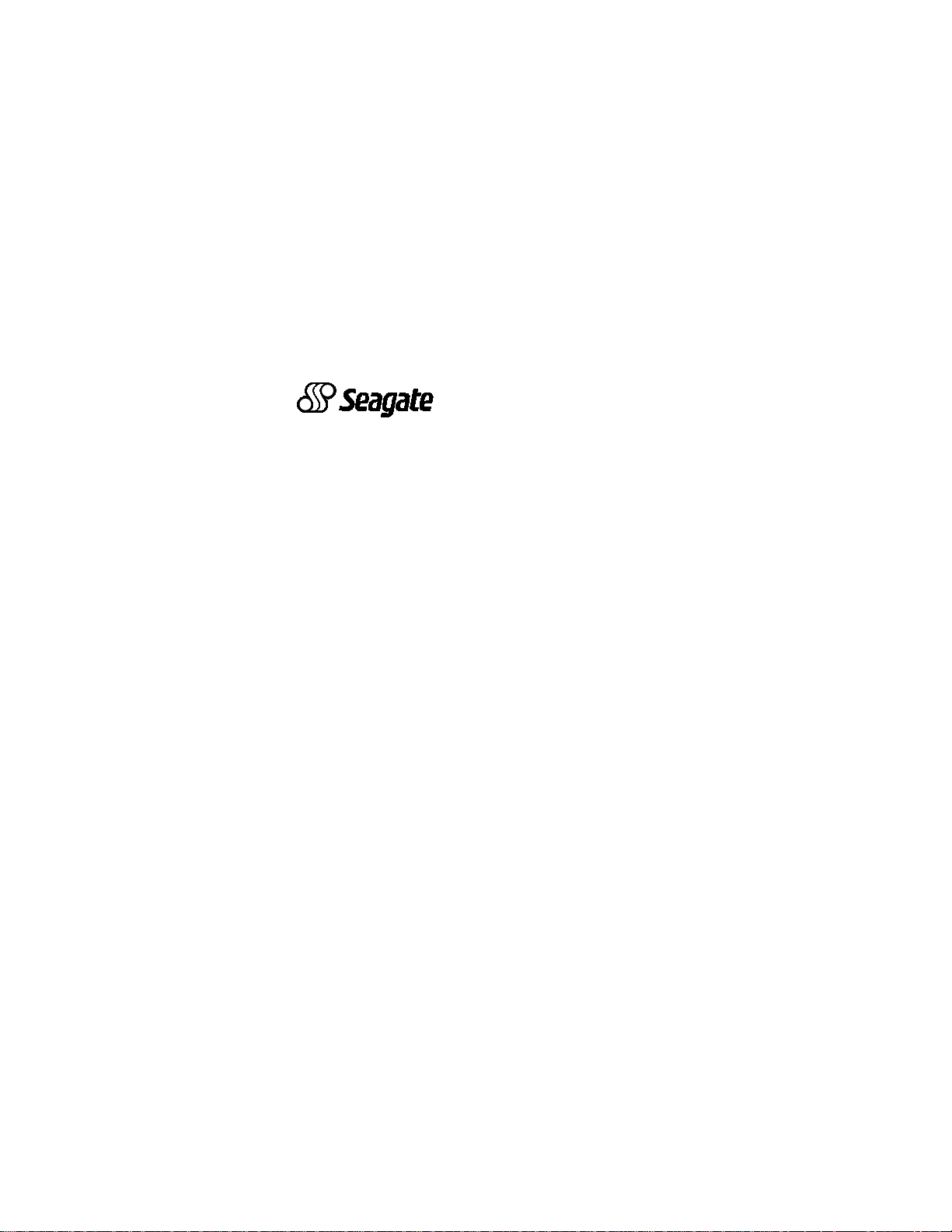
. . . . . . . . . . . . . . . . . . . . . . . . . . . . . . . . . . . . . .
Medalist 17240 (ST317240A)
. . . . . . . . . . . . . . . . . . . . . . . . . . . . . . . . . . . . .
Medalist 13030 (ST313030A)
. . . . . . . . . . . . . . . . . . . . . . . . . . . . . . . . . . . .
Medalist 10231 (ST310231A)
. . . . . . . . . . . . . . . . . . . . . . . . . . . . . . . . . . . .
Medalist 8420 (ST38420A)
. . . . . . . . . . . . . . . . . . . . . . . . . . . . . . . . . . . .
Medalist 4310 (ST34310A)
. . . . . . . . . . . . . . . . . . . . . . . . . . . . . . . . . . .
Installation Guide
. . . . . . . . . . . . . . . . . . . . . . . . . . . . . . . . . . . . .
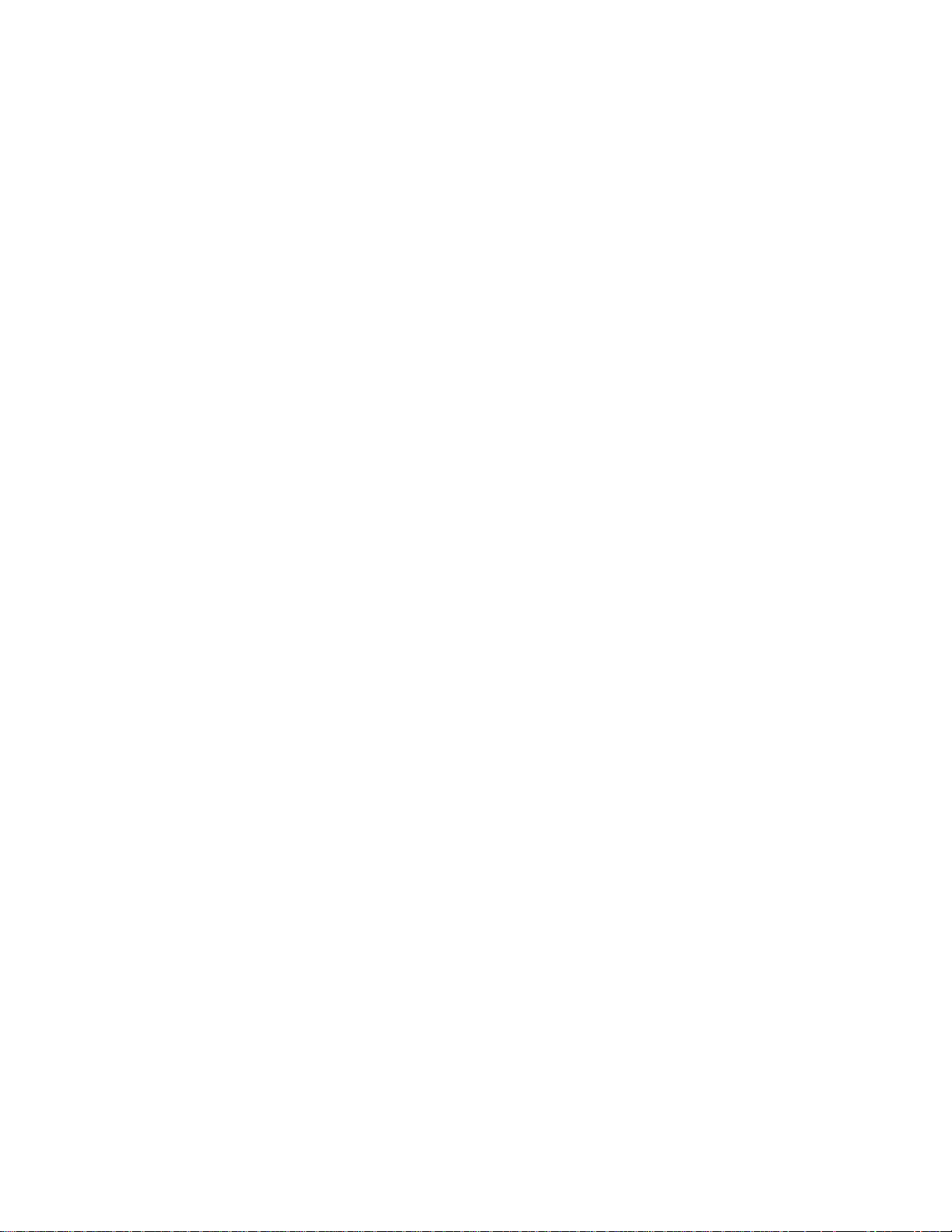
-2 Medalist 17240, 1 303 0, 10 23 1, 8420 and 4310, Rev. B
© 1999 Seagate Technology, Inc. All rights reserved.
Publication Number: 21200130-00 1, Rev. B, June 1999
Seagate, Seagate Technology, the Seagate logo, Medalist and
the Medalist logo are registered trademarks of Seagate Technology, Inc. DiscWizard, SeaFAX, SeaFONE, SeaTDD and SeaBOARD are either trademarks or registered trademarks of
Seagate Technology, Inc. or one of its subsidiaries. All other
trademarks or registered trademarks are the property of their
respective owners.
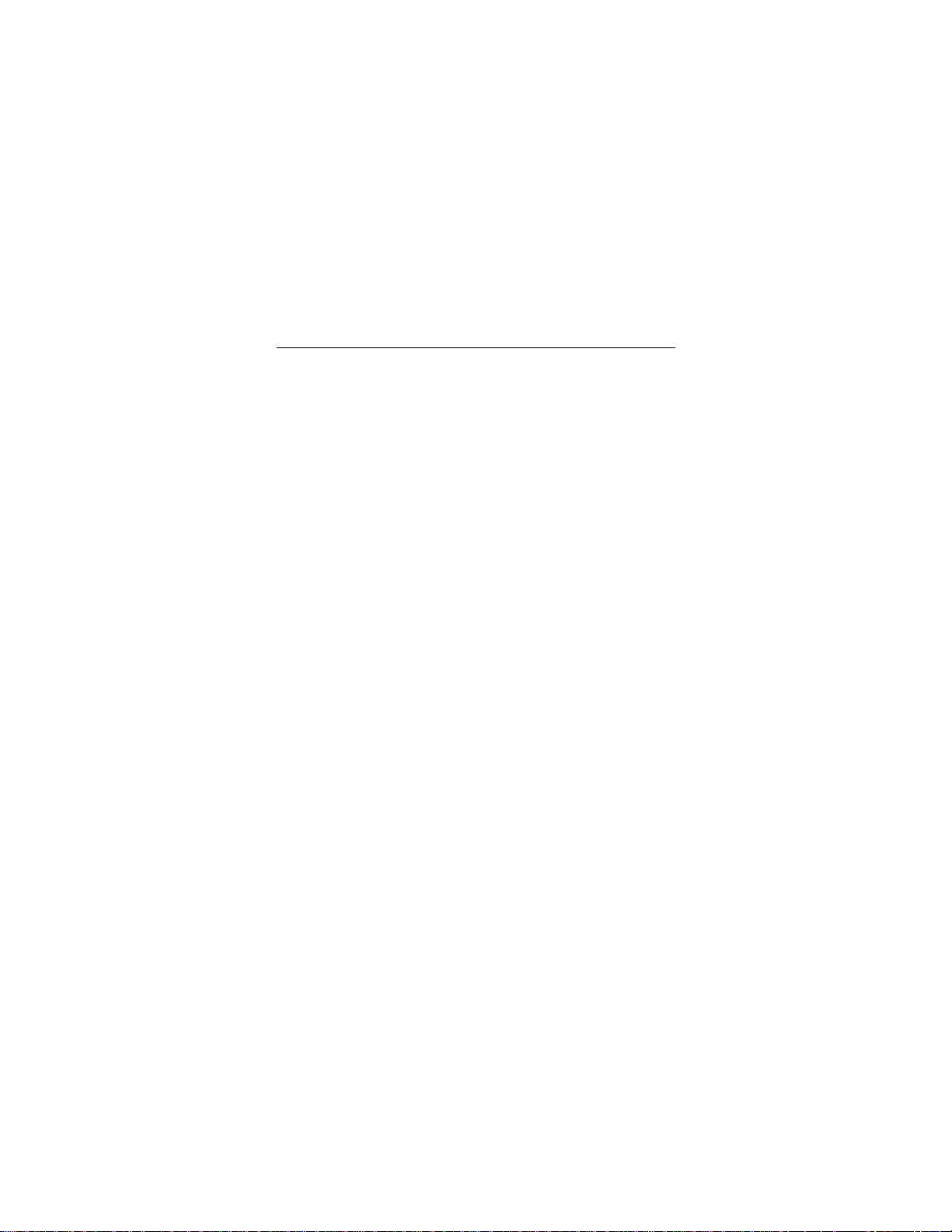
Medalist 17240, 13030, 10231, 8420 and 4310, Rev. B -1
iii
Contents
The easiest way to install your drive.................................... 1
What you need........................................................................ 2
Before you begin .................................................................... 2
Handling precautions.............................................................3
Master/slave jumpers............................................................. 4
Attaching cables and mounting the drive............................ 6
Configuring your computer...................................................9
Addressing drive-capacity limitations................................ 11
Partitioning and formatting your drive............................... 14
Installation using Disk Manager........................................ 15
Windows 95 or Windows 98 installation ........................... 16
Standard DOS installation................................................ 17
Additional installation options............................................ 19
Non-ATA compatible slave jumper...................................... 19
Cable select jumper ............................................................. 20
Advanced Disk Manager options........................................ 21
Troubleshooting................................................................... 24
Alternate capacity jumper.................................................26
Seagate Technology support services............................... 32
Storing and shipping your drive......................................... 39
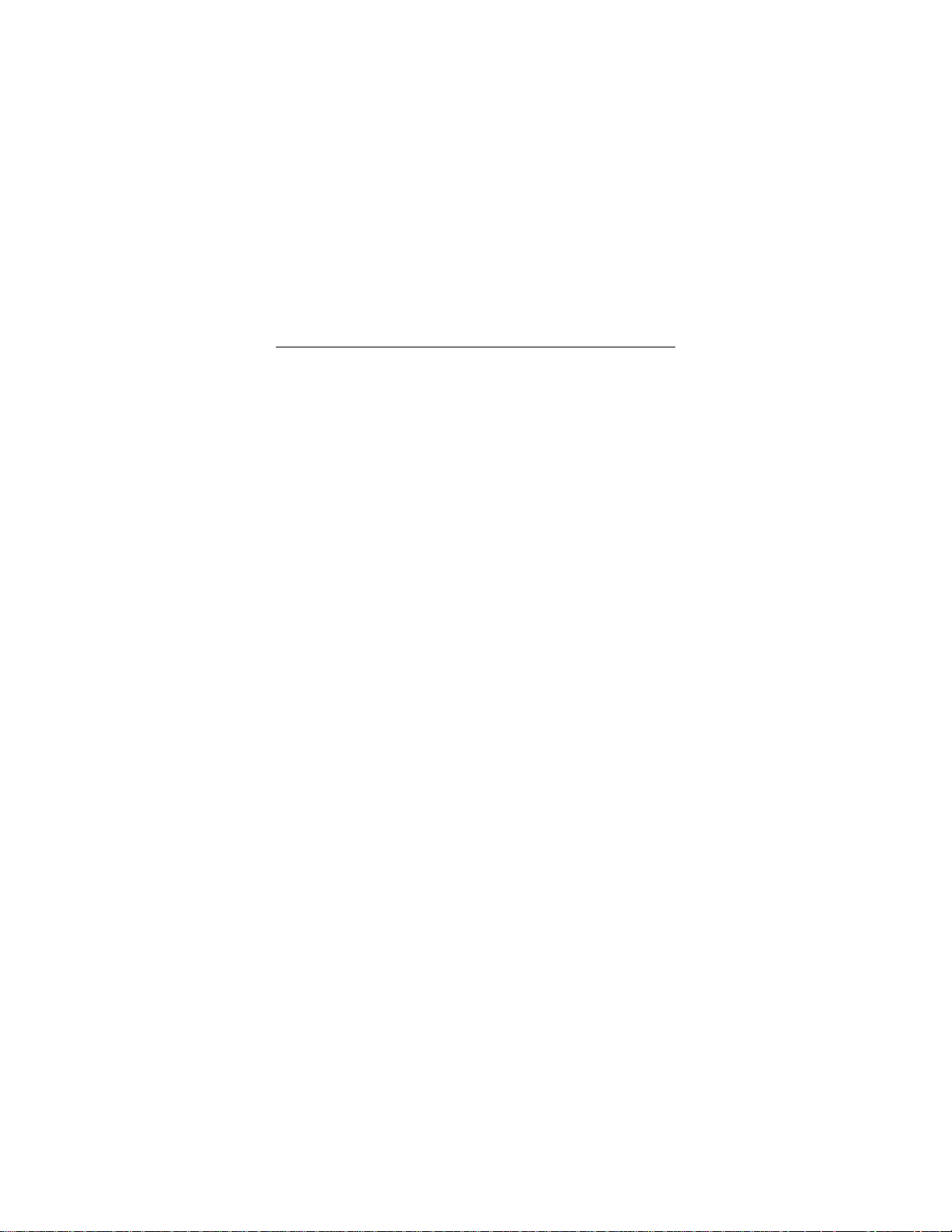
0 Medalist 17240, 13030, 10231, 8420 and 4310 , Rev. B
iv
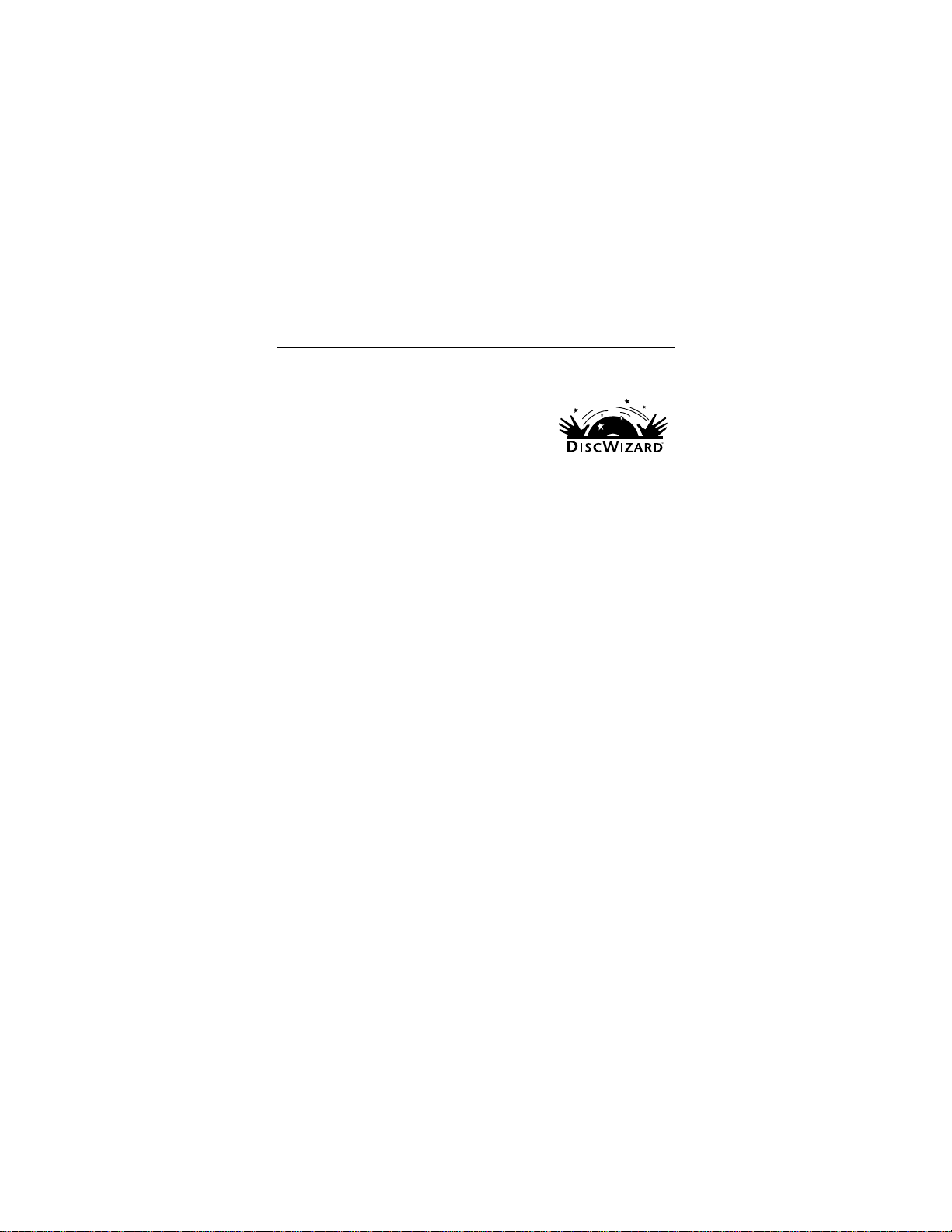
Medalist 17240, 13030, 10231, 8420 and 4310, Rev. B 1
The easiest way to install your drive
DiscWizard is Seagate’s exclusive Windows program, provided on a diskette, that
makes it easy to install your Medalist
drive.
DiscWizard helps you configure your new
drive and your computer. It analyzes your
system, lets you select various installation options and creates
customized step-by-step instructions. It also allows older computers to access the full capacity of large hard drives.
You can run DiscWizard to install your new hard drive if:
•
You already have an existing, bootable hard drive in your computer with at least 3 Mbytes of available disc space,
•
You are running Windows 95 or Windows 98.
If you can run DiscWizard, follow the instructions on the
DiscWizard diskette to install your drive. If you need additional
information, refer to this installation guide.
If you cannot run DiscWizard, follow the instructions in this
installation guide to install and configure your new drive.
and
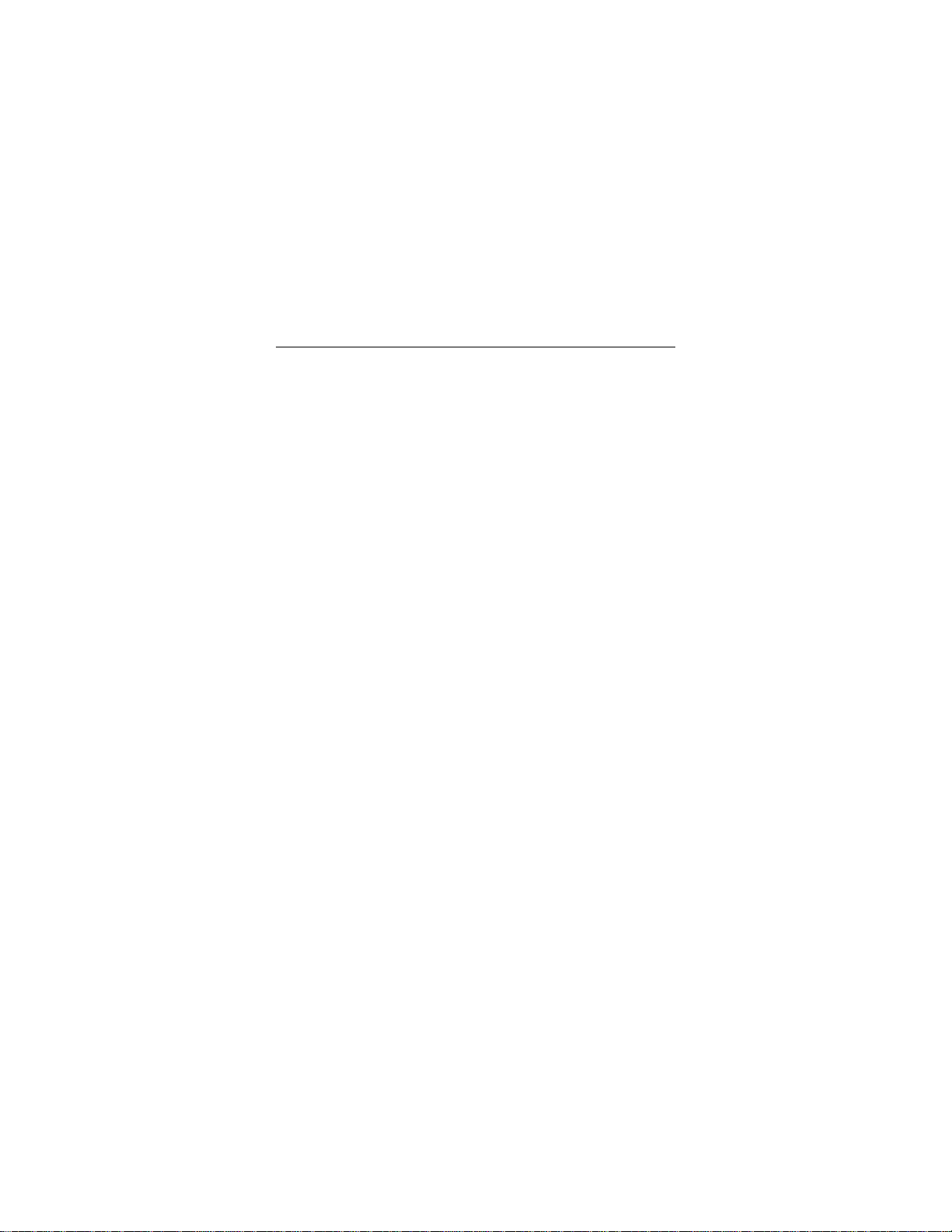
2 Medalist 17240, 13030, 10231, 8420 and 4310 , Rev. B
What you need
•
Straight-edge and Phillips screwdrivers
•
Four 6-32 UNC drive mounting screws
•
An ATA interface cable (max length: 18 inches) with
available 40-pin connector
•
An unused drive power cable for your new drive
Before you begin
•
Make sure your computer is turned off before you open the
case.
•
Read the handling precautions at the right and inspect the
drive to make sure that it is not damaged.
•
Save your foam-lined Seagate disc drive box. This box has
been approved by Seagate for shipping a Seagate disc drive.
Using any other container or packing material voids your drive
warranty.
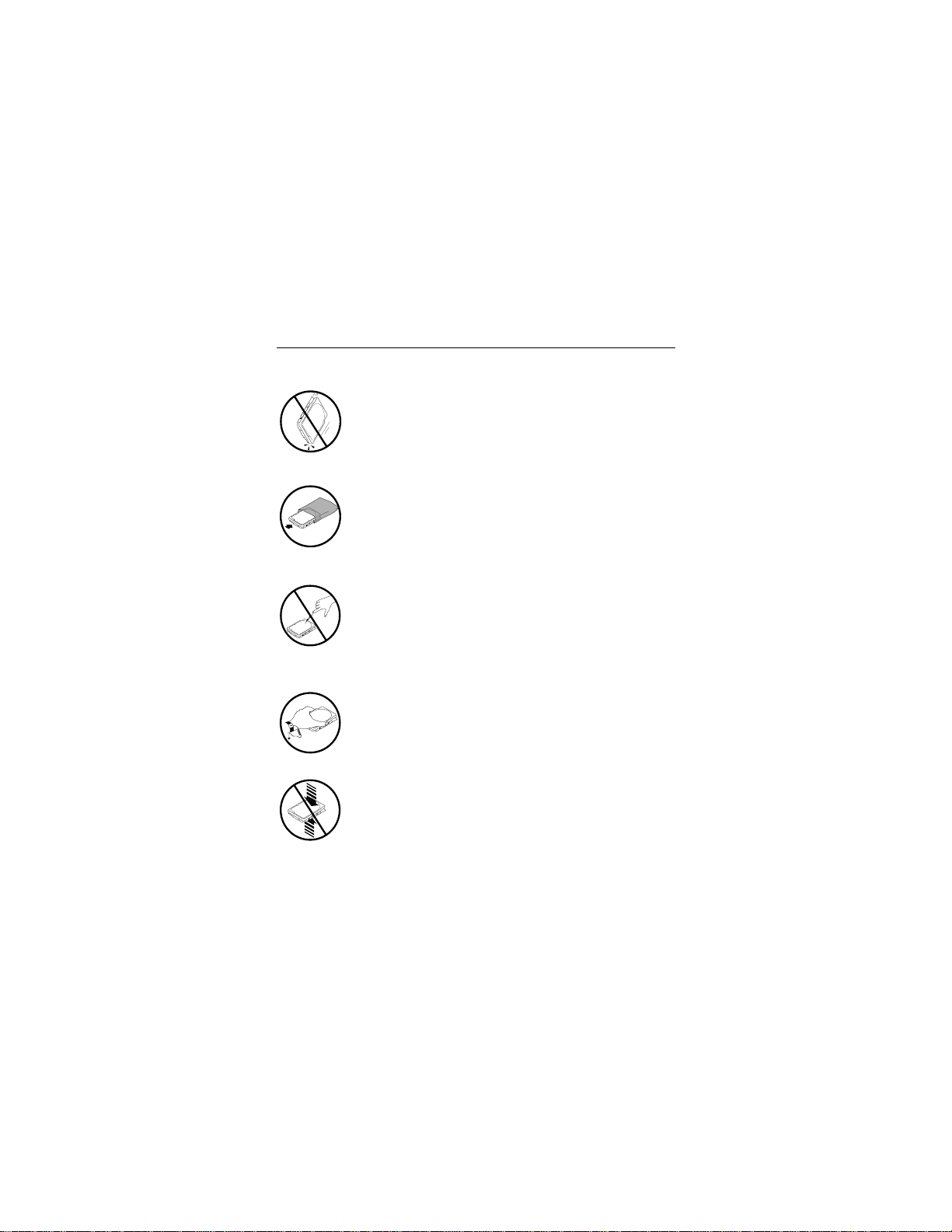
Medalist 17240, 13030, 10231, 8420 and 4310, Rev. B 3
Handling precautions
Disc drives are extremely fragile. Do not drop or jar
your drive.
Keep the drive in its antistatic bag until you are
ready to install it.
Protect your dr ive from static dischar ge by making
sure you are well grounded before touching the
drive. We recommend wearing a grounded wrist
strap throughout the installation process. Do not
touch the connectors or any part of the printed circuit board.
Always handle the drive by its edges or frame.
Do not apply pressure or attach labels to the circuit
board or the top of the drive.
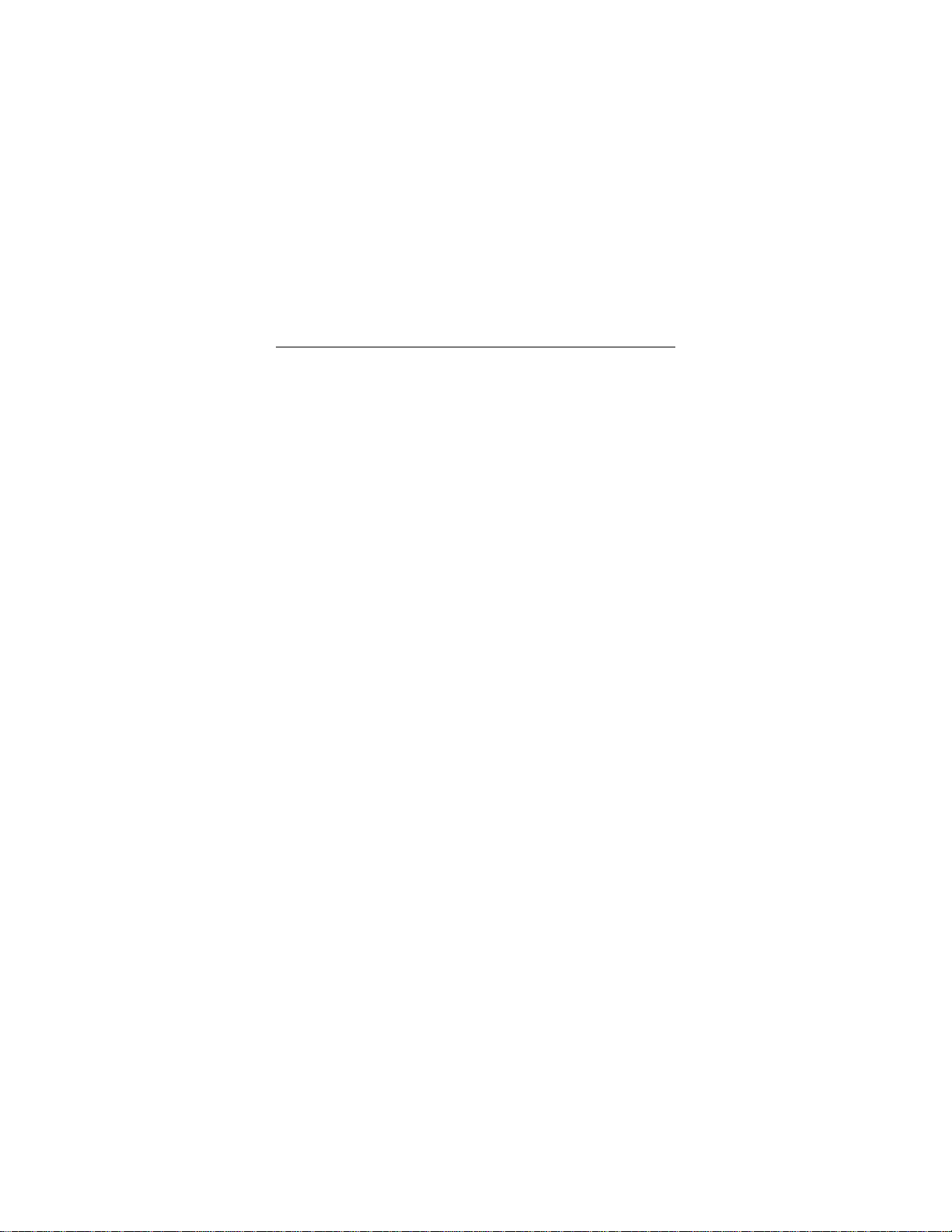
4 Medalist 17240, 13030, 10231, 8420 and 4310 , Rev. B
Master/slave jumpers
If your new Seagate drive will be the only drive in your computer,
you do not have to change a n y ju mp er s ettings. In this case , s ki p
ahead to “Attaching Cables and Mounting the Drive,” on page 6.
If you already have one hard drive in your computer and you are
installing a seco nd driv e , y ou m ust c onf igure on e driv e as a ma ster and the other as a slave.
To configure the drive as a master or one drive only:
•
Place a jumper on pins 7 and 8 (see Figure 1 on page 5).
The master drive usually defaults to being the “boot” drive
(drive C), from which the computer loads system software
when it first starts up.
To configure the drive as a slave:
•
Remove all the jumpers.
•
If you need to ch ang e t h e ju mp er s on your exist ing ha r d drive,
see the Disk Manager online manual, look on the drive label,
or contact the drive manufacturer.
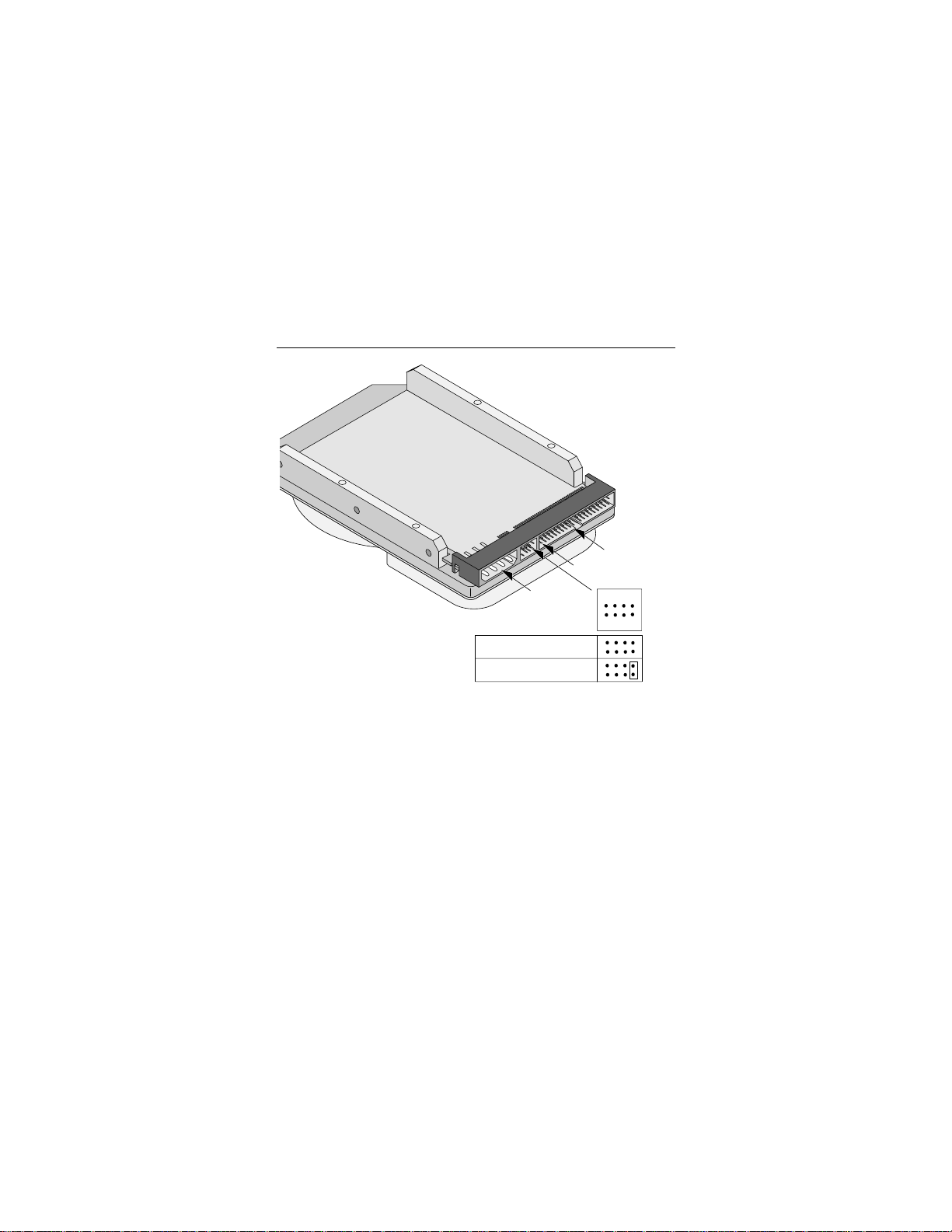
Medalist 17240, 13030, 10231, 8420 and 4310, Rev. B 5
ATA interface
connector
pin 1
24
8
135
6
7
4-pin power
connector
Slave
Master or single drive
Figure 1. Master and slave jumper settings
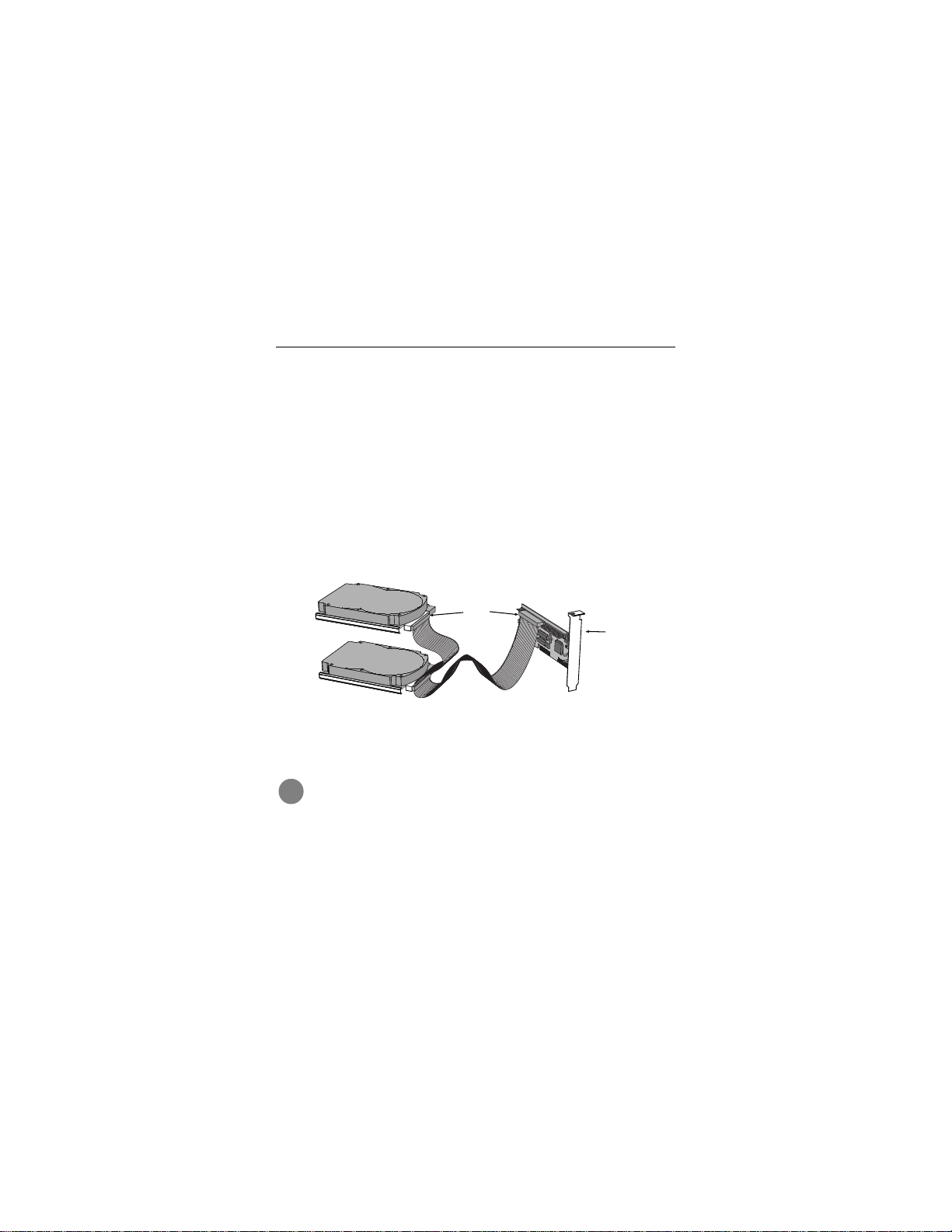
6 Medalist 17240, 13030, 10231, 8420 and 4310 , Rev. B
Attaching cables and mounting the drive
1. If you are at tachin g a ne w ATA interface cable to a sing le driv e ,
attach one end of the cable to the interface connector on your
host adapter or mo therboa rd. Mot herboar d conn ectors c an be
identified by the IDE or HDD 40-pin connector. The ATA cable
must be no more than 18 inches (457 mm) long.
2. Thread the interface cable through the drive bay and attach
the connector at the end of the interface cable to your new
drive.
Note. If you have two drives, you can use eithe r connector for
the master or slave drive.
Pin 1
Host
adapter
Figure 2. Attaching the cables
!
Caution. To avoid possible damage to your system,
make sure to a lig n pi n 1 on the host adapter or motherboard with pin 1 on your drive or drives. Pin 1 on the
interface c ab le is usua lly in dicat ed b y a s tripe a long th e
edge of the cable.
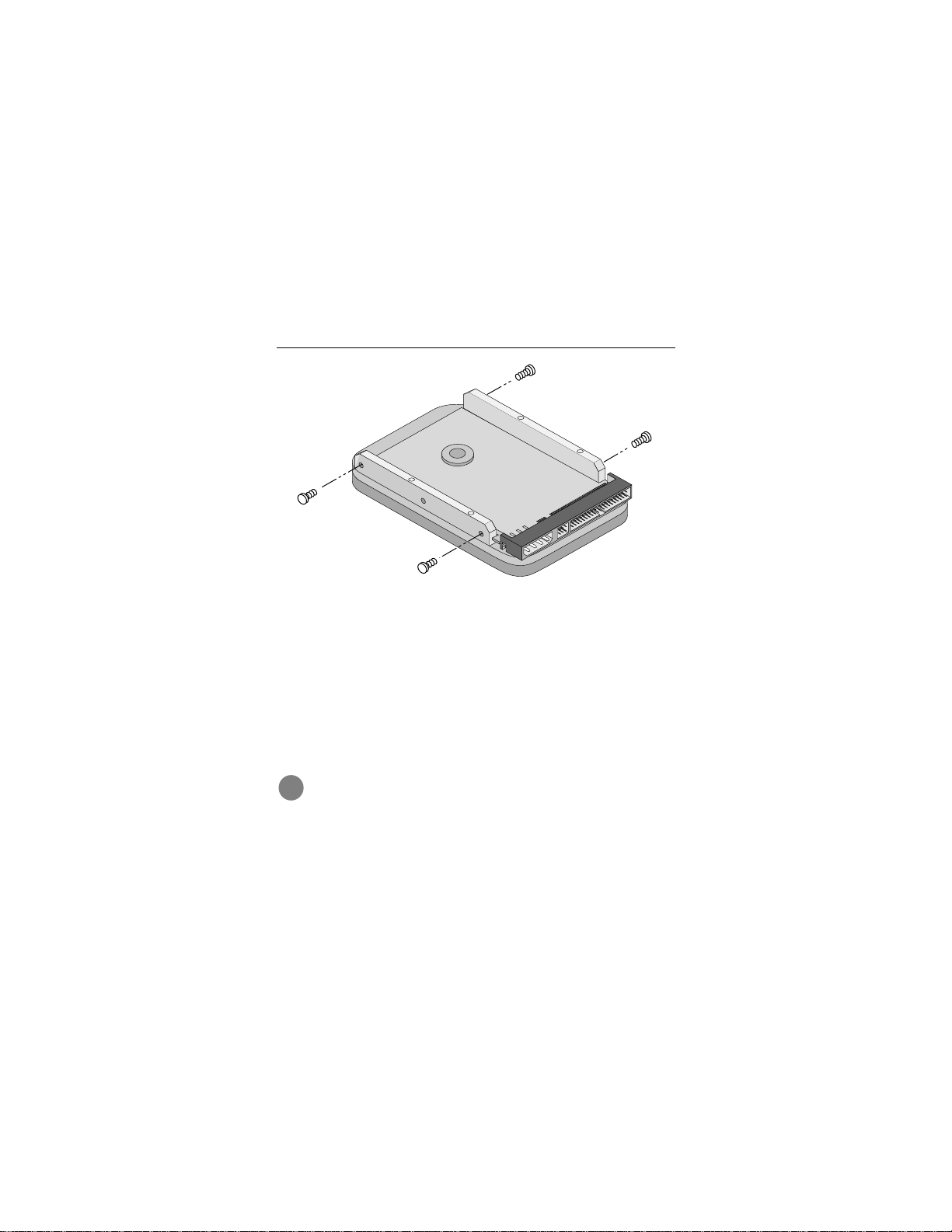
Medalist 17240, 13030, 10231, 8420 and 4310, Rev. B 7
Figure 3. Mounting screws
3. You can mount the drive in any orientation. Usually it is
mounted with the circuit board down.
4. Slide the drive carefully into the drive bay. Secure the drive
with four 6-32 UNC mounting screws in either the sidemounting holes or the bottom-mounting holes. Insert the
screws no more than 0.22 inch (5.58 mm) into the bottommounting holes and no more than 0.20 inch (5.0 mm) into the
side-mounting holes.
!
Caution. To avoid possib le dama ge to the driv e , do not
overtighten the screws and do not use metric screws.
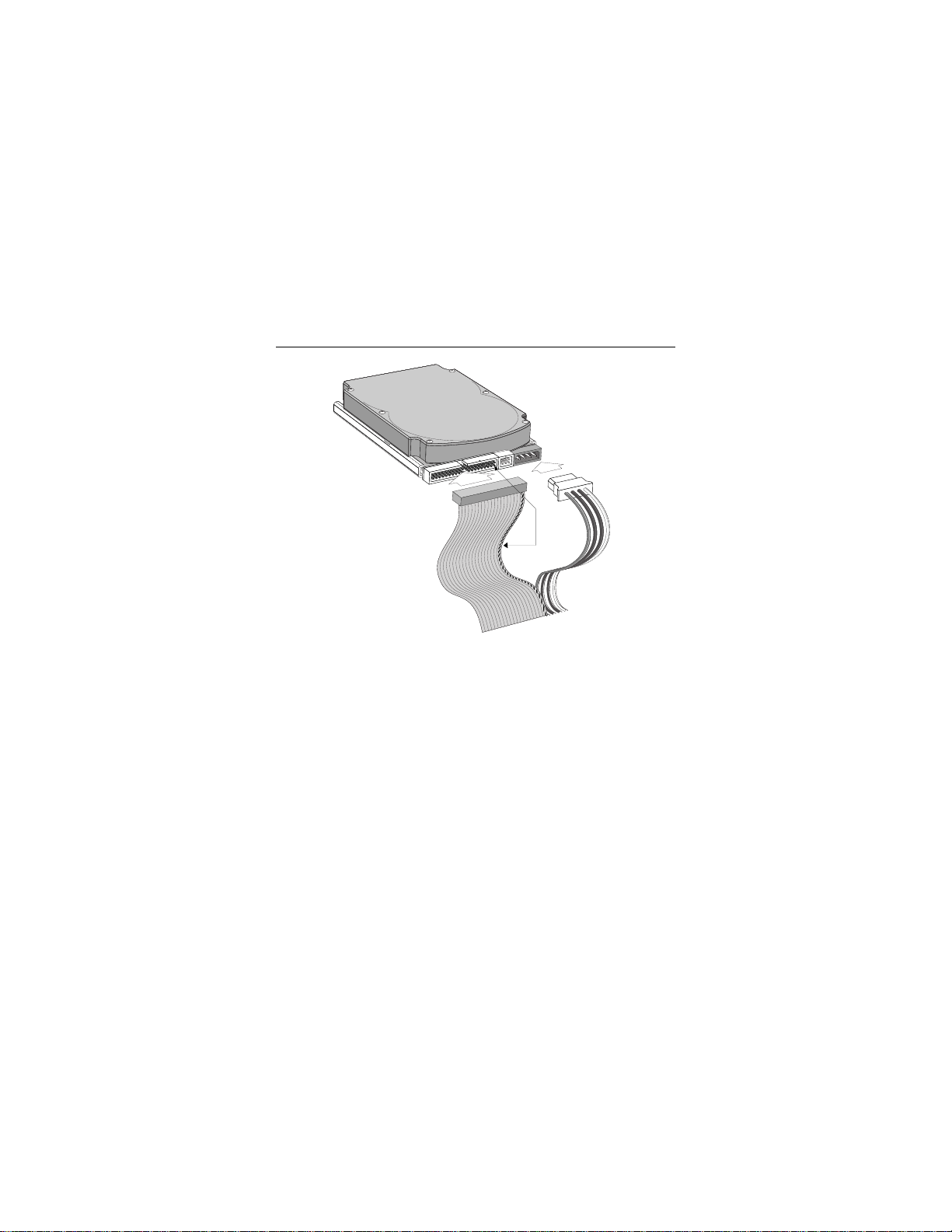
8 Medalist 17240, 13030, 10231, 8420 and 4310 , Rev. B
Power
connector
Interface
connector
Pin 1
Figure 4. Cable connectors
Note. If you are mounting the drive in a 5.25-inch drive bay, you
need a mounting adapter or frame kit. Contact your computer dealer. Some computers also require drive mounting rails, which can be obtained from your distributor or
computer manufacturer.
5. Attach a power cable to each drive. If your computer does not
have an unused power connector, you can purchase a Yshaped power cable from your computer dealer.
6. Check all cable co nnections a nd then rep lace your compute r
cover. Continue to “Configuring Your Computer.”
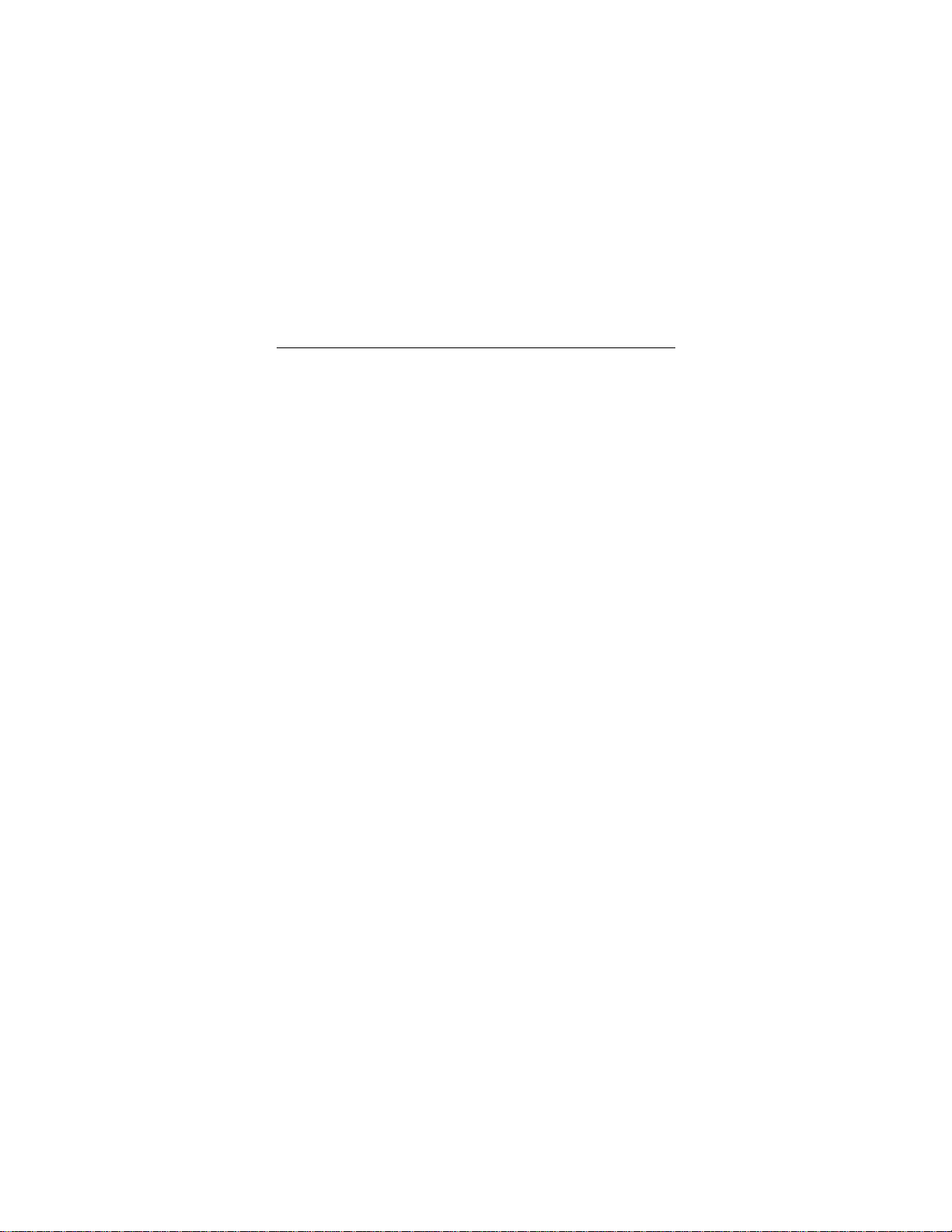
Medalist 17240, 13030, 10231, 8420 and 4310, Rev. B 9
Configuring your computer
Before yo u f ormat or partition y our ne w driv e , y ou m ust conf igure
your computer’s BIOS so that the computer can recognize your
new drive.
1. Turn your computer on. As your computer starts up, watch the
screen for a message that describes how to run the system
setup program (also called BIOS or CMOS setup). This is
usually done by pressing a special key, such as
, during st artup. See your co mputer manual for detai ls.
F
OR
1
Press the appropriate key to run the System Setup program.
2. Enable LBA mod e if it is available. Many BIOS use the lo gical
block ad dres si ng (LBA) mode to access d rives with capaci tie s
greater than 528 Mbytes.
3. If your BIOS provides automatic drive detection (an “Auto”
drive type) , select this opt ion. This allows your co mputer to
configure itself automatically for your new drive.
If your BIOS does not provide automatic drive detection,
select “User-defined” drive setti ngs and enter the CHS values
from the table on page 10. These CHS values support capacities up to 8.4 Gbytes.
4. Save the settings and exit t he System Setup program. You r
computer will automatically reboot.
DELETE, ESC
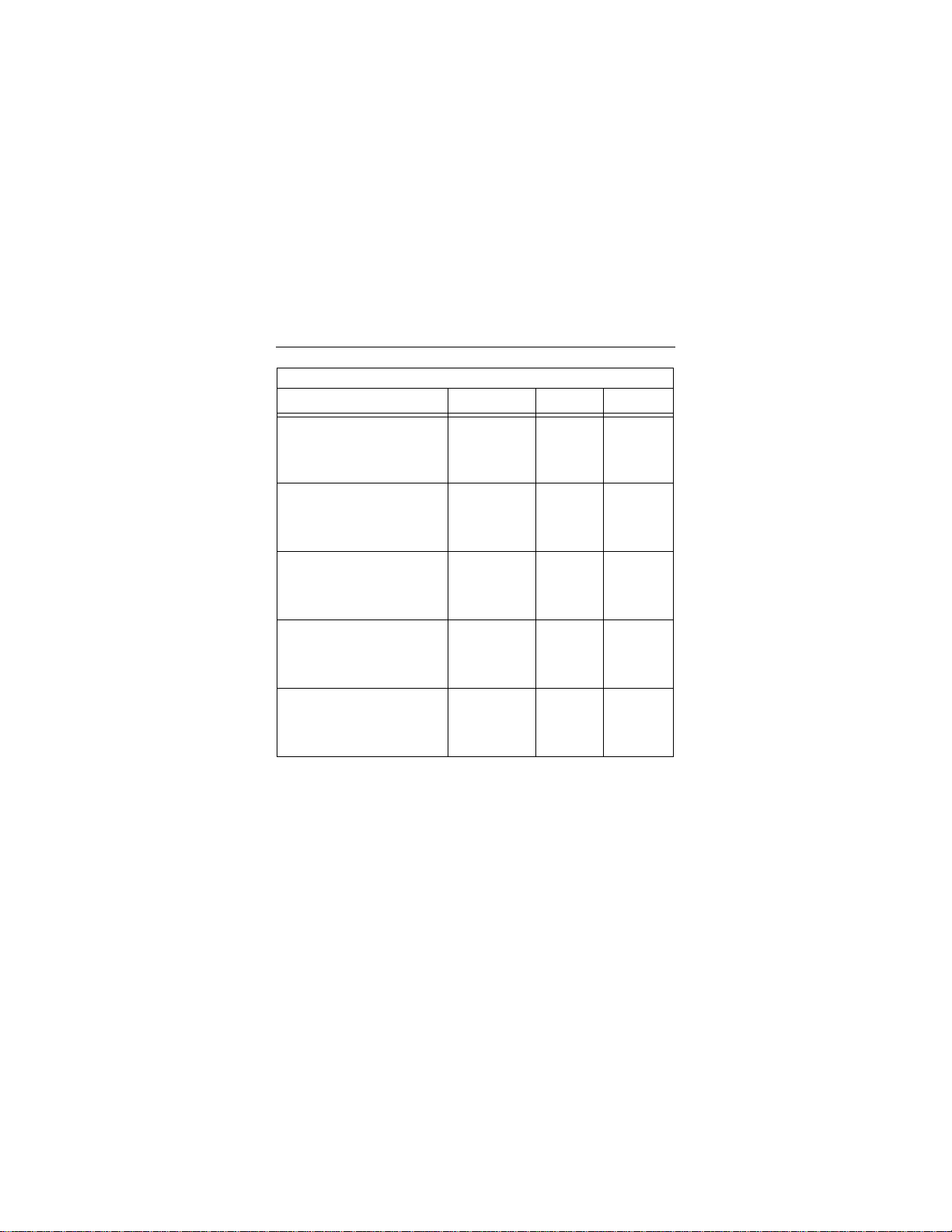
10 Medalist 17240, 1 303 0, 10 23 1, 8420 and 4310, Rev. B
BIOS Settings
Drive Cylinders Heads Sectors
ST317240A
CHS addressing
Addressable sectors
*
16,383
33,683,328
16
—
63
—
ST313030A
CHS addressing
Addressable sectors
*
16,383
25,434,228
16
—
63
—
ST310231A
CHS addressing *
Addressable sectors
16,383
20,005,650
16
—
63
—
ST38420A
CHS addressing
Addressable sectors
*
16,383
16,841,664
16
—
63
—
ST34310A
CHS addressing
Addressable sectors
Note. Set the
write precomp
8,354
8,420,832
or
landing zone
16
—
parameters
63
—
to zero.
The CHS addressing supports capacities up to 8.4 Gbytes. T o see
*
the full capacity of these drives, use the LBA addressing mode or
Disk Manager, which is found on the DiscWizard diskette.
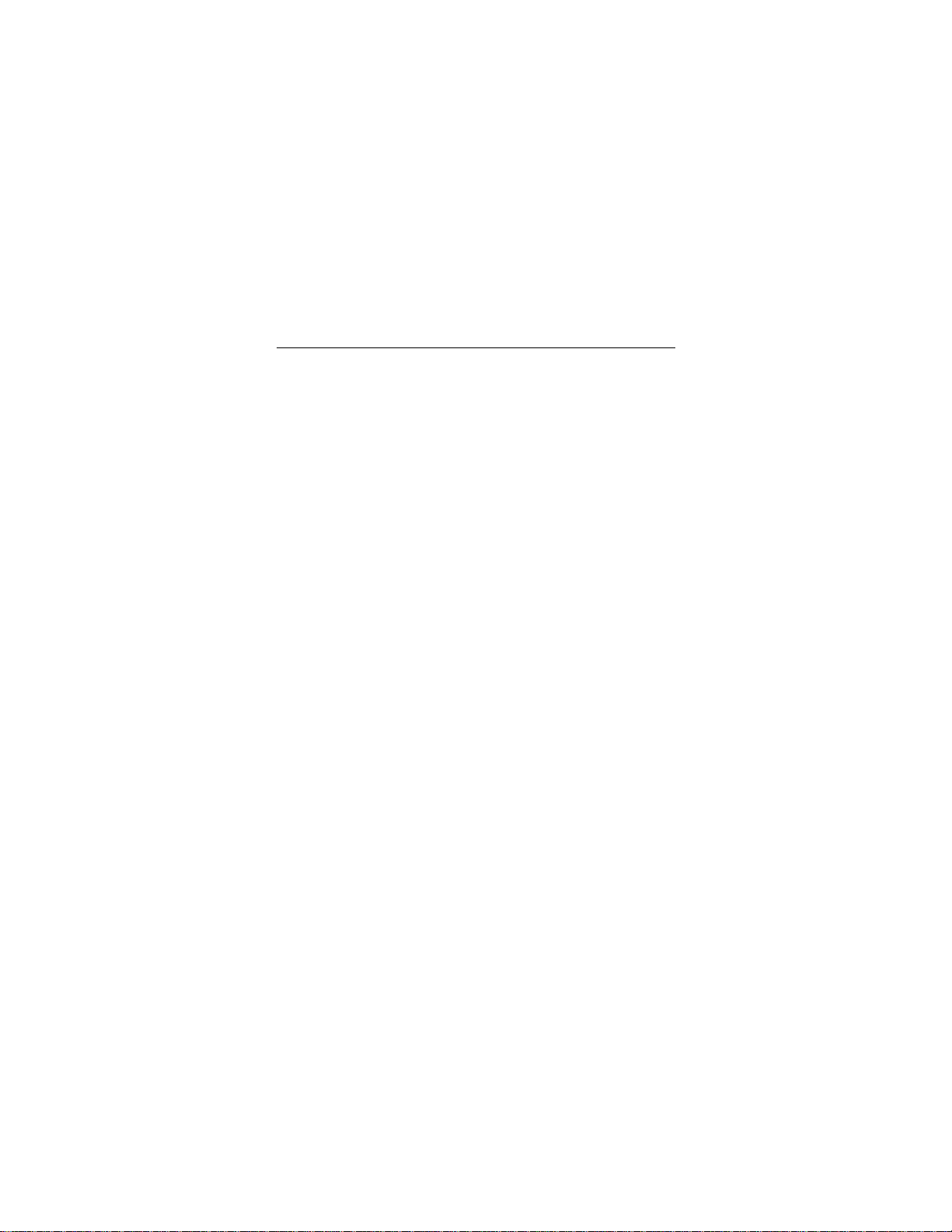
Medalist 17240, 13030, 10231, 8420 and 4310, Rev. B 11
Recommendation
We recommend you use Disk Manager to diagnose your BIOS
and to determine whether additional BIOS support is needed.
Disk Manager indicates when the installation is complete. If Disk
Manager determines that your BIOS needs support for drives
with capacit i es gr ea ter t h an 8 . 4 G byte s, de tai l ed i ns t r uctions will
be provided regarding booting from a floppy. See page 15 for
information on
In addition, Disk Manager provides a quicker, easier installation.
Disk Manager partitions and formats your drive. If you
want to use Disk Manager, you can use the standard DOS commands to partition and format your drive, as described on
page 17.
Installation using Disk Manager
.
do not
Addressing drive-capacity limitations
Some DOS-based computers and operating systems are not
designed to accommodate large-capacity hard disc drives. The
three most common system limitations are listed below, along
with suggestions for overcoming these limitations. See your system manual to determine which (if any) of these limitations
applies to your computer.
528-Mbyte limit
The BIOS in some older computers cannot accommodate drives
with capacit ies great er than 528 Mbytes. Seagate provides f ree
Disk Manager software with your drive to overcome this l imitation. Alternatively, you can purchase a hard drive controller or a
BIOS upgrade t hat suppor ts dr ives with capac ities greater than
528 Mbytes.

12 Medalist 17240, 1 303 0, 10 23 1, 8420 and 4310, Rev. B
The 32-bit disk access feature in Windows 3.1 does not work
with drives that have capacities greater than 528 Mbytes. If you
want to use 32 -bit disk access with Windows 3.1, see the fi le
SEG32BIT.TXT, located on your DiscWizard diskette, for further
information.
4,092-cylinder limit
The BIOS in some computers cannot support drives that have
more than 4,092 cylinders (approximately 2.1 Gbytes).
If you
install a drive with more than 4,092 cylinders in one of these
computers, the computer may “freeze” or fail to boot
this problem, see “Alternate capacity jumper” on page 26 for
more information.
8.4-Gbyte limit
If your drive’s capacity is greater than 8.4 Gbytes, the capacity
may exceed the limits of your system BIOS and operating system. DOS and Windows operating systems and most system
BIOS’s limit the drive par t itions to 8.4 Gbytes per physical drive.
Because of t his limi tati on, a 32-b it f ile allo cati on ta ble (FAT 32) is
needed to support drive capacities greater than 8.4 Gbytes.
To achieve your d rive ’s full capacity , y ou ne ed a Wind ows oper at-
and
ing system that supports FAT32
capacities greater than 8.4 Gbytes, from one of the following:
•
Third-par ty device driver, such as Disk Mana ger (Disk Manager is provided on the DiscWizard diskette included with your
drive),
or
•
An intelligent ATA host adapter,
•
A system BIOS upgrade
device support for drive
or
. If you have

Medalist 17240, 13030, 10231, 8420 and 4310, Rev. B 13
BIOS upgrades
If you need to upgrade your BIOS, contact the appropriate BIOS
manufacturer listed below:
American Megatrends (AMI):
http://www.megatrends.com
Award Software International, Inc.:
http://www.award.com
Microid Research/Mr. BIOS:
(Upgrades from Unicore Software)
http://www.mrbios.com
Phoenix Technologies Ltd.:
(Upgrades from Microfirmware)
http://www.ptltd.com
1-800-828-9264
1-800-800-2467
1-978-686-6468
1-800-767-5465
SystemSoft
http://www.systemsoft.com

14 Medalist 17240, 1 303 0, 10 23 1, 8420 and 4310, Rev. B
Partitioning and formatting your drive
One drive:
For a quick installation, use the Disk Manager software to partition and format your Seagate drive. Disk Manager also ensures
that your computer can access the full capacity of your hard
drive. See “Installation using Disk Manager” on page 15.
You can also use the FDISK.EXE command. See “Standard
DOS installation” on page 17.
To complete installation using Windows 95 or Windows 98:
•
Boot your computer from the Windows 95 or Windows 98
startup diskette with the CD-ROM loaded.
•
Note the drive letter for your CD-ROM device.
•
At the A: prompt, type
CD-ROM drive.
•
Continue with the Windows setup instructions.
x:
setup, where
Two drives:
Use DiscWizard for a complete customized set of step-by-step
instructions to install an additional drive. See “The easiest way to
install your drive” on page 1.
To add a slave drive without using DiscWizard, use the
FDISK.EXE command. See “Standard DOS installation” on
page 17.
To add a slave drive using Windows 95 or Windows 98:
•
Click START.
•
Choose RUN.
•
Type FDISK. See “Standard DOS installation” on page 17.
x
is the letter of your

Medalist 17240, 13030, 10231, 8420 and 4310, Rev. B 15
Installation using Disk Manager
1. Boot your computer from your DiscWizard diskette. Booting
from a diskette ensures that the Disk Manager installation
does not conflict with other software. The Disk Manager software is stored on this diskette and automatically starts.
Or at the A: prompt, type DM and press
2. Follow the onscreen instructions until you see the
Installation Option
3. Select either
menu.
(E)asy Disk Installation or (A)dvanced Disk
Installation.
Disk Manager lists all the hard drives that it detects. You
should see your new Seagate drive and your existing hard
drive, if any.
If any hard drive is not recognized, exit Disk Manager and
turn off your computer. Check all cables, jumpers and BIOS
settings. Then start at Step 1 to run Disk Manager again.
4. If Disk Manager recognizes all your drives, select the drive
. Disk Manager partitions
you want to install and press
and formats the drive.
Important. Carefully read the information provided by Disk Man-
ager during installation. Important instructions
regarding booting from your A: drive will be provided
if Disk Manager determines that your BIOS needs
support for drive capacities greater than 8.4 Gbytes.
ENTER
ENTER
.
Select an

16 Medalist 17240, 1 303 0, 10 23 1, 8420 and 4310, Rev. B
Note. If your computer cannot accommodate hard drives with
capacities greater than 528 Mbytes or 8.4 Gbytes, Disk
Manager installs a
hard drive. If this driver has been installed, you should
see a blue Dis k M ana ger ban ner each time you boot your
computer. See the Disk Manager online manual for
details.
5. Follow the instructions in the post-installation screens and
continue with your Windows 95 or Windows 98 installation.
Dynamic Drive Overlay (DDO)
on your
Windows 95 or Windows 98 installation
1. Boot your computer from the Wind ows 95 or Windo ws 98 star-
tup diskette with the CD-ROM loaded.
2. Note the drive letter for your CD-ROM device.
x
x:
3. At the A: prompt, type
CD-ROM drive.
4. Continue with the Win dows setup instructions.
setup, where
is the letter of your
You’re Done!

Medalist 17240, 13030, 10231, 8420 and 4310, Rev. B 17
Standard DOS installation
!
Drive partitioning
Partitioni ng a hard dr ive divides i t into section s (part itions) tha t
function as separate logical drives (labeled C,D,E, etc.). To partition your new drive:
1. Inser t a bootable DOS diskett e into your diskette dr ive and
2. Insert a DOS program diskette that has the FDISK.EXE and
3. If you have two hard driv es in stalle d, the F DISK men u displays
4. Select “Create DOS partition or logical DOS drive” by pressing
5. Select “Create primar y DOS partition” by pressing 1 again.
6. Create an extende d par tition and additiona l logical dr ives, as
7. When partitioning is complete, FDISK reboot s your computer.
Caution. Partitioning or formatting a drive erases all
data on it. Seagate assumes no liability if you erase
your data.
restart your computer. (Seagate recommends using DOS Version 5.0 or greater.)
FORMAT.COM programs into your diskette drive. At the A:
prompt, type FDISK and press
five options. Option five allows you to select the drive you
want to partition. Make sure that your new drive is selected.
1. Then press
Then press
creating a partition that will be used to boot your computer
(drive C), make sure the partition is marked
necessary, until all the space on your new hard drive has
been partitioned.
ENTER
.
ENTER
. Create your first drive partition. If you are
ENTER
.
active.

18 Medalist 17240, 1 303 0, 10 23 1, 8420 and 4310, Rev. B
Drive formatting
!
At the A: prompt, type
first new partition. Repeat the format process for all the new partitions you have created.
Note.
After you format your drive, it is ready to use.
Caution.
that you do not format a drive that already contains
data.
From FDISK in Windows 95 or Windows 98, it is not necessary to add the /s to the format command because
these system files are automatically added.
Make sure to use the correct drive letters so
x
format
x
: /s,
where
is the letter of your
You’re Done!

Medalist 17240, 13030, 10231, 8420 and 4310, Rev. B 19
Additional installation options
24
8
6
7
135
Master with non-ATAcompatible slave
Enable cable select
Figure 5. Non-ATA-compatible and cable select jumpers
Non-ATA-compatible slave jumper
If your computer does not recognize your new drive as a master
in a two-drive system, the slave drive may not be ATA-compatible. You may be able to solve th is pr oblem by in stall ing ju mpers
on pins 5 and 6 and on pins 7 and 8, as shown in Figure 5.

20 Medalist 17240, 1 303 0, 10 23 1, 8420 and 4310, Rev. B
Cable select jumper
Some computers differentiate between master and slave drives
using specially des igned interface cables tha t ha v e th e line to pi n
28 (the Cable Select pin) removed or cut at one connector. The
connector that has pin 28 disabled is used for the slave drive.
See your computer manual to determine whether your computer
suppor ts this feature. To configure your Seagate drive for cable
select, place a jumper as shown on pins 5 and 6.

Medalist 17240, 13030, 10231, 8420 and 4310, Rev. B 21
Advanced Disk Manager options
The Disk Manger online manual
Disk Manager contains an extensive online manual. This manual
includes detailed installation instructions, troubleshooting and a
list of master/sla ve jumper settings for many popular hard drives.
To vi ew the Disk Manager onl ine manual, inser t the Disk Manager diskette into drive A and type A:\DM /H. Then press
You can also view the online manual from within Disk Manager
by selecting
(V)iew/Print Online Manual
in the main menu.
Booting from a diskette
If Disk Manager installs the dynamic drive overlay (DDO) to
access the full capacity of your drive, the DDO must load into
memory before the operating system loads. This occurs automatically when you boot from your hard drive (d riv e C). However,
if you boot from a diskette, the DDO will not be loaded and you
will not be able to access your hard dr ive. The following pro cedure allows you to boot from a diskette and still access your hard
drive.
1. Boot the com puter fr om the h ard di sc (with no diskette i n the
diskette drive).
2. When the Disk Manager banner appears on the screen,
immediatel y press the
SPACEBAR
3. Insert your boot diskette and press the
If you boot from a diskette regularly, you can create a Dynamic
Drive Overlay boot diskette. It loads DDO into memory and then
loads the operating system. See the Disk Manager online manual for more information about creating a dynamic drive overlay
boot diskette.
(you have about 2 seconds).
SPACEBAR
ENTER
again.
.

22 Medalist 17240, 1 303 0, 10 23 1, 8420 and 4310, Rev. B
Supported operating systems
The Disk Manager dynamic drive overlay provides support for
drives that have capacities greater than 528 Mbytes under MSDOS, Windows 3.
NT 3.50 (requires DM upgrade drivers), OS/2 V3.0 (Warp full
pack), and OS/2 V2.0–3.0 (requires DM upgrade drivers).
Before you install a non-DOS operating system on the drive,
install DOS and Disk Manager and make sure that the drive is
bootable. Instructions for running the dynamic drive overlay with
other operating s ystem s are a v a ilab le in the D isk Man ag er onlin e
manual.
x,
Windows 95, Wi ndows NT 3.51, Windows
Removing the dynamic drive overlay
If Disk Manager installs a dynamic drive overlay (DDO) and you
do not need this software to access the full capacity of your
drive, you can remove the dynamic drive overlay without losing
your data. However, you will lose access to the full capacity of
your drive unless you have another method for accessing highcapacity drives (see
page 11).
!
Caution.
a backup copy of all the data on your hard drive. Also,
run CHKDSK, SCANDISK or a third-pa rty equivalen t to
detect and repair any damaged files before you follow
the procedure below. If the DDO migration program
encounters a serious file problem or is interrupted by a
power loss or hardware failure, the migration will fail
and your data will be lost.
Before you attempt to remove a DDO, make
Addressing drive-capacity limitations
on

Medalist 17240, 13030, 10231, 8420 and 4310, Rev. B 23
Follow these instructions to remove a DDO from a drive.
1. Boot the computer to drive C.
2. Insert your DiscWizard diskette into drive A.
3. Type A:\DM to start Disk Manager.
4. Select the
5. Select
6. Select
data on your dr ive so that it can be acce ssed without the
DDO. The migration may take up to an hour to complete,
depending on the size of your drive.
7. When the migration program has finished, exit Disk
Manager.
8. Remove the diskette and reboot the computer. Enter your
system setup progr am (see y our sys tem manua l fo r details).
9. Configure the hard drive with the Cylinder/Head/Sector
parameters.
10. When your computer has rebooted, insert the DiscWizard
diskette into drive A.
11. Type A:\DM and choose the
12. Select
13. Select the correct drive to uninstall.
14. When the uninstall is complete, exit Disk Manager and
reboot.
Note. Disk Manager can also remove a drive overlay placed by
the EZ-Drive program. Select
from the Maintenance Menu.
Select Installation O ptions Menu.
(M)aintenance Menu.
(M)igrate Dynamic Drive.
Maintenance Menu.
Uninstall (D)isk Manager.
This program moves the
(C)onvert Drive Format

24 Medalist 17240, 1 303 0, 10 23 1, 8420 and 4310, Rev. B
Troubleshooting
If you have installed your drive and it does not function properly,
perform the following basic checks:
Warning. Alw ays turn off the computer bef ore changing
jumpers or unplugging cables and cards. Wear a
ground strap or use other antistatic precautions while
working on your computer or handling your drive.
•
Verify com patibilit y. Verify that the h ost ad apter and driv e a re
appropriately matched to each other and to your computer.
Refer to the relevant documentation for details.
•
Check all cards. Veri fy that all cards are seated in their slots
on the motherboard and secured with mounting screws.
•
Check all connectors and cables. Make sure all ribbon and
power cables are securely connected. Ribbon cables are easily damaged, especially at the connector. Try a new cable that
you know is good. Make sure no connector pins are bent. Verify that pin 1 on the interface cable is aligned with pin 1 on the
drive and host adapter (see Figure 2 on page 6).
•
Verify jumper settings. Review the instructions in this guide
and in your host adapter installation guide. Make sure all
appropriate jumpers are installed or removed as nec essary.
•
Check your power-supply specifications. Each time you
add a new device to your computer, make sure your computer’s internal power supply can support the total power
demand. If necessary, consult your dealer for a new power
supply.

Medalist 17240, 13030, 10231, 8420 and 4310, Rev. B 25
•
Verify the drive-type settings in the system setup pro-
The drive-type settings in the system BIOS must not
gram.
exceed the physical specifications of your drive. Also, the settings must not exceed the limitations set by the operating system and BIOS.
•
Check for viruses.
your system for the first time, scan the diskette for viruses.
Before you use someone else’s diskette in
Additional troubleshooting tips
If you have performed the preceding basic checks but the problem persists, follow these guidelines for troubleshooting specific
cases:
After you install your new drive, your computer will not
boot, and no error message appears on the screen.
Check your computer manual or BIOS manufacturer to determine whether your BIOS supports drives that have more than
4,092 cylinders. If your system has this limitation, use the following procedure to configure your computer:
Turn off your computer, open the case, and remove your new
1.
Seagate drive.
Caution.
!
your computer or hard drive, make sure you are wellgrounded before touching the drive, cable, connector
or jumpers.
To avoid electrostatic discharge damage to

26 Medalist 17240, 1 303 0, 10 23 1, 8420 and 4310, Rev. B
24
8
6
7
135
Full capacity
Limit capacity to 2.1 Gbytes
(4,092 cylinders)
Figure 6. Alternate capacity jumper
2. Move the jumper on the alternate-capacity jumper, as shown
in Figure 6. This causes the drive to appear to your BIOS as
having a 2.1-Gbyte capacity (4,092 cylinders, 16 heads, 63
sectors per track). You may need third-party partitioning software, such as Disk Manager, to achieve full capacity of the
drive.

Medalist 17240, 13030, 10231, 8420 and 4310, Rev. B 27
3. Remount your drive in the co mpute r and replace the compu ter
cover.
4. Insert a bootable system diskette into drive A and turn on the
computer . It shoul d boot from driv e A and au tomati cally detec t
the new drive as a 2.1-Gbyte drive.
5. Insert your DiscWizard diskette into drive A and type A:\DM.
Then press
6. Follow the Disk Manager instructions to install the dynamic
drive overlay and to partition and format your new drive to its
full capacity.
7. After Disk Manager is done, reboot your system. You should
see the Disk Manager banner and be able to access the full
capacity of your new drive.
The screen remains blank when you power up the system.
If the steps listed above do not remedy this problem, try the following:
•
Make sure the monitor is plugged in and turned on.
•
Check all cards.
•
Make sure the vid eo card is seat ed in its sl ot an d secured with
mounting screws.
•
Turn off the computer and remov e t he drive host adapter. If the
screen turns on after you reboot, the host adapter may be
incompatible or defective. If so, see your dealer.
The system does not recognize the drive.
•
Check all cables.
•
Make sure the power supply is adequate for system needs.
. This runs the Disk Manager program.
ENTER

28 Medalist 17240, 1 303 0, 10 23 1, 8420 and 4310, Rev. B
Reboot the computer and listen to make sure the drive motor
•
starts up. If the drive is very quiet, it may be difficult to hear its
discs reach operating speed. If the drive motor does not start
up, recheck all drive cables.
Verify that for each drive, a drive-type is listed in the system
•
setup program.
Try rebooting your computer by pressing the
•
keys sim ultane ously. If the drive is recogni ze d after y o u
DELETE
reboot the system, the computer BIOS test may be completing
before the drive is ready.
One solution is to slow the processo r spee d duri ng star tu p. If
your computer has a turbo switch, set it to slow speed before
turning the computer on. If there is no turbo switch, you may
be able to use keyboard commands; see your computer manual for details. After the computer is up and running, return the
processor to the fast speed.
Another solution is to warm-boot your computer after every
power-on.
Check for I/O address conflicts. To isolate the conflict, verify
•
that the drive and host adapter are compatible with your computer. Turn off the computer and remove all the peripheral
adapter cards except for the video card and host adapter. If
the computer recognizes the drive when you reboot the computer, turn off the computer. Reinstall the other peripheral
cards, one at a time, until the conflict reoccurs. After you have
isolated the source of the address conflic t, you can resolv e th e
conflict by changing the I/O address of the peripheral that
appears to c ause the conflict.
CTRL, ALT
and

Medalist 17240, 13030, 10231, 8420 and 4310, Rev. B 29
If Disk Manager has installed the DDO on your hard drive and
•
you have booted directly from a diskette, the information in the
boot record f or the driv e ma y no t ha v e b een lo aded. M ake sure
there is no diskette in drive A and reboot. If you want to boot
from the diske tte, follow the “Booti ng with a Dis kette” instr uctions under “Advanced Disk Manager Options” on page 21.
The dealer partitioned and formatted the drive for you in the
store, but the drive does not respond when you install it.
Reboot the compu ter an d m ake sure the drive s pi ns up. Check
•
all cables .
Make sure the power supply is adequate for system needs.
•
Make sure the DOS or Windows version the dealer used to
•
partition and format the drive is the same version you have
installed in your computer. If it isn’t, see your dealer.
Verify the drive-type values in the system setup program. You
•
must install the drive using the same drive-type values your
dealer used to partition the drive.
Check for I/O address conflicts between peripheral cards.
•
Check f or vi ruse s .
•
The system hangs in FDISK or fails to create or save the
partition record.
Check all cables.
•
Your setup system diskette ma y be c orrupt. Try using a backup
•
diskette.
Make the partitions smaller.
•
Change the interrupt jumper setting on the host adapter.
•

30 Medalist 17240, 1 303 0, 10 23 1, 8420 and 4310, Rev. B
Some BIOS have a Track 0 protection feature that protects
•
Track 0 from viruses. This may cause FDISK to hang the system. You must disable this feature in the system setup program bef ore y ou can u se FDISK. See y ou r comp uter reference
guide for assis tance. Be sure to re-enable t his impor tant feature when FDISK is done.
The system error message, “Drive not Ready,” appears.
Check all ca ble connections. M ake sure pin 1 o f the drive is
•
connected to pin 1 of the hard-disc controller or host adapter.
Make sure the power supply is adequate for system needs.
•
Reboot the computer and make sure the drive spins up.
•
The FDISK error message, “No Fixed Disk Present,”
appears.
Make sure the power supply is adequate for system needs.
•
V erify the drive-type valu es in the sy ste m set up prog ram.
•
Check for I/O address conflicts.
•
The drive does not format to full capacity.
Verify the drive-type values in the system setup program. One
•
of the following problems may have occurred:
The values may be set wi th an i nco rrec t t ransla tio n ch aract er-
•
istic.
You may have entered a parameter value that exceeds the
•
physical capacity of the dr ive.
You entered a translation characteristic that does not take
•
advantage of the drive’s full capacity.
The drive’s physi cal sp ec ific at ions exceed the translation limits
•
imposed by the BIOS.

Medalist 17240, 13030, 10231, 8420 and 4310, Rev. B 31
!
•
•
•
The DOS message “Disk Boot Failure,” “Non-System Disk”
or “No ROM Basic – SYSTEM HALTED” appears.
•
•
•
•
The system error message, “HDD controller failure”
appears.
•
•
Caution. If you change the drive-type values in the
system setup program, you must partition and format
the drive again.
If you have partitioned the drive into individual logical drives,
you may need to make the partitions smaller to access the full
drive capacity.
If your computer supports LBA mode, you may need to enable
LBA mode in the system setup program to access the full
capacity of the drive. Refer to your computer’s reference guide
to find out how to enable LBA.
Your computer may not support drives that have more than
4,092 cyli nders. Follow the instr uctions on page 25 for
you install your new drive, your computer will not boot, and no
error message appears on the screen
Reinstall the DOS system files using the DOS SYS utility.
Check all cables.
Use FDISK to verify that the primary partition is active.
Check f or vi ruse s .
Confirm the jumper settings on the drive.
Verify the drive-type settings in the system setup program.
This erases data on the drive
.
.
After

32 Medalist 17240, 1 303 0, 10 23 1, 8420 and 4310, Rev. B
Seagate Technology support services
Online services
Internet
For online information about Seagate products, visit
www.seagate.com or e-mail your disc or tape questions to:
Presales support:
DiscPreSales@Seagate.com
Tape_Sales_Support@Seagate.com
http://www.seagate.com/feedback.shmtl
Technical support:
DiscSupport@Seagate.com
TapeSupport@Seagate.com
http://www.seagate.com/feedback.shmtl
SeaBOARD
SeaBOARD is a computer bulletin board system that contains
information about Seagate disc and tape drive products and is
available 24 hours daily. Set your communications software to
eight data bits, no parity and one stop bit (8-N-1). This service is
available worldwide.
®
Automated services
SeaFONE® (1-800-SEAGATE)
(1-800-732-4283) to access our automated self-help services.
Using a touch-tone phone, you can find answers to service
phone numbers, commonly asked questions, troubleshooting
tips and sp ecification s for disc drives a nd tape drives 2 4 hours
daily. International callers can reach this service by dialing
+1-405-936-1234.
or
or
is Seagate’s toll-free number

Medalist 17240, 13030, 10231, 8420 and 4310, Rev. B 33
®
SeaFAX
is Seagate’s automated FAX delivery system. Using a
touch-tone phone, you can obtain technical support information
by return FAX 24 hours daily. This service is av ai lable worldwide.
Presales Support
Presales Support
Our Presales support staff can help you determine which
Seagate products are best suited for your specific application or
computer system.
Seagate Express
You can purchase select tape products and tape accessories
through Seagate Express 24 hours daily by calling 1-800-5310968 or by faxing your order to: +1-972-481-4812.
Technical support
Technical support
If you need help installing your drive, consult your dealer. Dealers are familiar with their unique system configurations and can
help you with system conflicts and other technical issues. If you
need additional help, you can talk to a Seagate technic al supp ort
specialist. Before calling, note your system configuration and
#####
drive model number (ST
SeaTDD™ (+1-405-936-1687)
for the deaf (TDD). You can send questions or comments 24
hours daily and exchange messages with a technical support
specialist from 8:00
central time) Monday through Friday.
(
A.M.
).
is a telecommunications device
to 12:15
and 1:30
P.M.
P.M.
to 6:00
P.M.

34 Medalist 17240, 1 303 0, 10 23 1, 8420 and 4310, Rev. B
Customer Service (CSO)
Warranty repair
Seagate offers worldwide customer support for Seagate drives.
Seagate direct OEM, Distribution and System Integrator customers should contact their Seagate service center representative
for warranty information. Other customers should contact their
place of purchase.
Authorized service centers
If your live outside the US, you can contact an Authorized service center for service or repair.

Medalist 17240, 13030, 10231, 8420 and 4310, Rev. B 35
USA/Canada/Latin America support services
Presales support
Disc: 1-877-271-3285 or +1-405-936-1210 FAX: +1-405-936-1683
Tape: 1-800-626-6637 or +1-714-641-2500 F A X: +1-714-641-2410
Technical Support (SeaFONE)
1-800-SEAGATE or +1-405-936-1234 (spe cific product phone number)
FAX: Disc: +1-405-936-1685; Tape: +1-405-936-1683
Warranty repair
USA 1-800-468-3472 F AX: +1-405-949-6740
Mexico and
Latin America +1-405-949-7758
SeaFAX 1-800-SEAGATE
SeaTDD +1-405-936-1687
SeaBOARD Disc: +1-405-936-1600; Tape: +1-405-936-1630
Authorized service centers
Brazil
MA Informatica +55-21-516-6649 FAX: +55-21-516-5280
Canada
Memofix +1-905-660-4936
Adtech +1-905-812-8099 or
1-800-624-9857
FAX: +1-405-949-6738
FAX: +1-905-660-4951
FAX: +1-905-812-7807

36 Medalist 17240, 1 303 0, 10 23 1, 8420 and 4310, Rev. B
European support services
For European customer support, dial the toll-free number for
your specific country for presales support, technical support,
SeaFAX and warranty repair. If your country is not listed here,
dial our European call center at +31-20-316-7222 from 8:30
to 5:00
(European central time) Monday through Friday. The
P.M.
European call center is located in Amsterdam, The Netherlands.
Call Center
Austria 0 800-20 12 90
Belgium 0 800-74 876
Denmark 80 88 12 66
France 0 800-90 90 52
Germany 0 800-182 6831
Ireland 1 800-55 21 22
Italy 1 677 90 695
Netherlands 0 800-732 4283
Norway 800-113 91
Poland 00 800-311 12 38
Spain 900-98 31 24
Sweden 0 207 90 073
Switzerland 0 800-83 84 11
Turkey 00 800-31 92 91 40
United Kingdom 0 800-783 5177
A.M.

Medalist 17240, 13030, 10231, 8420 and 4310, Rev. B 37
SeaBOARD
Germany +49-89-1409331
FAX Services—All European Countries
Presales/Technical Support/Warranty Repair +31-20-653-3513
Africa/Middle East support services
For presales, technical support, warranty repair and FAX services in Africa and the Mi ddl e Eas t, dia l o ur Eur ope an c al l c en ter
at +31-20-316-7222 from 8:30
time) Monday through Friday, or send a FAX to +31-20-653-
3513. The European call center is located in Amsterdam, The
Netherlands.
A.M.
to 5:00
(European central
P.M.

38 Medalist 17240, 1 303 0, 10 23 1, 8420 and 4310, Rev. B
Asia/Pacific support services
Technical support
Australia +61-2-9725-3366 FAX: +61-2-9725-4052
Hong Kong +852-2368 9918 F AX: +852-2368 7173
Japan — F AX: +81-3-5462-2979
Singapore +65-488-7584 F AX: +65-488-7528
Taiwan +886-2-2514-2237 FAX: +886-2-2715-2923
SeaFAX
Australia +61-2-9756-5170
Warranty repair
Japan +81-3-5462-2904 FAX: +81-3-5462-2979
Asia/Pacific and
Australia
+65-485-3595 FAX: +65-488-7503

Medalist 17240, 13030, 10231, 8420 and 4310, Rev. B 39
Storing and shipping your drive
Keep your original box and packing materials for storing or shipping your driv e . The box has a
Shipping a drive in an unapproved container voids the warranty.
Call your authorized Seagate distributor for information about
packing materials. Figure 7 shows how a drive fits in an
approved single-pack box, including the packing materials.
Note. Back up the data on your drive before shipping the drive.
Seagate assumes no responsibility for data lost during
shipping or drive repair.
Foam
Antistatic bag
Drive
Foam
Foam
Seagate Approv ed Package
label.
Figure 7. Seagate drive and approved packing materials

40 Medalist 17240, 1 303 0, 10 23 1, 8420 and 4310, Rev. B
Warranty
See your authorized Seagate distributor or dealer. Preinstalled
or bundled software is provided “as is.” There are no warranties
of merchantability or fitness for a particular purpose. All such
warranties are expressly and specifically disclaimed.
Maintenance and repair
Seagate drives do not require maintenance. The head/disc
assembly is sealed; a broken seal voids the warranty. Seagate
customer-service centers are the only facilities authorized to
repair Seagate drives.
Electromagnetic Compliance for the European Union
This model complies with the European Union requirements of
the Electromagnetic Compatibility Directive 89/336/EEC of 03
May 1989 as amended by Directive 92/31/EEC of 28 April 1992
and Directive 93/68/EEC of 22 July 1993.
Compliance of this drive, as a system component, was confirmed with a test system. We cannot guar antee th at yo ur sys tem
will comply. The drive is not meant f or external use (without properly designed enclosure, shielded I/O cable, etc.).
Sicherheitsanleitung
1. Das Gerrät ist ein Einbaugerät, das für eine maximale Umge-
bungstemperatur von 55°C vorgesehen ist. 2. Zur Befestigung
des Laufwerks werden 4 Schrauben 6-32 UNC-2A benötigt. Bei
seitlicher Befestigung darf die maximale Länge der Schrauben
im Chassis nicht mehr als 3,3 mm und bei Befestigung an der
Unterseite nicht mehr als 5,08 mm betragen. 3. Als Versorgungsspannugen werden benötigt: +5V ± 5% 0,6A; +12V ±%
0,8A (1,9A fur ca. 30 Sek. fur ± 10%) 4. Die Versorgungsspan-

Medalist 17240, 13030, 10231, 8420 and 4310, Rev. B 41
nung muss SELV entsprechen. 5. Alle Arbeiten auf dem Fest-
platte dürfen nur von Ausgebildetem Servicepersonal
durchgeführt werden. Bitte entfernen Sie nicht die Aufschriftenschilder des Laufwerkes. 6. Der Einbau des Laufwerkes muss
den Anforderungen gemäss DIN IEC 950 VDE 0805/05.90
entsprechen.

42 Medalist 17240, 1 303 0, 10 23 1, 8420 and 4310, Rev. B

Medalist 17240, 13030, 10231, 8420 and 4310, Rev. B 43

44 Medalist 17240, 1 303 0, 10 23 1, 8420 and 4310, Rev. B
Seagate Technology, Inc.
920 Disc Drive, Scotts Valley, CA 95066-4544, USA
Publication Number: 21200130-001, Rev . B, Printed in USA
